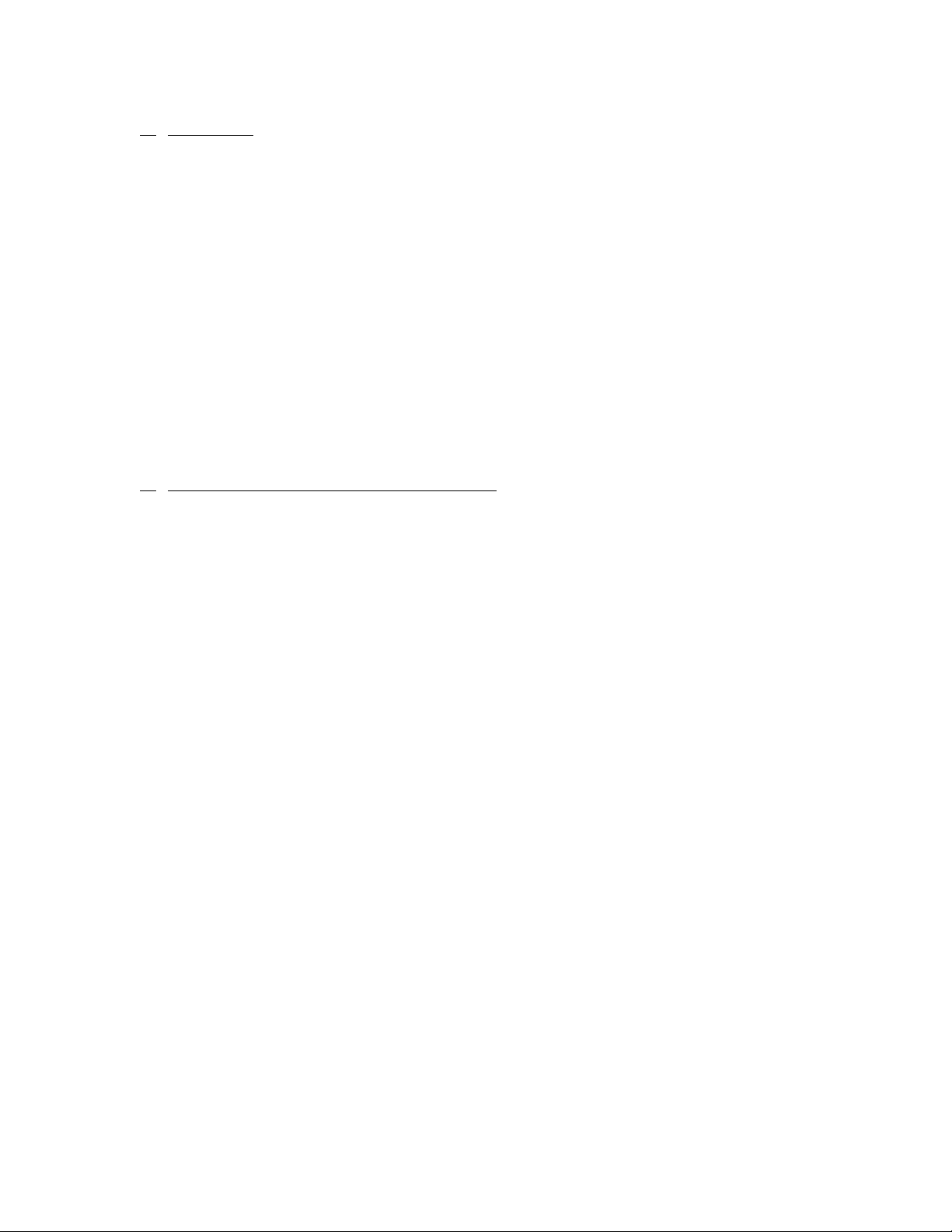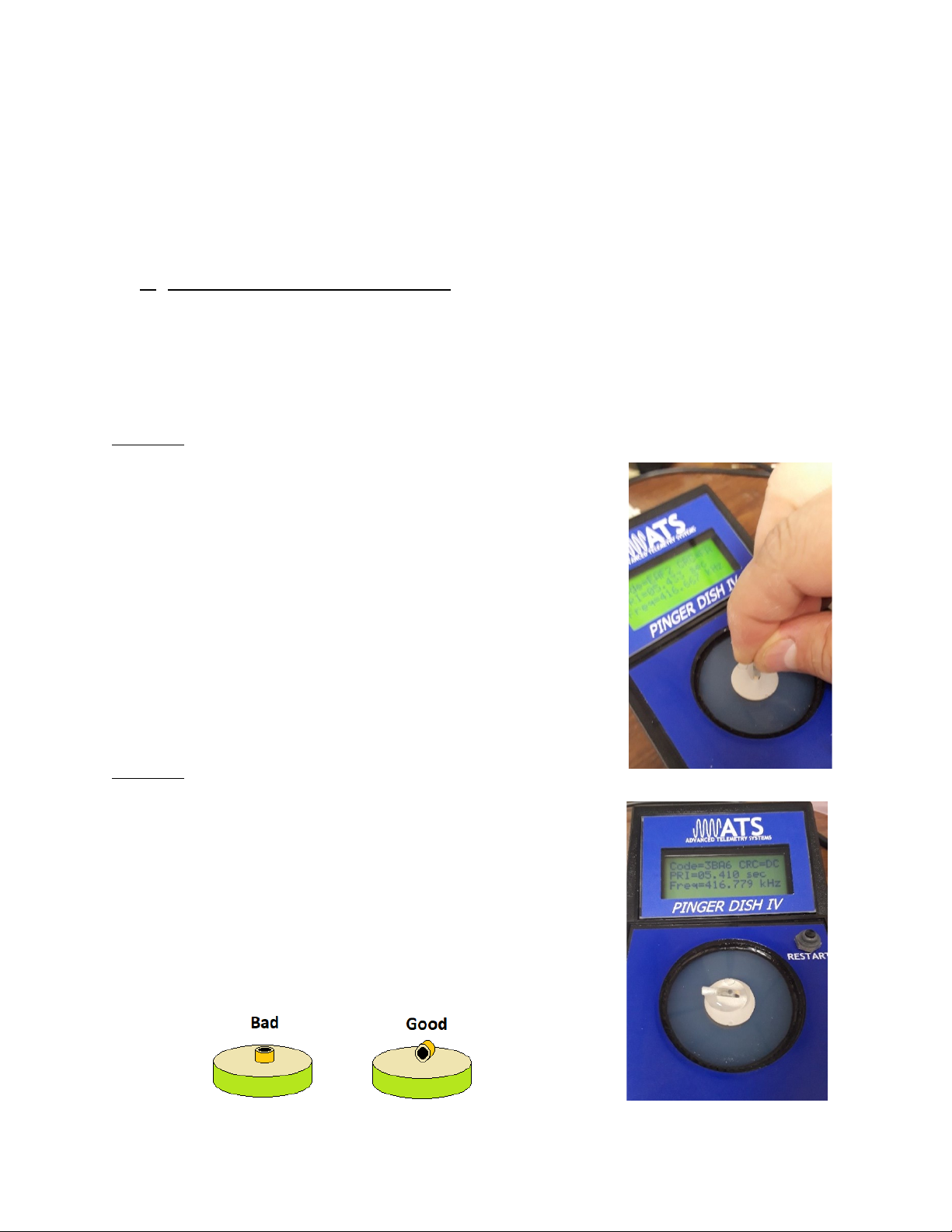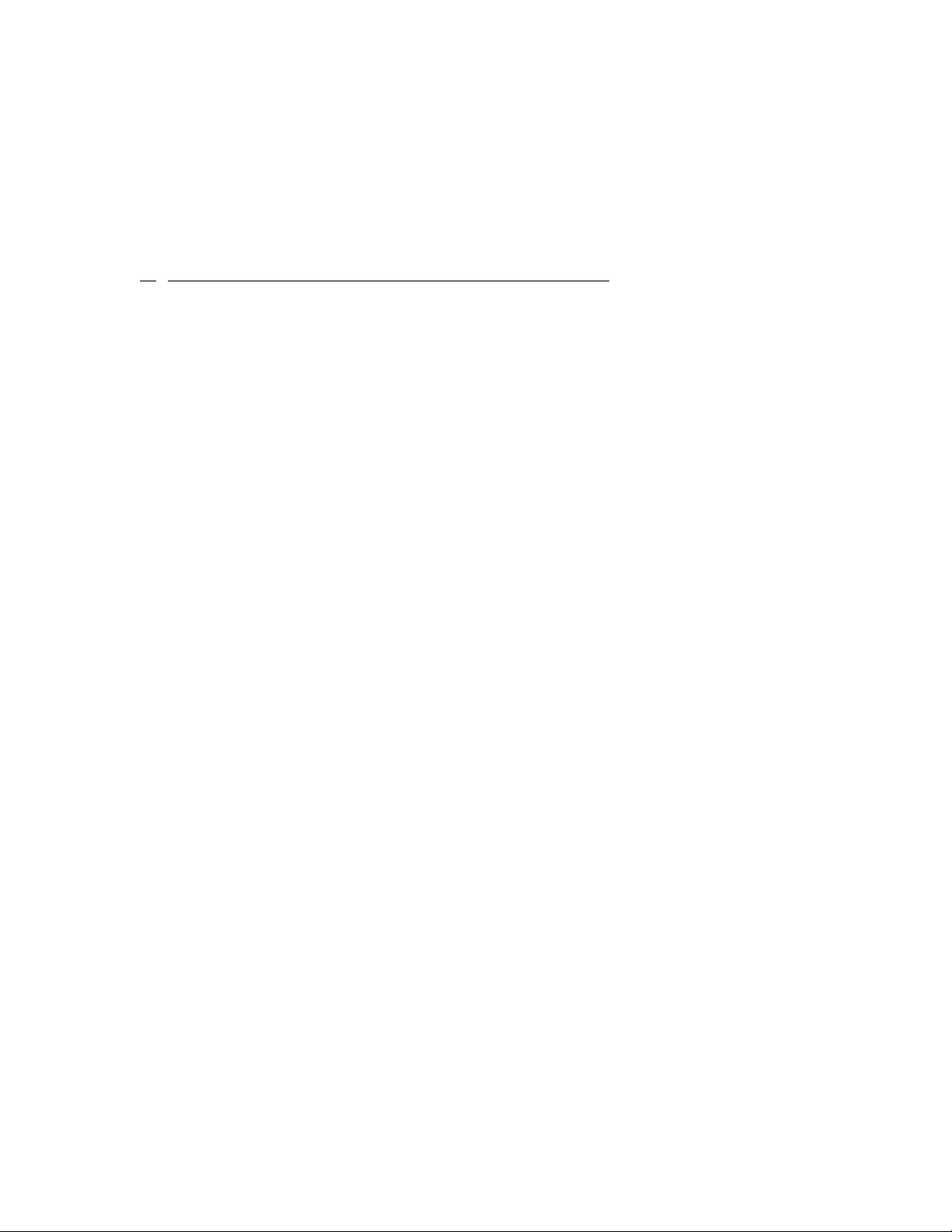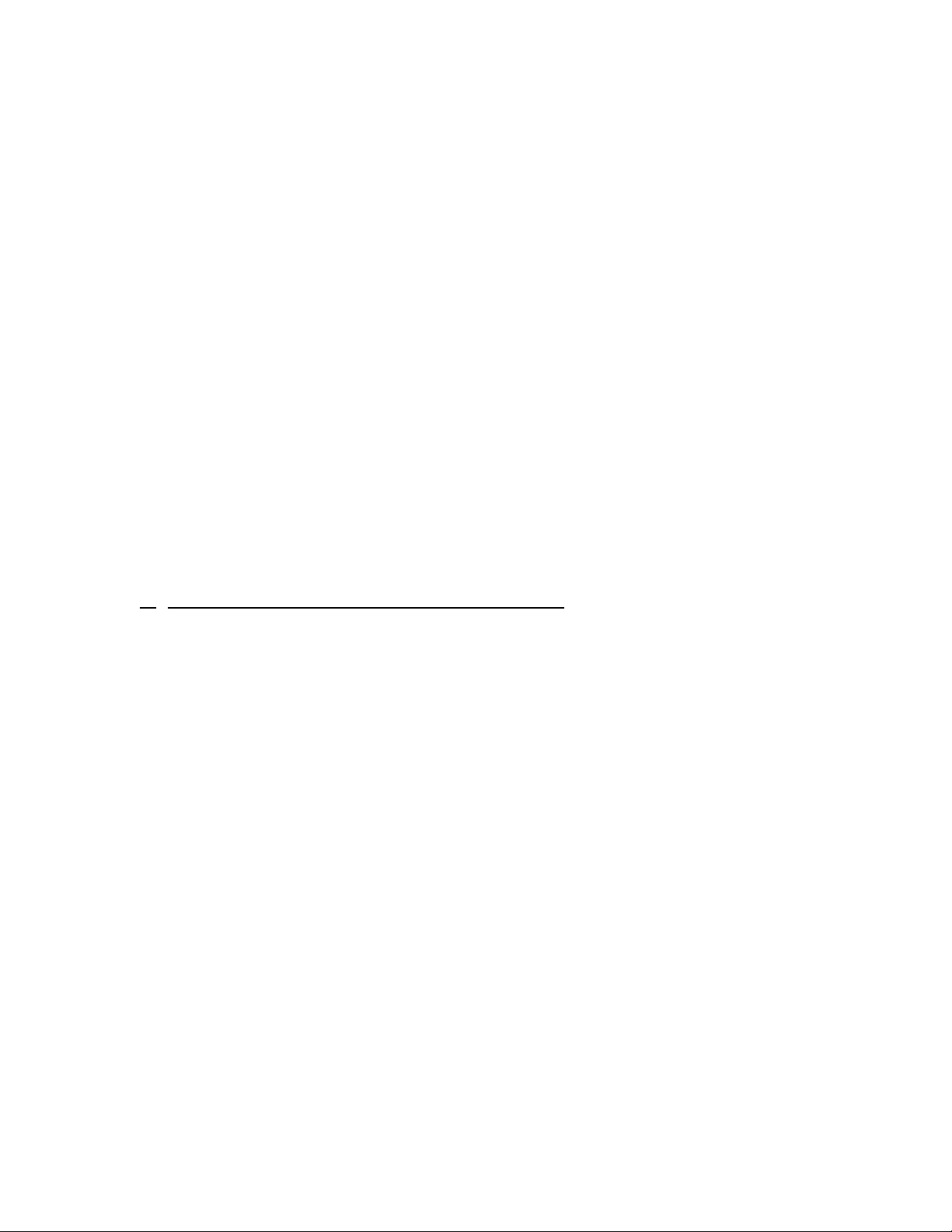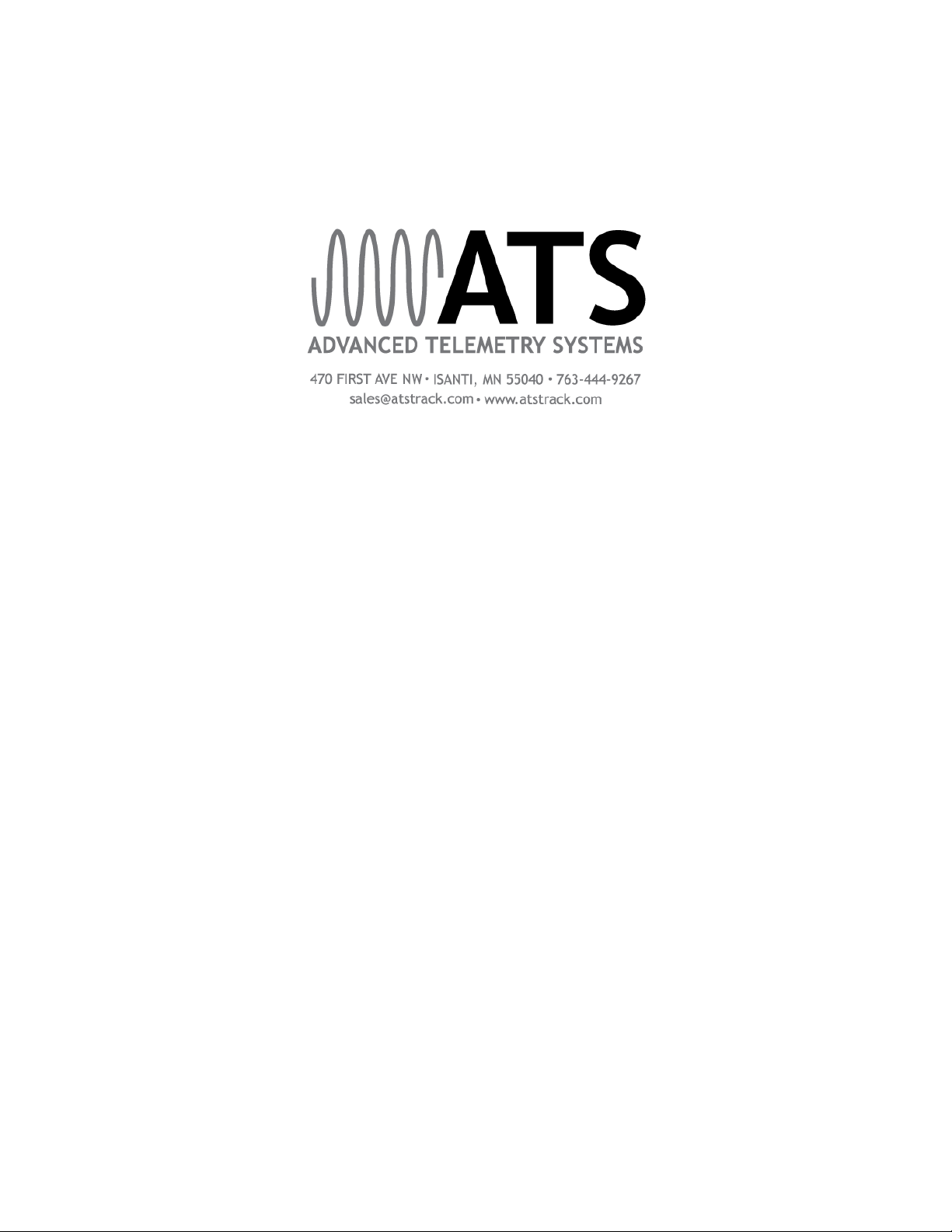1. Overview
This document is intended to provide users with all of the necessary information to understand
and take full advantage of all of the Pinger Dish’s useful features. The Pinger Dish IV is
designed to work with ATS JSATS tags, model SS400. With ATS’ Pinger Dish, it is easy for the
user to activate and deactivate ATS' JSATS tags as well as verify that each tag’s code and
alternating code, pulse rate interval (PRI), temperature setting, and hibernation interval are all set
to their proper values prior to deployment.
Your Pinger Dish shipment should include the following four items:
1. Pinger Dish IV
2. Power converter / cable
3. DB-9 (serial) interconnect cable
4. This Pinger Dish IV User’s Guide
2. Getting Ready to Use the Pinger Dish
Power: The Pinger Dish requires an external 12 Volt DC power source to operate. This power is
intended to be supplied by the included power converter (and cable) when it is connected to a
standard household 120 Volt AC (2-prong) outlet. The 12 Volt DC input power jack, located at
the back end of the dish, is where the supplied power cable connects to the Pinger Dish.
Water: ATS’ newest version of the Pinger Dish cup can be used without any water at all (see
Activation Method #1, Section 3). However, for the optimal acoustic signal conductor (see
Activation Method 2 in Section 3), a few drops of water may be added to the top of the cup.
While the Pinger Dish is designed to be water resistant, it is recommended that you take care to
keep excess water/moisture away from the device as much as possible. Water that may
occasionally spill from the Pinger Dish's cup to the surface near the switches should be wiped up
immediately.
Handling Acoustic Tags: Micro acoustic tags, though encapsulated and specially coated for
protection, are still delicate and should be handled with care. It is recommended that your tags
be held gently using your fingers when placing them in and taking them out of the Pinger Dish.
Basic Operation: The Pinger Dish is designed to operate in one of two modes. In the default
mode of operation, (not connected to a computer) the Pinger Dish operates in a stand-alone
configuration. In this mode, you can choose only one of two possible commands to send to a
JSATS tag: 1) Activate the transmitter and 2) Deactivate the transmitter. A transmitter’s
parameters (code and alternating code value, pulse rate interval, temperature option, and
hibernation interval) may not be modified in this mode. This ensures that the tag's basic