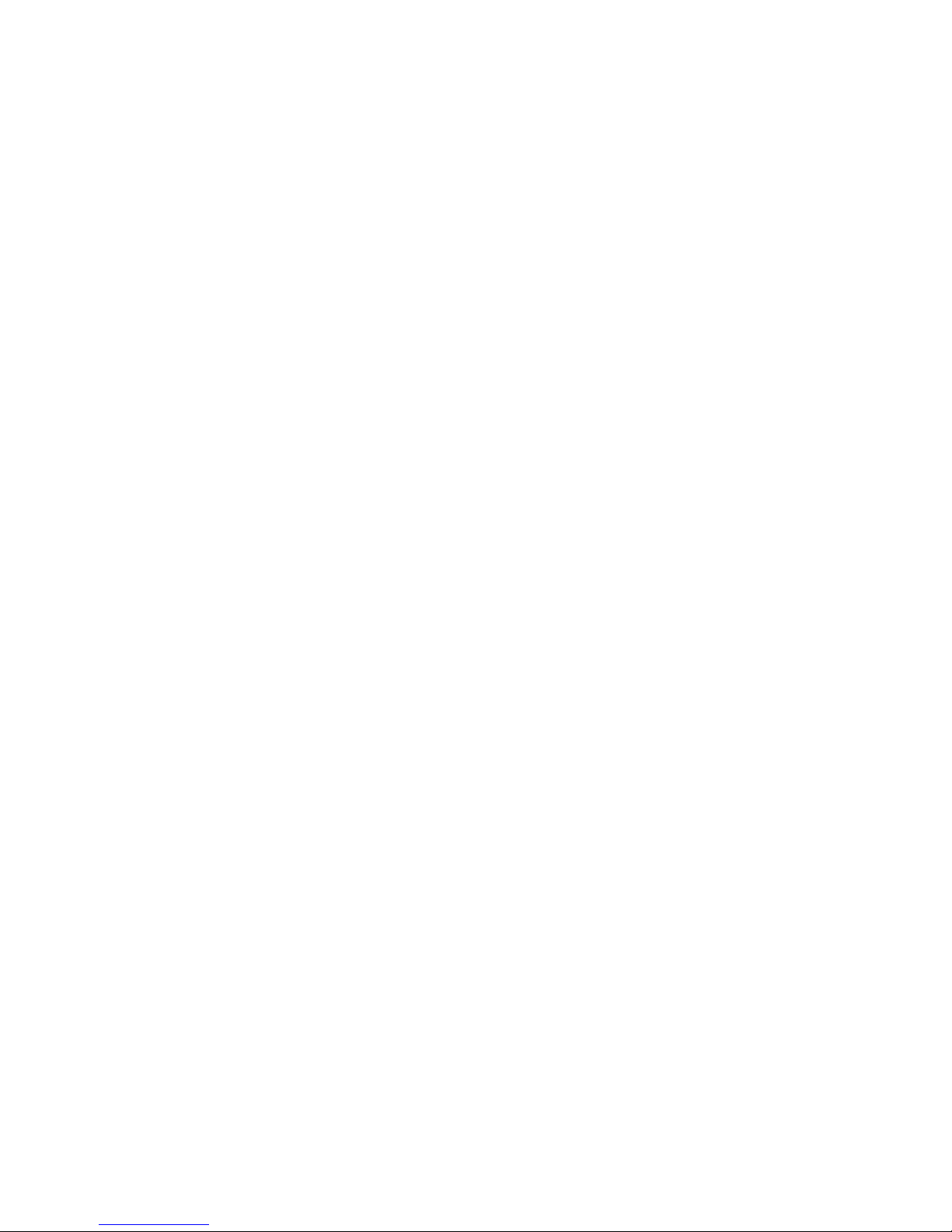1
ATTO Technology Inc. iPBridge Installation and Operation Manual
1 Setting up the iPBridge
The ATTO bridge family of products provides GbE-to-SCSI or Fibre Channel-to-SCSI bridges available
as embeddable boards, stand alone enclosures that can be fitted for rackmount integration, or desktop
units, depending on the model and your needs.
The ATTO iPBridge and ATTO FibreBridge
family of products share common configuration
options and functions to provide the most
versatile connectivity options available. Each
product has been engineered to address specific
customer needs. New capabilities are integrated
into products throughout the family as much as
possible, requiring only an upgrade of firmware to
incorporate them into your SAN (Storage Area
Network) or NAS (Network Attached Storage).
The ATTO iPBridge 1500E/D is a low cost single-
channel iSCSI-to-SCSI bridge that enables
existing Direct-Attached Storage solutions to be
integrated into an Ethernet network allowing IT
departments to leverage existing investment in
SCSI storage and Ethernet infrastructure and
expertise.
The ATTO iPBridge 1550E/D is a cost-effective
way of expanding your existing storage capacity
without sacrificing performance. The ATTO
iPBridge 1550E/D is ideally suited to the SME or
for corporate IT departments seeking to expand
storage requirements with minimal disruption
while making existing SCSI equipment accessible
over an Ethernet network to all network users.
To make sure you have the most up-to-date
version of the firmware, visit the ATTO
Technology website, www.attotech.com.
iPBridge1500 features
• One independent Gigabit Ethernet port and one
independent Ultra3 SCSI port
• Support for iSCSI protocol V1.0
• ATTO ExpressNAV
TM
, integrated web server for
configuration, upgrades, monitoring and
management
• Available as a desktop or embedded form factor
• 10/100 Ethernet management port for LAN-
based monitoring and management
• Command Line Interface (CLI) for configuration
and management
• RS-232 serial port with RJ11 connector
• Diagnostic capabilities
• Support for manual and auto LUN mapping
• Intelligent Bridging Architecture
TM
for optimized
performance
• Up to 37MB/sec. throughput
iPBridge 1550 features
• One independent Gigabit Ethernet port and one
independent Ultra3 SCSI port
• Support for iSCSI protocol V1.0
• ATTO ExpressNAV
TM
, integrated web server for
configuration, upgrades, monitoring and
management
• Available as a desktop or embedded form factor
• 10/100 Ethernet management port for LAN-
based monitoring and management
• Command Line Interface (CLI) for configuration
and management
• RS-232 serial port with RJ11 connector
• Diagnostic capabilities
• Support for manual and auto LUN mapping
• Intelligent Bridging Architecture
TM
for optimized
performance
• Near wire speed sustained throughput
• Virtual Device Architecture for features such as
hardware RAID and Virtual Tape
• Ideal solution for connecting high performance
tape and disk devices to an IP Storage Area
Network (SAN)
• Up to 100 MB/sec. throughput