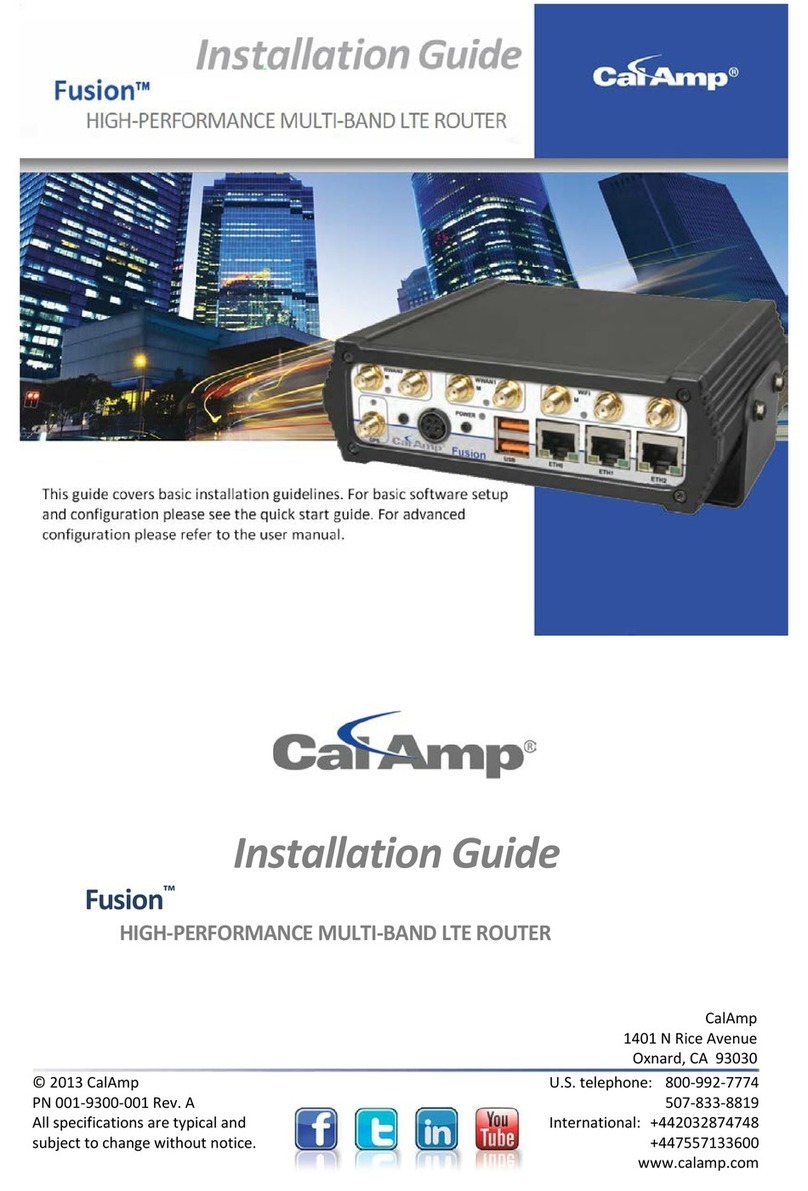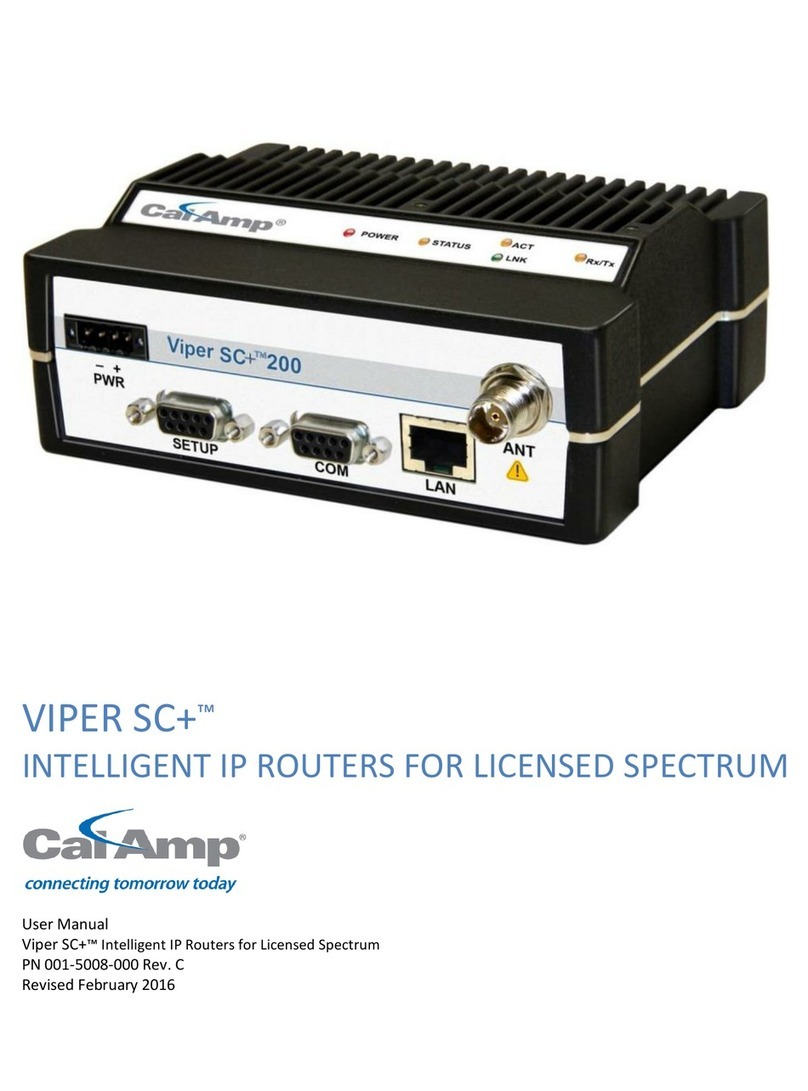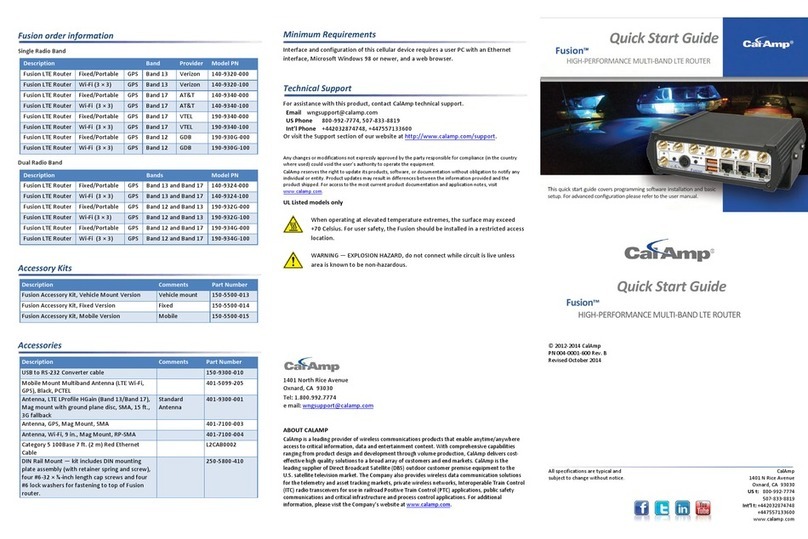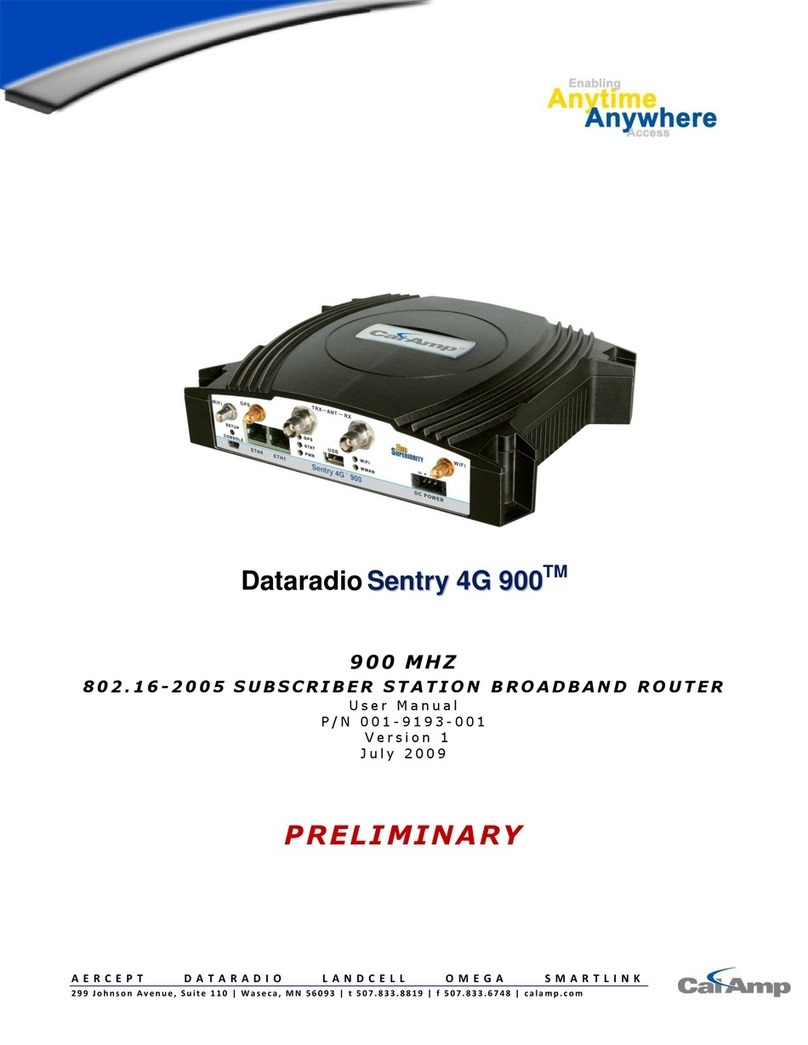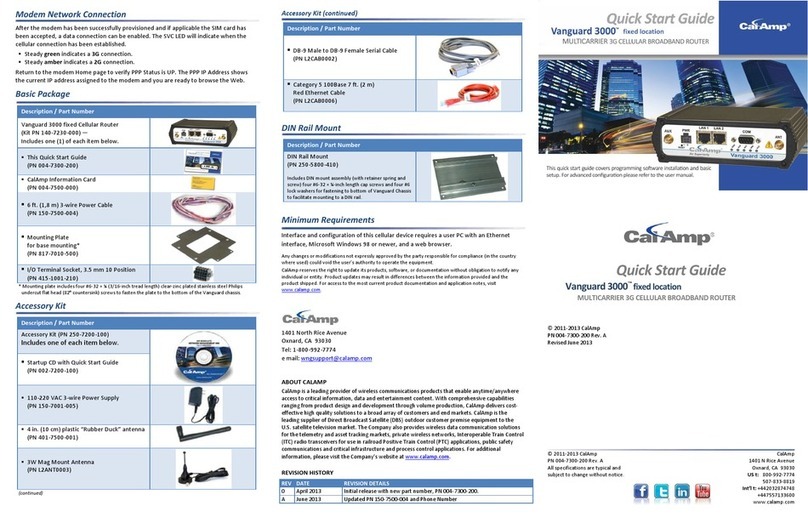4
Table of Contents
1Product Overview ................................................................................................................................................................6
1.1 Module Identification.................................................................................................................................................6
1.2 Features and Benefits.................................................................................................................................................6
1.3 General Specifications................................................................................................................................................7
1.4 Mechanical Specifications ..........................................................................................................................................8
1.5 Order Informaiton ......................................................................................................................................................8
1.6 External Connectors .................................................................................................................................................10
1.7 Antenna....................................................................................................................................................................11
1.8 RS-232 Serial Port Integration Parameters ..............................................................................................................12
1.8.1 ODP (Open Developers Platform) over RS-232....................................................................................................12
2Getting Started ..................................................................................................................................................................13
2.1 Package Contents .....................................................................................................................................................13
2.2 Device Connections ..................................................................................................................................................13
2.3 LAN Configuration ....................................................................................................................................................13
2.4 Cellular connections .................................................................................................................................................14
2.4.1 GSM Users............................................................................................................................................................14
2.4.2 CDMA Users .........................................................................................................................................................14
3Vanguard Web Interface....................................................................................................................................................15
3.1 Unit Status................................................................................................................................................................15
3.1.1 Status ...................................................................................................................................................................15
3.1.2 Basic Settings .......................................................................................................................................................20
3.2 SIM Settings (GSM MODELS ONLY) ..........................................................................................................................21
3.2.1 Enabling PIN Security ...........................................................................................................................................21
3.2.2 PIN security options .............................................................................................................................................22
3.3 Provisioning (CDMA MODELS ONLY)........................................................................................................................24
3.3.1 Verizon Wireless provisioning Information (OTASP) ...........................................................................................24
3.3.2 Sprint provisioning information (OMA-DM) ........................................................................................................24
3.3.3 Advanced Settings................................................................................................................................................27
3.4 Cell Connection ........................................................................................................................................................29
3.4.1 Dial Settings .........................................................................................................................................................29
3.4.2 System Monitor ...................................................................................................................................................31
3.4.3 Dynamic DNS........................................................................................................................................................34
3.5 LAN Settings .............................................................................................................................................................35
3.5.1 MAC Filtering .......................................................................................................................................................39
3.6 Router.......................................................................................................................................................................40
3.6.1 Port Forwarding ...................................................................................................................................................40
3.6.2 Static Routes ........................................................................................................................................................42
3.7 VPN...........................................................................................................................................................................43
3.7.1 PPTP .....................................................................................................................................................................44
3.7.2 IPSec.....................................................................................................................................................................45
3.7.3 GRE.......................................................................................................................................................................48
3.8 Serial.........................................................................................................................................................................49
3.8.1 External Serial ......................................................................................................................................................49
3.8.2 Internal Serial.......................................................................................................................................................54
3.9 Diagnostics ...............................................................................................................................................................55
3.9.1 SNMP ...................................................................................................................................................................55
3.9.2 Logging .................................................................................................................................................................57
3.10 I/O Settings...............................................................................................................................................................58