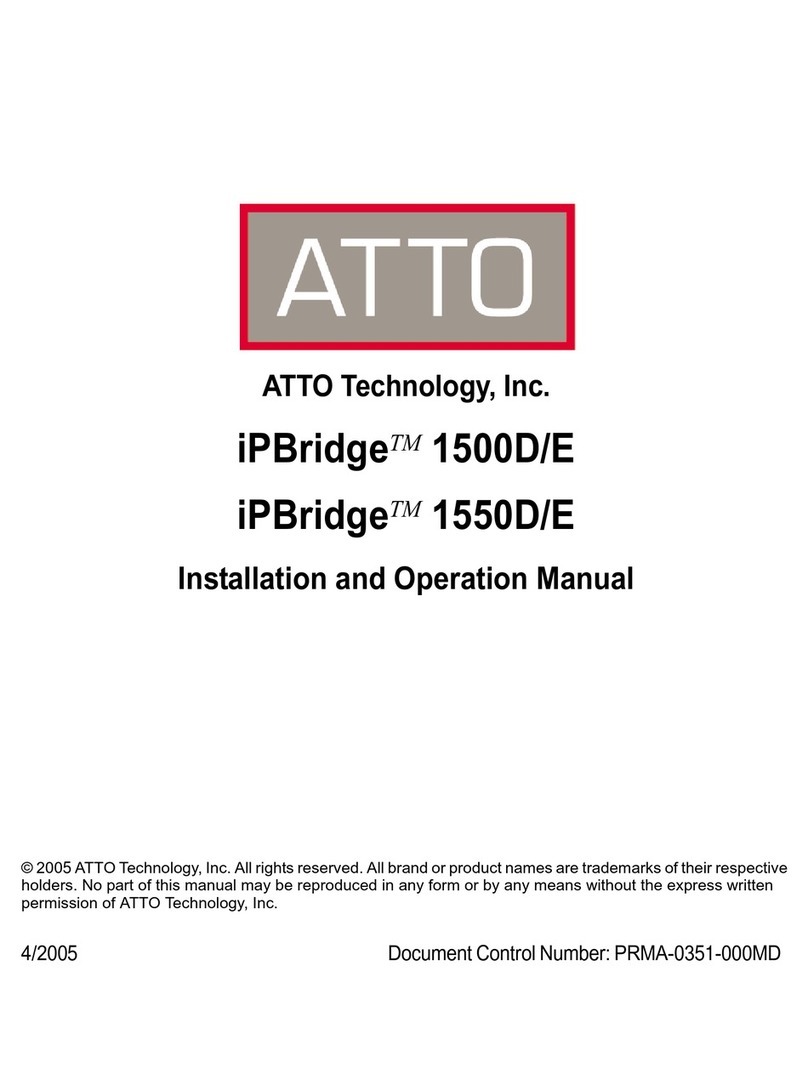1
ATTO Technology Inc. iPBridge Installation and Operation Manual
1 ATTO iPBridge provides storage options
The ATTO iPBridge
TM
2600 iSCSI to SCSI bridge offers an affordable opportunity to transform SCSI
storage into network-enabled addressable devices, creating scalable solutions for an iSCSI SAN.
The iPBridge 2600 is a cost effective, high
performance bridge using four Gigabit Ethernet ports
and two independent Ultra 320 SCSI busses.
Because the iPBridge 2600 provides a compact
embeddable, rack or desktop solution, you can install
the iPBridge in a wide range of system configurations.
The ATTO iPBridge supports the high throughput
needs of streaming data transfers, optimizing
performance and management using ATTO
Technology intelligent Bridging Architecture
™
.
The iSCSI protocol allows storage devices such as
hard drives, tape drives and libraries and CD
jukeboxes to attach easily to Internet Protocol
networks such as Gigabit Ethernet. Gigabit Ethernet
(GbE) is a transmission technology based on the
Ethernet format and protocol used in local area
networks (LANs), providing a data rate of 1 billion
bits per second (one gigabit) as defined in the IEEE
802.3 standard.
The iSCSI protocol increases the capabilities and
performance of storage data transmission by
transmitting data over local area networks (LANs),
wide area networks (WANs), or the Internet, providing
location-independent data storage and retrieval to
enhance current and future Storage Area Networks
(SANs).
The iSCSI protocol enables complete SAN solutions
based on a Gigabit Ethernet network infrastructure.
iSCSI is a logical SAN alternative to direct-attached
storage where simplicity, flexibility and
price/performance are critical. Data may be accessed
from virtually anywhere that can be reached through
the Internet, eliminating physical boundaries.
iSCSI also lowers the investment cost of adding new
servers to a SAN for both primary storage and backup
applications.
Embedded software features
• ATTO ExpressWizard, one-button initial setup
for most configurations
• SpeedWriteTM,:a performance-enhancing
capability that significantly boosts Write
performance by efficiently managing Write
commands between host and a tape device.
• Security through Virtual LANs, Access Control
Lists (ACLs) and multiple levels of password
protection.
• Advanced Diagnostics include software event-
logging capability time and date stamped by the
real time clock. You can also determine
numerous status and current configuration
parameters.
• ATTO ExpressNAV™: a web-based
management application that allows all of the
configurable settings for the iPBridge to be
defined, viewed and edited.
Connectivity, infrastructure solutions
The topology of a heterogeneous Storage Area
Network shown on the next page demonstrates the
critical role ATTO products play in the design and
implementation of a SAN. Whether your application
needs are data-intensive or band-width intensive, you
need to store and manage that data and then deliver it
to end-users efficiently. ATTO products have been
engineered with the highest performance and lowest
cost available today.
• 4 independent 100/1000 GbE RJ45 Ethernet
ports
• Supports IP V 4
• Compliance with IEEE 802.3 GbE
• Supports Microsoft iSCSI Initiator v2.01and
newer
• Dual independent Ultra320 LVD/SE SCSI bus
ports; backwards compatible with all low voltage
differential and single-ended SCSI devices.
• RJ-45 Ethernet management port connector
• RS-232 serial console port
• Operating System independent
• Supports all SCSI devices including hard disk
drives, tape drives, RAID controllers, DVD, MO
and CD libraries
• Available as a desktop or rack mount enclosure