ATV Falcon 4-Channel User manual




















This manual suits for next models
5
Table of contents
Popular Software manuals by other brands
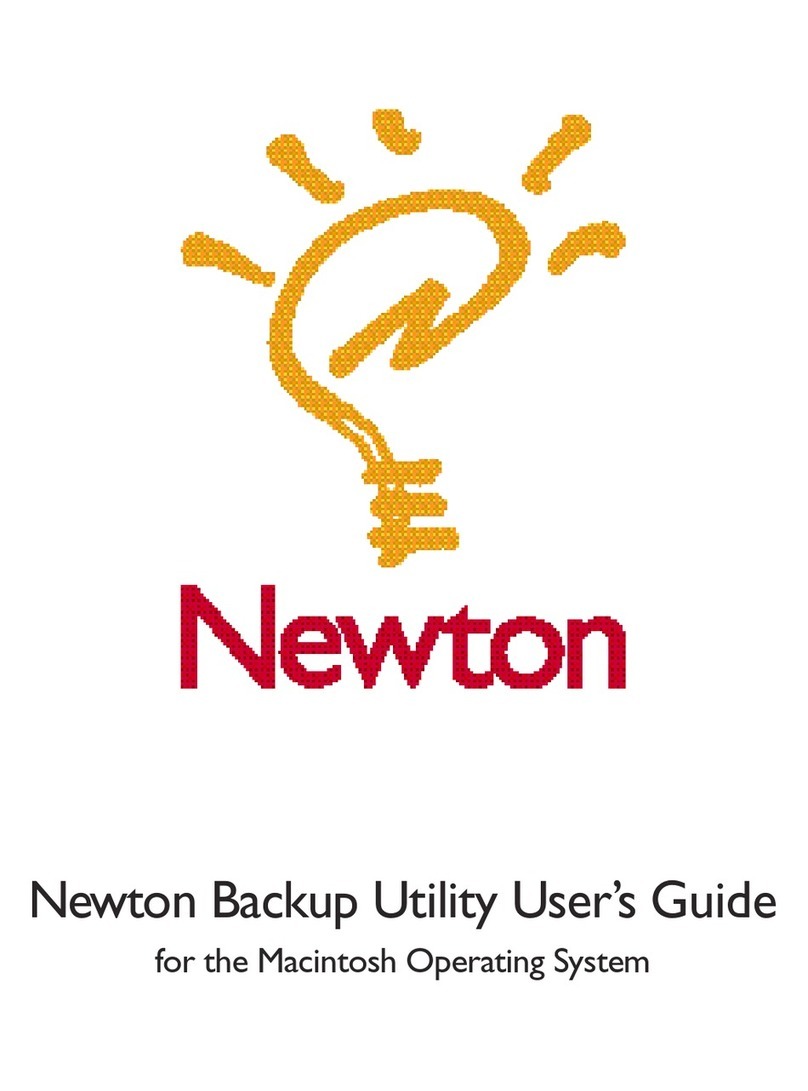
Newton
Newton Newton Backup Utility user guide

Sigma
Sigma PHOTO PRO 3.2 manual
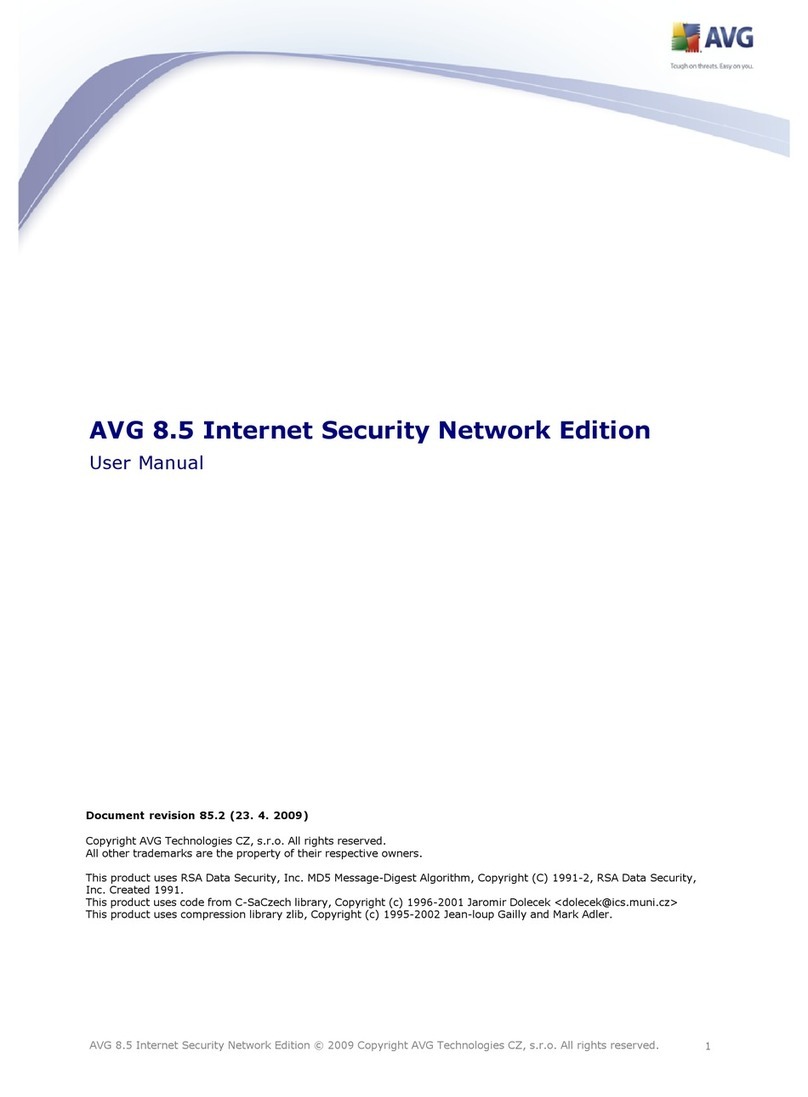
AVG
AVG 8.5 INTERNET SECURITY NETWORK EDITION - V... user manual

Moog
Moog Minimoog Voyage User notes
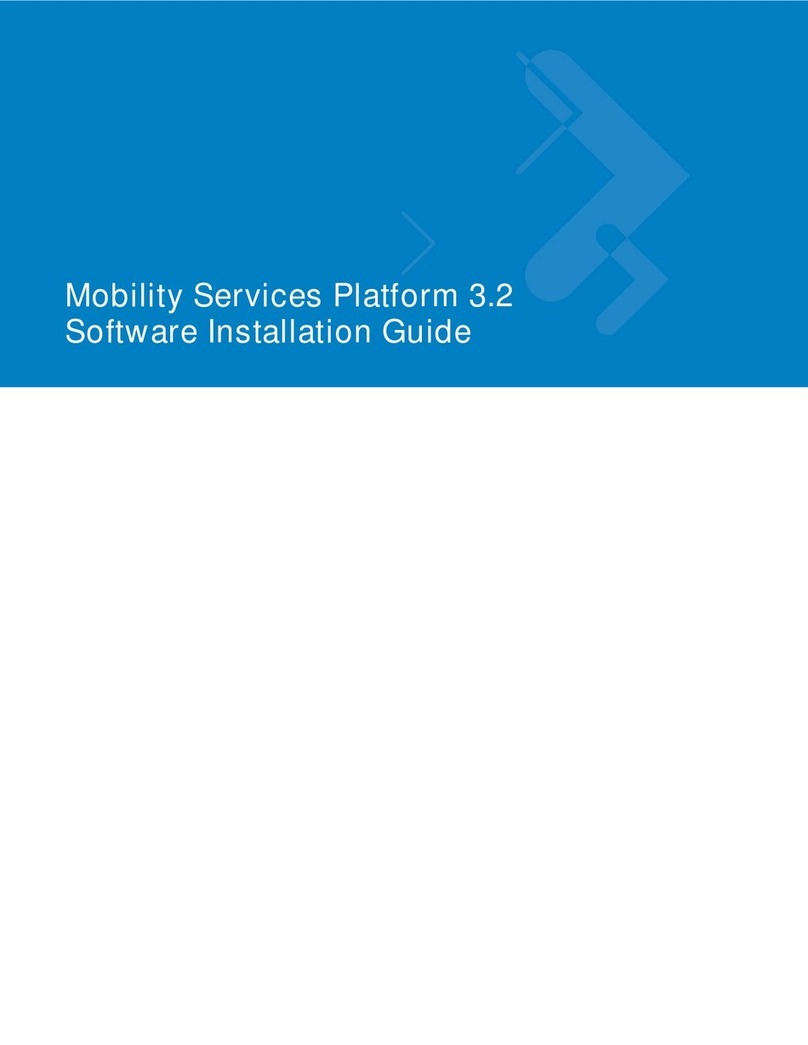
Motorola
Motorola MSP3-CNTRL-SW-100 - Mobility Services Platform Control... Software installation guide
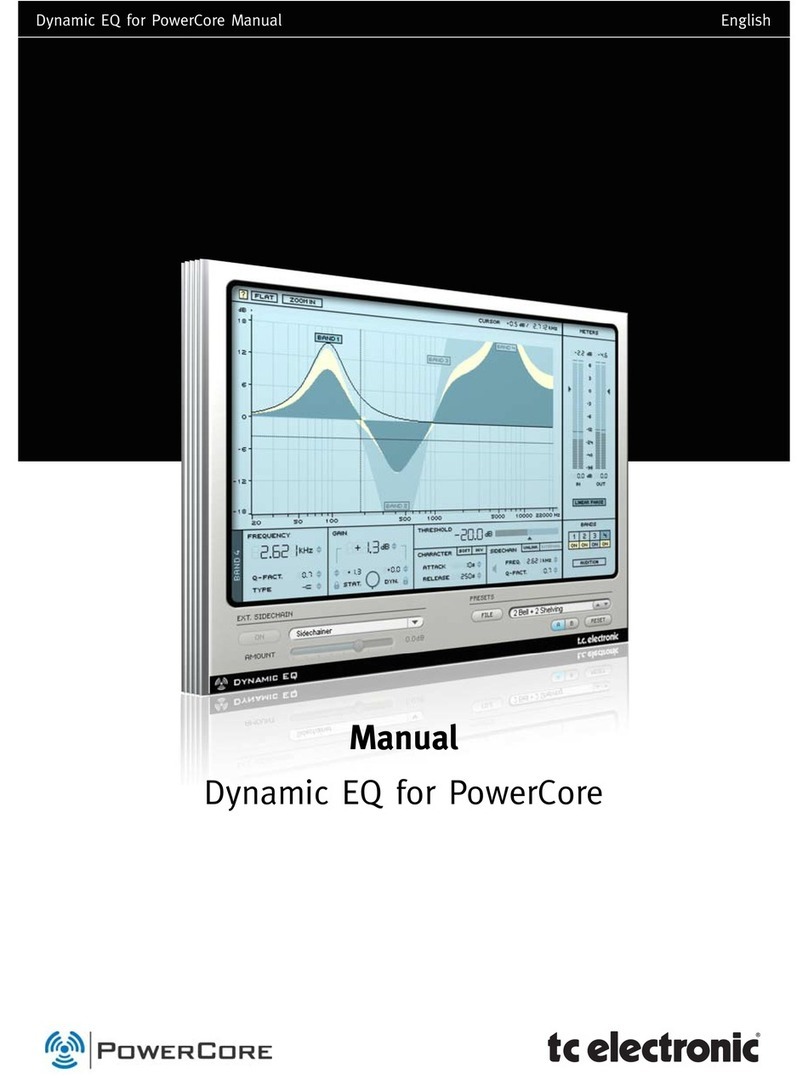
TC Electronic
TC Electronic Dynamic EQ manual
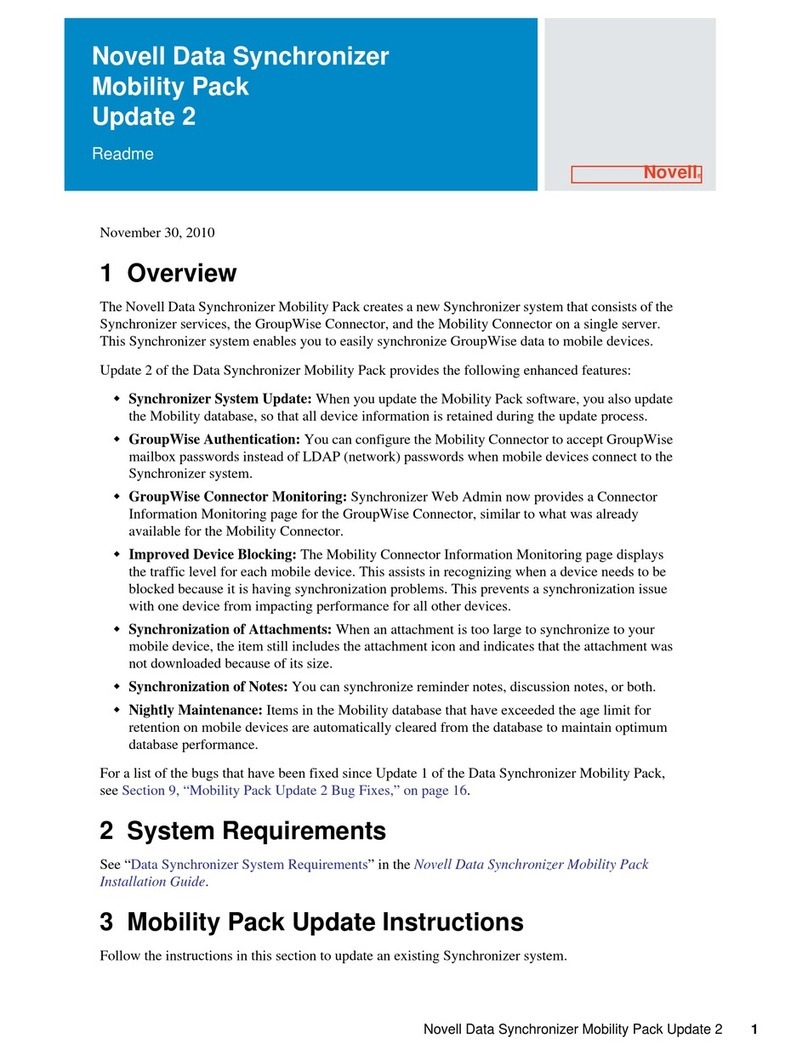
Novell
Novell DATA SYNCHRONIZER MOBILITY PACK - UPDATE 2 installation guide
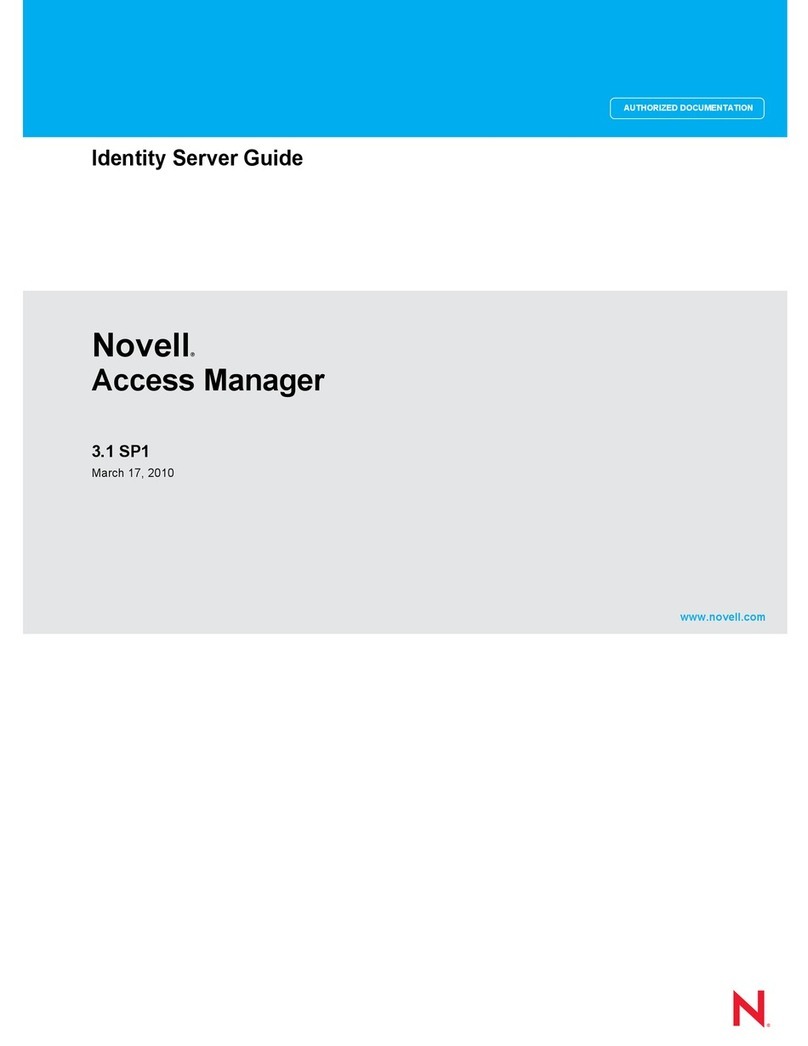
Novell
Novell ACCESS MANAGER 3.1 SP1 - IDENTITY SERVER manual
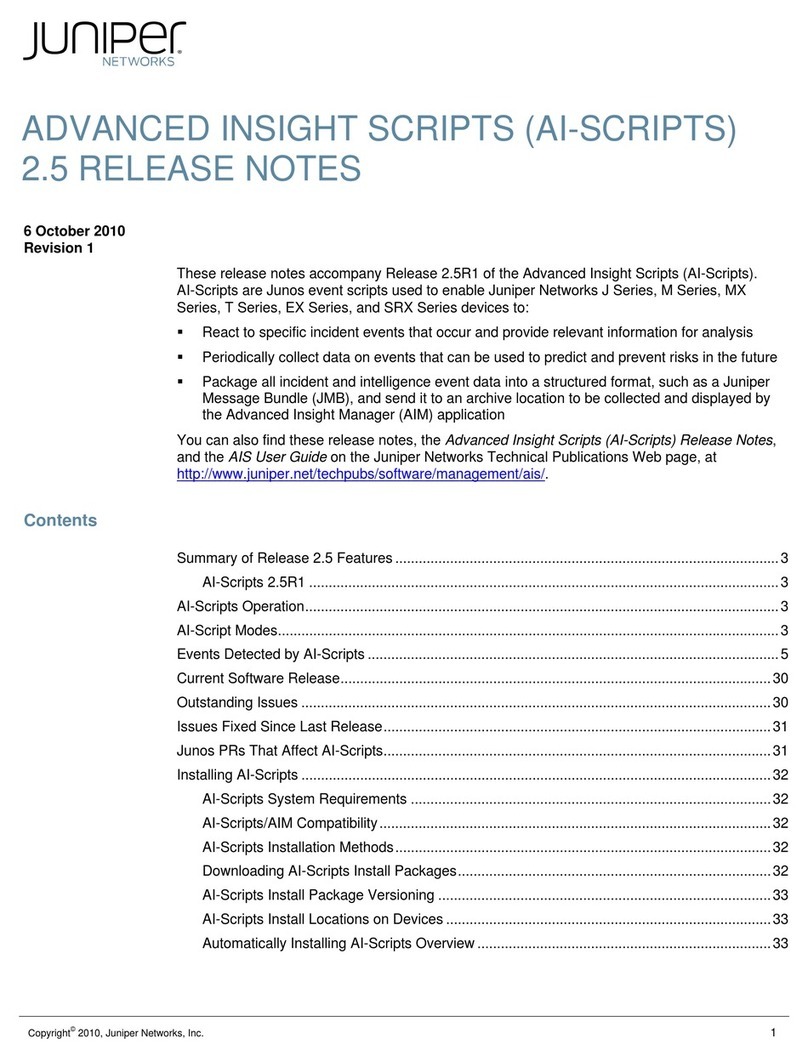
Juniper
Juniper ADVANCED INSIGHT SCRIPTS 2.5 - S REV 1 release note
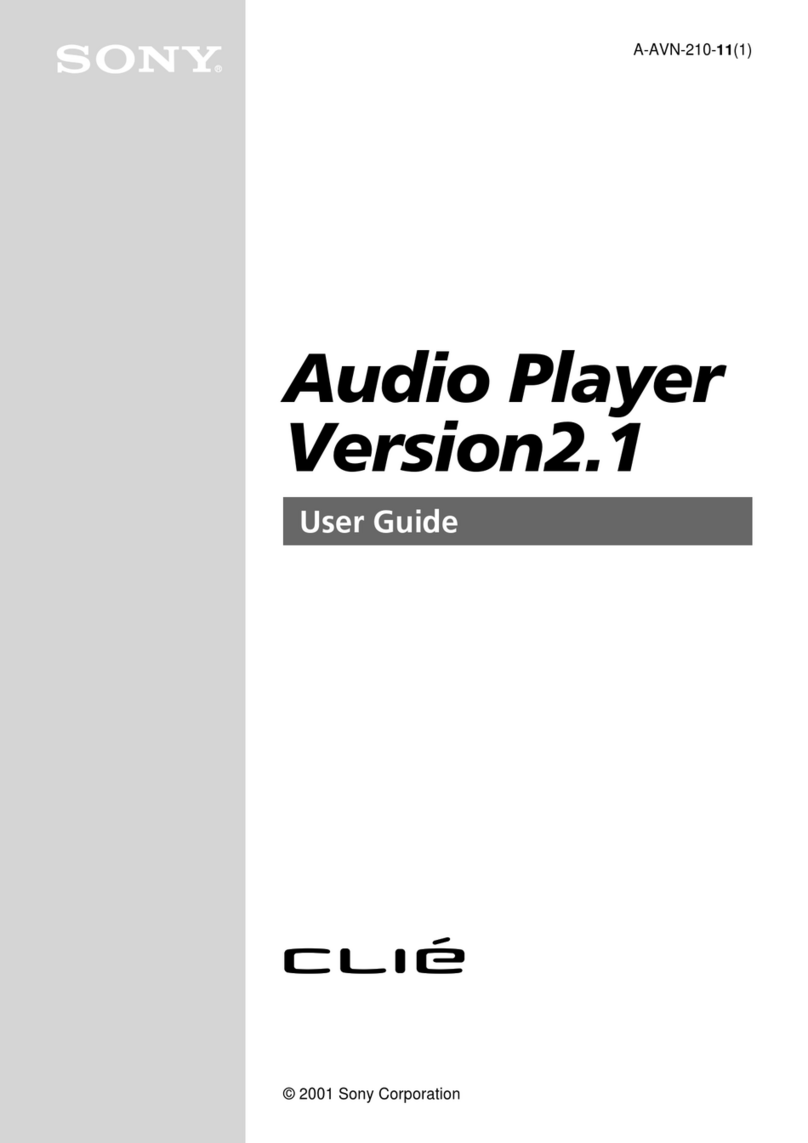
Sony
Sony CLIE Audio Player version2.1 user guide
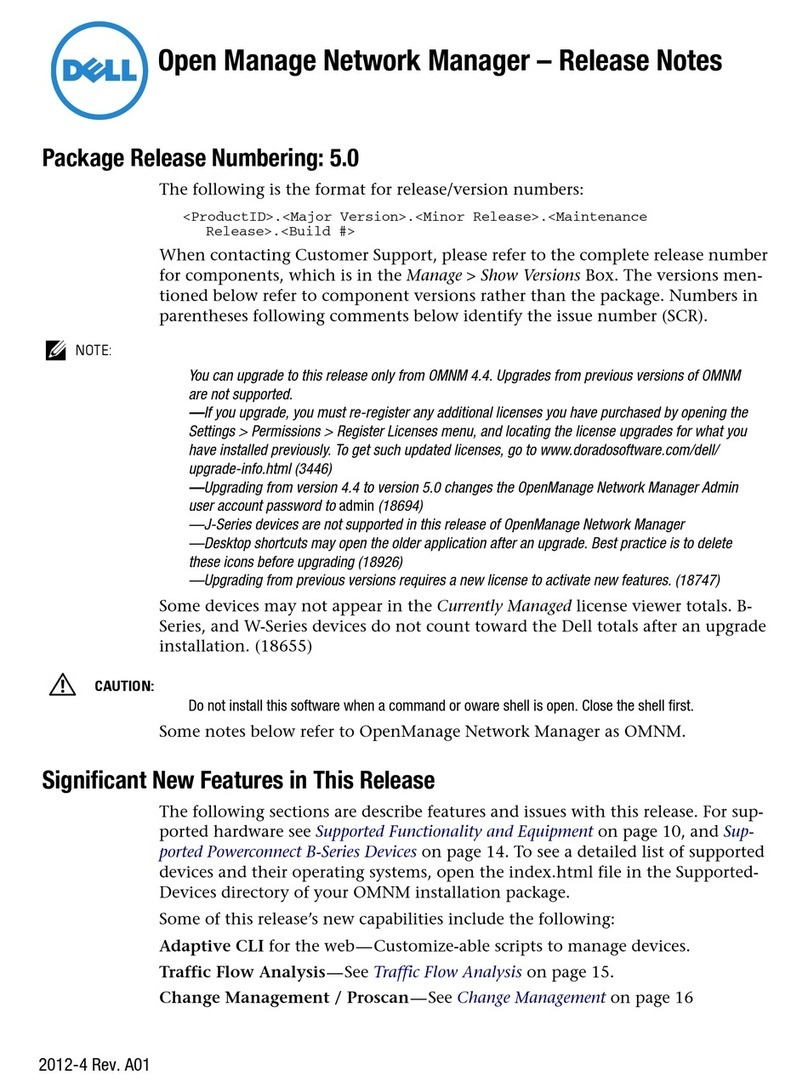
Dell
Dell OpenManage Network Manager release note
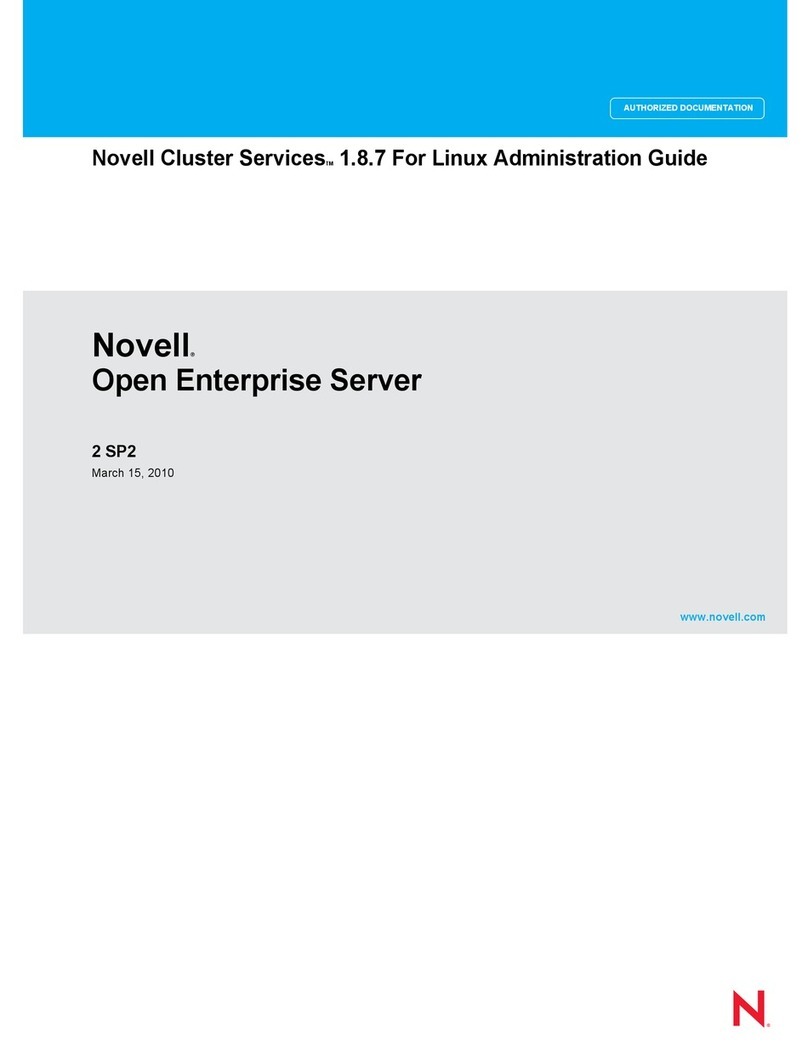
Novell
Novell OPEN ENTERPRISE SERVER 2 SP 2 - CLUSTER SERVICES 1.8.7 FOR... manual
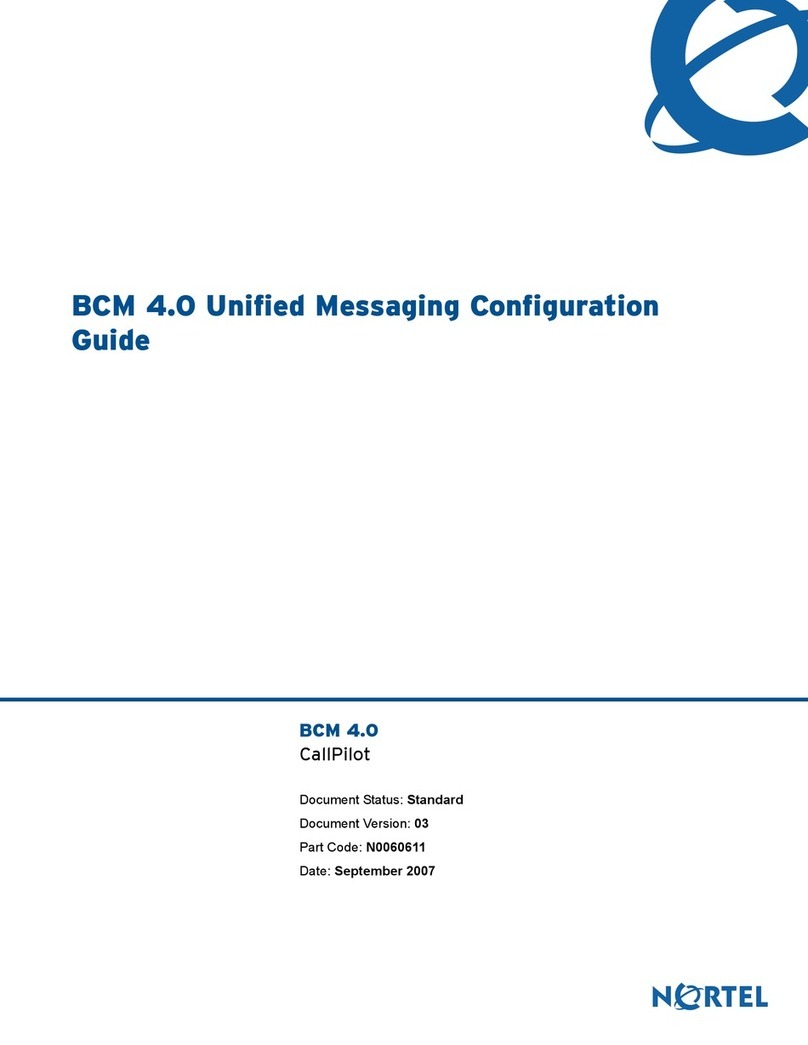
Nortel
Nortel BCM 4.0 manual

Intesis
Intesis Software Configuration manual
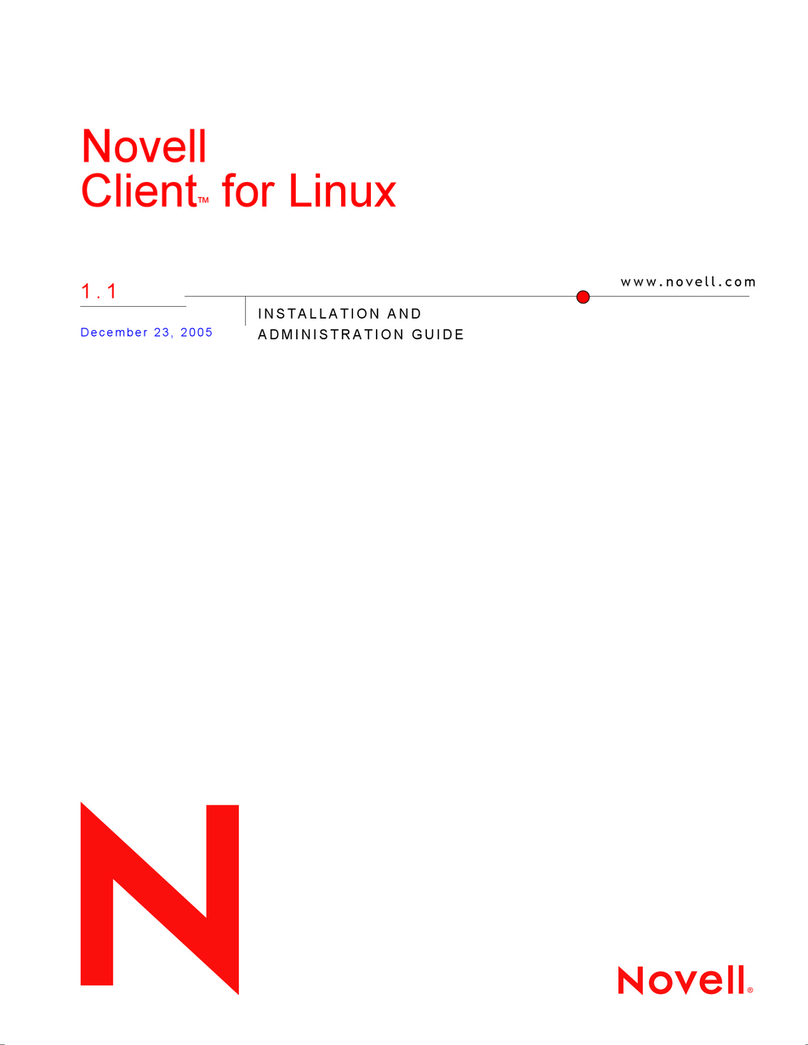
Novell
Novell CLIENT FOR LINUX 1.1 Installation and administration guide
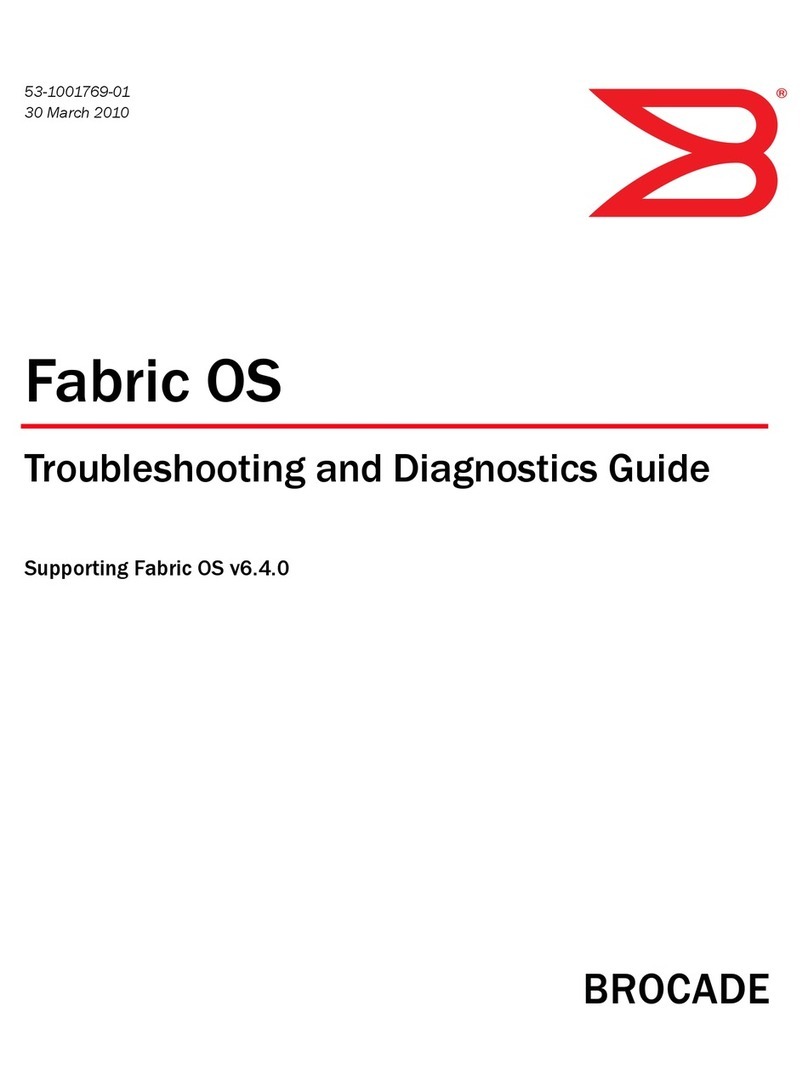
Brocade Communications Systems
Brocade Communications Systems 8 Troubleshooting and Diagnostics Guide
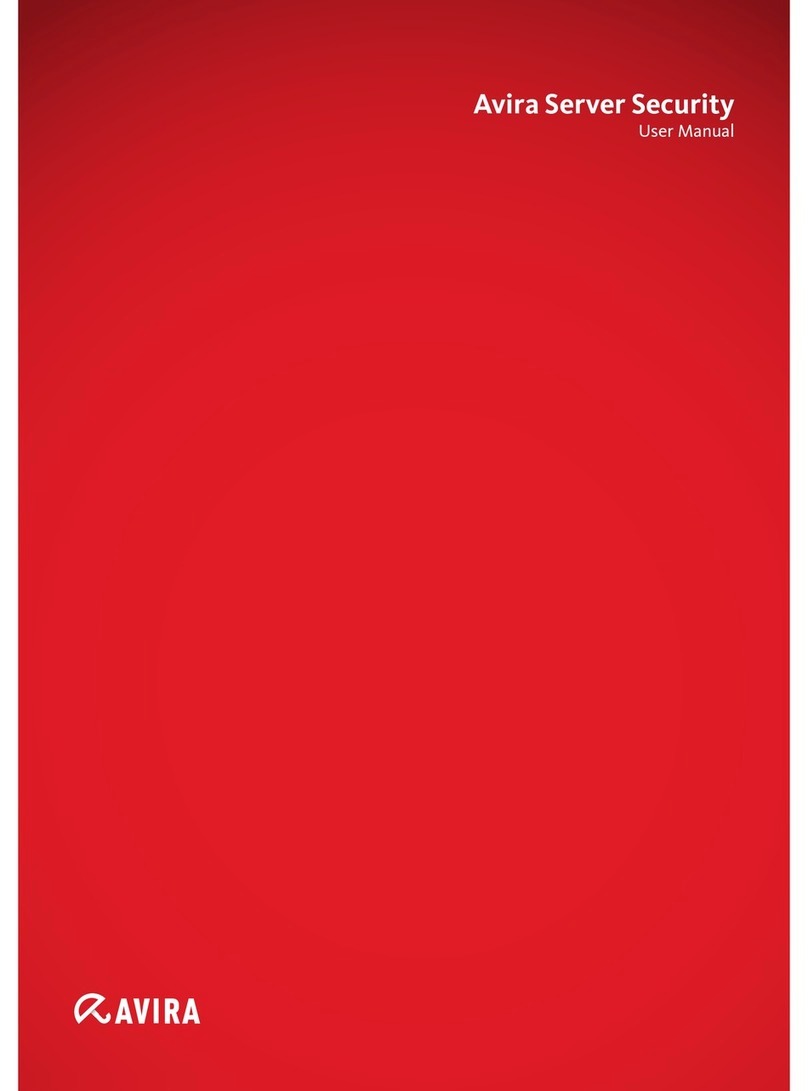
AVIRA
AVIRA INTERNET SECURITY 2012 user manual
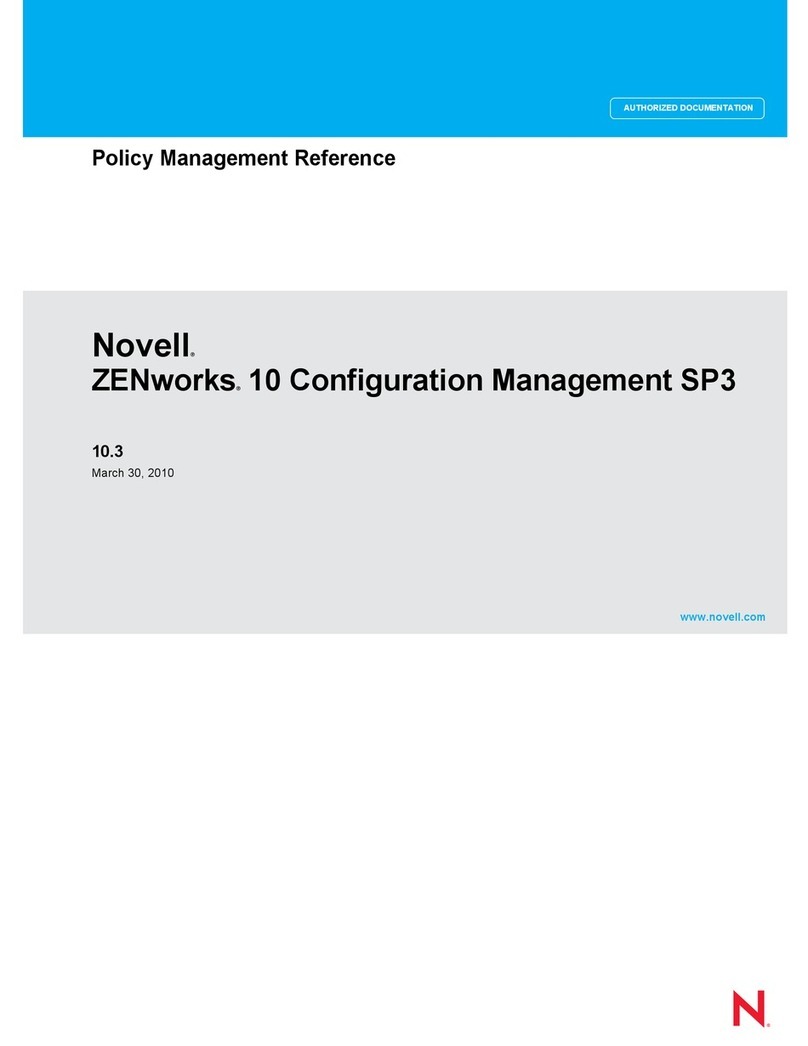
Novell
Novell ZENWORKS 10 CONFIGURATION MANAGEMENT SP3 - COMMAND LINE UTILITIES REFERENCE 10.3... Management guide