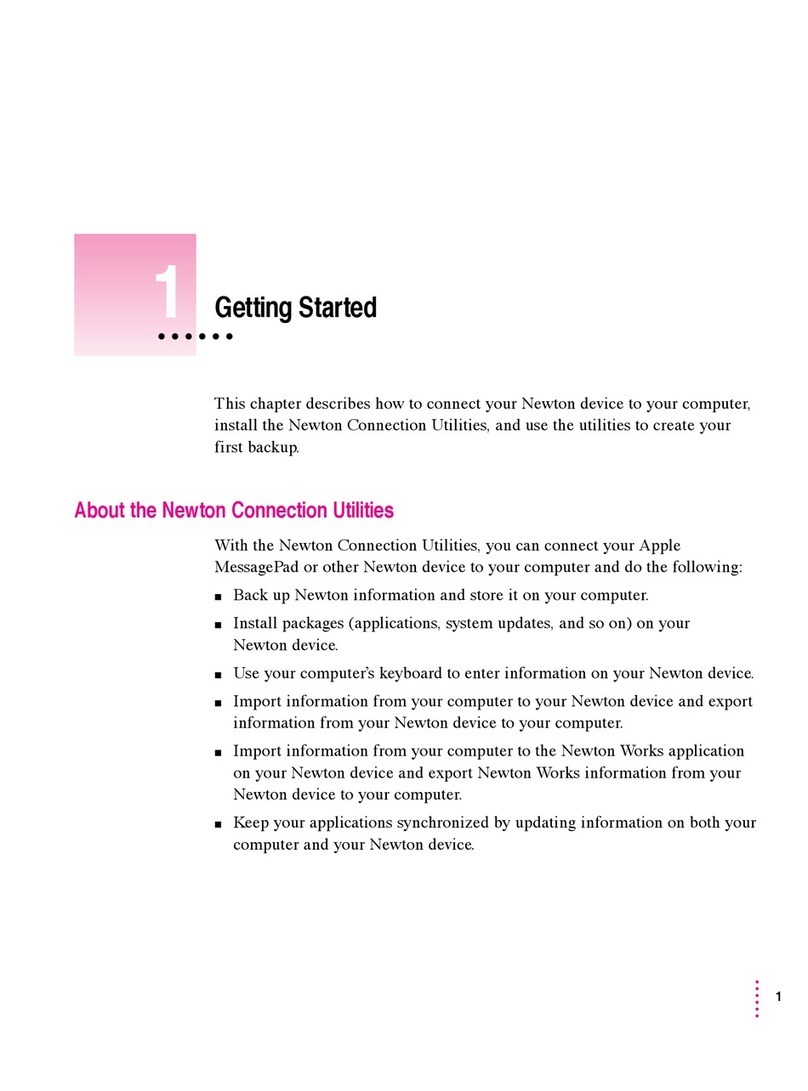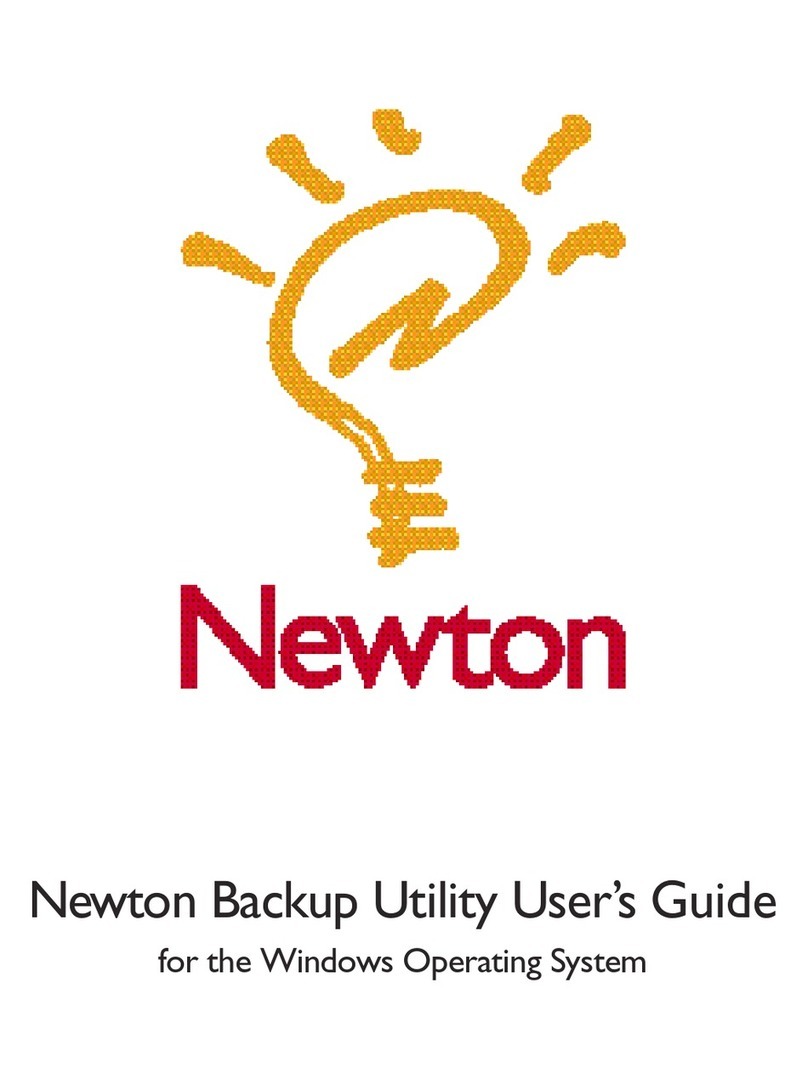K Apple Computer, Inc.
©1995 Apple Computer, Inc. All rights reserved.
Under the copyright laws, this manual may not be copied, in whole or in part, without the written
consent of Apple. Your rights to the software are governed by the accompanying software license
agreement.
The Apple logo is a trademark of Apple Computer, Inc., registered in the U.S. and other countries. Use
of the “keyboard” Apple logo (Option-Shift-K) for commercial purposes
without the prior written consent of Apple may constitute trademark infringement and unfair
competition in violation of federal and state laws.
Every effort has been made to ensure that the information in this manual is accurate. Apple is not
responsible for printing or clerical errors.
Apple Computer, Inc.
1 Infinite Loop
Cupertino, CA 95014-2084
(408) 996-1010
Apple, the Apple logo, AppleShare, AppleTalk, EtherTalk, LocalTalk, Macintosh, MessagePad,
Newton, PowerBook, and PowerBook Duo are trademarks of Apple Computer, Inc., registered in the
U.S. and other countries.
The light bulb logo is a trademark of Apple Computer, Inc.
Adobe, Adobe Illustrator, Adobe Photoshop, and PostScript are trademarks of Adobe Systems
Incorporated, which may be registered in certain jurisdictions.
Exposure is a registered trademark of Preferred Publishers, Inc.
Simultaneously published in the United States and Canada.
Mention of third-party products is for informational purposes only and constitutes neither
an endorsement nor a recommendation. Apple assumes no responsibility with regard to the performance
or use of these products.
008-0027-A