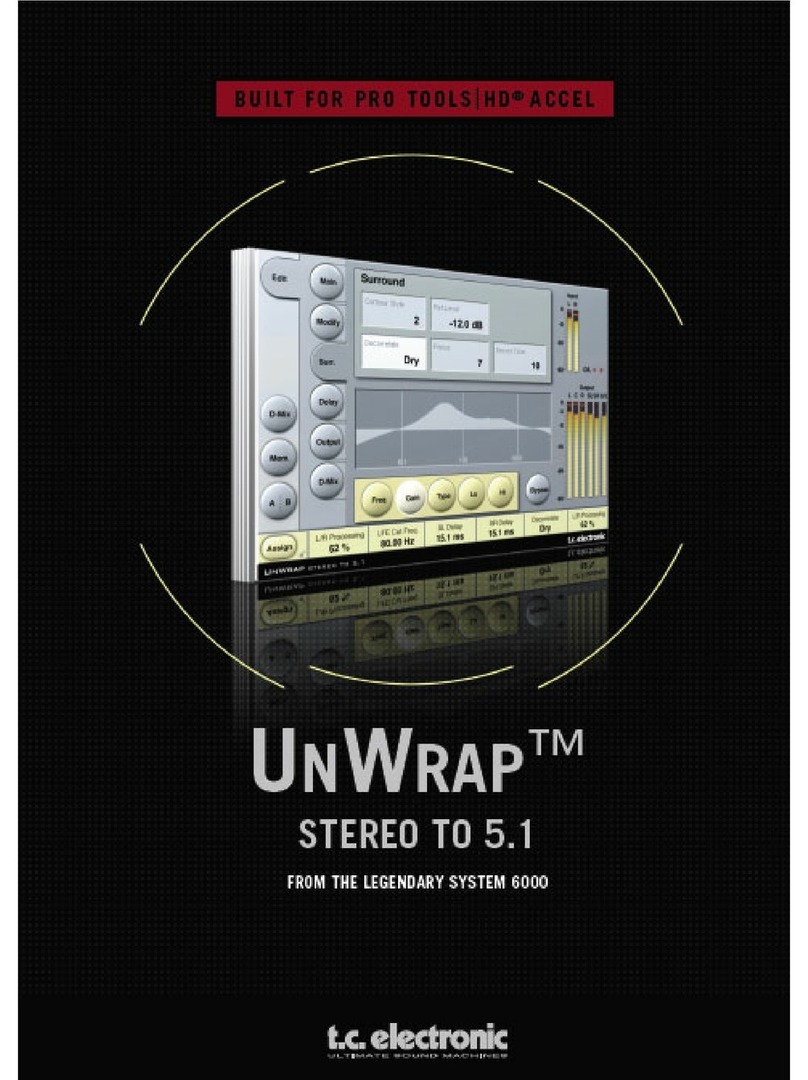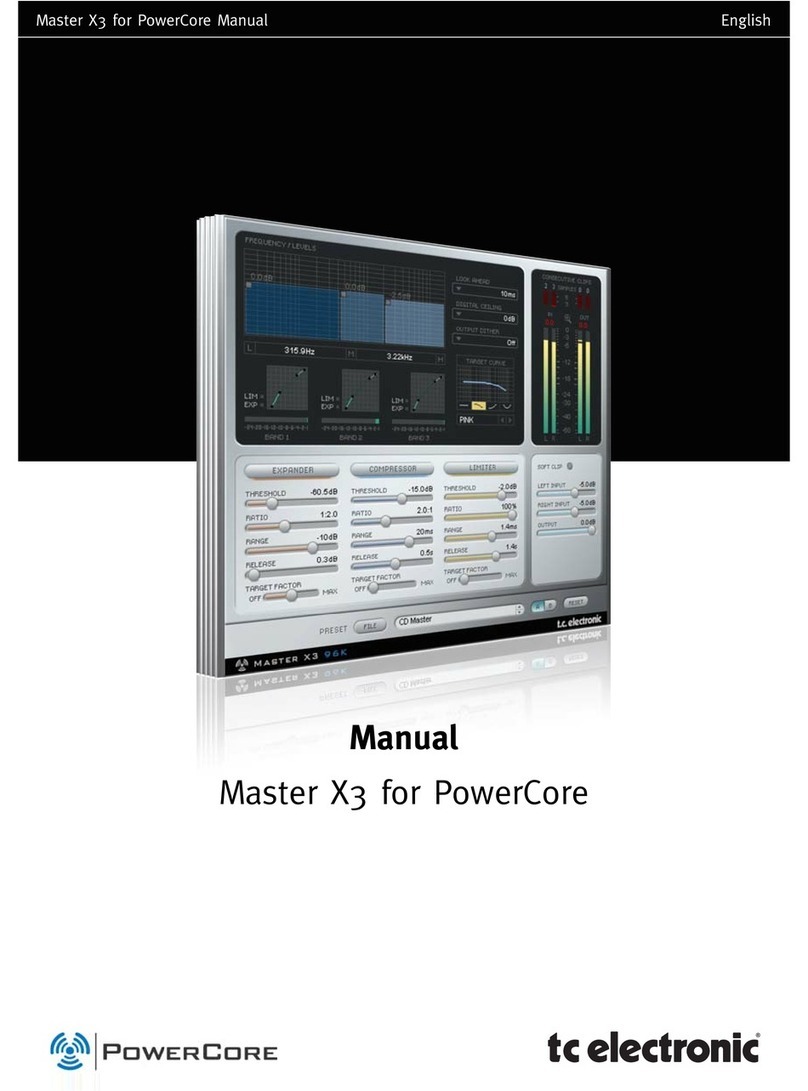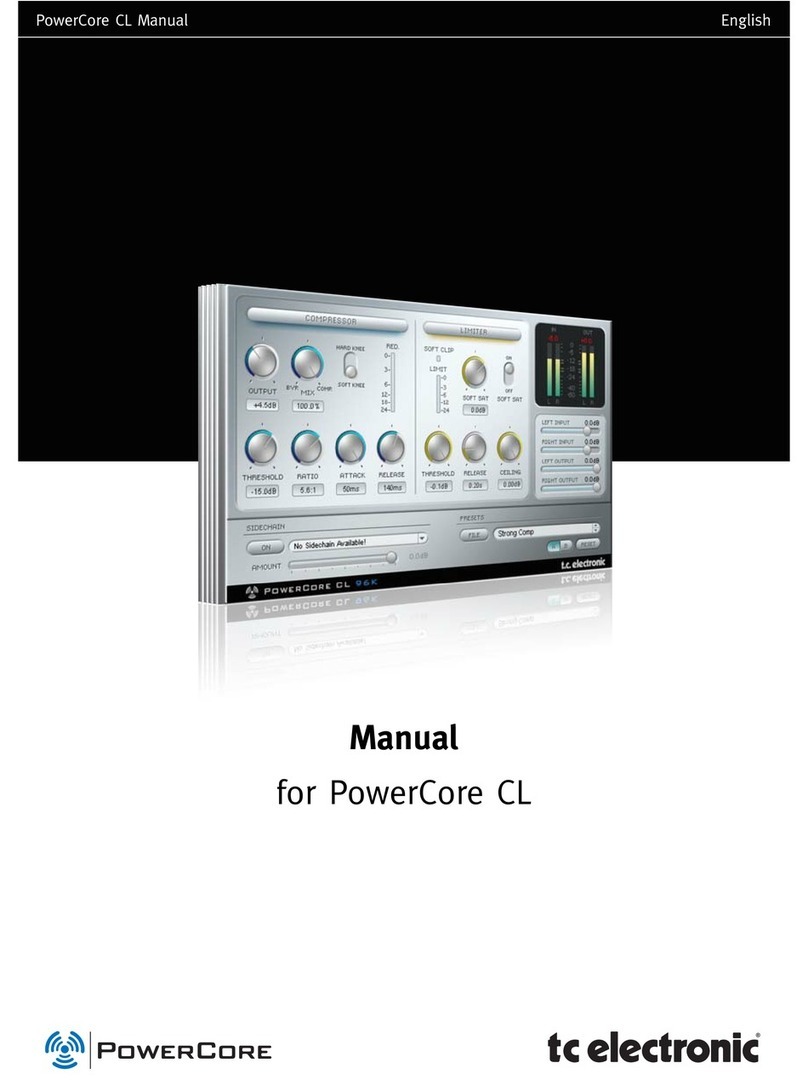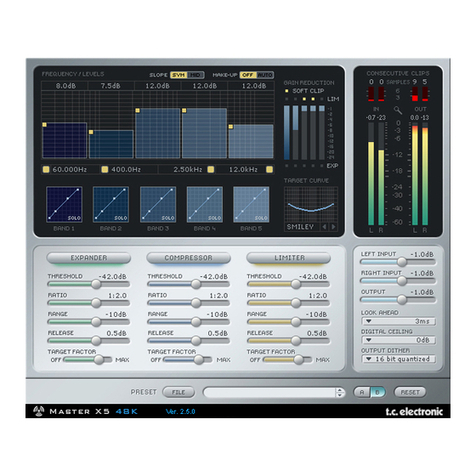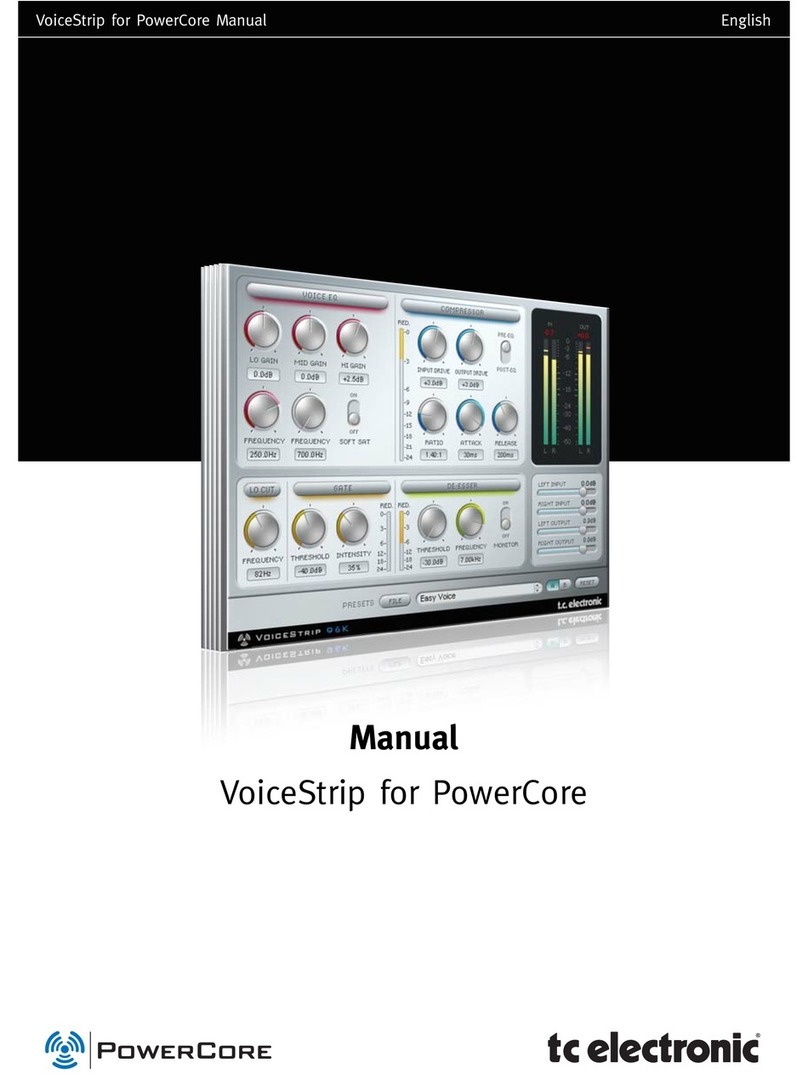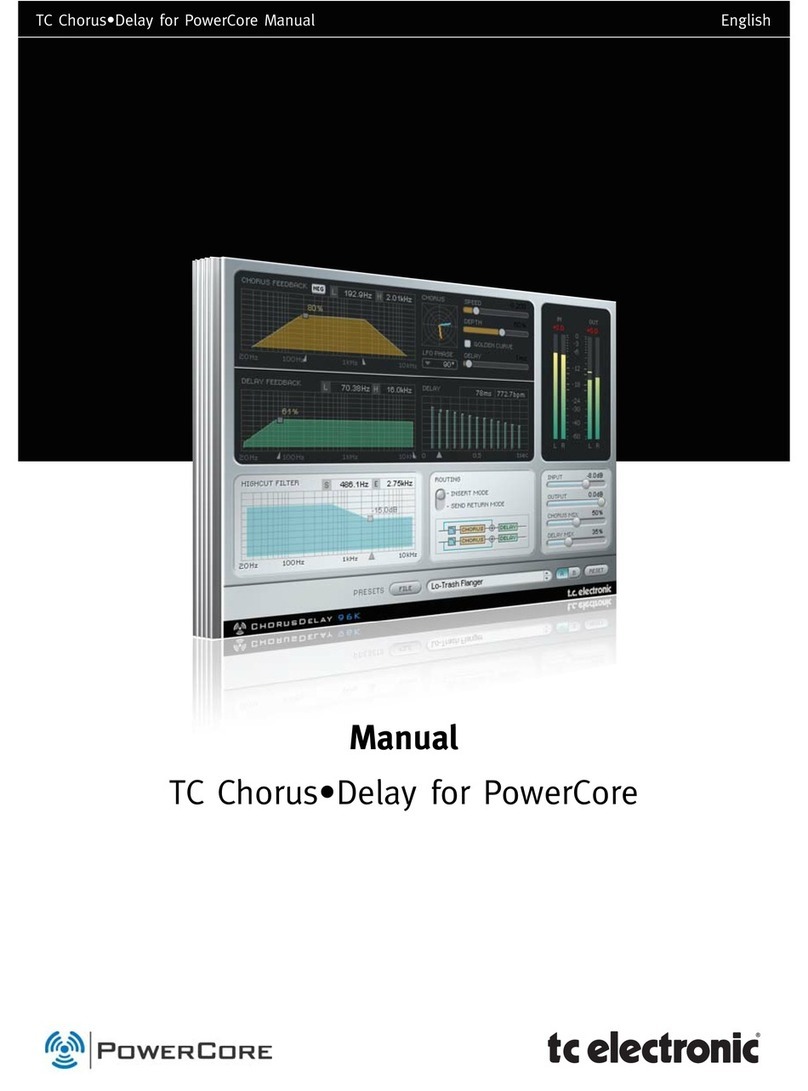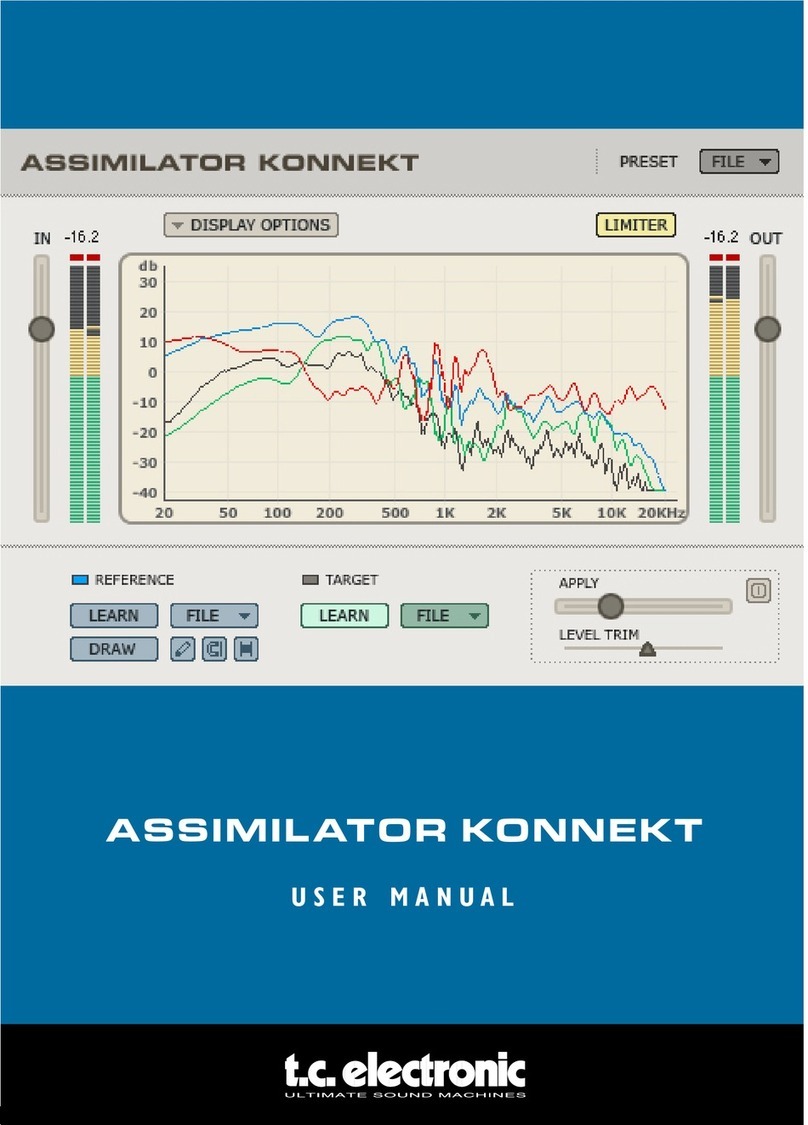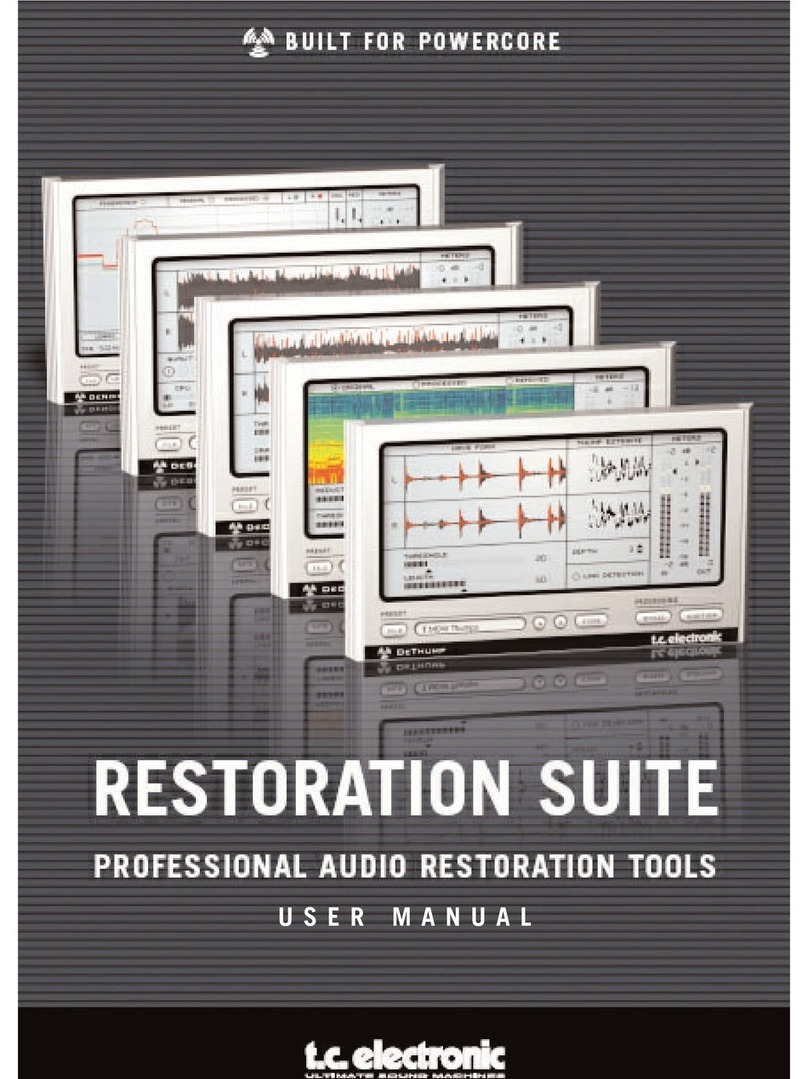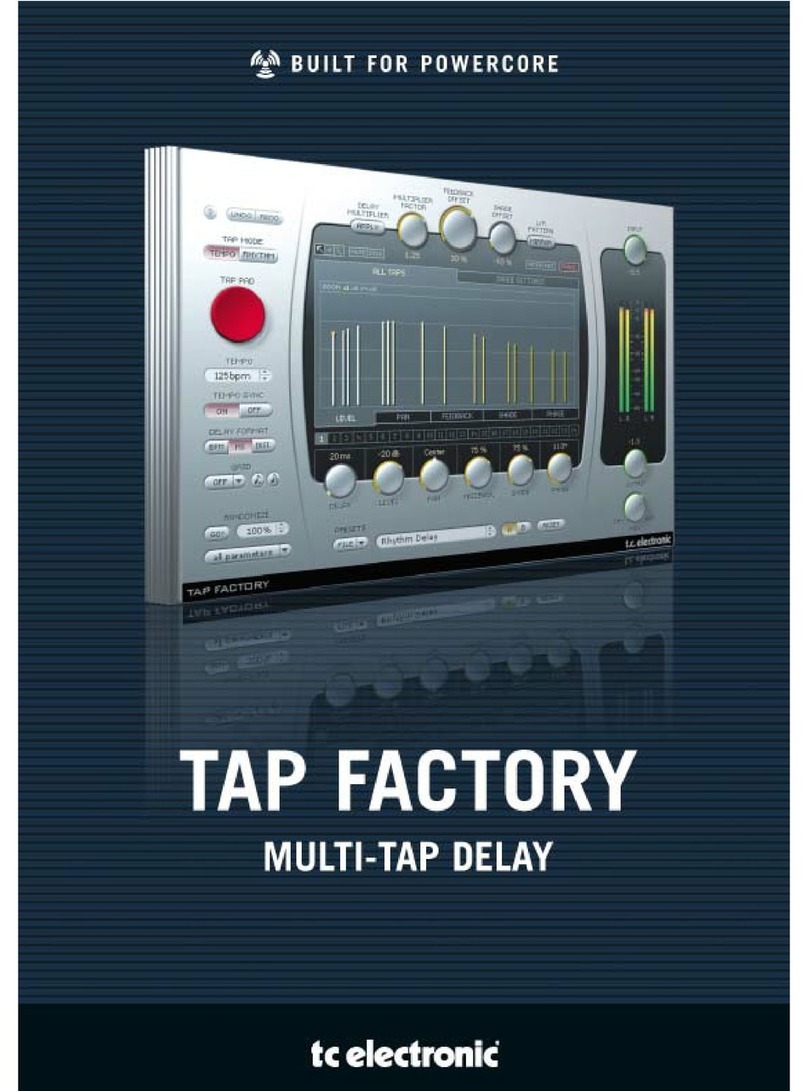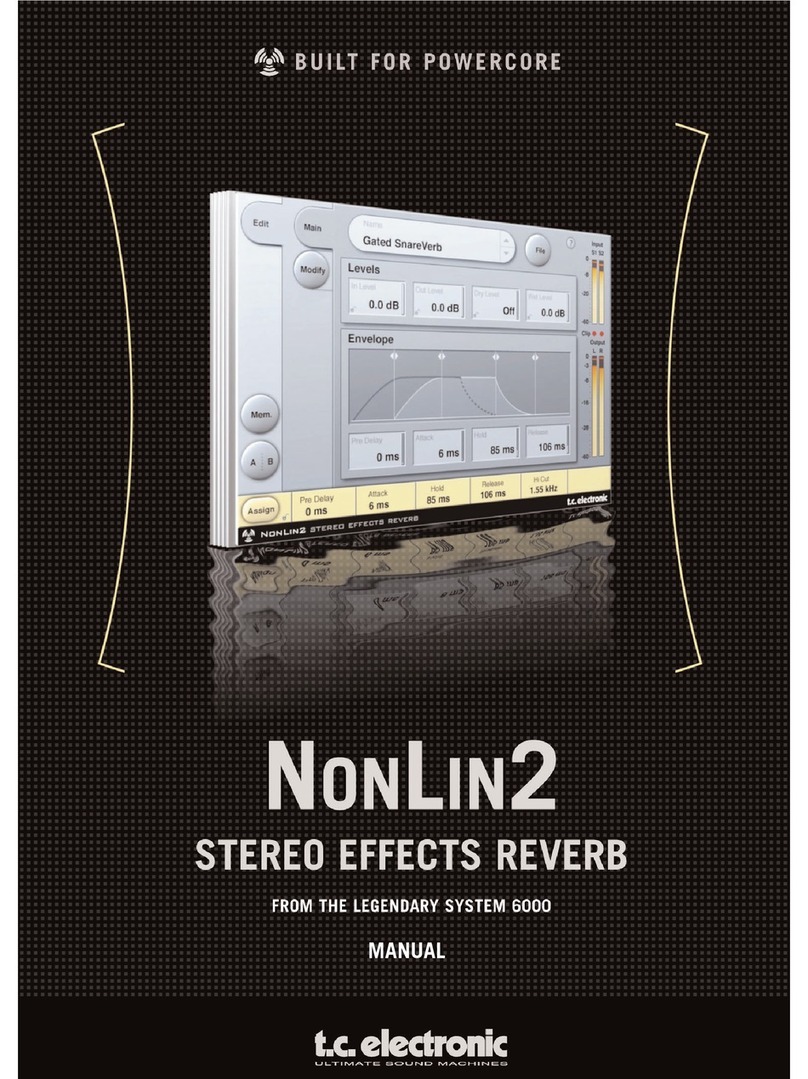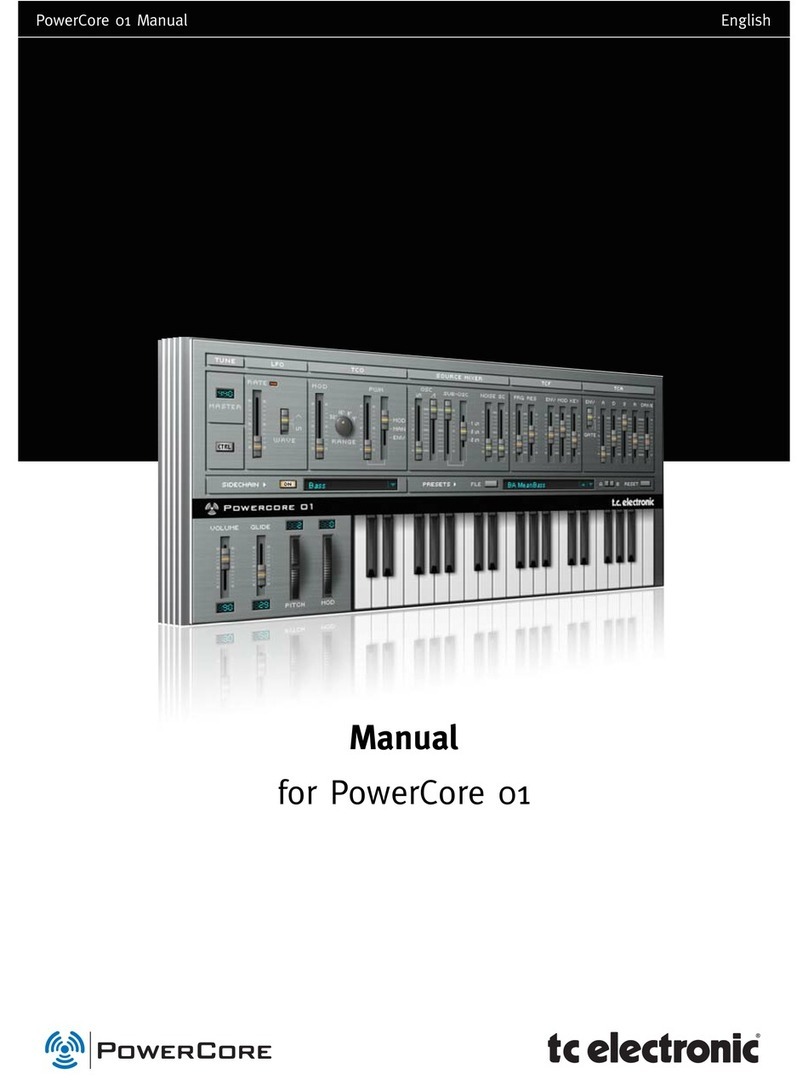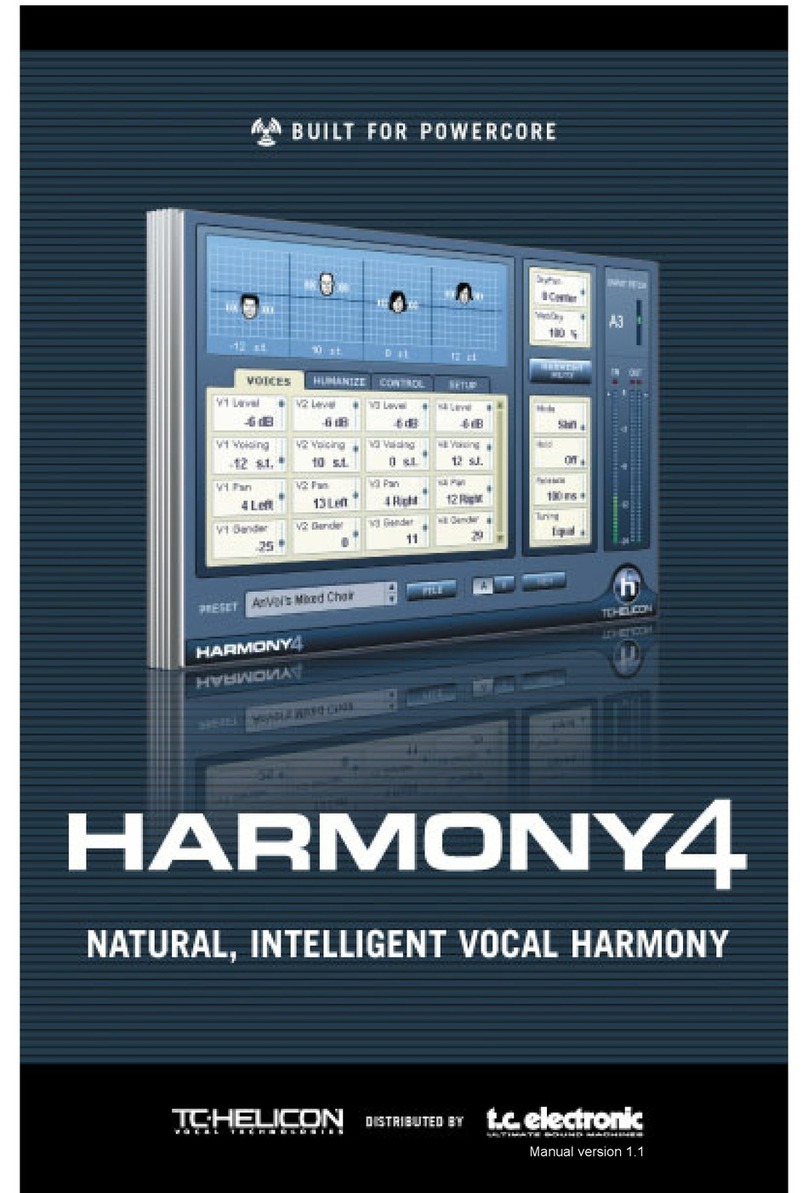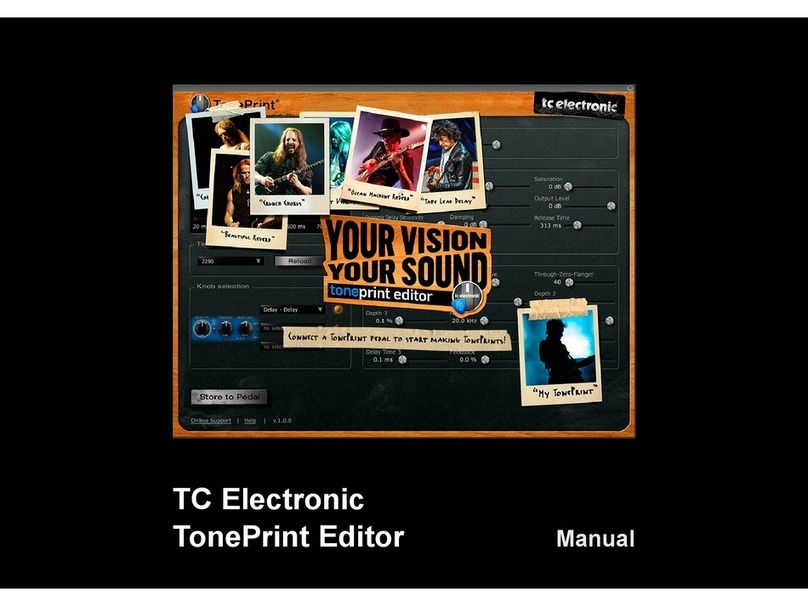PARAMETERS
MMoonniittoorr
The MONITOR parameter monitors the Sidechain signal, allowing greater control of the
sidechain Frequency and Q-Fact when unlinked. The sidechain band-pass filter is now
displayed as a solid curve. When Sidechain MONITOR is activated, both the MONITOR
and Band Selector lamps are red.
A Sidechain Monitor over-rides the Band Audition in the Master Section.
AAccttiivveeFFrreeqquueennccyyRReessppoonnsseeDDiissppllaayy
The ACTIVE FREQUENCY RESPONSE DISPLAY displays information on the magnitude and
bandwidth of your current EQ setting as well as your side-chain. This display is active,
meaning you can directly manipulate the equalization parameters for all of the bands in
the EQ.
WWoorrkkiinnggwwiitthhtthheeDDiissppllaayy
Each channel has a BAND LABEL in the display. By clicking on a band label, you can
directly manipulate the gain of each band. If you use one the KEY COMMANDS while
clicking on the BAND LABEL, you also have access to other parameters in the display.
Each of the four bands are indicated by the band number; Band1, Band2, Band3 and
Band4.
CCuurrssoorrPPoossiittiioonn
The CURSOR POSITION is sort of a marker that indicates the current position on the EQ
Curve with a Cross Hair type locator. The cursor fields in the display will provide
feedback about the gain and frequency of the cursor. The cursor is indicated by the
cross hair.
The CURSOR db/Freq readout reflects the position of the cross hair.
AAccttiivveeBBaanndd
The ACTIVE BAND is highlighted by a black line that displays the curve of the band as
you roll over the filter’s hit point with the mouse.
PARAMETERS
SSIIDDEECCHHAAIINNPPAARRAAMMEETTEERRSS
Each of the four bands features a band pass Sidechain, which is by default linked to the
frequency of the band. While this is how you would normally use the Plug-In, it may be
the case that you want to dynamically control the gain with an unrelated frequency range
elsewhere in the spectrum, e.g. increasing the gain of the closed hi-hat frequency when
the kick drum hits.
UUnnlliinnkk
By selecting Unlink, you will be able to freely move the Sidechain frequency independent
of the EQ Frequency. You will know that the Sidechain is in the unlinked state when the
Unlink button takes on a dark background color. The sidechain will appear on the display
as a red curve, giving you visual feedback.
To link the Sidechain back to the EQ Frequency, simply click the Unlink button a second
time. This will update the Sidechain Frequency to match the Frequency of the EQ.
Remember that by doing this, you will lose whatever changes you have made to the
Sidechain Frequency setting while it was unlinked from the EQ Frequency!
EExxtteerrnnaall
With “External” selected and “Unlink” deselected, the Dynamic EQ response can be
controlled by the dynamic content of source material located on a different “controlling”
track.
This is done by inserting an instance of the SideChain plug-in on the “controlling” track
and selecting this SideChain instance in the Dynamic EQs External Sidechain section.
FFrreeqquueennccyy
This setting allows you to select the Sidechain Frequency setting for each band. By single
clicking this field and holding the mouse, you can move the cursor up and down to
quickly sweep through the frequencies.
Changes made to the Sidechain Frequency will also change the Frequency of the Equalizer
when the Sidechain is linked to the Frequency section of the EQ.
QQ--FFaacctt
The Q-Factor parameter allows you to adjust the “Q” - or bandwidth - of the Sidechain.
[This can be verified by looking at the Sidechain in the Display.] The “Q” ranges from 0.1
to 20. In other terms, this could be expressed as a bandwidth value of 0.1 to 4.0
Octaves per dB, where 0.7 is equal to 1 octave per dB.
Changes made to the sidechain Q-Factor will also change the Q-Factor of the Equalizer when
the Sidechain is linked to the Frequency section of the EQ.
14 15