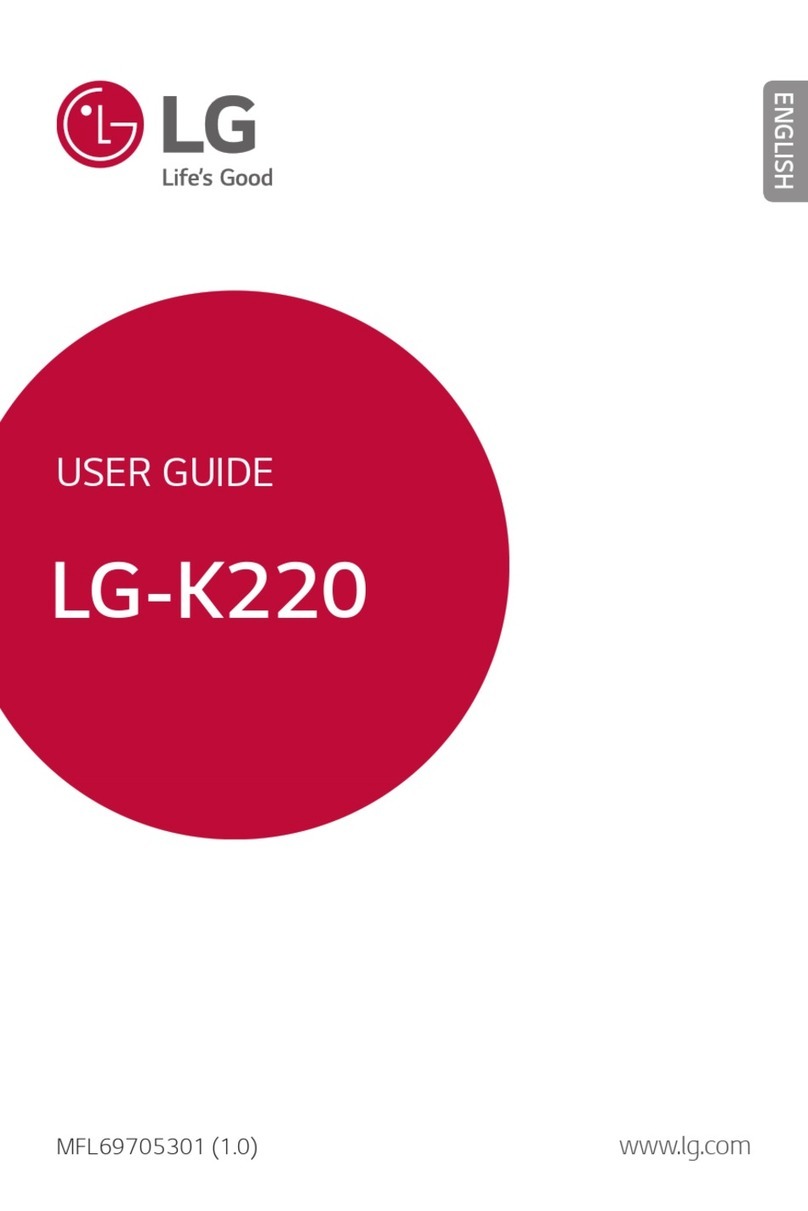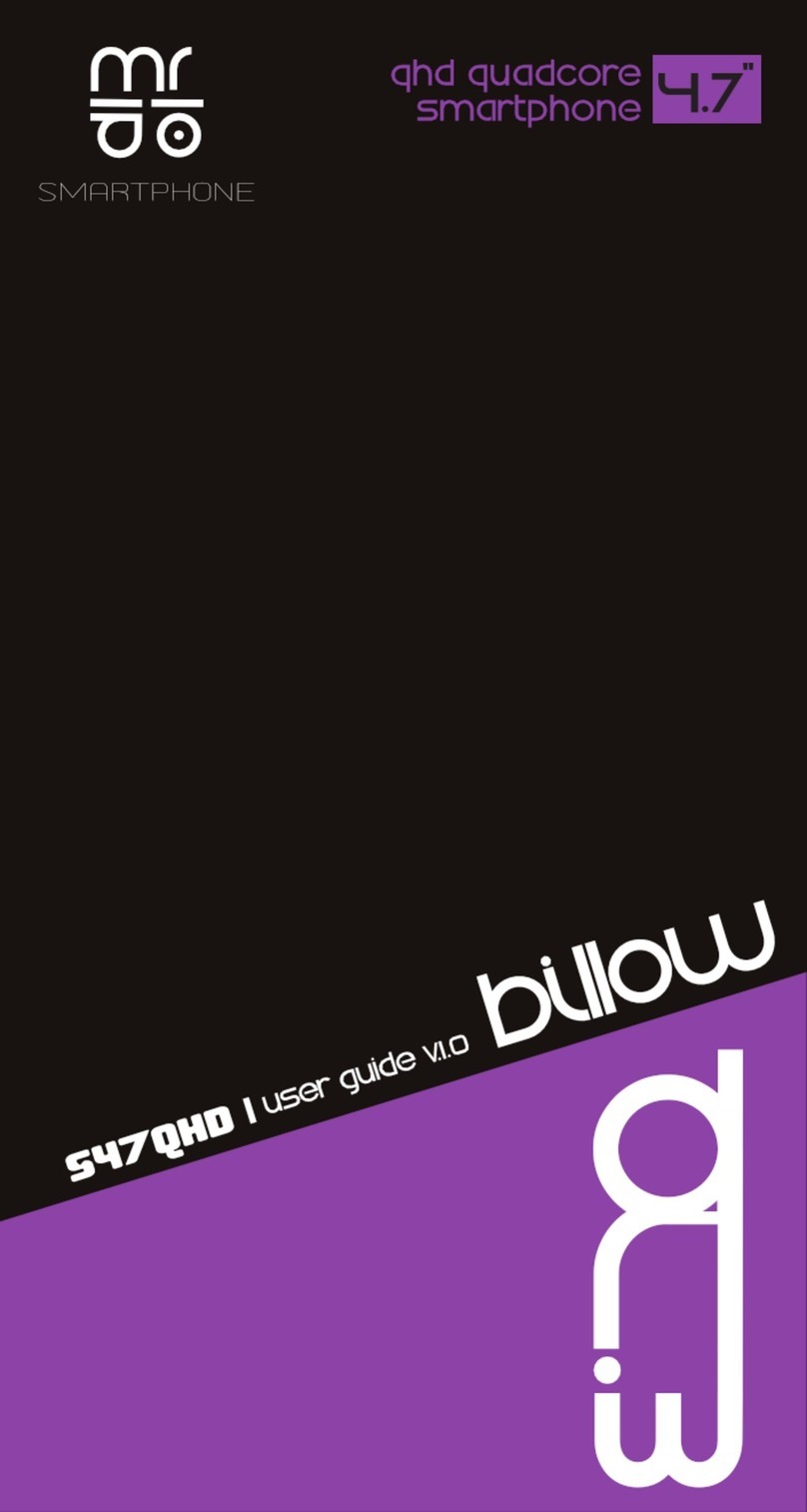AU URBANO V01 Installation guide

Contents
Basic Manual
Safety Precautions
Getting Ready
Basic Operation
au Disaster
Countermeasure
Appendix
In case above numbers are not available,
Business hours 9:00 – 21:00 (7 days a week)
0077
-
7
-
111 157
0077
-
7
-
113 113
For inquiries, call: Customer Service Center
For general, charge, operations (toll free)
Business hours 9:00~20:00 (7 days a week)
Keitai Guarantee Service Center
For service canceling procedure in case of loss or theft
(toll free)
Business hours 24-hour (7 days a week)
From fixed-line phones:
0120
-
925
-
919
For loss, theft or damage (toll free)
From fixed-line phones/au cell phones,
PRESSING ZERO WILL CONNECT YOU TO AN OPERATOR
AFTER CALLING 157 ON YOUR au CELL PHONE
From au cell phones:
From fixed-line phones: From au cell phones:
Cell phone and PHS operators collect and recycle unused
telephones, batteries and battery chargers at stores
bearing the logo regardless of brand and manufacturer
to protect the environment and reuse valuable resources.
area code not required
area code not required
(except Okinawa)
(Okinawa)
0120
-
977
-
033
0120
-
977
-
699
November 2014, 1st Edition
Sales: KDDI CORPORATION •OKINAWA CELLULAR TELEPHONE COMPANY
Manufactured by: KYOCERA Corporation
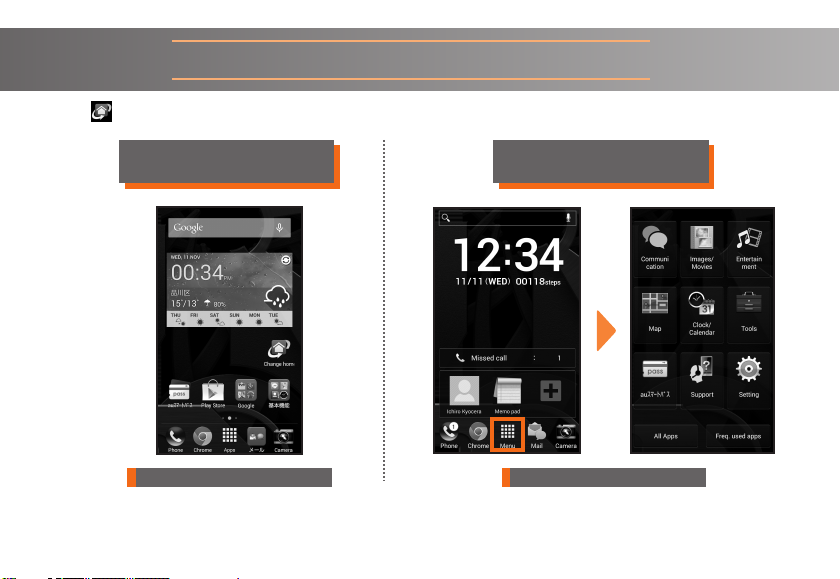
ii
Four selectable Home screens
Standard home
au Basic Home
Entry Home
A default setting
Home app for a user to be used to
dealing with smartphone.
Home app for a user to be used to dealing with feature
phone.
Home app for a user to simply display
only common apps.
Smartphone typeSmartphone type
Simple display typeSimple display type
かんたんメニュー (Simple menu)
Home app for a user to be used to
dealing with simple phone.
Simple phone typeSimple phone type
Feature phone typeFeature phone type
Tap " (Change home)" on Home screen (Standard home) to select the suitable Home screen.
▶P.18
Here's
more on
settings!
Four selectable Home screens
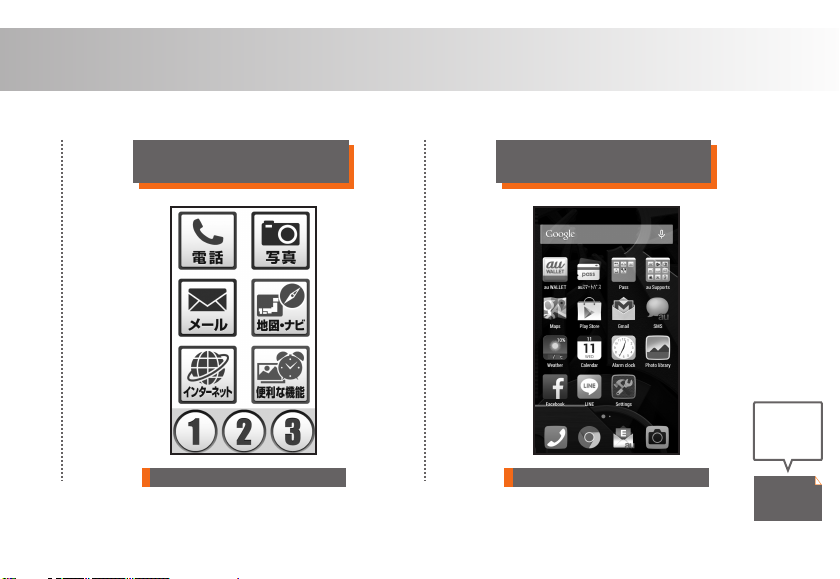
1
Four selectable Home screens
Standard home
au Basic Home
Entry Home
A default setting
Home app for a user to be used to
dealing with smartphone.
Home app for a user to be used to dealing with feature
phone.
Home app for a user to simply display
only common apps.
Smartphone typeSmartphone type
Simple display typeSimple display type
かんたんメニュー (Simple menu)
Home app for a user to be used to
dealing with simple phone.
Simple phone typeSimple phone type
Feature phone typeFeature phone type
Tap " (Change home)" on Home screen (Standard home) to select the suitable Home screen.
▶P.18
Here's
more on
settings!
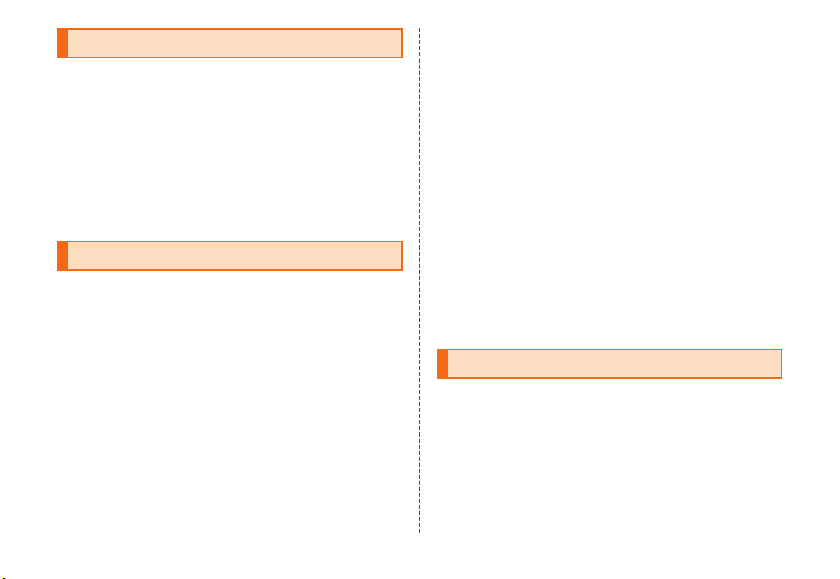
2
Preface
Thank you for buying the "URBANO V01" (simply called the
"product" or "main unit" from here on).
Before using the product, be sure to read the "Basic
Manual" (this manual) to ensure correct use.
After you have finished reading this PDF and the printed
manuals, be sure to store them in safe places so that you
can retrieve them whenever needed. If you lose the printed
manuals (Accessories), contact an au shop or Customer
Service Center.
About Operating Instructions
■
"Setting Guide"/"Basic Manual" (This manual)
Handles only basic operations for main features.
For detailed descriptions on various functions, refer to the
"Instruction Manual" app installed on the product or "取扱説
明書詳細版 (Full Instruction Manual)" (Japanese) available on
the au homepage.
http://www.au.kddi.com/support/mobile/guide/manual/
•
Company names and product names referred to in this
manual are trademarks or registered trademarks of
respective companies.
■
"Instruction Manual" App
You can use the "Instruction Manual" app on the product to
confirm detailed operational procedures.
Certain functions can be directly activated from the
application screens on which their operations are
described.
From the Home screen, [Apps]→[Basic Manual]
• When you activate for the first time, follow the onscreen
instructions to download and install app.
■Downloading Manuals
You can download the "Basic Manual" (this PDF manual),
the "取扱説明書 (Instruction Manual)" (Accessory)
(Japanese) and "取扱説明書詳細版 (Full Instruction
Manual)" (Japanese) in PDF format from the au homepage.
Download URL:
http://www.au.kddi.com/support/mobile/guide/manual/
Safety Precautions
Before you start using the product, make sure to read the
"Safety Precautions" to ensure correct use.
Before you assume that the product is malfunctioning,
check for possible remedies in the following au Customer
Support site of au homepage:
http://www.au.kddi.com/support/mobile/trouble/repair

3
When using the product
• Communication is not possible even inside the service
area in places where the signal does not reach (e.g.
tunnels and basements). Also, communication is
sometimes not possible in poor reception areas.
Communication is sometimes interrupted if you move into
a poor reception areas during communications.
• Since this product uses radio waves, the possibility of
communication intercepts by third parties cannot be
eliminated. (Though LTE/WiMAX 2+/GSM/UMTS system
has highly secure confidential communication features.)
• When connecting to emergency services in Japan, use
au VoLTE (LTE network). You cannot connect through 3G
(circuit switching network).
• This product is compatible with the international roaming
service. Each network service described in this manual
varies depending on the area and service content.
• Since this product is a radio station under the Radio Law,
you may be asked to temporarily submit the product for
inspection in accordance with the Radio Law.
• IMEI information of your cell phone is automatically sent
to KDDI CORPORATION for maintenance and monitoring
operational status of your cell phone.
• The battery is built into the product and it is not user
replaceable. For the exchanging battery, contact an au
shop or Customer Service Center.
• Take care not to inconvenience people around you when
you use the product in a public place.
•
Before you start using the product overseas, check the
relevant laws and regulations of the country/region you visit.
• When the product is used by a child, parents or
guardians should thoroughly read the "Basic Manual" (this
manual) and teach the child how to use it.
Cell Phone Etiquette
■Use of the product is not allowed in the
following places!
• Do not use a cell phone while driving a car or riding a
motorbike or bicycle. It might cause a traffic accident.
Use of a cell phone while driving a car or motorbike is
prohibited by law. Use of a cell phone while riding a
bicycle may be punishable by some regulations.
• Use of cell phones on board is restricted. Follow the
instructions of each airline.
■Pay attention to the place of use and
volume of your voice!
• To prevent ringtone from bothering other people, not only
refrain from making a call but also power off or use Silent
mode at a movie theater, theater, museum, library, etc.
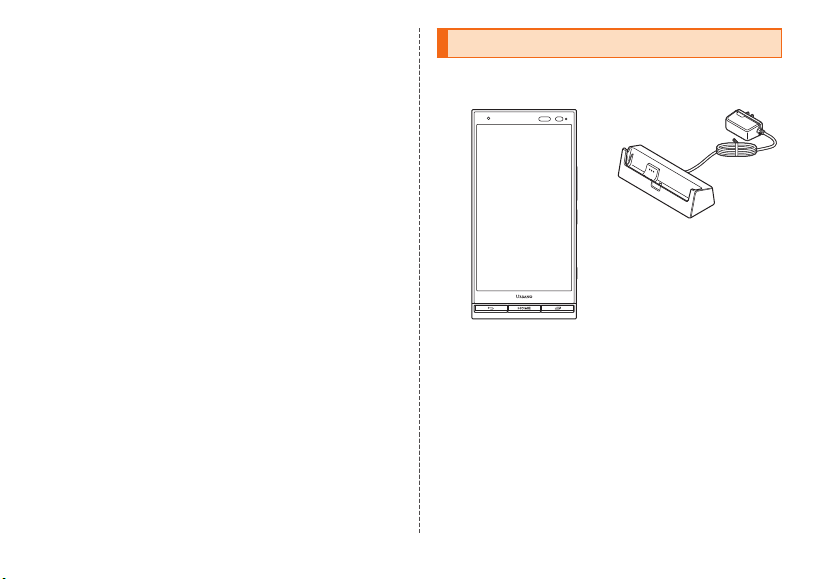
4
• In a city area, use in a place where you do not bother
people walking.
• It is extremely dangerous to walk while looking at the
screen of the cell phone. Do not make calls or operate a
cell phone while walking or by stopping suddenly.
• Move to a place where you do not disturb others while
you are in shinkansen, a hotel lobby, etc.
• Be careful not to be loud while talking.
• Ask permission if you take photos with your cell phone
camera.
■Consider people around you!
• There may be a person with a cardiac pacemaker nearby
at a place filled with people such as in a crowded train.
Set "Airplane mode" or turn off beforehand.
• When a medical institution has laid down designated
areas where use of the product is prohibited or is not
allowed to be brought in, abide by the instructions of that
medical institution.
List of Packaged Items
Before your start using the product, make sure that you
have all the following packaged with the product.
Main unit
Quick Charge Desktop Holder
(with AC adapter) (KYV31PUA)
* The Quick Charge Desktop Holder
(with AC adapter) (KYV31PUA) is
not waterproof/dustproof.

5
IC Card Tray Ejecting Tool for
URBANO V01 (sample)
●取扱説明書 (Instruction
Manual) (Japanese)
●設定ガイド (Setting
Guide) (Japanese)
●本体保証書 (Warranty
for the main unit)
(Japanese)
●急速充電対応卓上ホル
ダ( ACアダプタ一体型)
保証書 (Warranty for
Quick Charge Desktop
Holder (with AC
adapter)) (Japanese)
The following items are not included in the package.
・microSD memory card ・microUSB cable
・Earphones
◎The illustrations of cell phone in the manual are used only
for explaining. They may differ from the actual product.
◎The battery is built into the product.
Regarding notations used in this
document
■Note on key illustrations
In this manual, keys are represented by simplified
illustrations as shown below.
k F r
(Volume UP key)
l
(Volume DOWN key)
C H N
■Description of Operations for Selecting
Item/Icon/Key etc.
The notations used for operation procedures in this manual
are as follows.
Tapping is to select a key or icon displayed on the screen
by lightly tapping it with your finger.
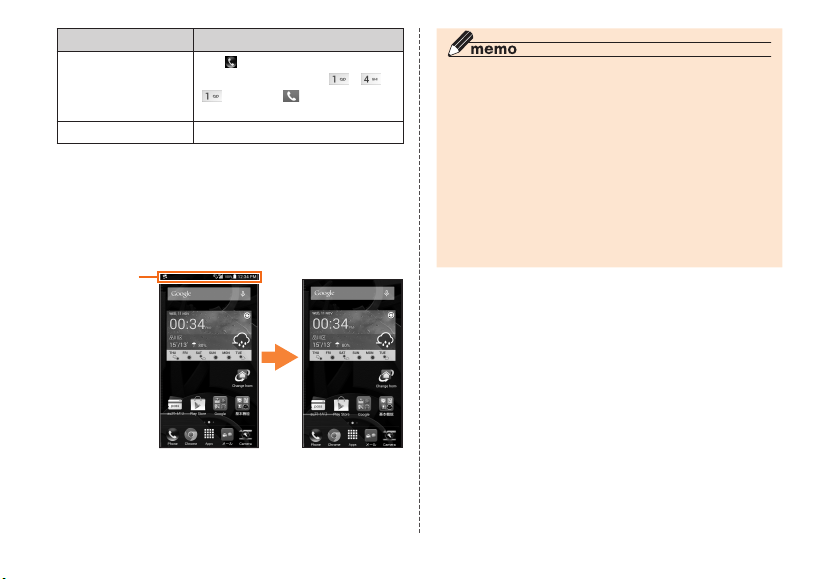
6
Description Explanation
On the Home screen
→[Phone]→[1][4]
[1]→[Call]
Tap " (Phone)" at the bottom of the
Home screen. And tap " ", " ",
"", then tap " " (Outgoing call)
at the end.
In sleep mode, FIn sleep mode, press F.
■
Notes on illustrations/Screenshots
Screen illustrations shown in this manual may look different
from the actual screens.
In some cases, minor details or a part of a screen may be
omitted.
Notations used in
this manual
Actual screen
In this manual,
some icons on
a screen are
omitted.
◎Operations from the vertical display are mainly described.
Menu items/icons/keys on a screen may be different from
the ones in the horizontal display.
◎
Menu items/layers/icons may be different depending on
functions, conditions, etc.
◎In this manual, screenshots for body color "Royal blue" are
provided as examples.
◎In this manual, "microSD™ memory card", "microSDHC™
memory card" and "microSDXC™ memory card" are
abbreviated as "microSD memory card" or "microSD".
◎All of the indicated amounts exclude tax unless otherwise
specified.
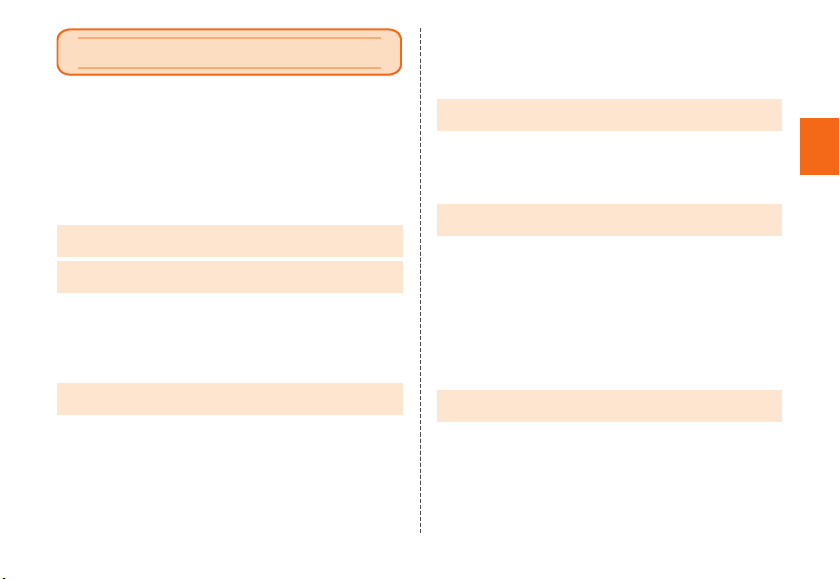
7
Contents
7
Contents
Contents
Four selectable Home screens........................................ii
Preface............................................................................ 2
About Operating Instructions ......................................... 2
Safety Precautions.......................................................... 2
When using the product ................................................. 3
Cell Phone Etiquette ....................................................... 3
List of Packaged Items ................................................... 4
Regarding notations used in this document................... 5
Contents .................................................7
Getting Ready.........................................8
Names and functions of parts ........................................ 8
Attaching/Removing au Nano IC Card 04 .................... 11
Attaching/Removing microSD memory card ................ 13
Charging....................................................................... 15
Turning the power on/off ............................................... 18
Basic Operation ...................................20
Using Home screen...................................................... 20
Switching the home app............................................... 21
Using the Apps list ....................................................... 23
Using the Simple menu ................................................ 23
Monitoring the product's status .................................... 23
Checking your own phone number .............................. 24
Setting Silent mode....................................................... 24
Setting Airplane mode .................................................. 25
Making a call ................................................................ 25
Receiving a call ............................................................ 25
Displaying menu........................................................... 25
au Disaster Countermeasure ..............26
Using Disaster Message Board.................................... 26
Using Emergency Rapid Mail....................................... 26
Using Disaster Voice Messaging Service..................... 28
Using Disaster information ........................................... 29
Safety Precautions...............................30
Exemptions ................................................................... 30
Safety Precautions (Observe Strictly)........................... 30
Handling precautions ................................................... 41
Notes on waterproof, dustproof and shock-resistant
properties ..................................................................... 49
Notes on using Bluetooth®/Wireless LAN (Wi-Fi®)
function ......................................................................... 56
Notes on packet communication charge ..................... 58
Notes on applications................................................... 58
Appendix...............................................59
Introduction of related accessories .............................. 59
Troubleshooting ............................................................ 60
Updating Software or OS.............................................. 61
After-sales service ........................................................ 62
Main specifications....................................................... 65
Specific Absorption Rate of Mobile Phone................... 67
Intellectual property rights............................................ 68

Getting Ready
8
Getting Ready
Names and functions of parts
①
②
⑨
⑧
④
㉕
㉗
㉖
⑦
⑥
⑫
⑬
⑮⑯
⑭
⑰
㉚
㉛
㉘
㉒ ㉓
⑳
㉔
⑩
⑪
③
⑤
⑱
⑲
㉙
㉑
Getting Ready

9
Getting Ready
①External connection terminal
Used for connecting Common AC Adapter 05 (sold
separately), microUSB cable 01 (sold separately), etc.
②Earphone microphone terminal
③microSD memory card slot
④au Nano IC Card 04 slot
⑤Card slot cover
⑥External connection terminal cover
⑦In camera (lens)
⑧Receiver
With Smart sonic receiver (▶P.10), hear the other party's
voice on call, play sound of answer memo, etc.
⑨Infrared port
Send or receive data via infrared communication.
⑩Proximity sensor/Light sensor
Proximity sensor prevents from erroneous operation of
touch panel during a call.
Light sensor detects the ambient light level to adjust the
display brightness.
⑪Incoming (Charging) light
Lights in red while charging.
Blinks according to the settings for incoming call/mail.
⑫Display
⑬Microphone
Transmits your voice to the other party during a call. Or
used for recording the voice sound. Take care not to
cover the microphone with your fingers during a call or
recording a video.
⑭C BACK key
Return to the previous screen.
⑮H HOME key
Display the Home screen or use for canceling sleep
mode. Long-touch to activate "Google".
⑯N RECENTS key
Display the recently-used apps.
⑰TV antenna
Extend to watch TV (1Seg). Even when the antenna
is extended during a call or while using the browser,
calling or data communication is not affected.
⑱lr Volume DOWN/UP key
Adjusts sound volume.
Press and hold l
(Volume
DOWN key) to set "Silent mode". Press and hold
r
(Volume UP key)
during sleep mode to activate "Talk
now".
⑲F Power key
Power ON/OFF, activate/deactivate Sleep mode, etc.
⑳kCamera key
Activate camera or use as autofocus/shutter of still
image shooting.
Strap eyelet
㉒Built-in GPS/Bluetooth®/Wi-Fi®antenna*
Built-in Wi-Fi®antenna*
Built-in sub antenna*
Speaker
Ringtone or alarm sound can be heard from here.

10
Getting Ready
㉖Out camera (lens)
㉗Charging terminal
It is a terminal for using Quick Charge Desktop Holder
(with AC adapter) (KYV31PUA) when charging.
Photo light/Simple light
㉙mark
Hold the mark over the reader/writer when using Osaifu-
Keitai®. Send or receive data via IC transmission.
㉚NFC (FeliCa compatible) antenna*
Built-in WiMAX 2+ antenna*
Built-in main antenna*
* Do not cover antennas with your hand or put stickers etc. It
might affect communication quality.
◎The back cover of the product is not removal. Removing
the back cover with force may cause damage or
malfunction.
◎The battery is built into the product and it is not user
replaceable. For force shutdown and restarting, see
"Force shut down and restarting" (▶P.19).
About Smart sonic receiver
The product is equipped with Smart Sonic Receiver, which
transmits sound by vibrating the display. Although there is
not receiver hole, you can use as usual.
■Touching to your ear
Touch receiver part of the product to your ear as shown
below. By covering your ear to shut out surrounding noise,
voice sound will be heard more easily. Move position of
the product up/down/left/right to adjust according to your
hearing condition or an immediate environment.
Receiver
Microphone

11
Getting Ready
◎Take care not to cover the microphone with your fingers
during a call.
◎When the earphones (sold separately) are connected,
voice sound can be switched to the one via earphones
not using Smart sonic receiver.
◎Do not put stickers, etc. on the display. May make
receiver sound to be heard hard.
◎There may be differences in the hearing easiness among
individuals.
◎Depending on environment, the hearing effect differs.
Attaching/Removing au Nano IC
Card 04
Before attaching/removing
the au Nano IC Card 04,
make sure to turn the power
off.
The product is compatible
with au Nano IC Card 04
only. You cannot use the
product with an IC card
other than au Nano IC Card
04.
IC (metal) part
au Nano IC Card 04
◎Note the following points, otherwise handling the au Nano
IC Card 04 tray or the product may cause malfunction or
damage.
• Do not touch the IC (metal) part of the au Nano IC Card
04 or the IC card terminal inside the product.
• Insert in the correct direction.
• Do not use force to attach or remove.
◎
Before removing au Nano IC Card 04, be sure to remove a
power plug of specified AC adapter etc. from the product.
◎When the au Nano IC Card 04 is not attached properly or
the au Nano IC Card 04 is abnormal, an error message
appears.
◎Do not lose the au Nano IC Card 04 after it has been
removed.
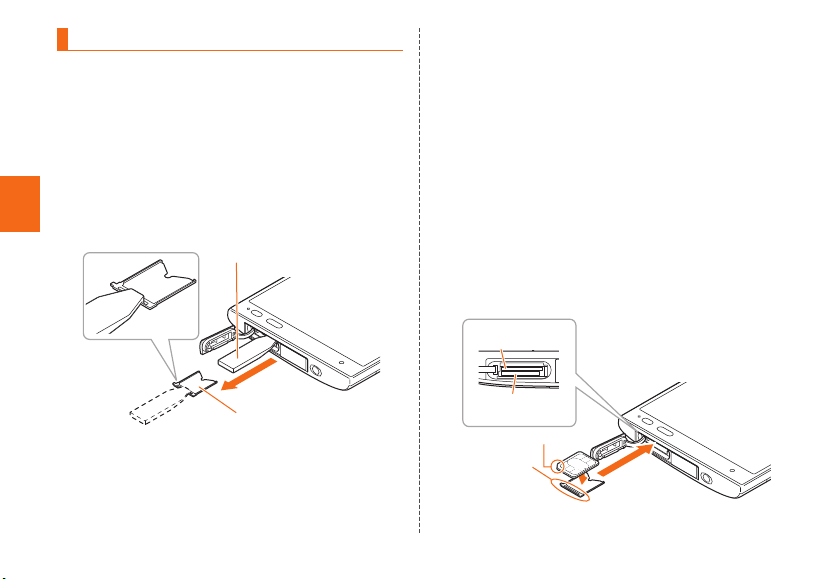
12
Getting Ready
Attaching au Nano IC Card 04
• When installing au Nano IC Card 04, be sure to use the
supplied IC Card Tray Ejecting Tool for URBANO V01
(sample).
1Turn the power off and open the card slot
cover
2Hook the IC Card Tray Ejecting Tool for
URBANO V01 (sample) on the edge of the
tray and pull it out
Tray
IC Card Tray Ejecting Tool for
URBANO V01 (sample)
3Check the orientation of the notch of the au
Nano IC Card 04 and put it on the tray. Then
insert the tray straight into the au Nano IC
Card 04 slot (upper)
After the tray is inserted, hook the IC Card Tray
Ejecting Tool for URBANO V01 (sample) on the edge
of the tray and press it all the way.
• Take care so that the au Nano IC Card 04 does not
get over the edge of the tray. Do not apply excessive
force and insert it all the way straight into the slot. If
the tray does not fit into the slot, do not press it with
force. Pull the tray out and insert it again with the
front edge raised. If the au Nano IC Card 04 gets
over the tray, the product might not recognize the au
Nano IC Card 04.
4Close the card slot cover
Notch
au Nano IC Card
04 slot (upper)
microSD memory
card slot (lower)
Edge of tray
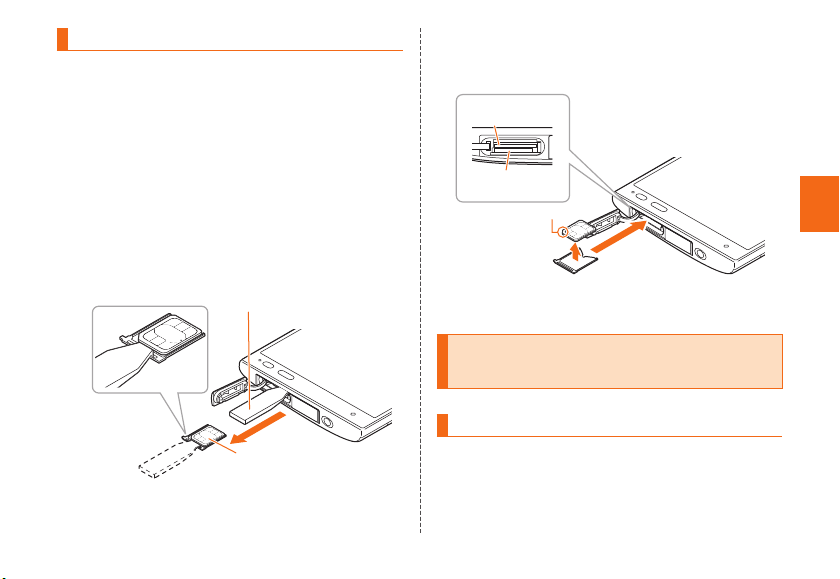
13
Getting Ready
Removing au Nano IC Card 04
• When removing au Nano IC Card 04, be sure to use the
supplied IC Card Tray Ejecting Tool for URBANO V01
(sample).
• Before removing the au Nano IC Card 04, make sure to
remove a microSD memory card.
1Turn the power off and open the card slot
cover
2Hook the IC Card Tray Ejecting Tool for
URBANO V01 (sample) on the edge of the
tray and pull it out
Tray
IC Card Tray Ejecting Tool
for URBANO V01 (sample)
3Remove au Nano IC Card 04, then insert the
tray straight into the au Nano IC Card 04 slot
(upper)
4Close the card slot cover
Attaching/Removing microSD
memory card
Attaching microSD memory card
1Open the card slot cover
Notch
au Nano IC Card
04 slot (upper)
microSD memory
card slot (lower)
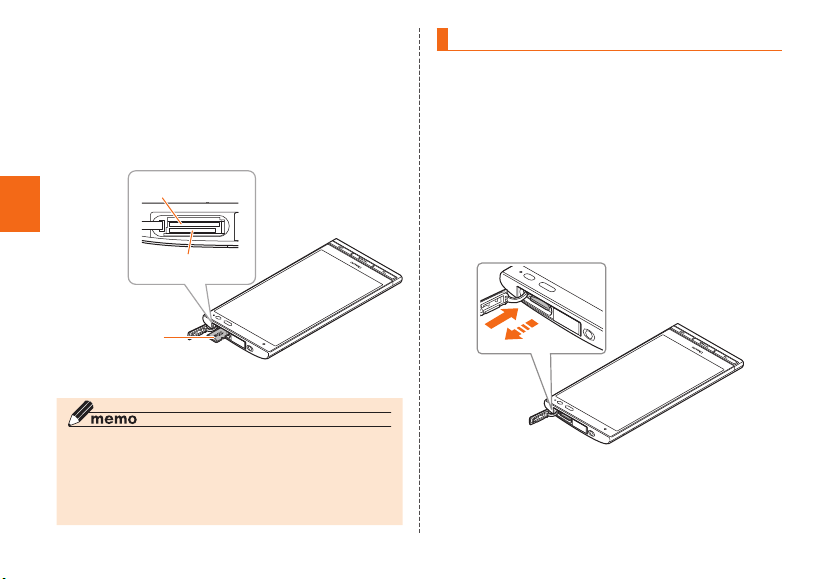
14
Getting Ready
2Confirm the direction of the microSD
memory card and slowly insert it into the
slot until it clicks
Insert a microSD memory card until you hear a click
and confirm it is locked. Releasing the microSD
memory card before it is locked may cause it to pop-
out.
With the side of the
microSD logo facing up
au Nano IC Card
04 slot (upper)
microSD memory
card slot (lower)
3Close the card slot cover
◎Insert a microSD memory card with the right side up in
the appropriate direction. Inserting a microSD memory
card forcefully into the slot could result in failure to
remove the microSD memory card or damage to the
microSD memory card.
Removing microSD memory card
1Apps list→[Settings]→[Storage]→[Unmount
SD card]→[OK]
2Open the card slot cover
3Slowly push the microSD memory card
toward the slot until it clicks
When a click sound is heard, pull your finger with the
microSD memory card touched. Keep putting your
finger on the microSD memory card until it comes out
a little. Releasing the microSD memory card when
pushed hard may cause it to pop-out.
4Slowly remove the microSD memory card
Slowly pull the microSD memory card straight out.
Some microSD memory cards cannot be unlocked
and do not come out smoothly. In such case, pull it out
with your finger.
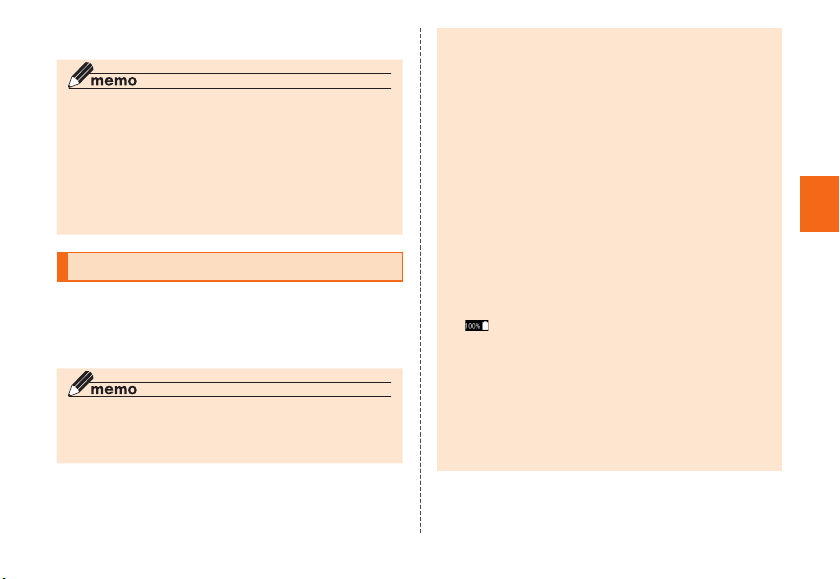
15
Getting Ready
5Close the card slot cover
◎
Do not touch the terminal part of microSD memory card.
◎Do not remove the microSD memory card forcefully. It
may result in damage to the microSD memory card or the
data loss.
◎The microSD memory card may be warm after a long time
use. It is normal.
◎When removing the microSD memory card, be sure to
unmount to prevent data from loss (deletion).
Charging
When you purchase your product, the internal battery is not
fully charged. Make sure to charge the battery pack before
use. When the charging light in red turns off, charging is
complete.
◎The product may become warm while charging,
depending on the situation, but this is not abnormal.
◎Charging while using camera etc. may take longer.
◎When you operate the product with the specified charger
connected, the product may repeat short-time charging/
discharging resulting in short battery life.
◎When temperature of environment or the product
becomes extremely high or low, charging may be
stopped. Try to charge the battery as far as possible at
room temperature.
◎If the charging light blinks in red, check if the product
is correctly connected. If the light keeps blinking,
stop charging and then contact an au shop or Keitai
Guarantee Service Center.
◎Clean the charging terminal with dry cotton swabs etc.
When it is dirty, the battery may not be charged normally.
◎Firmly close the external connection terminal cover after
charging to prevent water or dust from getting in. And do
not pull strongly or twist the cover.
◎If charging is stopped while the charging light is still
turned on, the battery may not be fully charged even with
"" (Full) displayed. In that case, available time will be
short.
◎When charging with Quick Charge Desktop Holder
(with AC adapter) (KYV31PUA), do not use the external
connection terminal to charge. Doing so may not charge
properly, and may cause a malfunction.
◎Do not allow conductive foreign objects (metal fragments,
pencil leads, etc.) to come into contact with or get inside
the connection terminals.
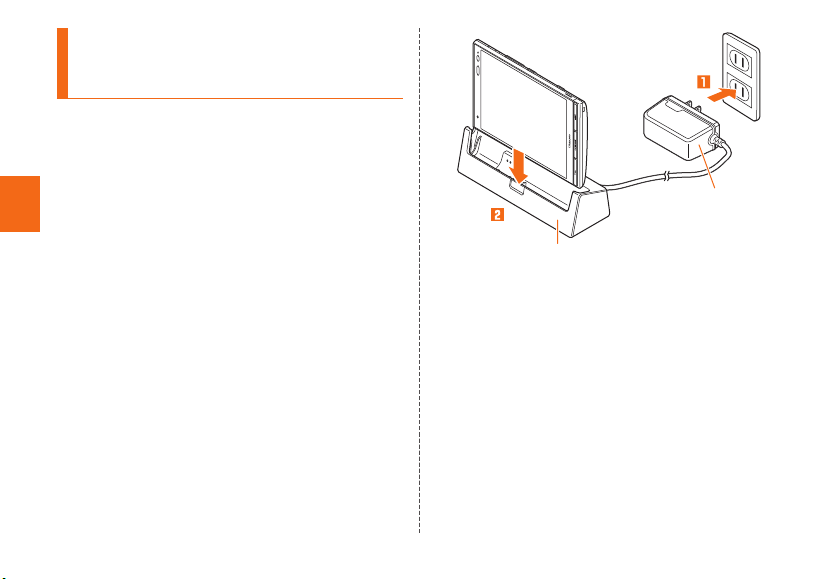
16
Getting Ready
Charging with the Quick Charge
Desktop Holder (with AC adapter)
(KYV31PUA)
Using supplied Quick Charge Desktop Holder (with AC
adapter) (KYV31PUA) enables to charge more quickly than
usual.
1Insert the power plug of AC Adapter for
the Quick Charge Desktop Holder (with AC
adapter) (KYV31PUA) into an outlet (100 VAC
to 240 VAC)
2Install the product into the Quick Charge
Desktop Holder (with AC adapter)
(KYV31PUA)
Check that the charging light on the product lights in red.
When charging ends, the charging light turns off.
AC Adapter
Quick Charge Desktop
Holder (KYV31PUA)
3When charging ends, remove the product
from Quick Charge Desktop Holder (with AC
adapter) (KYV31PUA)
4Unplug the power plug of AC Adapter for
the Quick Charge Desktop Holder (with AC
adapter) (KYV31PUA) from the outlet
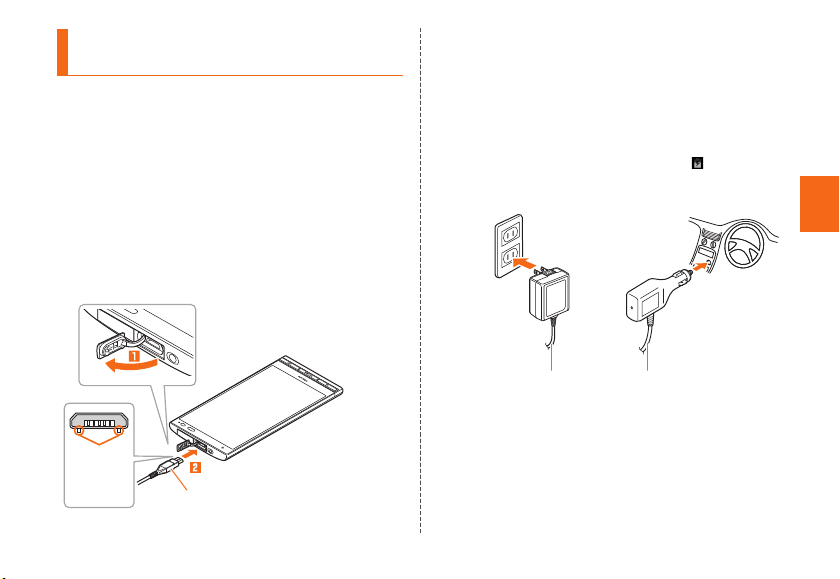
17
Getting Ready
Charging with specified AC Adapter (sold
separately)/DC Adapter (sold separately)
Charging with Common AC Adapter 05 (sold separately)/Common
DC Adapter 03 (sold separately) is explained. For information on the
specified Common AC Adapter (sold separately)/Common DC Adapter
(sold separately), see "Introduction of related accessories" (▶P.59).
1Open the external connection terminal cover
of the product
2
Check the orientation of the microUSB plug of
Common AC Adapter 05 (sold separately)/Common
DC Adapter 03 (sold separately) and insert it
straight into the external connection terminal
Common AC Adapter 05 (sold separately)/
Common DC Adapter 03 (sold separately)
With the
projection
facing
down
3Insert the power plug of Common AC
Adapter 05 (sold separately) into an outlet
(100 VAC to 240 VAC)/Insert the plug of
Common DC Adapter 03 (sold separately)
into a cigarette lighter socket
Check that the charging light on the product lights in
red. When the battery power turns on, " " appears on
the status bar.
When charging ends, the charging light turns off.
Common AC Adapter 05
(sold separately)
Common DC Adapter 03
(sold separately)
4When charging ends, pull out the microUSB
plug of Common AC Adapter 05 (sold
separately)/Common DC Adapter 03 (sold
separately) straight from the external
connection terminal

18
Getting Ready
5Close the external connection terminal cover
6Pull out the power plug of Common AC
Adapter 05 (sold separately) from the outlet/
Pull out the plug of Common DC Adapter 03
(sold separately) from the cigarette lighter
socket
◎Note that applying unnecessary force with the external
connection terminal connected to the external device
might cause damage.
◎When charging starts with the battery empty, the charging
light may not light immediately. But charging has started.
Turning the power on/off
Turning the power on
1Press and hold Funtil the incoming light
turns on
When the start screen appears, disable security (▶
P.19).
• The first time the product turns ON, the initial
settings such as "auかんたん設定 (au Easy Setting)"
activate. Make the settings as required. If you press
Ctwice to display the Home screen, you can
change the language (▶P.19).
Other manuals for URBANO V01
1
Table of contents
Other AU Smartphone manuals