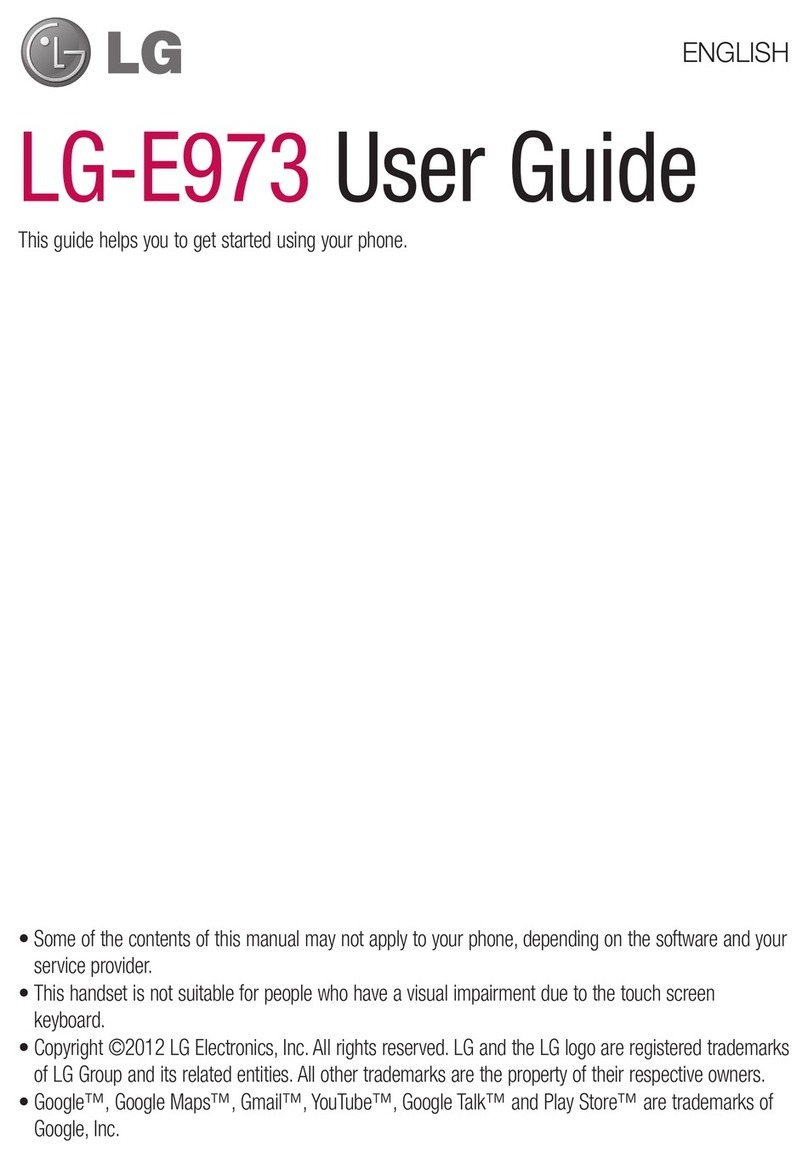1
Table of contents
1 Your mobile ..........................................................................3
1.1 Keysandconnectors..........................................................3
1.2 Getting started..................................................................4
1.3 Home screen....................................................................5
2 Text inpu....................................................................................10
2.1 UsingOnscreenKeyboard................................................10
2.2 Text editing.....................................................................11
3 Phonecall,Call log and Contacts.............................................11
3.1 Call ................................................................................11
3.2 Call log...........................................................................14
3.3 Contacts.........................................................................14
4 Messaging, Gmail/Email, Google Hangouts......................17
4.1 Messaging .....................................................................17
4.2 Gmail/Email...................................................................20
4.3 Google Hangouts............................................................22
5 Calendar & Alarm clock & Calculator.................................24
5.1 Calendar ........................................................................24
5.2 Time .............................................................................25
5.3 Calculator ......................................................................26
6 Gettingconnected.....................................................................26
6.1 ConnectingtotheInternet................................................26
6.2 Browser.........................................................................27
6.3 Connecting to Bluetooth devices ....................................30
6.4 Connecting to a computer ..............................................31
6.5 Sharing your phone's mobile data connection.................31
6.6 Connecting to virtual private networks............................31
7 Google Play Store .............................................................32
7.1 Locate the item you want to download and install..........32
7.2 Download and install......................................................33
7.3 Manageyourdownloads..................................................34
8 Multimedia applications.....................................................35
8.1 Camera/Camcorder........................................................35
8.2 Gallery ...........................................................................36
8.3 YouTube .........................................................................36
8.4 Mix................................................................................37
9 Google Maps ......................................................................38
9.1 Get My Location..............................................................38
9.2 Searchforalocation........................................................38
9.3 Get driving, public transport or walking directions..........38
9.4 Share a location..............................................................39
9.5 Map view.......................................................................39
10 Others.........................................................................................39
10.1 File Manager..................................................................39
10.2 Sound Recorder .............................................................39
10.3 Radio .............................................................................40
10.4 Note...............................................................................40
10.5 Other applications ........................................................40
11 Settings ..............................................................................41