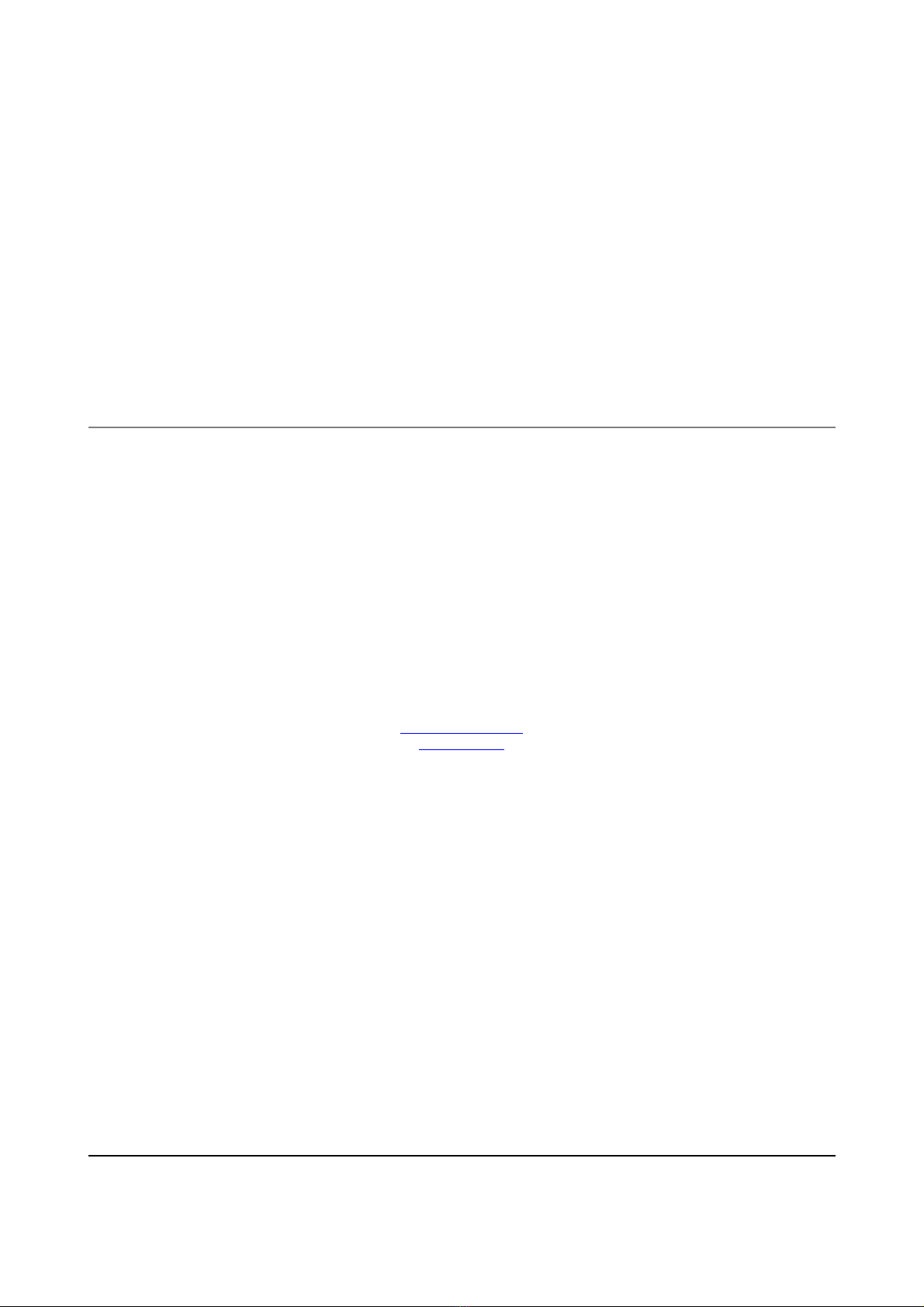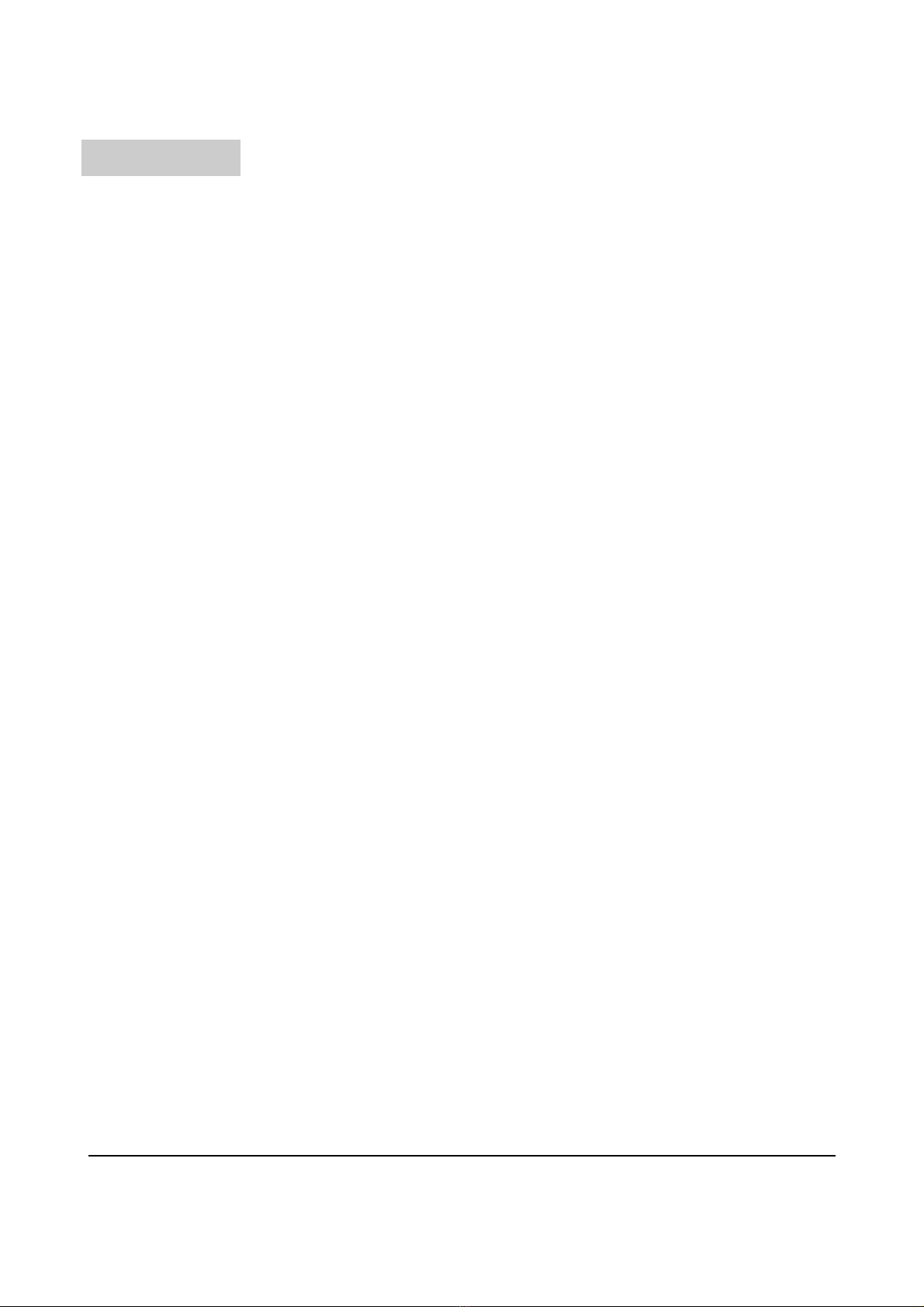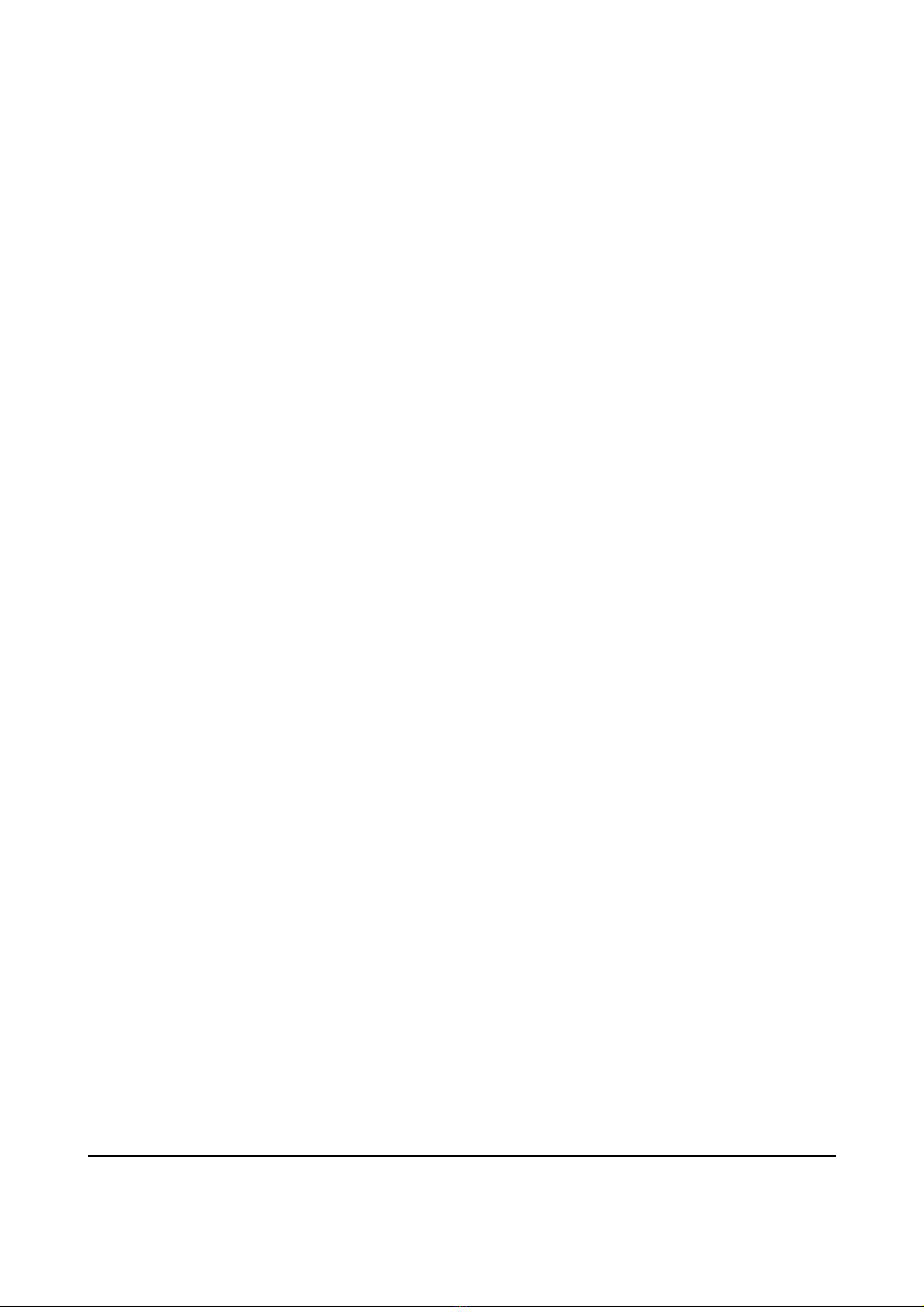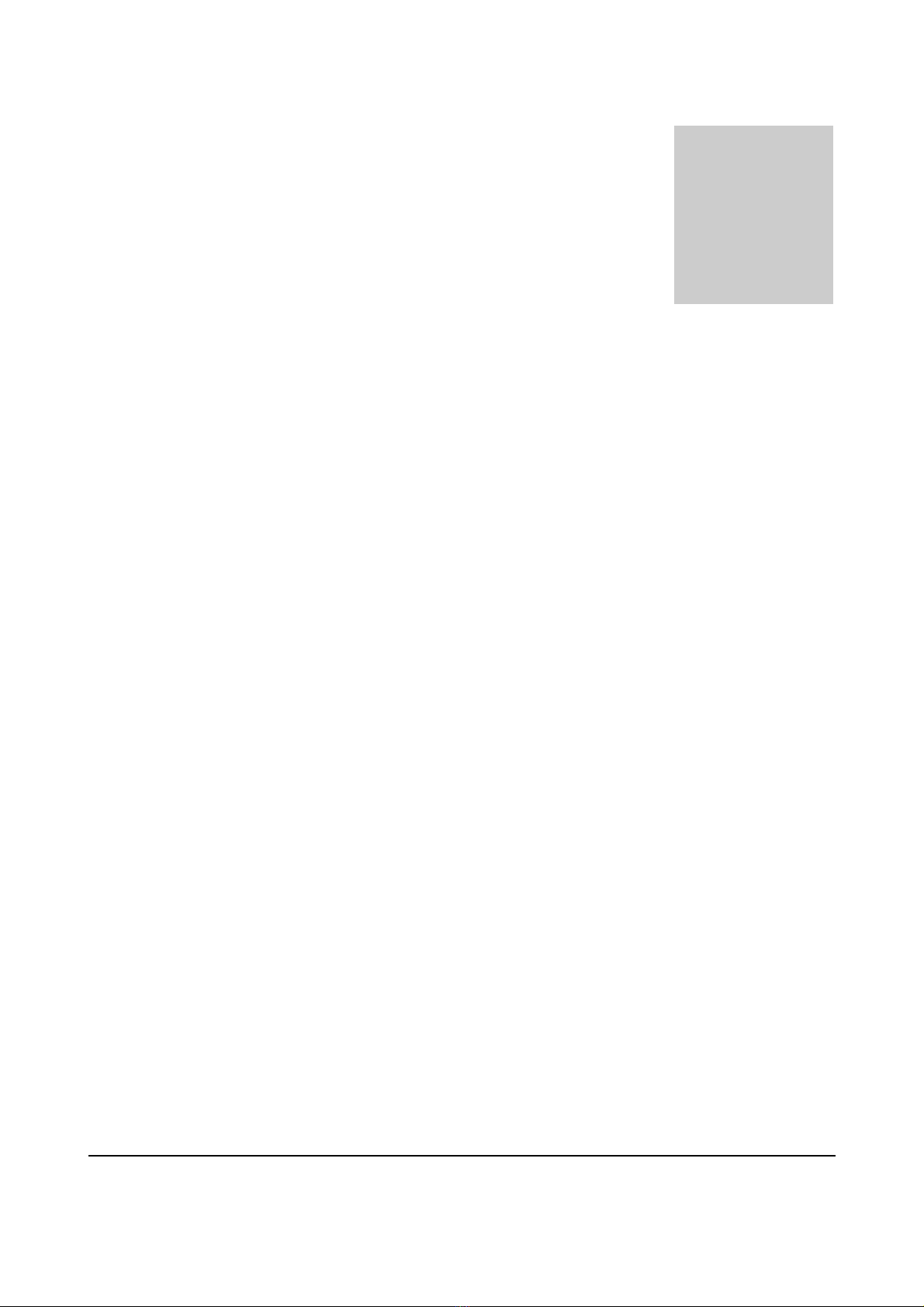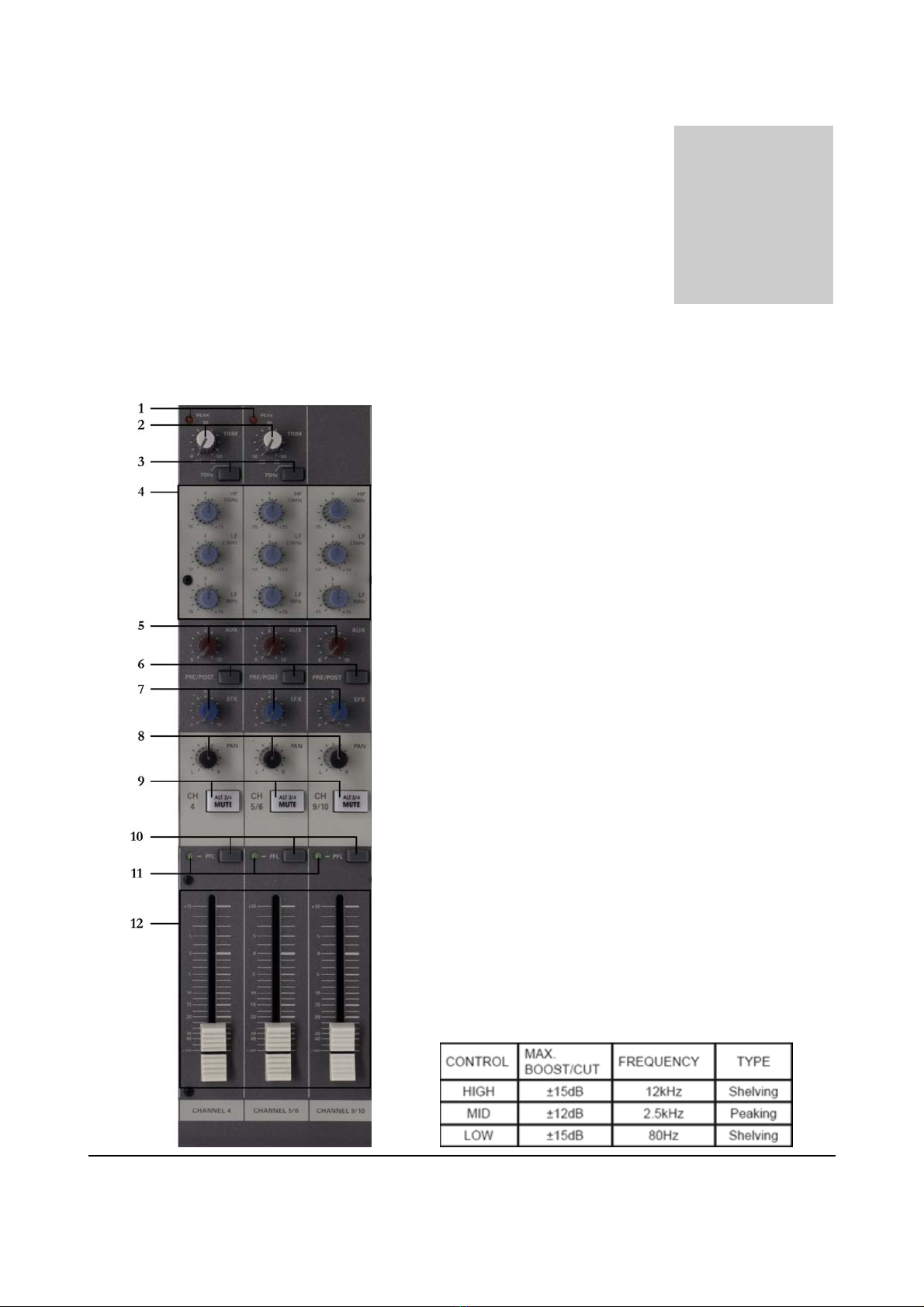7
5. Aux controls:
The Aux knobs controls the level of the signals that are sent to the Aux bus.
6. PRE / POST switch:
This button determines whether the AUX signal is Pre Fader (signal level is not influenced by fader
position) or Post fader (signal level is influenced by fader position).
7. EFX controls:
These knobs control the level of the signals sent to EFX bus. The signals mixed by this bus are sent to
the EFX SEND jack located on the front, and the overall level of this bus can be set by the ‘Master
AFX Send Control’. Because of the control that is placed after the channel fader, the signal level will be
influenced by the channel’s fader setting.
NOTE: The EFX bus signal is also fed into the internal digital signal processor (DSP).
8. PAN / Balance control:
- PAN (Mono Channel): This control pans the channel signal across the master L and R outputs,
therefore determining the ideal position of the sound from that channel. When the PAN control is set
all the way to the left, the sound from that channel will only be heard from the left speaker. Same
situation for the control being set all the way to the right. When this control is set in intermediate
position, the sound will be played at both channels in a stereo sound application.
- BALANCE (Stereo Channel): This control adjusts the balance or the L/R position of the stereo
input signal. Turning the BALANCE control to the left of center moves the source signal towards the
MAIN MIX L bus, turning it to the right moves the source towards the MAIN MIX R bus.
9. Mute / ALT 3-4 switch:
When the ‘Mute / ALT3/4’ button is deactivated (depressed) the channel output will be sent to the
‘ALT3/4’ output and not to the ‘MAIN L/R’ output. The ‘ALT3/4’ bus gives you a second
independent stereo sub mix with its own sub master stereo fader.
10. PFL switch:
This button allows you to monitor the ‘Pre Fader Level’ input signal through a ‘Headphone’ or the
‘Control Room Outputs’. When the button is NOT pressed the channel signal will be sent to the PFL
bus.
11. PFL indicator:
This indicator lights-up when the PFL switch is turned on.
12. Channel fader:
These faders are the main level control for the corresponding channels. It determines the level of the
signal that is sent from the channel to the master mixing and effect busses. The settings of the faders
determine the mix, balance and sound levels between the instruments or other sources connected to
the inputs. When a channel is not used, it’s fader should be set at the minimum position to prevent the
addition of unwanted noise in the main program signal.