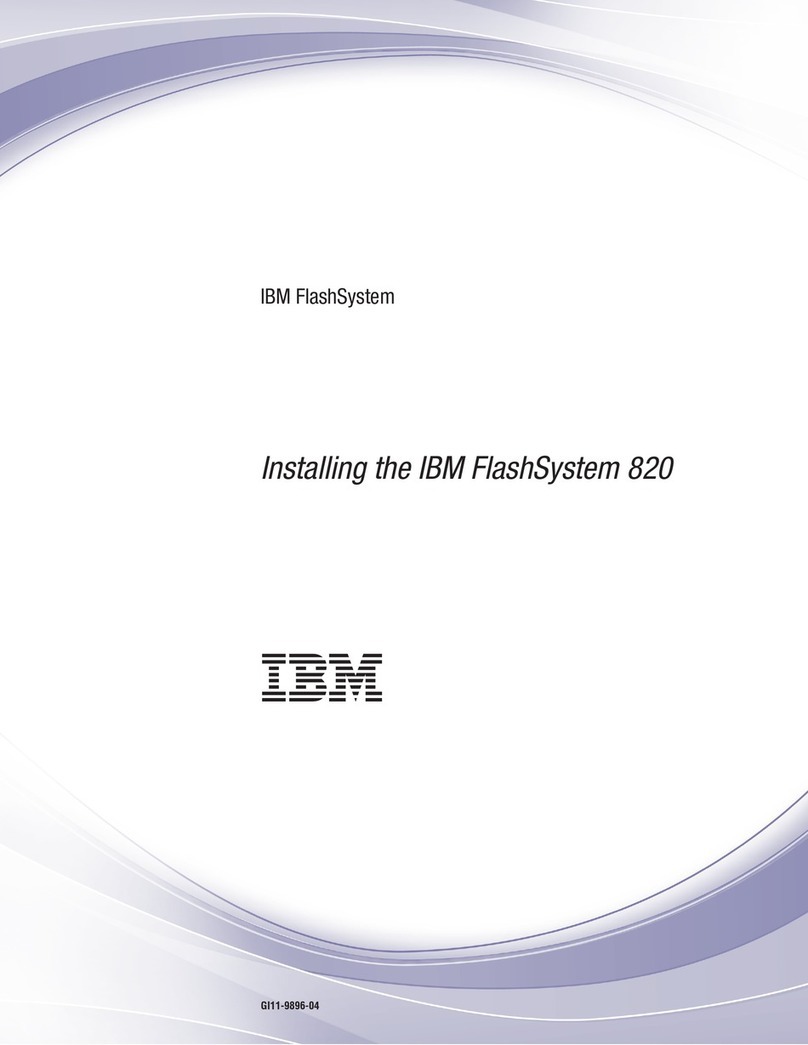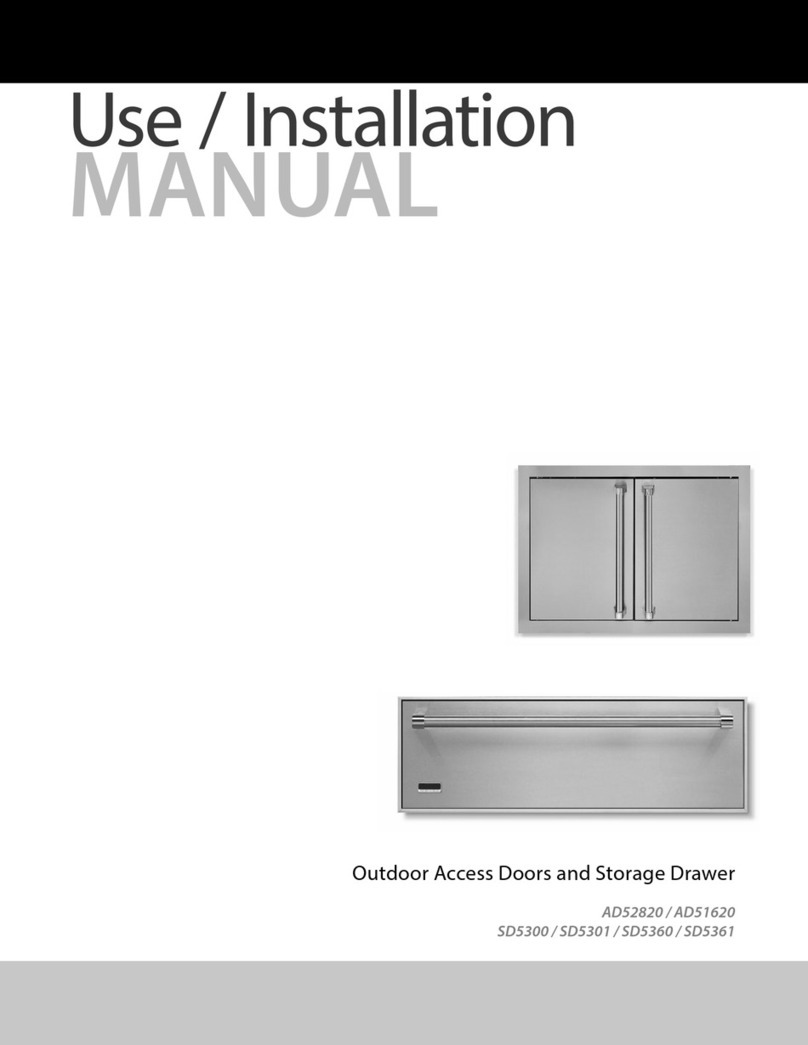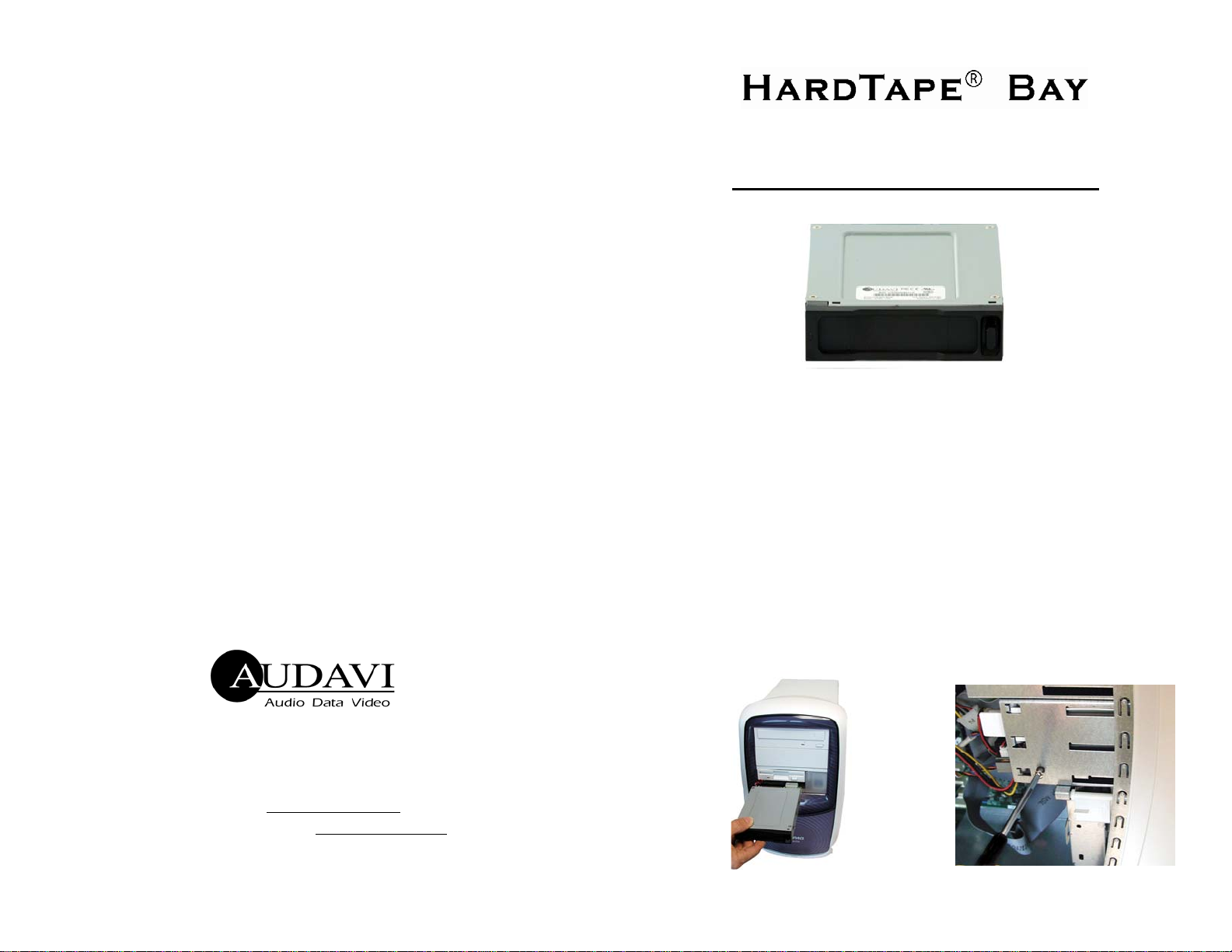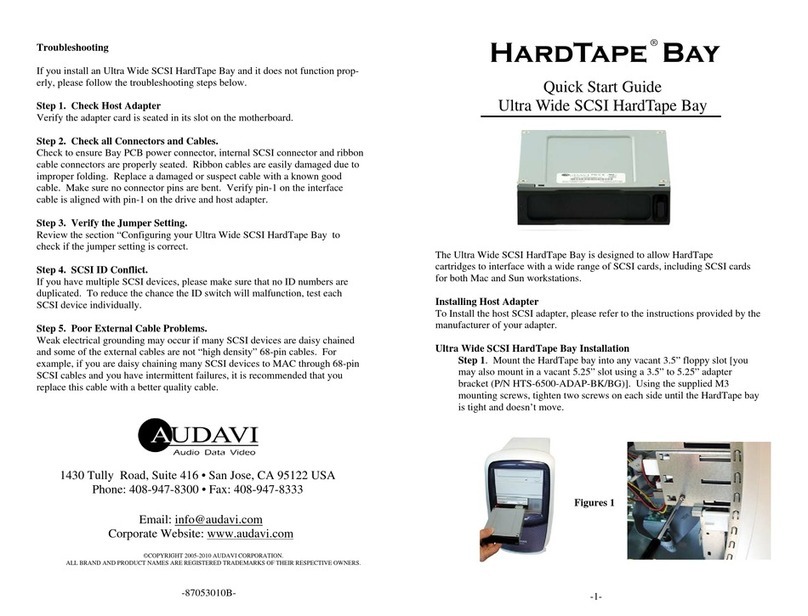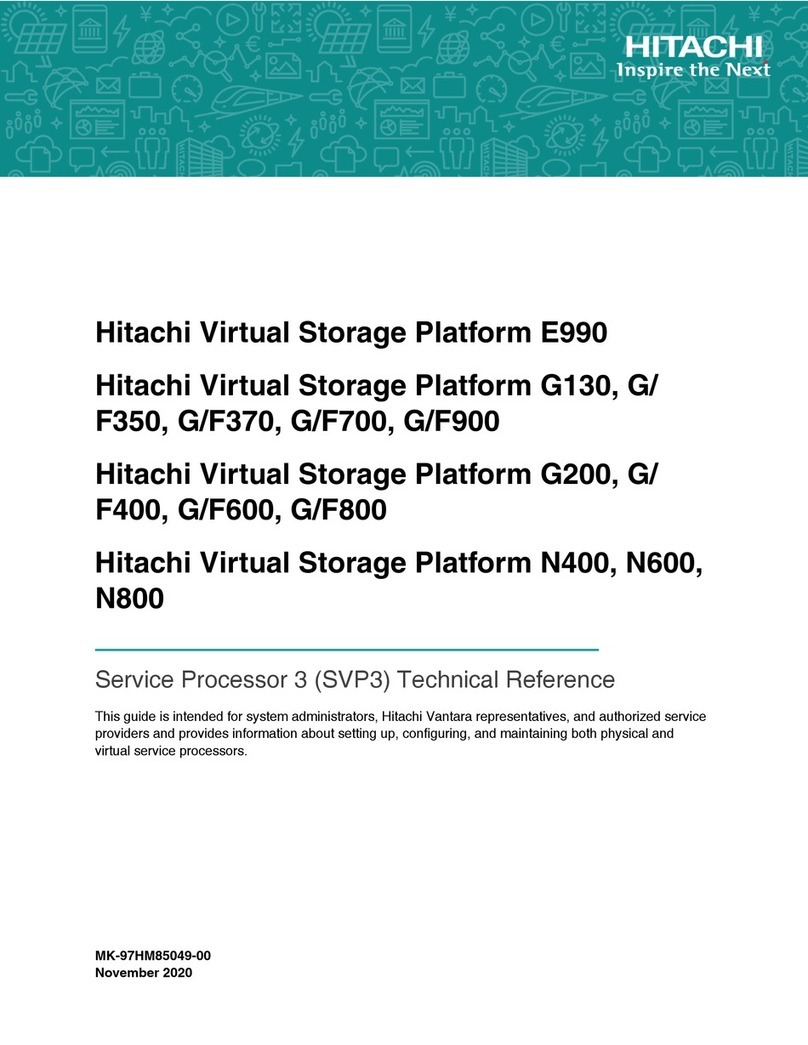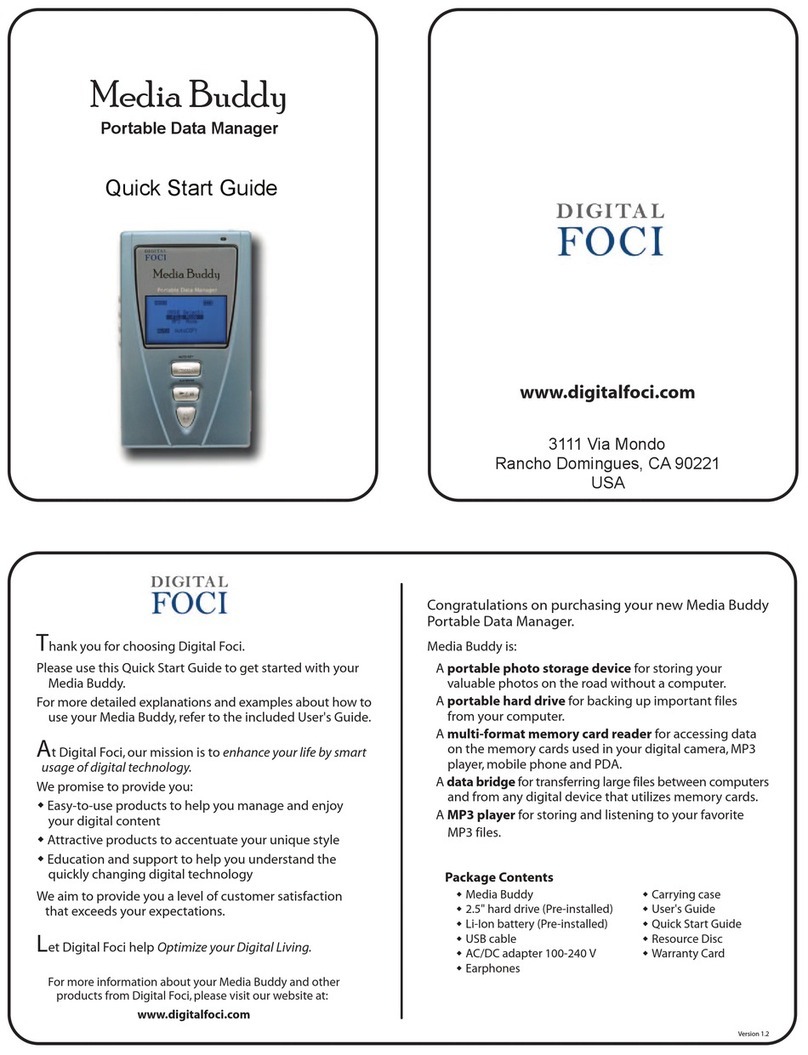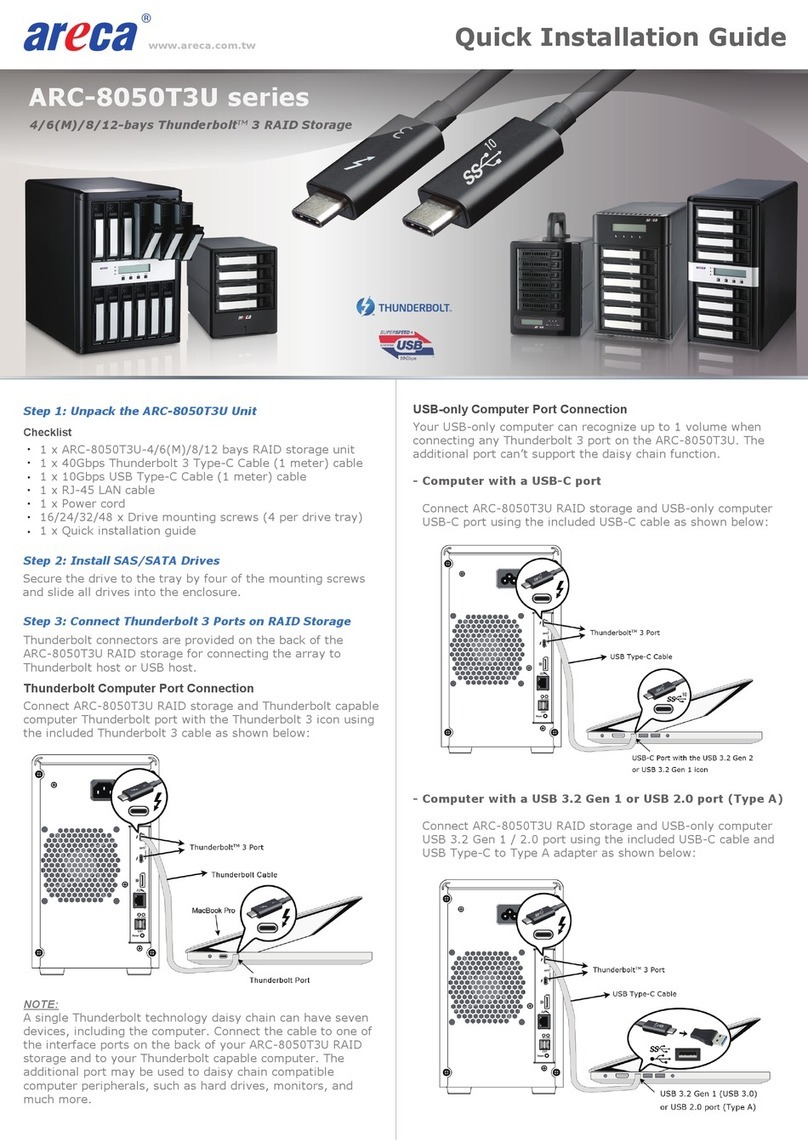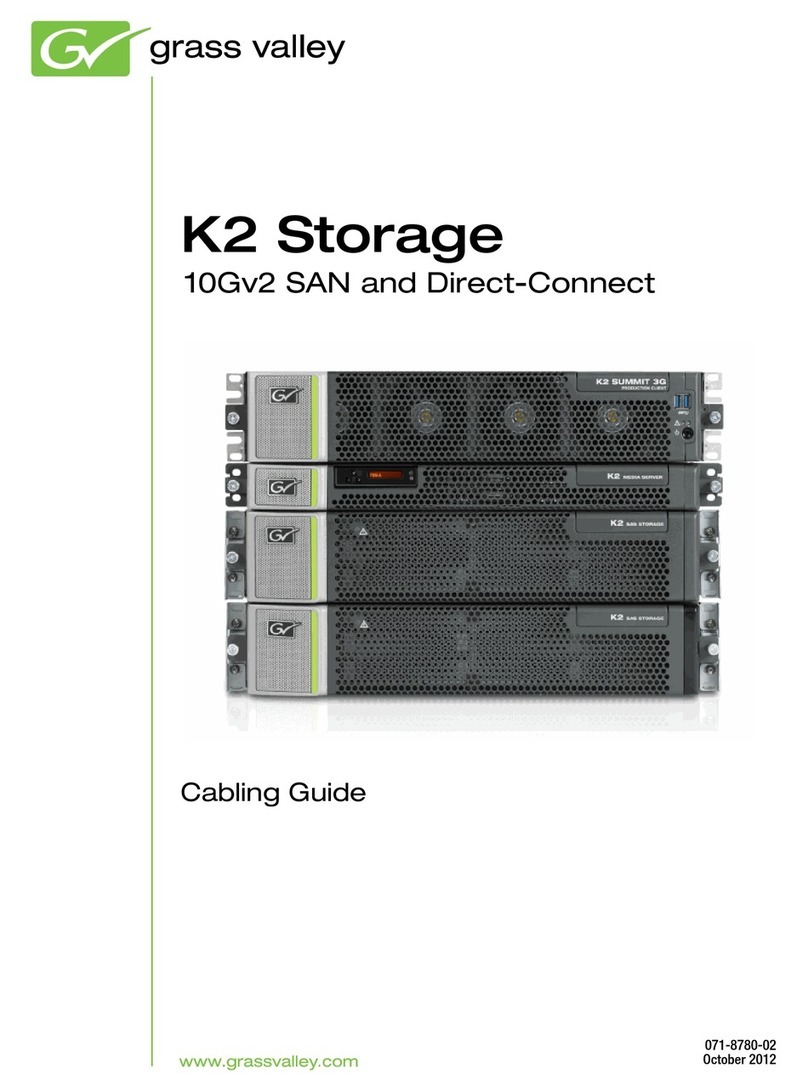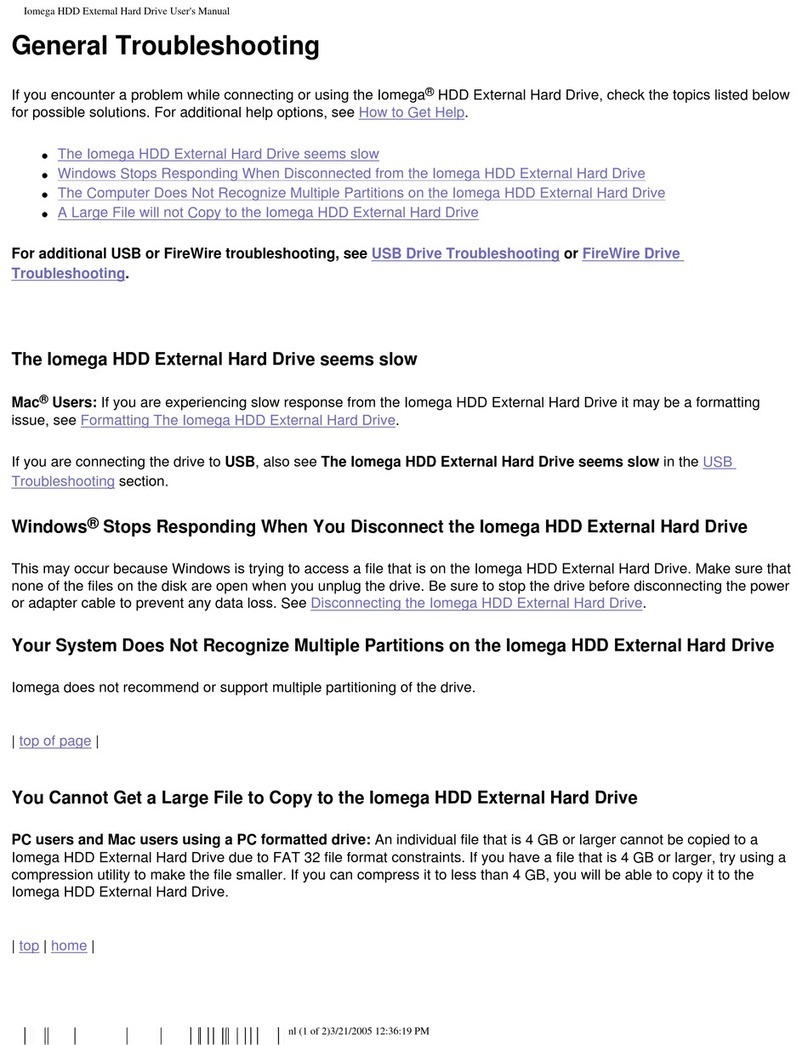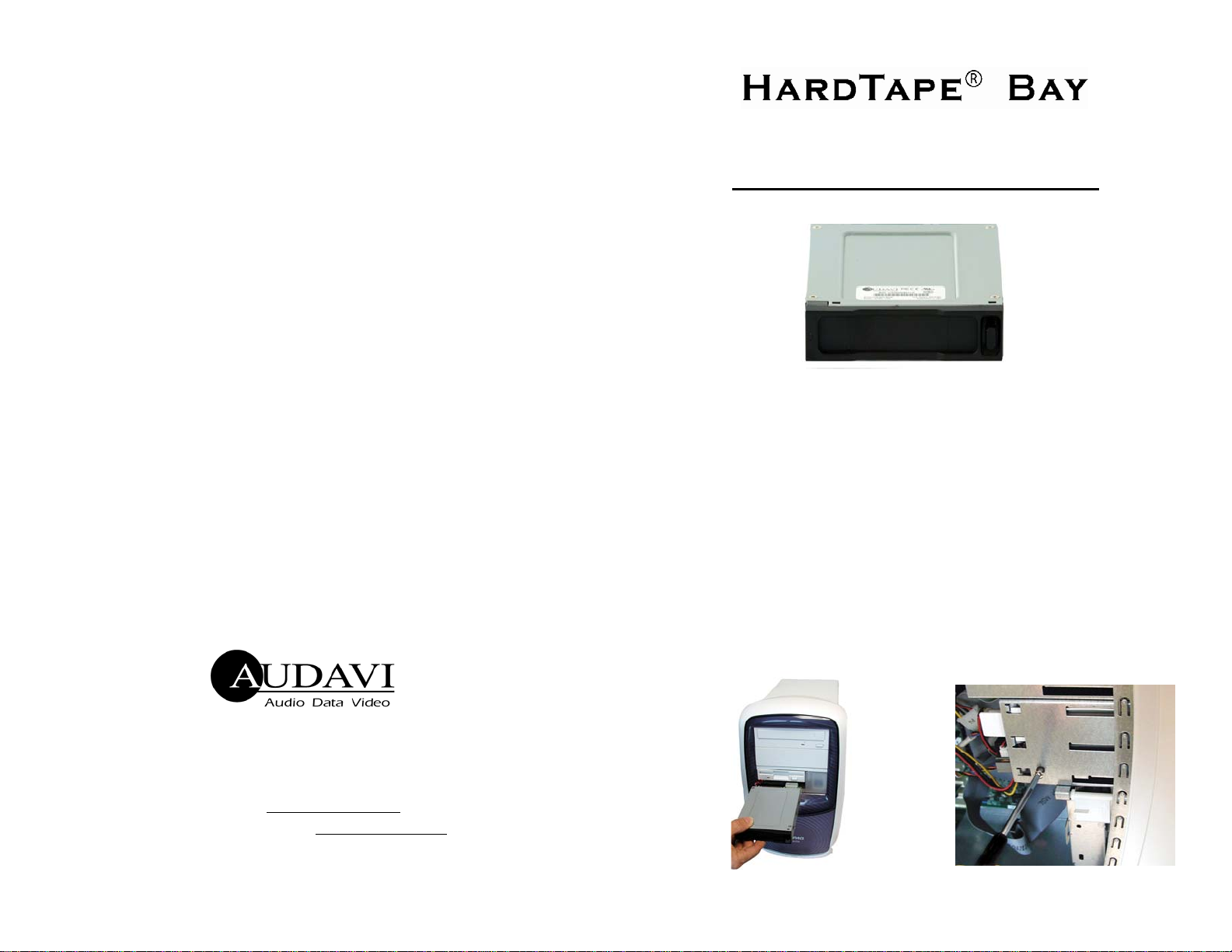
1430 Tully Road; Suite 416 • San Jose, CA 95122 USA
Phone: 408-947-8300 • Fax: 408-947-8333
-87053005E-
Corporate Website: www.audavi.com
©COPYRIGHT 2002—2010 AUDAVI CORPORATION.
ALL BRAND AND PRODUCT NAMES ARE REGISTERED TRADEMARKS OF THEIR RESPECTIVE OWNERS.
Troubleshooting
If you install an Ultra Narrow SCSI HardTape Bay and it does not function
properly, please follow the troubleshooting steps below.
Step 1. Check Host Adapter
Verify the adapter card is seated in its slot on the motherboard.
Step 2. Check all Connectors and Cables.
Check to ensure Bay PCB power connector, internal SCSI connector and ribbon
cable connectors are properly seated. Ribbon cables are easily damaged due to
improper folding. Replace a damaged or suspect cable with a known good
cable. Make sure no connector pins are bent. Verify pin-1 on the interface
cable is aligned with pin-1 on the drive and host adapter.
Step 3. Verify the Jumper Setting.
Review the section “Configuring your Ultra Narrow SCSI HardTape Bay to
check if the jumper setting is correct.
Step 4. SCSI ID Conflict.
If you have multiple SCSI devices, please make sure that no ID numbers are
duplicated. To reduce the chance the ID switch will malfunction, test each
SCSI device individually.
Step 5. Poor External Cable Problems.
Weak electrical grounding may occur if many SCSI devices are daisy chained
and some of the external cables are not “high density” 50-pin cables. For
example, if you are daisy chaining many SCSI devices to MAC through 50-pin
SCSI cables and you have intermittent failures, it is recommended that you
replace this cable with a better quality cable.
Quick Start Guide
Ultra Narrow SCSI HardTape Bay
The Ultra Narrow SCSI HardTape Bay is designed to allow HardTape
cartridges to interface with a wide range of SCSI cards, including SCSI cards
for both Mac and Sun workstations.
Installing Host Adapter
To Install the host SCSI adapter, please refer to the instructions provided by the
manufacturer of your adapter.
Ultra Narrow SCSI HardTape Bay Installation
Step 1. Mount the HardTape bay into any vacant 3.5” floppy slot [you
may also mount in a vacant 5.25” slot using a 3.5” to 5.25” adapter
bracket (P/N HTS-6500-ADAP-BK/BG)]. Using the supplied M3
mounting screws, tighten two screws on each side until the HardTape bay
is tight and doesn’t move.
-1-
Figures 1