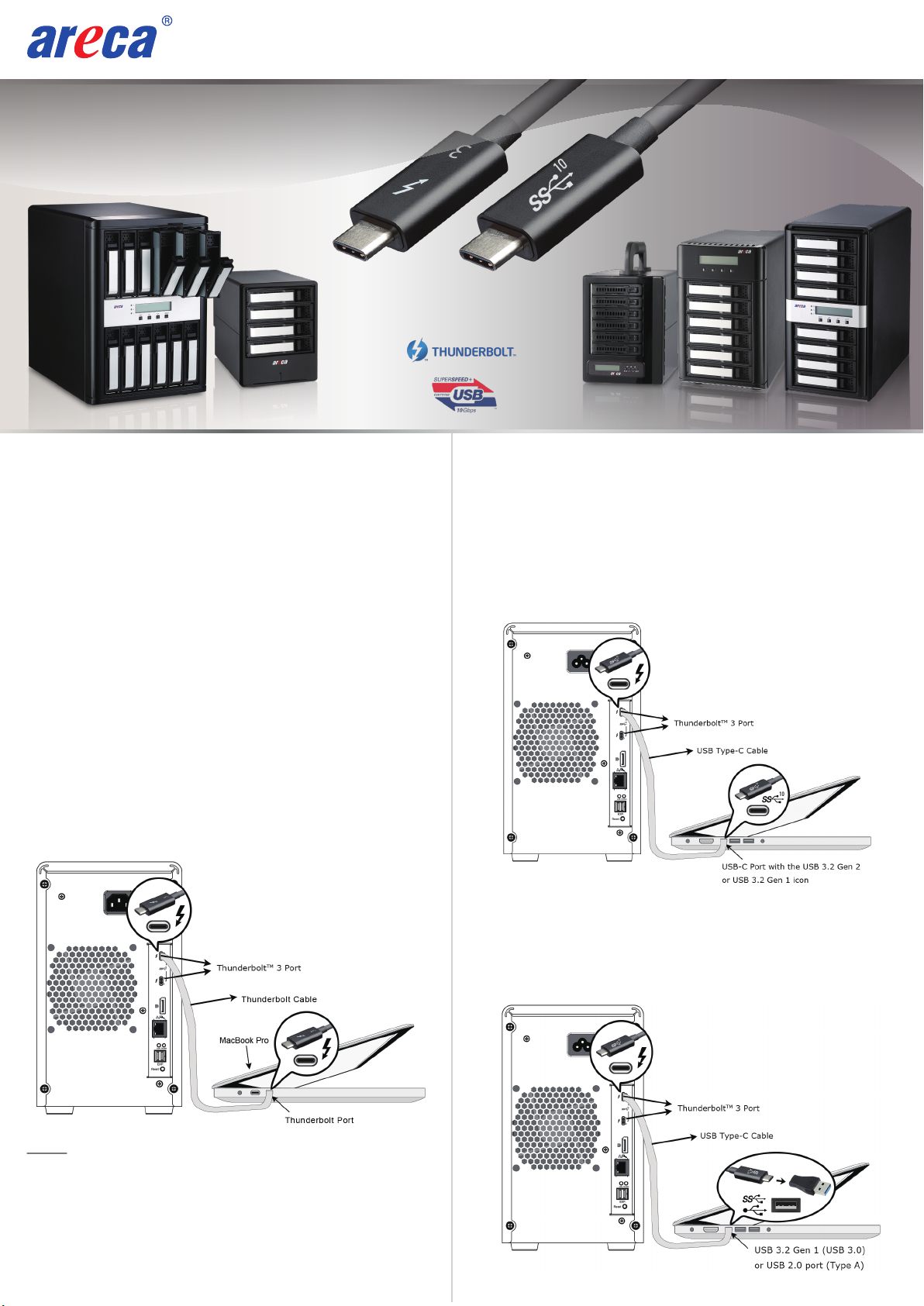TEL:886-2-87974060 FAX: 886-2-87975970
12
S
A
S
2700-1M8050-T312-U12
1. Connect power cord to a grounded electronical outlet and
to the ARC-8050T3U RAID storage.
2. ARC-8050T3U RAID storage will automatically turn on when
host computer power on status is received from the
thunderbolt cable. It takes about 30 seconds to fully start
up the RAID storage.
3. ARC-8050T3U RAID storage automatically turns off when
the computer to which it is attached sleeps or is
disconnected.
Step 5: Connect Power Cord
Step 6: Install the MRAID Software & Driver Package
1. Download the install_mraid installer from the website at
“https://www.areca.com.tw/support/downloads.html”
2. Double-click on the install_mraid zipped file. (PC)
3. Double-click the install_mraid software from the downloads
folder (Mac)or the “setup.exe” unzip file (PC)for installing
MRAID.
4. Follow the installer on-screen steps to complete installation.
If you need more detail information, please download ARC-8050T3U manual from the
website below:
• https://www.areca.com.tw/products/thunderbolt_8050T3U.html
• https://www.areca.com.tw/support/downloads.html
If you need more detail information, please download ARC-8050T3U manual from the
website below:
• https://www.areca.com.tw/products/thunderbolt_8050T3U.html
• https://www.areca.com.tw/support/downloads.html
【macOS has built-in driver, Mac users can skip this step if launching web
manager from LAN port; nevertheless, if you launch web manager
through ArcHTTP, you must install the MRAID software package.】
※Method 2: Web Storage Manager through ArcHTTP (in MRAID)
1. 【Mac users】There is one “MRAID” folder showing on your
desktop. Double-click on the “MRAID” folder icon to locate
your ArcHTTP utility and CLI program file folder. Double-click
on the “ArcHTTP64” to launch manager.
【Windows users】There is “ ” ArcHTTP icon showing on
your system tray. Double-click on the icon to launch manager.
2. It shows all RAID storages available on the system and create
an individual RAID storage icon located on left column of the
“ArcHTTP Configurations” screen.
Step 7: Launch Manager
3. Locate “ARC-8050T3U Web Management” and launch the
selected storage manager.
Type the User Name and Password. The RAID controller default
User Name is “admin” and the Password is “0000”. After entering
the user name and password, click the button to access the
storage manager.
See the chapter 4 of Web Browser-based Configuration on the
user manual detailing the Web Storage Manager to customize
your RAID configuration.
Click on the “Quick Create” in the main menu, your volume is auto-
matically configured based on the number of disks in your system.
You can create a RAID set associated with exactly one volume set.
The user can change the Raid Level, Capacity, Initialization Mode,
and Stripe Size. A hot spare option is also created, depending on
the exist configuration. Tick on the “Confirm The Operation” check
box and click on the “Submit” button, the RAID set and volume set
will start to initialize. If you prefer to customize your volume set,
please use the “Raid Set Functions” and “Volume Set Functions”.
See chapter 4 of ARC-8050T3U user manual for information on
customizing your RAID volumes using the storage manager.
Otherwise, to begin using the ARC-8050T3U right away.
※Method 1: Web Storage Manager from LAN Port
User can remote manage the ARC-8050T3U series without adding
any user specific software (platform independent) via standard
web browsers directly connected to the Gigabit Ethernet RJ45
LAN port. Connect LAN port of the ARC-8050T3U using the
included Ethernet cable and then to a LAN port or LAN switch.
The IP address default shows in the LCD screen. Launch the Web
Browser-based RAID manager by entering http://[IP Address]
in the web browser.
You can use LCD front panel and keypad function to simply create
the RAID volume. The LCD status panel also informs you of the
disk array’s current operating status at a glance. The LCD provides
a system of screens with areas for information, status indication,
or menus. The manufacture default password is set to 0000. The
initial screen is as following:
For additional information on using the LCD to configure the RAID subsystem see the
LCD manual. You can download it from the website below:
http://www.areca.us/support/download/RaidCards/Documents/Manual_Spec/LCD_
manual.zip
For additional information on using the LCD to configure the RAID subsystem see the
LCD manual. You can download it from the website below:
http://www.areca.us/support/download/RaidCards/Documents/Manual_Spec/LCD_
manual.zip
Step 9: Quick Create RAID Set and Volume
* Using LCD Panel to Manage and Monitor
Step 8: Login
The ARC-8050T3U-6M/6/12 12Gb/s SAS RAID storages
contain one SFF-8644 expansion port that can connect up to 7
expander enclosures. The maximum drive no. is 256 through
this RAID storage with 7 expander enclosures.
Step 4: Expansion Port Connection (Optional)