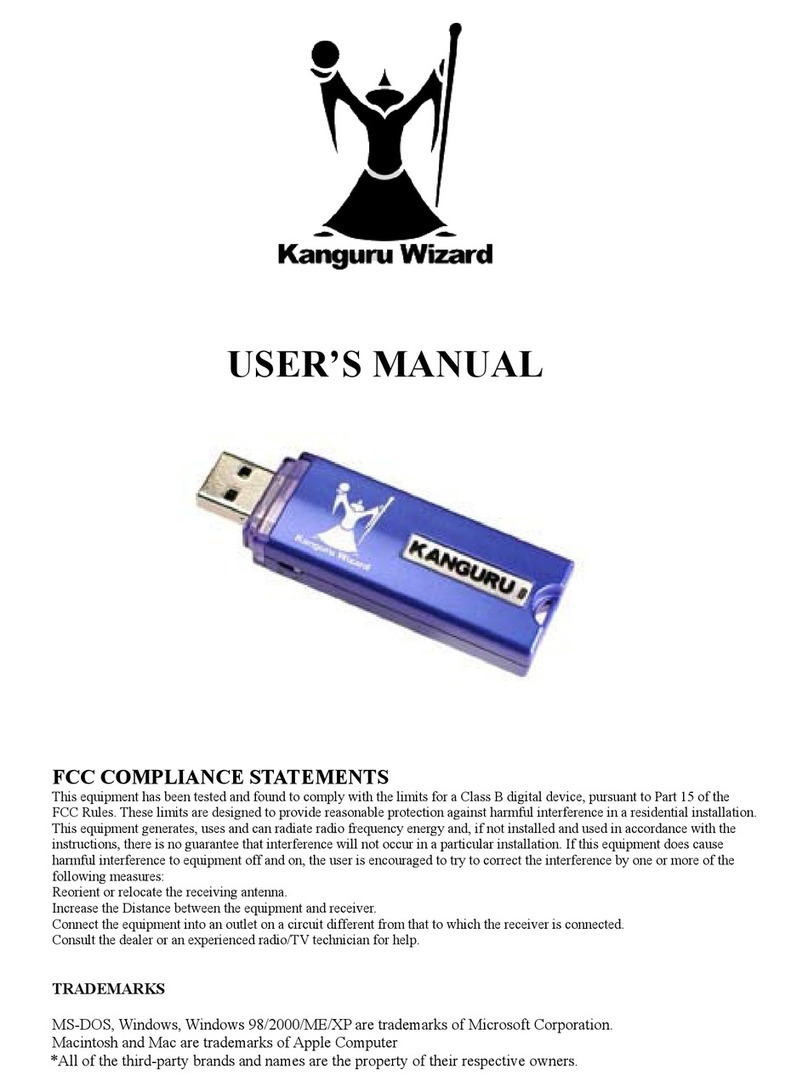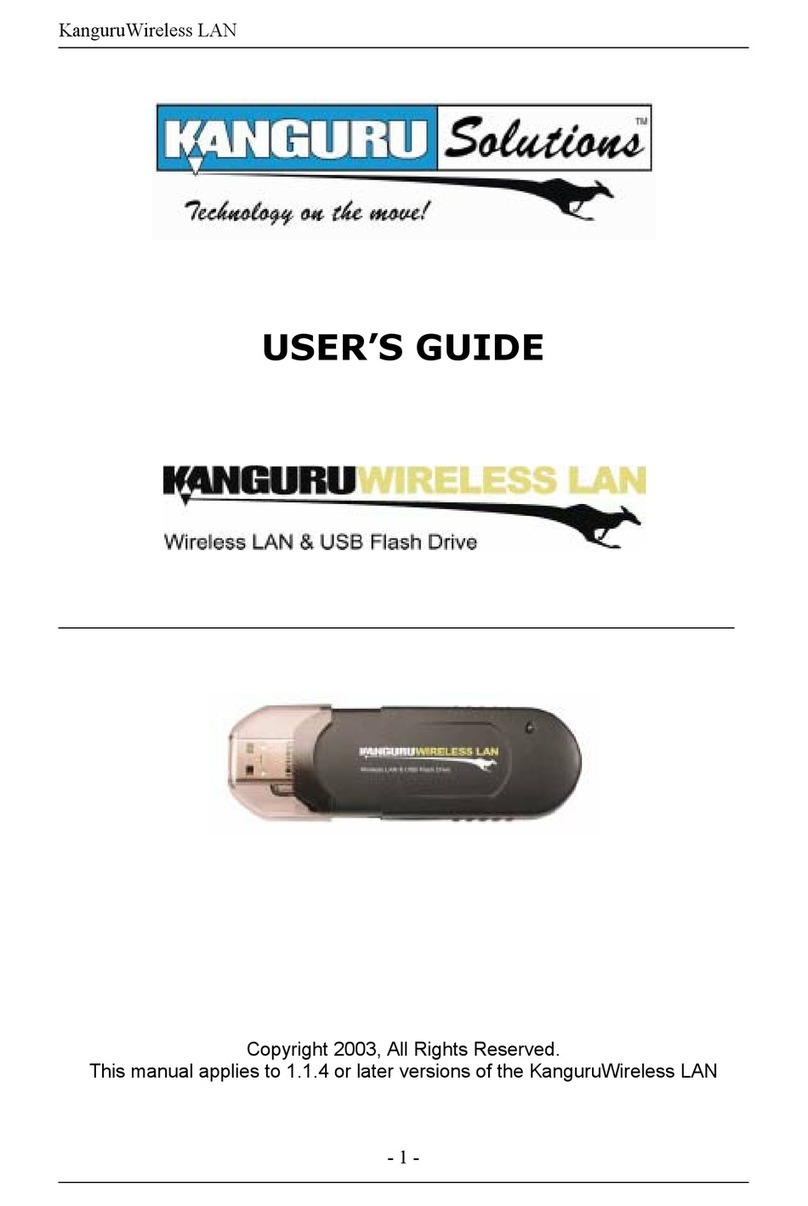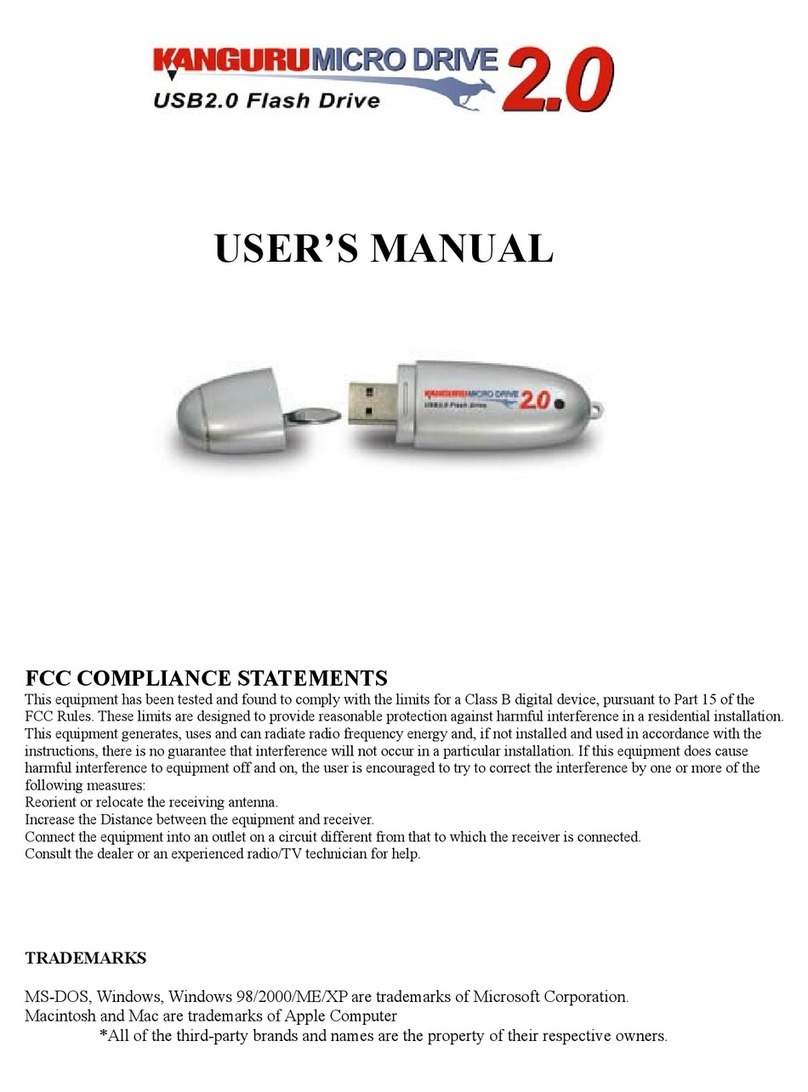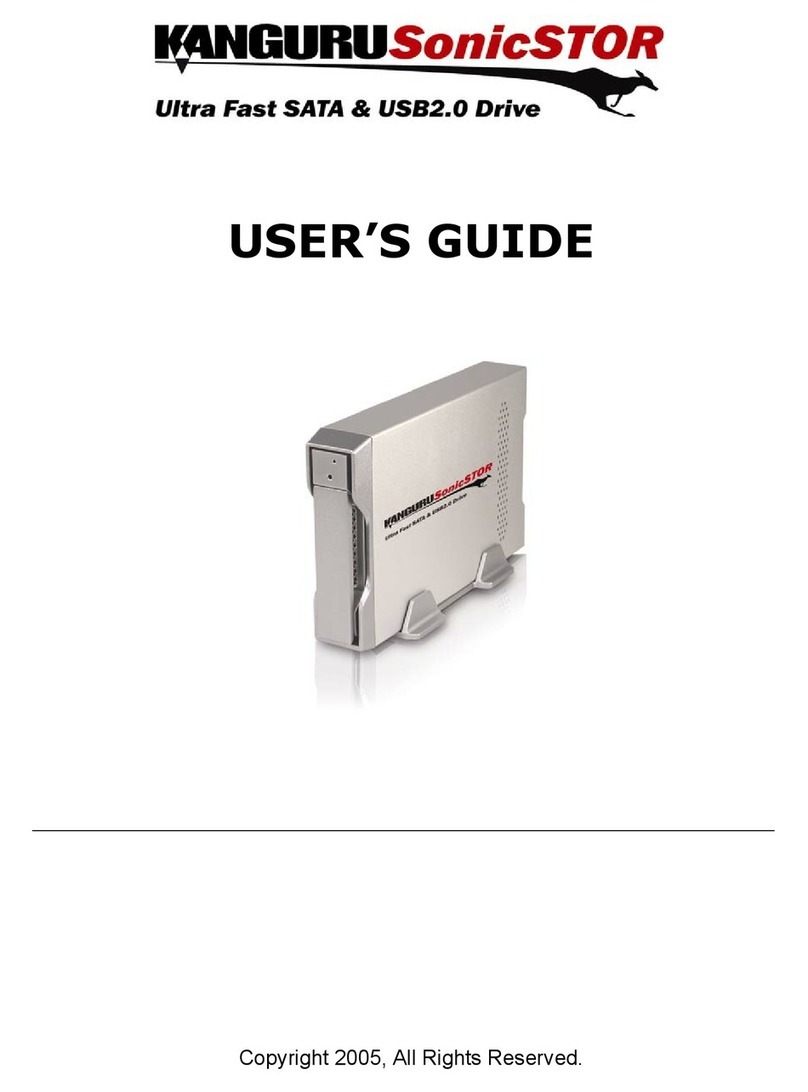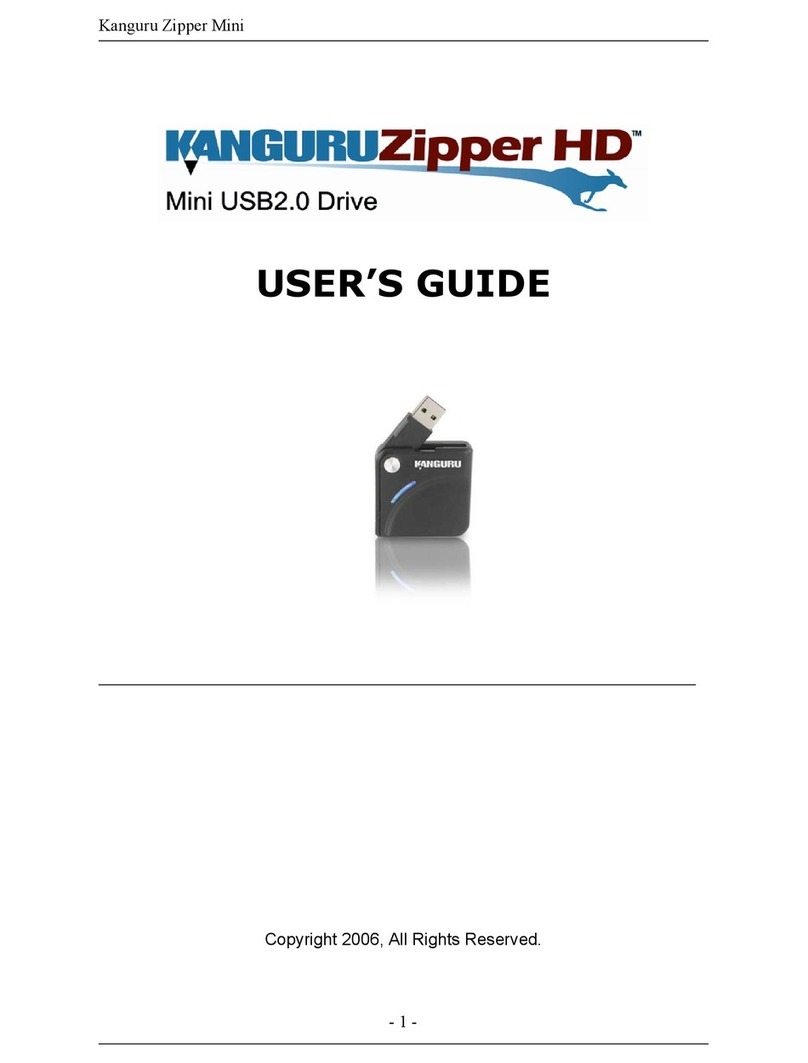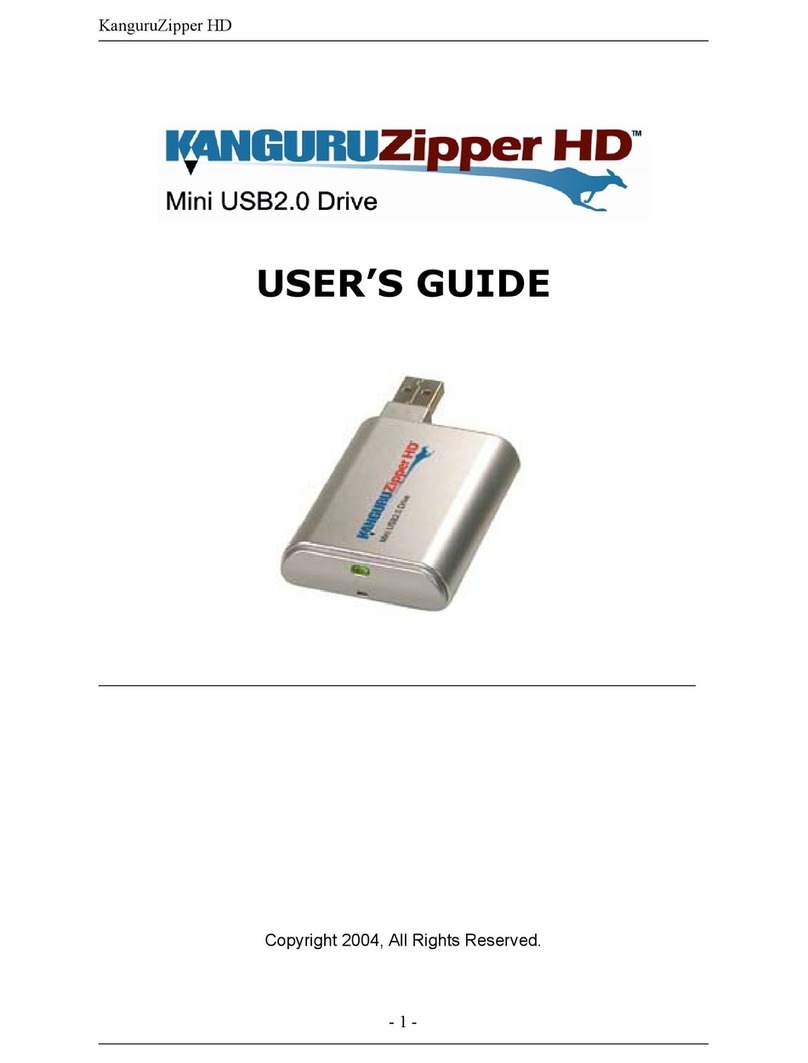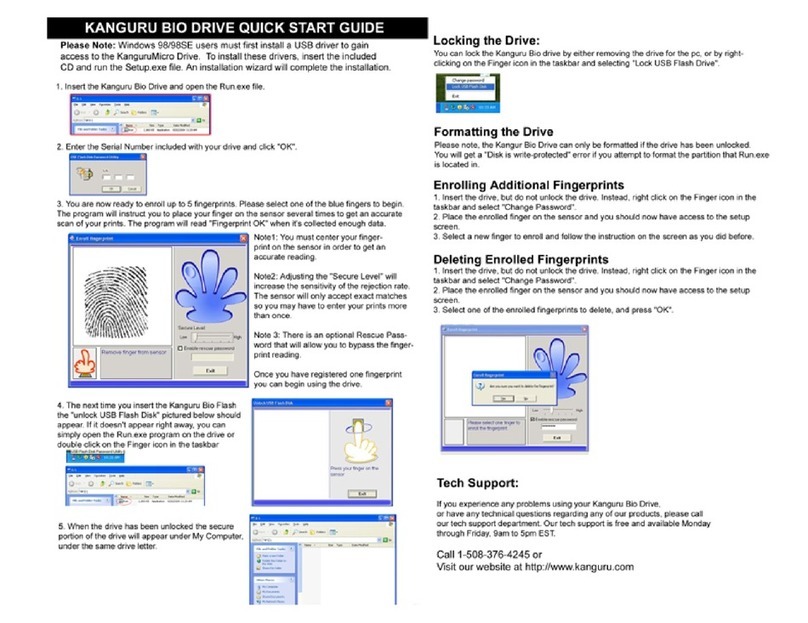Please be aware of the following points before using your Kanguru QS2 hard drive.
Copyright© 2007, Kanguru Solutions. All rights reserved.
DOS
®
, Windo s 2000
®,
Windo s ME
®,
Windo s XP
®
, Windo s Vista
TM
and Windo s 7
TM
are
registered trademarks of Microsoft Inc. Apple
®
and Macintosh
®
are registered trademarks of
Apple Inc. IBM and OS/2 are registered trademarks of the International Business Machines
Corporation. All other brand or product names are trademarks of their respective companies or
organizations.
Kanguru Solutions ill not be held responsible for any illegal use of this product nor any losses
incurred hile using this product. The user himself is responsible for the copyright la s, and is
fully responsible for any illegal actions taken.
CUSTOMER SERVICE
To obtain service or technical support for your system, please contact Kanguru Solutions
Technical Support Department at 508-376-4245, or visit www.Kanguru.com for eb support.
LIMITED WARRANTY
Kanguru Solutions guarantees that every Kanguru QS2 ill be free from defects in orkmanship
and materials for 1 year from the date of purchase. The Hard Drive installed in the QS2 is
covered for 3 years. This arranty does not apply if, in the judgment of Kanguru Solutions, the
product fails due to damage from handling, accident, abuse, misuse, or if it has been used in a
manner not conforming to the product’s instructions, has been modified in any ay, or the
arranty labels have been removed. If the product proves defective during this arranty period,
call Kanguru Solutions Technical Support in order to obtain a RMA required for service. When
returning a product, mark the RMA number clearly on the outside of the package, and include a
copy of your original proof of purchase.
In no event shall Kanguru Solutions’ liability exceed the price paid for the product from direct,
indirect, special, incidental, or consequential soft are, or its documentation. Kanguru Solutions
offers no refunds for its products after 30 days of purchase. Kanguru Solutions makes no
arranty or representation, expressed, implied, or statutory, ith respect to its products or the
contents or use of this documentation and all accompanying soft are, and specifically disclaims
its quality, performance, merchantability, or fitness for any particular purpose. Kanguru Solutions
reserves the right to revise or update its products, soft are, or documentation ithout obligation
to notify any individual or entity.
Kanguru Solutions
136 Main St., Millis, MA 2 54
5 8.376.4245 • Fax 5 8.376.4462
www.kanguru.com