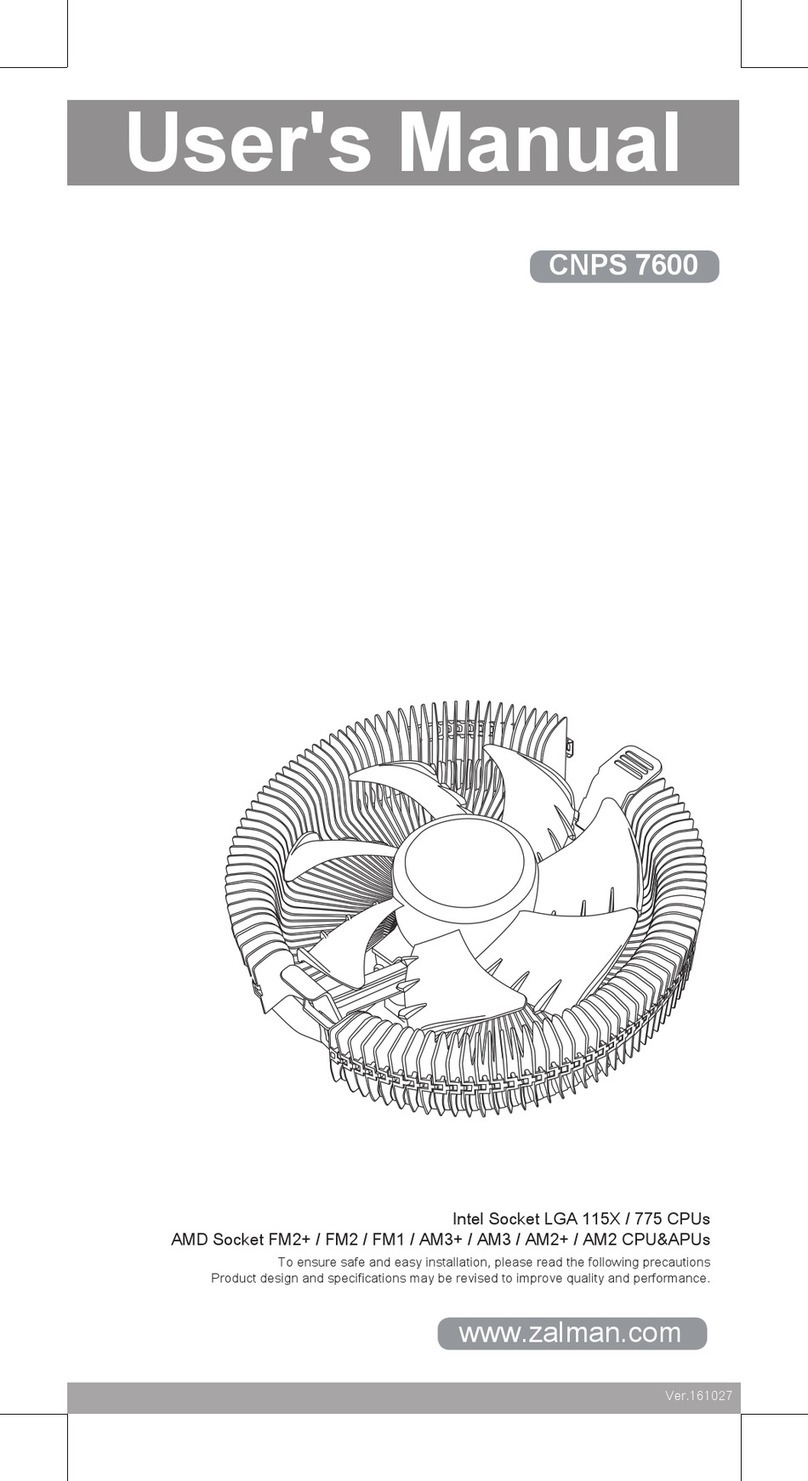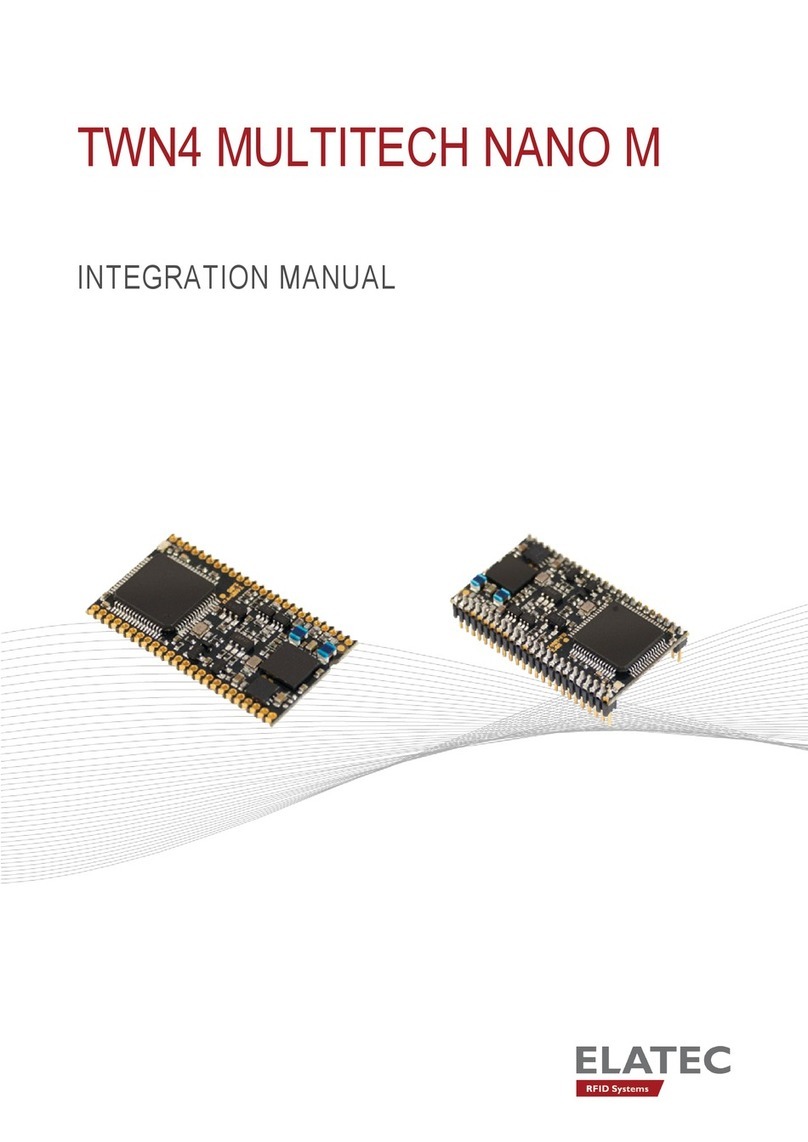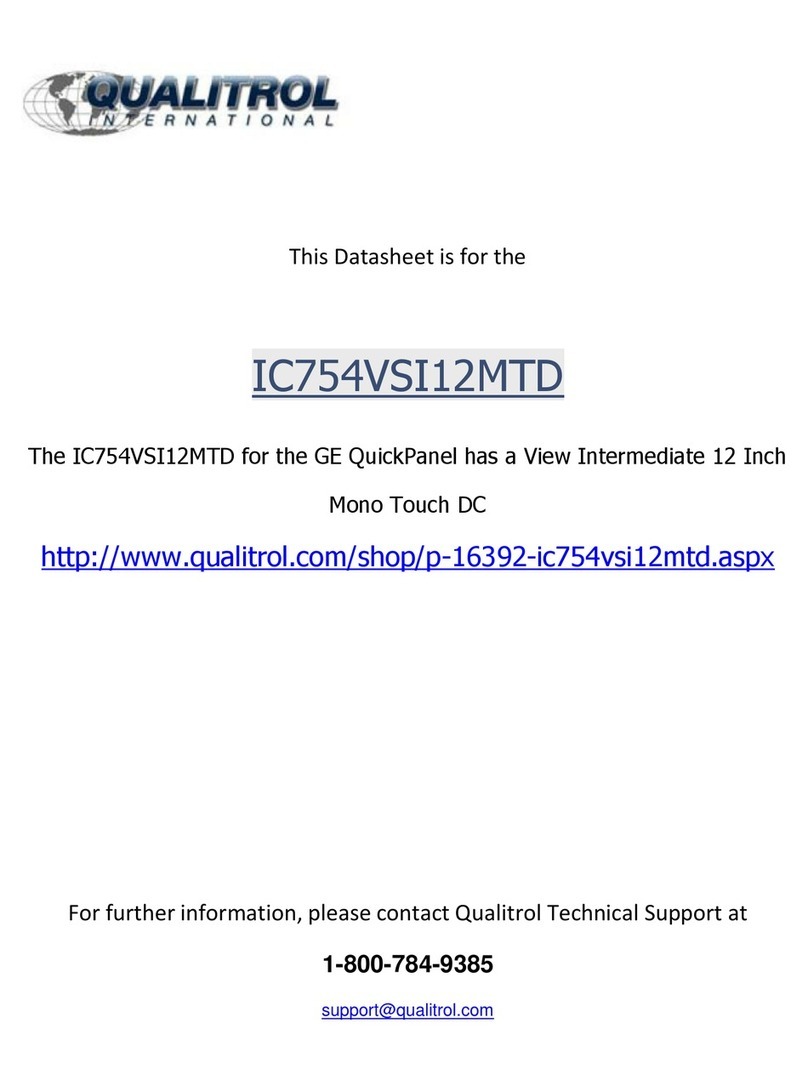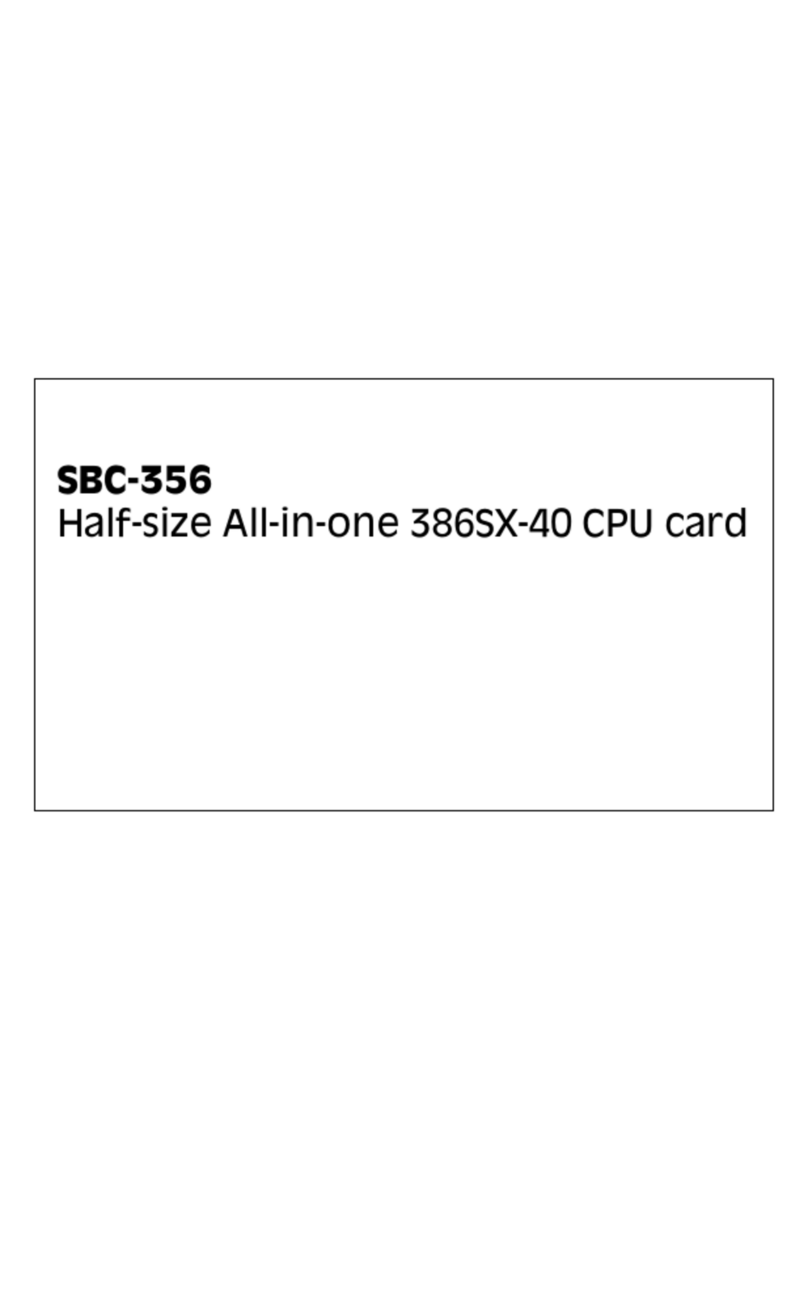audemat GOLDENEAGLE AM User manual

audemat WorldCast Systems Group
GOLDENEAGLE AM
User Manual
(Software version 4.0.x)
Date : 2012/07/13
Audemat® is a registered trademark.

GOLDENEAGLE AM 4.0.x user manual –07/2012
Page 2
Head Office : Parc d’activites Kennedy - 20, avenue Neil Armstrong –F-33700 Bordeaux-Merignac (France)
Tel+33(0)557928928 –Fax+33 (0)557928929 –contact@audemat.com–www.audemat.com
CONTENTS
1. INTRODUCTION................................................................................................................................. 4
1.1. General information.................................................................................................................... 4
1.2. Options....................................................................................................................................... 5
1.2.1. Software option................................................................................................................... 5
1.2.2. Hardware options................................................................................................................ 5
1.3. Before you start.......................................................................................................................... 6
1.3.1. Safety warning .................................................................................................................... 6
1.3.2. Operating recommendations............................................................................................... 7
2. PRODUCT PRESENTATION.............................................................................................................. 8
2.1. Specifications............................................................................................................................. 8
2.2. Network configuration................................................................................................................. 9
2.3. List of the included accessories............................................................................................... 10
2.4. Front panel ............................................................................................................................... 11
2.5. Rear Panel ............................................................................................................................... 11
3. GETTING STARTED WITH THE GOLDENEAGLE AM................................................................... 12
3.1. Connecting to your PC or to the network................................................................................. 12
3.2. Network configuration using the embedded website ............................................................... 13
3.3. Installing the GOLDENEAGLE AM remote applications.......................................................... 14
4. THE INTERNAL WEBSITE............................................................................................................... 15
4.1. Product ID................................................................................................................................. 15
4.2. Network .................................................................................................................................... 16
4.3. Download.................................................................................................................................. 17
5. REMOTE APPLICATION PRESENTATION .................................................................................... 18
5.1. Introduction............................................................................................................................... 18
5.1.1. Working principle............................................................................................................... 18
5.1.2. Functions........................................................................................................................... 18
5.2. Launching the GOLDENEAGLE AM application...................................................................... 23
5.3. Checking version numbers and options................................................................................... 24
6. CONFIGURING THE GOLDENEAGLE AM ..................................................................................... 25
6.1. Set application preferences...................................................................................................... 25
6.2. Access system configuration.................................................................................................... 26
6.2.1. Product Identifiers............................................................................................................. 26
6.2.2. Date/Time.......................................................................................................................... 27
6.2.3. Status................................................................................................................................ 28
6.2.4. Users................................................................................................................................. 29
6.2.5. Network............................................................................................................................. 30
6.2.6. PPP Dialout....................................................................................................................... 31
6.2.7. PPP Dial-in........................................................................................................................ 33
6.2.8. Phone Alerts (option) ........................................................................................................ 34
6.2.9. IP Router and Port translation........................................................................................... 35
6.2.10. Webcam............................................................................................................................ 37
6.2.11. Support.............................................................................................................................. 38
6.2.12. SMTP Mail Client .............................................................................................................. 39
6.2.13. SNMP Agent ..................................................................................................................... 40
6.2.14. Notifications....................................................................................................................... 41
6.2.15. I/O Layout.......................................................................................................................... 42
6.2.16. I/O Log............................................................................................................................... 43
6.2.17. I/O State............................................................................................................................ 43
6.2.18. Receivers .......................................................................................................................... 44

GOLDENEAGLE AM 4.0.x user manual –07/2012
Page 3
Head Office : Parc d’activites Kennedy - 20, avenue Neil Armstrong –F-33700 Bordeaux-Merignac (France)
Tel+33(0)557928928 –Fax+33 (0)557928929 –contact@audemat.com–www.audemat.com
7. MONITORING CONFIGURATION.................................................................................................... 45
7.1. Managing channels.................................................................................................................. 45
7.1.1. Adding New Channels to the Monitoring List.................................................................... 45
7.1.2. Delete a program from the configured channel list........................................................... 46
7.2. Channel configuration .............................................................................................................. 47
7.2.1. Basic Configuration........................................................................................................... 47
7.2.2. Radio Signal Level Configuration...................................................................................... 48
7.2.3. Analog Audio Configuration .............................................................................................. 49
8. SCANNING AND RECORDING CONFIGURATION........................................................................ 50
8.1. Scan Management................................................................................................................... 51
8.2. Recording Management........................................................................................................... 51
9. ACCESSING READINGS ................................................................................................................. 53
9.1. Analog Radio............................................................................................................................ 53
9.2. AM Analog Scan....................................................................................................................... 54
9.3. AM Market Scan....................................................................................................................... 55
10. REALTIME MONITORING.............................................................................................................. 56
10.1. AM Analog Radio ..................................................................................................................... 56
10.2. Spectrum Analyzer................................................................................................................... 57
10.3. AM Audio Monitoring................................................................................................................ 59
10.4. Audio Streaming....................................................................................................................... 60
11. VIEWING THE UNIT STATUS........................................................................................................ 61
11.1. Current Alarms......................................................................................................................... 61
11.2. Viewing the Event Log.............................................................................................................. 62
12. ACTIVATING SOFTWARE OPTIONS............................................................................................ 64
Activating the Phone Alerts option..................................................................................................... 64
13. OPTIONAL INPUT / OUTPUT CONFIGURATION......................................................................... 65
13.1. Status module - Digital inputs .................................................................................................. 65
13.2. Commands module - Relay outputs......................................................................................... 67
13.3. Metering module - Analog inputs ............................................................................................. 69
APPENDIX A: GOLDENEAGLE AM V4 TRAP DESCRIPTION.......................................................... 70
APPENDIX B: DESCRIPTION OF SNMP MONITORING TABLES.................................................... 74
APPENDIX C: PROCEDURE FOR RETRIEVING THE IP ADDRESS................................................ 76
APPENDIX D: FOR FURTHER INFORMATION.................................................................................. 78

GOLDENEAGLE AM 4.0.x user manual –07/2012
Page 4
Head Office : Parc d’activites Kennedy - 20, avenue Neil Armstrong –F-33700 Bordeaux-Merignac (France)
Tel+33(0)557928928 –Fax+33 (0)557928929 –contact@audemat.com–www.audemat.com
1. INTRODUCTION
1.1. General information
Audemat provides a suite of professional monitoring and measurement tools for Radio and TV broadcasters,
telecommunication operators and regulation authorities worldwide.
The Audemat portfolio includes radio frequency (RF) and data monitoring equipment and mobile field
strength meters for analog and digital radio and TV, digital test and measurement equipment, audio
processors, world-class RDS encoders and an extensive range of facility remote control solutions.
To complement Audemat’s hardware product line, the company also offers an extensive range of
professional software solutions for the management, configuration and monitoring of broadcast networks.
Founded in 1980, Audemat is part of the WorldCast Systems group of companies which combines the
collective expertise & extensive product portfolio of several major broadcast brands to offer turnkey systems
in all major analog and digital technologies. Other brands within the group include:
APT Codecs who offer reliable and cost effective broadcast codec platforms delivering high quality
content over IP, T1, E1, ISDN & Leased Lines.
Ecreso who design a range of highly efficient transmitters for broadcast transmission technologies
such as FM, DAB/ DAB+/ T-DMB. Both liquid- and air-cooled options are available.
As such, WorldCast Systems can offer complete broadcast solutions for the delivery, transmission and
monitoring of broadcast content throughout the broadcast chain.
The group is founded on three core values:
1) Product innovation:
Audemat places a key emphasis on Research & Development and its innovative approach has been
repeatedly recognized by the industry. WorldCast Systems has won awards for innovation at
consecutive NAB Shows for over 10 years.
2) Customer satisfaction:
Audemat is dedicated to ensuring the best quality, value and service for its customers and has
achieved IS0 9001 certification.
3) Sustainable Development:
Audemat is committed to sustainable development and demonstrates this commitment in several
ways: it adheres to the UN Global Compact project and all new products are developed in keeping
with an eco-design philosophy and built within Audemat’s low energy consumption factory.
Audemat employs around 80 employees at headquarters in Bordeaux-Merignac, France. Audemat also has
a subsidiary in Miami, USA that manages the North & South American markets as well as sales offices in the
UK and China. An extensive network of international dealers and distributors means that the company is
represented in over 45 countries throughout Europe, Middle East, Africa and Asia.

GOLDENEAGLE AM 4.0.x user manual –07/2012
Page 5
Head Office : Parc d’activites Kennedy - 20, avenue Neil Armstrong –F-33700 Bordeaux-Merignac (France)
Tel+33(0)557928928 –Fax+33 (0)557928929 –contact@audemat.com–www.audemat.com
1.2. Options
1.2.1. Software option
Phone Alerts: alarms recorded in the event log and sent by mail or SNMP trap can also be sent
as phone messages. In addition to the software key, a modem supplied by Audemat is required
to implement the option. See section 6.2.8.
See chapter 12 for software option activation.
1.2.2. Hardware options
Five slots are available in which I/O boards can be installed.
Digital inputs: module with 16 digital inputs on a female SUB-D 25.
Relay outputs: module with 8 relay outputs on a male SUB-D 25.
Analog inputs: module with 8 analog inputs on a female SUB-D 25.
Interface Type
Analog
Digital
Relay
Max number of boards
1
5
5
Number of I/O per board
8
16
8
Max number of I/O per unit
8
80
40
See chapter 13 for configuration information.

GOLDENEAGLE AM 4.0.x user manual –07/2012
Page 6
Head Office : Parc d’activites Kennedy - 20, avenue Neil Armstrong –F-33700 Bordeaux-Merignac (France)
Tel+33(0)557928928 –Fax+33 (0)557928929 –contact@audemat.com–www.audemat.com
1.3. Before you start
1.3.1. Safety warning
This equipment complies with international mechanical and electrical standards. To maintain this
compliance, as well as to ensure proper and safe working conditions and avoid electrical shocks and fire
hazards, you must comply with the following recommendations:
The device should only be utilized in the conditions described in the user manual.
The device is designed for industrial usage and must only be operated by qualified personnel.
The device may be heavy; it must be lifted and handled with care, specifically during unpacking and
set up.
Electrical precautions
Unplug from mains outlet before any intervention.
Any maintenance, adjustment or repair must be carried out by personnel specifically trained by
WorldCast Systems.
Before switching on the device, make sure the nominal voltage specified on the device matches the
mains nominal voltage.
The device should only be operated on a stable electrical network. If the electrical network is not
stable, a power conditioner, such as a UPS, must be used
The device must only be used with a plug that incorporates a protective ground contact.
To avoid any risk of electrocution, the protection conductor must not be cut, intentionally or
accidentally, either on the device or on the power cord.
High quality shielded cables are mandatory.
Environmental precautions
It is necessary to verify that environmental conditions comply with those recommended in the
manual.
Nothing must obstruct the ventilation.
To avoid any electromagnetic interference, the device must only be used when it is closed, installed
in a cabinet and connected to the earth as per the instructions.
The device should not be exposed to dripping or splashing and no objects filled with liquids, such as
coffee cups, should be placed on the equipment.
Connectors may be hot on high power units.
Precautions regarding the lithium battery
This device includes a lithium battery.
If the battery is not correctly replaced, there is a risk of explosion.
Only replace it with a battery of the same type. Contact us before attempting to use another type
Do not puncture the battery
Do not throw the battery in fire
Do not immerse the battery in water
Do not throw away the used battery, recycle it instead. You may send it back to us if needed.
If these precautions are not followed, the guarantee will be void.

GOLDENEAGLE AM 4.0.x user manual –07/2012
Page 7
Head Office : Parc d’activites Kennedy - 20, avenue Neil Armstrong –F-33700 Bordeaux-Merignac (France)
Tel+33(0)557928928 –Fax+33 (0)557928929 –contact@audemat.com–www.audemat.com
1.3.2. Operating recommendations
So as to guarantee acquisition performance, stability of supplied information and reliability, we recommend
you follow the conditions below:
The unit must be installed in a location with steady air flow, either forced or natural. If several units
are stacked up, they should be spaced by at least 1 U to allow air flow and prevent overheating.
It is strongly recommended that the location is not subject to a high humidity level (>70%), and to
avoid high salinity or chlorinated environments.
It is strongly recommended that the location is not exposed to a high volume of dust.
Connection to the mains should be done according to applicable installation codes:
outlets in good working conditions to insure a reliable contact,
correct voltage, without fluctuation and stable over time (power conditioner recommended),
sufficient power.
The quality of the communication network (modem, ADSL, WIFI, WIMAX) is very important. Modem
correctly installed, proper antenna installation in case of WiFi and WiMax,
This document contains proprietary information subject to change without notice. Pictures contained within
are non-binding.

GOLDENEAGLE AM 4.0.x user manual –07/2012
Page 8
Head Office : Parc d’activites Kennedy - 20, avenue Neil Armstrong –F-33700 Bordeaux-Merignac (France)
Tel+33(0)557928928 –Fax+33 (0)557928929 –contact@audemat.com–www.audemat.com
2. PRODUCT PRESENTATION
2.1. Specifications
The GOLDENEAGLE AM is fitted with 2 boards: a spectrum analyzer which in addition to its spectrum
analyzer function also handles audio monitoring and RF measurements; and a tuner which handles AF
measurements, streaming and recording. See their technical specifications below.
Main characteristics
External dimensions (L H D)
483 mm (19’’) 88.5 (2U) 345 mm (13 ½“)
Weight
Around 6.5 kg (14 ¼ lbs)
Main power supply
100-250 VAC –50-60 Hz
Power consumption
60 W @ 230 VAC
Temperature
Optimal performance temperatures
Guaranteed working temperatures
Storage
+5°C - +45°C
0°C - +50°C
-20°C - +70°C
Humidity
10-95% non-condensing relative humidity
Interfaces
RF input
2 -1 SMA type + 1 BNC type
AES output
1
Analog output
L + R
LAN ports
2- 2 10/100/1000M Base-T RJ45 ports
USB ports
4 - A type
TCP-IP protocol
TCP, UDP, HTTP, FTP, SNMP, NTP, PPP…
Serial port
1 - RS232, configurable for console mode or serial
communication
Headphone jack
1 –6.35 mm
Power button
1
LED indicators
3 - RUN, HDD, Power
Metering (analog inputs)
Up to 8 (option)
Status (digital inputs)
Up to 80 (option)
Commands (relay outputs)
Up to 40 (option)
I/O specifications
Metering (analog inputs)
12-bit -0 V/+50 V (4 ranges)
Status (digital inputs)
5-25 VDC external or contact closure
Commands (relay outputs)
1 A @ 50 VDC per relay

GOLDENEAGLE AM 4.0.x user manual –07/2012
Page 9
Head Office : Parc d’activites Kennedy - 20, avenue Neil Armstrong –F-33700 Bordeaux-Merignac (France)
Tel+33(0)557928928 –Fax+33 (0)557928929 –contact@audemat.com–www.audemat.com
Tuner technical specifications
Frequency range
530-1710 kHz
Intermediate frequency
10.7 MHz
Max. Level before saturation
~-40 dBm
Input Impedance
50
Spectrum analyzer technical specifications
Frequency range
530-1710 kHz
Input sensitivity
- 100 dBm
Dynamic Range
60 dBm
Linearity in the band
+/-0.5 dB
Precision
+/- 0.5 dB
Span
60 kHz
FFT calculated with the following parameters
Type of FFT: Blackman-Harris
Number of points: 2048
Average: 5/10/20/50/100/200
2.2. Network configuration
To successfully communicate with clients and various services, the GOLDENEAGLE AM uses the following
ports:
FTP port: 21
HTTP port: 80
SSH server port: 22
SNMP Daemon port: 161
ScriptEasy realtime player port: 5570
Audio Streaming port: 8000
Realtime measurements port: 8899
Trap sending: 162
Mails sending: 25
NTP server: 123
You may need to open or redirect these ports on the router or firewall (see section 6.2.9) for the
GOLDENEAGLE AM to work properly.
GOLDENEAGLE AM as server
GOLDENEAGLE AM as client

GOLDENEAGLE AM 4.0.x user manual –07/2012
Page 10
Head Office : Parc d’activites Kennedy - 20, avenue Neil Armstrong –F-33700 Bordeaux-Merignac (France)
Tel+33(0)557928928 –Fax+33 (0)557928929 –contact@audemat.com–www.audemat.com
2.3. List of the included accessories
Check that all items are present in the box:
1 power supply cable
1 straight Ethernet cable (A*)
1 crossover Ethernet cable (B*)
1 F/SMA cable
1 BNC cable (C*)
1 BNC/F adapter
1 20 dB attenuator
1 2-way splitter
1 box including 1 CD-Rom, 1 quick start notice, 1 I/O configuration notice and 1 quality control
form.
* Letters correspond to connection points outlined in cable connection diagram.

GOLDENEAGLE AM 4.0.x user manual –07/2012
Page 11
Head Office : Parc d’activites Kennedy - 20, avenue Neil Armstrong –F-33700 Bordeaux-Merignac (France)
Tel+33(0)557928928 –Fax+33 (0)557928929 –contact@audemat.com–www.audemat.com
2.4. Front panel
LEDs on the front panel:
RUN: normal operation
HDD: hard drive activity
POWER: power indicator of the GOLDENEAGLE AM
2.5. Rear Panel
Primary interface
(192.168.0.100)
Secondary interface
(172.17.2.172)
RJ45 straight Ethernet cable (A): for the network
OR
RJ45 crossover Ethernet cable (B): for a direct
connection to the PC
2-way splitter + adapter +
attenuator (if needed)
to antenna
Headset jack
100-240 V (50-60 Hz)
Power supply
RS 232 crossover cable (not supplied)
for console (default configuration),
scriptlet or optional modem
Slots for optional I/Os
AES and analog
audio output
POWER button
F/SMA cable
BNC cable (C)
Not in use
Not in use
Not in use

GOLDENEAGLE AM 4.0.x user manual –07/2012
Page 12
Head Office : Parc d’activites Kennedy - 20, avenue Neil Armstrong –F-33700 Bordeaux-Merignac (France)
Tel+33(0)557928928 –Fax+33 (0)557928929 –contact@audemat.com–www.audemat.com
3. GETTING STARTED WITH THE GOLDENEAGLE AM
3.1. Connecting to your PC or to the network
1. Connect the unit to the power using the power supply
cable.
2. Connect the crossover cable (B) from the unit’s primary
interface to your PC *, or a straight cable (A) for a
connection to a router or a switch.
3. Press the “power” button
* With a direct connection, you will need to set an address on your PC in the 192.168.xx.xx range, so it is
compatible with the IP address in the GOLDENEAGLE AM (192.168.0.100). The procedure varies
depending on your operating system.
For this, if using Windows 2000 or Windows XP, click the
“Start” button and:
Control panel/Network connections/
Local Area Connection / Properties
Click on Internet Protocol (TCP/IP) in the scroll-down
menu then on “Properties”.
Add the IP address and the sub-network mask. (for
example 192.168.0.56 / Netmask 255.255.0.0)
With Windows Vista or Windows 7, click the “Start” button
and:
Control panel / Network and Internet / Network and
Sharing Center.
Click on “View Status” for your local area connection, and
on Properties
Click on Internet Protocol 4, then on Properties.
Add the IP address and the sub-net mask. (for example 192.168.0.56 / Netmask 255.255.0.0)

GOLDENEAGLE AM 4.0.x user manual –07/2012
Page 13
Head Office : Parc d’activites Kennedy - 20, avenue Neil Armstrong –F-33700 Bordeaux-Merignac (France)
Tel+33(0)557928928 –Fax+33 (0)557928929 –contact@audemat.com–www.audemat.com
3.2. Network configuration using the embedded website
You will now be able to access the embedded web site via Ethernet or Internet for basic
configuration and to download the remote applications.
Open a web browser (Internet Explorer, Mozilla Firefox…) and enter the unit’s IP address, login and
password. Default: 192.168.0.100,‘Admin’/ ‘admin’.
Click on “Network” in the left menu and update the primary interface IP address as needed. Click “Update” to
save your changes.
!Changing the IP address may lead to a loss of connection. You may need to reconnect
using the new IP address.
You will be able to update IP addresses on the “Network” page and modify passwords on the “User”
page of the system configuration section of the remote application.
!We recommend you do not change the IP address of the secondary interface and use it
for maintenance purposes.

GOLDENEAGLE AM 4.0.x user manual –07/2012
Page 14
Head Office : Parc d’activites Kennedy - 20, avenue Neil Armstrong –F-33700 Bordeaux-Merignac (France)
Tel+33(0)557928928 –Fax+33 (0)557928929 –contact@audemat.com–www.audemat.com
3.3. Installing the GOLDENEAGLE AM remote applications
1. Click on “Download” in the menu to install the GOLDENEAGLE AM applications on your PC.
GOLDENEAGLE AM: configure
the unit, set up monitoring,
monitor parameters and view
readings in real time.
ScriptEasy: create scripts to
automate and control
inputs/outputs and to manage
alarms.
MasterView: view and control
your unit via custom views.
!Do not install ScriptEasy or MasterView if more recent versions are already installed on
your PC and remove older versions if needed (‘Start’ menu,
Programs/Audemat/ScriptEasy/Uninstall and Programs/Audemat/MasterView/Uninstall).
2. To install them, click on each link and follow on-screen instructions.
3. To use any of the applications, click the Start button and Programs/Audemat you will then find three
subfolders: GoldenEagle AM, ScriptEasy and MasterView.
If a Windows Firewall is activated, add the application to the list of approved applications.

GOLDENEAGLE AM 4.0.x user manual –07/2012
Page 15
Head Office : Parc d’activites Kennedy - 20, avenue Neil Armstrong –F-33700 Bordeaux-Merignac (France)
Tel+33(0)557928928 –Fax+33 (0)557928929 –contact@audemat.com–www.audemat.com
4. THE INTERNAL WEBSITE
Links on the left side of the page enable easy navigation to the various pages of the site.
4.1. Product ID
The ‘Product ID’ page lists the build versions of the various pieces of software and firmware that make the
GOLDENEAGLE AM function. It also allows you to give your unit a unique name and description, for your own
internal use.
Click the “Update” button to lock in your changes.

GOLDENEAGLE AM 4.0.x user manual –07/2012
Page 16
Head Office : Parc d’activites Kennedy - 20, avenue Neil Armstrong –F-33700 Bordeaux-Merignac (France)
Tel+33(0)557928928 –Fax+33 (0)557928929 –contact@audemat.com–www.audemat.com
4.2. Network
IP configuration definition:
Current network status: current network parameters.
Ethernet configuration mode
The application can be configured for use with a static or dynamic IP address (DHCP).
Static Ethernet configuration
If using a static IP address, enter the parameters in this window.
DNS Servers: DNS configuration.
Click the “Update” button to lock in your changes.

GOLDENEAGLE AM 4.0.x user manual –07/2012
Page 17
Head Office : Parc d’activites Kennedy - 20, avenue Neil Armstrong –F-33700 Bordeaux-Merignac (France)
Tel+33(0)557928928 –Fax+33 (0)557928929 –contact@audemat.com–www.audemat.com
4.3. Download
This page enables you to download the installer software for the GOLDENEAGLE AM applications.
GOLDENEAGLE AM, remote application for complete configuration of the unit: system, station
and monitoring configuration.
ScriptEasy, automation application for remote control of alarms sent by the GOLDENEAGLE
TV, management of I/Os and creation of custom scripts.
MasterView, application for remote views of the GOLDENEAGLE’s running state.
Click on the line of the application you wish to install and select ‘Open’ to install the software, or "Save" to
install from the hard drive (recommended option). Follow the wizard’s instructions.
The GOLDENEAGLE AM MIB (Management Information Base) may also be downloaded from this page.

GOLDENEAGLE AM 4.0.x user manual –07/2012
Page 18
Head Office : Parc d’activites Kennedy - 20, avenue Neil Armstrong –F-33700 Bordeaux-Merignac (France)
Tel+33(0)557928928 –Fax+33 (0)557928929 –contact@audemat.com–www.audemat.com
5. REMOTE APPLICATION PRESENTATION
5.1. Introduction
5.1.1. Working principle
The unit is designed to automatically monitor a programmed list (radio stations) by comparing measurements
from an internal tuner to user-defined reference settings. In case of failure, alarms are generated and sent by
SNMP Traps or mail. The unit communicates with the outside world via IP network (Ethernet or modem). It
comes with a client-server application serving as graphic user interface that makes it possible to remotely
configure the unit, view measurements and event logs as well as view real time measurements and listen to
the audio.
5.1.2. Functions
Cyclical monitoring on multiple programs
Cyclical monitoring is done by setting the tuner successively on each set frequency for acquisition of
measurements and by then comparing the programmed reference values with the newly acquired data.
Please note that measurements are collected only once per frequency which explains why a very brief
anomaly will not be detected. Each monitoring element is successively tested according to the hierarchical
test order. With this order; lower level tests will stop when a higher level error has been detected. This
method prevents useless alarms from being sent.
Measured Value
Monitoring Parameters
Alarms
Values
Recorded
RF Level
-Nominal level
-Low threshold 1
-Low threshold 2
-High threshold
-hysteresis
-timeout
-short intermittent errors
RFLOW2
RFLOW1
RFHIGH
yes
AF Level
-Nominal level
-Low threshold
-High threshold
-hysteresis
-timeout
AFLOW
AFHIGH
yes
Triggering alarms:
As monitoring starts, each test is set to ‘NO_ERROR’ status.
This status is then reevaluated with each monitoring cycle as the tests are performed again. When a
measured value is out-of-tolerance, the state switches to ‘ERROR’, but the alarm is not triggered
immediately. For each parameter, the “timeout before alarm” parameter can be configured: it represents a
delay during which an error state is tolerated before the alarm is triggered. Once this length of time has been
reached, the state switches to ‘ALARM’, and corresponding actions are then taken (notification, placement of
the event in the event log…)
Switching from ‘ERROR’ to ‘NO_ERROR’ is immediate; however, it takes 2 confirmations to go from
‘ALARM’ to ‘NO_ERROR’, the test must be error free for 2 consecutive cycles.
The hysteresis is an additional factor to be taken into account before the unit returns to normal state after a
‘level’ type threshold violation. This value adjusts the triggering threshold after an alarm begins so that
fluctuations near the threshold level will not continuously trigger alarms. For instance, if we set the lower
level threshold at 40, and the hysteresis at 5, the alarm activates at a level lower than 40, and stays on until
the level rises above 45.

GOLDENEAGLE AM 4.0.x user manual –07/2012
Page 19
Head Office : Parc d’activites Kennedy - 20, avenue Neil Armstrong –F-33700 Bordeaux-Merignac (France)
Tel+33(0)557928928 –Fax+33 (0)557928929 –contact@audemat.com–www.audemat.com
Triggering and end of a high threshold alarm
‘Intermittent alarm’ type tests detect short but frequent overshoots. A time window and a number of
acceptable overshoots during this time window must be set. For instance, if we do not want more than 5
overshoots within 2 minutes, a counter will start at the 1st overshoot. At the 6th overshoot within the 2 minute
window, an alarm is sent. The state is reinitialized when the number of overshoots within a 2 minute period is
lesser than or equal to 5.
Error duration <
guard time
Detected
error
2 consecutive cycles
with no error
Error duration >
guard time

GOLDENEAGLE AM 4.0.x user manual –07/2012
Page 20
Head Office : Parc d’activites Kennedy - 20, avenue Neil Armstrong –F-33700 Bordeaux-Merignac (France)
Tel+33(0)557928928 –Fax+33 (0)557928929 –contact@audemat.com–www.audemat.com
high threshold
1st overshoot
5th overshoot
time window
time
level
time window
less than 4 overshoots:
no alarm
time window
less than 4 overshoots:
state reinitialization
more than 4 overshoots:
alarmis sent
Intermittent alarms with a maximum of 4 events within the set time window
Notification sequence:
Notifications (or traps) are identified with a unique id number (see trap description, Appendix A). They
include common fields but also specific fields to detail the reason and the context for the notification. The
common fields are:
oSystemType: GoldenEagleAM
oSerialNumber: unit serial number
oVersionSoftware: embedded software number version
oSequenceNumber: trap sequence number (this value is incremented for each new trap)
When an alarm is triggered, a TRAP is sent with the following values:
-channelType: 8 (AM)
-frequency: frequency in kHz x10 (530 for 1710 kHz)
-channelId: row number of the station in the monitored channel list
-channelName: station name
-alarmStatus: integer indicating the alarm state: 1 for the alarm beginning
-errorDateTime: date and time of the beginning of the event
-eventStartDateTime: date and time of the notification being sent (Note: this date includes
triggering time or Timeout)
-severity: event severity as set the notification configuration page
-readValue: observed value (converted into integer)
-referenceValue: reference value for comparison as set in configuration pages
-transmitterName: name of the transmitter associated with this station
-networkName: network name associated with this station
When the alarm is over, the same trap is sent with alarmStatus = 2, and the end time in errorDateTime.
Case of alarms ‘closed by hierarchy’
When an alarm with a high hierarchical level is triggered, the state for each lower hierarchical level alarm
changes to ‘CLOSED’ and a notification for ‘closed by hierarchy’ is sent. As an example, if an AFLOW alarm
is active and the RFLOW2 alarm gets triggered, an AFLOW trap is sent with an alarmStatus value of 3
(closed by hierarchy).
Table of contents
Other audemat Computer Hardware manuals
Popular Computer Hardware manuals by other brands
Freescale Semiconductor
Freescale Semiconductor TWR-VF65GS10 quick start guide

ekwb
ekwb EK-FC770 GTX GW Installation and mounting manuals
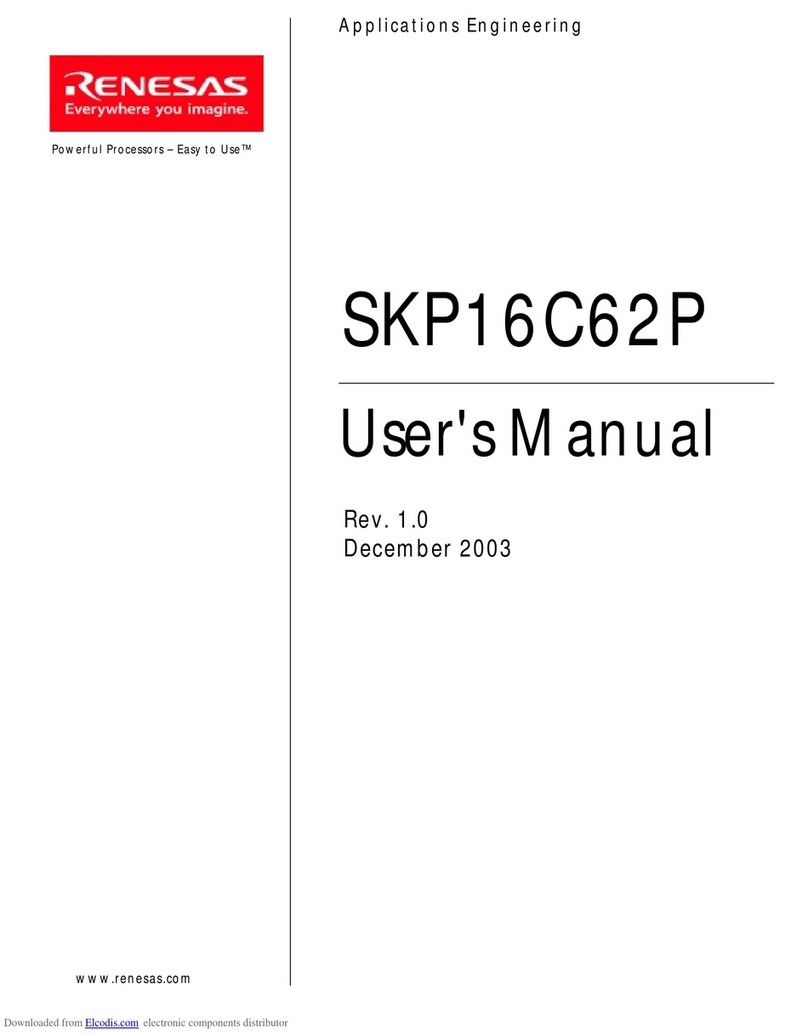
Renesas
Renesas SKP16C62P user manual
NXP Semiconductors
NXP Semiconductors HRPNUG user guide
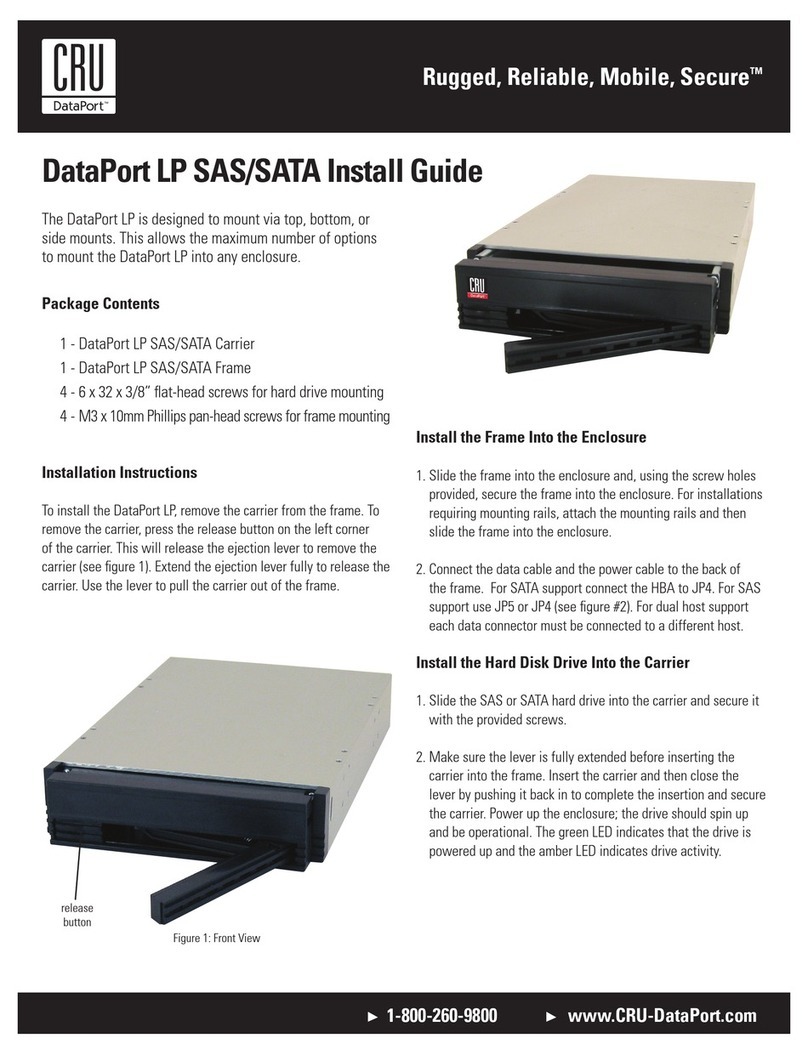
CRU
CRU DataPort LP SAS/SATA install guide

PairGain
PairGain HLU-431 Quick installation guide
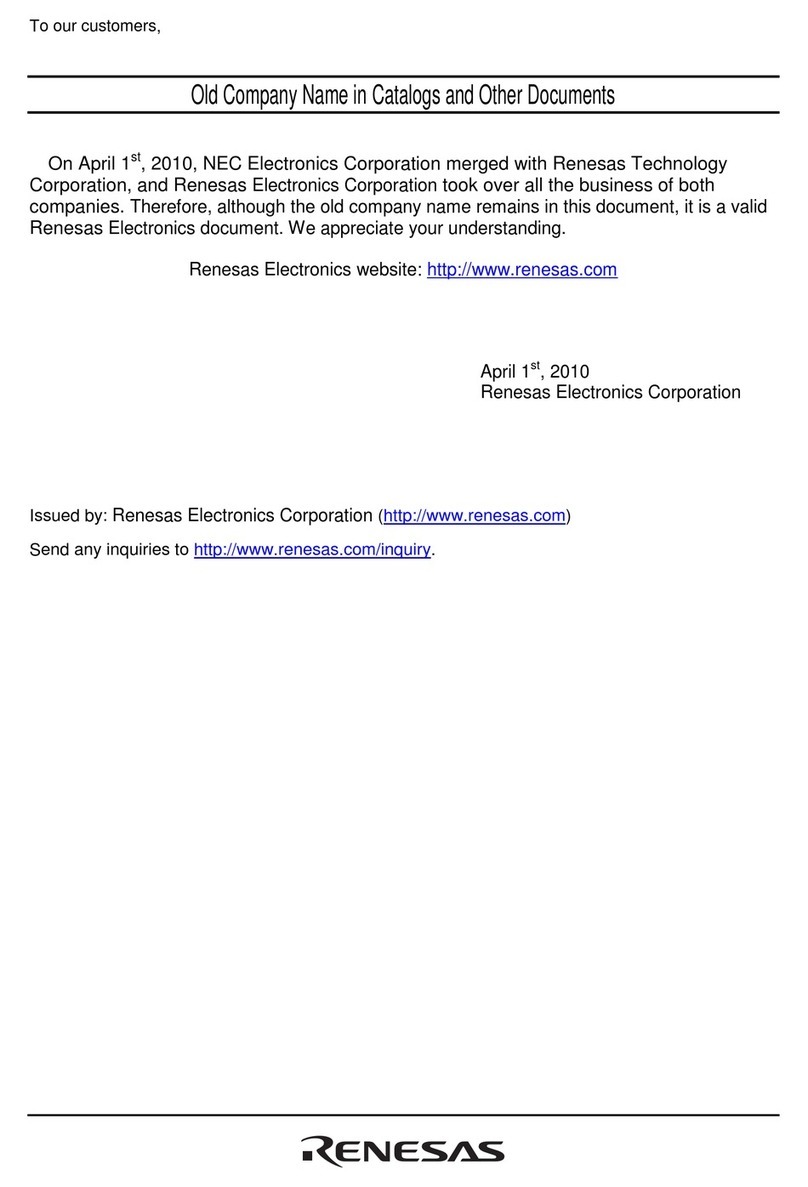
Renesas
Renesas Direct Dummy IC M3T-DIRECT80S user manual
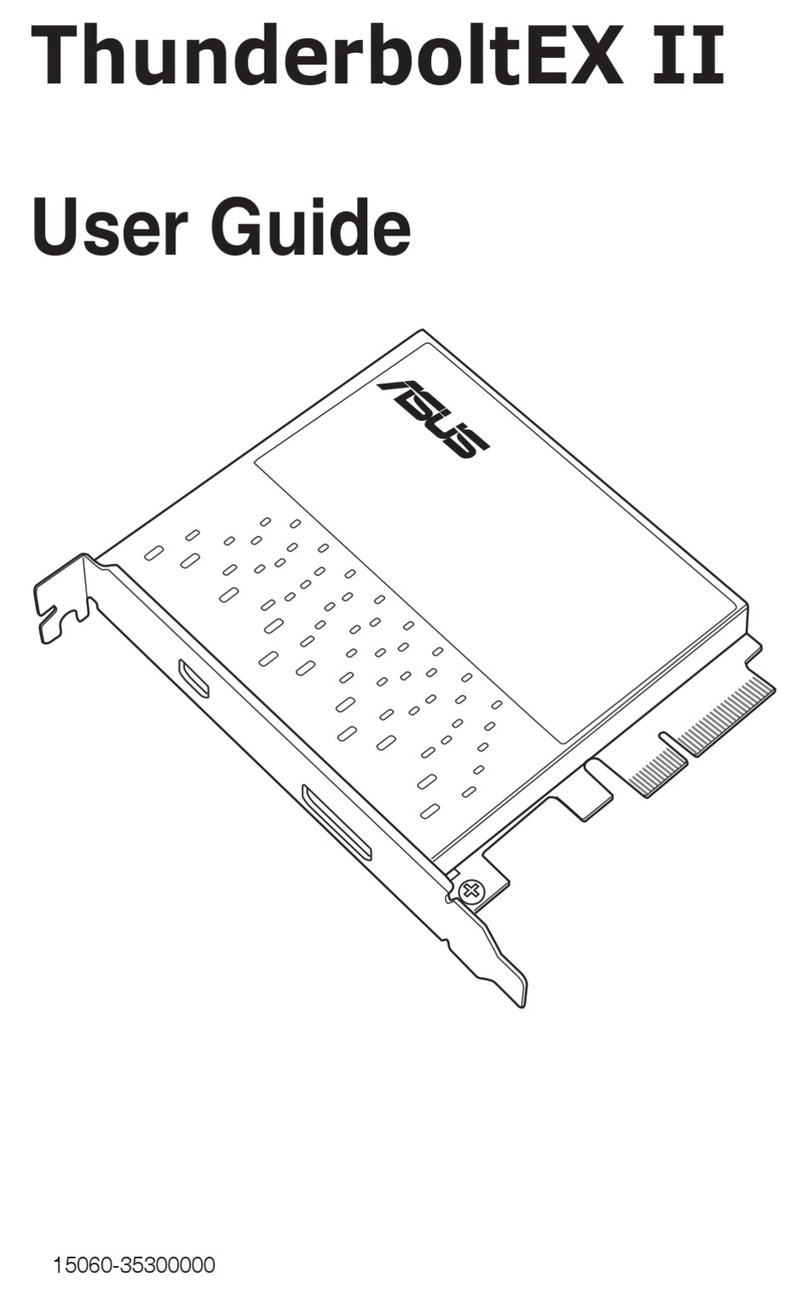
Asus
Asus ThunderboltEX II user guide
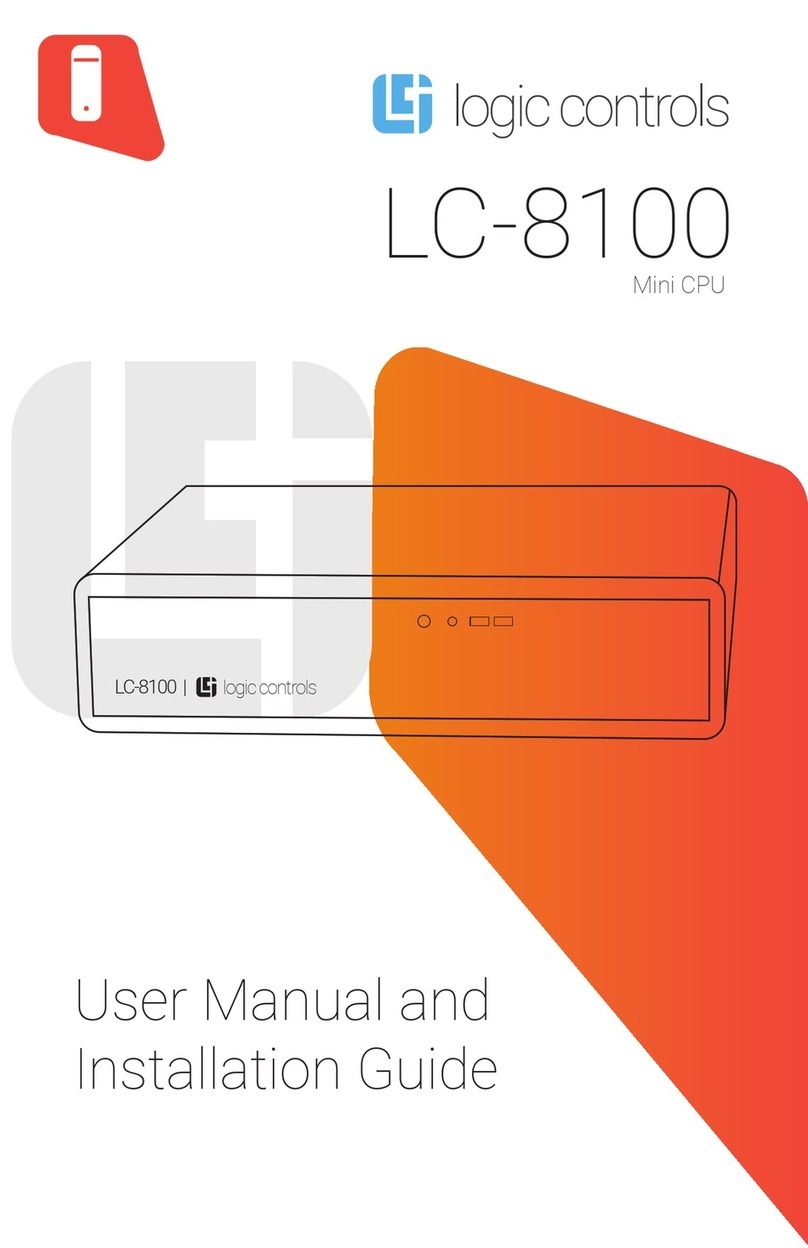
Logic Controls
Logic Controls LC8100 User manual and installation guide

UHP
UHP UHP-1100 General description and installation guide
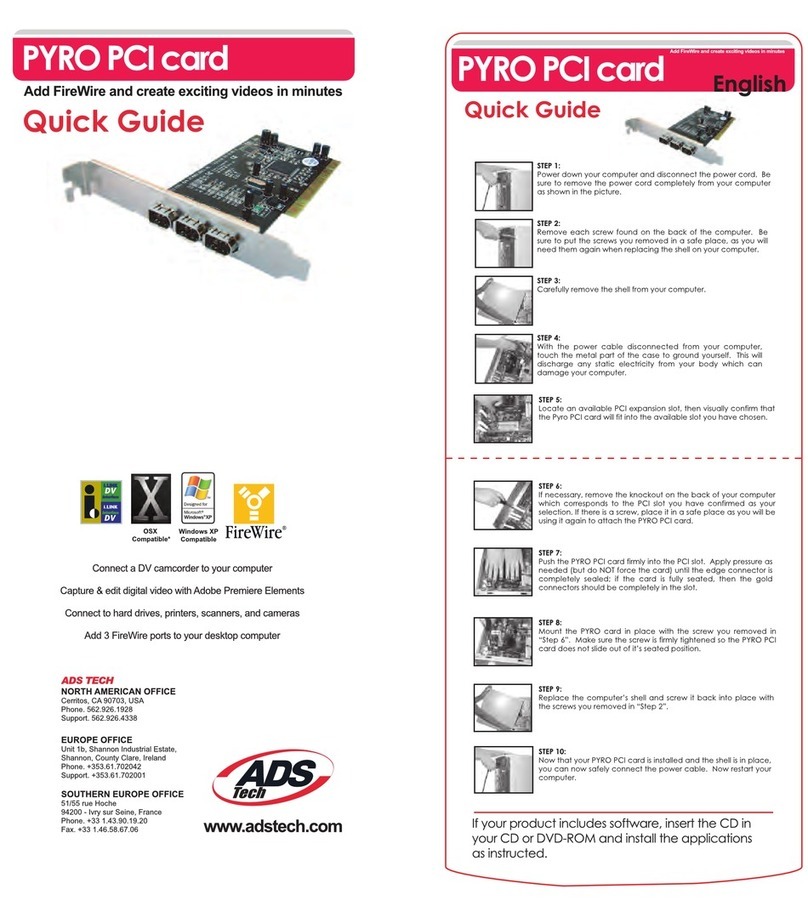
ADS Technologies
ADS Technologies PYRO Digital Video None quick guide
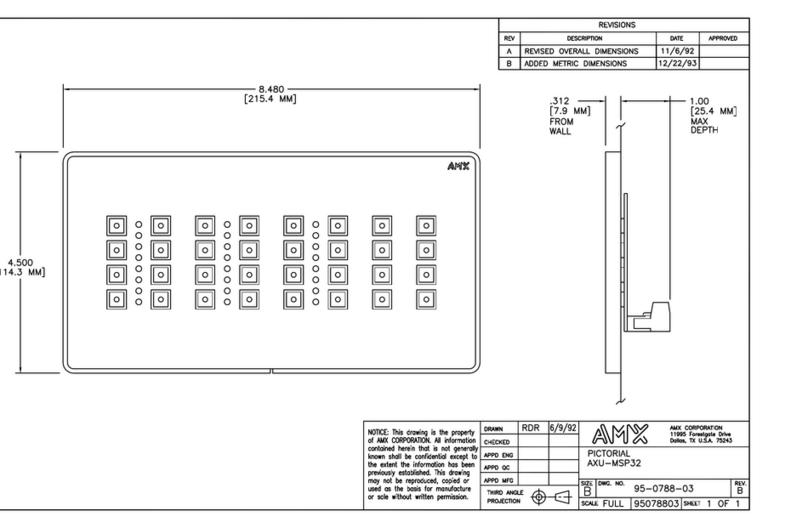
AMX
AMX AXU-MSP32 Schematic diagram