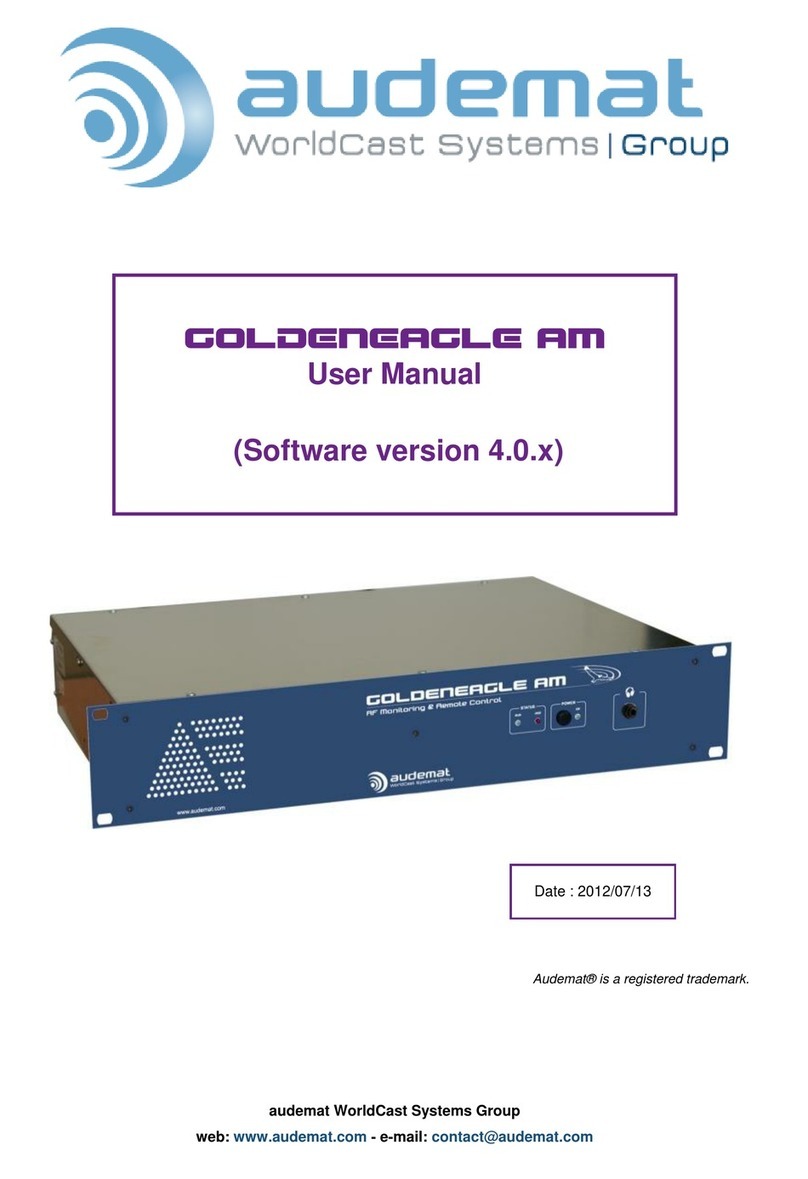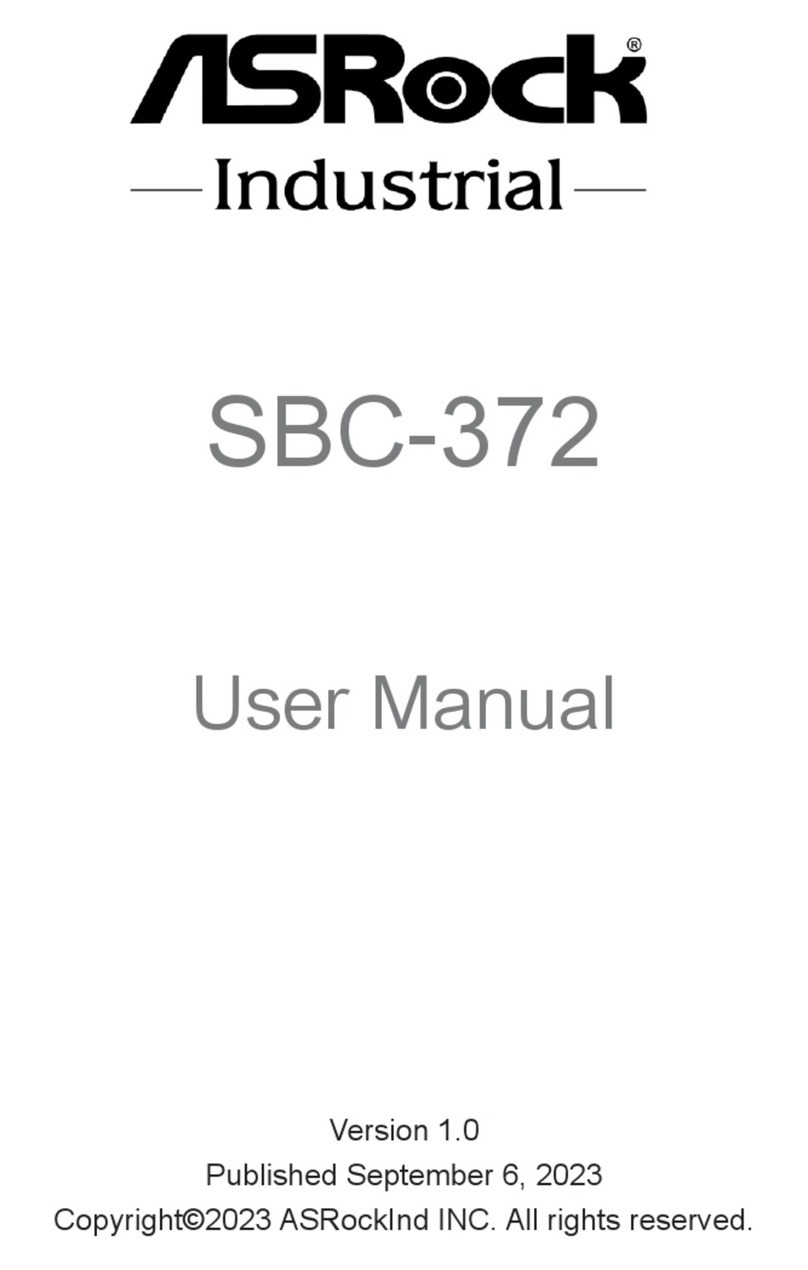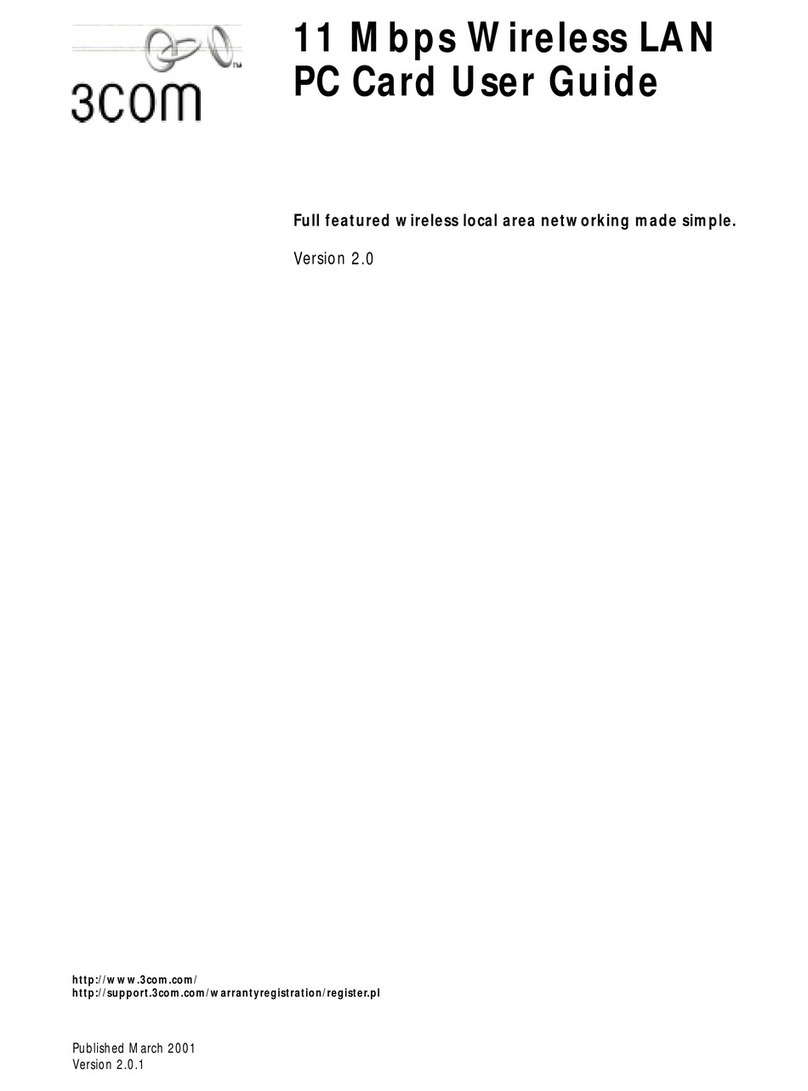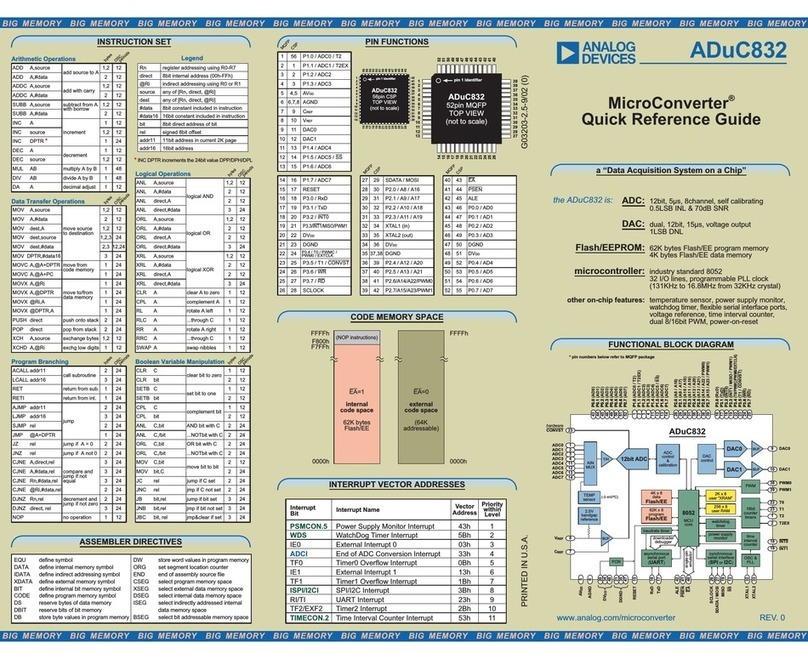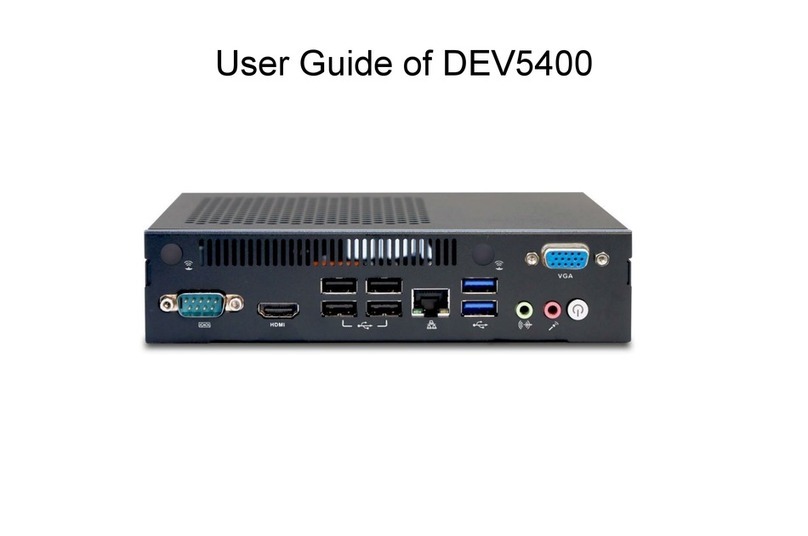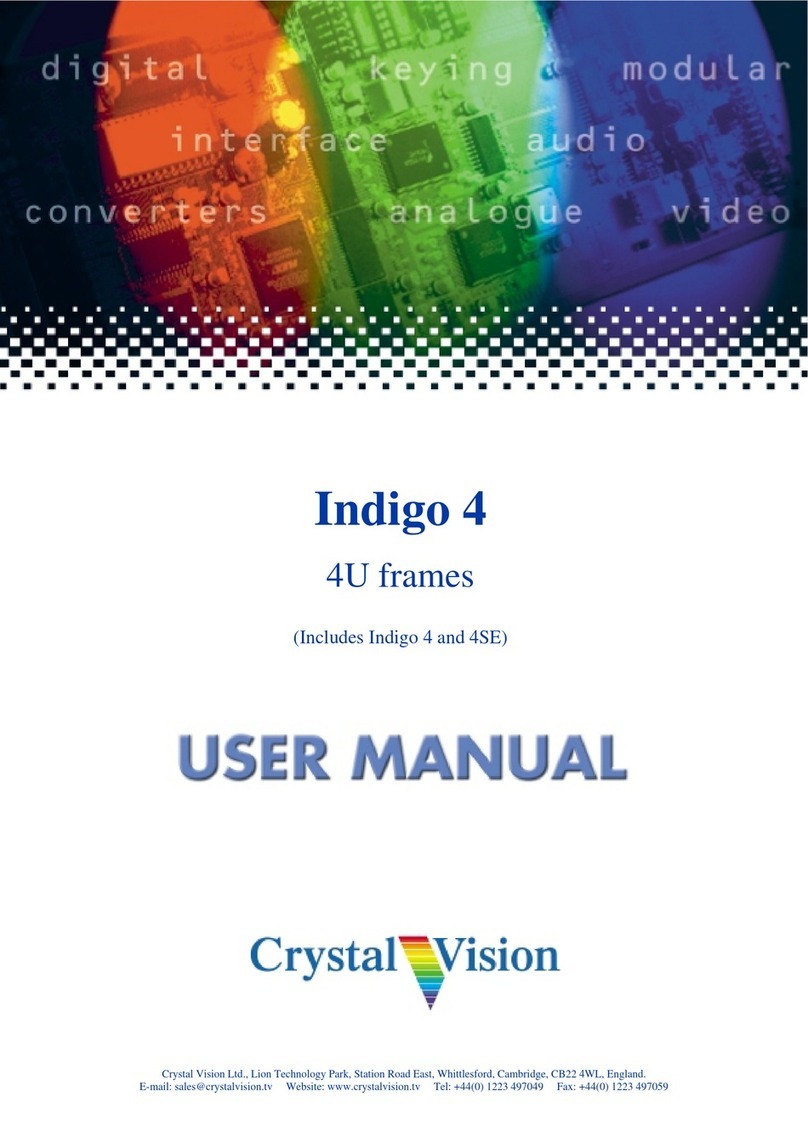audemat DIGIPLEXER 246 User manual

DIGIPLEXER 246
USER MANUAL
V.2.5.x
Date: 2010/11/26
Audemat® is a registered trademark
audemat WordCast Systems Group

Digiplexer 246 v2.5.x User Manual – 11/2010
Page 2
Head Office : Parc d’activites Kennedy - 20, avenue Neil Armstrong – F-33700 Bordeaux-Merignac (France)
TABLE OF CONTENTS
1. INTRODUCTION ..................................................................................................................................4
1.1.General information.....................................................................................................................4
1.1.1.About Audemat ......................................................................................................................4
1.1.2.About the Digiplexer...............................................................................................................4
1.1.3.A few words about RDS.........................................................................................................5
1.2.Before beginning .........................................................................................................................5
1.3.Licenses and options ..................................................................................................................6
2. PRODUCT PRESENTATION ..............................................................................................................7
2.1.List of accessories.......................................................................................................................7
2.2.Front panel ..................................................................................................................................7
2.3.Rear panel...................................................................................................................................7
2.4.Technical Specifications..............................................................................................................8
3. INSTALLATION AND CONFIGURATION.........................................................................................10
3.1.Starting the equipment ..............................................................................................................10
3.2.Installing the dust filter ..............................................................................................................10
3.3.Connections ..............................................................................................................................11
3.4.Checking front panel LEDs .......................................................................................................11
3.5.Configuration using the front panel application.........................................................................12
3.6.Connecting to the network to access remote applications........................................................14
4. WEB SITE ..........................................................................................................................................16
4.1.Product Id’s ...............................................................................................................................16
4.2.Network .....................................................................................................................................17
4.3.Download ..................................................................................................................................18
5. MAIN APPLICATION PRESENTATION............................................................................................19
5.1.Introduction................................................................................................................................19
5.2.Launching the application .........................................................................................................19
5.2.1.From the front panel.............................................................................................................19
5.2.2.From the remote application ................................................................................................20
5.3.Accessing various functions......................................................................................................22
6. SYSTEM CONFIGURATION AND CONFIGURATION MANAGEMENT .........................................23
6.1.System configuration.................................................................................................................23
6.1.1.Product Identifiers ................................................................................................................24
6.1.2.Date/Time.............................................................................................................................25
6.1.3.Status ...................................................................................................................................26
6.1.4.Users....................................................................................................................................27
6.1.5.Network ................................................................................................................................28
6.1.6.PPP Dialout..........................................................................................................................29
6.1.7.PPP Dial-in...........................................................................................................................31
6.1.8.IP Router and Port translation..............................................................................................32
6.1.9.Support.................................................................................................................................34
6.1.10.SMTP Client mail .................................................................................................................35
6.1.11.SNMP Agent ........................................................................................................................36
6.1.12.Notifications..........................................................................................................................38
6.1.13.I/O Log .................................................................................................................................40
6.1.14.I/O Layout.............................................................................................................................41
6.1.15.I/O State ...............................................................................................................................42
6.1.16.Application options...............................................................................................................43
6.1.17.Front panel ...........................................................................................................................43
6.2.Configuration management: backing up and restoring .............................................................44

Digiplexer 246 v2.5.x User Manual – 11/2010
Page 3
Head Office : Parc d’activites Kennedy - 20, avenue Neil Armstrong – F-33700 Bordeaux-Merignac (France)
7. RDS SETUP .......................................................................................................................................46
7.1.Encoder configuration ...............................................................................................................47
7.2.RDS Data ..................................................................................................................................49
7.2.1.DSN management................................................................................................................49
7.2.2.PSN management................................................................................................................50
7.2.3.DSN Parameters..................................................................................................................51
7.2.4.Main PSN Parameters .........................................................................................................55
7.3.ODA (Open Data Applications) .................................................................................................58
7.4.Enhanced RDS .........................................................................................................................61
7.5.UECP ........................................................................................................................................66
7.6.RDS Status................................................................................................................................68
8. AUDIO BACKUP MANAGEMENT ....................................................................................................70
8.1.Basic Audio Backup ..................................................................................................................71
8.1.1.Backup management ...........................................................................................................71
8.1.2.Status ...................................................................................................................................72
8.2.Advanced Audio Advanced .......................................................................................................73
8.2.1.Playlist Management............................................................................................................73
8.2.2.Playlist order ........................................................................................................................75
8.2.3.File transfer ..........................................................................................................................77
8.2.4.Stream Management ...........................................................................................................78
8.2.5.Parameters...........................................................................................................................79
9. TRANSMITTER CONFIGURATION ..................................................................................................80
10. VIEWING THE STATUS ..................................................................................................................81
10.1.Status ........................................................................................................................................81
10.2.Event log ...................................................................................................................................82
10.3.About… .....................................................................................................................................83
APPENDIX A: SOFTWARE OPTIONS .................................................................................................84
A.1. Full RDS, Advanced Audio Backup, AudioBackup and MasterView options..............................84
A.2. Upgrade to 2 or 4 bands..............................................................................................................85
APPENDIX B: OPTIONAL INPUT / OUTPUT CONFIGURATION .......................................................86
B.1. Digital inputs ................................................................................................................................86
B.2. Relay outputs...............................................................................................................................88
B.3. Analog input module....................................................................................................................90
APPENDIX C: RDS ACCRONYMS .......................................................................................................91
APPENDIX D: FOR MORE INFORMATION .........................................................................................93

Digiplexer 246 v2.5.x User Manual – 11/2010
Page 4
Head Office : Parc d’activites Kennedy - 20, avenue Neil Armstrong – F-33700 Bordeaux-Merignac (France)
1. INTRODUCTION
1.1.General information
1.1.1. About Audemat
Created in 1980, Audemat designs, develops and offers a complete line of products for Radio and TV
broadcasters, stations, and telecommunication operators as well as regulation authorities.
The Audemat product line includes RF and data monitoring equipment for analog and digital radio
(HD, DAB/DMB, AM, FM) and analog and digital TV (DVB T/H/SH, ATSC, PAL/SECAM, NTSC).
Audemat also offers mobile field strength meters for analog and digital Radio and TV with modulation
monitors built-in; Facility remote control solutions; Digital test and measurement equipment, audio
processors as well as world-class RDS encoders.
In 2006 Audemat acquired ECRESO (www.ecreso.com), a manufacturer of transmitters for FM (20 W
to 10 kW solid state, air and liquid cooled) and DVB (low power 0.5 Watts to 200 Watts).
In 2008 Audemat acquired Nortek (www.nortek-tv.com), a TV monitoring and Test and Measurement
equipment manufacturer, located in Lille-France.
About 100 employees are located in the Bordeaux-Merignac site in France.
Represented in more than 45 countries in Europe and Asia through a large distribution network, the
Audemat group has also a subsidiary in Miami (Florida-USA) in charge of developing sales activities in
North and South America.
Since the beginning of 2008, Audemat has opened a sales office in Beijing (China).
Audemat has won a total of 12 awards for 8 years in a row at NAB.
Early 2009, Audemat acquired APT, a Northern Ireland company specialized in audio transport.
In September 2009, the name of the group changes: it is now WorldCast Systems Group.
Encompassing the world leading brands of APT, Ecreso and Audemat, WorldCast Systems offers high
performance products for delivery, transmission and monitoring of audio and video content.
Audemat is ISO 9001 and ISO 14001 (sustainable development) certified by BVC Bureau Veritas.
1.1.2. About the Digiplexer
Research Program supported by the French Council of Aquitaine.
The Digiplexer 246 belongs to a new generation of products which incorporate digital audio
processors, a stereo encoder plus additional innovative features such as an RDS encoder, embedded
audio backup, FM transmitter, I/O remote control and TCP/IP connectivity.
It is the result of advanced technological research and development within the Audemat Group. With
more than 10 years of broadcast innovation, Ecreso and Audemat have put together their
technological know-how so as to conceive a new line of “all in one” devices.
Audemat’s engineers have also partnered with the Sound4 audio specialists in order to create a high
quality audio processor that is based on a powerful DSP hardware platform with performance levels
never reached before. The result: higher quality and clarity, more precision for your sonic signature.
Key features of the Digiplexer:
¾Sound Processor : 1, 2 or 4 bands (software upgradeable in 2 or 4 bands)
¾Stereo Encoder
¾Audio Backup
¾RDS Encoder

Digiplexer 246 v2.5.x User Manual – 11/2010
Page 5
Head Office : Parc d’activites Kennedy - 20, avenue Neil Armstrong – F-33700 Bordeaux-Merignac (France)
¾FM Modulator and Amplifier
¾I/O Remote control for a total control solution
¾Power backup system
Several applications, that can be launched from the Radio all in one portal or from the front panel, give
access to those functions, each with its own user manual :
¾Radio All In One: main application which includes RDS, audio backup, transmitter
configuration, unit status and system configuration.
¾Digiplexer Sound Process: sound processing application,
¾ScriptEasy v.2.3.7 and MasterView v.1.3.1*: remote control and automation application
and creation of end-user views.
Whether remote or local, these applications work in similar ways.
Layout differences (login window, virtual keyboard) exist and are described in the applicable manual.
* Only the MasterView Viewer is available from the front screen application.
To ensure optimal performance, do not start 2 remote applications at the same time.
1.1.3. A few words about RDS
The RDS system is governed by the European standard CENELEC EN50067. This system has been
originally designed, to provide the functions directly associated with radio broadcasting and is briefly
described below:
¾Automatic changing of frequencies
¾Display of the name of the station on the radio
¾Display of radio text for tuners
¾Use of pre-select buttons on radios to memorize a station instead of its frequency.
The RDS system transmits the data via a 57 kHz sub-carrier. Audemat’s reputation has grown due to
its specialization in the RDS field which makes it a preferred supplier for numerous public and private
operators using RDS.
Over the years, RDS has been expanded and is now also used for data transmission which has little
to do with the program of the radio station:
¾Transmission of traffic data
¾Paging systems
¾Remote control of equipment
¾Transmission of differential data for GPS
1.2.Before beginning
So as to preserve the safety of Audemat‘s devices and to ensure operations without danger, the user
must respect the following instructions, symbols and precautions:
1. The device should only be operated in the conditions described in this manual.
2. Nothing must obstruct the ventilation.
3. The device must only be used with a plug that incorporates a protective ground
contact.
4. To avoid any risk of electrocution, the protection conductor must not be cut,
intentionally or not, either on the device or on the power cord.
5. Before switching on the device, be sure that the nominal voltage specified on the
device corresponds to that of the mains’ nominal voltage.
6. To avoid any electromagnetic interference, the device must only be used when it
is closed. Shielded cables are mandatory.

Digiplexer 246 v2.5.x User Manual – 11/2010
Page 6
Head Office : Parc d’activites Kennedy - 20, avenue Neil Armstrong – F-33700 Bordeaux-Merignac (France)
7. The device should only be operated on a stable electrical network. If the electrical
network is not stable, a power conditioner, such as a UPS, must be used.
8. Any maintenance, adjustment or repair must be carried out by qualified staff.
¾Caution: LITHIUM BATTERIES
If the battery is not correctly replaced, there will be a risk of explosion.
Only replace it with a battery of the same type. Contact Audemat before attempting to use
another type.
Do not throw away used batteries; send them back to us.
1.3.Licenses and options
a) Software options:
¾Full RDS:
Configure up to 10 DSN (on 2 in basic RDS),
Manage EON (up to 9 EON in addition to the main PSN per DSN),
Manage SLC,
Configure ODA.
¾Audio Backup: additional source (file or MP3 stream in Shoutcast format) that will
replace the analog or AES inputs in case they fail.
Note: sampling frequency for audio files must be 48 kHz
¾Advanced Audio Backup: creation and management of embedded playlists that will
replace the analog or AES inputs in case they fail.
¾MasterView: with this application, visualize and control your site in custom views.
¾1 to 2-band upgrade.
¾2 to 4-band upgrade.
Please see Appendix A of this manual for upgrading procedures.
b) Hardware options:
¾Input / Output modules:
•Digital inputs: this module provides 16 digital inputs on a female SUB-D 25.
•Relay outputs: this module provides 8 relay closures on a male SUB-D 25.
•Analog inputs:this module provides 8 analog inputs on a female SUB-D 25.
Five slots are available on the Digiplexer 246, to set up to 4 digital input modules, up to 5
relay output modules and up to 1 analog input module.
¾Redundant power supply: in case one power supply fails, the other one takes over, thus
allowing the unit to operate with no interruption. Also includes a UPS (Uninterruptible
Power Supply) to make it possible to send an alarm in case of complete power failure.
¾FM Modulator + 0.5, 20 or 100W amplifier: transmission and amplification module that
turns the unit into a transmitter.
Please see Appendix B of this manual for input / output configuration.

Digiplexer 246 v2.5.x User Manual – 11/2010
Page 7
Head Office : Parc d’activites Kennedy - 20, avenue Neil Armstrong – F-33700 Bordeaux-Merignac (France)
2. PRODUCT PRESENTATION
2.1. List of accessories
The following are included with the Digiplexer 246:
•1 power supply cable, or 2 with the “Redundant Power Supply” option 1 or 2
power supply cables
•1 crossed network cable (B)
•1 dust filter
•Fuses
•1 box including 1 CD-Rom, 1 quick start, 1 I/O configuration notice, 1 sticker: #2
for a 2-band Digiplexer 246 or #4 for a 4-band Digiplexer 246, 1 quality control
form.
2.2.Front panel
2.3.Rear panel
With FM Modulator + Amplifier option and Redundant Power Supply option.

Digiplexer 246 v2.5.x User Manual – 11/2010
Page 8
Head Office : Parc d’activites Kennedy - 20, avenue Neil Armstrong – F-33700 Bordeaux-Merignac (France)
2.4.Technical Specifications
Main features
Dimensions (WxHxD) 485 x 135 x 535 mm (3 U high)
Weight 14 kg
Operating temperatures
Nominal performance +5°C to +45°C
Storage -20°C to +70°C
Electrical specifications
Voltage 90 to 265 VAC. 47 to 63 Hz
Wattage consumption 70 W at 230 VAC with 0,5 W amplifier
100 W at 230 VAC with 20 W amplifier
320 W at 230 VAC with 100 W amplifier
Analog Input
Quantity 1 stereo
Level 2 ranges : +12 or +24 dBu jumper selectable
Impedance 600 / 10 kJumper selectable
Connector XLR female balanced and EMI suppressed
Digital Input
Quantity 1 stereo
Standard AES 3
Sampling Rate 44.1 to 192 kHz – 24 bits
Connector XLR female balanced and EMI suppressed
SCA/RDS input
Quantity / Connector 1 BNC female connector
Level +24 dBu, identical to the MPX output (adder)
Type Adder jumper selectable
Analog Output
Quantity 1 stereo
Level 2 ranges : +12 or +24 dBu Jumper selectable
Impedance Minimum load impedance 300 at +24 dBu
Connectors XLR male balanced and EMI suppressed
Digital Output
Quantity 1 stereo
Standard AES 3
Sampling Rate 44.1 to 192 kHz – 24 bits

Digiplexer 246 v2.5.x User Manual – 11/2010
Page 9
Head Office : Parc d’activites Kennedy - 20, avenue Neil Armstrong – F-33700 Bordeaux-Merignac (France)
Connector XLR male balanced and EMI suppressed
Stereo Generator Output
Quantity 1 output which can deliver MPX or 19kHz pilot (software
selectable)
Level 2 ranges : +6 or +18 dBu Jumper selectable
Impedance Minimum load : 35 at +18 dBu
Connectors BNC female – EMI suppressed
Audio Performances
Processing delay From 1.5 to 5.5 ms (depending on presets and audio path)
Frequency response
FM : 30 Hz – 15 kHz +/-0.2dB (de-emphasized measured on
analog output)
FmHQ : 30 Hz – 17 kHz +/-0.2dB (de-emphasized measured
on analog output)
HD : 30 Hz – 20 kHz +/-0.2dB (measured on HD output)
Noise <-90 dB (de-emphasized)
Distortion <0.02% THD (de-emphasized)
Separation >70 dB
RF Output
Power Adjustable 1-110 W or 1-22 W depending on version
Frequency 87.5-108 MHz, adjustable in 10 kHz increments
Spurious rejection * > 75 dBc within the 87.5 to 137 MHz band
> 70 dBc beyond
*non applicable to the 0.5 W version.
Frequency stability < 5 ppm/year
RF Output / Audio performances
Undulation < 0.25 dB
Distortion < 0.1%
Separation M/S < -55 dB
Crosstalk L/R > 45 dB
Residual AM < -60 dB
C/N Ratio > 65 dB

Digiplexer 246 v2.5.x User Manual – 11/2010
Page 10
Head Office : Parc d’activites Kennedy - 20, avenue Neil Armstrong – F-33700 Bordeaux-Merignac (France)
3. INSTALLATION AND CONFIGURATION3. INSTALLATION AND CONFIGURATION
3.1.Starting the equipment
DO NOT PLUG IN THE UNIT.
1. Install the dust filter if the unit’s environmental quality requires it (see diagram next page).
2. With the FM Modulator + Amplifier option: connect the transmitter RF output to a 50 ohm
charge with a wattmeter (see connection diagram next page).
The 50 ohm charge power to use depends on the transmitter power:
¾Greater than 2 W for a 0.5 W transmitter.
¾Greater than 30 W for a 20 W transmitter.
¾Greater than 150 W for a 100 W transmitter.
When you acquired your Digiplexer 246, the RF amplifier is deactivated and power is set to 0.
These settings will then be adjusted using the front panel application.
For safety reasons, always deactivate the amplifier and the power if the Digiplexer 246 is
not in use.
3. Connect the inputs. The AES input is the default main source, but if the analog input is the only
connected input it will become the main source. Please read the Sound4 manual for input
management.
4. Connect to power using provided cable (or cables with “Redundant power supply” option). Press
the reset button using an adjustment screwdriver.
3.2.Installing the dust filter
1. Using a phillips screwdriver, unscrew the 5 screws from the front panel so as to be able to
remove it.
2. Set de dust filter in front of the fan, with the grid towards the fan.
3. Screw the front panel back in place with the 5 screws.
Note: make sure the fan works properly after starting the unit. If not, the front panel might not be
properly screwed.
!

Digiplexer 246 v2.5.x User Manual – 11/2010
Page 11
Head Office : Parc d’activites Kennedy - 20, avenue Neil Armstrong – F-33700 Bordeaux-Merignac (France)
3.3.Connections3.3.Connections
Digiplexer 246’s rear panelDigiplexer 246’s rear panel
Digiplexer 246’s front panelDigiplexer 246’s front panel
3.4.Checking front panel LEDs3.4.Checking front panel LEDs
LED blinks: unit is on.LED blinks: unit is on. LED is on: 3 dB alarm on RF amplifier
(with Amplifier option). 1
LED is on: main audio source is
available.
LED is on: VSWR alarm on RF amplifier
(with Amplifier option). 2
LED is on: secondary audio source is
available.
LED is on: power supply unit fault (only
with redundant power supply option). 3
LED is on: PLL locked (with Amplifier
option).
LED is on: communication issue with the
sound processor. 4
LED is on: local mode is on, a remote
user cannot connect to the unit.
LED is on: switch for main audio source to
secondary audio source.
A
udio/MPX
Inputs
Connect to power
supply
UECP COM ports
USB port for modem connection
(with USB-serial converter)
Slots for relay outputs
and digital inputs (option)
TX1 output, when there
is no amplifier. With
amplifier (as shown on
picture) TX1 output
looped to FM modulator.
Connect to power
supply (with Redundant
power supply option)
Audio/MPX
Outputs
RF antenna output
RF amplifier
(option)
Network connection
for PC audio IP stream
Fans with 100 W
amplifier
RF monitoring output
(Amplifier option)
Headphone output
Crossed cable (B) for
direct connection to PC
or sticker to place on the front panel USB port for
keyboard connection

Digiplexer 246 v2.5.x User Manual – 11/2010
Page 12
Head Office : Parc d’activites Kennedy - 20, avenue Neil Armstrong – F-33700 Bordeaux-Merignac (France)
1 The 3 dB alarm is triggered on threshold overshoot as set on the transmitter page (see section 9).
This alarm indicates a problem with the amplifier or at the output. Check the antenna and cables which
can be unplugged or defective.
1 The 3 dB alarm is triggered on threshold overshoot as set on the transmitter page (see section 9).
This alarm indicates a problem with the amplifier or at the output. Check the antenna and cables which
can be unplugged or defective.
2 The VSWR alarm is triggered on threshold overshoot as set on the transmitter page (see section 9)
or when the unit goes into hardware protection mode when the VSWR is too high. This alarm indicates
a problem with the amplifier or at the output. Check the antenna and cables which can be unplugged
or defective.
2 The VSWR alarm is triggered on threshold overshoot as set on the transmitter page (see section 9)
or when the unit goes into hardware protection mode when the VSWR is too high. This alarm indicates
a problem with the amplifier or at the output. Check the antenna and cables which can be unplugged
or defective.
3One of the PSU is not working. Check the main supply.
3One of the PSU is not working. Check the main supply.
4If the Warning LED blinks when the main power is back on, it indicates that the unit is powered by the
UPS (“Redundant Power Supply" option) but has not started yet. Simply use the “Reset” button on
the front panel to restart the unit.
4If the Warning LED blinks when the main power is back on, it indicates that the unit is powered by the
UPS (“Redundant Power Supply" option) but has not started yet. Simply use the “Reset” button on
the front panel to restart the unit.
If the Warning LED is on, please contact the support department.If the Warning LED is on, please contact the support department.
3.5.Configuration using the front panel application3.5.Configuration using the front panel application
The front panel screen gives access to the Digiplexer 246’s
various applications; however, it is first used to configure the
unit.
The front panel screen gives access to the Digiplexer 246’s
various applications; however, it is first used to configure the
unit.
1. The front panel screen displays the status page which
gives an overview of the main functions (transmission,
RDS, audio backup…).
1. The front panel screen displays the status page which
gives an overview of the main functions (transmission,
RDS, audio backup…).
2. In order to be able to configure the Digiplexer 246,
establish the connection by touching the last icon with
the stylus.
2. In order to be able to configure the Digiplexer 246,
establish the connection by touching the last icon with
the stylus.
3. Default login and password are “Admin” / “admin”
(case sensitive).
When the cursor is in a text box, a keyboard
automatically appears. Enter the value and touch
ENTER to validate and hide the keyboard. Additional
characters keyboards are available with the <> key.
You may also connect in local mode for maintenance
purposes (default password: 1234). Remote connection
is then deactivated.
4. Once connected, the RDS application is displayed.
Default language is English.
5. Should you wish to switch to French, touch the System
icon.

Digiplexer 246 v2.5.x User Manual – 11/2010
Page 13
Head Office : Parc d’activites Kennedy - 20, avenue Neil Armstrong – F-33700 Bordeaux-Merignac (France)
6. Select “Application” in the menu and choose the
language in the scroll-down menu. Click “Update”.
7. The application needs to restart for the changes to take
effect so you will be disconnected and you will have to
connect again.
8. Click the System icon in the tool bar
to access system settings.
9. Select “Network” in the menu, modify values if
necessary using the touch screen. Use ENTER to hide
the keyboard.
LTwo network connectors are available, one on the front panel, the other on the rear panel. The
front panel connector is recommended for a direct connection; the back panel connector is
recommended for a network connection or audio IP stream.
10. Touch the “Update” button to lock in your changes. .
With the FM Modulator + Amplifier option:
11. Touch to enable the RF transmitter and set up
its frequency and power.
12. Touch the Save icon .
13. Return to the login screen to disconnect. An automatic disconnection time can be set on the “Front
panel” menu of the system configuration.
14. You just finished setting your Digiplexer 246 for basic use. Now, you can:
¾Turn off the Digiplexer 246: touch the “System” icon, select “Support” in the left menu
and use the “Shutdown” button.
¾Disconnect the load and connect the antenna to the transmitter RF output.
¾Start the unit using the Reset button on the front panel.
For a more advanced configuration, use the remote applications (see below section 3.6) or
the front panel application.

Digiplexer 246 v2.5.x User Manual – 11/2010
Page 14
Head Office : Parc d’activites Kennedy - 20, avenue Neil Armstrong – F-33700 Bordeaux-Merignac (France)
3.6.Connecting to the network to access remote applications3.6.Connecting to the network to access remote applications
1. Connect network cable B for a direct connection * between your PC and the Digiplexer 246 IP
connector.
1. Connect network cable B for a direct connection * between your PC and the Digiplexer 246 IP
connector.
* or a straight cable (not provided) for a LAN connection, preferably on the back panel IP
connector.
* or a straight cable (not provided) for a LAN connection, preferably on the back panel IP
connector.
2. In case you are using a direct connection, you will need to set an address on the PC in the same
range as the IP address you just set using the front panel application, so both are compatible.
Example: if the Digiplexer 246’s IP address is 172.17.2.35, the PC address must be in the
172.17.2.xx range.
2. In case you are using a direct connection, you will need to set an address on the PC in the same
range as the IP address you just set using the front panel application, so both are compatible.
Example: if the Digiplexer 246’s IP address is 172.17.2.35, the PC address must be in the
172.17.2.xx range.
•For this, if using Windows 2000 or Windows XP, click the “Start” button and:•For this, if using Windows 2000 or Windows XP, click the “Start” button and:
¾Control panel/Network connections / Local Area
Connection / Properties.
¾Control panel/Network connections / Local Area
Connection / Properties.
¾Click on Internet Protocol (TCP/IP) in the scroll-
down menu then on “Properties”.
¾Click on Internet Protocol (TCP/IP) in the scroll-
down menu then on “Properties”.
¾Add the IP address and the sub-network mask
(for example 172.17.2.56/ Netmask 255.255.0.0).
¾Add the IP address and the sub-network mask
(for example 172.17.2.56/ Netmask 255.255.0.0).
•With Vista, click the “Start” button and:•With Vista, click the “Start” button and:
¾Control panel / Network and Internet / Network and
Sharing Center.
¾Control panel / Network and Internet / Network and
Sharing Center.
¾Click on “View Status” for your local area connection,
and on Properties.
¾Click on “View Status” for your local area connection,
and on Properties.
¾Click on Internet Protocol 6 or 4 depending on your
network, then on Properties.
¾Click on Internet Protocol 6 or 4 depending on your
network, then on Properties.
¾Add the IP address and the sub-net mask (for
example 172.17.2.56 / Netmask 255.255.0.0).
¾Add the IP address and the sub-net mask (for
example 172.17.2.56 / Netmask 255.255.0.0).
3. The installation portal for the remote applications can be downloaded from the Digiplexer 246
embedded web site. Open your web browser (Internet Explorer, Mozilla…) and enter the IP
address you set using the front panel.
Default login and password are: "Admin"/"admin" (case sensitive).
3. The installation portal for the remote applications can be downloaded from the Digiplexer 246
embedded web site. Open your web browser (Internet Explorer, Mozilla…) and enter the IP
address you set using the front panel.
Default login and password are: "Admin"/"admin" (case sensitive).
4. Navigate to the “Download” page.

Digiplexer 246 v2.5.x User Manual – 11/2010
Page 15
Head Office : Parc d’activites Kennedy - 20, avenue Neil Armstrong – F-33700 Bordeaux-Merignac (France)
5. Click on “Application portal installer”, select "Open" to install directly the installation portal or
"Save" to install from the hard drive (recommended option). Once saved, launch the installer and
follow the wizard’s instructions.
6. The installation portal will appear:
7. Click on “Install applications” to start
installing all the applications for the
Digiplexer 246:
>Radio all in one, main application:
RDS application, audio backup,
transmitter configuration and system
configuration.
>Digiplexer Sound Process: sound
processing and input management
application,
>ScriptEasy: remote control functions
>MasterView: end-user viewing tool.
8. Follow the wizard’s instructions.
9. To launch one of the applications use desktop shortcuts or go to ‘Start’ Æ‘Programs’ Æ‘Audemat’
Æ‘Radio all in one’. Note: the Digiplexer Sound Process application can be launched from the
Radio all in one application.
10. If Windows Firewall is activated, add these applications to the list of approved applications.

Digiplexer 246 v2.5.x User Manual – 11/2010
Page 16
Head Office : Parc d’activites Kennedy - 20, avenue Neil Armstrong – F-33700 Bordeaux-Merignac (France)
4. WEB SITE4. WEB SITE
4.1.Product Id’s
¾Set:
oProduct name: this name can be used when connecting with the remote application. It
is therefore recommended to use a unique and easily identifiable name.
oProduct description
Both of these settings are optional and at the user’s discretion, but useful to better identify
the unit on the network.
¾View:
oDigiplexer serial number
oSoftware version
oHardware version
LWhen making changes you must click on the “Update” button before leaving the page to lock in
your changes.

Digiplexer 246 v2.5.x User Manual – 11/2010
Page 17
Head Office : Parc d’activites Kennedy - 20, avenue Neil Armstrong – F-33700 Bordeaux-Merignac (France)
4.2.Network4.2.Network
•IP configuration definition:
¾Ethernet configuration mode
The application can be configured for use with a static or dynamic IP address (DHCP).
LDHCP mode is only recommended if the IP address given by the server is know (for instance if
the server gives an IP address to the MAC address).
¾Static Ethernet configuration
If using a static IP address, enter the parameters in this window.
LReminder: The primary interface is in the back of the unit, the secondary interface is in front.
¾DNS Servers: DNS configuration, to be able to use domain names rather than numerical
IP addresses. Mandatory if before using DNS addresses on other configuration pages.
¾Current network status: current network parameters.
LWhen making changes you must click on the “Update” button before leaving the page to lock in
your changes.

Digiplexer 246 v2.5.x User Manual – 11/2010
Page 18
Head Office : Parc d’activites Kennedy - 20, avenue Neil Armstrong – F-33700 Bordeaux-Merignac (France)
4.3.Download4.3.Download
This page enables you to download the installer software for the Digiplexer 246 applications. The
installer will install:
¾Radio all in one, for RDS Configuration + Audio Backup + System Configuration +
Transmitter Configuration + Unit Status.
¾The Digiplexer Sound Processing software, for controlling the sound
¾ScriptEasy: configuration of remote control functions.
¾MasterView: visualization and control of your site in custom views.
Click on “‘All- in-on installer” one installer’, and select ‘Open’ to install the application, or "Save" to
install from the hard drive (recommended option). Follow the wizard’s instructions.
Refer to the manual for each application for more information.
The Digiplexer MIB (Management Information Base) may also be downloaded from this page.

Digiplexer 246 v2.5.x User Manual – 11/2010
Page 19
Head Office : Parc d’activites Kennedy - 20, avenue Neil Armstrong – F-33700 Bordeaux-Merignac (France)
5. MAIN APPLICATION PRESENTATION
5.1.Introduction
The main remote application gives access to:
¾Transmitter configuration,
¾Basic or advanced Audio backup management,
¾Status and logs,
¾System configuration,
¾RDS configuration,
¾The Digiplexer Sound Process application.
Most functions are available both from the remote application and front the front panel application.
Functionality and operational differences are outlined in the manual when applicable.
5.2.Launching the application
The application is available from the front panel or as a remote PC application. Page set-up might be
slightly different; however functions are identical in both versions.
5.2.1. From the front panel
Touch the connection icon to identify yourself (1).
Enter the login and password (2).
Default values are “Admin” / “admin” for an administrator and “Guest” / “guest” for a simple user.
2
1
4
3

Digiplexer 246 v2.5.x User Manual – 11/2010
Page 20
Head Office : Parc d’activites Kennedy - 20, avenue Neil Armstrong – F-33700 Bordeaux-Merignac (France)
When the cursor is in a text box, a keyboard automatically appears. Enter the value and touch ENTER
to validate and hide the keyboard. Other keyboards are available with the <> key for additional
characters.
When the cursor is in a text box, a keyboard automatically appears. Enter the value and touch ENTER
to validate and hide the keyboard. Other keyboards are available with the <> key for additional
characters.
Click ‘OK’ using the stylus (3).
The RDS application opens.
You may also connect in local mode for maintenance purposes (4). Remote connection is then
deactivated. Default password is “1234”.
5.2.2. From the remote application
Launch the “Radio all in one » remote application using the desktop shortcut or go to ‘Start’ Æ
‘Programs’ Æ‘Audemat’ Æ‘Radio all in one’ Æ‘Radio all in one‘. Login information needs to be
entered:
Enter the equipment’s IP address (1) and the HTTP port (3) (port 80 by default), as well as the login
and password (4).
•The IP address can be set and modified on the “Network” page of the embedded web site (see
section 4.2) or the “Network” configuration page (see section 6.1.5).
•The login and password can be modified on the “Users” configuration page (see section 6.1.4).
Default values are “Admin”/ “admin” for the administrator and “Guest”/ “guest” for a basic
user.
•An alternate HTTP port would be used when the unit is behind a router that is port forwarding
from another port. The HTTP port of the Digiplexer itself is always port 80.
4
1
2
5
3
Clear
previously
saved data
Table of contents
Other audemat Computer Hardware manuals
Popular Computer Hardware manuals by other brands

MIPOT
MIPOT 32001388 user manual

Alphacool
Alphacool GPX-N 1080-M05 instruction manual

Honeywell
Honeywell Gamewell Velociti AMM-4F Installation and maintenance instructions

ekwb
ekwb EK-Quantum Momentum Aorus Z490 Master D-RGB user guide

Aim
Aim ARINC825 Hardware manual

Maxsys
Maxsys PC4010 installation manual