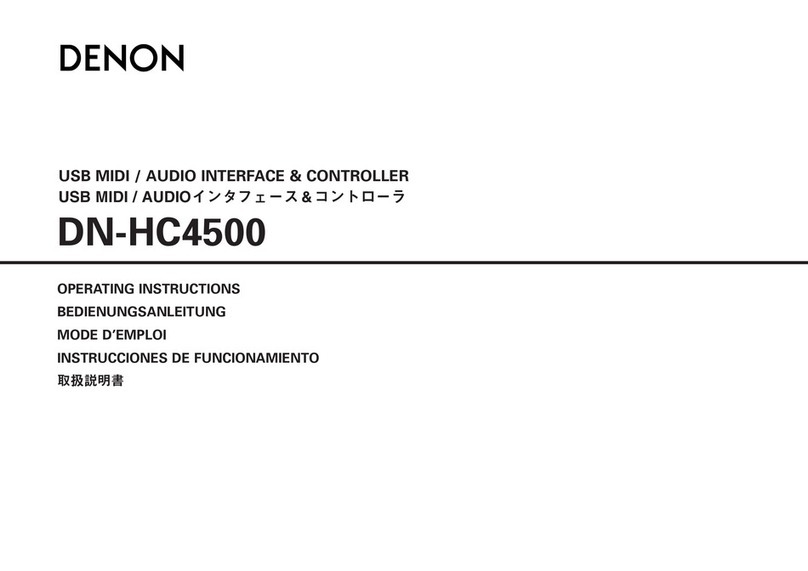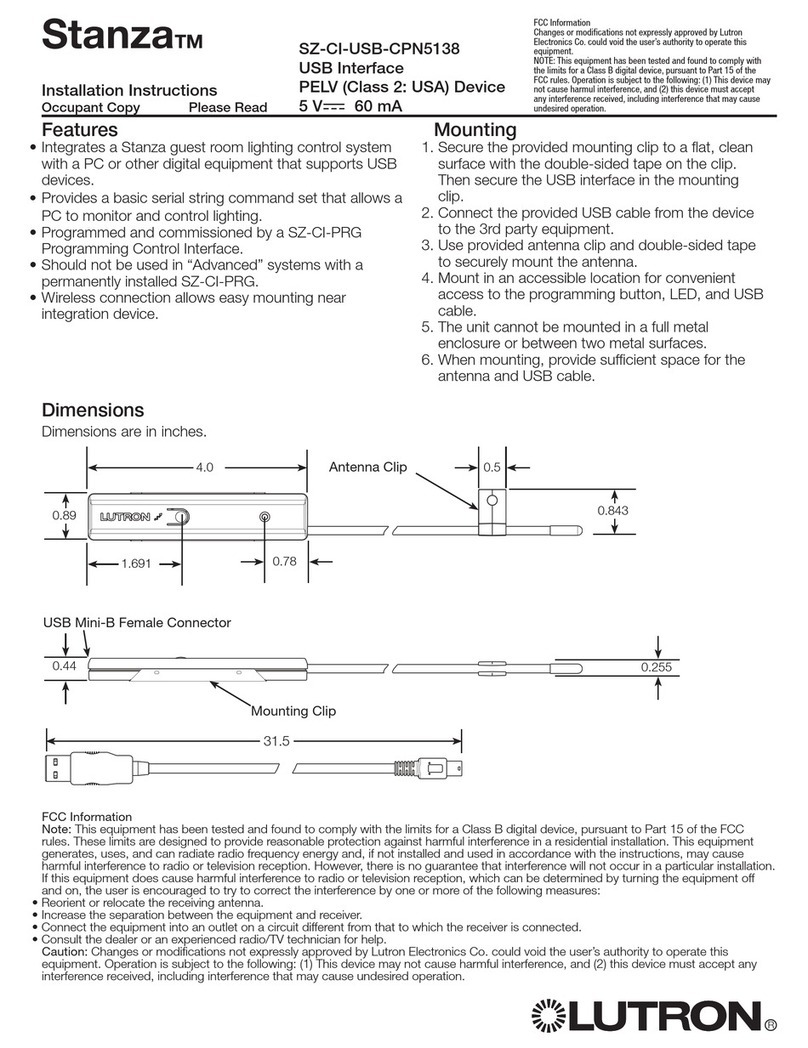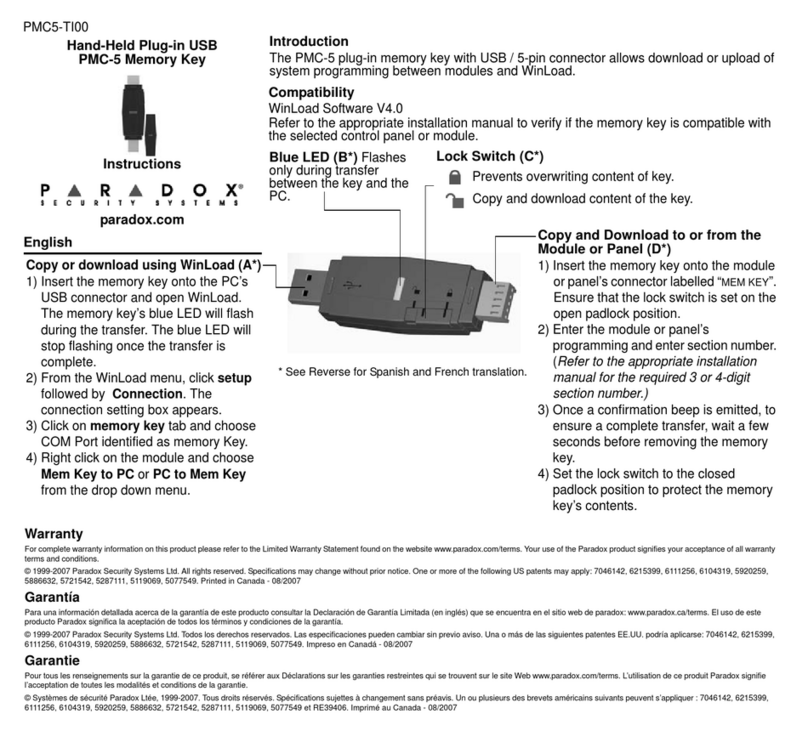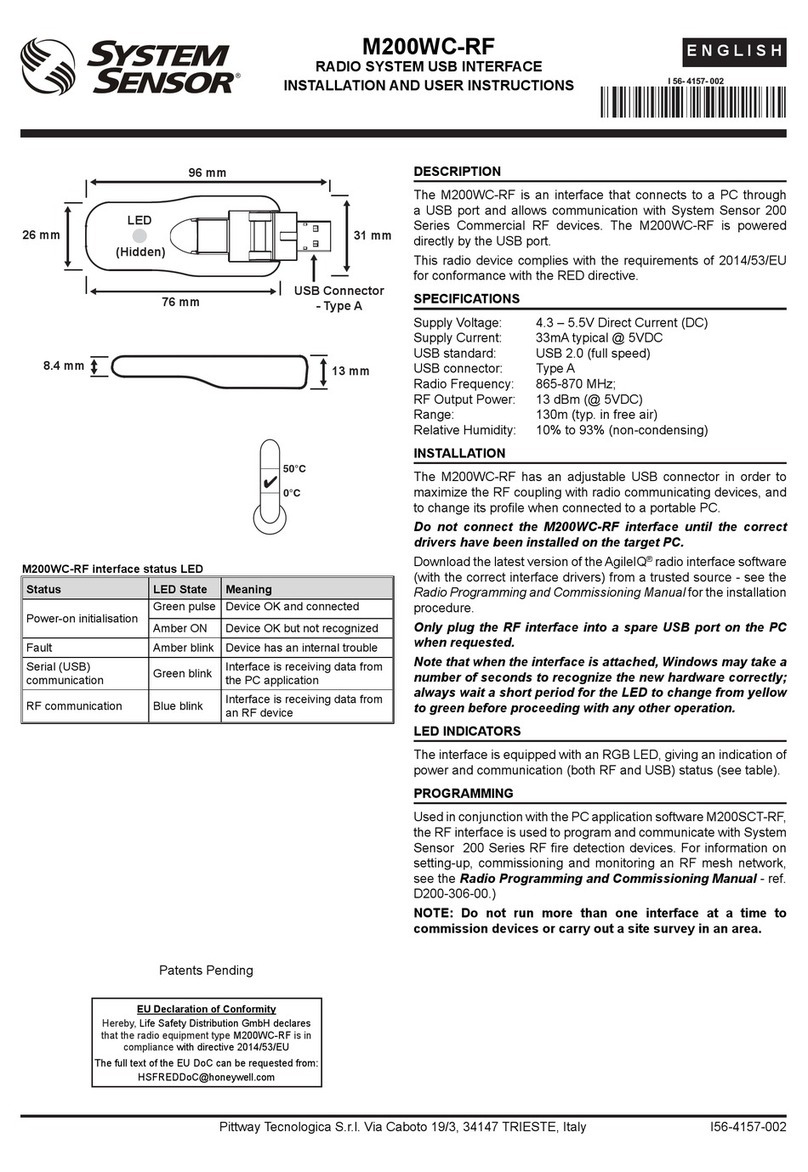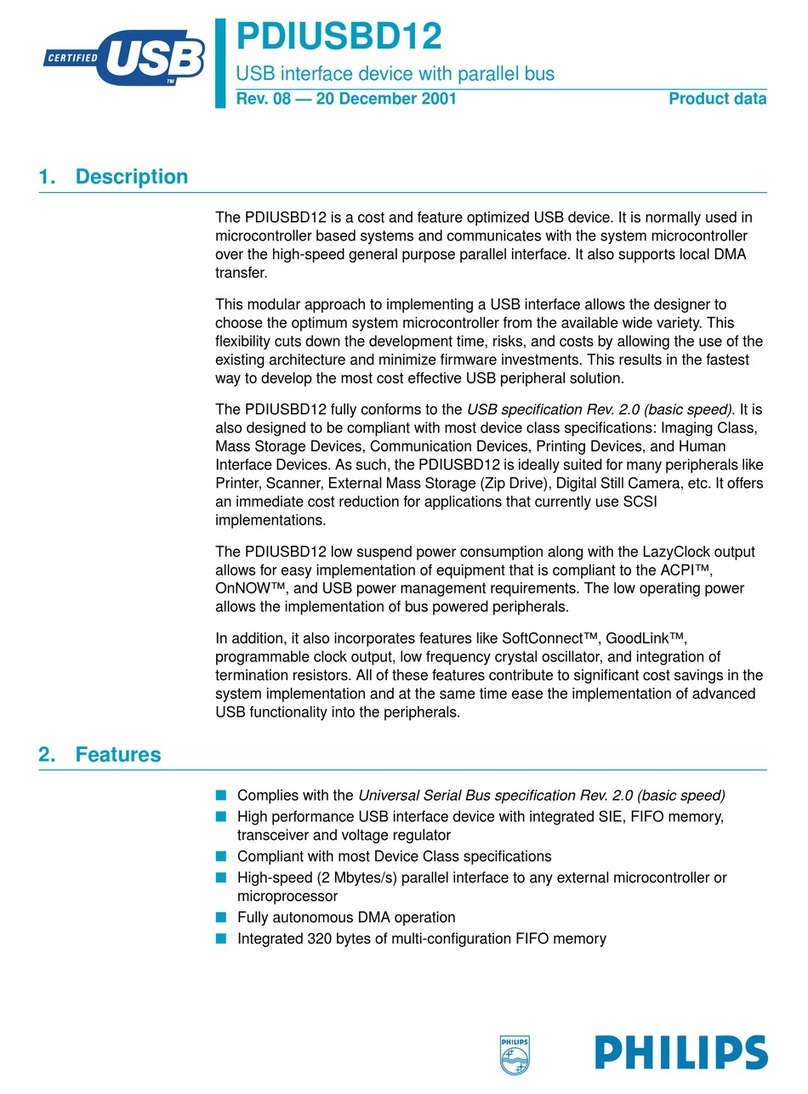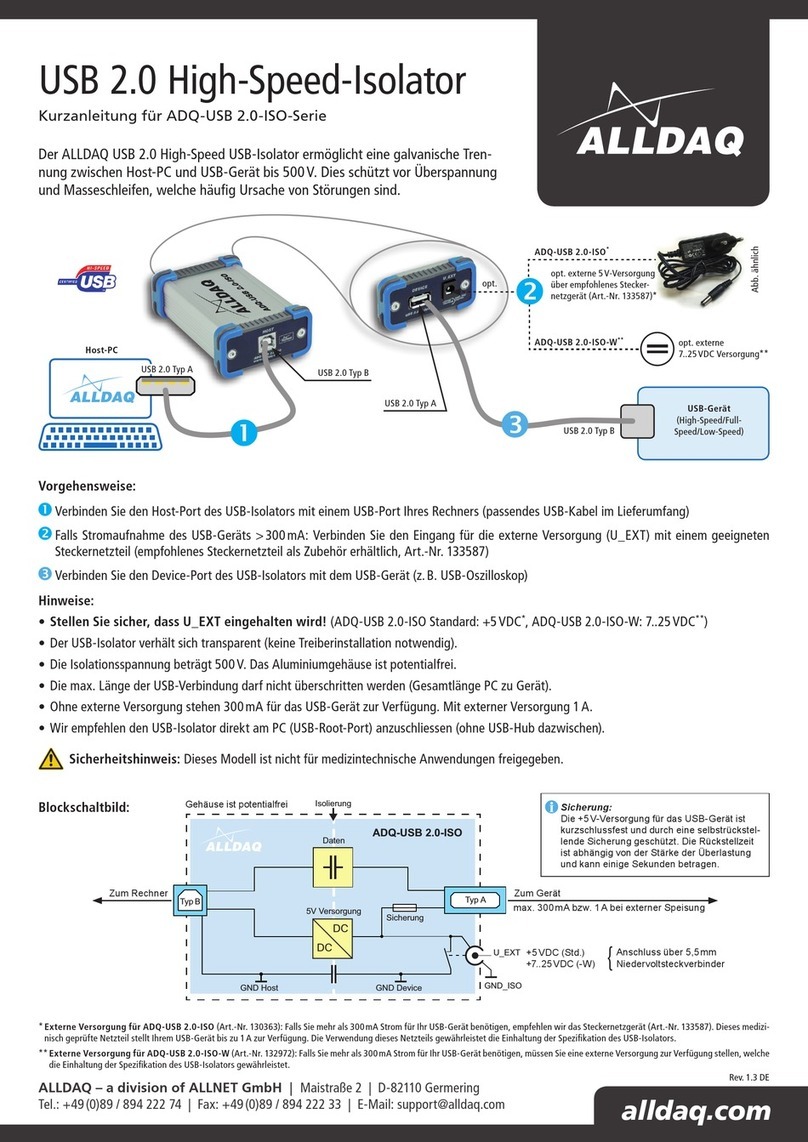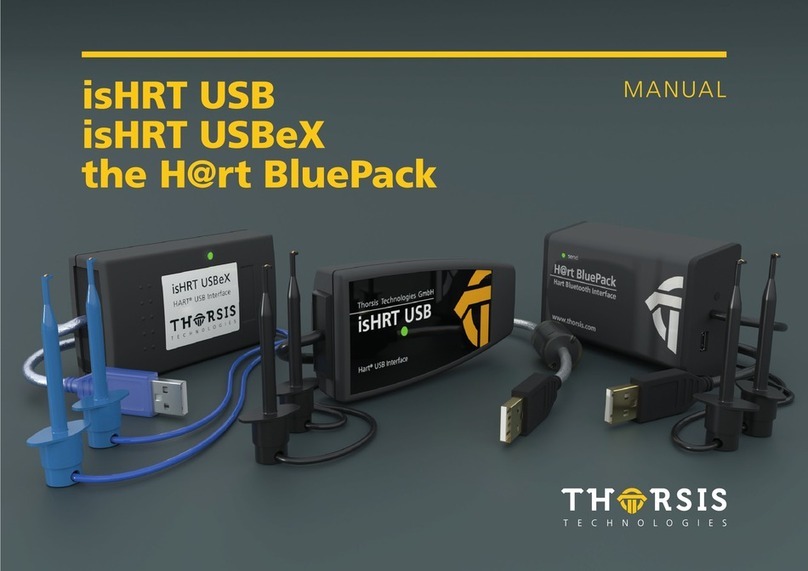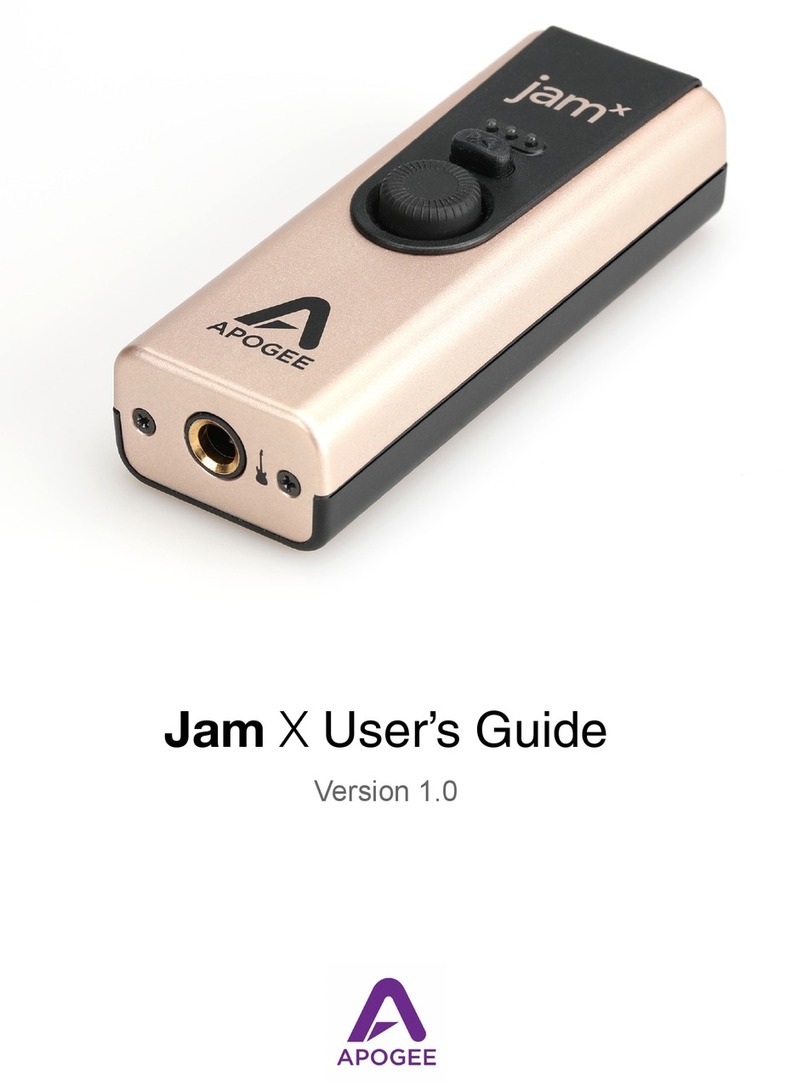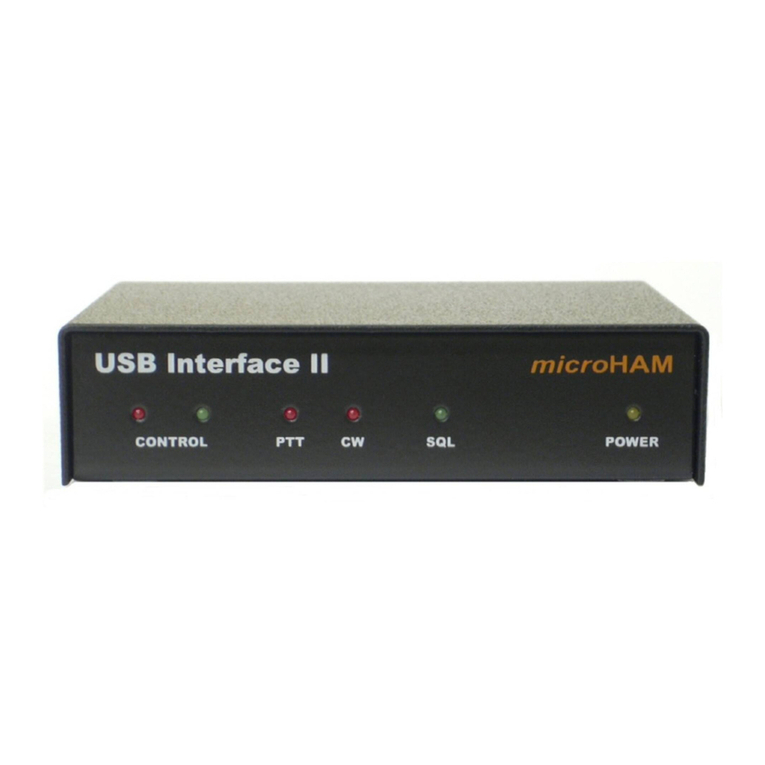4
FCC Part 15B
This apparatus has been tested and found to comply with the limits of a class-A digital device,
pursuant to Part 15B of the FCC Rules. These limits are designed to provide reasonable
protection against harmful interference in a residential installation. This equipment generates,
uses and can radiate radio frequency energy and, if not installed and used in accordance with
the instructions, may cause harmful interference to radio communications. If this equipment
does cause harmful interference to radio or television reception, which can be determined by
turning the equipment off and on, the user is encouraged to try to correct the interference by
one or more of the following measures:
1. Re-orient or relocate the receiving antenna
2. Increase the separation between the equipment and receiver
3. Connect the equipment into an outlet on a different circuit from that
to which the receiver is connected
4. Consult the dealer or an experienced radio/TV technician for help
DECLARATION OF CONFORMITIES
We, Audient Ltd, Aspect House, Herriard, Hampshire, RG25 2PN, UK,
01256 381944, declare under our sole responsibility that the product iD4
complies with Part 15 of FCC Rules.
Operation is subject to the following two conditions:
1. This device may not cause harmful interference,
2. This device must accept any interference received,
including interference that may cause undesired operation
Audient Ltd has conformed where applicable, to the European Union’s Directive
2002/95/EC on Restrictions of Hazardous Substances (RoHS) as well as the
following sections of California law which refer to RoHS, namely sections 25214.10,
25214.10.2, and 58012, Health and Safety Code; Section 42475.2, Public Resources
We, Audient Ltd, declare that the product, the iD4, to which this declaration
relates, is in material conformity with the appropriate CE standards and directives
for an audio product designed for consumer use.