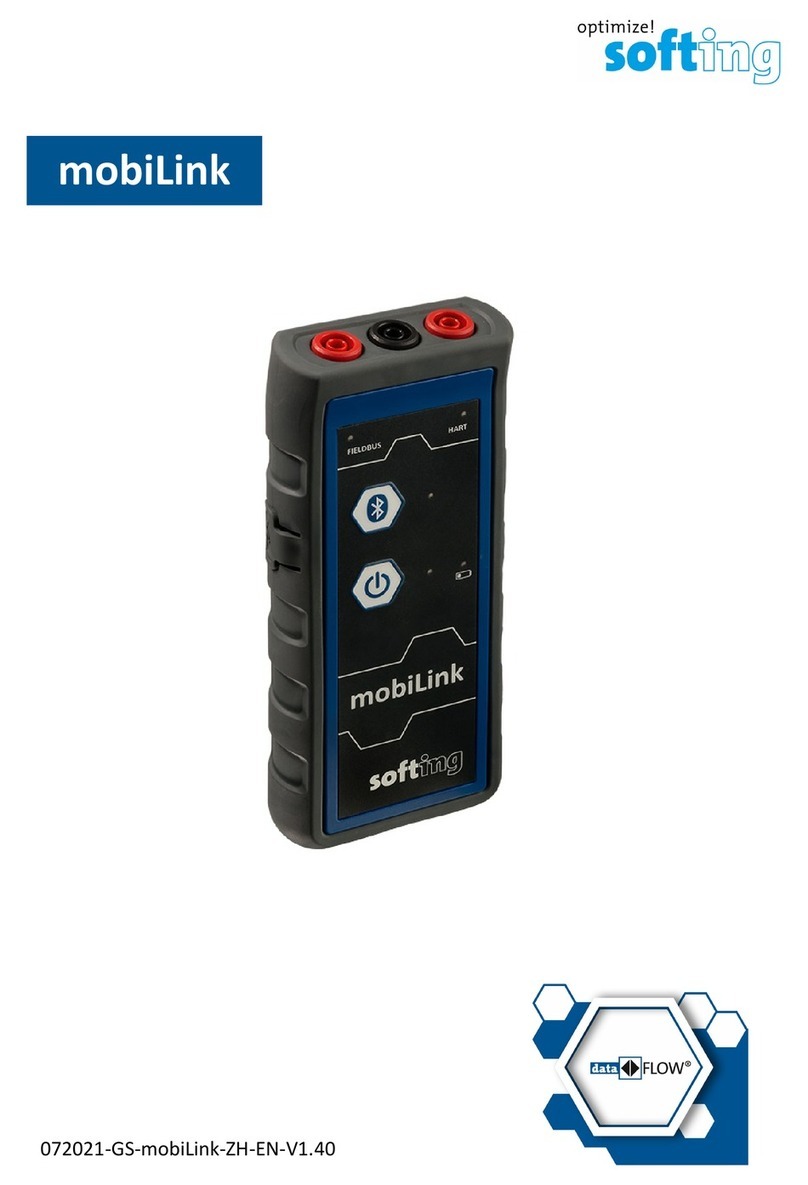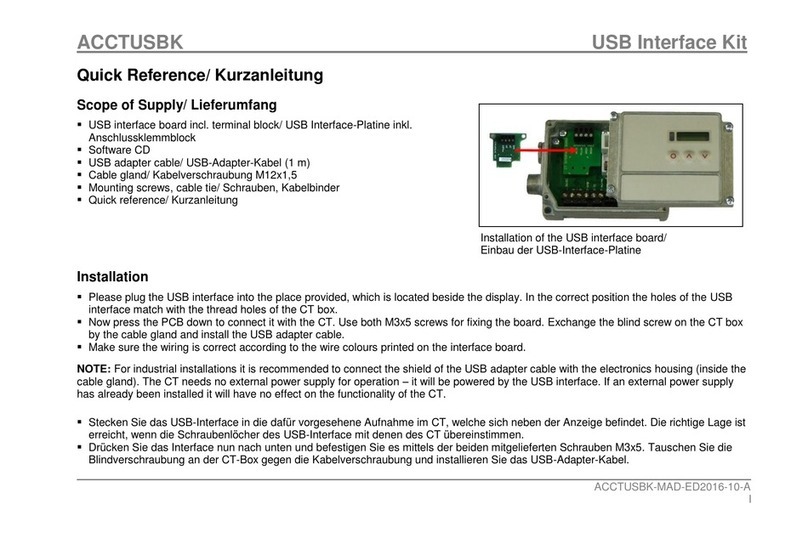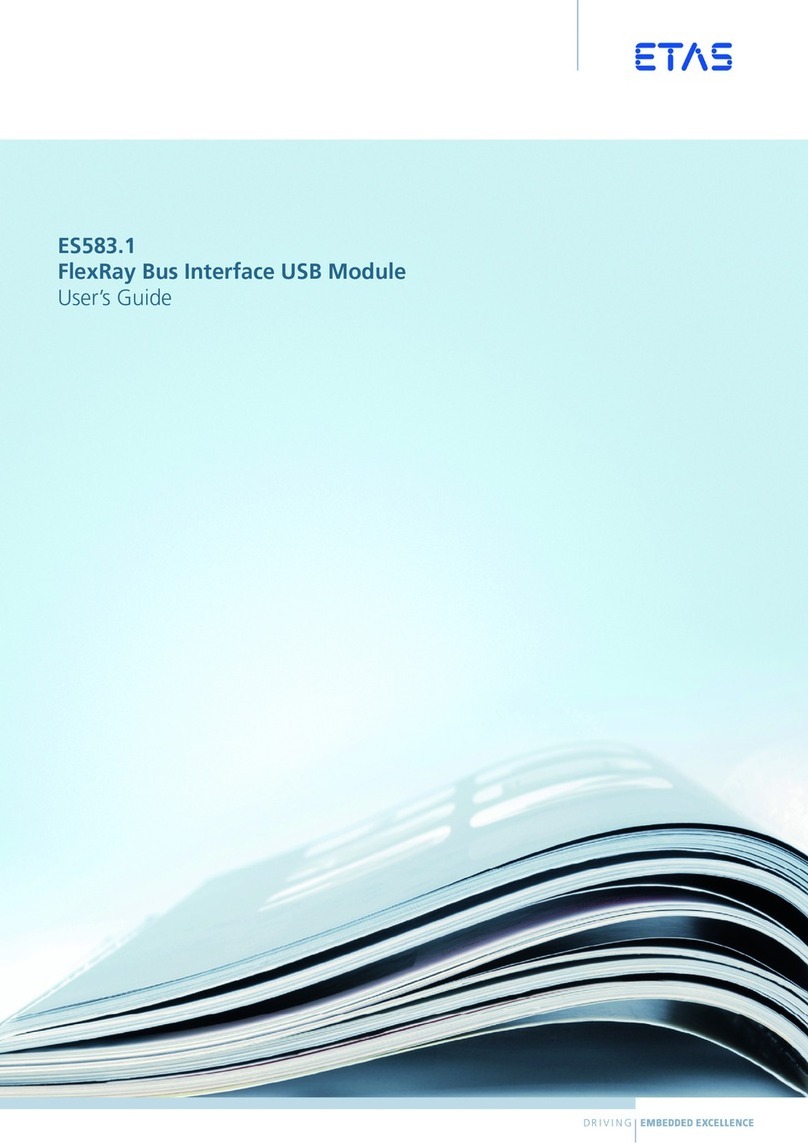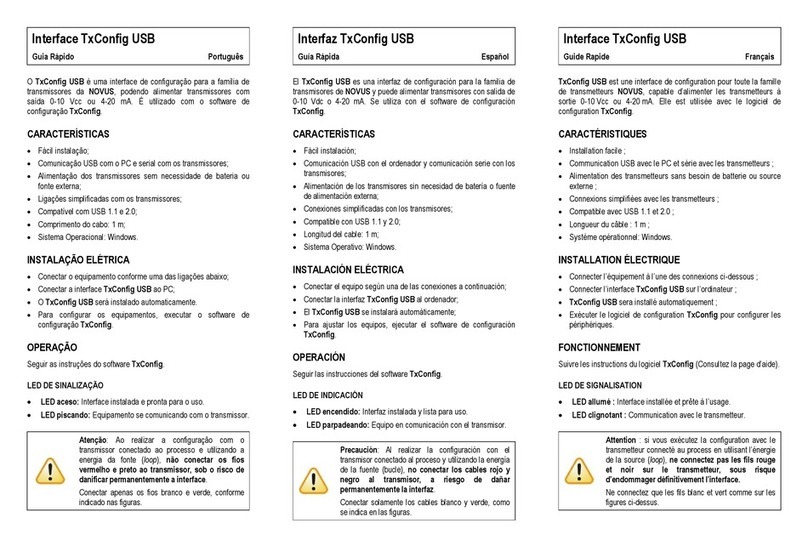Softing mobiLink User manual

© Softing Industrial Automation GmbH
mobiLink Power
User Guide
Version: EN-082020-1.00

The information contained in these instructions corresponds to the technical status at the time of printing of it and is passed on with the
best of our knowledge. Softing does not warrant that this document is error free. The information in these instructions is in no event a
basis for warranty claims or contractual agreements concerning the described products, and may especially not be deemed as warranty
concerning the quality and durability pursuant to Sec. 443 German Civil Code. We reserve the right to make any alterations or
improvements to these instructions without prior notice. The actual design of products may deviate from the information contained in
the instructions if technical alterations and product improvements so require.
Disclaimer of liability
Softing Industrial Automation GmbH
Richard-Reitzner-Allee 6
85540 Haar / Germany
https://industrial.softing.com
+ 49 89 4 56 56-340
+ 49 89 4 56 56-488
info.idn@softing.com
support.automation@softing.com Scan the QRcode for more product information.
FOUNDATION™ and HART® are marks of the FieldComm Group of Austin, Texas, USA.
Trademarks
OpenSource
To comply with international software licensing terms, we offer the source files of open source software used in our products. For details
see https://opensource.softing.com/
If you are interested in our source modifications and sources used, please contact: info@softing.com

3
Table of Contents
Version EN-082020-1.00
Table of Contents
Chapter 1 ...................................................................................... 5
About this guide
............................................................................................................... 51.1 Read me first
............................................................................................................... 51.2 Objective
............................................................................................................... 51.3 Target audience
............................................................................................................... 51.4 Typographic conventions
............................................................................................................... 61.5 Document history
............................................................................................................... 61.6 Related documentation
............................................................................................................... 61.7 Document feedback
Chapter 2 ...................................................................................... 7
About mobiLink Power
............................................................................................................... 72.1 Intended use
............................................................................................................... 72.2 Delivery and downloads
............................................................................................................... 82.3 Functional description
Chapter 3 ...................................................................................... 9
Safety
............................................................................................................... 93.1 Warning of use
............................................................................................................... 93.2 Cleaning and maintenance
Chapter 4 ...................................................................................... 10
Installing and using mobiLink Power
............................................................................................................... 104.1 Unpacking and inspecting mobiLink Power
............................................................................................................... 104.2 Preparing for startup
............................................................................................................... 114.3 Using mobiLink Power in a HART environment
............................................................................................................... 134.4 Using mobiLink Power in a fieldbus environment
.......................................................................................................... 14
FF/PA Segment Termination4.4.1
.......................................................................................................... 15
Special notes for PROFIBUS PA4.4.2
.......................................................................................................... 16
Licensing mobiLink Power for FF and PA4.4.3
............................................................................................................... 174.5 Updating the firmware
Chapter 5 ...................................................................................... 18
Installing mobiLink Power
Chapter 6 ...................................................................................... 19
Technical data
Chapter 7 ...................................................................................... 20
Declaration of conformity
............................................................................................................... 227.1 Certification marks

This page is intentionally left blank.
4 Version EN-082020-1.00

Chapter 1 - About this guide
Version EN-082020-1.00 5
1About this guide
1.1 Read me first
This guide must be read carefully and fully understood by any person working with the
mobiLink Power to ensure safe and proper use of the device. Softing does not assume any
liability for damages due to improper installation or operation of this product.
This document is not warranted to be error-free. The information contained in this
document is subject to change without prior notice. If you have any problems understanding
the information and instructions in the guide, please report them to us in writing. To obtain
the most current version of the hardware guide, visit the Download Center on our website.
1.2 Objective
This guide explains how to connect and start mobiLink Power and how to use the device to
configure and maintain field devices over the USB interface with software applications
supported on PCs.
1.3 Target audience
This user guide has been written for experienced operation personnel and network
specialists responsible for configuring and maintaining field devices including HART,
FOUNDATION fieldbus and Profibus PA devices. Any person using a mobiLink Power must
have read and fully understood the safety requirements and working instructions in this
guide.
1.4 Typographic conventions
The following conventions are used throughout our product documentation:
Keys, buttons, menu items, commands and
other elements involving user interaction
are set in bold font and menu sequences
are separated by an arrow
Open Start Control Panel Programs
Buttons from the user interface are
enclosed in brackets and set to bold
typeface
Press [Start] to start the application
Coding samples, file extracts and screen
output is set in Courier font type
MaxDlsapAddressSupported=23
Filenames and directories are written in
italic
Device description files are located in C:
\<Application name>\delivery\software
\Device Description files

mobiLink Power - User Guide
6Version EN-082020-1.00
CAUTION
This symbol is used to indicate a potentially hazardous situation which, if not
avoided, may result in minor to moderate damage or injury.
Note
This symbol is used to call attention to notable information that should be
followed during installation, use, or servicing of this device.
Hint
This symbol is used when providing you with helpful user hints.
1.5 Document history
Document version
Modifications compared to previous version
1.00
Initial version
1.6 Related documentation
The following documentation describes the initial startup of your mobiLink Power and how
to operate the device with the supported application software. See the product website for
more info and downloads:
Getting Started - Quick Guide V1.00 (shipped with boxed product)
Communication Configuration Tool - User Guide V2.23
MOBILINKdtm - User Guide V1.30
1.7 Document feedback
We would like to encourage you to provide feedback to help us improve the documentation.
You can add your comments to the PDF file using the editing tool in Adobe Reader and
email your feedback to support.automation@softing.com.
If you prefer to send us your feedback only by email, please include the following
information:
name of document
document version (as shown on cover page)
page number

Chapter 2 - About mobiLink Power
Version EN-082020-1.00 7
2About mobiLink Power
mobiLink Power is a mobile communication device which interfaces via the USB port with FDI
any common FDT frame application and configuration tool (e.g. Communication Configuration
Tool) on your PC or tablet. Using a specific driver mobiLink Power also connects to the
Yokogawa Field device management tool FieldMate.
2.1 Intended use
mobiLink Power is designed to configure, manage and power HART, FOUNDATION Fieldbus or
PROFIBUS PA field devices. It may be used both in full-scale field installations and offsite on
the workbench. As mobiLink Power supplies power to the connected devices, a powered
HART loop or powered fieldbus segment is not required.
mobiLink Power must not be used in hazardous areas with intrinsic safe circuits. If you need
to access intrinsic safe circuits please use our standard mobiLink.
Note
Avoid interference with a running system. Exercise utmost care when using
mobiLink Power in operational plants. Ensure that working with mobiLink Power
does not cause process disruption leading to damage, injury, or death. Follow all
safety precautions and work procedures in this document!
2.2 Delivery and downloads
The following components are shipped in the product box:
mobiLink Power unit
USB cable (2m)
set of testing cables red/black with clamp (1m)
printed Getting Started Guide
The following components are available for download from the product page:
mobiLink Power manager
Communication Configuration Tool
MOBILINKdtm
PACTware
mobiLink FDI commServer

mobiLink Power - User Guide
8Version EN-082020-1.00
2.3 Functional description
Position
Function
1 FIELDBUS red (connector)
Foundation Fieldbus (DATA +) PROFIBUS PA (PA+)
2 Common black (connector)
Foundation Fieldbus (DATA -) PROFIBUS PA (PA-) HART (HART N)
3 HART red (connector)
HART (HART P)
4 HART (LED)
indicates that the device is in HART communication.
5 Fieldbus Power (LED)
power supply to field device is preparing (flashing) , active
(steady), or overload (slow flashing)
6 Power (LED)
steady green: USB is connected
7 USB (connector)
USB-C Type for communication and power supply
8 Power (button)
ON/OFF power supply
9 FIELDBUS (LED)
indicates that the device is in fieldbus communication

Chapter 3 - Safety
Version EN-082020-1.00 9
3Safety
mobiLink Power must be operated by qualified personnel only. The operator is responsible
for the transportation, operation and maintenance of the product. Personal safety and
protection of the equipment is ensure only if mobiLink Power is used as intended.
To ensure the safety of personnel and equipment, mobiLink Power must be used as
intended by the manufacturer and in accordance with this manual. Local laws and
regulations applicable to the use of this device must be observed.
3.1 Warning of use
During startup mobiLink Power tries to verify the operation mode against the connected
fieldbus. If fieldbus terminals are connected to an operating 4-20 mA link this will
compromise the analog process value. Make sure to use the correct connections and mode.
3.2 Cleaning and maintenance
Cleaning
Periodically wipe the case with a damp cloth. Do not use abrasives or solvents.
Maintenance
mobiLink Power does not contain any serviceable parts. The device may only be maintained
and repaired by Softing. Opening the housing renders the warranty null and void.

mobiLink Power - User Guide
10 Version EN-082020-1.00
4Installing and using mobiLink Power
4.1 Unpacking and inspecting mobiLink Power
mobiLink Power is shipped with the parts listed in Chapter Delivery and downloads .
Prior to use:
Before you install mobiLink Power check the integrity of the device as any of the following
poses a safety risk:
external damage to the housing
damage to insulation of the test leads
exposure to voltages exceeding the specified parameters
incorrect storage of the unit
damage sustained in transit
incomplete or illegible certificates or labels
Note
If the device is damaged, contact Softing Support immediately.
4.2 Preparing for startup
Before using mobiLink Power in combination with the FOUNDATION Fieldbus or PROFIBUS
PA protocol for the first time, make sure that your mobiLink Power is running the latest
firmware version for the supported protocols. See the mobiLink product site for the latest
firmware version and Chapter Firmware update on how to install the firmware.
When you connect mobiLink Power to a host device over the USB port, mobiLink Power
automatically starts USB communication.
7
17

Chapter 4 - Installing and using mobiLink Power
Version EN-082020-1.00 11
4.3 Using mobiLink Power in a HART environment
HART communicates on a 4-20 mA current loop that powers the connected HART devices
and indicates the primary process value. mobiLink Power comes with a built-in power supply
for 4 .. 20 mA HART devices (including 300 ohm load resistor). No further external
components are required. mobiLink Power can source up to 22 mA at 16VDC. This is
sufficient for most devices. The analog value as indicated by the device will not be evaluated
by mobiLink Power.
Beside this bench operation, mobiLink Power also interfaces with already installed and
powered HART loops. This is detected automatically and internal power supply will not be
activated under any circumstances.
Setting up a HART connection
1. Connect mobiLink Power to a HART environment as shown above.
CAUTION
mobiLink Power may only be connected in parallel to a field device and NEVER in
parallel to the load resistor. Otherwise, power detection may fail and the
additional voltage supplied over FIELDBUS POWER will distort the measuring
results.
2. Connect mobiLink Power via the USB port with your PC (smartphone or tablet).
It will start automatically.
3. Press the power button for about 2 seconds. The FIELDBUS POWER LED starts
flashing.
Note
The power supply may also be enabled via the mobiLink Power API software.
4. Start an application of your choice on your PC (smartphone or tablet).
5. Select mobiLink Power as HART interface.
8

mobiLink Power - User Guide
12 Version EN-082020-1.00
Note
The mode of operation is selected by the application used (MOBILINKdtm or
ComConf). mobiLink Power checks if the electrical conditions on the interface
match the selected mode. mobiLink Power must therefore be connected to a
HART device or fieldbus segment before the application is started.
6. Verify that the HART LED is indicating HART mode.
The LED is flashing every 2 seconds. When mobiLink Power is powering the Fieldbus
link, the FIELDBUS POWER LED is ON. When the Fieldbus link has its own power
supply, FIELDBUS POWER LED is OFF.
CAUTION
mobiLink Power will not power the HART loop if an active power source is in use
and detected. However, if an external power is added later, the power output
will not be deactivated automatically. An additional external power source may
damage the system.
If mobiLink Power detects an overload condition or a short circuit on the HART loop, it will
deactivate the power supply within less than a second. This mode is indicated by a slowly
flashing Fieldbus Power LED flashing slowly. mobiLink Power check the loop at 5 sec
intervals, if the overload or short circuit is resolved and restores power if applicable.

Chapter 4 - Installing and using mobiLink Power
Version EN-082020-1.00 13
4.4 Using mobiLink Power in a fieldbus environment
FOUNDATION Fieldbus and PROFIBUS PA use the same physical layer on your mobiLink Power.
The device checks the fieldbus voltage and the polarity during start-up. If a problem is
detected, mobiLink Power will not set up a connection.mobiLink Power supplies power to
field devices. So no further external components are required. In comparison to standard
power supplies some limitations apply. As mobiLink Power supplies only up to 40mA and
cannot power an entire fieldbus segment. A typical use case is supplying one single device to
be configured and parameterized in bench operation mode.
Beside this bench operation mobiLink Power interfaces with fully installed and already
powered (and terminated) links. In this case internal power supply will not be activated and
mobiLink Power will draw 10mA from the link.
CAUTION
If an external power supply is connected and activated, mobiLink Power draws
approximately 10 mA from the fieldbus segment when connected to your PC,
smartphone or tablet. Ensure that the fieldbus power supply covers the
additional current. If the power supply is running near its capacity, connecting
the mobiLink Power may result in loss of communication.
Note
If you intend to access field devices over FOUNDATION Fieldbus or PROFIBUS PA
you will need to acquire a separate license. See Chapter Licencing mobiLink
Power for FF and PA for details.
Setting up a fieldbus connection
1. Connect mobiLink Power to a fieldbus environment as shown above.
2. Connect mobiLink Power to your PC (or smartphone or tablet) via USB.
16

mobiLink Power - User Guide
14 Version EN-082020-1.00
3. Press the power button for about 2 seconds. The FIELDBUS POWER LED will start
automatically. Power will only be supplied after the FF or PA protocol has been
started by the application (Step 5).
Note
The power supply may also be enabled via the mobiLink Power API software.
4. Start an application of your choice on your PC (or smartphone or tablet).
5. Select mobiLink Power as fieldbus interface.
Note
The mode of operation is selected by the application used (MOBILINKdtm or
ComConf). mobiLink Power checks if the electrical conditions on the interface
match the selected mode. mobiLink Power must therefore be connected to a
HART device or fieldbus segment before the application is started.
6. Verify that the FIELDBUS LED is indicating fieldbus mode.
The LED is flashing every 2 seconds. When mobiLink Power is powering the Fieldbus
link, the FIELDBUS POWER LED is ON. When the Fieldbus link has its own power
supply, FIELDBUS POWER LED is OFF.
CAUTION
mobiLink Power will not power on the FF/PA segment if it an active power source
is in use and detected. However, if an external power is added later, the power
output will not be deactivated automatically. An additional external power
source may damage to the system.
If mobiLink Power detects an overload condition or a short circuit on the FF/PA segment, it
will deactivate the power supply within less than a second. This mode is indicated by a
slowly flashing Fieldbus Power LED flashing slowly. mobiLink Power check the loop at 5 sec
intervals, if the overload or short circuit is resolved and restores power if applicable.
4.4.1 FF/PA Segment Termination
mobiLink Power has built-in segment terminators which are automatically activated when
power is supplied to the segment. When the segment draws on an external power supply,
no terminator is activated by default.
Terminators can be activated and deactivated in the mobiLink API software. If an internal
power supply is active, at least one terminator will be switched on (which means it is not
possible to deactivate both terminators in this case).
8

Chapter 4 - Installing and using mobiLink Power
Version EN-082020-1.00 15
4.4.2 Special notes for PROFIBUS PA
All PROFIBUS PA masters must use the same bus parameters per PA segment. mobiLink
Power has been tested and approved in conjunction with the following PA Masters:
Softing Gateways (pnGate PA/PB, mbGate PA)
Siemens PA Link (IM-153)
Pepperl + Fuchs SK3
Pepperl + Fuchs Basic Segment Coupler
Restrictions:
The following PA masters are not able to communicate with mobiLink Power:
Pepperl + Fuchs SK1 & SK2
For details on how to set the bus parameters see the corresponding MOBILINKdtm User
Guide.

mobiLink Power - User Guide
16 Version EN-082020-1.00
4.4.3 Licensing mobiLink Power for FF and PA
To use mobiLink Power for FOUNDATION Fieldbus and PROFIBUS PA you will need to activate
a corresponding license. The license is optional and is not included in the standard delivery.
1. Open the mobiLink Power Manager you downloaded previously to read out the Host
ID.
2. Select the Licensing tab.
3. Click [Read] for the mobiLink Power you wish to license. The Host ID is displayed.
4. Click [Copy].
5. Go to the Softing Industrial website and click the icon in the upper right corner to
register yourself or select this My Softing Portal link. When you are registered and
logged in you are directed to the My Softing page.
6. Click [Register License].
7. Enter the license key from your License Certificate in the license key input field.
You will have received the License Certificate when you purchased the FOUNDATION
Fieldbus or PROFIBUS PA license.
8. Paste the host ID you copied in Step 4 into the Host ID field of the My Softing page.
9. Click [Register License].
A license file is generated.
10. Click [Download] to save the license file to your PC.
11. Switch to the mobiLink Power Manager application.
12. Select the mobiLink Power with the corresponding Host ID.
13. Click the icon to search for the license file on your PC and click [Open].

Chapter 4 - Installing and using mobiLink Power
Version EN-082020-1.00 17
14. Click [Transfer License].
The progress bar shows the installation status.
You will be notified when the installation is completed.
4.5 Updating the firmware
For updating the mobiLink Power firmware you can choose among three different firmware
files each addressing one of the supported protocols: HART, FOUNDATION Fieldbus and
PROFIBUS PA.
1. Download the latest firmware version from the mobiLink product site to your PC.
Each supported protocol has its own firmware version. So you will have to choose
one or all of three files (HART, FF, PA) for download.
2. Start the mobiLink Power Manager on your PC.
3. Select the Firmware Update tab.
4. Select a mobiLink Power device.
The window will display all devices to which you are connected.
5. Click the icon to select the firmware file you just downloaded.
The version of the firmware is shown in the Firmware Tag field.
6. Click [Start Firmware Update].
The progress bar in the bottom right corner indicates the update status. When the
update is completed you will see the status message Firmware update succeeded.

mobiLink Power - User Guide
18 Version EN-082020-1.00
5Installing mobiLink Power
Before you can work with your mobiLink Power install either the FDI CommServer, the
MOBILINKdtm (for FDT frame applications) or the Communication Configuration Tool
(ComConf). To update the mobiLink Power firmware and manage optional licenses you will
also need to install the mobiLink Manager. You find all software applications for download
from the mobiLink product site.
1. Download the latest MOBILINKdtm or Communication Configuration Tool software.
2. Double-click the setup file to start the installation.
Note
You will need administration access rights to install the software. Start the
setup as described above and authorize the installation with your access data
in a UAC dialog. Make sure that "Softing AG" is mentioned in the UAC dialog
as verified publisher. If you are logged on as administrator you will only need
to confirm your choice.
3. Select the installation language.
4. Follow the install wizard instructions.
Note
Contact Softing Support if an error occurs during installation.
5. Repeat the download and installation steps for the mobiLink Power Manager.

Chapter 6 - Technical data
Version EN-082020-1.00 19
6Technical data
Fieldbus Interface (Foundation Fieldbus / PROFIBUS-PA)
Connection
Polarized 4 mm banana type jacks (red /black)
Physical Layer
according to IEC 61158-2, Type 1: 31.25 Kbit/s, voltage
mode
Nominal input current (Fieldbus)
10 mA (with Ufieldbus > 9.0 V)
Fieldbus Terminator
2 Fieldbus Terminators included (switchable by software)
Input Voltage
+9 … +32 V
Fieldbus Power Output (switchable by software)
10,5 ... 25,5V, 40mA
HART Interface
Connection
4mm banana type jacks (red / black)
Physical Layer
HART FSK compliant modem
switchable HART Power Supply
min. 16V @22,5mA internal resistor 300Ohm
max. 25,5V
USB
Speed
USB 2.0 Full Speed
Connector
USB Type C
Electrical
5 V, 500 mA
port sensible to ESD
Environmental Conditions
Ingress protection
IP54 (with USB covered with cap)
Operating temperature
-20 °C .. +50 °C
Drop
1 m

mobiLink Power - User Guide
20 Version EN-082020-1.00
7Declaration of conformity
This product is in conformity with the provisions of the following European Directives.
2014/30/EU "EMC”
The EMC Directive 2014/30/EU “Electromagnetic Compatibility”
ensures that electrical and electronic equipment does not
generate, or is not affected by, electromagnetic disturbance.
2011/65/EU "RoHS"
The RoHS Directive 2011/65/EU “Restriction of Hazardous
Substances” covers the use and the amount of certain hazardous
substances that can be used in electrical and electronic
equipment to prevent these substances from entering the
production process and thereby keep them out of the waste
stream.
2012/19/EU "WEEE"
The WEEE Directive 2012/19/EU "Waste of electrical and electronic
equipment" is closely linked to the Directive on the restriction of
the use of certain hazardous substances in electrical and
electronic equipment (RoHS Directive). It ensures that customers
can return there WEEE free of charge.
Other manuals for mobiLink
4
Table of contents
Other Softing USB Interface manuals