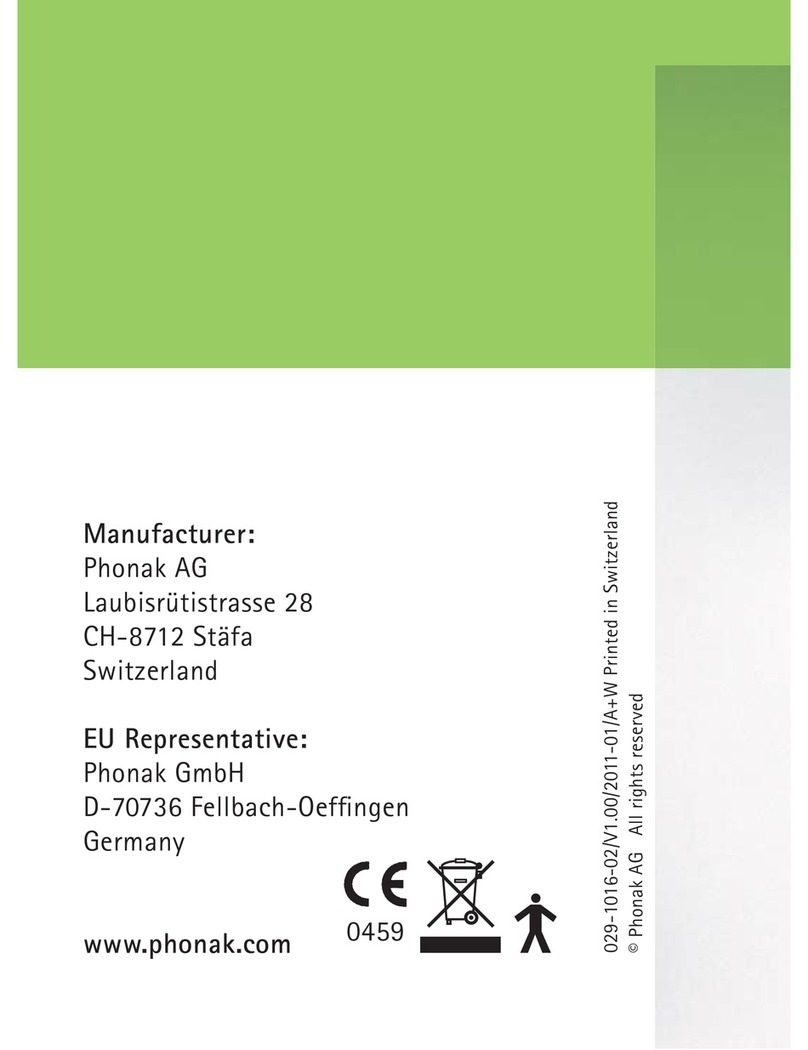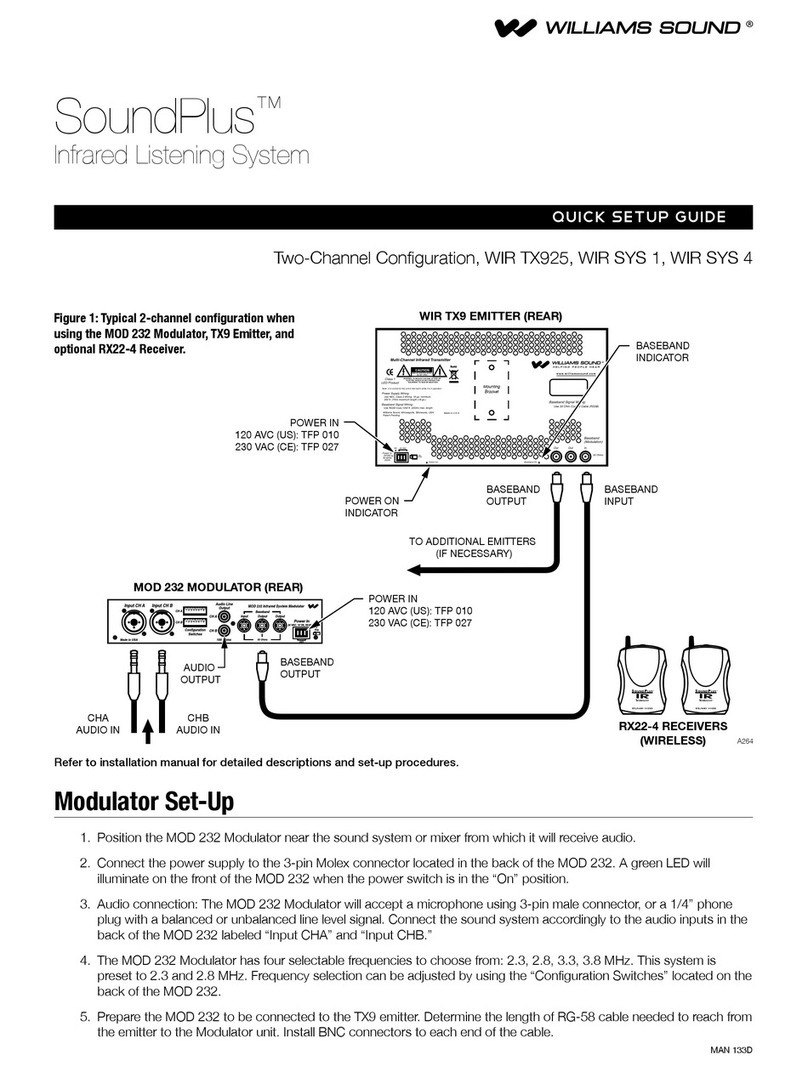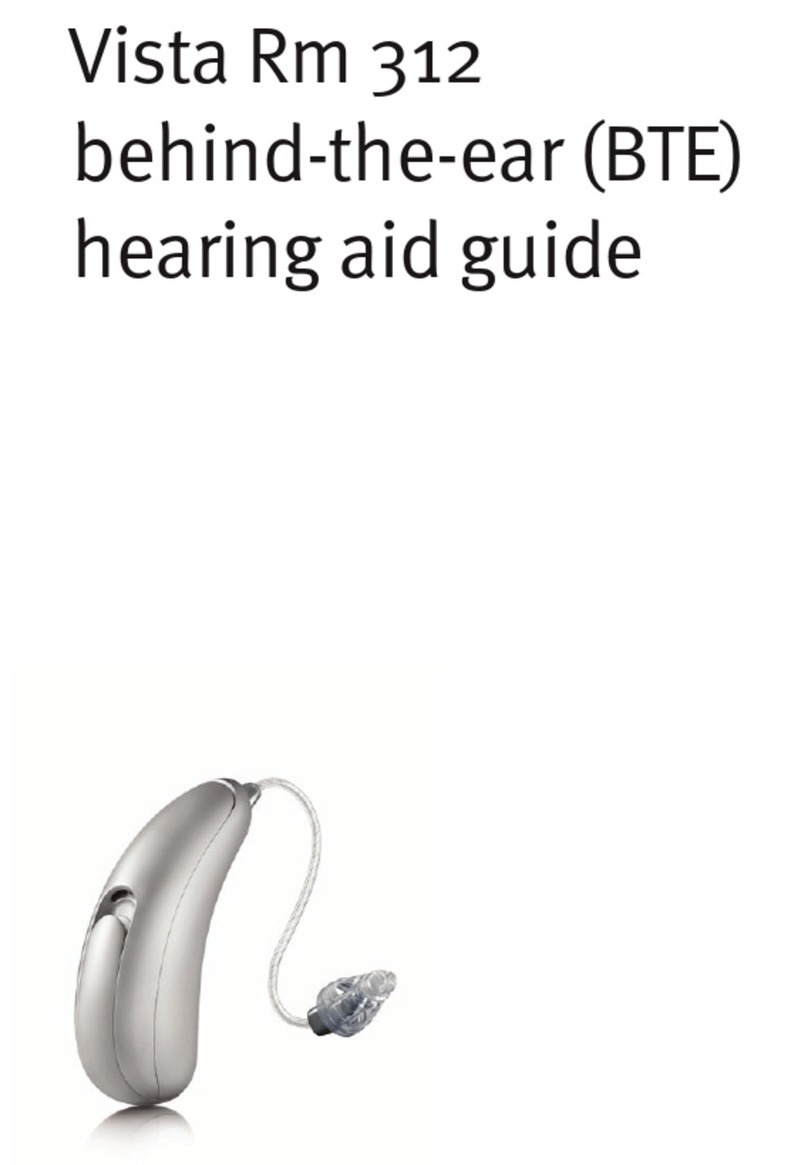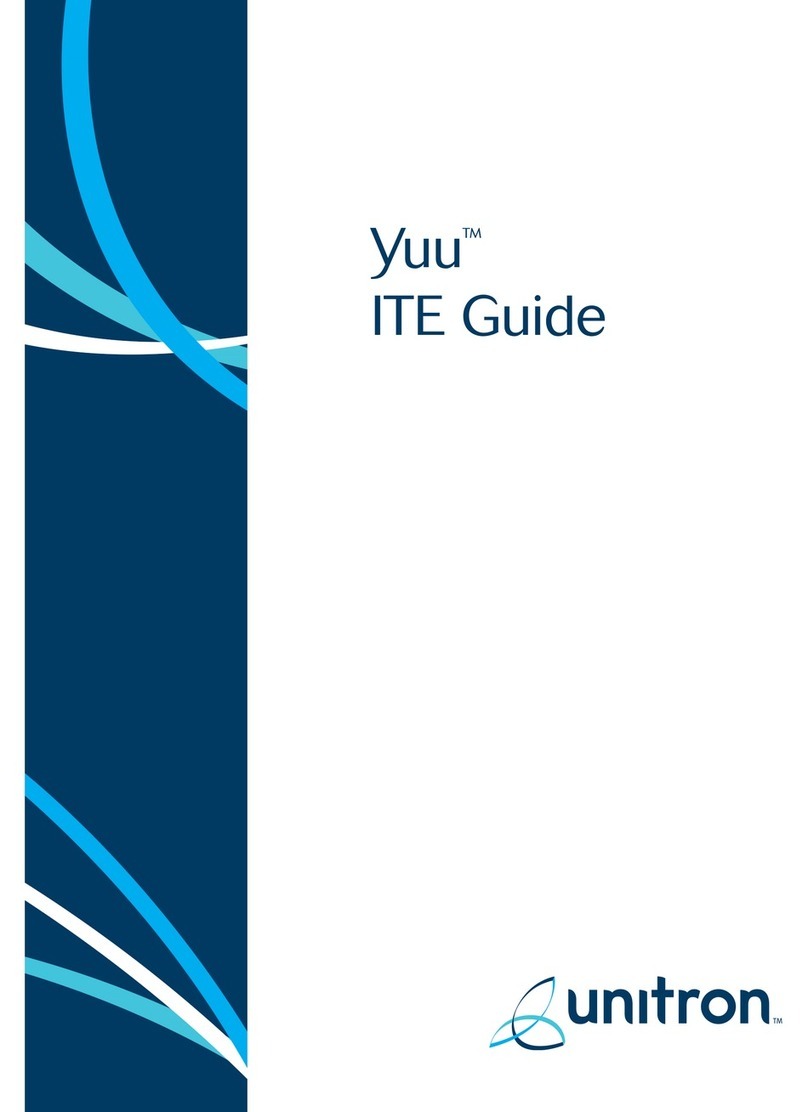Audientes Ven User manual

User Manual

VenTM INSTRUCTION MANUAL 2
TABLE OF CONTENTS
I. General Information
II. Overview
III. Using Ven – the basics
a. How to charge the headset
b. How to turn the headset on and off
c. How to check how much battery you
have left
d. How to wear Ven
e. Choosing the right size ear tip and
sleeve
IV. Getting started
a. Your hearing test
V. Using the Audientes App
a. How to install the Audientes App
b. How to connect Ven to the Audientes
App
VI. Using Ven
a. What to expect
b. Fine-tuning Ven
c. Connecting Ven to Bluetooth
d. Talking on the phone
e. Listening to media files
VII. Troubleshooting
a. Frequently Asked Questions (FAQ)
b. Resetting Ven
c. Updating Ven
VIII.Legal Information
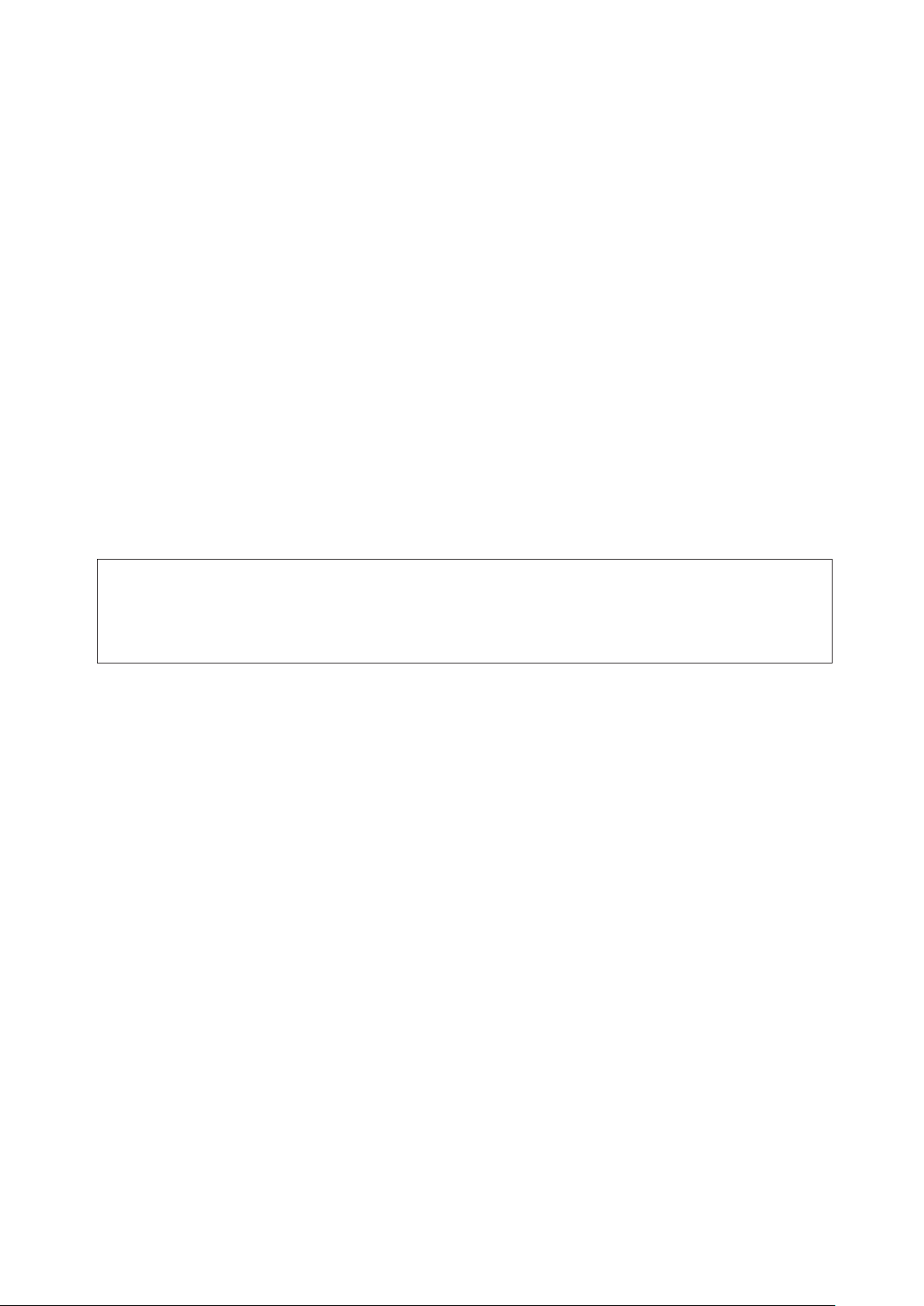
VenTM INSTRUCTION MANUAL 3
Section I - General Information
Section I: General information
INTENDED USE
Ven is intended to be used as a hearing aid for individuals 18 years of age or older with perceived
mild to moderate hearing loss.
You can fit Ven according to your individual hearing loss, without prior access to a hearing test
and hearing care professionals. You can do this by running a hearing test (on the device or via the
Audientes app) and by manually adjusting sounds using the headset.
Ven is intended for sale directly to the consumer without the assistance of a hearing care
professional.
If you experience any of the following before starting to use or while using Ven, you should contact
a healthcare professional:
pain or discomfort in the ear;
sudden onset or rapid worsening of tinnitus (ringing in the ear);
redness, swelling or itching on skin areas in contact with the device;
sudden or rapid progression in hearing loss; and/or
ear infection or active discharge from one or both ears.
Before you begin to use a hearing aid, it is good health practice for people with hearing loss to
have a medical evaluation by a licensed physician (preferably one specializing in ear health). This
will ensure that any medical conditions affecting your hearing are identified and treated.
SOFTWARE UPDATES
Audientes will regularly release software updates for Ven. These updates will automatically be
made available in the Audientes App.
SMARTPHONE COMPATIBILITY
The Audientes app is compatible with:
Android phones running version 7 and later, with 2GB Ram or more, and
iPhones running iOS 13.0 or later.
ANNUAL SERVICE
Audientes recommends that you service your Ven headset once a year at an authorized Audientes
dealer.
CUSTOMER SERVICE
WARNING: It is generally not recommended to use Ven in the rain. Please do not remove
the earpiece wires from the headset if you’re outside in the rain. Water should not come in
contact with the sockets where you plug in the earpiece wires.

VenTM INSTRUCTION MANUAL 4
Section I - General Information
If you have questions about your Audientes product or if you need technical assistance, please
send an email to support@audientes.com.
CONTACT AUDIENTES
Audientes HQ
Teknikerbyen 5
2830 Virum
Denmark
Audientes India
H.No. 1-89/A/8, Plot no 8
Survey no 31 to 36
Serilingampally mandal
Ranga Reddy district
Telangana 500081
This guide is applicable for the 1.0 version of Ven and the most recent version of the Android Audien-
tes App. Get the latest version of the user guide and see a complete list of consumer warnings and
precautions at audientes.in/guides
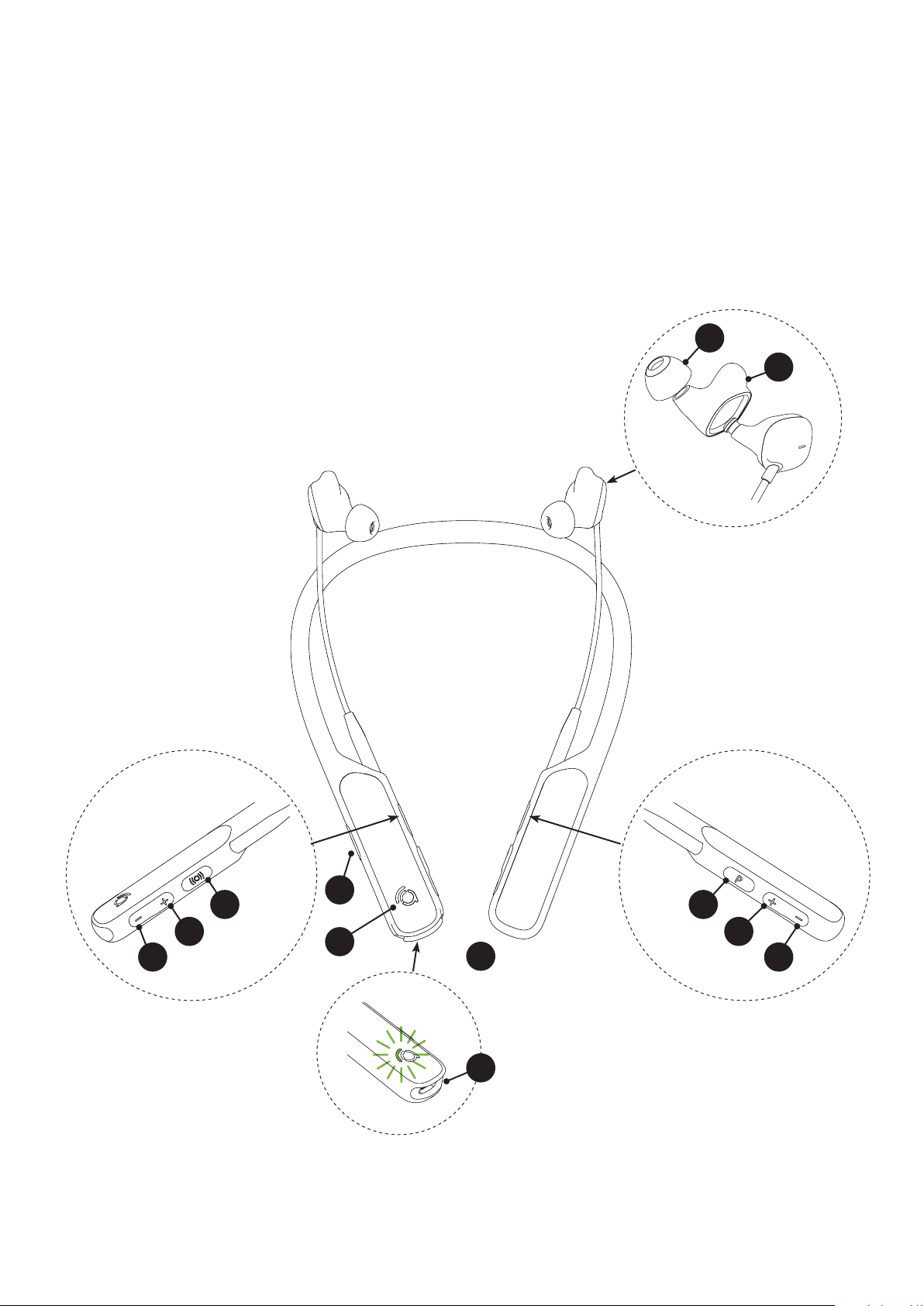
Section II - Overview
VenTM INSTRUCTION MANUAL 5
Section II: Overview
WHAT’S IN THE BOX
Ven headset
Silicon ear sleeves
Silicon ear tips
Travel pouch
USB charging cable
VEN OVERVIEW
Everything you need to hear the world around
you is in the Ven headset.
side view side view
angled view
(open)
side view
(open)
1
4 4
6
8
10
2
3
5 5
7
9
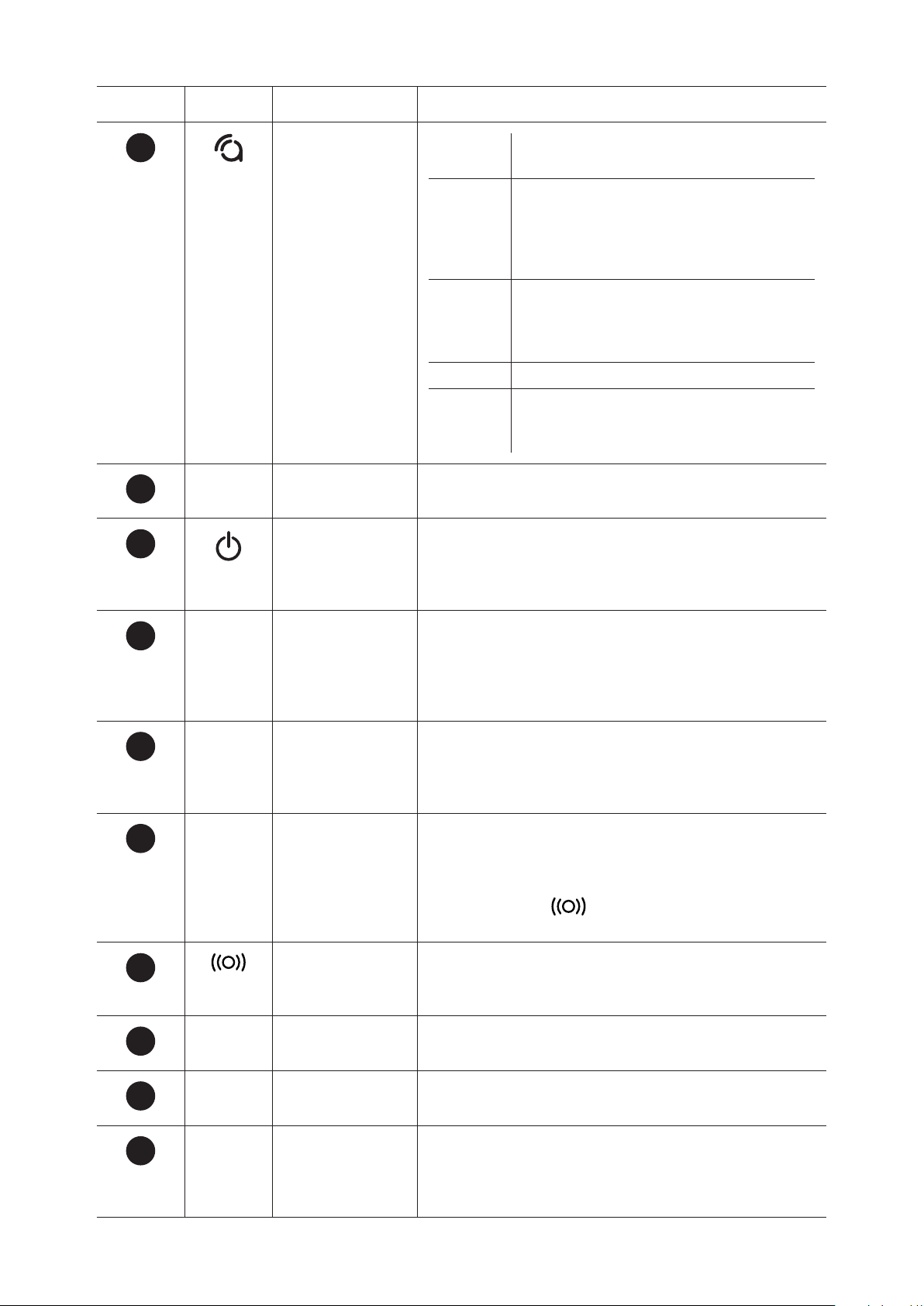
Section II - Overview
VenTM INSTRUCTION MANUAL 6
Number Icon What is it How does it work
1Indicator light Green Headset is on and the hearing test has
already been completed.
Magenta Blinks every four seconds if no hearing
test has been carried out; headset has
a low battery; is powering off; is muted;
the hearing test has failed or was can-
celed; to indicate master reset.
Blue Headset is searching for a Bluetooth
device for first Bluetooth pairing; for
successful Bluetooth pairing, the blue
light shows for five seconds.
Yellow Headset is charging.
White Indicates ongoing hearing test; on-
going phone call; streaming audio
from the Bluetooth device.
2USB port Use this port to plug in the charging cable. See “How
to charge the headset” section for more information.
3Power button Press and hold the button to turn Ven on or off. You
can also quickly press this key to check the battery
level when Ven is on (see “How to check how much
battery you have left” for more information).
4+Volume up
button
Use this key to turn the volume in your headset up.
Press and hold this key to mute the volume in both
ears. Note: You can adjust the volume in each ear
separately. See the “How to manage the volume”
section for more information.
5-Volume down
button
Use this key to turn the volume in your headset
down. Note: You can adjust the volume in each
ear separately. See the “How to manage the
volume” section for more information.
6PProgram button Use this key to change hearing programs (see
the ”How to select a program” section for more
information). Press and hold this key for four
seconds to start a new Bluetooth pairing. Press and
hold both P and for eight seconds to delete
any previous Bluetooth pairings from Ven.
7Hearing test
button
Press and hold this key for one second to start your
hearing test. (See the “Your hearing test” section
for more information)
8Silicone ear
sleeves
Left (L) and Right (R) variations
Three sizes for each variation: small, medium & large
9Silicone ear tips Left (L) and Right (R) variations
Three sizes of closed ear tips: small, medium & large
10 Microphone Captures sounds from the world around you, and
your voice when you’re using Ven to make or receive
phone calls. (see the “Talking on the phone”
section for more information)

Section II - Overview
VenTM INSTRUCTION MANUAL 7
THE AUDIENTES APP
You can choose to use Ven as a standalone hearing aid, or together with the Audientes App. The
Audientes App makes it easier for you to use and customize Ven. Audientes therefore recommends
that you use Ven together with the Audientes App.
Use the app to:
Perform your hearing test
View your latest audiogram (i.e. the results of your hearing test)
Switch between different hearing programs (See the “How to select a program section” for
more information)
To find out if you can use the Audientes App with your smartphone, see the “Technical
specifications” section. To find out how to install the app, see the section “Using the Audientes
App”.

Section III - Using Ven - the basics
VenTM INSTRUCTION MANUAL 8
Section III: Using Ven - the basics
HOW TO CHARGE THE HEADSET
To charge the headset:
. Plug the USB charging cable into the USB port on Ven.
. Plug the USB charging cable into the USB port.
. Plug the USB charging cable into a standard USB charger approved for use in domestic
electrical appliances [3W/3V/1A] (not included).
. Plug the USB charger in an electric outlet.
. When the headset is charging, the indicator light will be yellow.
. When the headset is fully charged, the indicator light will be green.
Tip: You can also charge Ven by plugging the USB charging cable into the USB port of a computer.
Note: You should not use the device while it’s charging.
How to turn the headset on and off
To turn on Ven:
Once Ven is charged, remove the charging cable. Press and hold the Power button on the headset.
The indicator light will flash green.
To turn off Ven:
Press and hold the Power button on the headset. The indicator light will flash magenta until the
headset turns off.
How to check how much battery you have left
To check the battery level using Ven:
When the headset is on, quickly press the Power button. The indicator light will then tell you how
much power you have left.
If the indicator
light is:
You have:
Green More than 50% power left
Yellow Between 20-50% power
left
Magenta Between 5-20% power left
Magenta
flashing
Less than 5% power left
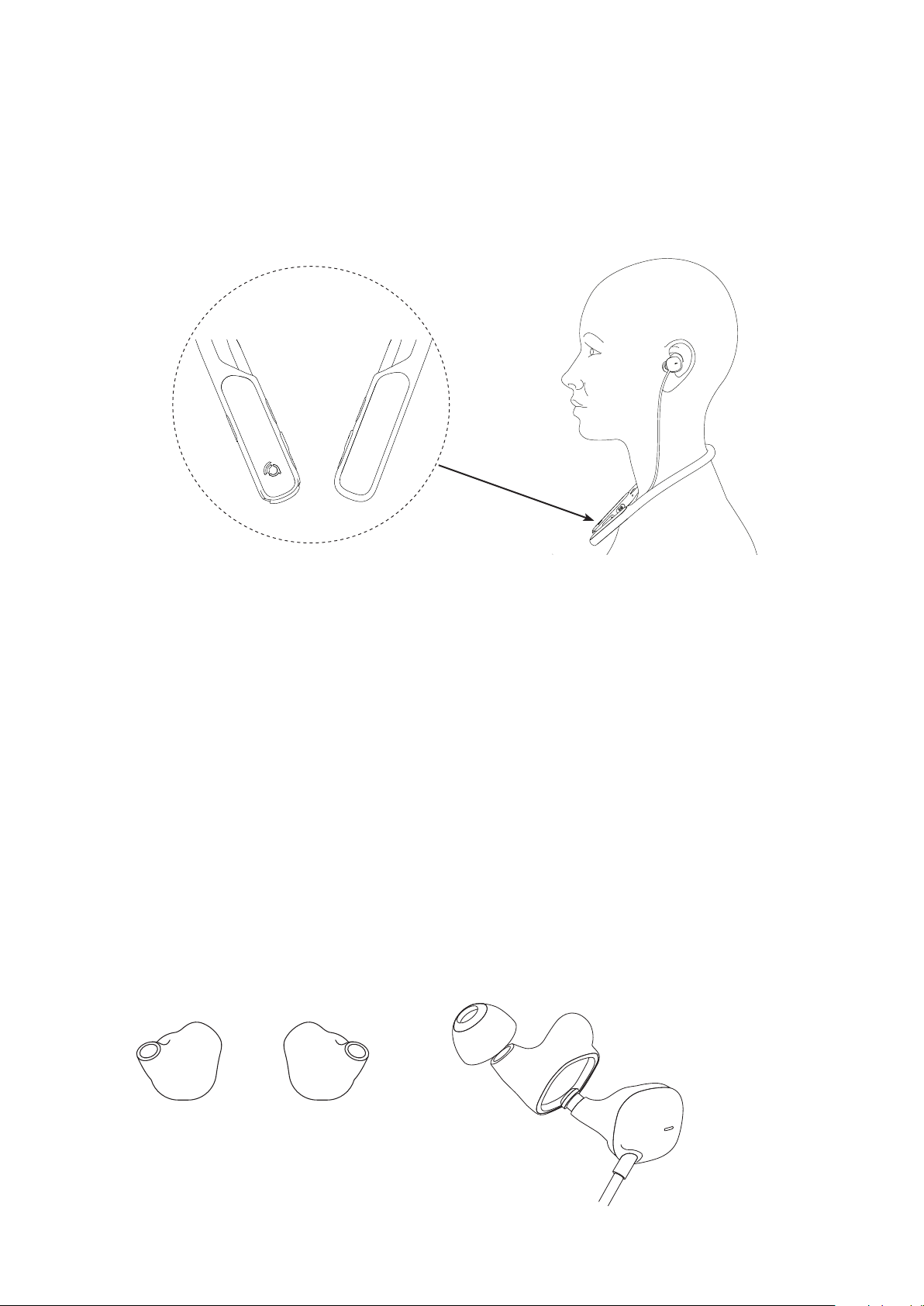
Section III - Using Ven - the basics
VenTM INSTRUCTION MANUAL 9
HOW TO WEAR VEN
Your Ven headset has two main parts: the headset, which goes around your neck (or under your
shirt collar), and the earpiece, which goes into each ear. The earpiece consists of an ear sleeve and
an ear tip, which you can change according to your needs.
This is the right way to wear Ven:
Choosing the right size ear tip and sleeve
Ven comes with three different sizes of ear sleeves and tips, so you can find the size that fits your
ears. The medium size ear sleeve and tip have already been attached to the headset. However,
if this size doesn’t fit comfortably in your ears, you should remove the sleeve and tip and try the
other sizes.
NOTE: You can also try mixing the sizes of ear tips and sleeves, e.g. attaching the small ear tip to
the medium sleeve.
To change the ear sleeve and tip:
. Remove the ear tip and ear sleeve from the earpiece.
. Place the new ear sleeve over the earpiece. Make sure you match the sleeve for the right ear
with the right earpiece, and the sleeve for the left ear with the left earpiece.
. Place the ear tip on the ear sleeve.
The Audientes (a) logo should be
facing upward.

Section IV - Getting Started
VenTM INSTRUCTION MANUAL 10
Section IV: Getting started
YOUR HEARING TEST
When you first start to use Ven, you’ll need to complete a hearing test.
There are two ways to perform your hearing test:
. Use Ven.
. Use the Audientes App.
NOTE: Ven will act as a sound amplifying device until you complete the hearing test.
To conduct your hearing test using Ven:
Step 1: Make sure you’re in a quiet place before you start the hearing test. Make sure the headset is
turned on.
Step 2: Place the headset around your neck, and place the earpieces firmly in both ears.
NOTE: If the earpieces don’t fit firmly in your ear, see Choosing the right size ear tip and sleeve. see
”Choosing the right size ear tip and sleeve”.
Step 3: Press and hold the button for at least one second. You will hear a voice prompt
informing you that the hearing test is starting, after which the hearing test begins.
Step 4: When the hearing test begins, you will hear a tone in one of your ears. Each time you hear
the tone, quickly press any button on the headset.
Step 5: The hearing test is finished when you have completed the test in both ears. The hearing
test is finished when the test is completed in both ears. Once the test is complete, you will hear a
voice prompt informing you that the test has been completed successfully. After approximately
20 seconds, Ven is then calibrated to your hearing profile and you will be able to hear the world
around you.
NOTE: The hearing test usually takes between
3 and 10 minutes. In rare cases, it can take up
to 20 minutes to complete. If you need to stop
the hearing test before it’s finished, press and
hold the button.
How to conduct your hearing test using the Audientes App
To conduct your hearing test using the Audientes App:
Step 1: After you’ve downloaded the Audientes App (See the section, “How to install the Audientes
App” to find out how to do that), open it on your smartphone.
Step 2: Make sure Ven is paired with the Audientes App. (See the section, “How to connect Ven to
the Audientes App” to find out how to do this.)
3010
105
103
63

Section IV - Getting Started
VenTM INSTRUCTION MANUAL 11
Step 3: If this is your first time conducting a
hearing test, the screen will prompt you to start
the hearing test. Click on Start hearing test to
start the test.
Step 4: Follow the on-screen instructions to
complete the hearing test. During the test, you
will hear a series of tones in one of your ears.
Each time you hear a tone, tap the circle in the
middle of the screen.
NOTE: If you need to cancel the test, click the
Cancel button.
Step 5: Once you’ve finished the test, you will
get a message letting you know whether or
not the test was successful. If the test was
successful, you have these options:

Section IV - Getting Started
VenTM INSTRUCTION MANUAL 12
. To view your audiogram1.If you click on
View Audiogram, you can see the detailed
results of your hearing test for both ears.
From this screen, you can:
Share/send the audiogram. You can
use this feature to share your hearing
test results with someone else, e.g. your
primary care physician.
NOTE: If, for some reason, the test fails, the app
will ask you if you want to try again.
1An audiogram shows your hearing loss at different frequencies.
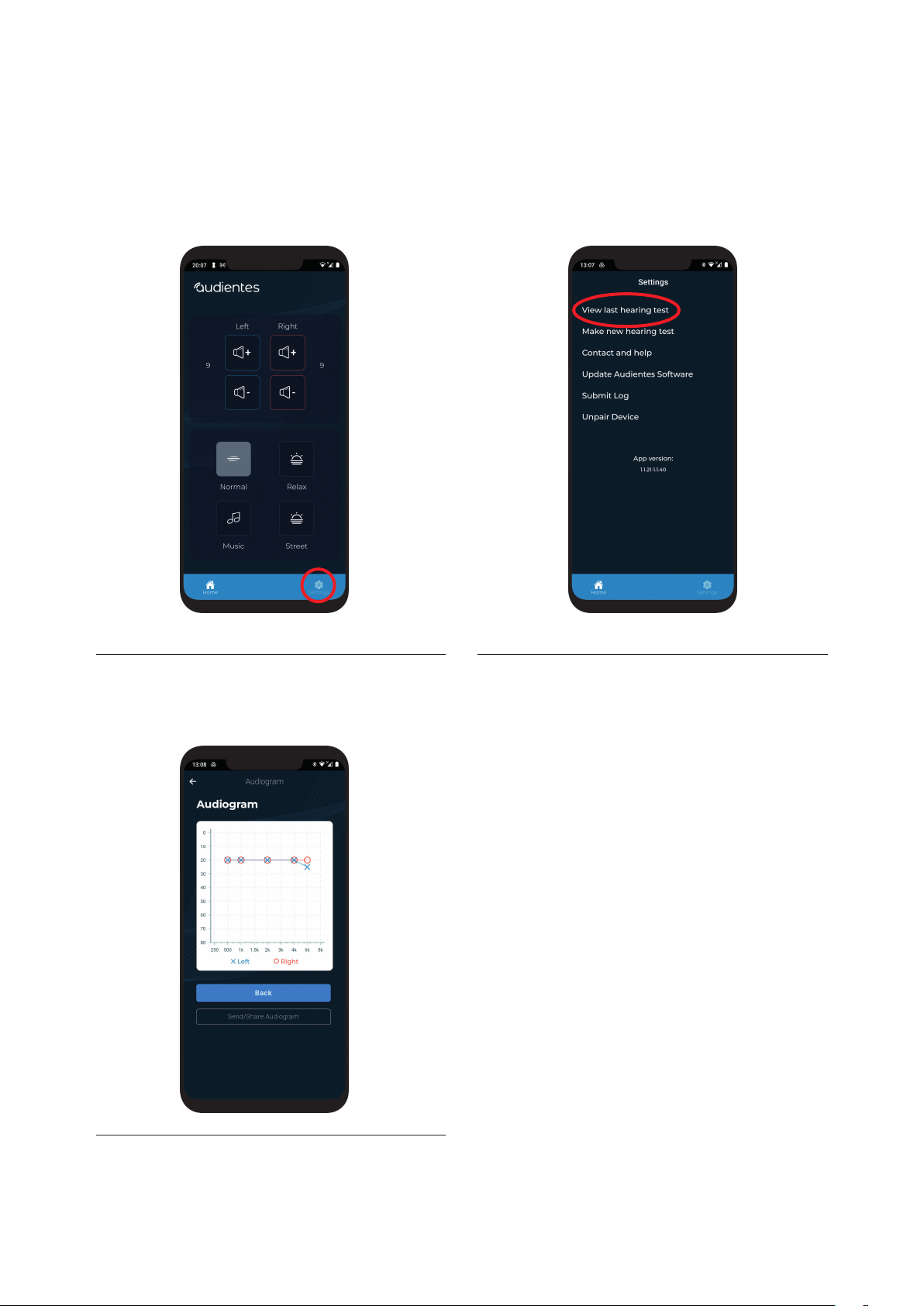
Section IV - Getting Started
VenTM INSTRUCTION MANUAL 13
Seeing your hearing test results
You can always see your latest hearing test
results (also called an “audiogram”) in the
Audientes App.
To see your latest audiogram:
. Click on the Settings icon at the bottom of
the Audientes App home screen.
NOTE: We recommend conducting a hearing
test every six months, or whenever you feel
that your hearing has changed.
. Select View last hearing test from the
menu.
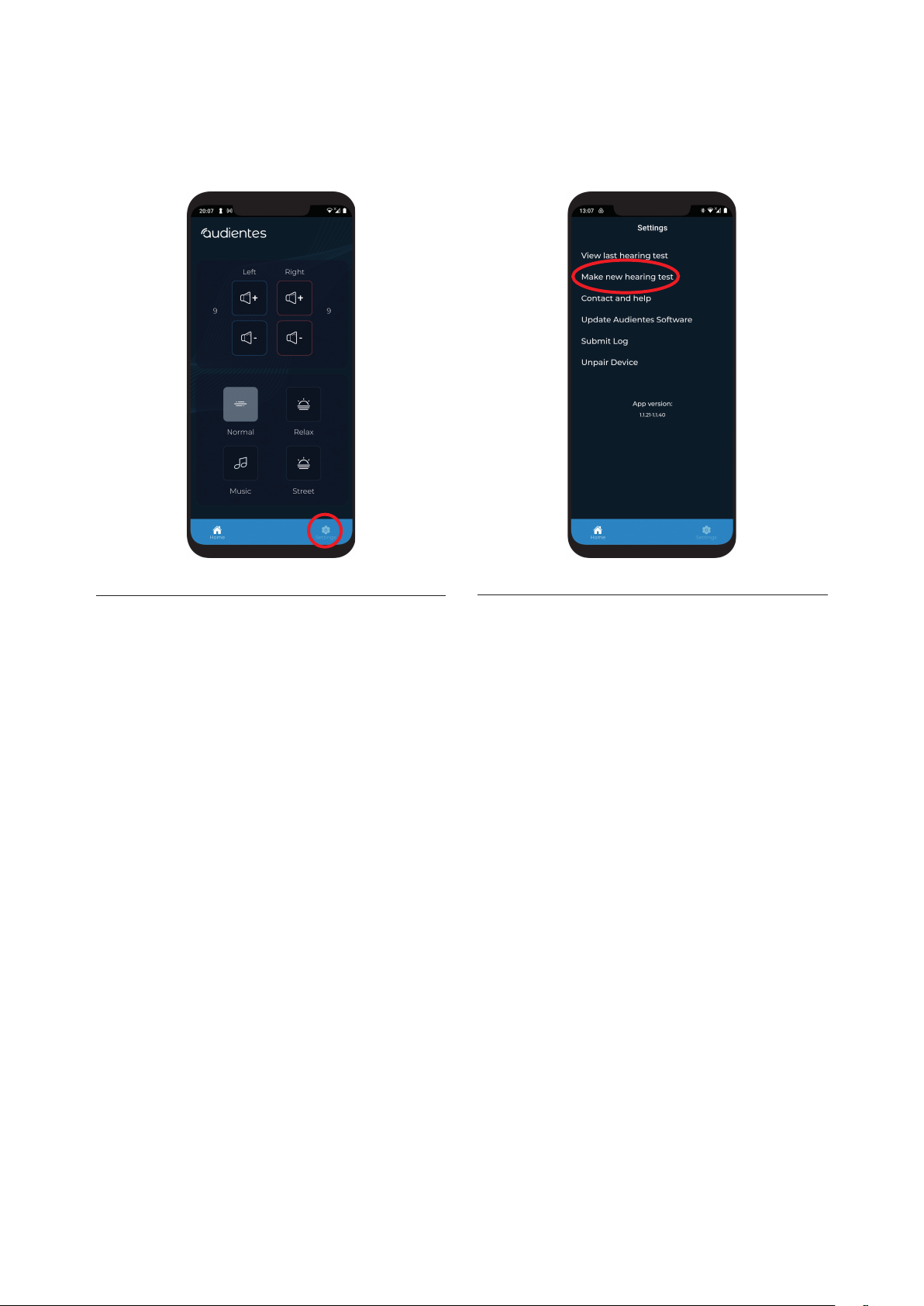
Section IV - Getting Started
VenTM INSTRUCTION MANUAL 14
Conducting a new hearing test
To conduct a new hearing test
. Click on the Settings icon at the bottom of
the Audientes App home screen.
. Select Make a new hearing test from the
menu.

Section V - Using the Audientes App
VenTM INSTRUCTION MANUAL 15
Section V: Using the Audientes App
HOW TO INSTALL THE AUDIENTES APP
Everything you need to hear the world around you is in Ven. You can choose to use Ven by itself, or
you can use it together with the Audientes App.
To use the Audientes App:
. Scan the QR code (using your smartphone camera). You can also download the app by
searching for “Audientes App” in the Google Play or Apple App Store.
. Once you have downloaded the app, open it on your smartphone.
NOTE: You’ll only have access to basic functions in the Audientes App until you’ve completed a
hearing test.
HOW TO CONNECT VEN TO THE AUDIENTES APP
NOTE: You will need to make sure Bluetooth is activated on your smartphone before connecting
Ven to the Audientes App.
. When you open the App for the first time,
it will prompt you to connect the App to
your hearing aid. Press the Pkey on Ven
for four seconds. Then click Connect to
hearing aid in the App to connect Ven
with the Audientes App.
. The app will search for your Ven. Once it
“finds” Ven, you will see your hearing aid
appear on the app screen
TIP: If Ven doesn’t show up in the list, try
holding down the Pkey for 4 seconds. This
will restart the connecting process.

Section V - Using the Audientes App
VenTM INSTRUCTION MANUAL 16
. If the pairing is successful, the app will
connect with Ven, and ask you if you’re
ready to start the hearing test.
. Select the device (by pressing on the white
rectangle), and click Connect. There may
be a pop-up during connecting, please
accept that

Section VI - Using Ven
VenTM INSTRUCTION MANUAL 17
Section VI: Using Ven
WHAT TO EXPECT
It can take some time for you to adjust to your new Ven. Here are some things you can expect du-
ring the first few weeks of using Ven.
Getting used to wearing Ven
The earpieces should sit comfortably in your ears, allowing you to wear Ven all day. However, if
you experience any pain or discomfort, try using a different ear tip or sleeve size. If the pain or
discomfort continues or worsens, you should talk with your physician or a hearing specialist.
Try to wear Ven as much as possible, so you can get used to using it.
If your hearing worsens while using Ven, you should stop using it and contact a healthcare pro-
fessional immediately.
Some hearing aid users experience an increased buildup of earwax. This could be a result of
the earpieces blocking the outward flow of earwax. Earwax can also build up in the earpieces,
which could affect your ability to hear when you’re wearing Ven. If this happens, you should talk
with your physician or a hearing specialist.
Hearing through Ven
Sounds may seem louder or different than what you’re used to. You may also hear background
noises you haven’t heard before. This is normal. Your brain just needs some time to adjust to
these new sounds. Once that happens, they’ll be less noticeable.
Your own voice might sound odd to you at first. To get used to hearing yourself through Ven, try
talking with a friend in a familiar environment before you use Ven in other conversations.
As you try Ven in different environments, you might need to adjust the volume or use different
programs. See the section, “How to select a program”, to find out how to do that.
FINETUNING VEN
How to manage the volume
Your Ven headset allows you to manually adjust the volume for each ear. For example, if you want to
relax, you can just turn down the volume on your headset to tune out the outside world. Or, if you’re
talking with someone sitting beside you, you can turn up the volume in the ear facing them, so you
can hear them better. You can adjust the volume either do this directly on the Ven headset, or using
the Audientes App.
To manually adjust the volume using Ven:
. Quickly press the (+) or (-) button to turn the volume up or down. REMEMBER: When you adjust
the volume manually, you have to adjust it for each ear. So, pressing the (+) button on the right
side of the headset will increase the volume in your right ear only. To increase the volume in
your left ear, you will need to press the (+) button on the left side of the headset.
WARNING: It is generally not recommended to use Ven in the rain. Please do not remove the
earpiece wires from the headset if you’re outside in the rain. Water should not come in contact
with the sockets where you plug in the earpiece wires.
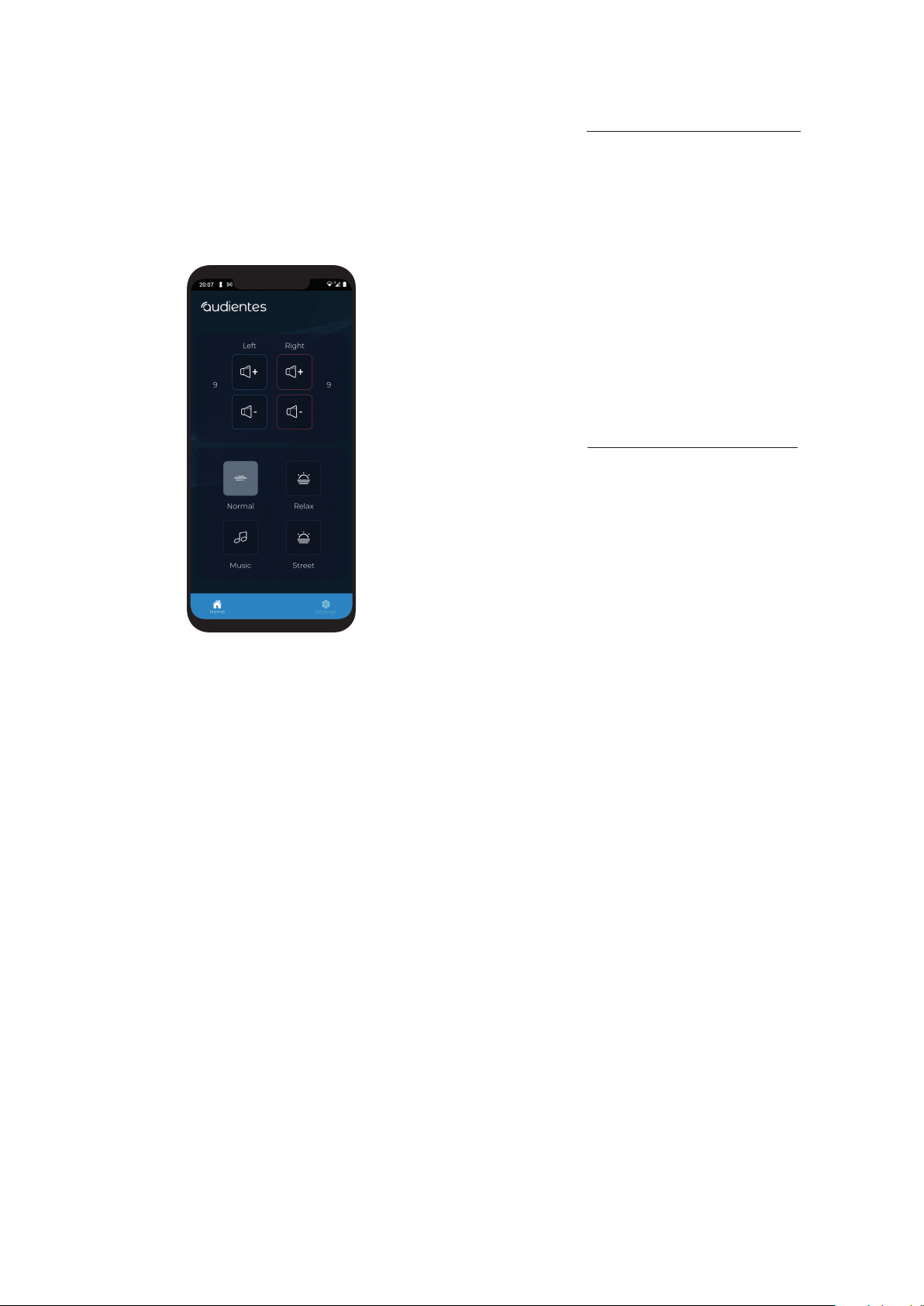
Section VI - Using Ven
VenTM INSTRUCTION MANUAL 18
To manually adjust the volume using the
Audientes App:
. Open the Audientes App on your
smartphone. (To find out how to download
the Audientes App see the “Using the
Audientes App” section.)
. On the Home screen, you will see the
volume controls for each ear.
. Use the (-) and (+) to adjust the volume in
each ear to the desired level.
How to select a program
Once you have completed your hearing test,
Ven will be customized to your unique hea-
ring profile. However, you may feel the need
to adjust the settings to different situations.
For example, if you’re in a café where there
is a lot of background noise, you might need
to choose a different setting so you can hear
the person sitting closest to you. Ven contains
different audio programs that can help you to
do that.
Each audio program is designed to adapt Ven
to different situations. You can switch between
programs directly from your Ven headset, or
using the Audientes App.
NOTE: You can only use the audio programs
once you have completed your hearing test.
To select a program using Ven:
1. Quickly press the Pbutton on the headset.
A voice will tell you which program you’ve
selected.
2. You can continue pressing the Pbutton
until you find the program that fits your
needs.
3. When you want to return to the ”standard”
hearing mode, simple press and hold the
Pbutton for one second until you hear
a voice prompt telling you that normal
sound mode has been selected.

Section VI - Using Ven
VenTM INSTRUCTION MANUAL 19
To select a program using the Audientes App:
1. Open the Audientes App on your
smartphone. (To find out how to download
the Audientes App, see the “Using the
Audientes App” section.)
2. On the Home screen, you will see a list of icons
for the different programs you have available.
Note: to see the full list of Ven programs,
scroll sideways.
4. To turn off a program, select ”Normal” in
the App.
3. Click on an icon to select the program you
would like to use

Section VI - Using Ven
VenTM INSTRUCTION MANUAL 20
CONNECTING VEN TO BLUETOOTH
You can pair Ven with your smartphone using Bluetooth. This will enable you to use Ven together
with your smartphone to answer phone calls or listen to media files. NOTE: Before you can pair Ven
with your smartphone, make sure Bluetooth is activated on your smartphone and on Ven, and that
you have enabled Location Services. To activate Bluetooth on Ven, press and hold the P key for four
seconds.
Connecting Ven to Bluetooth on Android devices
. Go to Settings.
. Click on Bluetooth. Make sure Bluetooth
is enabled, or turned on. (The slider should
be green and your phone should say “Now
discoverable as [Device name]”
. Press the Pkey on Ven for at least four
seconds to start a new Bluetooth pairing.
. Chose the function Pair new device
. Find Ven in the list of Other Devices.
. Click on Ven to add it to your list of My
Devices.
. If the pairing is successful, it should say
Connected next to Ven.
Other manuals for Ven
1
Table of contents
Popular Hearing Aid manuals by other brands

Sennheiser
Sennheiser ADCS1 instruction manual
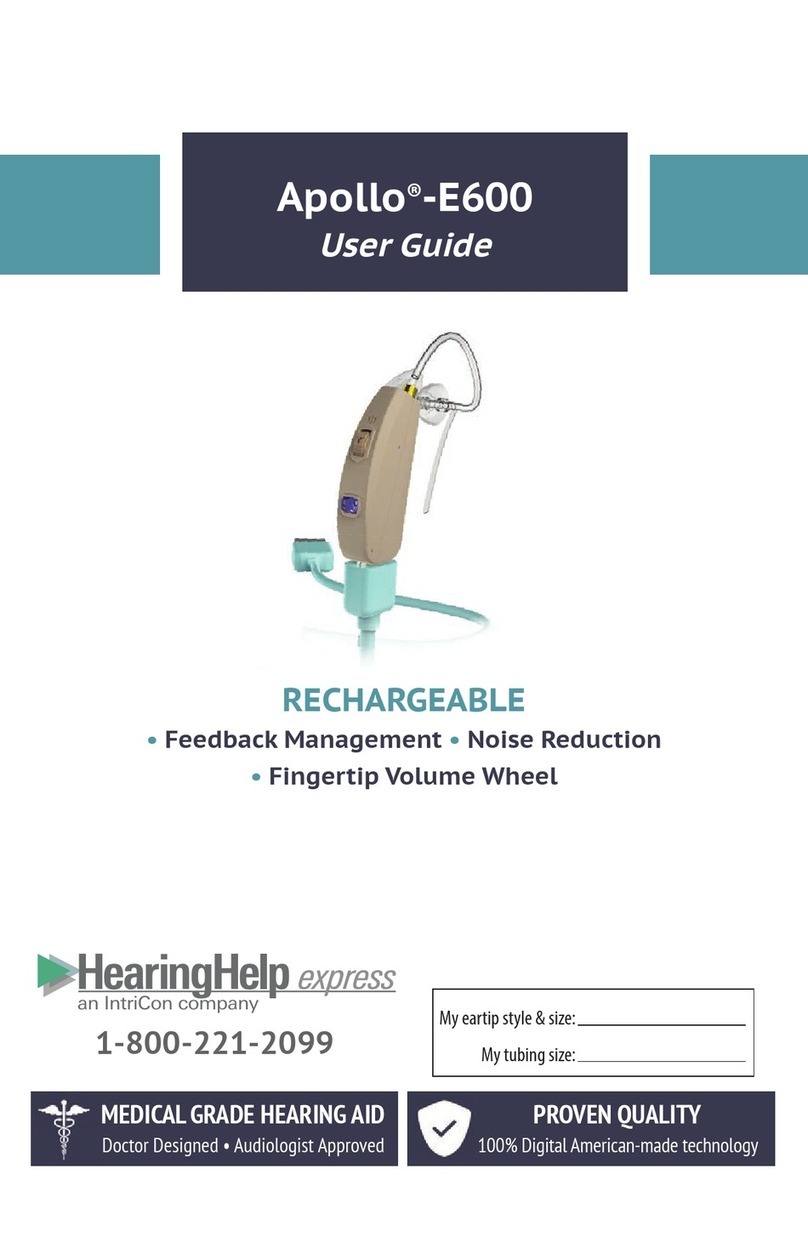
Hearing Help Express
Hearing Help Express Apollo-E600 user guide

Cochlear
Cochlear Nucleus Aqua+ instructions
oticon
oticon CROS PX miniRITE R Instructions for use

Unitron
Unitron Moxi Kiss user guide
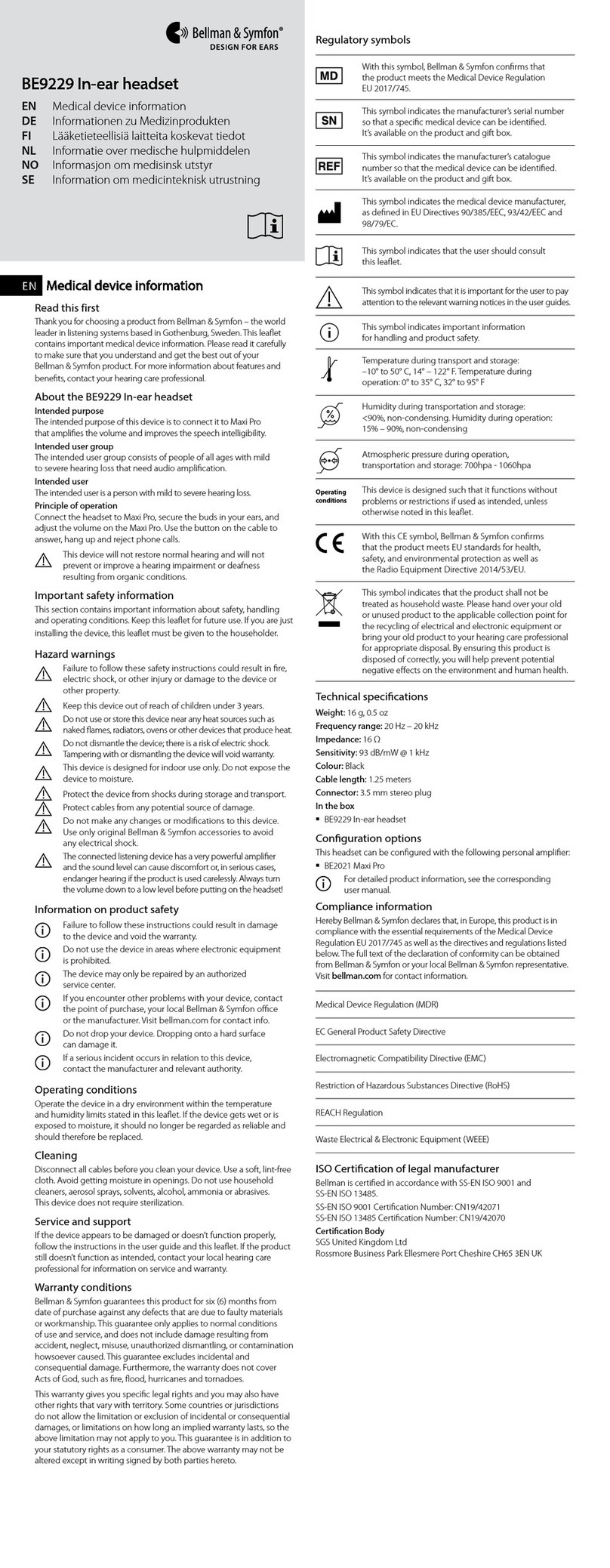
Bellman & Symfon
Bellman & Symfon BE9229 Medical device information