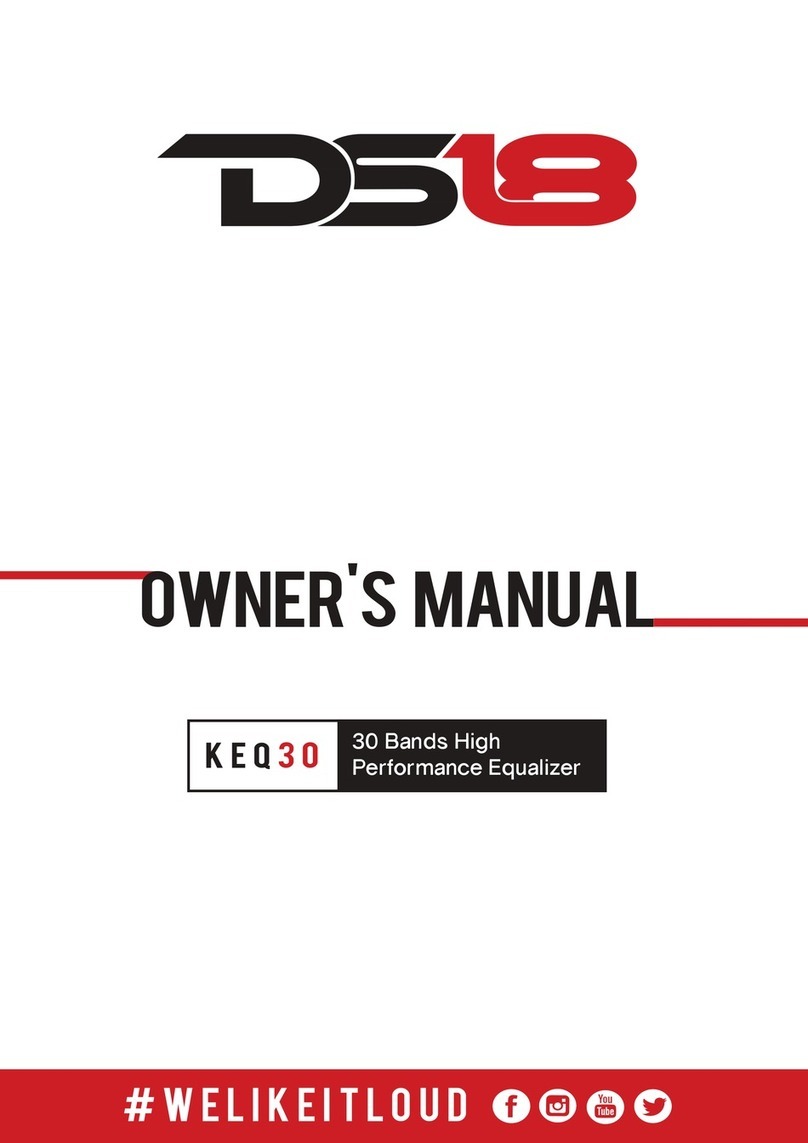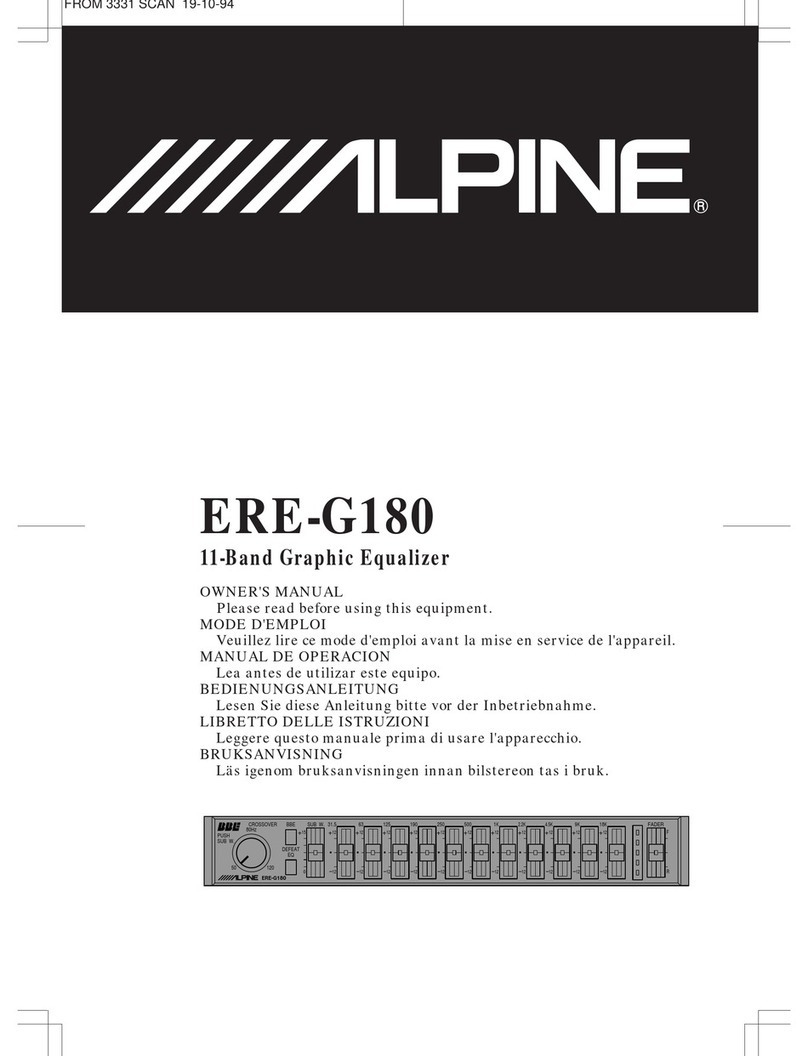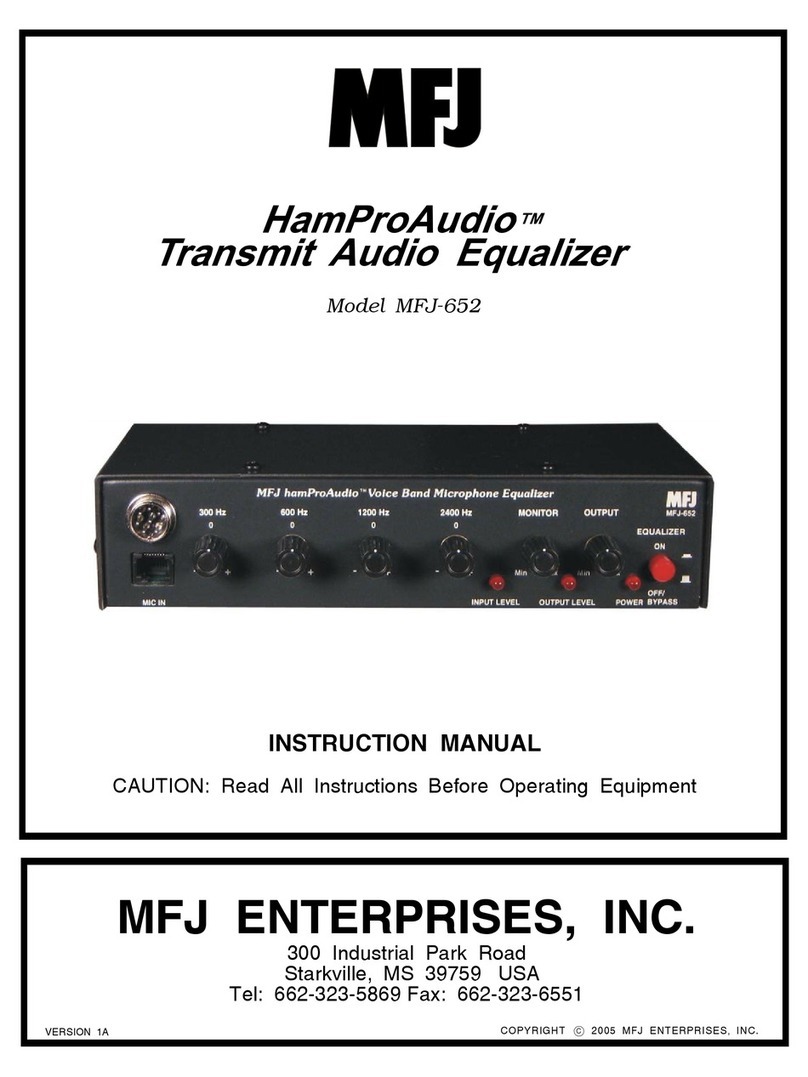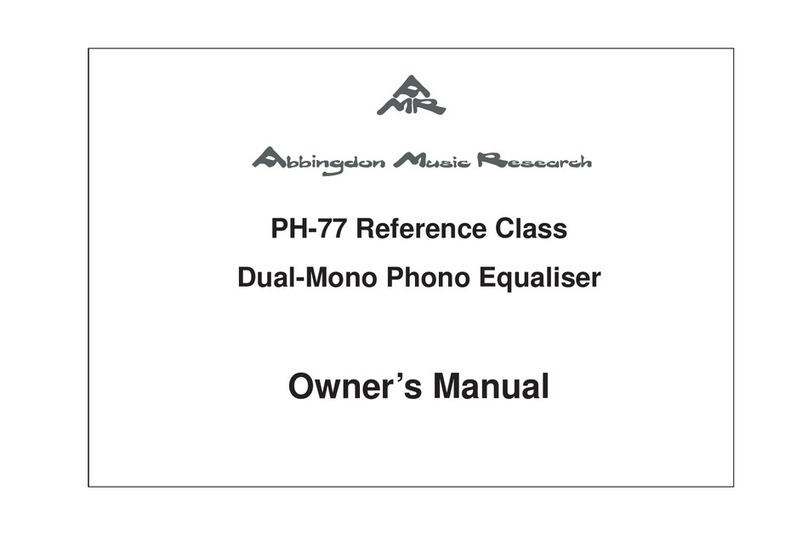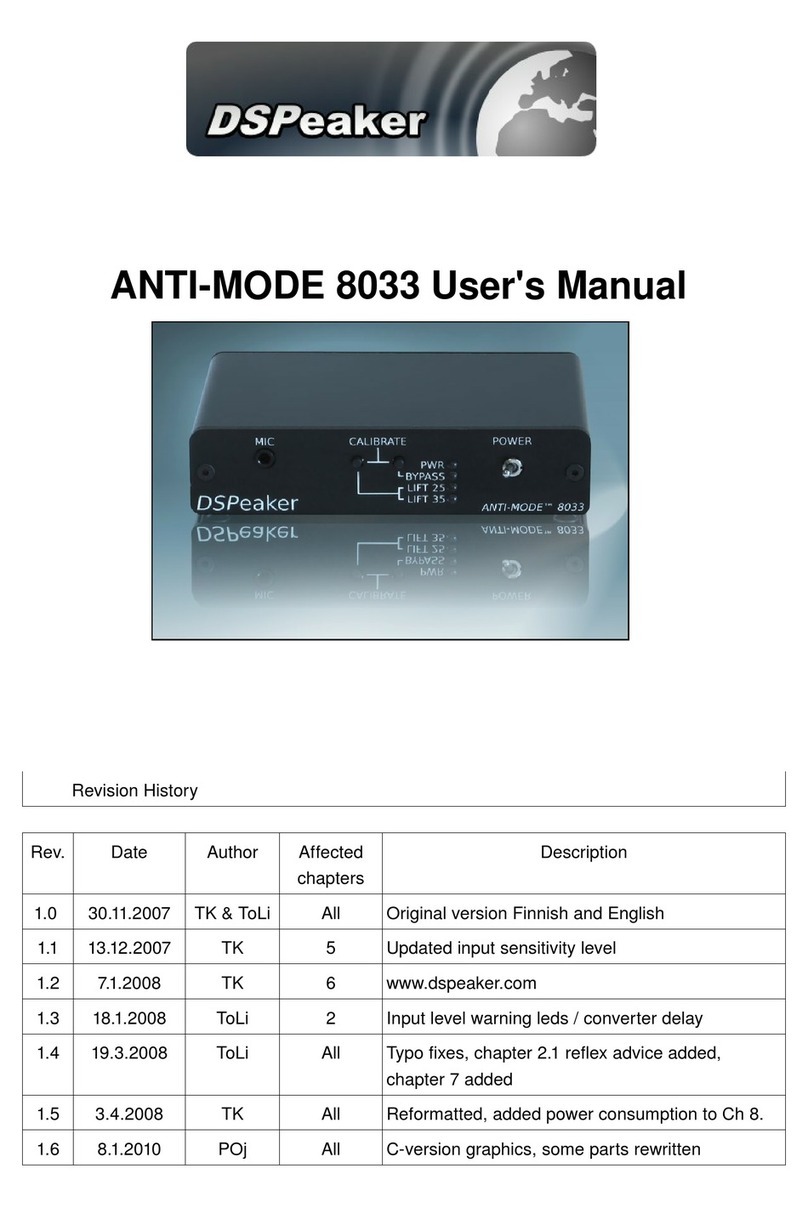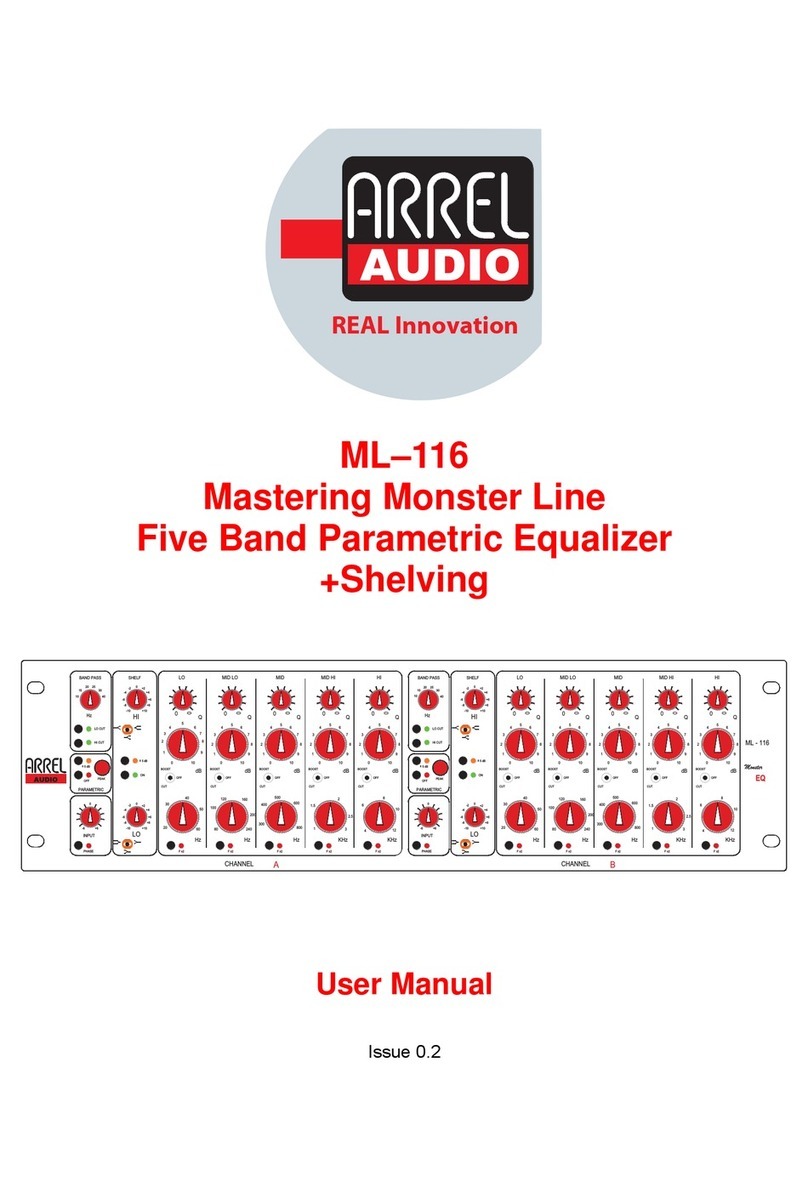AUDIFIED RZ062 User manual

RZ062 Equalizer ‣
1
áUDIFIED
Table of contents
Introduction 2
New in version 2.0 2
RZ062A and RZ062B models 2
The original 2
Software Installation 3
Software Uninstallation 3
iLok Protection 3
Opening the plug-in 3
Working with RZ062 4
Control overview 4
Calibration 5
Top bar 5
Preset management 5
Services menu 5
Utility menu 6
Detailed controls description 7
Treble control 7
Bass control 7
Mid control (RZ062 A) 7
Presence control (RZ062 B) 7
Input and output control 8
LINK switch 8
LR-MS switch 8
Saturation indicators 8
Technical specification 9
SW Specifications 9
SW Requirements 9
Conclusion 9

RZ062 Equalizer ‣
2
áUDIFIED
Introduction
Thank you for purchasing AUDIFIED RZ062 Equalizer version 2. AUDIFIED RZ062 is a model of famous
EQ used in Europe for mixing, mastering and movie sound.
New in version 2.0
This new version of the RZ062 Equalizer brings updated interface with the calibration accessible as a
parameter directly, it has the new Audified standard top bar and especially, it has many
improvements and fixes in the audio processing - reduced aliasing, improved sample rate
independency etc.
RZ062A and RZ062B models
There are two types of the EQ, the difference is only in the functionality of the mid EQ control:
‣The A type has standard mid-frequency control
‣
‣
‣
‣
‣
‣
‣The B Type has a presence filter
The original
The original RZ062 unit is the dark vertical module
with three control levers. It was usually mounted
onto a mixing console, simultaneously with
modules of the similar series as the U73b
Compressor.

RZ062 Equalizer ‣
3
áUDIFIED
The look of meters, switches and knobs outside of the RZ062 is the same as the look of really existing
controls on the mixing console where RZ units were usually mounted.
Software Installation
Download the recent version of the plug-in:
http://services.audified.com/download/RZ062Equalizer
Windows: The downloaded file is packed, unzip it. Run the installer and follow the on-screen
instructions. You can select the destination path and the installed plug-in format during the process.
Mac: Mount the downloaded disk image and run the installer. You can select the installed plug-in
format by clicking the Customize button. Plug-ins are installed to the standard locations.
Software Uninstallation
Windows: Navigate to the RZ062 program folder in the Start menu and run the uninstaller.
Mac: Open the provided disk image and run the uninstaller.
iLok Protection
‣This plug-in is protected by iLok (a software machine license or a USB dongle).
‣It requires iLok License Manager 5.0 or newer.
‣Please make sure you have activated a valid license in your iLok account.
‣Please refer to this guide: https://shop.audified.com/pages/how-to-activate-ilok-license
Opening the plug-in
The AUDIFIED RZ062 EQ model works in all main digital audio workstations (recording applications)
as a plug-in.
To open the plug-in, locate the plug-in selection (usually a hierarchic menu). The RZ062 is listed in
the Equalizer group or in the AUDIFIED group when the manufacturer sorting is offered.

RZ062 Equalizer ‣
4
áUDIFIED
Working with RZ062
Control overview
Main ON-OFF
switch, in the OFF
state, the plug-in
bypasses signal.
Meters for the left
channel or mid channel
according to the LR-MS
mode
Calibration
Set the required
headroom here
The EQ section.
Meters for the right
channel or side channel
according to the LR-MS
mode
Mono-stereo link.
When the channels
are linked, only the
left input, output and
EQ controls affect the
sound, the same way
for the left (mid) and
right (side) channels.
Saturation
Indication
Visual
indication of
the saturation
amount
The LR-MS
switch
allows the
unit to be
used in Left-
Right or Mid-
Side setups.

RZ062 Equalizer ‣
5
áUDIFIED
Calibration
The calibration level adjusts the relation between the digital zero (maximum signal value in a digital
system) and the analog zero (the value which is displayed in signal meters, affecting the non-linear
characteristics of the effect).
You may set the default calibration in the Utility menu.
Top bar
The bar on top of the plug-in provides access to general functions offered by Audified plug-ins.
Preset management
Presets can be loaded and saved using symbols on the right of the top bar.
Services menu
A click to the Audified logo opens the Services menu.
Services menu allows access to:
‣User manual
‣Product updates
‣Feedback form on the Audified web
‣Support
‣Audified web site
‣Calibration
LOAD
Load presets from a factory set or load your
saved presets here
STORE
Save preset
Save preset as…
Delete preset
Audified services
Updates
Information
Manual
Loaded preset
Use the < and > symbols to
browse presets or click the
LOAD symbol to open presets
menu
Utility menu
Default calibration
Copy & Paste
plug-in settings
Notifications about new features and
documentation
Zoom

RZ062 Equalizer ‣
6
áUDIFIED
‣Product version and other info
Utility menu
Clicking to the wrench symbol opens the utility menu.
Setting calibration as default means that the calibration (headroom) value will be used as the
default value in all RZ062 instances additionally opened on your computer.
You may copy the settings of the plug-in and paste it to another instance.
Hint: You may paste the settings to a plain text file and send the file to a friend to share plug-in
settings. He/she will copy the contents of the file and paste to RZ062 using the same menu on
another computer

RZ062 Equalizer ‣
7
áUDIFIED
Detailed controls description
Treble control
‣Adjusts the frequencies between 1 kHz - 10 kHz
‣The control works in range of +12 /-18 dB
Bass control
‣Adjusts the frequencies between 40 Hz - 1 kHz
‣The control works in range of +12 /-20 dB
Mid control (RZ062 A)
‣Rotates the entire frequency curve by a medium
frequency (650 Hz), i.e., when the bass frequencies
are raised, the treble are simultaneously lowered
and vice versa.
Presence control (RZ062 B)
‣There are four frequencies of the presence filter (1400,
2000, 2800 and 4000 Hz).
‣Each quarter of the scale has units 0-6, corresponding
steps in 0.8 dB. This means that the range is 0-4.8 dB.
‣Adjust the presence frequency by turning the control
to the appropriate quarter and selecting the presence
gain using the numbers 0-6 in the given quarter.
One control element adjusts two parameters — the
presence filter frequency and the gain.

RZ062 Equalizer ‣
8
áUDIFIED
Input and output control
‣Turn to set the input and output gain
‣The range is ±18 dB
LINK switch
‣If the LINK switch is in the OFF position, the left (mid) and right (side) section of the EQ work
independently.
‣If the LINK switch is in the ON position, the left (mid) and right (side) sections are linked, so
the controls on the left and on the right are automatically set to the same value.
LR-MS switch
‣If the switch is in the LR position, the left part of the RZ062 controls the left channel and the
right part controls the right channel.
‣If the switch is in the MS position, the left part of the RZ062 controls the mid signal and the
right part controls the side signal.
‣It makes no sense to use the MS mode if the controls are linked.
If you are not familiar with MS recording, refer to recording practices in books or online to
learn how to utilize the MS mode.
Saturation indicators
‣The signal level after input meters is affected by the EQ settings, so the device may saturate at
levels different from 0 dB on the input meters.
‣That’s why we added indicators of the saturation. They smoothly reflect the complex
saturation amount on both valves in the EQ circuit.

RZ062 Equalizer ‣
9
áUDIFIED
Technical specification
SW Specifications
‣AAX, AU and VST3
‣MacOS, Windows
SW Requirements
‣MacOS 10.11 and newer
‣Windows 7 and newer
‣400 MB disk space required
Conclusion
We are confident that you can now work with the RZ062. However, if anything seems unclear or you
need assistance, feel free to contact us at
http://services.audified.com/support
Thanks for using AUDIFIED products.
Table of contents
Popular Stereo Equalizer manuals by other brands
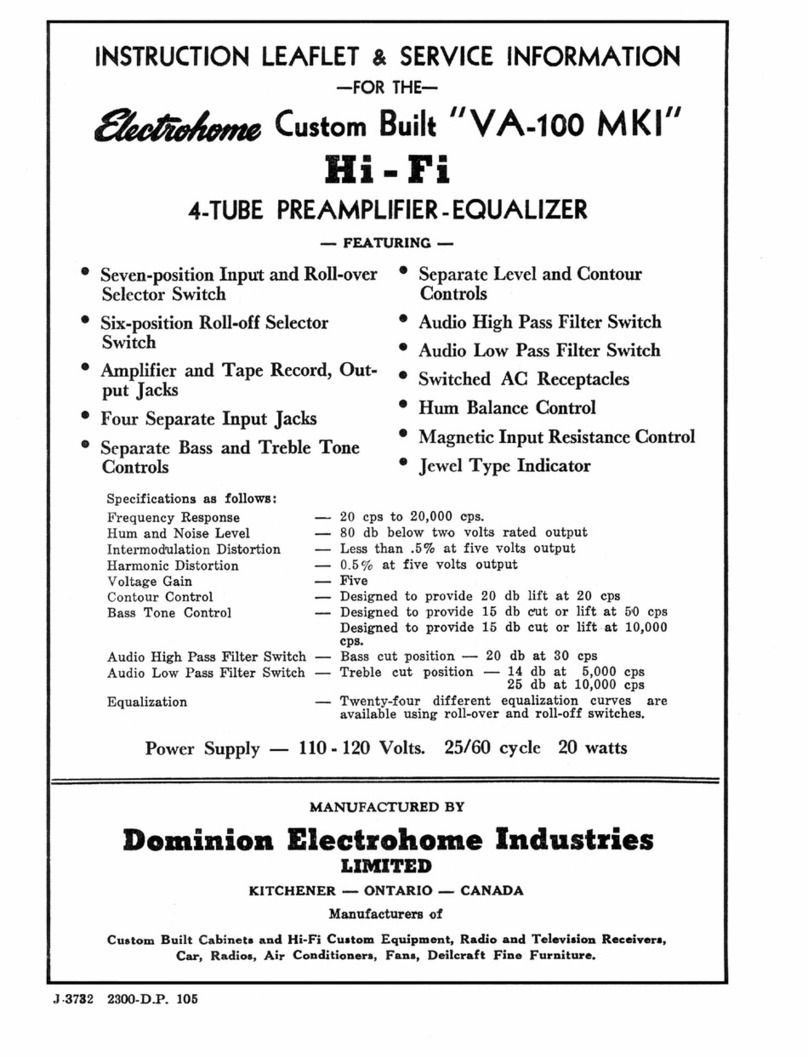
Electrohome
Electrohome VA-100 MKI Instruction leaflet & service information

dbx
dbx 131s Graphic EQ user manual
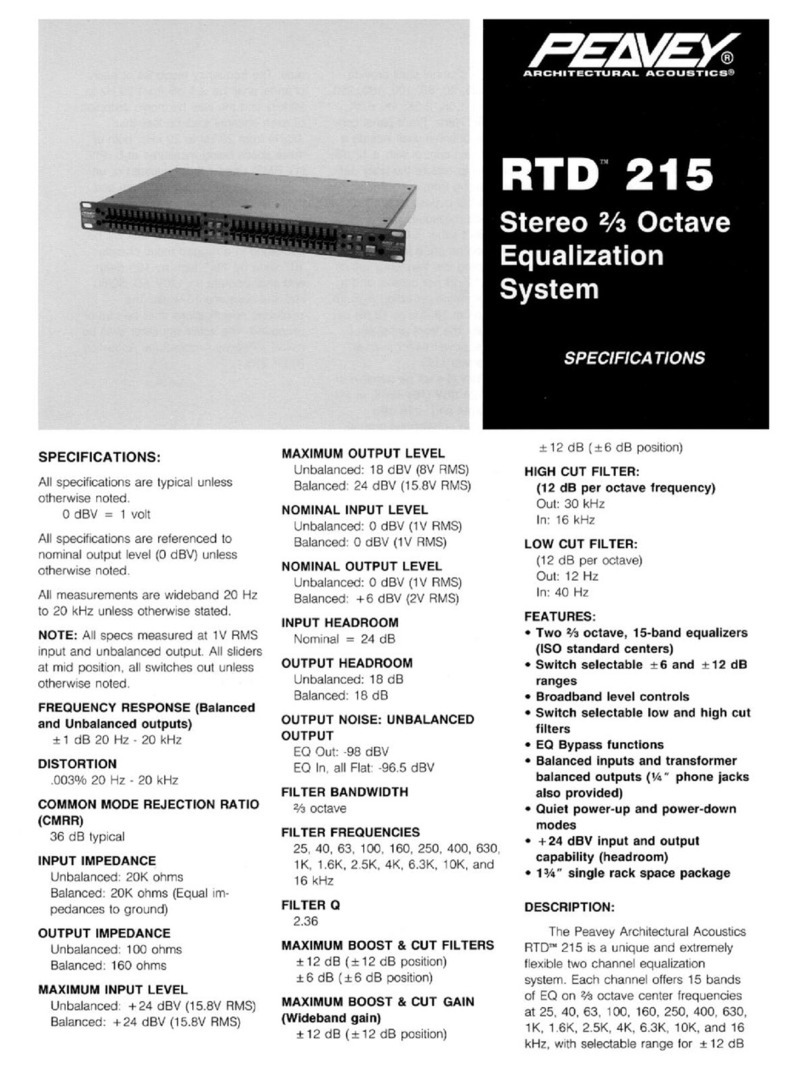
Peavey
Peavey RTD 215 Specifications
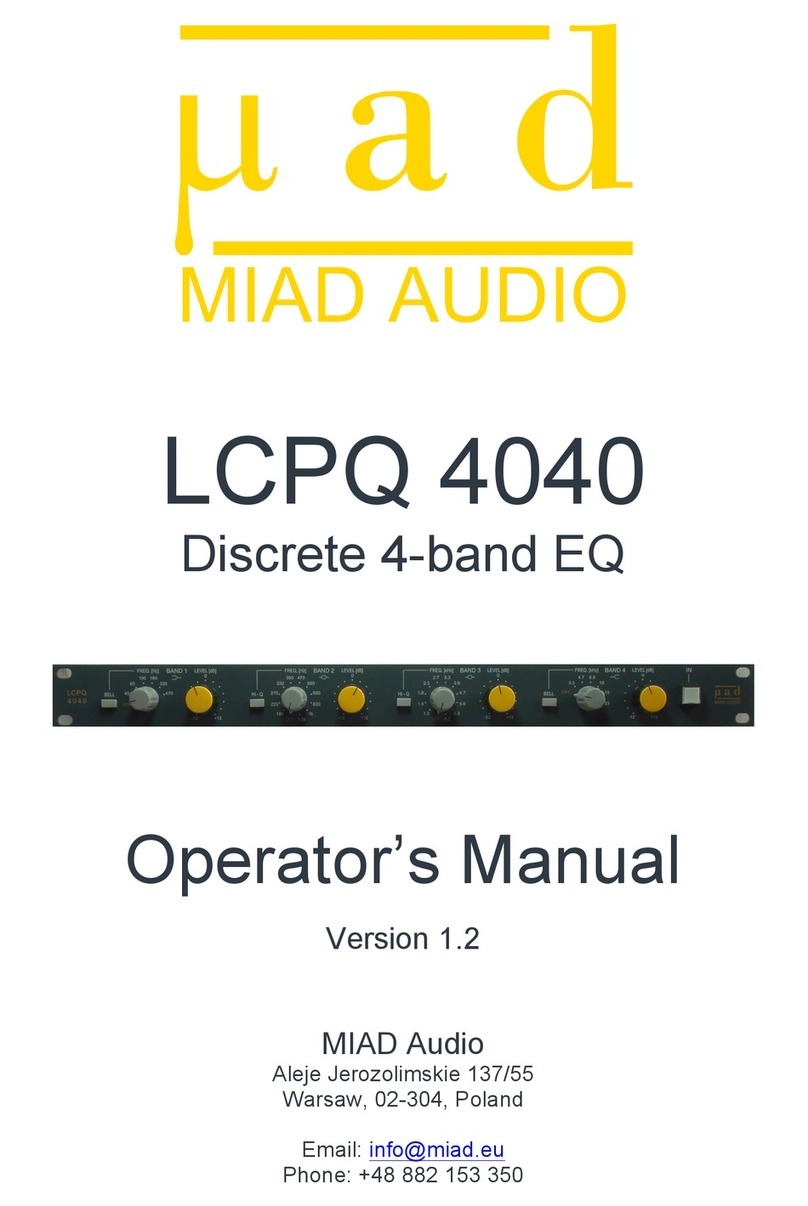
Miad Audio
Miad Audio LCPQ 4040 Operator's manual
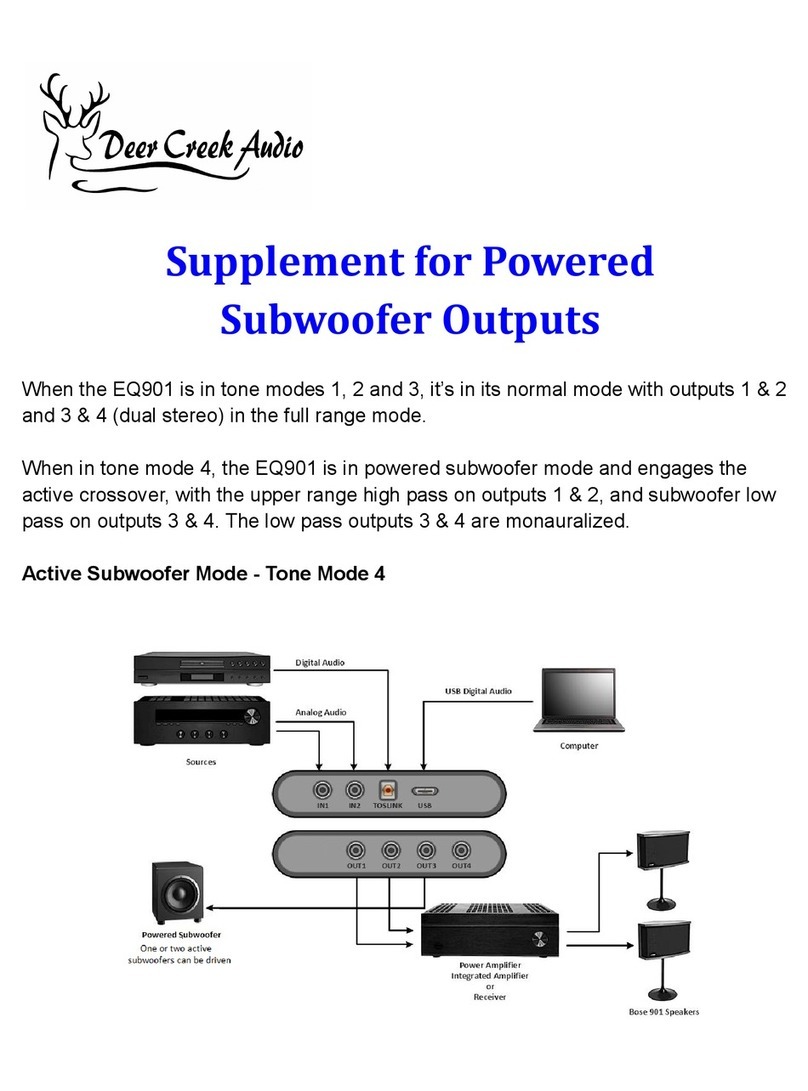
Deer Creek Audio
Deer Creek Audio EQ901 Platinum quick start guide
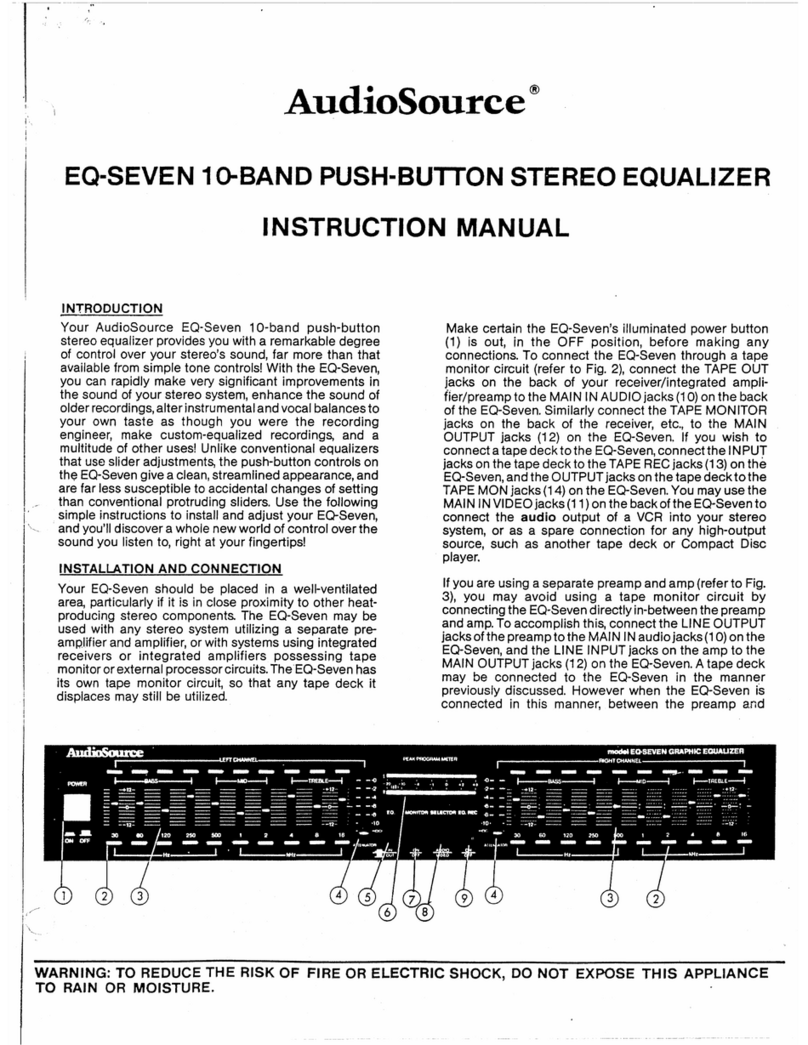
AudioSource
AudioSource EQ 7 instruction manual