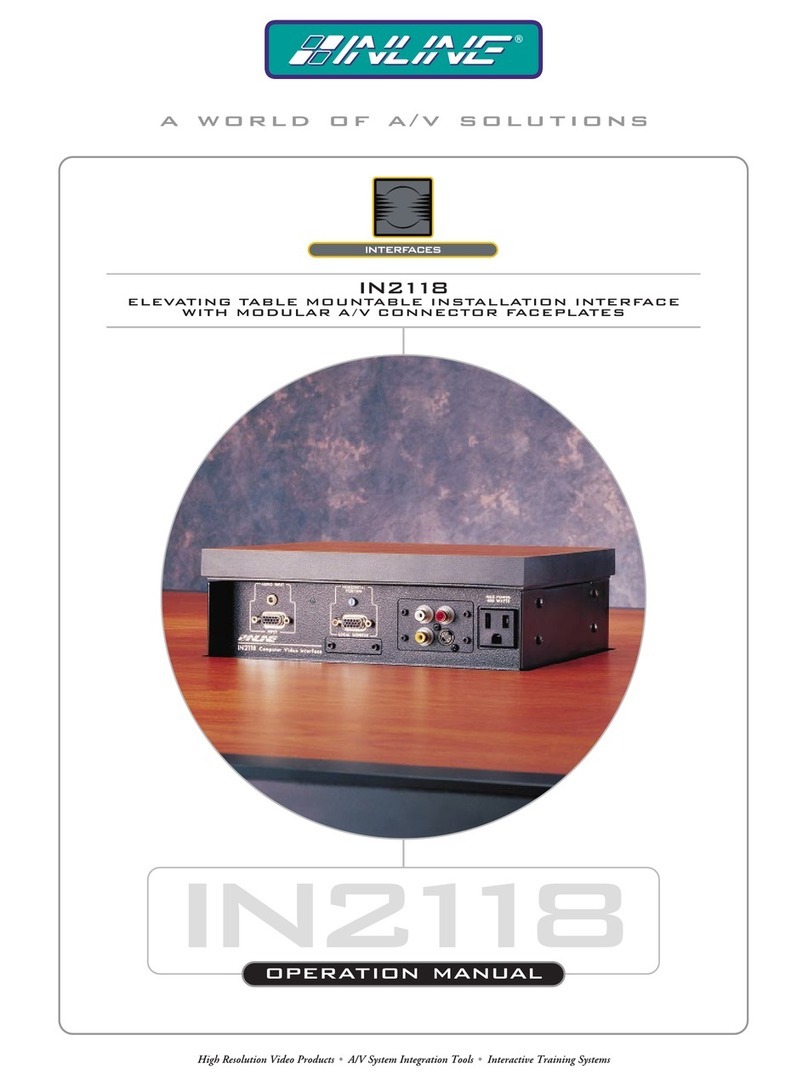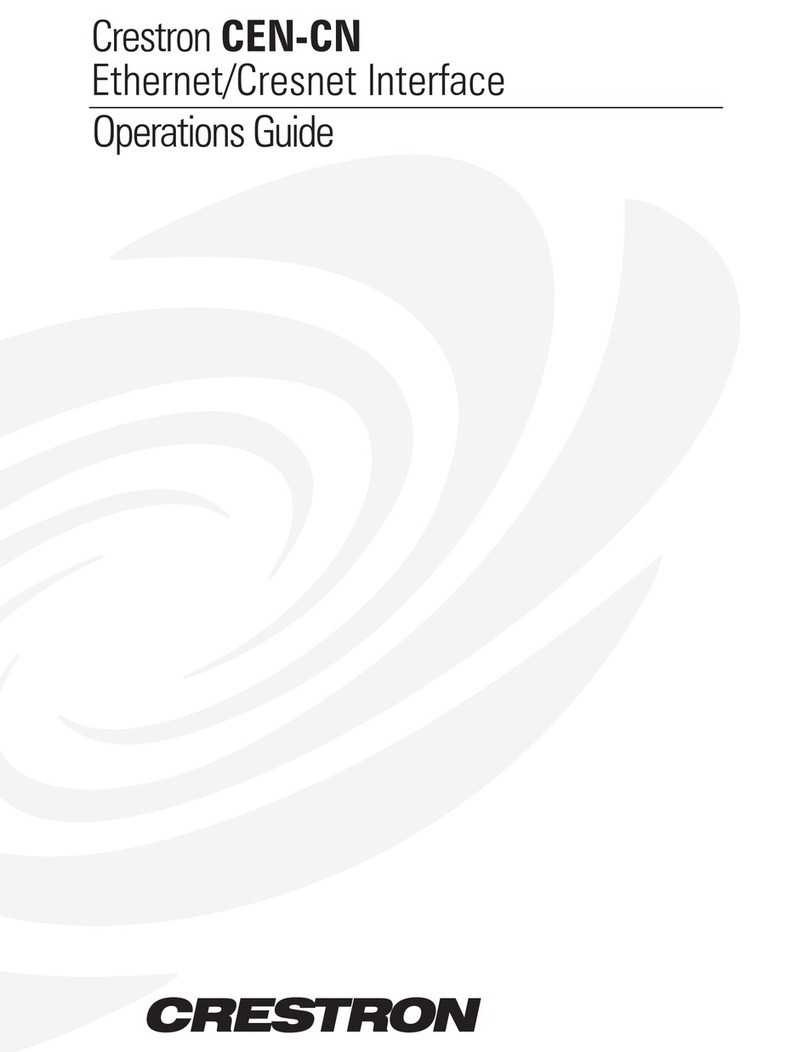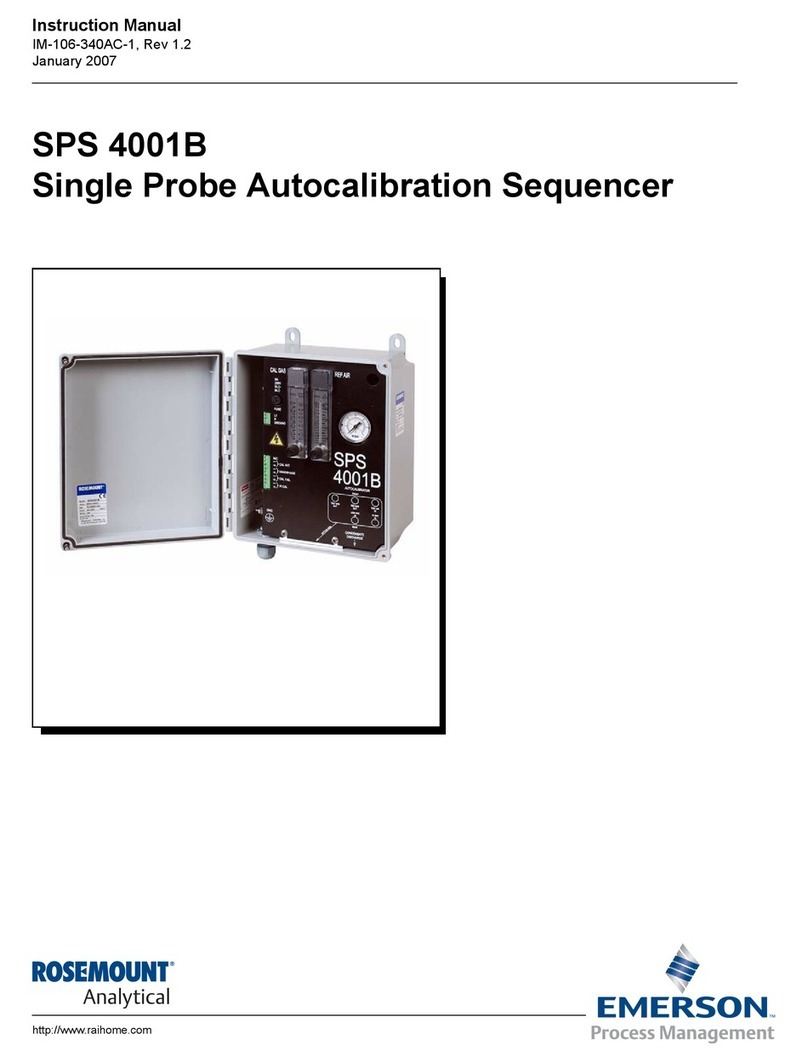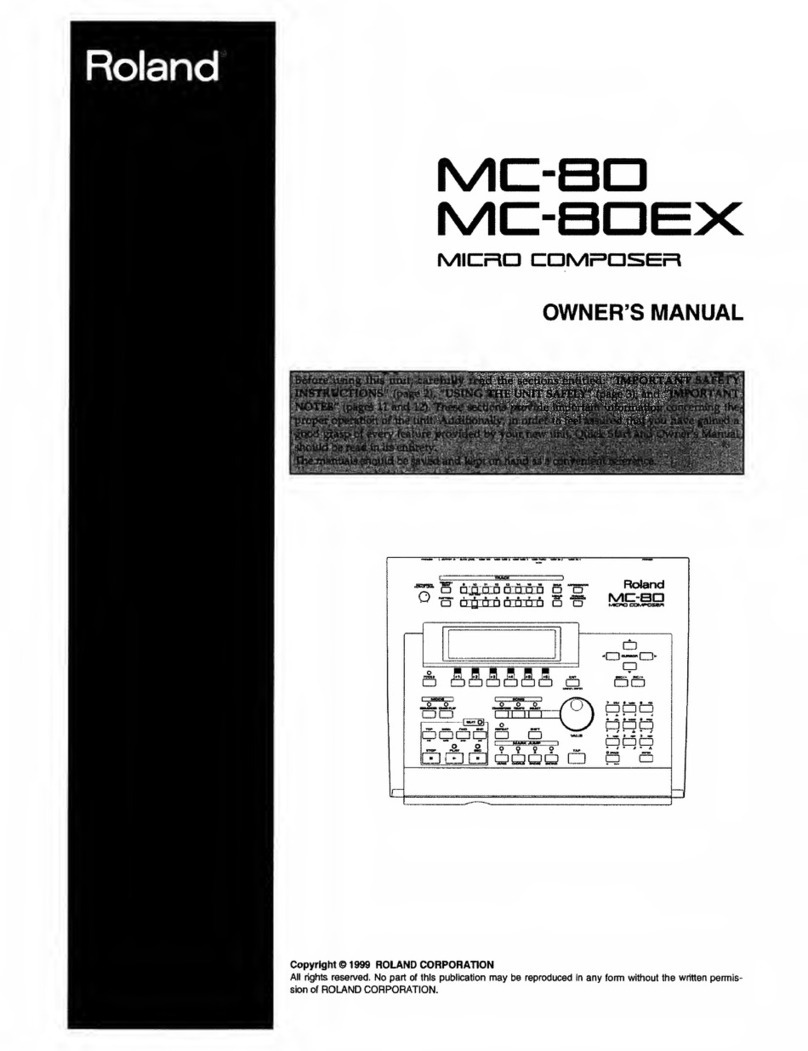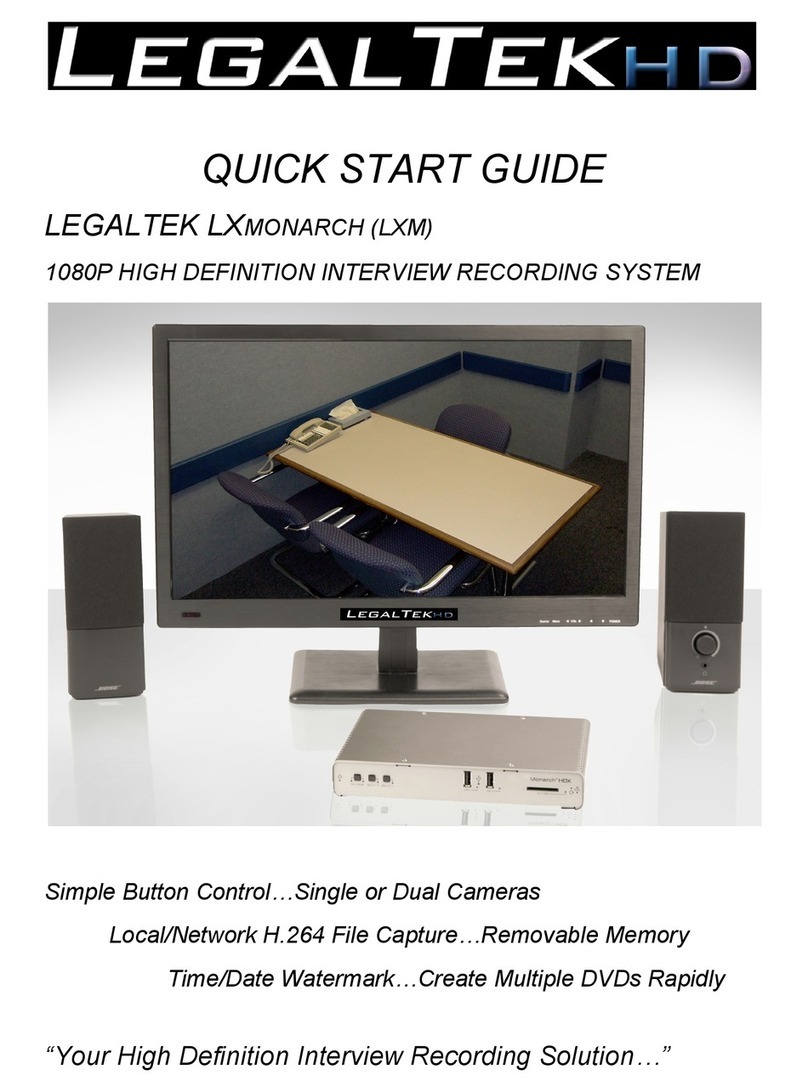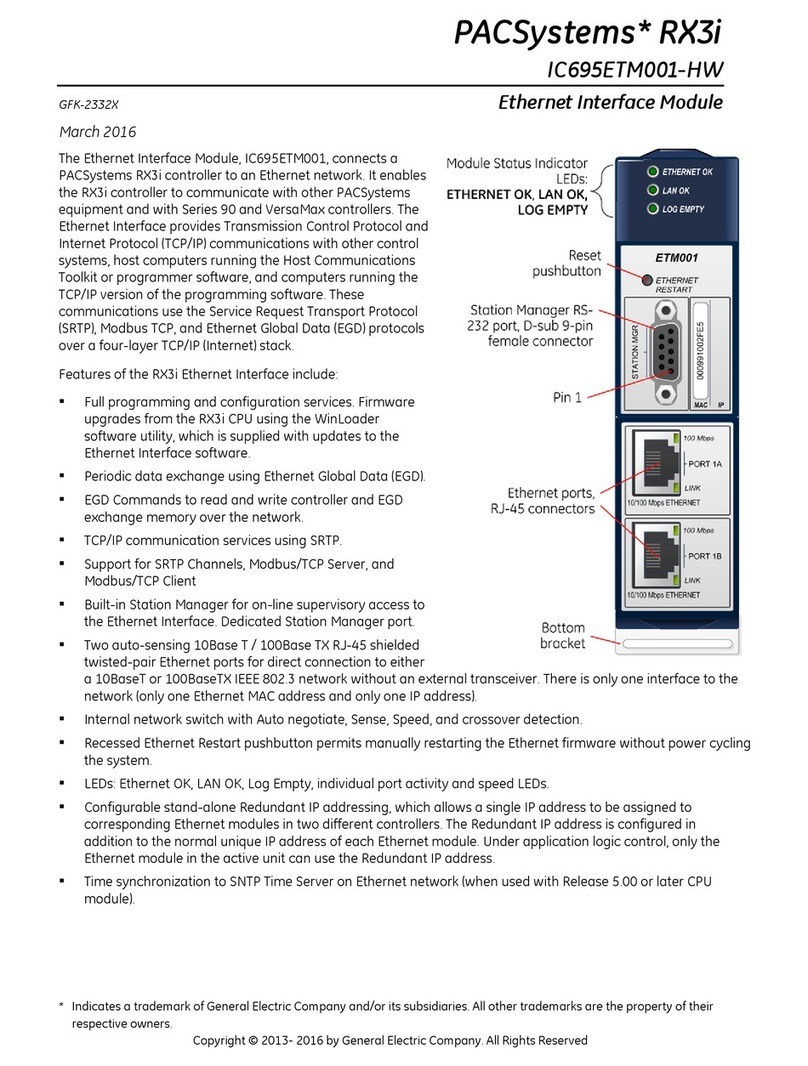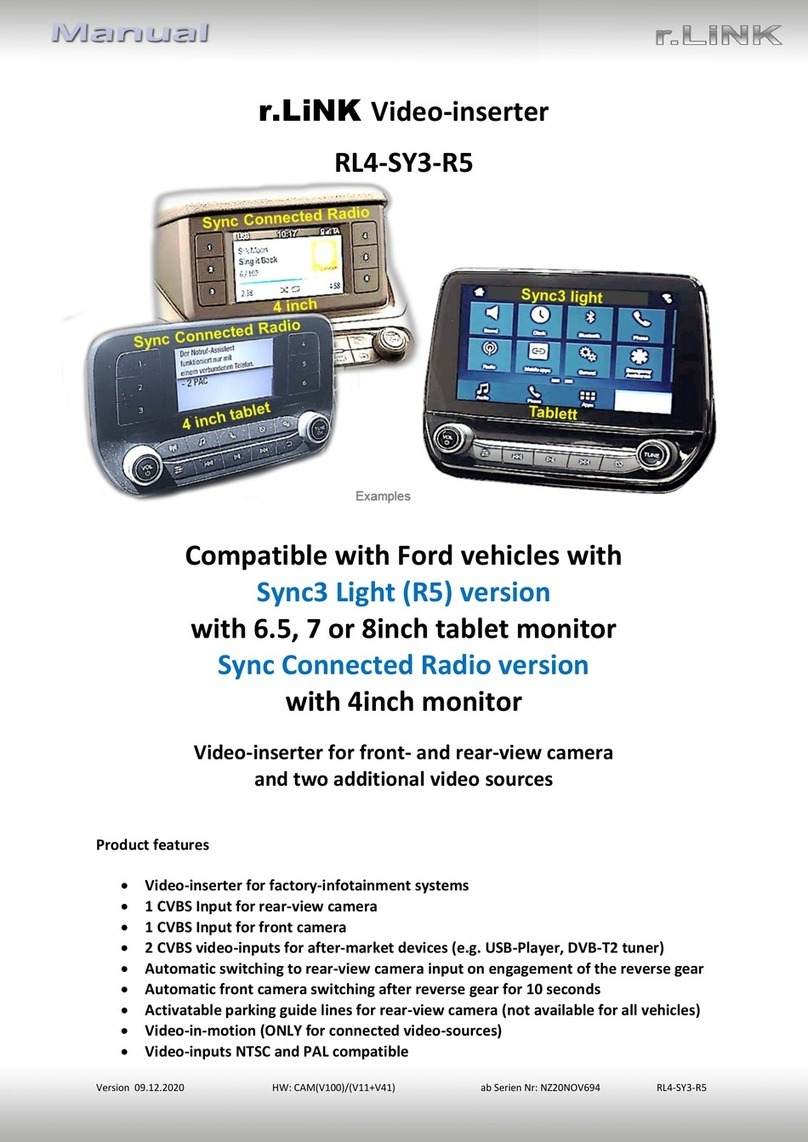Audio Damage Sequencer 1 User manual

Sequencer 1 User’s Guide
Audio Damage, Inc.
For Firmware Version 1.2.3
25 March 2015

2
The information in this document is subject to change without notice and does not represent a
commitment on the part of Audio Damage, Inc. No part of this publication may be copied,
reproduced or otherwise transmitted or recorded, for any purpose, without prior written
permission by Audio Damage, Inc.
© 2014-2015 Audio Damage, Inc. All rights reserved.

3
1. Introduction ......................................................................................................................... 5
2. If You Don’t Like Reading Manuals, At Least Read This...................................................... 6
3. Terminology ........................................................................................................................ 6
3.1. Typographical Conventions.......................................................................................... 6
4. What’s New in Version 1.2.3 ............................................................................................... 7
4.1. Live CV Outputs........................................................................................................... 7
4.2. New CV Mapping: Pulses per Step .............................................................................. 7
5. What’s New in Version 1.2 .................................................................................................. 7
5.1. Multiple Pulses per Step .............................................................................................. 7
5.2. Random LFO Amplitude............................................................................................... 7
5.3. Two New Stepping Modes ........................................................................................... 7
5.4. CV Hold Options .......................................................................................................... 7
5.5. New CV Mapping: User Scales .................................................................................... 7
5.6. Reload Pattern............................................................................................................. 8
5.7. UI Tweaks.................................................................................................................... 8
6. What’s New in Version 1.1 .................................................................................................. 8
6.1. Scales, Modes, and Keys............................................................................................. 8
6.2. Intelligent and Live Transpose ..................................................................................... 8
6.3. New Pitch CV Mode..................................................................................................... 8
6.4. More Blinky Lights........................................................................................................ 8
7. Tour of the Panel................................................................................................................. 9
7.1. Jacks ........................................................................................................................... 9
7.1.1. Inputs.................................................................................................................... 9
7.1.2. Outputs................................................................................................................10
7.2. Knobs .........................................................................................................................11
7.3. Play, Stop Buttons.......................................................................................................11
7.4. Bank Buttons ..............................................................................................................11
7.5. Step Buttons ...............................................................................................................11
7.5.1. Repeat Buttons ....................................................................................................12
7.5.2. Ratchet Buttons ...................................................................................................13
7.6. Measure Button ..........................................................................................................13
7.7. ESC, ALT Buttons .......................................................................................................13
8. Making Patterns.................................................................................................................13

4
8.1. Entering Notes, Gates, Etc..........................................................................................14
8.1.1. Tempo Mode........................................................................................................15
8.1.2. SEQ Mode ...........................................................................................................15
8.1.3. Step Mode ...........................................................................................................20
9. Low-Frequency Oscillators (LFOs).....................................................................................21
9.1. Selecting LFOs ...........................................................................................................21
9.2. LFO Parameters .........................................................................................................21
9.3. Using LFOs.................................................................................................................26
9.3.1. Pattern Synchronization.......................................................................................26
9.3.2. LFOs As Simple Envelope Generators.................................................................27
9.3.3. Creating Accents..................................................................................................27
10. Other Pattern Commands ..................................................................................................27
10.1. Copy & Paste ..........................................................................................................28
10.1.1. Copying Entire Patterns....................................................................................28
10.1.2. Copying Measures ...........................................................................................28
10.2. Saving Patterns.......................................................................................................29
10.3. Clearing Patterns.....................................................................................................29
10.4. Reloading Patterns..................................................................................................29
11. External Clocking ...............................................................................................................29
12. Control-Voltage Inputs........................................................................................................30
13. Measure Display ................................................................................................................32
14. Global Options ...................................................................................................................33
14.1. Clock Source, Patterns Switch ................................................................................33
14.2. Gate/Accent Output Modes, Pitch Output Scale ......................................................33
14.3. Display Contrast......................................................................................................34
14.4. System Information .................................................................................................34
15. Updating the Firmware.......................................................................................................35
16. And Finally… .....................................................................................................................36

5
1. Introduction
Sequencer 1 is a pattern-oriented control-voltage step sequencer with the Eurorack form factor.
Inspired by the control-voltage sequencers from the dawn of modular synthesizers and the
pattern sequencers of more recent drum machines and tabletop groove boxes, Sequencer 1
provides a flexible and powerful control center for generating melodic and rhythmic patterns with
your Eurorack system. Here are its main features and attributes:
Live editing of all pattern and step data—change everything without stopping.
Four banks of 16 patterns each, for a total of 64 patterns.
Each pattern can have one to 64 steps. Steps can optionally repeat up to 8 times.
Multiple stepping modes providing various forms of forward, reverse, bidirectional, and
random behavior.
One pitch control-voltage output with a range of zero to +5V, with either 1V/Oct or
Hz/Volt scaling.
Over 40 musical scales and modes and eight user-programmable scales.
Diatonic transposition for in-key improvisation.
Three control voltage outputs, programmable per step, with a range of ±5V.
Gate and accent outputs with inverse and S-trig modes, output length programmable per
step.
Multiple gate cycles per step to reproduce the “ratcheting” effect of a custom sequencer
built for and used by a famous pioneering German ensemble.
Live “repeat” functions for improvisational edits and remixes of patterns.
Three tempo-synced low-frequency oscillators (LFOs) with 25 waveforms, three output
ranges, adjustable phase, random amplitude, and periods of one to 256 steps.
Two control-voltage inputs for modulating current step, step mode, gate length, current
pattern, transpose, repeat mode, ratcheting, and scale/mode.
Transport output jacks, for use as a master tempo source.
Transport input jacks, for slaving to other tempo sources.
Micro SD card for pattern storage and firmware updates.

6
Sequencer 1 is suited to both methodical composition and live improvisation. We’ve designed it
so that the most often-used functions are only a button press or two away. At the same time, the
numerous step and pattern settings enable you to craft intricate, evolving patterns. We hope
you’ll enjoy using Sequencer 1 as much as we enjoyed creating it.
2. If You Don’t Like Reading Manuals, At Least Read This
If you’d rather dive in and explore Sequencer 1 without reading a boring manual, we completely
understand. We’ve designed Sequencer 1 to be as easy and immediate to use as possible, but
it’s a powerful module, and the price of that power is complexity—there’s no getting around that.
If you can at least skim the two introductory sections, Terminology and Tour of the Panel, you’ll
be well-equipped to mess around with Sequencer 1 and discover what it does. You’ll want to
come back to this manual eventually, but the material in those two sections will get you started.
There’s one important thing which you need to know before you start: Sequencer 1 does not
automatically save the patterns you program. Like most computers, you have to tell it explicitly
when you want it to save your work. If the power goes off before you save it, your carefully
crafted pattern will vanish. To save the current pattern, press and hold the button, then
press the button with the word underneath it.
3. Terminology
For the sake of clarity, we’ll explain what we mean by a few specific terms. Sequencer 1
operates by playing patterns. Only one pattern is active at any time, but Sequencer 1 stores up
to 64 patterns, arranged in four banks, 16 patterns per bank. Each pattern consists of up to 64
steps, which are grouped into 16-step measures. A step usually corresponds to a single audible
note or a rest. Each step has several pieces of information, such as what pitch output it
generates (i.e. what note it plays) and whether or not the Gate and/or Accent outputs turn on
when the step is played. Each pattern also has several pieces of information which govern how
the pattern plays, such as the number of steps in the pattern and the order in which the steps
are played. Borrowing a term from computer geeks, we refer to these pieces of information as
parameters.
3.1. Typographical Conventions
In an attempt to more deeply engage the visual portion of your brain, we’ve chosen typefaces in
this manual which match those used on the Sequencer 1 panel.
– for labels near the buttons and jacks
– for secondary labels below some buttons
LCD – for text that appears on the liquid-crystal display (LCD)

7
4. What’s New in Version 1.2.3
Version 1.2.3 is a minor update, released in late March 2015. It corrects a bug with the pattern-
reload feature introduced in version 1.2, and adds two new features:
4.1. Live CV Outputs
The Pitch and CV1-3 outputs now change value immediately when you change the
corresponding parameter (either the step’s note or one of its CV values). Previously the CV
outputs changed only as the sequencer played.
4.2. New CV Mapping: Pulses per Step
A new CV-input mapping allows you to change the number of pulses per step with a control
voltage.
5. What’s New in Version 1.2
Here’s what’s new and different in version 1.2 of the system software, released in March 2015:
5.1. Multiple Pulses per Step
Steps can now be programmed to repeat up to eight times. The Gate output can either fire on
each repetition, or only once.
5.2. Random LFO Amplitude
A new LFO parameter makes the output levels of the LFOs to vary randomly, by an adjustable
amount.
5.3. Two New Stepping Modes
Two new Stepping modes, Random Even and Random Odd, provide quasi-random variations of
the pattern.
5.4. CV Hold Options
To relieve the tedium of having to set CV values for every single step, each auxiliary CV output
now has a Hold parameter. This parameter has several different options which affect whether
the CV output holds its current value or changes to a new one as the sequencer advances.
5.5. New CV Mapping: User Scales
A new CV-input mapping allows you to switch between the pattern’s programmed scale/mode
and the eight user-programmable scales.

8
5.6. Reload Pattern
You can now reload a pattern from the Micro SD card, reverting to the version of the pattern you
last saved.
5.7. UI Tweaks
We made a couple of small but helpful changes to the user interface. The rotary encoders have
a smoother response, making it less fiddly to reach the value you’re trying to dial in. When
switching between different edit modes, the page within each mode is remembered and
restored. Some editing pages have been rearranged slightly to accommodate new parameters,
and the LFO wave shape formerly known as Random Ramp has been renamed Random
Triangle. (Put to a fine point, this shape is now superfluous because of the new Random
Amplitude parameter, but we left it in so that existing patterns which use it would not be
affected.)
6. What’s New in Version 1.1
If you’re familiar with the first version of Sequencer 1’s system software, here’s a list of what
was added with version 1.1, released in December 2014:
6.1. Scales, Modes, and Keys
Each pattern can now have its own scale or mode and root pitch (tonic). There are over 40
preset scales to choose from, and eight user scales for programming your own.
6.2. Intelligent and Live Transpose
A pattern can be transposed in one or all of three ways: with a new parameter in the SEQ menu,
by pressing the Note buttons while the pattern is playing, and/or with an appropriate CV-input
mapping. Transposition observes the pattern’s scale, keeping the transposed notes in key.
6.3. New Pitch CV Mode
As another new pattern-level parameter, the Pitch CV output now has a mode in which its value
does not change when playing steps whose gate is off. If you’ve been annoyed by having to set
the notes of all otherwise-empty steps, you’re not alone. However, if you happened to have
made use of this behavior, setting the Pitch CV parameter to “Free” will make the Pitch CV
output behave as it did with previous versions of the firmware.
6.4. More Blinky Lights
The Note buttons now light up while Sequencer 1 is playing, indicating the note of each step as
it plays.

9
7. Tour of the Panel
We’ll start by looking at the knobs, buttons, and stuff on the panel. Here’s a drawing of the panel
for your reference if you happen to be reading this manual while away from your equipment:
7.1. Jacks
All of Sequencer 1’s jacks lie in a row across the bottom of the panel. The jacks in the group on
the left, circled with grey, are inputs; those in the group on the right are outputs.
7.1.1. Inputs
These three inputs let you synchronize Sequencer 1 with other modules, so that Sequencer 1
starts and stops upon their command and follows their tempo.
These inputs receive control voltages from other modules. You can assign these signals to
change various things in Sequencer 1, such as using an LFO to modulate the length of the
output gates.

10
7.1.2. Outputs
PITCH
This is the output that you’ll use to control the pitch of one or more voltage-controlled oscillators.
It supplies a voltage from zero to five volts, proportionate to the note and octave you program
for each step. You can choose either of two scaling systems for this output: the 1V/octave
convention used by most analog synthesizers and modules, or the Hz/V convention used by
Korg and Yamaha synthesizers.
Of course, nothing says that you have to plug this output into a VCO; like any other voltage
source in your modular synthesizer, you can connect it to just about anything which expects a
voltage.
These three outputs emit voltages in the range -5 to +5 volts. Usually you’ll use them to control
things other than oscillator pitch, such as filter frequency, VCA levels, whatever. You can
program the voltage level at each output for each step in a sequence. Each of these outputs
also has its own low-frequency oscillator which can generate periodic signals in sync with the
pattern. The LFOs can replace the voltage value you program for each step, or they can be
combined with that value in different ways.
This output generates a +5V signal for steps which play a note. Usually you’ll connect it to one
or more envelope generators whose outputs are in turn connected to a VCA’s gain-control input
and a filter’s frequency-control input. When the sequencer plays a note, the gate output goes
from zero to +5V, turning on the envelope generators.
The Gate output has several associated features, including the ability to turn on and off several
times per step. This allows the sequencer to create the often-coveted “ratcheting” effect heard
on early Tangerine Dream albums.
The Accent output is similar to the Gate output. It emits either zero or +5V, and can be
programmed independently from the Gate output. Its usual application is to add accents to
certain steps (perhaps by triggering a different envelope generator than the Gate output) in the
manner of early Roland drum machines. More generally, there’s no reason that you can’t use it
to trigger something entirely independent from the notes generated by the Gate output. For
instance, the Gate output (and probably the Pitch output) could control a bass synth patch while
the Accent output triggers a drum patch.
The Accent output does not have the ratcheting feature of the main Gate output.
These outputs provide timing and control information for synchronizing other devices to
Sequencer 1. The Clock output emits a +5V pulse for each step, with a duration equal to half the

11
time of the step. The Reset output emits a short +5V pulse when you press the Stop button. The
Run output is zero when the sequencer is not running, and +5V when it’s running.
If you connect these three outputs to the corresponding inputs on a second Sequencer 1, the
two sequencers will start, stop, and play in sync. Yes, having two Sequencer 1s is more than
twice as fun as having one.
7.2. Knobs
The three knobs on the top right area of the panel are endless encoders for editing parameters.
Generally speaking, rotating a knob changes the parameter with the corresponding position in
the LCD, e.g. twiddle the right-most knob and the right-most parameter currently shown in the
LCD changes. Some features of Sequencer 1 have more than three parameters. The additional
parameters are shown on different “pages” of the LCD. To move from one page to the next,
simply press any of the knobs.
7.3. Play, Stop Buttons
Hopefully you can guess from their names what these buttons do, although there is one subtlety
we’d like to point out. The button starts the sequencer, and the button stops it. (Yes,
you guessed correctly!) When you press the Play button again after pressing Stop, the pattern
starts over with the first step. The subtlety is that if you press the Play button again while the
sequencer is playing, it acts like a pause button. Rather than starting over with the first step, the
sequence will resume with the next step when you press Play once again.
If you’re using an external clock source--which we’ll discuss in detail later--the sequence doesn’t
start playing exactly when you press the Play button. Instead, it starts with the next clock pulse
received after you press the button.
7.4. Bank Buttons
The four buttons on the left labeled are for choosing patterns. Banks are designated by a
letter from A to D. As we mentioned previously, each bank contains 16 patterns; patterns are
designated by a number from 1 to 16. We just happen to have a row of 16 buttons right below
those Bank buttons, so we use those buttons to choose patterns within a bank. To choose a
pattern, first press and release one of the four Bank buttons, then press and release one of the
16 Step buttons. The current pattern is indicated in the lower-left corner of the LCD.
You’ll notice that the Bank buttons have these labels below them: , and
. The Bank buttons are also used to set those four step parameters when editing patterns.
Pressing a Bank button toggles the corresponding step parameter on or off. If a parameter is
turned on, its corresponding Bank button is illuminated.
7.5. Step Buttons
The 16 buttons above the jacks numbered 01 through 16 are the Step buttons. These buttons
have several uses. As described previously, they’re used in conjunction with the Bank buttons to

12
select patterns. When editing patterns, the Step buttons are used to select steps within the
pattern; selecting a step lets you alter its parameters such as setting which note it plays.
Step buttons 01 through 10 have additional functions, labeled in red on the panel. To use these
functions, press and hold the button, then press one of the Step buttons. We’ll describe
each of these functions in detail, but here’s a quick summary of what they do:
– accesses settings which affect the overall operation of the sequencer
– makes a copy of the current pattern and places it in a special buffer
– replaces the current pattern with the contents of the special buffer
– stores the current pattern on the Micro SD card
– accesses the tempo setting and related parameters
– accesses individual step parameters, such as note values, CV output values, gate
lengths, etc.
– accesses parameters for the current pattern, such as its length
– assigns the two CV input jacks to do different things, such as changing gate
lengths
– accesses modulators, namely the LFOs
The Copy, Paste, and Save functions execute commands; pressing the button causes
something to happen immediately, and then the system returns to doing whatever it was doing
previously. The other functions invoke different system states or modes, which we usually call
edit modes.
7.5.1. Repeat Buttons
Step buttons 11 through 14 have a second function while Sequencer 1 is playing and is not in
any edit mode. This function, inspired by Replicant, our wildly popular beat-repeater plug-in,
causes the sequencer to repeat some of the steps it played just before you pressed the button,
for as long as you hold the button. How many steps it repeats depends on which button you
press, as reflected by the labels. The button labeled repeats just the last step played, for
as long as you hold the button. repeats the last two steps, and and repeat the
last four and eight steps respectively.
When you release the button, the pattern resumes playing at the step it would next play if you
hadn’t pressed the button at all. In other words, you can freely repeat any number of steps
within the currently playing pattern, at any time, and the repetitions will enhance the pattern
rather than disrupting it. This makes the Repeat function ideal for improvisation, either live or in
the studio.

13
Repeats can also be activated with one of the two control-voltage inputs, so you can use
voltage sources like LFOs to trigger repeats in predictable or random ways.
7.5.2. Ratchet Buttons
Step buttons 15 and 16 also have a second performance-oriented function: ratcheting. Pressing
or while the sequencer plays causes the Gate output to fire twice or four times per
step, rather than once.
7.6. Measure Button
If you’ve been paying close attention, you may be wondering how Sequencer 1 lets you work
with patterns of up to 64 steps if there are only 16 Step buttons for working with those steps.
The answer is the button on the far right labeled . For patterns with more than 16
steps, pressing this button flips from one measure of 16 steps to the next. The current measure
is indicated in the LCD.
The Measure button has a second function labeled . Pressing and holding the
ALT button, then pressing the Measure button erases the current pattern, setting all of its
parameters and steps back to default values. Obviously you should use this button with caution,
which is why we put this function on the far side of the panel away from the other command
buttons.
Finally, when the sequencer is playing, the Measure button blinks when every fourth step is
played. This provides visual reassurance that the sequencer is in fact playing when the current
step is not in the currently visible measure, and hence you can’t see the Step LEDs merrily
blinking along.
7.7. ESC, ALT Buttons
We’ve already mentioned that the button is used in conjunction with the Step buttons to
execute commands and change edit modes. Pressing the button, short for Escape, takes
you out of whatever edit mode Sequencer 1 is currently in, returning you to the default mode
that Sequencer 1 starts in when powered up.
8. Making Patterns
So far we’ve been waving our hands a little bit in that we haven’t really described how
Sequencer 1 makes music. Making music with Sequencer 1 boils down to making patterns, and
making patterns means adjusting the parameters of the pattern and the parameters of the
individual steps within the pattern. You do this by selecting different edit modes with the ALT
functions of the Step buttons. Each edit mode displays one or more pages of parameters in the
LCD. You change the parameters by turning the knobs. Since Sequencer 1 lets you switch
modes and change parameters while it’s playing a pattern, you can create patterns in an
improvisational manner, which means it’s a lot more fun than it sounds like when it’s written
down in gory detail. Nonetheless, we’ll plow through the gory details because we promised you
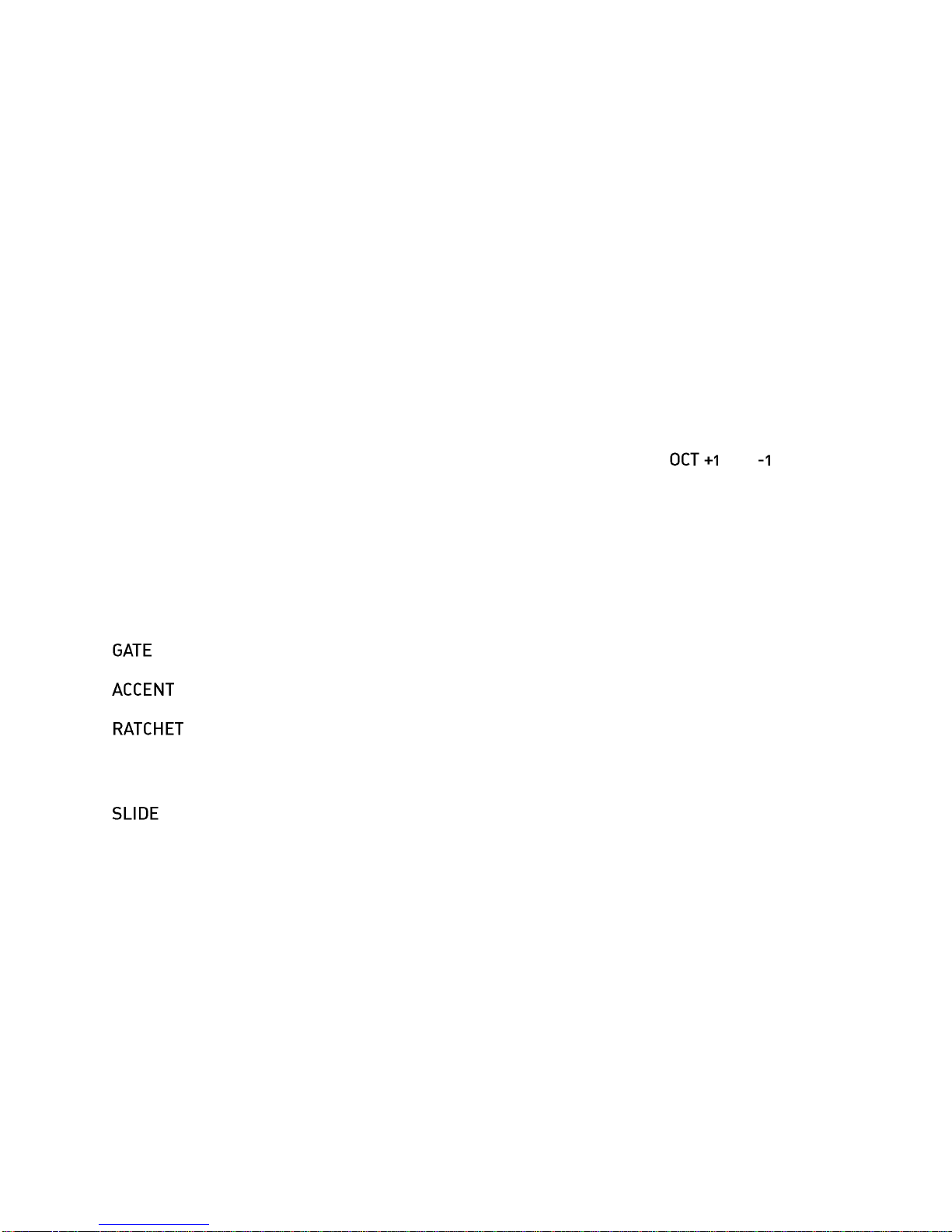
14
that we’d explain everything so that you don’t have to figure out how to use Sequencer 1 all by
yourself.
The three edit modes you’ll use most are Tempo, Step, and Seq. We’ll look at each in turn, but
first we’ll describe some features which apply to all three modes.
8.1. Entering Notes, Gates, Etc.
When Sequencer 1 is in any of the three pattern-editing modes (Tempo, Step, or Seq), you can
do several things with the Note, Step, and Bank buttons. The Step buttons let you choose which
step is the selected step. To select a step, press and hold the appropriate Step button; its LED
will illuminate brightly. If the pattern has more than 16 steps, press the Measure button to switch
from one measure of 16 steps to the next.
The note that the selected step plays is indicated by two things: one of the Note buttons
illuminates, and an octave indicator appears in the lower-left corner of the LCD. Press one of
the Note buttons to change which note the selected step plays. Press the and buttons
to change the note’s octave. The octaves are numbered from 1 to 5. You will of course have to
tune your VCOs appropriately. Sequencer 1 puts out appropriate voltages for playing notes
chromatically, but your VCO has to be adjusted by hand so that it generates a frequency which
corresponds to the note shown by Sequencer 1’s Note buttons.
The four Bank buttons control four parameters of the selected note, as follows. Press the
buttons to toggle the corresponding parameter on or off.
– if illuminated, the Gate output jack will turn on when the selected note plays.
– if illuminated, the Accent output jack will turn on when the selected note plays.
- if illuminated, the selected step’s Gate output jack will turn on and off two to four
times when the step plays, rather than just once. How many times is specified by the Ratchets
parameter discussed below.
– if illuminated, the Pitch output voltage will move smoothly from the previous note’s
value to the selected note, rather than jumping. This recreates the pitch-sliding effect made
immortal by Roland’s TB-303 bass synthesizer/sequencer.
The Gate parameter for each step is also reflected by the Step button LEDs. If a step’s Gate is
on, the Step LED will be dimly illuminated. You can toggle the step gates on/off by tapping the
Step buttons. You can even toggle a bunch of step gates in succession by dragging your thumb
along the Step buttons.
To reiterate, a long press means select that step, and a quick tap means toggle that step’s gate
on or off. The selected step’s parameters are altered by the Note buttons, the Bank buttons, and
the knobs when you’re in the Step edit mode. We’ll look at the three editing modes next.

15
8.1.1. Tempo Mode
This mode, as you can almost certainly guess, access
parameters related to how fast Sequencer 1 plays. There is only
one page of parameters in this mode, which are:
Tempo
Determines how fast the sequencer moves from one step to the next. This value is expressed in
beats per minute, and ranges from 10 to 240. (Since a beat is assumed to be a quarter note,
and Sequencer 1 organizes patterns into measures of 16 steps, four steps usually correspond
to one beat.) Note that the tempo setting applies to all patterns. This parameter has no effect if
Sequencer 1 is using an external clock source.
Swing
Alters the rhythmic feel of the pattern by delaying every other step relative to the clock. This
value is expressed as a percentage, and ranges from 0 to 99%. 0% means straight timing, i.e.
no swing. 50% means that every other step is delayed by half of a step’s nominal duration. This
parameter has no effect if Sequencer 1 is using an external clock source. Note, however, that
Sequencer 1’s Clock output is affected by this parameter, so you can pass the ability to swing
on to other modules.
Slide
For steps with the Slide setting turned on, this parameter sets how quickly the slides happen.
This value is expressed in arbitrary units ranging from 1 to 20. It has no effect if none of the
steps in the pattern have Slide turned on. Adjust it to taste after you’ve changed the tempo.
8.1.2. SEQ Mode
This edit mode accesses parameters which apply to the current
pattern. There are four pages of parameters.
Len
(Short for Length) Sets the number of steps in the pattern. Patterns can have 1 to 64 steps. This
setting does not include extra steps created with the Pulses setting for individual steps
(described later). Extra pulses will extend the length of the pattern. For instance, if the Length is
set to 8 and two steps have Pulses settings of 3 and 4 respectively, the pattern will effectively be
13 steps long.
Mode
(Short for Stepping Mode) Determines how the sequencer moves from one step to the next, and
what it does when it reaches the last step in a pattern. The usual behavior is to progress from
one step to the next, from left to right, and start over with the leftmost step. Use the other modes
to generate melodic and/or rhythmic variations from one pattern. In the following descriptions,
Tempo Swing Slid
133.7 12% 5
Oct:2 +Ξ-_
Len Mode Trans
37 <---> +12
Oct:2 +Ξ-_

16
we’ll use N to designate the number of steps in the pattern. (Thus the “Nth step” is the highest-
numbered step in the pattern.) The modes are indicated in the LCD in a somewhat pictorial
manner:
Symbol
Meaning
--->
The sequencer moves from left to right, one step at a time. After it plays the Nth
step, it jumps back to step 1.
<---
The sequencer moves from right to left, one step at a time, starting with the Nth
step. After it plays step 1, it jumps back to the Nth step.
<--->
The sequencer starts with step 1, moves from left to right until it reaches step N,
then moves from right to left back to step 1. On each cycle, it plays steps 1 and N
once.
<<->>
The sequencer starts with step 1, moves from left to right until it reaches step N,
plays step N again, then moves from right to left back to step 1. On each cycle, it
plays steps 1 and N twice.
skip
Starting with step 1, the sequencer plays every other step, i.e. steps 3, 5, 7, etc. If
the pattern’s length is an odd number, it will play step 2 after playing step N (and
then play steps 4, 6, etc.).
walk
The sequencer moves in a manner described as a random walk by math geeks. It
moves to either the next step or the previous step, choosing its move randomly. If
it reaches the Nth step, it will either play the (N-1) step next, or the first step next.
Similarly, after playing the first step, it might jump to the Nth step or it might play
the second step.
jump
The sequencer picks the next step completely at random. It may or may not play
the same step more than once.
halt
The sequencer just sits on the first step, playing it over and over again. There’s
probably some IDM sub-genre in which unvarying single-note sequences are
compositionally useful, but the real intent behind this mode is using it in
conjunction with the Step Position CV assignment, described later under “Control
Voltage Inputs”.
rndEv
(Short for Random Even) The sequencer starts with step 1 and plays the odd-
numbered steps from left to right. It chooses even-numbered steps at random.
For example, in an eight-step pattern, it might play 1, 4, 3, 6, 5, 4, 7, 2 followed
by 1, 2, 3, 8, 5, 4, 7, 2 etc.
rndOdd
(Short for Random Odd) The sequencer starts with step 1 and plays the even-
numbered steps from left to right. It chooses odd-numbered steps at random. For
example, in and eight-step pattern, it might play 1, 2, 5, 4, 3, 6, 5, 8 followed by 1,
2, 3, 4, 7, 6, 5 etc.

17
Trans
(Short for Transpose)
Transposes all of the notes in the pattern. This value is set in semitones and can be either
positive or negative. The notes are forced into the current key after this transposition is applied,
so that transposition always occurs diatonically. In other words, you can twiddle this knob and
the results will stay in key. Note, however, that this control has a range of ±48, or up and down
four octaves. Since the Sequencer 1 Pitch CV output has a range of five octaves, it’s entirely
possible that extreme settings of the Transpose parameter would push your pattern outside of
the available pitch range. Nothing bad will happen if you do this, but the results might not be
particularly musical.
CV1, CV2, CV3 Output Modes
The Pitch CV output always generates voltages based on the
note values programmed for each step in the sequence. The
other three CV outputs can each operate in one of several
different modes, as follows:
Lin (short for Linear) – The CV output voltage depends on the corresponding CV values for
the steps in the sequence. What you set is what you get.
LFO – The CV output voltage comes directly from the corresponding LFO. CV1's voltage is set
by LFO1, CV2's voltage by LFO2, etc. This mode is the simplest way to make use of an LFO,
since it connects the output of the LFO directly to the CV output jack.
LFO+ – The CV values in the pattern are added to the LFO; their sum sets the CV output
voltage.
LFO× – The CV values in the pattern are multiplied by the LFO to determine the output
voltage.
We’ll have more to say about the LFO-related modes later, when we talk about the LFOs
themselves.
Scale and Tonic
This page shows you the scale and tonic for the pattern, which together make up the musical
key. The notes of the pattern are constrained by the key. If you
enter notes which are not in the current key, those notes will be
moved to the nearest in-key notes when played. This process is
“non-destructive” in that the pattern itself is not altered.
This has several useful implications. Transposition happens intelligently. You can transpose a
pattern both manually and with an appropriate CV-input mapping (as described in the Control-
Voltage Inputs section) and the notes of the pattern will stay in key. You can experiment by
CV Output Modes
CV1 CV2 CV3
Lin LFO+ LFO
Scale Tonic
Dorian F

18
changing the scale and/or tonic to create different melodies from the same set of notes. If you’re
bravely editing your pattern in front of a live audience, the key settings will greatly reduce the
hazard of playing the wrong notes.
Scale
The scale is the set of semitones, out of the twelve which make up an octave, which define the
intervals present in the key. We use the term “scale” to include both that general notion as well
as the more specific term mode. Browsing through Sequencer 1’s list of scales, you’ll find
entries which are usually referred to as modes.
The default scale is the chromatic scale, which contains all 12 notes in the octave. If you use
this scale, the notes of each step in the pattern will play exactly as you entered them. Any
transposition you apply will move the notes by half steps.
You can see the notes in the scale by looking at Note buttons. If a note is present in the scale,
its Note button is illuminated. The lighted buttons also reflect the setting of the Tonic parameter.
For example, if the Scale is set to Major and the Tonic is set to C, the Note buttons
corresponding to the white keys on a piano will be illuminated. Change either the Scale or the
Tonic and you’ll immediately see the notes present in the resulting key. You’ll hear the effects as
well, if the sequencer is playing.
There are over 40 different preset scales available. Since you can see what they do by looking
at the Note LEDs, we won’t list them here
1
. If you can’t find one that suits your needs, there are
eight slots for user scales. These work in the same manner as the preset scales, but you can
choose which notes are present in the scale by pressing the Note buttons. The eight user scales
are saved on the Micro SD card, and are shared by all patterns. You’ll find the user scales at the
end of the scale list. User scales are saved automatically when you save your pattern or leave
the Scale and Tonic editing page.
Tonic
The Tonic is the first (lowest-pitched) note in the key. Usually you’ll set this parameter to the
note corresponding to tonal center of the pattern, since this will probably produce the results you
expect if you transpose the pattern. On the other hand, setting it to something else might
produce interesting results, too. Since the Scale and Tonic parameters don’t actually alter the
notes you enter, you can experiment with them without fear of doing irreparable harm to the
pattern itself.
You may be wondering about the relationship between the Tonic and the Transpose parameter
we mentioned previously. One way to think about it is this: the Tonic, together with the Scale,
determines the series of intervals as you play upwards from the tonic note. A Major scale, to
pick an easy example, has a series of two whole steps, a half step, three more whole steps, and
1
The scale presets were drawn from Wikipedia’s "List of musical scales and modes," found here:
http://en.wikipedia.org/w/index.php?title=List_of_musical_scales_and_modes&oldid=634940322
Sequencer 1’s complement of scales includes every entry on that list which can be expressed as a subset
of the chromatic scale.

19
one half step. The key of C Major starts with C and uses that series, playing the notes C, D, E,
F, G, A, B. If you set your pattern to use C Major, it will always play those notes, regardless of
how you transpose it. If you change the Tonic to D, the same series of intervals will be used and
your pattern will play the notes D, E, F#, G, A, B, C#, regardless of how it is transposed. The
Tonic, together with the Scale, determines a set of which notes will be played. Transposing
moves your notes up or down within that set.
Pitch Hold
The Pitch CV operates in one of two modes which determine
what happens when the sequencer plays steps whose gate is
off. The two modes are:
Hold – The Pitch CV output retains the voltage it generated the last time it played a step
whose gate was on. This is the default mode, and usually the one you’ll use. It prevents the
pitch of the note from changing unexpectedly when the sequencer advances to an empty note,
particularly if the sequencer is driving a patch with envelopes long enough to create a legato
effect.
Off – The Pitch CV output always changes to whatever note value is programmed for each
step. This mode may be useful if you’re using the Pitch CV output for something other than
controlling the pitch of the oscillator(s) in your patch.
CV Hold Modes
The CV Hold parameters are similar to the Pitch Hold setting;
they determine when the CV 1-3 output voltages actually
change as the sequencer moves from one step to the next. A
traditional analog sequencer always changes its voltage
output(s) as the step advances. However, this is not necessarily a desirable behavior in a digital
sequencer, since it may that every single step’s voltage needs to be set explicitly in order to
produce the desired result. The CV Hold parameters let you tailor the CV output behavior to
your needs. The following table describes the different options
Mode
Behavior
Off
Nothing is held; the CV output’s voltage always reflects the value set in
the step. This is the default setting, and was the behavior in Sequencer
1 prior to version 1.2 of the software.
Gate
The CV output retains the voltage it generated the last time it played a
step whose gate was on. In other words, the CV output changes only on
steps when the gate turns on. It prevents the CV output from changing
unexpectedly when the sequencer advances to an empty note.
Acc
This is similar to the Gate setting; the CV output changes only on steps
when the Accent is turned on.
Pitch Hold
Hold
CV Hold Modes
CV1 CV2 CV3
Off Gate Acc

20
Non0
The CV output changes only when the step’s CV value is set to
something other than zero volts.
Note: The Pitch Hold and CV Hold parameters affect the Pitch and CV outputs even when the
sequencer is not playing. When you change the step’s note or one of its three CV values, the
output jack changes its voltage immediately if the corresponding Hold parameter permits it. For
example, if the CV Hold mode for an output is set to Gate and the step’s gate is not turned on,
then the CV output will not change when you adjust its parameter.
8.1.3. Step Mode
This edit mode accesses parameters for each step. The parameters shown in the LCD are for
the selected step. To select a step, press and hold the appropriate Step button. Its LED will light
up brightly. You can select steps freely while the sequencer is playing.
Step mode has three pages of parameters.
CV1, CV2, CV3
These three parameters set the voltages generated at the three
CV output jacks. The values are displayed in 100ths of a volt,
and range from -500 to +500. For instance, setting CV2 to -123
means that the CV 2 jack will output -1.23V when the step plays.
GtTim
Sets how long the Gate output jack will turn on when the step plays. This value is expressed as
a percentage of the duration of the step, and ranges from 1% to 100%. Since 100% means that
the Gate stays on for the entire duration of the step, the LCD
displays Tie rather than 100%, indicating that the step is
effectively joined to the next one.
AcTim
Same as the Gate setting, but for the Accent output jack.
Rats
Short for ratchets, this sets how many times the Gate output turns on and off if the Ratchet Bank
button is illuminated for the step. You can select 2, 3, or 4. If the Ratchet button is not turned on,
this parameter is displayed with parentheses around it because it has no effect.
CV1 CV2 CV3
+012 -147 +333
Oct:2 +Ξ-
GtTim AcTim Rats
43% 72% (2)
Oct:2 +Ξ-_
Table of contents