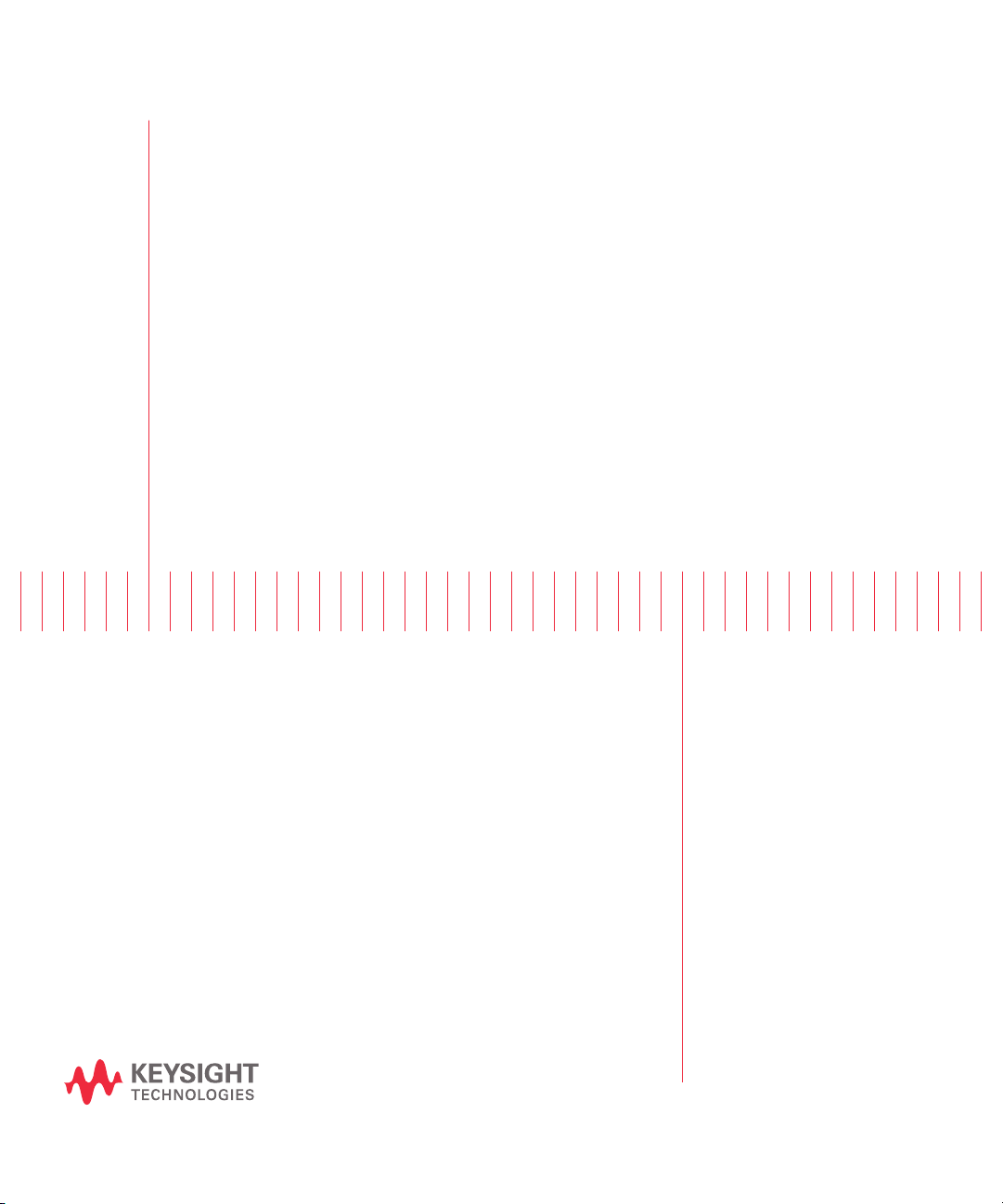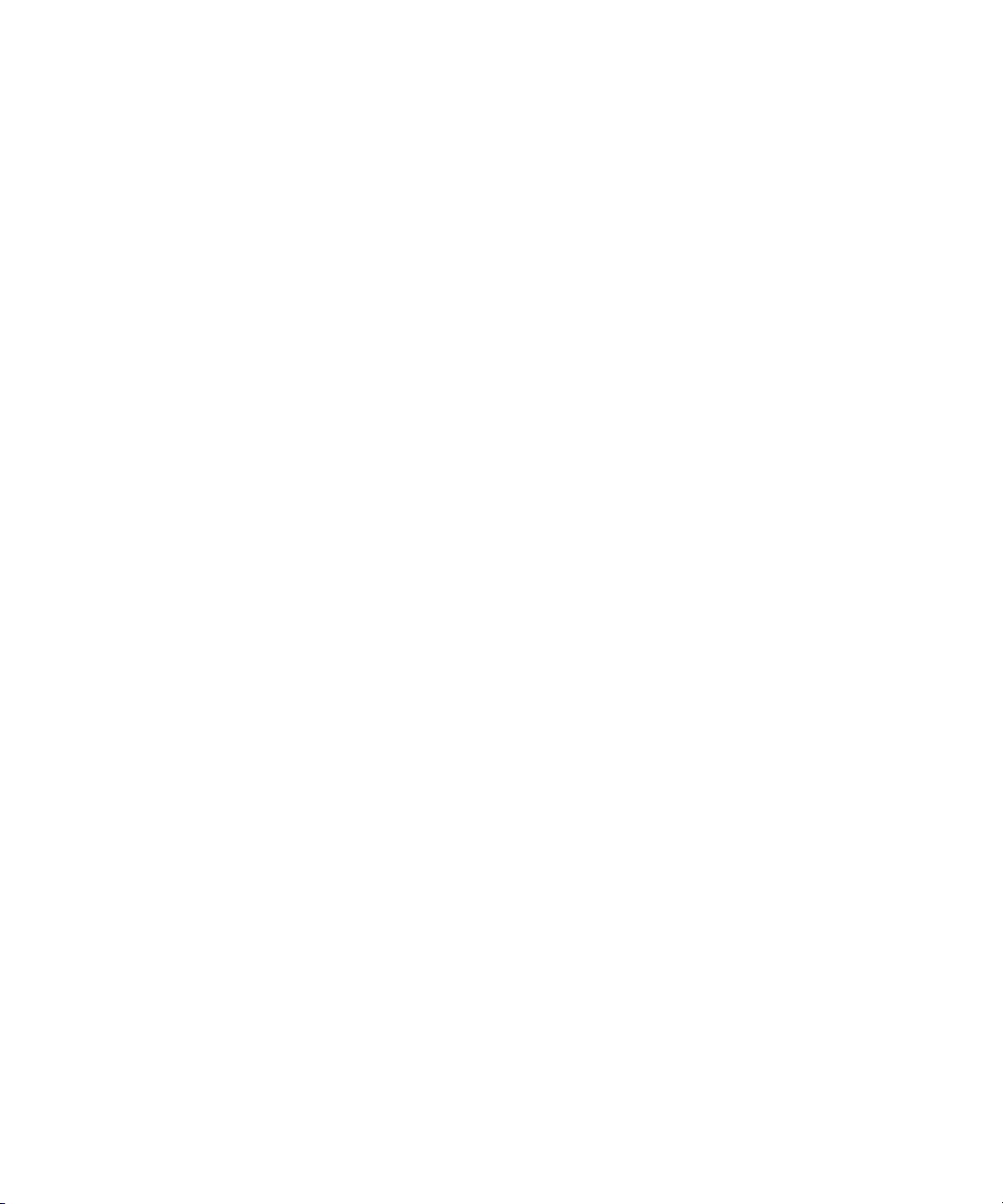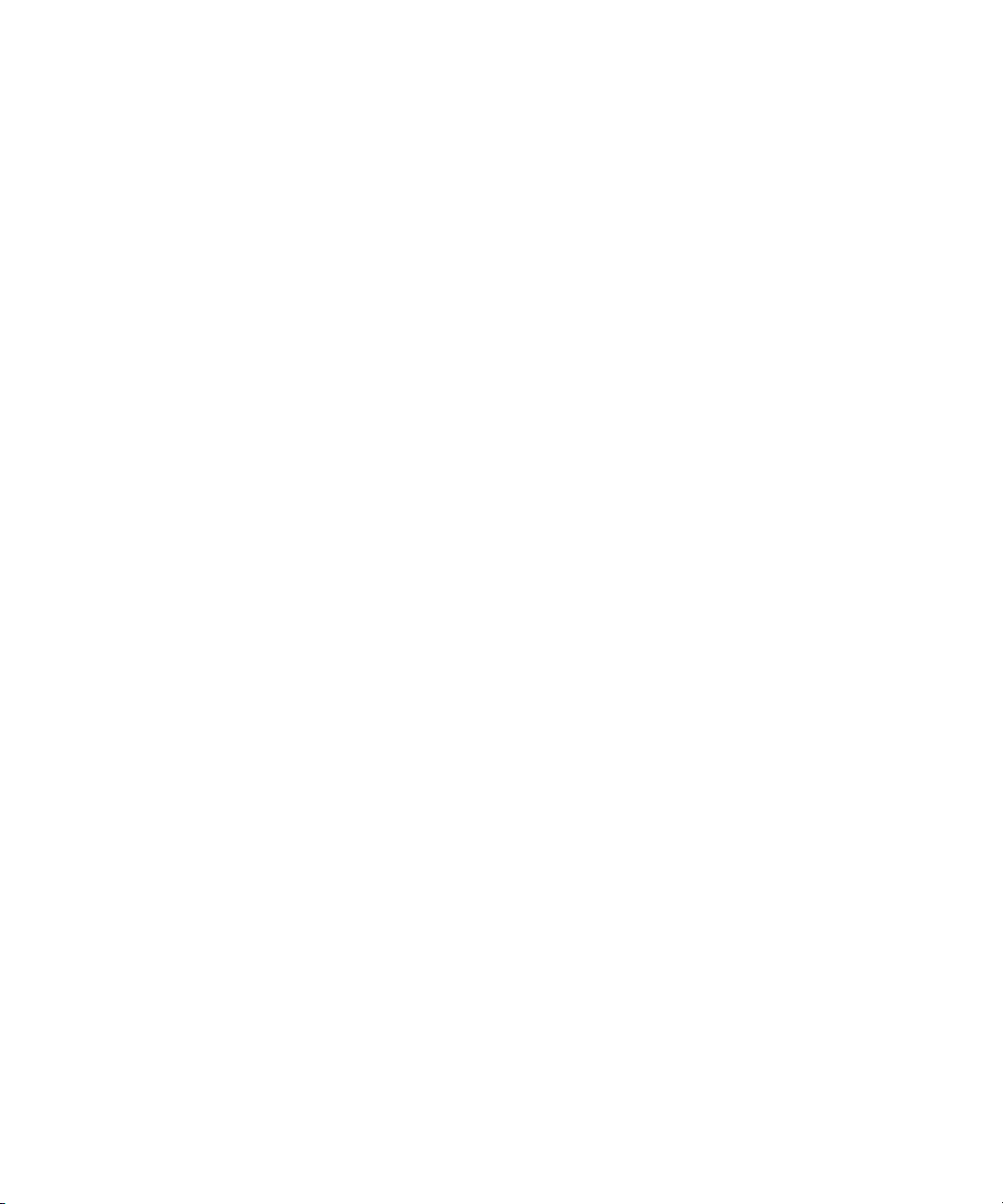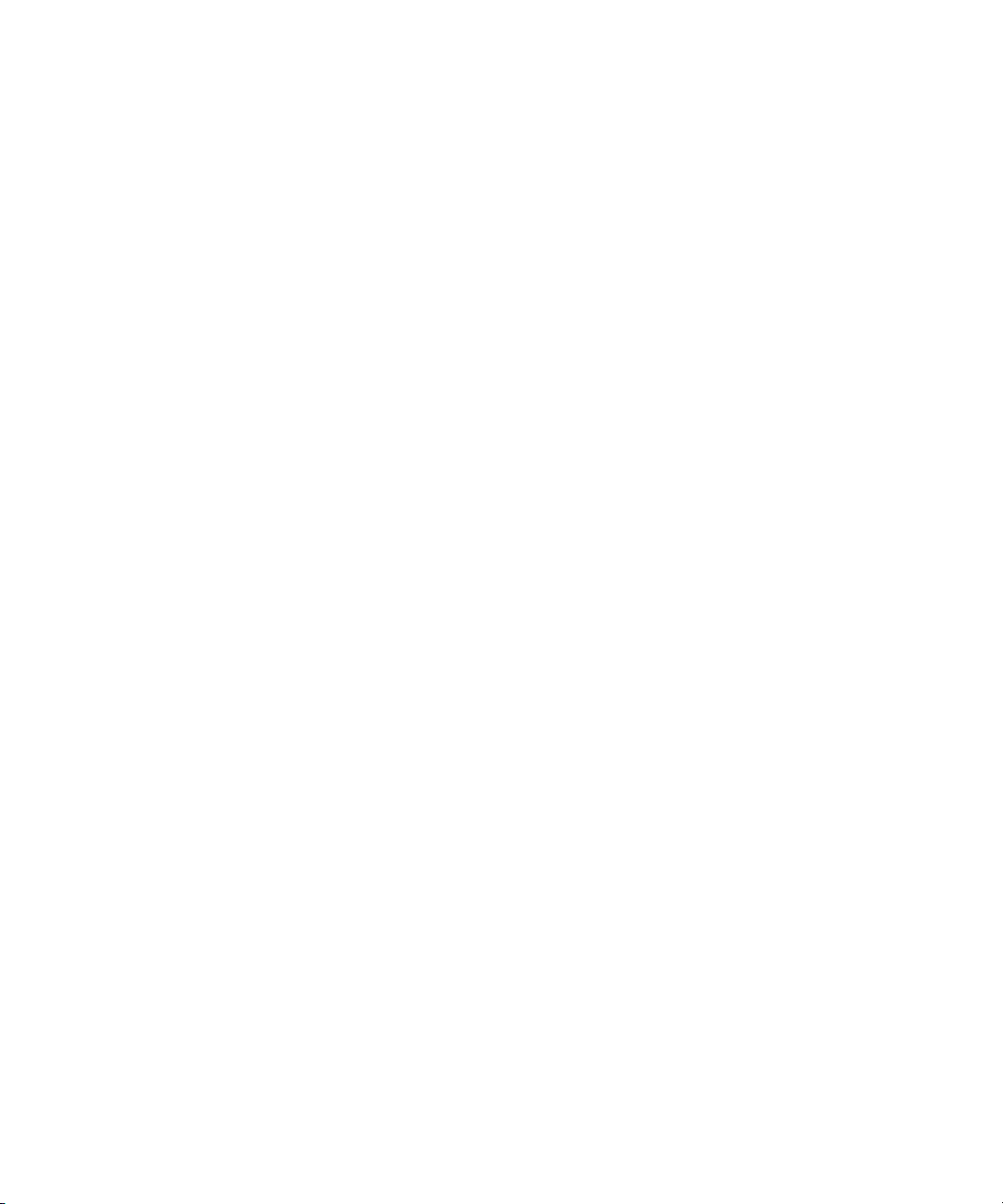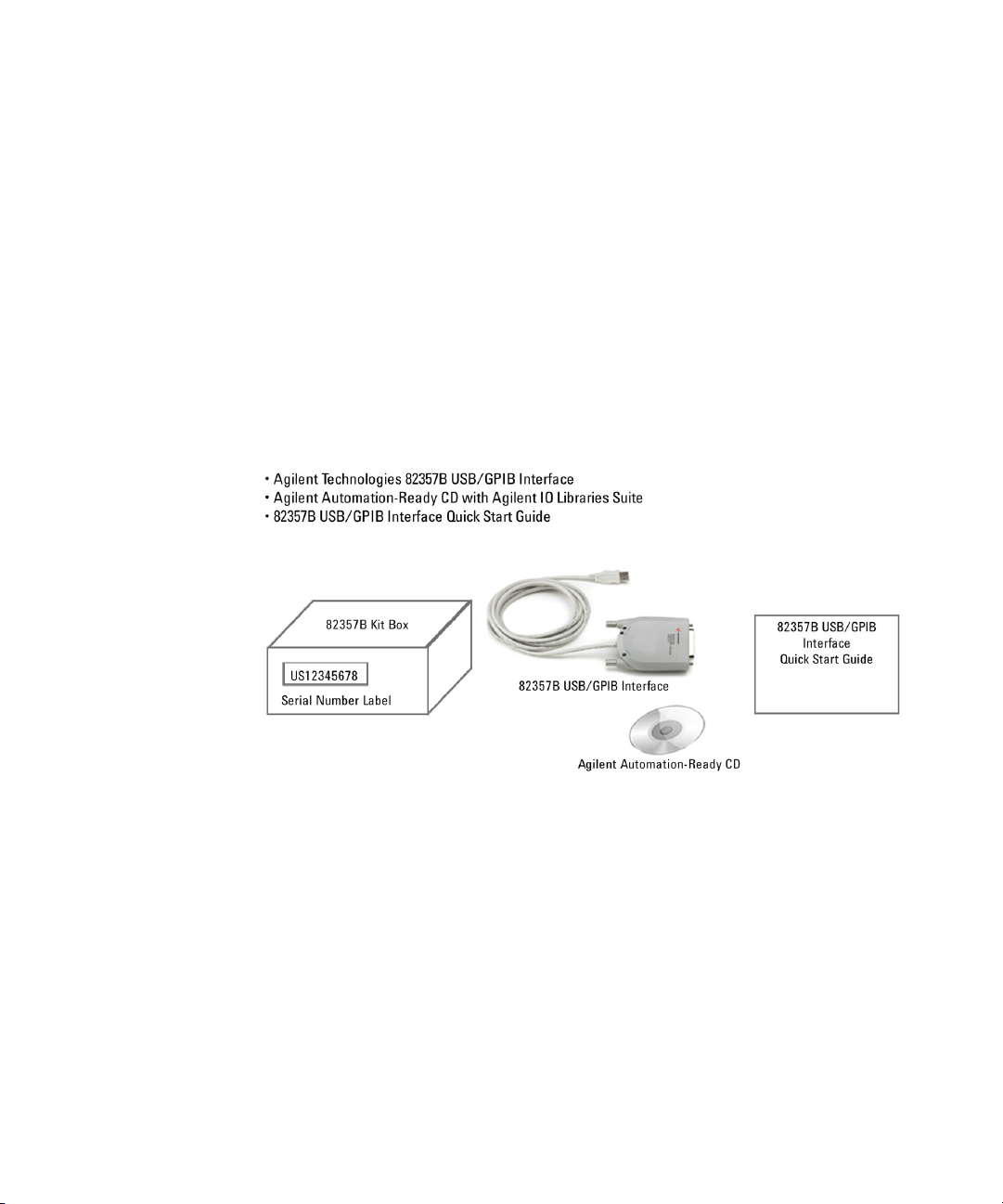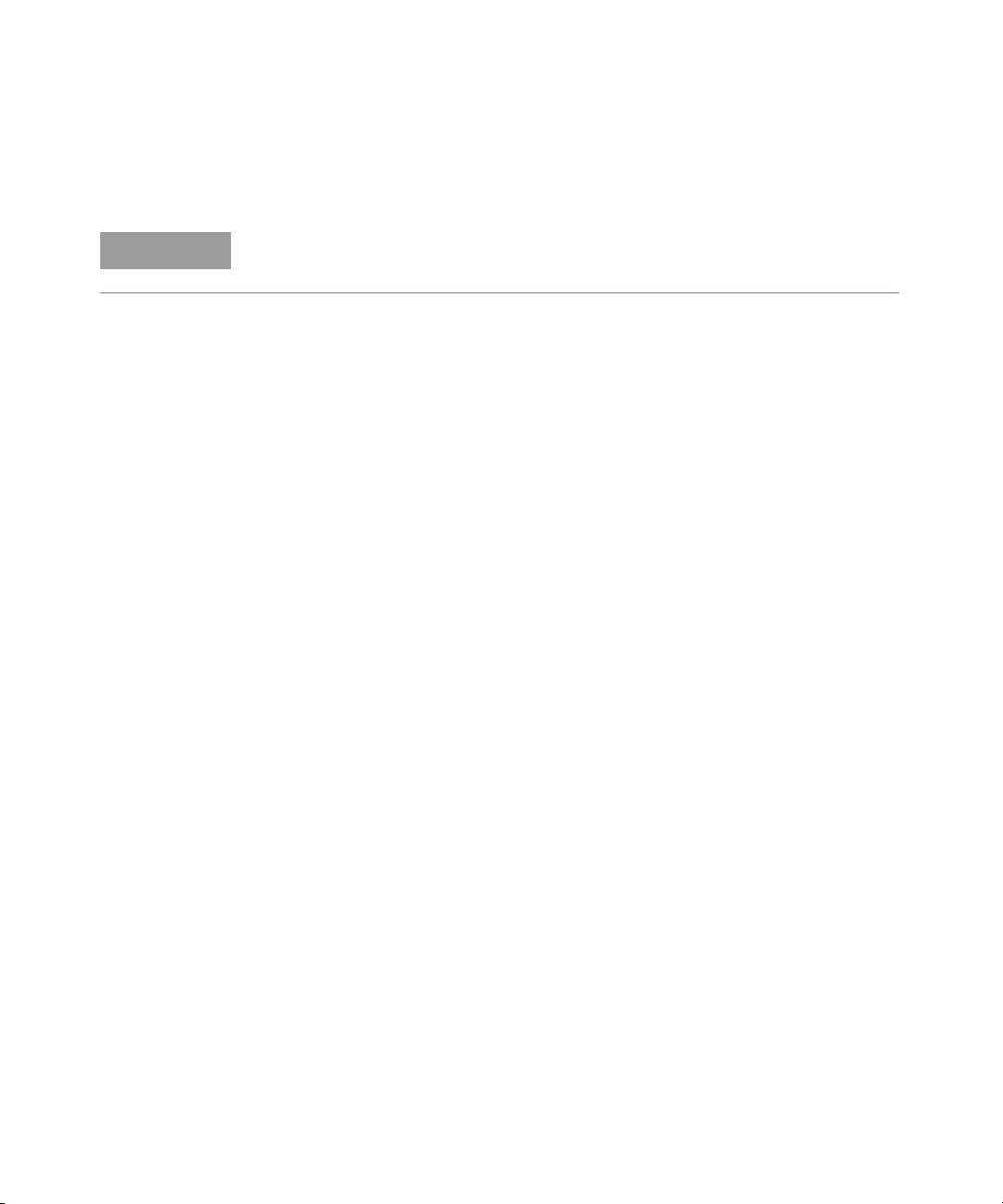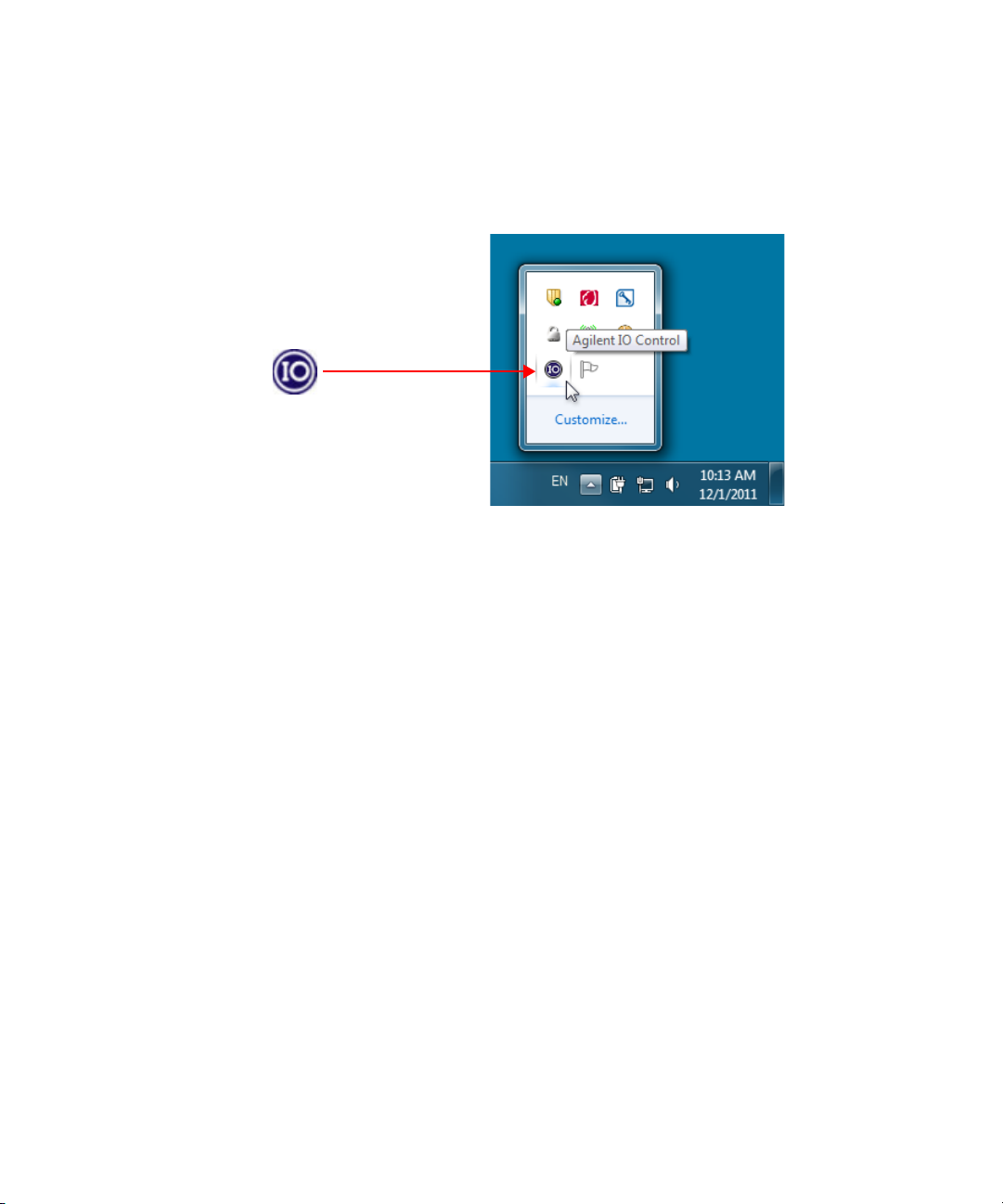Keysight 82357B User’s Guide 11
Table of Contents
Safety Summary . . . . . . . . . . . . . . . . . . . . . . . . . . . . . . . . . . . . . . . . . . . .5
Safety Notices . . . . . . . . . . . . . . . . . . . . . . . . . . . . . . . . . . . . . . . . . . . . . .5
Safety Symbols . . . . . . . . . . . . . . . . . . . . . . . . . . . . . . . . . . . . . . . . . . . . .6
Regulatory Markings . . . . . . . . . . . . . . . . . . . . . . . . . . . . . . . . . . . . . . . . .7
General Safety Information . . . . . . . . . . . . . . . . . . . . . . . . . . . . . . . . . . . .8
Waste Electrical and Electronic Equipment (WEEE) Directive
2002/96/EC . . . . . . . . . . . . . . . . . . . . . . . . . . . . . . . . . . . . . . . . . . . . .9
Product category: . . . . . . . . . . . . . . . . . . . . . . . . . . . . . . . . . . . . . . . .9
Sales and Technical Support . . . . . . . . . . . . . . . . . . . . . . . . . . . . . . . . . .9
Environmental Conditions . . . . . . . . . . . . . . . . . . . . . . . . . . . . . . . . . . .10
General Maintenance . . . . . . . . . . . . . . . . . . . . . . . . . . . . . . . . . . . . . . .10
1 Installing the Keysight 82357B
Step 1: Checking Your Shipment . . . . . . . . . . . . . . . . . . . . . . . . . . . . . .16
Step 2: Installing Keysight IO Libraries Suite . . . . . . . . . . . . . . . . . . . . .17
Step 3: Connecting the 82357B . . . . . . . . . . . . . . . . . . . . . . . . . . . . . . .19
82357B hardware description . . . . . . . . . . . . . . . . . . . . . . . . . . . . . .19
Connecting the 82357B to your PC . . . . . . . . . . . . . . . . . . . . . . . . . .20
Connecting the 82357B to a USB hub . . . . . . . . . . . . . . . . . . . . . . .21
Step 4: Connecting GPIB Instruments . . . . . . . . . . . . . . . . . . . . . . . . . .23
Connecting a single GPIB instrument . . . . . . . . . . . . . . . . . . . . . . . .23
Connecting multiple GPIB instruments . . . . . . . . . . . . . . . . . . . . . . .24
Step 5: Programming via the 82357B . . . . . . . . . . . . . . . . . . . . . . . . . .25
Establishing instrument communication . . . . . . . . . . . . . . . . . . . . . .25
Programming GPIB instruments . . . . . . . . . . . . . . . . . . . . . . . . . . . .27
2 Using the Keysight 82357B
Initial 82357B Operating States . . . . . . . . . . . . . . . . . . . . . . . . . . . . . . .32
Introduction to 82357B operating modes . . . . . . . . . . . . . . . . . . . . .33
Single 82357B operation . . . . . . . . . . . . . . . . . . . . . . . . . . . . . . . . . .34