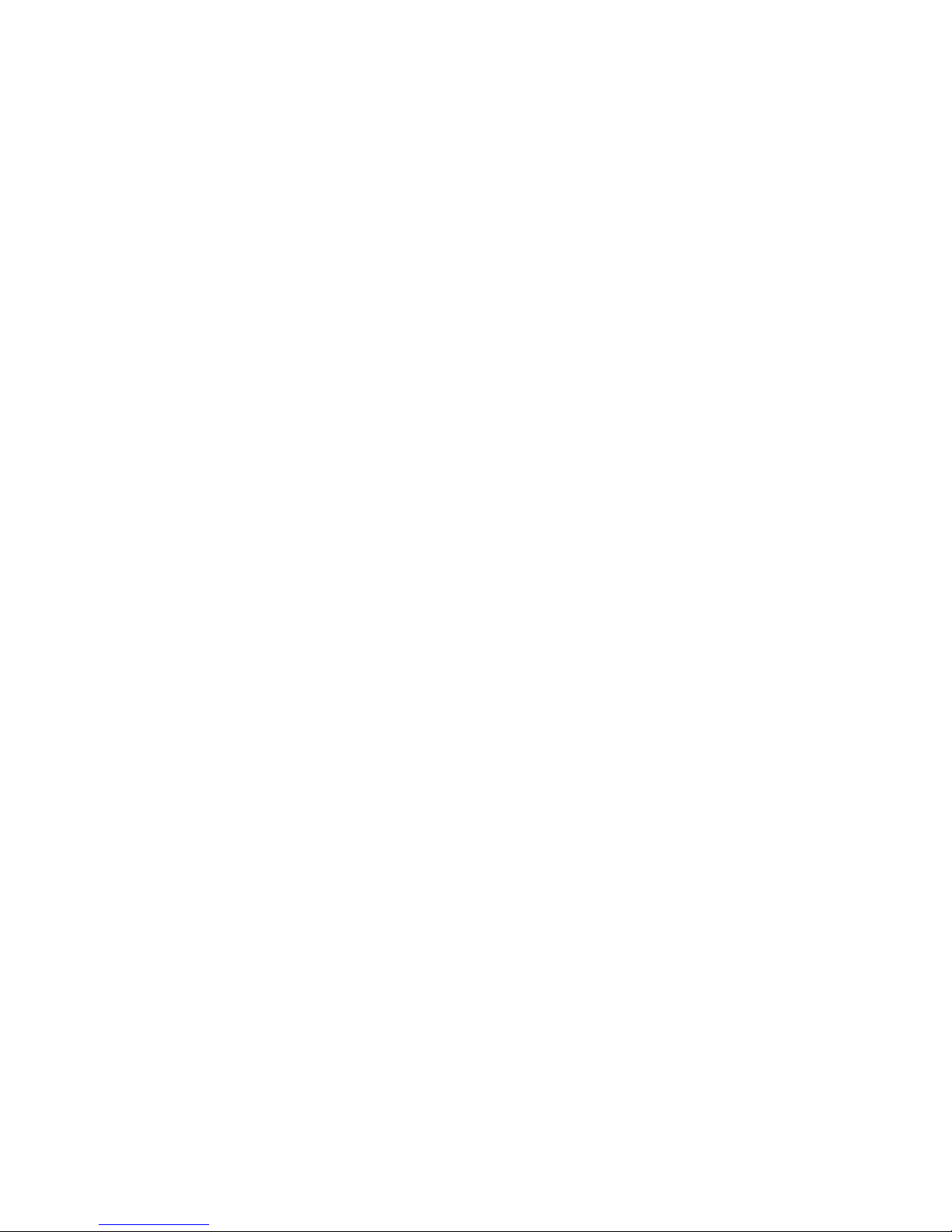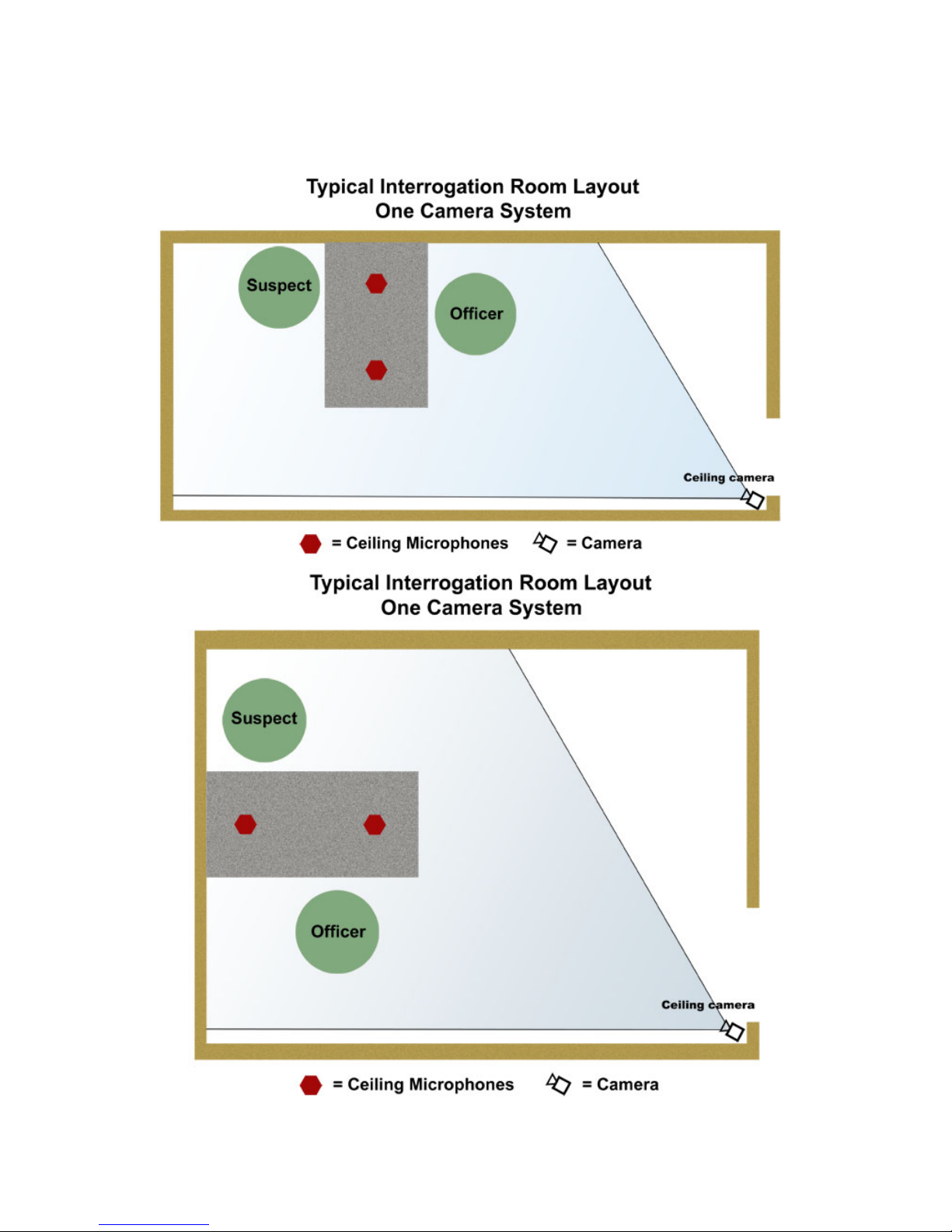About Us
Legaltek is a unique group of engineers, technical professionals, established
equipment providers and manufacturers, that create products and offer services
based on the needs and requirements of our core customers, government, law
enforcement and the legal community.
Through research, innovation and purpose driven design, Legaltek merges
future-forward technology with accepted standards and methodology, to develop
specialty equipment that is reasonably priced and simple to use.
Legaltek has become an established technical resource by providing assistance
with equipment selection, system design and audio/video laboratory services.
Welcome to the leading edge of law enforcement technology.
Introduction
The LX Monarch (LXM) turnkey, “hardware based” high definition recording
solution provides the most reliable and secure way for law enforcement to collect
and archive custodial interviews. By targeting both removable non-volatile solid-
state memory and a network storage location simultaneously, the possibility of
critical data loss due to system malfunction or catastrophic hard drive failure is
virtually eliminated.
Intuitive and easy to use, the LXM requires little or no training or support to
operate. Simple button controls initiate recording. Officers are free to focus on
the purpose of the interview…the gathering and correlation of information to
develop a criminal case for prosecution.
LXM records high definition video in the universally compatible H.264/MPEG-4
format which equals up to 50% smaller file size. Simple drag and drop tools
make burning multiple DVDs as easy as 1-2-3. Legaltek equipment can be easily
self-installed and is essentially maintenance free.
LX systems are shipped as a complete kit, pre-programmed at the factory for
optimum performance as a stand-alone recorder. Should you choose to connect
the recorder to a network or perform a software update, please defer to a
qualified IT specialist.
This user guide will familiarize you with the system components, their
interconnection and the initial system set-up. Please refer to the resource section
of this guide for technical support, access to software, comprehensive manuals
and advanced feature optimization.