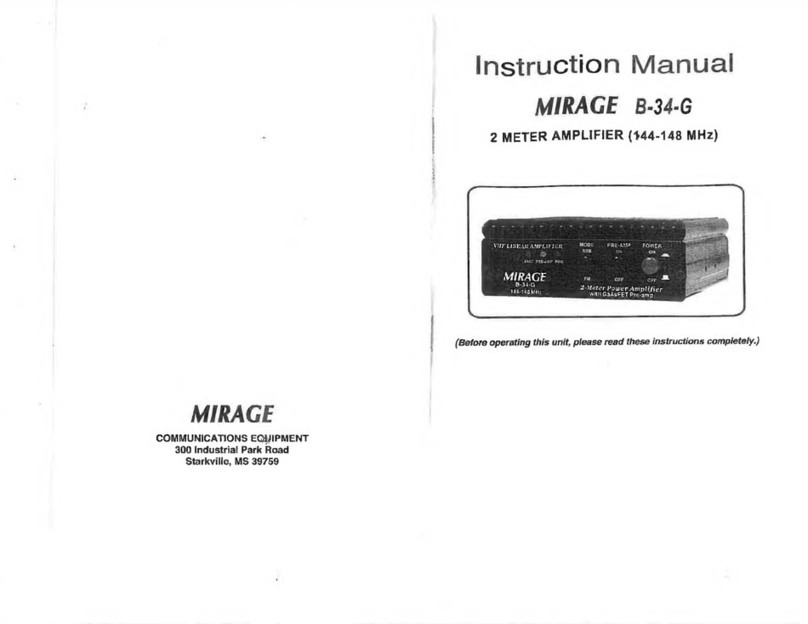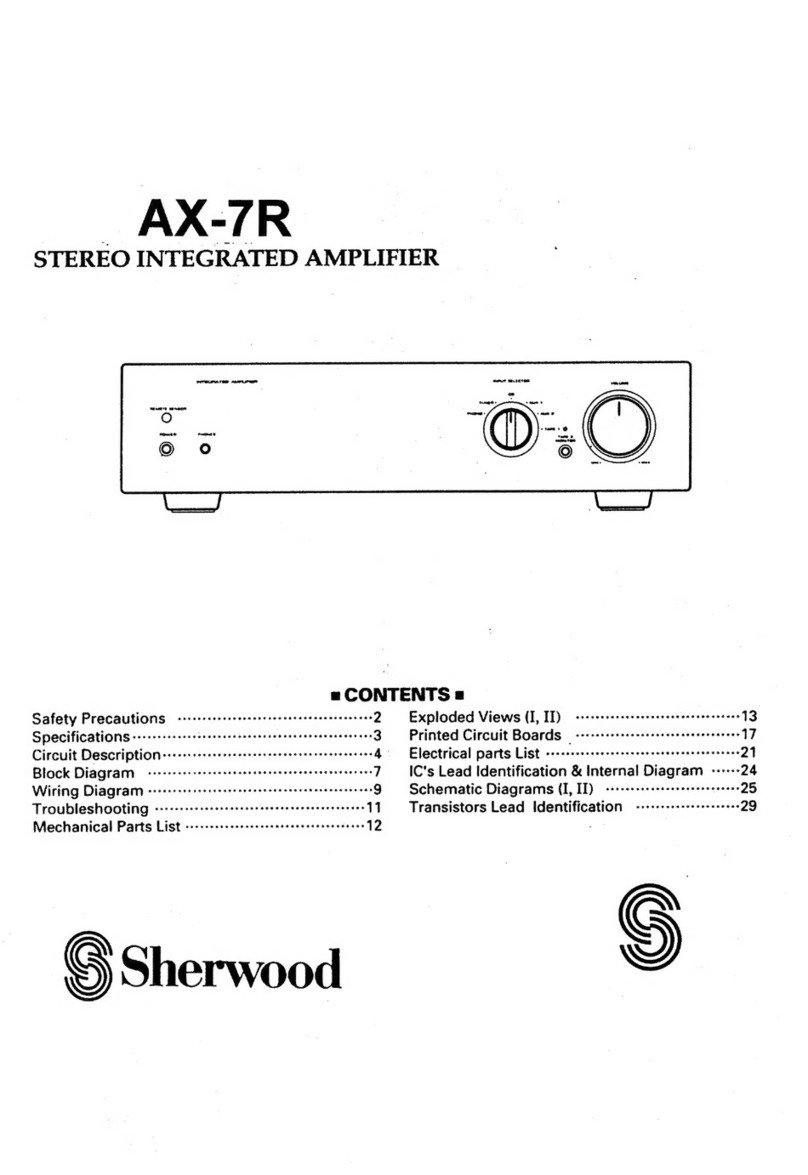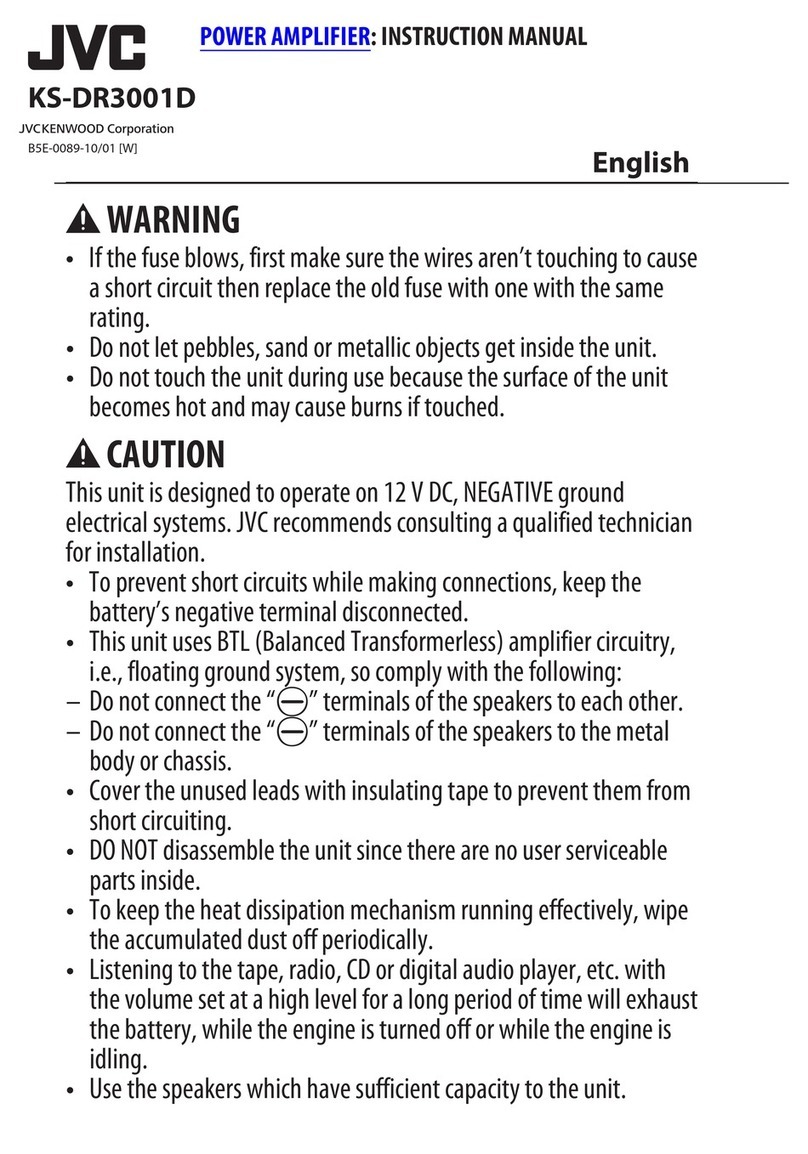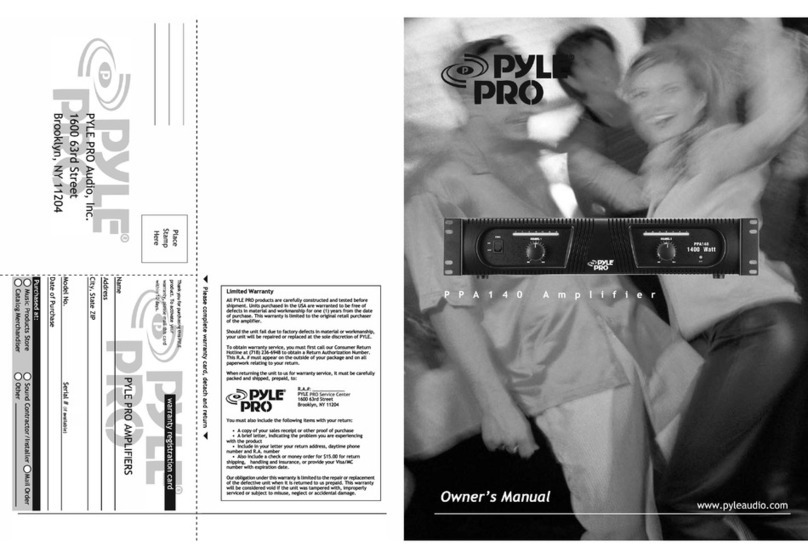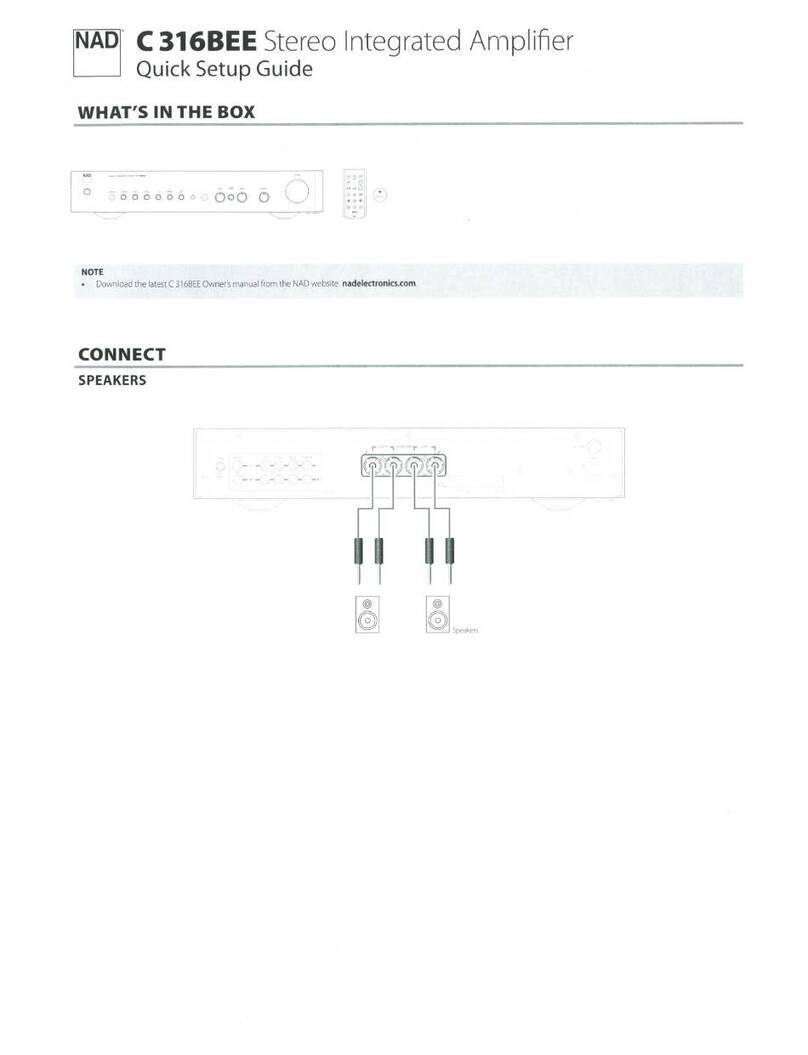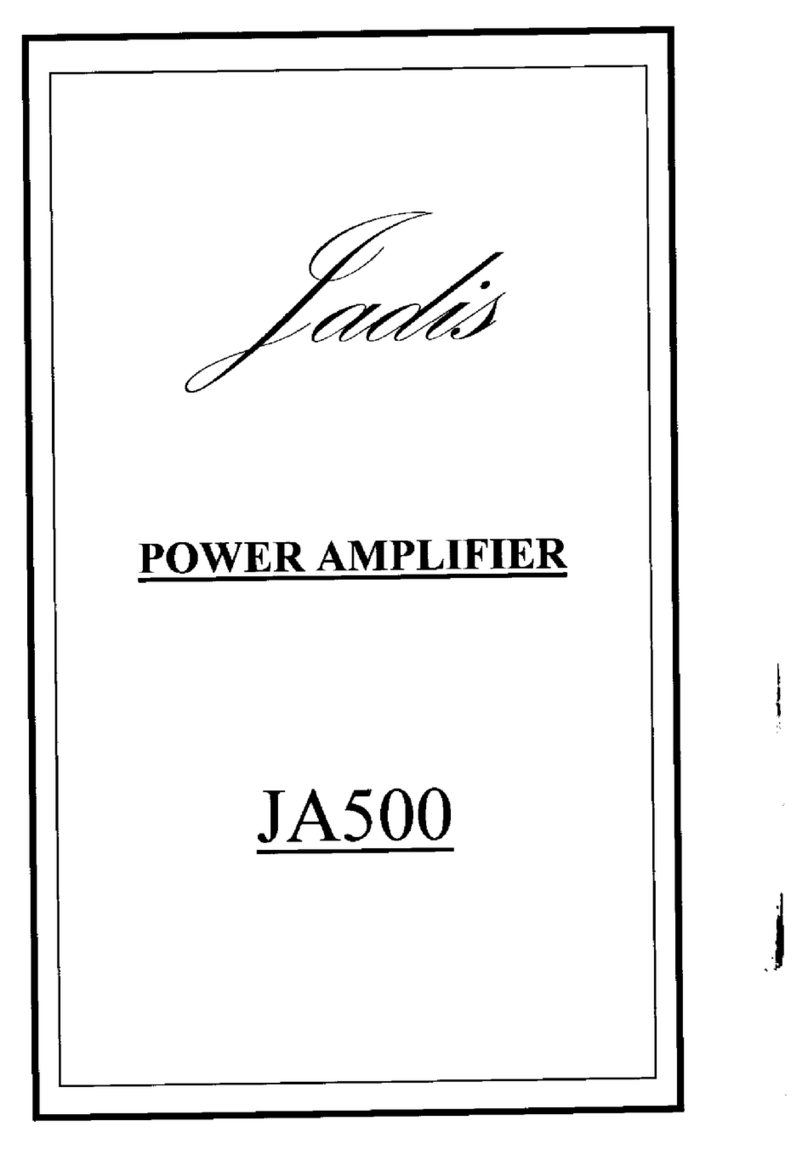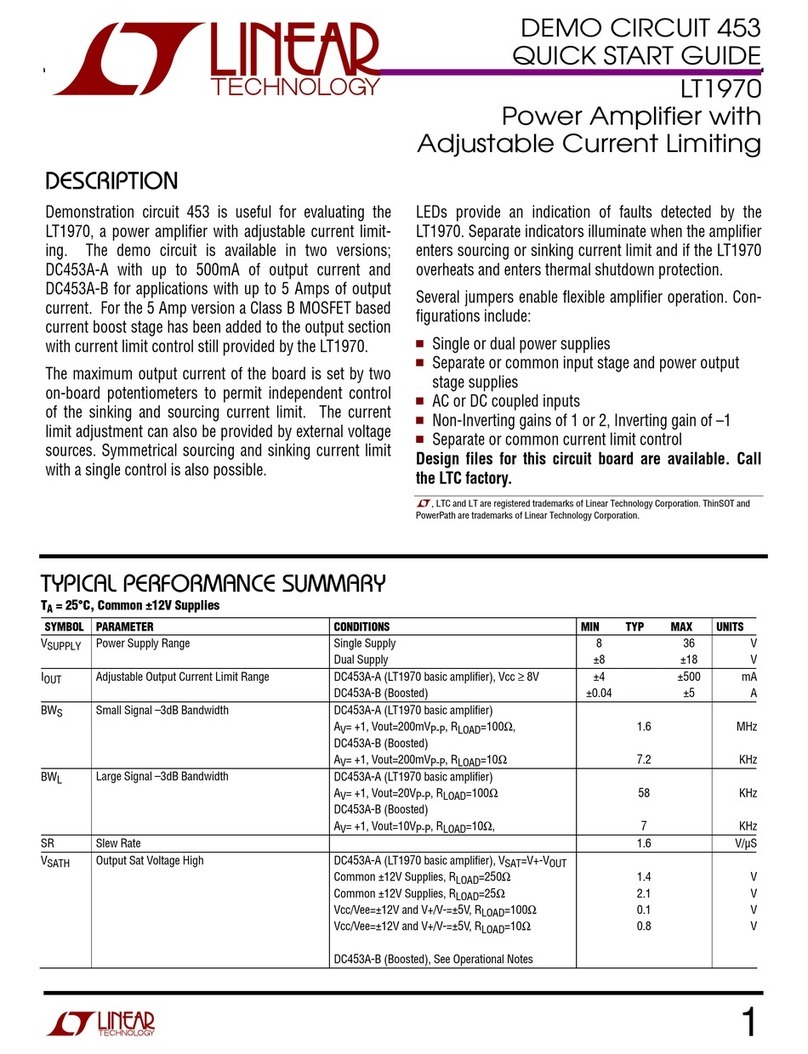Audio Engineering Axium AX-400DA User manual

Axium AX-400DA
Multi-Zone Digital Amplifier
Instruction Manual

Important Safety Instructions
1Read these instructions. 15 Unplug this apparatus during lightning storms or
when unused for long periods of time.
2Keep these instructions
3Heed all warnings 16 Never expose the unit to moisture
4Follow all instructions 17 Refer all servicing to qualified service personnel.
Servicing is required when the apparatus has been
damaged in any way, such as power-supply cord or
plug is damaged, liquid has been spilled or objects
have fallen into the apparatus. The apparatus has
been exposed to rain or moisture, does not operate
normally, or has been dropped.
5Do not use this apparatus near water
6Clean only with dry cloth
7Do not block any ventilation openings, Install in
accordance with the manufacturer’s instructions
8Ensure that the ventilation is not impeded by
covering the ventilation openings with items such as
newspapers, table cloths, curtains, etc. 18 Damage requiring service
Unplug the apparatus from the wall outlet and
refer servicing to qualified service personnel under
the following conditions:
9Do not install near any heat source such as
radiators, heat registers, stoves or other apparatus
(including amplifiers) that produce heat.
10 Use the apparatus only in moderate climates (not
in tropical climates).
A) When the power supply cord or plug is
damaged
11 Do not defeat the safety purpose of the polarized
or grounding type plug. A polarized plug has two
blades with one wider than the other. A grounding
type plug has two blades and a third grounding
prong. The wide blade or third prong is provided
for your safety. If the provided plug does not fit
into your outlet, consult an electrician for
replacement of the obsolete outlet.
B) If liquid has been spilled, or objects have
fallen into the apparatus.
C) If the apparatus has been exposed to rain or
water,
D) If the apparatus does not operate normally by
following the operating instructions. Adjust
only those controls that are covered by the
operating instructions as an improper
adjustment of other controls may result in
damage and will often require extensive work
by a qualified technician to restore the
apparatus to its normal operation.
12 Protect the power cord from being walked on or
pinched particularly at plugs, convenience
receptacles, and the point where they exit from the
apparatus.
13 Only use the attachments/accessories specified by
the manufacturer. E) If the apparatus has been dropped or
damaged in any way, and
14 If you install the apparatus in a built-in installation,
such as a bookcase or rack, ensure that there is
adequate ventilation. Leave 20cm (8”) of free
space at the top and sides and 10cm (4”) at the
rear. The rear edge of the shelf or board above the
apparatus shall be set 10cm (4”) away from the
rear panel or wall, creating a flue-like gap for warm
air to escape. Good airflow is necessary to help
ensure proper operation. Not only should you
provide enough free space around the unit, but
also ensure that air can flow freely and escape
from the amplifier surroundings. Failure to do so
may cause thermal shutdown of the unit, and
reduced life expectancy.
F) When the apparatus exhibits a distinct change
in performance this indicates a need for a
service.
19 Object and Liquid Entry
Never push objects of any kind into the apparatus
through openings as they may touch dangerous
voltage points or short-out parts that could result
in a fire or electric shock.
The apparatus shall not be exposed to dripping or
splashing and no objects filled with liquids, such as
vases, shall be placed on the apparatus.
Don’t put candles or other burning objects on top
of this apparatus.
2

Precautions
1. AC Fuse - The AC fuse inside the unit is not user-
serviceable. If you cannot turn on the unit, contact
the dealer from whom you purchased this unit.
2. Care - Occasionally you should dust the unit all
over with a soft cloth. For stubborn stains, use a
soft cloth dampened with a weak solution of mild
detergent and water. Dry the unit immediately
afterwards with a clean cloth. Don’t use abrasive
cloths, thinners, alcohol, or other chemical
solvents, because they may damage the finish or
remove the panel lettering.
3. Power
WARNING
BEFORE PLUGGING IN THE UNIT FOR THE FIRST
TIME, READ THE FOLLOWING SECTION
CAREFULLY.
AC outlet voltages vary from country to country.
Make sure that the voltage in your area meets the
voltage requirements printed on the unit’s rear
panel. (e.g. AC 110V – 240V 50/60HZ)
The power cord is used to disconnect this unit from
the AC power source. Make sure that the plug is
readily operable (easily accessible) at all times.
If you do not intend to use the unit for an
extended period, remove the power cord from the
AC outlet.
4. Earth – The unit is defined as Class1 in EN60065
(low voltage directive) and MUST BE EARTHED.
Connect only to a mains socket outlet with
protective earth, and only use the power cord
supplied.
Finland:
“Laite on Liitettävä suojamaadoituskoskettimilly
varustettun pistorasiaan”
Norway:
“Apparatet må tilkoples jordet stikkontakt”
Sweden:
Apparaten skall anslutas till jordat uttag”
5. Never Touch This Unit With Wet Hands –
Never handle this unit or its power cord while your
hands are wet or damp. If water or any other
liquid gets inside this unit, have it checked by your
Axium dealer.
6. Handling Notes
•If you need to transport this unit, use the
original packaging to pack it how it was when
you brought it.
•Do not leave rubber or plastic items on this
unit for a long time, because they may leave
marks on the case.
•This unit’s top and rear panels may get warm
after prolonged use. This is normal.
•If you do not use this unit for a long time, it
may not work properly the next time you turn
it on, so be sure to use it occasionally.
7. Speaker Shorts
Under no circumstances should the speaker output
terminals of the unit be short circuited, grounded
or connected to another output.
8. Direct Sun light - Avoid installing the amplifier in
positions where the front panel is exposed to direct
sunlight – may cause control to become sluggish.
9. Controller Connection - Never connect more
than eight Axium controllers. The supply is
internally fused (self resetting) and may open
circuit. Never connect the unit’s 12VDC terminal
(‘Bus Run’ port) to an external power supply.
3

DECLARATION OF CONFORMITY
We declare under our sole responsibility that this
product, to which this declaration relates, is in
conformity with the following standards:
EN60065, EN55013, EN55020, EN61000-3-2 and
EN61000-3-3.
Following the provisions of Low Voltage Directive
2006/95/EC and EMC Directive 2004/108/EC, the
EC regulation 1275/2008 and its frame work
Directive 2009/125/EC for Energy-related
Products (ErP).
A NOTE ABOUT RECYCLING:
This product’s packaging materials are recyclable
and can be reused. Please dispose of any
materials in accordance with the local recycling
regulations.
When discarding the unit, comply with local rules
or regulations. Batteries should never be thrown
away or incinerated but disposed of in accordance
with the local regulations
concerning battery disposal.
This product and the supplied
accessories constitute the
applicable product according to
the WEEE directive.
For U.S. models
FCC information for User
CAUTION:
The user changes or modifications not expressly
approved by the party responsible for compliance could
void the user’s authority to operate the equipment.
Note: This equipment has been tested and found to
comply with the limits for a Class B digital device,
pursuant to Part 15 of the FCC Rules. These limits are
designed to provide reasonable protection against
harmful interference in a residential installation.
This equipment generates, uses and can radiate radio
frequency energy and, if not installed and used in
accordance with the instructions, may cause harmful
interference to radio communications. However, there
is no guarantee that interference will not occur in a
particular installation. If this equipment does cause
harmful interference to radio or television reception,
which can be determined by turning the equipment off
and on, the user is encouraged to correct the
interference by one or more of the following measures:
•Reorient or relocate the receiving antenna.
•Increase the separation between the equipment
and receiver.
•Connect the equipment into an outlet on a circuit
different from that to which the receiver is
connected.
•Consult the dealer or an experienced radio/TV
technician for help.
For Canadian Models
NOTE: THIS CLASS B DIGITAL APPARATUS COMPLIES
WITH CANADIAN ICES-003
For models having a power cord with a polarized plug:
CAUTION: TO PREVENT ELECTRIC SHOCK, MATCH
WIDE BLADE OF PLUG TO WIDE SLOT FULLY INSERT.
Modèle pour les Candadien
REMARGUE: CET APPAPEIL NUMRIQUE DE LA
CLASSE B EST CONFORME À LA NORME NMB-003 DU
CANADA.
Sur les modèles don’t la fiche est polarisée:
ATTENTION: POUR VITTER LES CHOCS
LECTRIQUES, INTRODUIRE LA LAME LA PLUS LARGE
DE LA FICHE DANS LA BORNE CORRESPONDANTE DE
LA PRISE ET POUSSER JUSQAU FOND.
4

Supplied Accessories Table of Contents
Important Safety Instructions 2
Make sure you have the following accessories: Precautions 3
Declaration of Conformity 4
Supplied Accessories 5
VDE CEE 7/7
European Plug
Schuko
Features 6
Front Panel Guide 8
Rear Panel Guide 9
to IEC60320
C13 socket Typical System Configuration 10
Multiple Amplifier Stacks 12
Controller Termination 13
WEB Application 14
Axium Music Centre Program 17
RS232 Protocol 19
Specifications 22
AS3112
Australasian Plug
to IEC60320
C13 Socket
Axium CD
5

Features
Thank you for purchasing an Axium AX-400DA Multi-Zone Amplifier.
Please read this manual thoroughly before making connections and plugging in the unit.
Following the instructions in this manual will enable you to obtain optimum performance and
listening enjoyment from your new Multi-Zone Amplifier.
Please retain this manual for future reference.
Multi-Zone, Multi-Source, Video Switching
The 400DA amplifier has four separate amplifiers
providing 4 zones of independent yet integrated
control.
There are 6 input sources comprising the
following:
Sources 1 – 3 are either Analog Stereo, or Coax
Digital Audio (PCM).
Sources 4 & 6 are Coax Digital Audio (PCM)
In addition there is a internally generated Door-
Bell source - .wav playback source - typically used
for paging applications.
Zone Outputs
Each zone has bass, treble, balance and loudness
control.
A feature called ‘Maximum Volume limiting’, is
useful for protecting connected speakers.
Amplifier Power, Protection, and Clipping
Indicators
50 Watts RMS per channel into 8 ohm loads.
Capable of driving into 4 ohm loads.
The amplifiers are protected against output
shorts, and have algorithms that prevent hard
clipping when the zone amplifiers are overdriven.
Thermal Control
There are two progressive levels of thermal
control:
•The amplifier volume is reduced 20dB.
•The amplifiers are shutdown until the
temperature reduces below the first level.
Care should be taken to ensure adequate
ventilation – see “Important safety instructions”
on page 1
Ethernet, RS232, USB and IR control
The 400DA amplifier may be controlled and
monitored via the rear Panel USB, RS232 serial
interface or Ethernet.
A Web application is available where full control
can be accessed using a suitable Web browser
running on a PC, Tablet or Smart Phone.
In multi amplifier installations where the
amplifiers are interconnected using an expansion
bus cable, only one Ethernet or RS232 connection
is required to control the stack of amplifiers.
The 400DA amplifier may receive IR directly from
the front panel receiver or via the four ‘Controller’
connections.
There are zone specific IR commands and also a
set of global IR commands.
The commands are: ON, OFF, Standby (toggling),
Mute, Volume Up, Volume Down, Source Selects,
Discrete Audio Source Selects, On with Source
Specific commands.
The Global commands also include PRESET1 –
PRESET 14, Alarm Enable, Alarm OFF, & 5 minute
Sleep.
Real Time Clock
The 400DA amplifier is equipped with a real time
clock.
The amplifier may be set up to function as an
alarm clock, so that at 6.30am in the morning 5
days a week, the master bedroom zone could be
made to turn on, select tuner, and go to a specific
volume. Multiple Alarms are feasible (max of 14)
however the Alarm Enable & OFF commands act
upon all programmed Alarms.
The Clock automatically compensates for daylight
saving.
The clock continues to operate typically > 48
hours without power – more than enough to keep
the time current during lengthy power outages.
IR Emitter Ports
There are 8 Buffered IR emitter Ports.
Ports 1 – 6 have IR routing, and are intended to
control specific input source components. Two IR
ports; ‘SUM IR1-IR6’ are the sum of all IR sources
and control the ‘All’ zone source components.
6

Presets and Paging
There are 14 amplifier presets and two page
presets.
Presets 1 - 14 are momentary and cause the
amplifier to go to a predetermined setup, i.e.
standby, volume & source selection.
The presets may also be programmed with event
scheduling, and are used by the alarm clock.
The ‘Page Preset’ mode is for paging applications
and is invoked by a contact closure between the
0V and PG1 or PG2 terminals.
The contact closure must have an external power
source i.e. a 12 – 24V AC/DC powered door bell.
When the contact closure is released (power
sensed across PG – 0V terminals) the amplifier
zones return to their previous states.
PG1 is always assigned to the Page Preset.
PG2 may be assigned to any one of the 15
available Presets.
Zone Linking
A zone may be programmed to link multiple
zones. Zone linking ties the source selection
together. It may also tie the volume, and standby.
This is useful for closely coupled audio areas
where it is advantageous to have different volume
control but the same source, or the same volume
with separate standby control. Zone linking is
setup using the AMC program, or Web server
application.
96 Zones
There are 96 zones of possible control.
On a 400DAV amplifier each zone must be
different, however in a multiple amplifier stack
same zone amplifiers are possible – they simply
mimic every parameter.
Expansion Bus
Data, IR & Amp-On are interconnected via the
expansion bus.
One amplifier is connected to another using a
standard RJ45 patch cable. Connections are made
between amplifiers using either of the two RJ45
expansion bus sockets.
Door Bell
Up to 10 seconds of 44.1 KHz 16 Bit stereo
sounds may be generated as part of a page
preset. Suitable ‘wav’ files are uploaded to the
unit using the AMC program.
Amplifier ON Status – “Amp-On”
Each zone has AMP-ON status: 12VDC OUT on
the rear panel connector: (1, 2, 3, 4). The ‘AMP
ON’ output’s are protected against shorts.
Power Failure Restoration
After an AC power outage the 400DA amplifier
restores its settings to the pre-interrupted state.
All internal settings are stored in non-volatile
memory, except the clock that runs for at least 48
hours on stored power.
Restore Defaults
The 400DA amplifier may be readily set to the
default settings.
Restoring Defaults clears all memory and resets
the zone allocations to zones 1 – 4.
Setup Lockout
Locks access to the System Setup and More menus
where installation critical adjustments can be made.
Password = 1396
Firmware Upgradable
The 400DA amplifier may be updated with the
latest operational firmware, using the Axium
AMC program.
7

Front Panel Guide
1 2
3 4 4
1Front Panel
Solid Aluminium front Panel
2Infra-Red Receiver
Receiver for front panel IR control – Used
only for amplifier control, not IR pass
through.
3Power Indicator
The power indicator glows blue whenever
AC power is applied.
4Chassis Feet
Set high enough to provide unrestricted
air-flow through the chassis for
convection cooling.
8

Rear Panel Guide
1 2 3 4 5 6 7 8
9 10 11 12 13
1AC Inlet
IEC socket
2Speaker Terminals
Plug in terminal clamp connectors accept 1.5mm²
speaker wires
3Expansion Bus
RJ45 patch cable connects between expansion
bus ports of amplifiers in a stack.
4Coax Digital Input Terminals
Coax digital (SPDIF) inputs.
5Coax Digital Source Output Terminals
Coax digital outputs for expansion to further
amplifier zones.
6USB for programming
USB mini B socket for programming and firmware
updates.
7Ethernet Port
This port is used for control, monitoring and data
access.
8RS232 Communication Port
The port is used for setup, control or monitoring.
A straight through cable must be used when
connecting to a PC or control system.
9Analog Input Terminals
Analog Audio L/R inputs
10 IR Emitter Ports
3.5mm mono jacks.
IR1 and IR6 are used to control specific source
equipment, where full IR routing is assigned by
the connected controller.
SUM IR1 – IR6 are used to control source
equipment common to all zones. These ports
output the combined IR1 – IR6 infra-red strings.
11 Bus Run Controller Interface
Legacy ‘BUS RUN’ port (4 way terminal block)
12 Controller Interface
For connection to keypads and IR receivers.
4 controller interface ports - RJ45 sockets
13 AMP ON Control
12 – 24V AC/DC powered doorbell - contact
closure between PG1 or PG2 and Common (C)
terminals invokes a preset, enabling paging or
doorbell function.
AMP-ON 1 - 4 output 12VDC when their Zone
Standby is ON.
9

Typical System Configuration
Zone 1
Gym
AX-KPD
Zone 2
Study
AX-KPC
Zone 4
Lounge
TABLET
ToEthernetrouter
CDPLAYER
Speakers in Zone 3 - not shown
R
SATELLITE RECEIVER
TUNER
DVD PLAYER
FIG 1
10

11
Typical System Configuration –
Continued
FIG 1 depicts a typical configuration where the 400DA amplifier is providing audio into three of the possible
four listening zones.
Each zone consists of a room with a pair of speakers and a suitable controller.
Each zone may be listening to any of the connected sources: Satellite, DVD, Tuner, Internet Radio, Media
server, CD etc.
Controllers
Each zone has a specific control requirement.
Choose controllers that best suit the application.
•Zone 1 – The Gym: Keypad with IR receiver
•Zone 2 – The Study: Touch Panel Keypad
•Zone 3 – The Lounge: Tablet
The Axium Keypad’s may be plugged into any of the
four Controller ports.
Source control IR emitters are plugged into the IR
Ports. There are eight IR ports: IR1 – IR6, and SUM
IR1 – IR6.
IR1 – IR6 route source specific IR signals from
connected controllers, while SUM IR1 – IR6 output
the common IR or the sum of all received IR signals.
These Ports may be used for source equipment that
is common to all zones.
When controlling the 400DA using an iPad or other
Web tablet, the 400DA must be connected to a WIFI
enabled Ethernet router and the Web Tablet
browser must be directed to the 400DA’s IP
Address. The 400DA’s WEB application also provides
Source control functionality.
The 400DA can store and regenerate source
equipment IR commands.
The 400DA can be directed to output the IR
commands to a specific IR output port as required.
This advanced feature is programmed using the
Axium Keypad manager program (AKM)
Source Equipment
The 400DA amplifier has three stereo RCA audio
inputs for connecting to source equipment. These
input channels also feature Coax Digital inputs.
If a signal is present on the Digital input it takes
precedence over the Analog input.
There are three additional Coax Digital only input
channels.
A zone may select from any of the connected
sources. Someone in the Lounge may be listening to
the DVD, while another in the Study may be
listening to music from the media server.
All four zones may select the same source, in such
circumstances there is a possibility that all four
zones may be trying to control that source – not
always desirable – so a system should be well
planned and where appropriate additional source
equipment installed.
Speakers
Speakers in each zone are connected to the
amplifier by “Home Run” speaker cables.

Multiple Amplifier Stacks
To Next AX-400DA or AX-800DAV Multi-Zone Amplifier
CD PLAYER
SATELLITE RECEIVER
TUNER
DVD PLAYER
FIG 2
In large installations where multiple 400DA or 800DAV amplifiers are required, the expansion bus may be
used to convey inter-amplifier control, and common IR control.
The source equipment audio must be plugged into the first amplifier where they are buffered and sent to the
next amplifier in the stack. The maximum recommended expansion is eight units.
FIG 2 shows inter-connected amplifiers using an RJ45 expansion bus lead, and RCA leads for the source
Digital coax signals.
Amplifier Control using Ethernet, RS232 or USB may be connected to any one of the amplifiers in the stack.
12

Controller Termination
The 400DA is packed with control options:
•USB: Intended for initial installation
Programming or firmware update.
Not intended for permanent connection
to a PC or other control system.
•ETHERNET: 100BaseT connection to a
Home network router or switch.
•RS232 Serial: Electrically isolated
Prevents hum in analog input circuits.
•CONTROLLERS: Conveys +12VDC,
IR and Data between the 400DA and
Axium keypad controllers, connected
using CAT5 cables.
•BUS RUN: (Legacy) Port conveys
+12VDC, IR & Data to remotely connected
IR controllers.
•AMPON: +12VDC 100mA trigger
output when a Zone is ON.
•PRESETS: P1 and P2 Inputs are active low.
Connect C (common) and either P1 or P2
across an illuminated door bell switch.
The illuminated doorbell switch must have an
External 12V – 24V AC/DC supply and
current limiting resistor connected.
If a dry contact is to be used for PRESET
Activation, it must be normally closed or a FIG 3
Push to break contact.
The BUS RUN 0V and +12V can be
connected as shown in FIG 3
•EXPANSION BUS: Simple Patch cable
interconnection for Axium amplifiers that
conveys control and data between
amplifiers in a stack.
The cable length must be < 0.5m.
Interconnection to older Axium amplifier
models is possible only for the Control
functions.
A special cable must be made. See FIG 4.
In older Axium amplifier models Analog
audio was conveyed through a 34 way IDC
cable. This is no longer supported, and
connections must be done using RCA
splitters in the analog audio inputs.
FIG 4
13

WEB Application
The Axium 400DA amplifier has a WEB application which may be used for control and monitoring of amplifier
and source functions.
Home Page
The home page provides access to the Amplifier zones.
Selecting a Zone opens its control page.
14

Zone Control Page
The Zone Control Page provides status & control of:
•Standby
•Volume: Slider or Up/Down button with readout.
•Source Selection: S1 – S6
•Mute
If the button is blue it indicates selection or ON status.
Because of Web browser limitations, Slider setting changes are made using a positional touch on the slider
The ‘Zones’ button is the Home Page return.
Selecting the ‘Settings’ button will open the Settings page.
Source control may be provided - is setup using the Axium Keypad Manager program.
15

Zone Settings Page
The Zone Settings Page provides status & control of:
•Bass: Slider or Up/Down button
•Treble: Slider or Up/Down button
•Loudness
•Balance: Slider or Left / Right button
•Maximum Volume Limit: Slider or Up/Down button
There is information displayed about the connected amplifiers Model and Unit ID and current Firmware
version. The amplifier heatsink temperature is also displayed.
The Back arrow button returns to the Zone Control Page.
16

Axium Music Centre Program
AMC is an amplifier setup program, full control and tracking of the Axium amplifier zone is provided.
The program runs on PC’s running Win XP, Win 7 or VISTA operating systems, and communicates via
RS232, USB or Ethernet.
AMC’s main window provides user functionality for real-time access and control of any amplifier zone.
When an Axium amplifier is
first attached to a PC running
AMC the amplifiers clock is
automatically set to the PC’s
current time, date and
location.
The Zone and Source
buttons may be named by
using a right mouse click
over the button.
A naming window opens
where the name is entered.
The name is saved in the
connected 400DA.
File menu contains the commands:
•New window: Opens another AMC main
window. This is useful for displaying and
controlling multiple zones simultaneously
17
•Keypad window: A keypad window is displayed
where a user can cause the selected keypad on the
network to emit its stored IR strings.
•Download and save configuration:
A configuration file contains all information in an
installation stack, i.e. Zone allocation, Zone &
Source naming, bass, treble, loudness, max
volume limits, preset programming etc.
•Upload a saved configuration:
•Upload Audio file: Direct AMC to the file
location of suitable “wav” files. Click Open &
upload the file(s) to the amplifier.
•Exit: Shuts down AMC.
Tools menu contains the commands:
•Zone Assignment: Opens a window where
the 400DA Zones can assigned to between
0 & 95. Zones on one unit must be different.
•IR Routing Tables: Opens a window with a
selection table where the IR output ports can
be mapped to specific Controller ports.
•Network Settings: Opens a window where a
Network name can edited, and the IP address
can be set to either DHCP or static input. A
selection is provided for synchronizing with an
internet time server.
•Media Servers: not implemented on 400DA.
•Party Mode Setup: not implemented on
400DA
•Event Viewer: Open a window which displays
a log of significant events in the amplifiers
history.
•Advanced: Provides selections for Firmware
update and a Real time log.
Options Menu contains the port assignments,
where the program lists the detected ports.
Select USB, Ethernet or a suitable COM port for
RS232. Note: Firmware update can only be
performed using the USB connection.

The Setup button opens the Setup window.
Provides adjustments for
Zone Equalisation,
Balance, Delay, and Zone
linking assignment.
The Analog source input
levels can be adjusted.
If the source is a DVD
player, the level should be
set to 0dB.
A Source will pulse red if
input clipping is detected.
Nominally the input should
be set to 6dB.
The Preset Setup on the AMC main page opens the Preset window.
Preset programming can be
entered for the Presets.
Paging or Door Bell sound
playback and triggers can be
allocated.
Do Not Disturb (DND), and Alarms
or timed events may be allocated.
Macros may be programmed
where timer, Source & amplifier
control may be involved in the
Preset.
18

RS232 Protocol
The RS232 serial port provides data acquisition and control of the Axium amplifiers by a home automation
system, or PC.
The interconnecting cable must be ‘Null modem’: 9 pin female ‘D’ connectors at both ends (pin connections
2 and 3 swapped at one end) only RX, TX & 0V (pin 5) are used.
Baud Rate = 9600, Characters are all ASCII.
Command Structure: <command><zone><data>line feed.
Command
Command Description
01 Standby
02 Mute
03 Source Selection
04 Volume
05 Bass
06 Treble
07 Balance
09 Send All parameters
0B Cause key press on Keypad
0C Amplifier features
0D Maximum Volume Limit
0F Link Zone
11 Volume Up
12 Volume Down
14 Request Device information
1C Zone Name
1D Preamplifier Volume Mode
1E Preset Selection / status
26 Volume BCD format
28 Video Source selection
Zone
Amplifiers are encoded with up to 32 zones
The zone byte is used for checking if the command is applicable to the device receiving the command and if
so, for optionally selecting a “sub-device”, e.g. a bank or part of a device. All Zones are addressed using FF.
- The lower 5 bits of the zone byte represent the zone 0 – 31 selection, i.e:
00000 bin = 00 (hex) = zone 0
00001 bin = 01 (hex) = zone 1
01010 bin = 0A (hex) = zone 10
11111 bin = 1F (hex) = zone 31
- The upper 3 bits represent the sub-device. The sub-device codes for an Axium amplifier are:
standard amplifier = 000
page preset amplifier = 001
standard preamplifier = 010
page preset preamplifier= 011
Examples: Addressing a zone 10 preamplifier: Binary 010-01010 or 2A hex Send ASCII “2A”
Addressing a zone 10 amplifier: Binary 000-01010 or 0A hex Send ASCII “0A”
Addressing all Zone amp & preamplifier: FF hex Send ASCII “FF”
19

Data
Command Content
Standby
(01) 00 – Standby OFF
01 – Standby ON
04 – Toggle
Mute
(02) 00 – Mute
01 – Un-mute
02 – Toggle Mute
Source Selection
(03) 00 – S5
01 – S6
02 – S7
03 – S4
04 – S8
05 – S1
06 – S2
07 – S3
08
09
10
11
12
13
14
40 – S5 Audio only
41 – S6 Audio only
42 – S7 Audio only
43 – S4 Audio only
44 – S8 Audio only
45 – S1 Audio only
46 – S2 Audio only
47 – S3 Audio only
Volume
(04) 00 – A0 range
Bass
(05) F4 – 0C (-12db - +12db)
Treble
(06)
F4 – 0C (-12db - +12db)
Balance
(07) EC – 14 (Left –20db – Right –20db)
Send all parameters
(09)
XX – value ignored
Amplifier features
(0C) 00 – Loudness enabled
01 – Loudness disabled
Maximum Volume Limit
(0D) 00 – A0 range
Link Zone
(0F) 00 – 31 zone to be linked
FF – for no zone linking
Volume Up
(11) XX – value ignored
Volume Down
(12) XX – value ignored
Zone Name
(1C) Data field contains the ASCII string
Preamplifier Volume Mode
(1D) 00 – A0 range
FF = Independent mode.
20
Table of contents