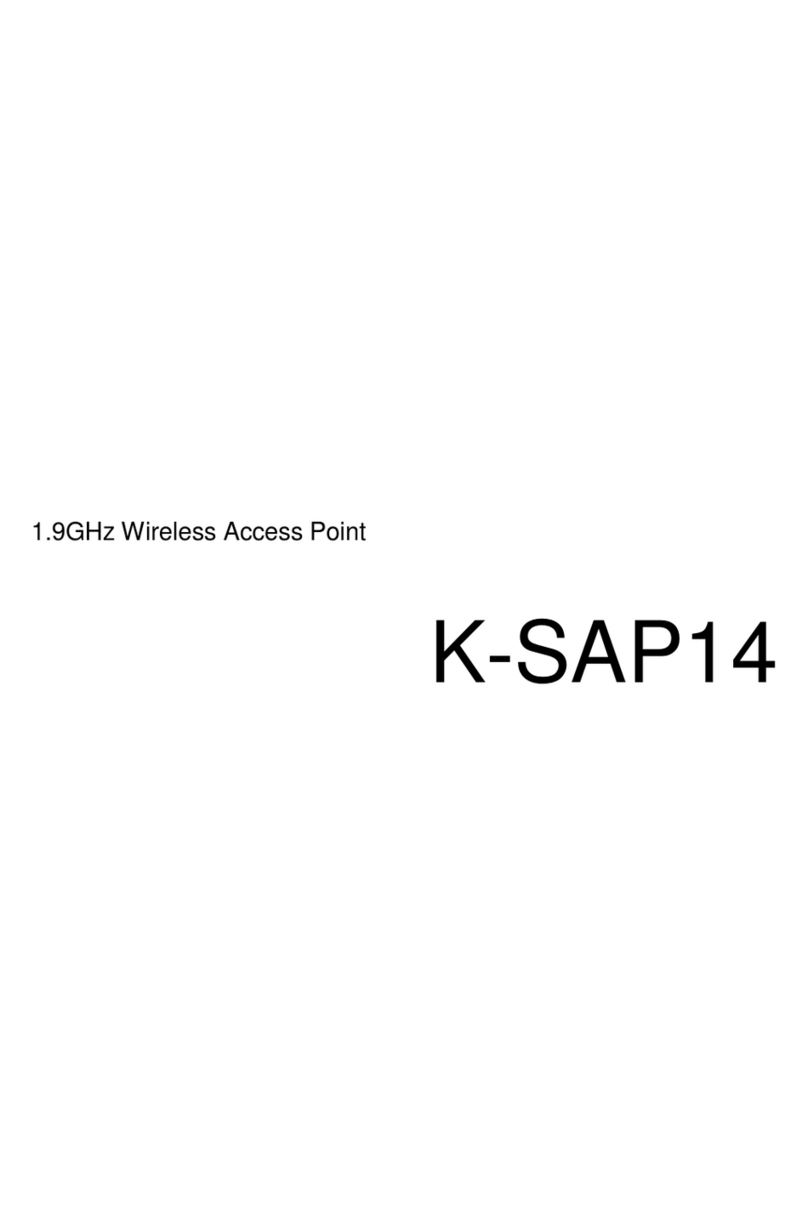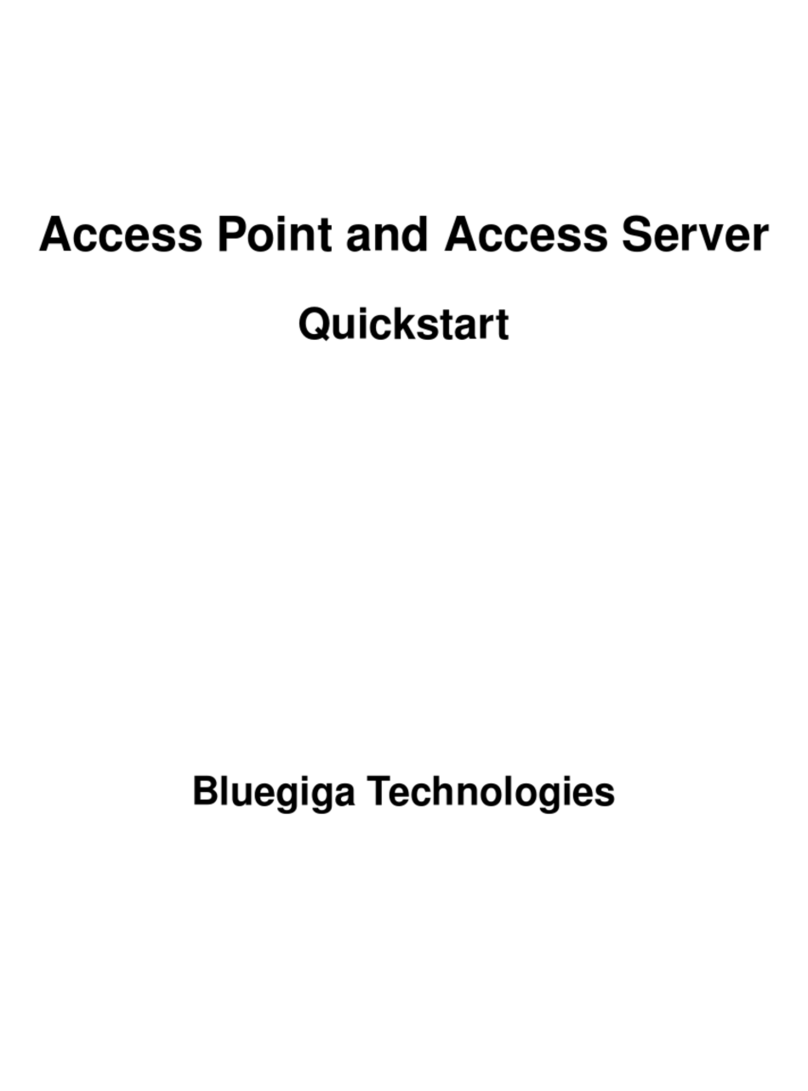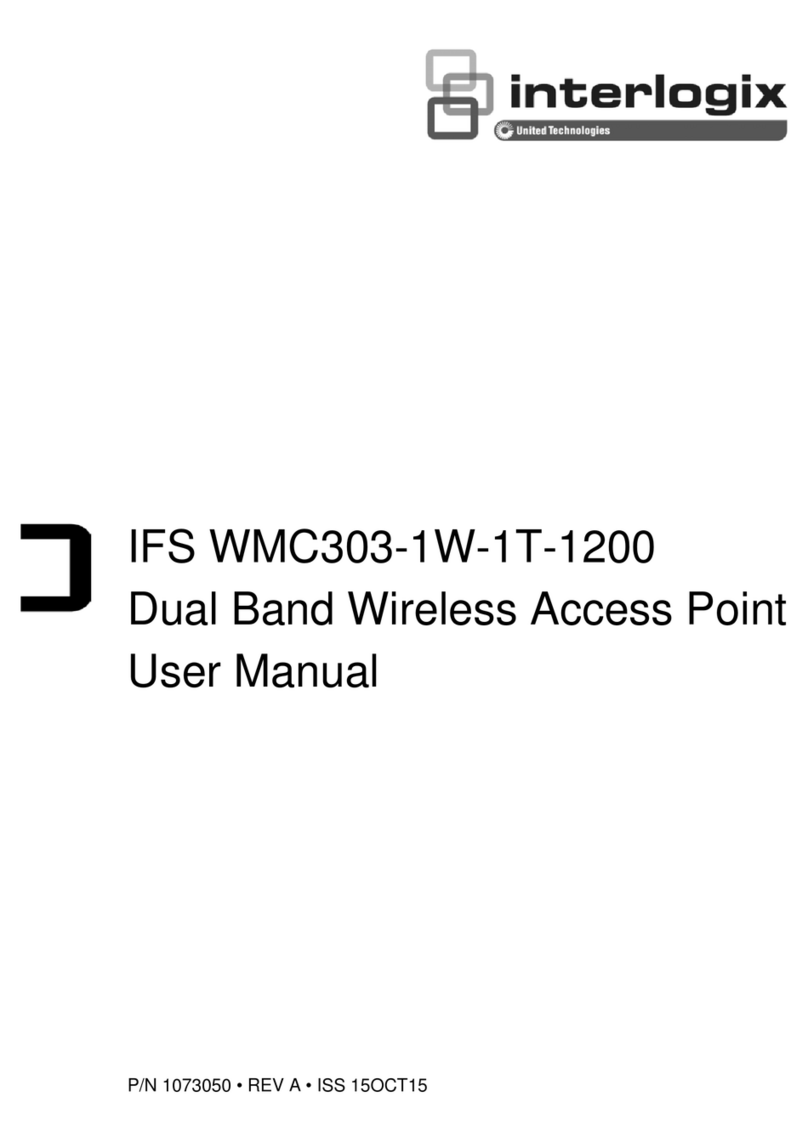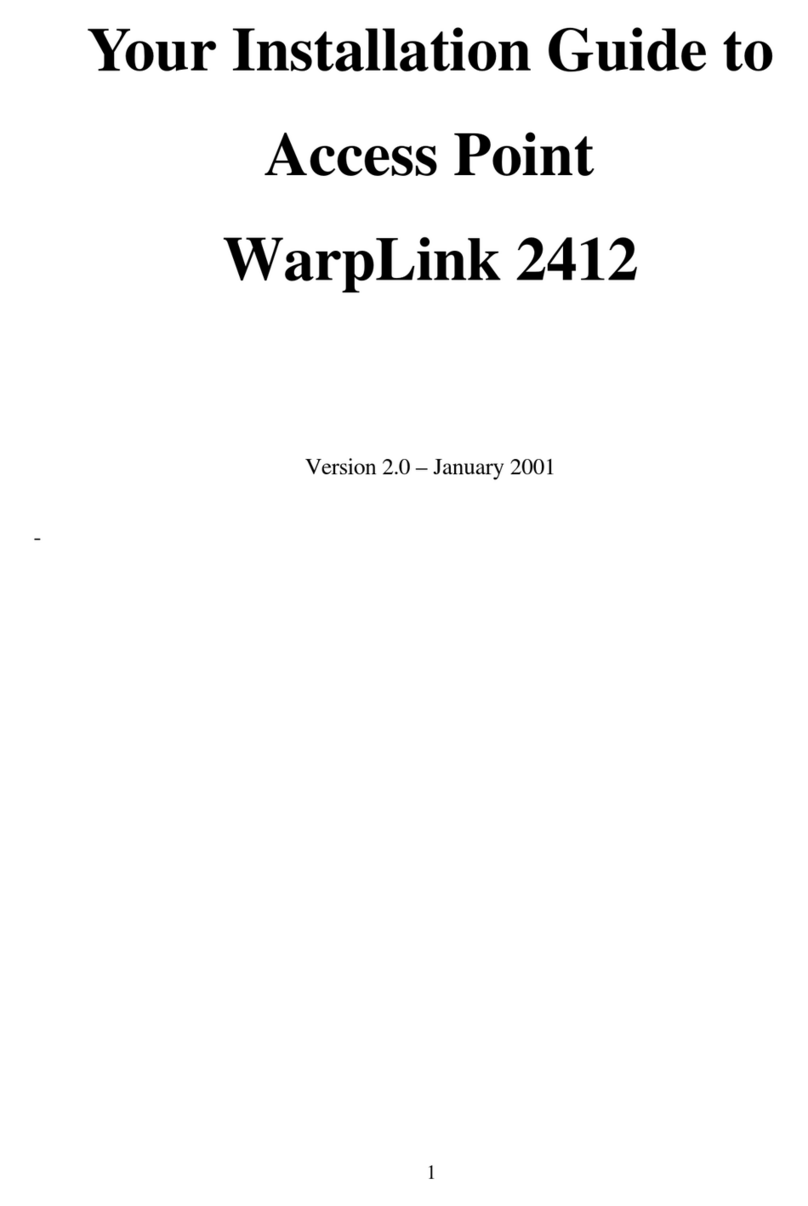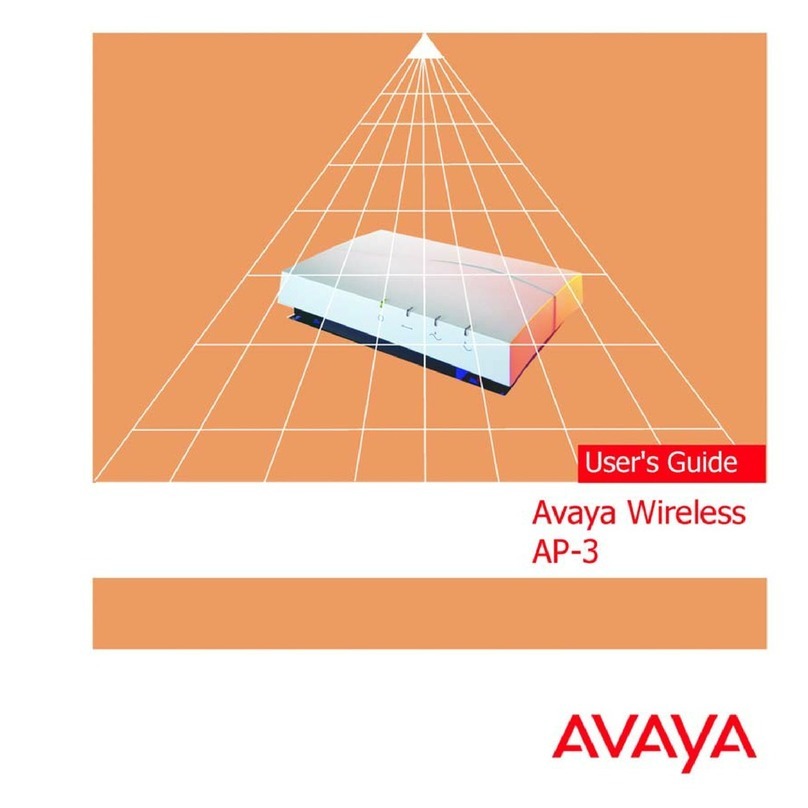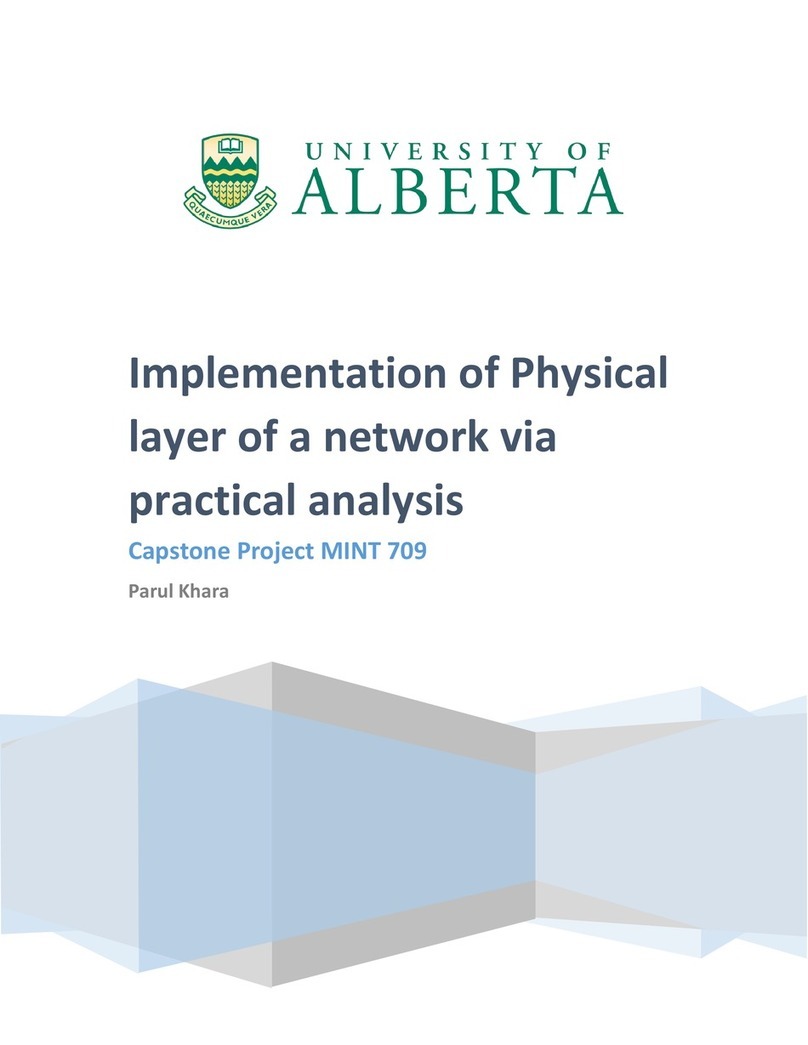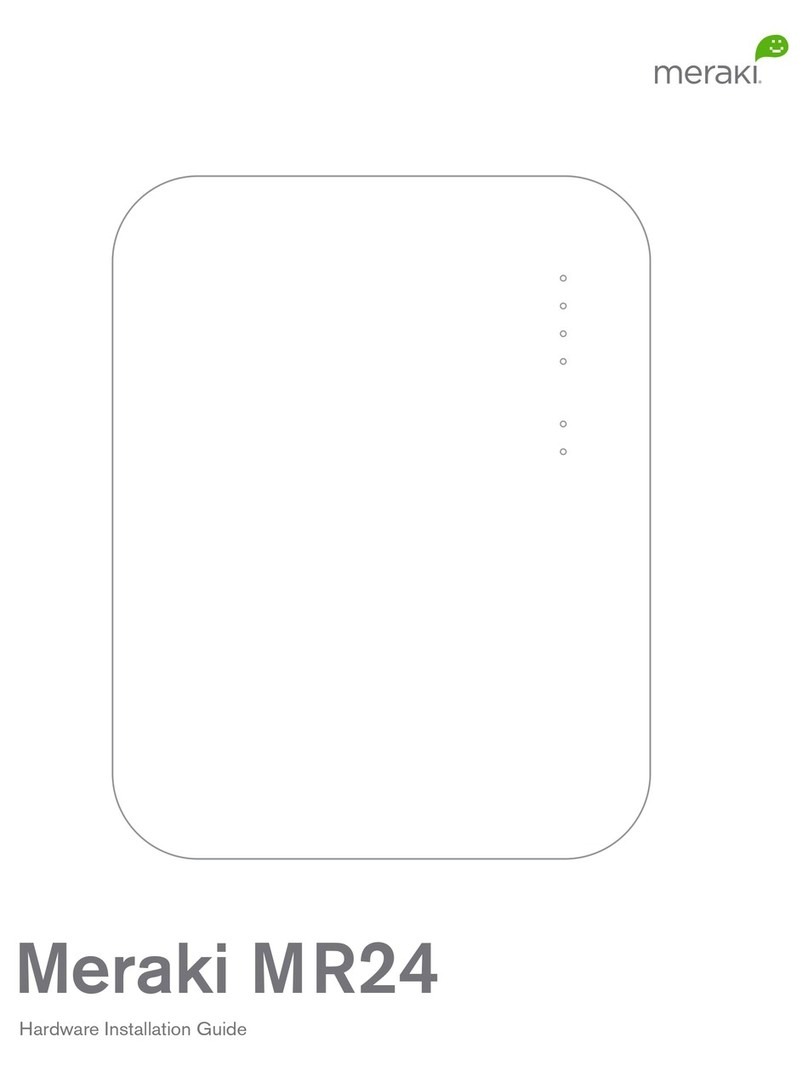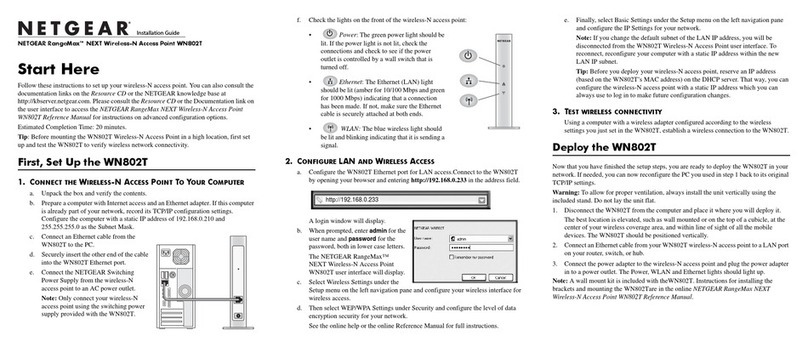Audio enhancement K-SAP14 User manual

1
Rev.1.11
14241 S. Redwood Rd., Bluffdale, UT 84065 • Phone 1.800.383.9362 • AudioEnhancement.com
XD Wireless Access Point
K-SAP14 | 1.9 GHz

2
Rev.1.11
FCC CAUTION
Changes or modifications not expressly approved by the party responsible for compliance could void the
user’s authority to operate the equipment.
This device complies with part 15 of the FCC Rules. Operation is subject to the following two conditions:
(1) This device may not cause harmful interference, and (2) this device must accept any interference
received, including interference that may cause undesired operation.
Note: This equipment has been tested and found to comply with the limits for a Class A digital device,
pursuant to part 15 of the FCC Rules. These limits are designed to provide reasonable protection against
harmful interference when the equipment is operated in a commercial environment. This equipment
generates, uses, and can radiate radio frequency energy and, if not installed and used in accordance with
the instruction manual, may cause harmful interference to radio communications. Operation of this
equipment in a residential area is likely to cause harmful interference, in which case the user will be
required to correct the interference at his own expense.
Compliance with FCC requirement 15.407(c)
Data transmission is always initiated by software, which is passed down through the MAC, through the
digital and analog baseband, and finally to the RF chip. Several special packets are initiated by the MAC.
These are the only ways the digital baseband portion will turn on the RF transmitter, which it then turns off
at the end of the packet. Therefore, the transmitter will be on only while one of the aforementioned packets
is being transmitted. In other words, this device automatically discontinues transmission in case of either
absence of information to transmit or operational failure.
MEDICAL:
Consult the manufacturer of any personal medical devices, such as pacemakers, to determine if they are
adequately shielded from external RF (radio frequency) energy. The unit operates in the frequency range
of 1.92 GHz to 1.93 GHz.
Do not use the unit in health care facilities if any regulations posted in the area instruct you not to do so.
Hospitals or health care facilities may be using equipment that could be sensitive to external RF (radio
frequency) energy.

3
Rev.1.11
Radio Frequency (RF) Exposure Warning
This equipment complies with FCC radiation exposure limits set forth for an uncontrolled environment and
meets the FCC radio frequency (RF) Exposure Guidelines. This equipment should be installed and
operated keeping the radiator at least 20 cm or more away from person’s body.
Notice
FCC ID can be found on the bottom of the units.

4
Rev.1.11
Safety precautions
WARNING:
- The main plug or an appliance coupler shall remain readily operable.
- To prevent injury, this apparatus must be securely attached to the floor/wall in accordance with the
installation instructions.
- The connections should comply with local electrical code.
- The installation shall be carried out in accordance with all applicable installation rules.
- To reduce the risk of fire or electric shock, do not expose this apparatus to rain or moisture.
- The apparatus should not be exposed to dripping or splashing and that no objects filled with liquids, such
as vases, should be placed on the apparatus.
- All work related to the installation of this product should be made by qualified service personnel or
system installers.
- This product has no power switch. When turning off the power, disconnect the power supply from the
PoE device.
CAUTION:
Before attempting to connect or operate this product, please read the label on the bottom.

5
Rev.1.11
Contents
Contents............................................................................................................................................................5!
Important safety instructions .............................................................................................................................6!
Major Operating Controls and Their Functions.................................................................................................7!
Settings .............................................................................................................................................................9!
Connections ....................................................................................................................................................13!
Precautions for Installation..............................................................................................................................15!
Installation.......................................................................................................................................................16!
CGI command list ...........................................................................................................................................20!
Specifications..................................................................................................................................................23!
Accessories.....................................................................................................................................................23!

6
Rev.1.11
Important safety instructions
1) Read these instructions.
2) Keep these instructions.
3) Heed all warnings.
4) Follow all instructions.
5) Do not use this apparatus near water.
6) Clean only with dry cloth.
7) Do not block any ventilation openings. Install in accordance with the manufacturer's instructions.
8) Do not install near any heat sources such as radiators, heat registers, stoves, or other apparatus (including
amplifiers) that produce heat.
9) Protect the power cord from being walked on or pinched, particularly at plugs, convenience receptacles, and the
point where they exit from the apparatus.
10) Only use attachments/accessories specified by the manufacturer.
11) Use only with the cart, stand, tripod, bracket, or table specified by the manufacturer, or sold with the apparatus.
When a cart is used, use caution when moving the cart/apparatus combination to avoid injury from tip-over.
12) Unplug this apparatus during lightning storms or when unused for long periods of time.
13) Refer all servicing to qualified service personnel. Servicing is required when the apparatus has been damaged
in any way, such as if a power-supply cord or plug is damaged, liquid has been spilled or objects have fallen
into the apparatus, the apparatus has been exposed to rain or moisture, does not operate normally, or has
been dropped.

7
Rev.1.11
Major Operating Controls and Their Functions
The WAP (this unit: K-SAP14) has the following two functions:
・Operate in connection with the receiver (K-SRC14)
・Alert dedicated function to receive alerts from the microphone without connection with the receiver.
The functions are switched with DIP switch. (Default: connection with the receiver [DIP switch1-1(OFF)])
(Refer to “DIP switch setting”) on pg. 10.
[1] POWER indicator
(Green/Red)
This LED lights green when the power is on and this unit is receivable state under normal conditions.
This LED lights to indicate other states as follows:
This LED blinks green (1 sec): During startup
E2 signal output provided: Lighting red
[2] RF LINK indicator [OPERATE]
(Green/Red)
This LED lights green when connecting with a receiver or microphone.
This LED lights to indicate other states as follows:
E2 signal output provided: Lights red.
4
5
6
7
2
3
1

8
Rev.1.11
[3] MODE indicator
(Green/Yellow/Red)
This LED blinks yellow (600 ms) during the registration process to pair a receiver.
[when receiver connection WAP (DIP switch 1-1” OFF”)]
This LED lights green when this unit has been set as WAP for receiver connection. (DIP switch 1-1”OFF”)
This LED lights yellow when this unit has been set as WAP for Alert ONLY WAP. (DIP switch 1-1”ON”Default)
This LED lights red when there is a system error.
[4] Ethernet connector
One RJ-45 type connector is used for a LAN connector. Connect to PoE networks.
[5] Control terminals (Refer to “Wiring of Euroblock connector”)
7-pin Euro blocks are used.
The following terminals are equipped:
E2 CNT: Provides E2 signal output controlled by Alert Notification Button.
Alert Notification Button: For input of a signal from the external Alert Notification Button.
[6] DIP switch 1
DIP switch 1-1 can switch the operation mode for function equipped in this unit.
When set to ON, the WAP will work for alert only.
When set to OFF, the WAP connects with a receiver.
DIP switch 1-2: Transmit power [ON(HIGH)/ /OFF(Normal)] (For Alert ONLY WAP)
DIP switch1-8: Password initialization for authentication (Password to use when HEMS / VPS connection)
[7] DIP switch 2
No.1 to 7 of DIP switch 2 are used for selection of group ID.
(It is used at the time of installation of WAP and a receiver.)
* DIP switch settings, is referred to only once when the power is turned on
A system compliant with the 1.9 GHz band XD* standard is used so the voices of the teachers and students are
heard clearly and distinctly even in open areas, and interference is minimal, resulting in stable communication.
* Digital Enhanced Cordless Telecommunications

9
Rev.1.11
Settings
LED lighting indication 1 [POWER/LINK]
The three LEDs of this unit act as a status indicator, indicating signal reception. Those LEDs indicate the operating
states as shown in the table. Furthermore, the priority order of the indications is dependent on operating states.
*1 E2 signal outputs: It will output when the Alert Notification Button is pressed
*2 Red light release: End of alert/after 3 minutes of the alert button is pressed/WAP (Power OFF)
LED Indication 2 [MODE LED]
・LED color will change according to priority as shown in table below
*1: DIP-switch1-1=OFF
*2: DIP-switch1-1=ON
(Refer to “DIP switch setting”)
Operating state
LED indication
POWER
RF LINK(receiver)
E2 signal output
provided *1
Red *2
Red *2
Linkup
Green
Green
Power ON
Blink green at 500 ms period
at startup
Solid green after startup
No lighting
Status
LED indication
MODE
System error
Red
During ID registration
Blink yellow at 600 ms period
Connects with a receiver *1
Green
For Alert ONLY *2
Yellow

10
Rev.1.11
DIP switch setting
switch
No
Name
Function
OFF
ON
Switch1
1
MODE ON = ALERT
Selecting “For Alert ONLY” or ”For receiver
connection” 。
For receiver
connection *
For Alert ONLY
2
Tx Pwr Normal/Hi
"For Alert ONLY" AP Tx Power settings
Low (mode1)*
High (mode2)
3
N/A
―
-
-
4
N/A
―
-
-
5
N/A
―
-
-
6
N/A
―
-
-
7
N/A
―
-
-
8
PW INITIAL
Password initialization for authentication
Off*
On
Switch2
1
AP GROUP bit6
AP Group ID setting
0-127 of Group ID
(Off*)
2
AP GROUP bit5
3
AP GROUP bit4
4
AP GROUP bit3
5
AP GROUP bit2
6
AP GROUP bit1
7
AP GROUP bit0
8
N/A
-
-
-
*default setting
Note:
DIP switch 1 can switch the operation mode for function equipped in this unit.
The settings of this switch are updated at the time of turning on the power.
No.1 to No7 of DIP switch 2 are used for selection of group ID.
(It is used during installation of WAP and the receiver.)
Default
setting
Switch 1
Switch 2

11
Rev.1.11
Switch 2 Group ID Setting
Group
ID
AP GROUP bit6
AP GROUP bit5
AP GROUP bit4
AP GROUP bit3
AP GROUP bit2
AP GROUP bit1
AP GROUP bit0
Unused
1
OFF
OFF
OFF
OFF
OFF
OFF
ON
-
2
OFF
OFF
OFF
OFF
OFF
ON
OFF
-
3
OFF
OFF
OFF
OFF
OFF
ON
ON
-
4
OFF
OFF
OFF
OFF
ON
OFF
OFF
-
5
OFF
OFF
OFF
OFF
ON
OFF
ON
-
6
OFF
OFF
OFF
OFF
ON
ON
OFF
-
7
OFF
OFF
OFF
OFF
ON
ON
ON
-
8
OFF
OFF
OFF
ON
OFF
OFF
OFF
-
9
OFF
OFF
OFF
ON
OFF
OFF
ON
-
10
OFF
OFF
OFF
ON
OFF
ON
OFF
-
11
OFF
OFF
OFF
ON
OFF
ON
ON
-
12
OFF
OFF
OFF
ON
ON
OFF
OFF
-
13
OFF
OFF
OFF
ON
ON
OFF
ON
-
14
OFF
OFF
OFF
ON
ON
ON
OFF
-
15
OFF
OFF
OFF
ON
ON
ON
ON
-
16
OFF
OFF
ON
OFF
OFF
OFF
OFF
-
17
OFF
OFF
ON
OFF
OFF
OFF
ON
-
18
OFF
OFF
ON
OFF
OFF
ON
OFF
-
19
OFF
OFF
ON
OFF
OFF
ON
ON
-
20
OFF
OFF
ON
OFF
ON
OFF
OFF
-
21
OFF
OFF
ON
OFF
ON
OFF
ON
-
22
OFF
OFF
ON
OFF
ON
ON
OFF
-
23
OFF
OFF
ON
OFF
ON
ON
ON
-
24
OFF
OFF
ON
ON
OFF
OFF
OFF
-
25
OFF
OFF
ON
ON
OFF
OFF
ON
-
26
OFF
OFF
ON
ON
OFF
ON
OFF
-
27
OFF
OFF
ON
ON
OFF
ON
ON
-
28
OFF
OFF
ON
ON
ON
OFF
OFF
-
29
OFF
OFF
ON
ON
ON
OFF
ON
-
30
OFF
OFF
ON
ON
ON
ON
OFF
-
31
OFF
OFF
ON
ON
ON
ON
ON
-
32
OFF
ON
OFF
OFF
OFF
OFF
OFF
-
33
OFF
ON
OFF
OFF
OFF
OFF
ON
-
34
OFF
ON
OFF
OFF
OFF
ON
OFF
-
35
OFF
ON
OFF
OFF
OFF
ON
ON
-
36
OFF
ON
OFF
OFF
ON
OFF
OFF
-
37
OFF
ON
OFF
OFF
ON
OFF
ON
-
38
OFF
ON
OFF
OFF
ON
ON
OFF
-
39
OFF
ON
OFF
OFF
ON
ON
ON
-
40
OFF
ON
OFF
ON
OFF
OFF
OFF
-
41
OFF
ON
OFF
ON
OFF
OFF
ON
-
42
OFF
ON
OFF
ON
OFF
ON
OFF
-
43
OFF
ON
OFF
ON
OFF
ON
ON
-
44
OFF
ON
OFF
ON
ON
OFF
OFF
-
45
OFF
ON
OFF
ON
ON
OFF
ON
-
46
OFF
ON
OFF
ON
ON
ON
OFF
-
47
OFF
ON
OFF
ON
ON
ON
ON
-
48
OFF
ON
ON
OFF
OFF
OFF
OFF
-
49
OFF
ON
ON
OFF
OFF
OFF
ON
-
50
OFF
ON
ON
OFF
OFF
ON
OFF
-
51
OFF
ON
ON
OFF
OFF
ON
ON
-
52
OFF
ON
ON
OFF
ON
OFF
OFF
-
53
OFF
ON
ON
OFF
ON
OFF
ON
-
54
OFF
ON
ON
OFF
ON
ON
OFF
-
55
OFF
ON
ON
OFF
ON
ON
ON
-
56
OFF
ON
ON
ON
OFF
OFF
OFF
-
57
OFF
ON
ON
ON
OFF
OFF
ON
-
58
OFF
ON
ON
ON
OFF
ON
OFF
-
59
OFF
ON
ON
ON
OFF
ON
ON
-
60
OFF
ON
ON
ON
ON
OFF
OFF
-
61
OFF
ON
ON
ON
ON
OFF
ON
-
62
OFF
ON
ON
ON
ON
ON
OFF
-
63
OFF
ON
ON
ON
ON
ON
ON
-
64
ON
OFF
OFF
OFF
OFF
OFF
OFF
-
65
ON
OFF
OFF
OFF
OFF
OFF
ON
-
66
ON
OFF
OFF
OFF
OFF
ON
OFF
-
67
ON
OFF
OFF
OFF
OFF
ON
ON
-
68
ON
OFF
OFF
OFF
ON
OFF
OFF
-
69
ON
OFF
OFF
OFF
ON
OFF
ON
-
70
ON
OFF
OFF
OFF
ON
ON
OFF
-
71
ON
OFF
OFF
OFF
ON
ON
ON
-
72
ON
OFF
OFF
ON
OFF
OFF
OFF
-
73
ON
OFF
OFF
ON
OFF
OFF
ON
-
74
ON
OFF
OFF
ON
OFF
ON
OFF
-
75
ON
OFF
OFF
ON
OFF
ON
ON
-
76
ON
OFF
OFF
ON
ON
OFF
OFF
-
77
ON
OFF
OFF
ON
ON
OFF
ON
-
78
ON
OFF
OFF
ON
ON
ON
OFF
-
79
ON
OFF
OFF
ON
ON
ON
ON
-
80
ON
OFF
ON
OFF
OFF
OFF
OFF
-
81
ON
OFF
ON
OFF
OFF
OFF
ON
-
82
ON
OFF
ON
OFF
OFF
ON
OFF
-
83
ON
OFF
ON
OFF
OFF
ON
ON
-
84
ON
OFF
ON
OFF
ON
OFF
OFF
-
85
ON
OFF
ON
OFF
ON
OFF
ON
-
86
ON
OFF
ON
OFF
ON
ON
OFF
-
87
ON
OFF
ON
OFF
ON
ON
ON
-
88
ON
OFF
ON
ON
OFF
OFF
OFF
-
89
ON
OFF
ON
ON
OFF
OFF
ON
-
90
ON
OFF
ON
ON
OFF
ON
OFF
-
91
ON
OFF
ON
ON
OFF
ON
ON
-
92
ON
OFF
ON
ON
ON
OFF
OFF
-
93
ON
OFF
ON
ON
ON
OFF
ON
-
94
ON
OFF
ON
ON
ON
ON
OFF
-
95
ON
OFF
ON
ON
ON
ON
ON
-
96
ON
ON
OFF
OFF
OFF
OFF
OFF
-

12
Rev.1.11
97
ON
ON
OFF
OFF
OFF
OFF
ON
-
98
ON
ON
OFF
OFF
OFF
ON
OFF
-
99
ON
ON
OFF
OFF
OFF
ON
ON
-
100
ON
ON
OFF
OFF
ON
OFF
OFF
-
101
ON
ON
OFF
OFF
ON
OFF
ON
-
102
ON
ON
OFF
OFF
ON
ON
OFF
-
103
ON
ON
OFF
OFF
ON
ON
ON
-
104
ON
ON
OFF
ON
OFF
OFF
OFF
-
105
ON
ON
OFF
ON
OFF
OFF
ON
-
106
ON
ON
OFF
ON
OFF
ON
OFF
-
107
ON
ON
OFF
ON
OFF
ON
ON
-
108
ON
ON
OFF
ON
ON
OFF
OFF
-
109
ON
ON
OFF
ON
ON
OFF
ON
-
110
ON
ON
OFF
ON
ON
ON
OFF
-
111
ON
ON
OFF
ON
ON
ON
ON
-
112
ON
ON
ON
OFF
OFF
OFF
OFF
-
113
ON
ON
ON
OFF
OFF
OFF
ON
-
114
ON
ON
ON
OFF
OFF
ON
OFF
-
115
ON
ON
ON
OFF
OFF
ON
ON
-
116
ON
ON
ON
OFF
ON
OFF
OFF
-
117
ON
ON
ON
OFF
ON
OFF
ON
-
118
ON
ON
ON
OFF
ON
ON
OFF
-
119
ON
ON
ON
OFF
ON
ON
ON
-
120
ON
ON
ON
ON
OFF
OFF
OFF
-
121
ON
ON
ON
ON
OFF
OFF
ON
-
122
ON
ON
ON
ON
OFF
ON
OFF
-
123
ON
ON
ON
ON
OFF
ON
ON
-
124
ON
ON
ON
ON
ON
OFF
OFF
-
125
ON
ON
ON
ON
ON
OFF
ON
-
126
ON
ON
ON
ON
ON
ON
OFF
-
127
ON
ON
ON
ON
ON
ON
ON
-

13
Rev.1.11
Connections
●LAN (PoE) connection
■Wiring of Euroblock connector
1. A detachable Euroblock connector is provided for this unit’s connections. As shown in the figure below,
insert a slot-head screwdriver into the gap, and remove the Euroblock connector from this unit.

14
Rev.1.11
2. Connect wires to the Euroblock connector. Loosen the Euroblock connector screws with a slot-head
screwdriver, peel off the insulating material of each wire, and twist the conductor wires firmly, insert the
ends of the conductor wires into the Euroblock connector, and tighten the Euroblock connector screws.
(Fix wires using the supplied tying band.)
Note:
• Stranded wire is highly recommended.
• Wire insulation must be removed.
• Do not use solder to tin the wire.
• The recommended maximum wires length is 15 m {49 feet}.
●Connection of E2 CNT terminals
An external device is connected between E2 CNT and COM. These terminals are isolated from the internal circuit by a photo coupler.
●Connection of ALERT BUTTON terminals
An external device is connected between ALERT BUTTON and GND. These terminals operate by closing their circuits. The GND
terminal is connected to GND in this unit. A set of “dry relay” contacts are recommended to activate these features.
Input format: transistor input
Electrical specifications: Open voltage 5 VDC, short-circuit current 2 mA
E2 CNT
ALERT BUTTON
E2 Com
E2 Cont
Alert Button
GND

15
Rev.1.11
Precautions for Installation
The installation should be carried out following local standards for electrical products.
Warning
●Be sure to contact your dealer for installation.
Before installing, turn off the power of the connecting product. In addition, be sure to read these "Precautions" and the safety
precautions carefully and follow the instructions. Moreover, be sure to read operating instructions of the connecting product as well.
●Static Electricity
Discharge any static electricity charged in your body by touching a metallic area before installing in order to prevent damage caused by
static electricity.
●Install the WAP within a range that the receiver can reach
●Avoid installing near a warm airflow path. In addition, if the product is installed in locations with a lot of moisture,
dust or vibration, there is a risk of damage.
●Do not install and use in following locations:
1) Locations directly affected by rain or water (including spaces under the eaves).
2) Locations such as pools where medical agents are used.
3) Locations such as kitchens or factory workshops where there is a lot of vapor or oil, and special environments such as in flammable
atmospheres.
4) Locations where radiation or X-rays and strong electric fields or magnetism arise.
5) At sea or along the coast, and locations such as hot springs where corrosive gases arise.
6) Locations with a lot of vibrations caused by vehicle or ships (this is not a product for vehicles).
7) Locations where water drops made by condensation will splash.
●If there are any devices causing interference, product may be impossible to use. In that case, install the product
farther away until it can be used.
●For tightening bolts and screws, pay attention to the following points:
1) Torque control is necessary for tightening the bolts and screws.
2) Torque wrench and torque driver are necessary for controlling the torque.
3) Never use any impact driver or electric drill because torque control is difficult even if they have a clutch. Their use may result in
damage to the mounting part.
●After mounting, confirm visually that the product is firmly and stably fixed. If the product is properly installed, it will
not wobble or make noise.
●In installing this WAP, be aware of the following:
1) Be sure that the installation is carried out by qualified personnel when installing at high locations.
2) Before installation, confirm that there is nobody around.
3) In order to carry out the installation safely and surely, pay close attention to the safety control.
●Do not apply strong impact on this unit. Failure to observe this may damage this unit.

16
Rev.1.11
Installation
Warning
• Before installing, be sure to turn off the power of the WAP.
There is a risk of electric shock.
■Installation of the WAP
●When using a ceiling panel
When installing the WAP and cables in a removable ceiling, follow the instructions shown below.
1) Make a hole in the ceiling panel
Remove the ceiling panel, drill a hole of approx. φ35 mm {φ1-1/3 inches} through the panel, and run the cables to be connected
through the hole.
2) Insert the ceiling panel between the mounting bracket and the plate, and fix it with screws and nuts.
Note:
• Fix this unit firmly with specified torque with a tool such as a torque driver.
3) Connect the necessary cables to the WAP
Connect the cables in reference to Connections (on Page 13).
4) Install the WAP
Hook a WAP on the hooks of the mounting bracket. (Four places)
Open the screw cover.
Install a WAP to the included mounting bracket using a screwdriver and provided screw.
Close the screw cover.
Note:
• Fix this unit firmly with specified torque with a tool such as a torque driver.
5) After the installation, check that all parts are firmly installed.
Check visually for loose parts and connections.

17
Rev.1.11
Step 1
Step 2

18
Rev.1.11
IMPORTANT:
• Procure 4 screws (M4) to secure the mounting bracket (accessory) to a ceiling or a wall according to the material of the installation
area. In this case, wood screws and nails should not be used. For mounting a receiver on a concrete wall, use an anchor bolt (M4) or
an AY plug bolt (M4) for securing. (Recommended tightening torque: 1.6 N・m {1.18 lbf・ft})
• Mount the mounting bracket (accessory) in accordance with the instructions
• Required pull-out capacity of a single screw/bolt is 196 N {44 lbf} or more.
• If a ceiling board such as plaster board is too weak to support the total weight, the area shall be sufficiently reinforced.
• Install the mounting bracket (locally procured) in the foundation area of the architecture or where sufficient strength is assured.
• To preserve the mounting strength, do not use wooden screws to secure the mounting bracket (locally procured).
Installation place. Applicable mounting bracket. Recommended screw. Number of screws.
Minimum pull-out strength (per 1 pc.). Wall Mounting bracket (Accessory) M4 4 pcs.
When mounting a wall
When installing the WAP and cables in a removable wall, follow the instructions shown below.
1) Install the mounting bracket to a wall using a screwdriver and provided screw
Note:
• Fix this unit firmly with specified torque with a tool such as a torque driver
2) Connect the necessary cables to the WAP
Connect the cables in accordance with the directions in the Connections section on page 13.
3) Install the WAP.
Hook a WAP on the hooks of the mounting bracket. (Four places)
Open the screw cover.
Fix a WAP to the mounting bracket with a screwdriver and provided screw.
Close the screw cover.
Note:
• Fix this unit firmly with specified torque with a tool such as torque driver.
4) After installation, check that all parts are firmly installed.
Check visually for loose parts and connections.

19
Rev.1.11
Mounting bracket
Step 1
Screw cover
Screwdriver
Step 2
Step 3

20
Rev.1.11
CGI command list
The following CGI commands are used in a XD MIC SYSTEM.
No
Function block
Name
Explanation
Requestor
CGI command
name
Serial
command
AP
->PC
PC
->AP
1
Settings
ID registration start
Instruction
It changes into ID registration receptionist state
by the instructions from PC for administrators.
○
/cgi-bin/regist_start
-
2
Settings
ID registration end
instruction
ID registration receptionist state is terminated by
the request from PC for administrators.
○
/cgi-bin/regist_end
-
3
Notify PC for administrators of completion of ID
registration of a receiver.
○
-
4
Accompanying
ID registration
information notification
The DECT ID of the portable part registered
newly is notified to PC for administrators.
○
/cgi-bin/id_reg_send
CMI
5
Settings
Delete Receiver
registration instruction
Receiver ID registered into the access point is
deleted.
○
/cgi-bin/rcv_delete
6
Settings
Delete Microphone
registration instruction
The microphone registered into the receiver is
deleted.
○
/cgi-bin/mic_delete
7
Accompanying
Microphone location
notification
Location of a microphone (The receiver and
access point which the microphone has
established a wireless connection) is sent to PC
for administrators.
This notification is sent when a microphone has
wireless connection with receiver.
○
/cgi-bin/location_sen
d
CCS
8
Accompanying
Microphone release
notification
It is notified to PC for administrators that
connection of microphone was canceled.
○
/cgi-bin/mic_release_
send
CCS
9
Application
control
notice of a result
The notice of a result to receivers
○
/cgi-bin/instruction_re
sult
-
10
Alert
Alert start notification
An alert is started by an operation of a
microphone or an operation of the alert
notification button connected to the receiver.
○
/cgi-bin/alert_start
ALM
ALB
ALL
11
Alert
Alert end instruction
An alert is canceled by the request from PC for
administrators.
○
/cgi-bin/alert_end
RAL
12
Alert
Alert monitor start
instruction
Alert monitoring start
○
/cgi-bin/monitor_start
-
13
Alert
Monitor end instruction
Voice monitoring from a microphone is ended by
instructions of PC for administrators during an
alert.
○
/cgi-bin/monitor_end
-
14
Alert
Monitor end
notification
It will notify the end of the alert monitor from the
access point.
○
/cgi-bin/monitor_end
15
Sound Control
Send sound user
management
Get user ID, in order to send sound to PC for
administrators from an access point.
○
/cgi-bin/getuid
-
16
Sound Control
Send sound control
The sending sound to PC for administrators from
an access point is started / stopped.
○
/cgi-bin/dmic_audio_
send
-
17
Sound Control
Keep alive (WAP)
Continuation of sound transmission (WAP)
○
/cgi-bin/keep_alive
-
18
Sound Control
Check Sound session
Release of UID for sound distribution
○
/cgi-bin/man_session
-
Other manuals for K-SAP14
1
Table of contents
Other Audio enhancement Wireless Access Point manuals
Popular Wireless Access Point manuals by other brands
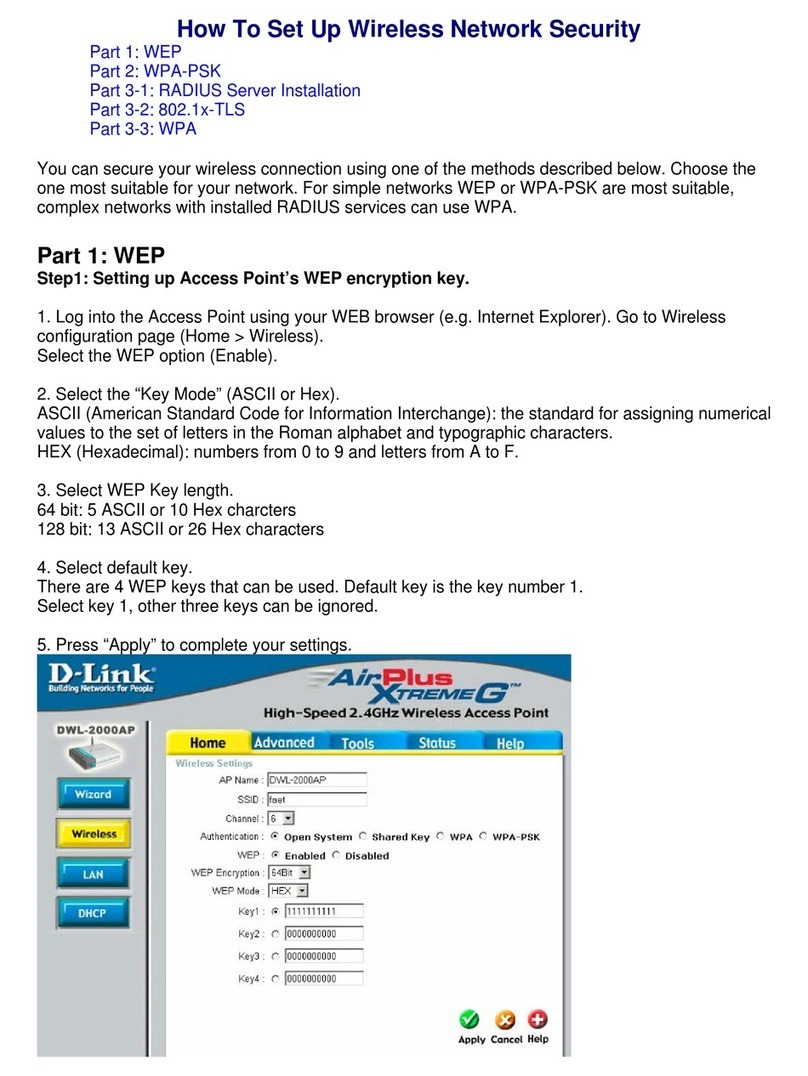
D-Link
D-Link AirPlus Xtreme G DWL-2000AP instruction manual
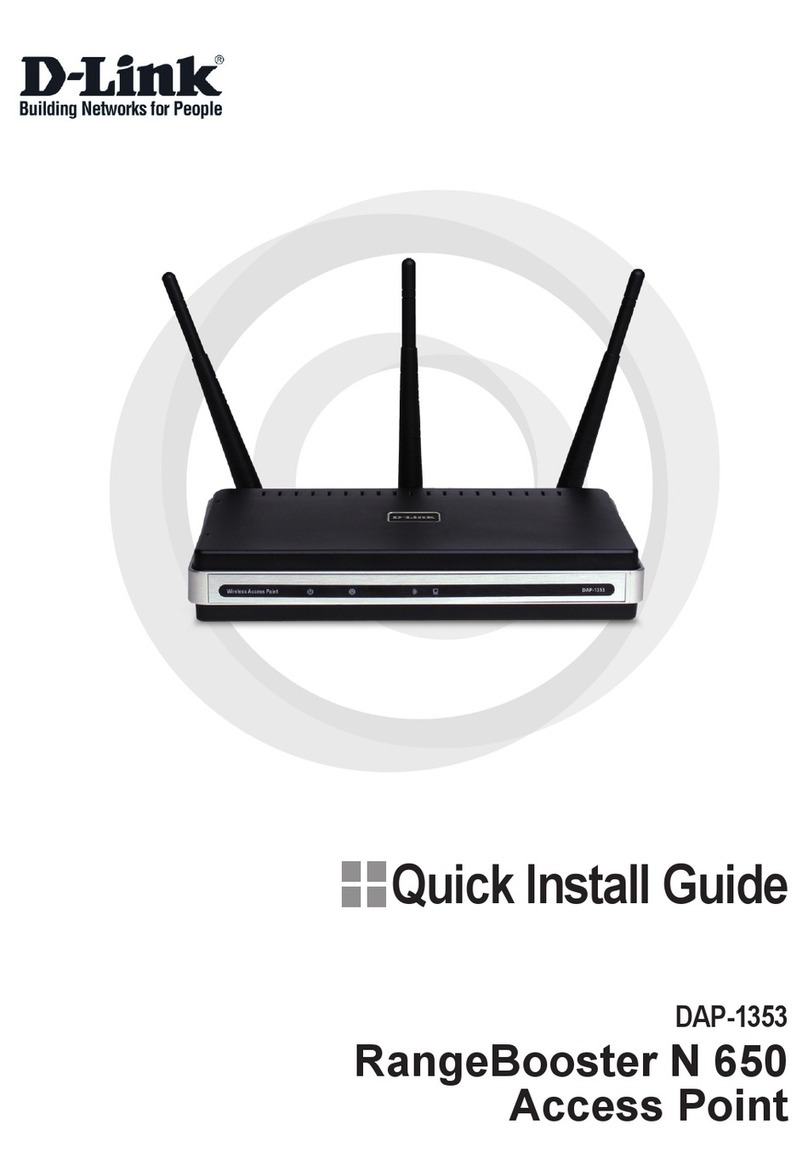
D-Link
D-Link Rangebooster N 650 Access Point DAP-1353 Quick install guide

EnGenius
EnGenius ENH710EXT Quick installation guide

Aruba
Aruba AP-270-MNT-V1 installation guide
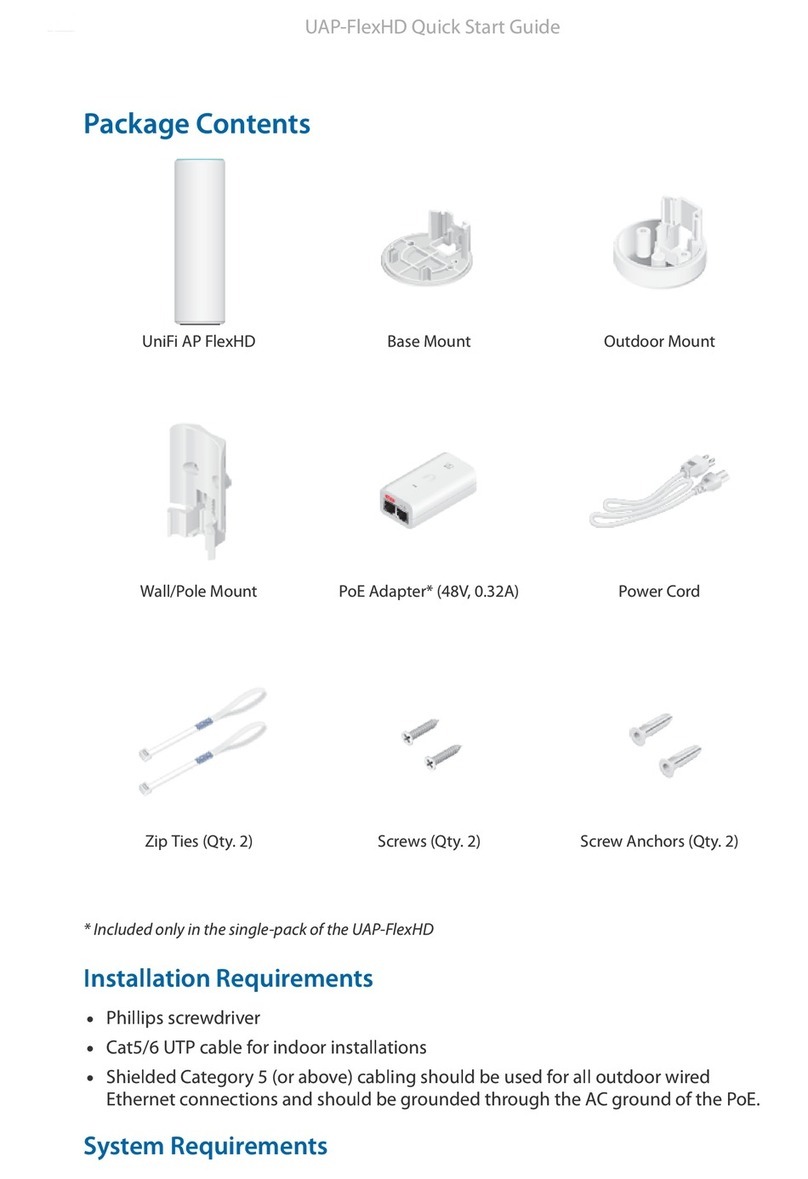
Ubiquiti
Ubiquiti UniFi AP FlexHD quick start guide

TRENDnet
TRENDnet TEW-650AP user guide