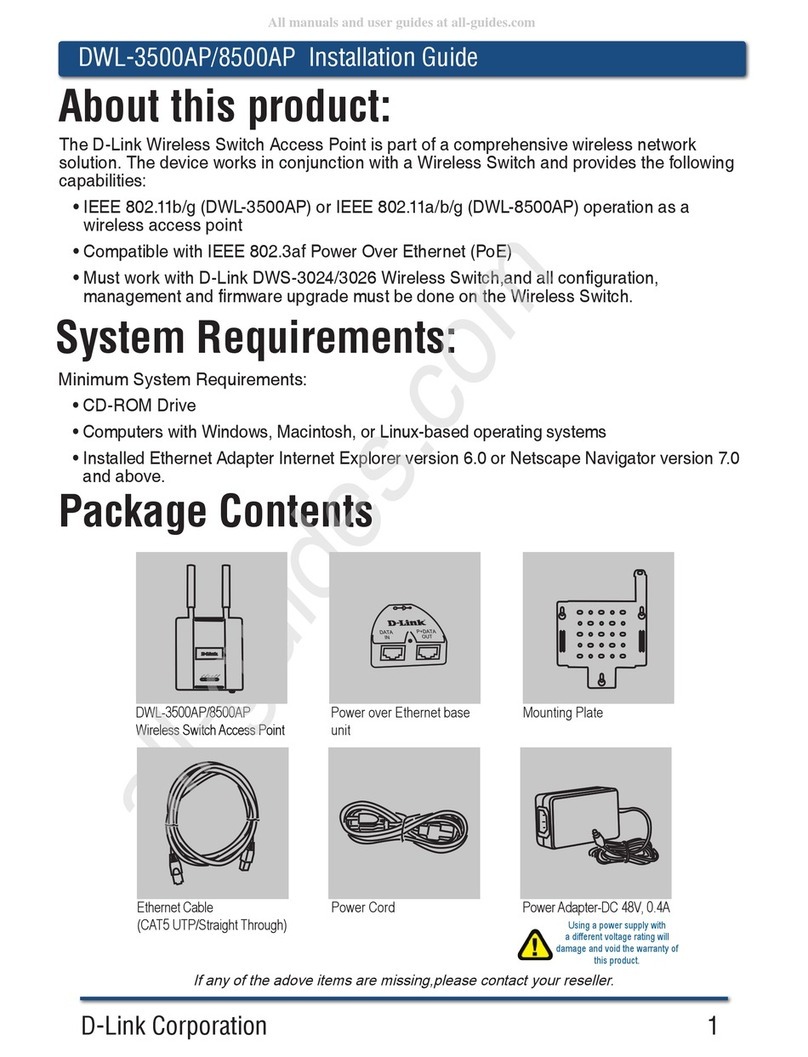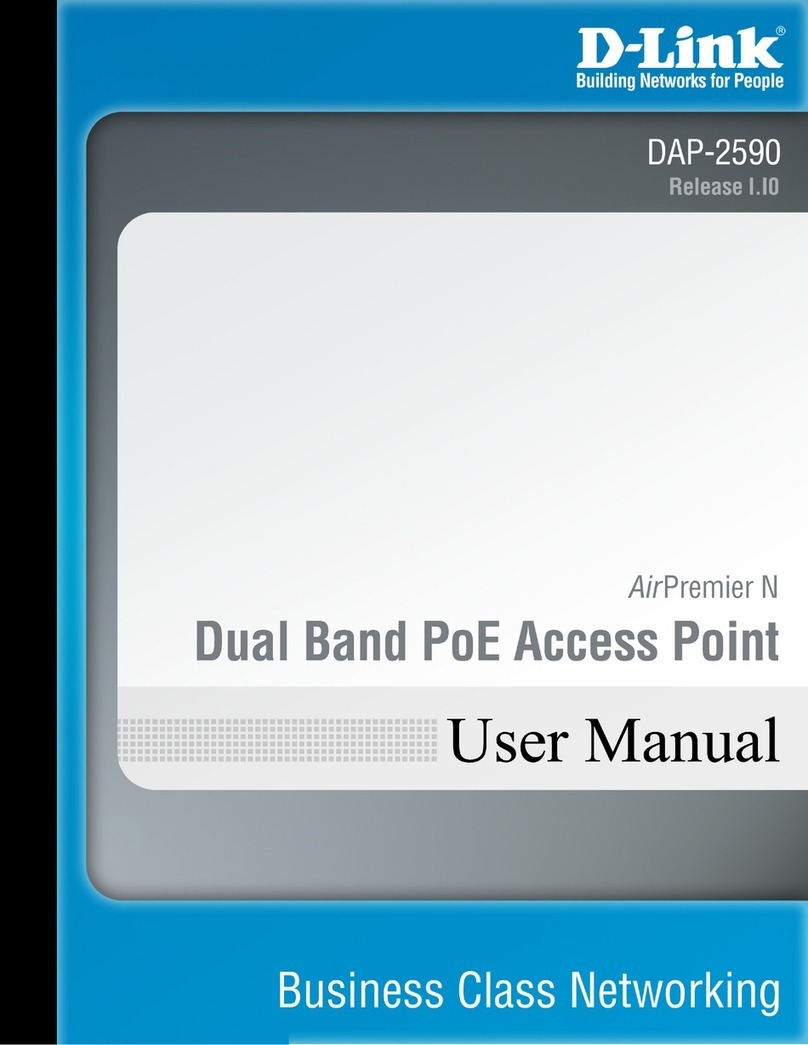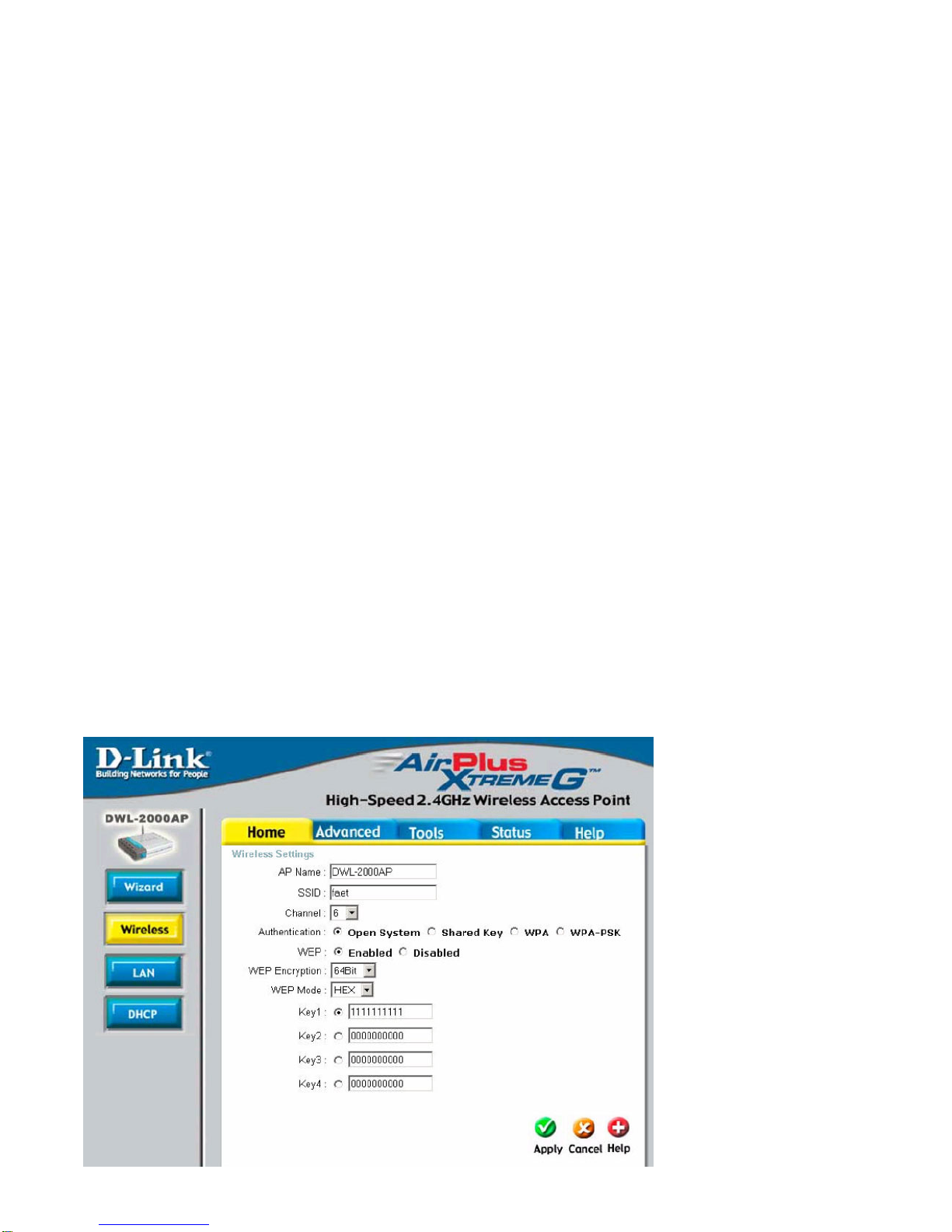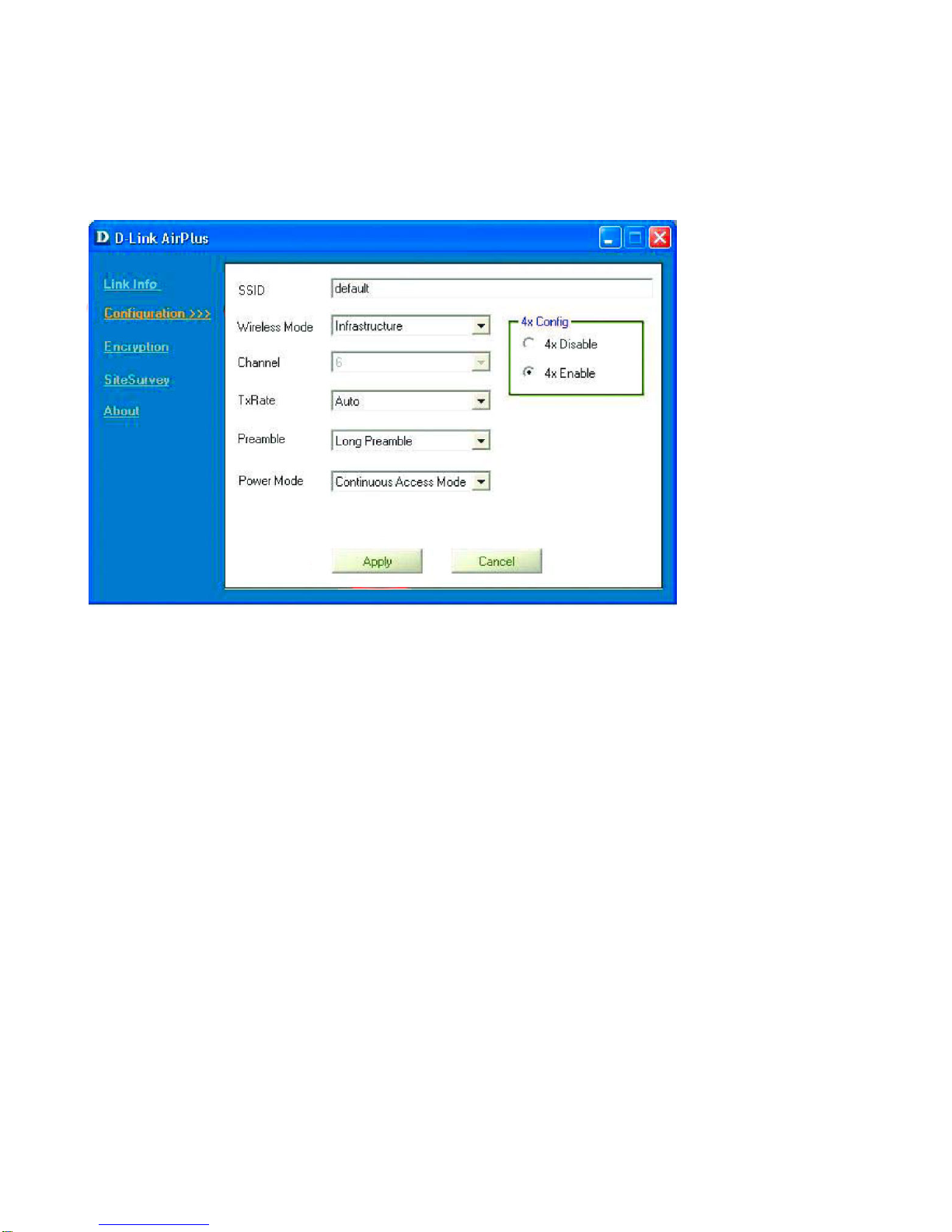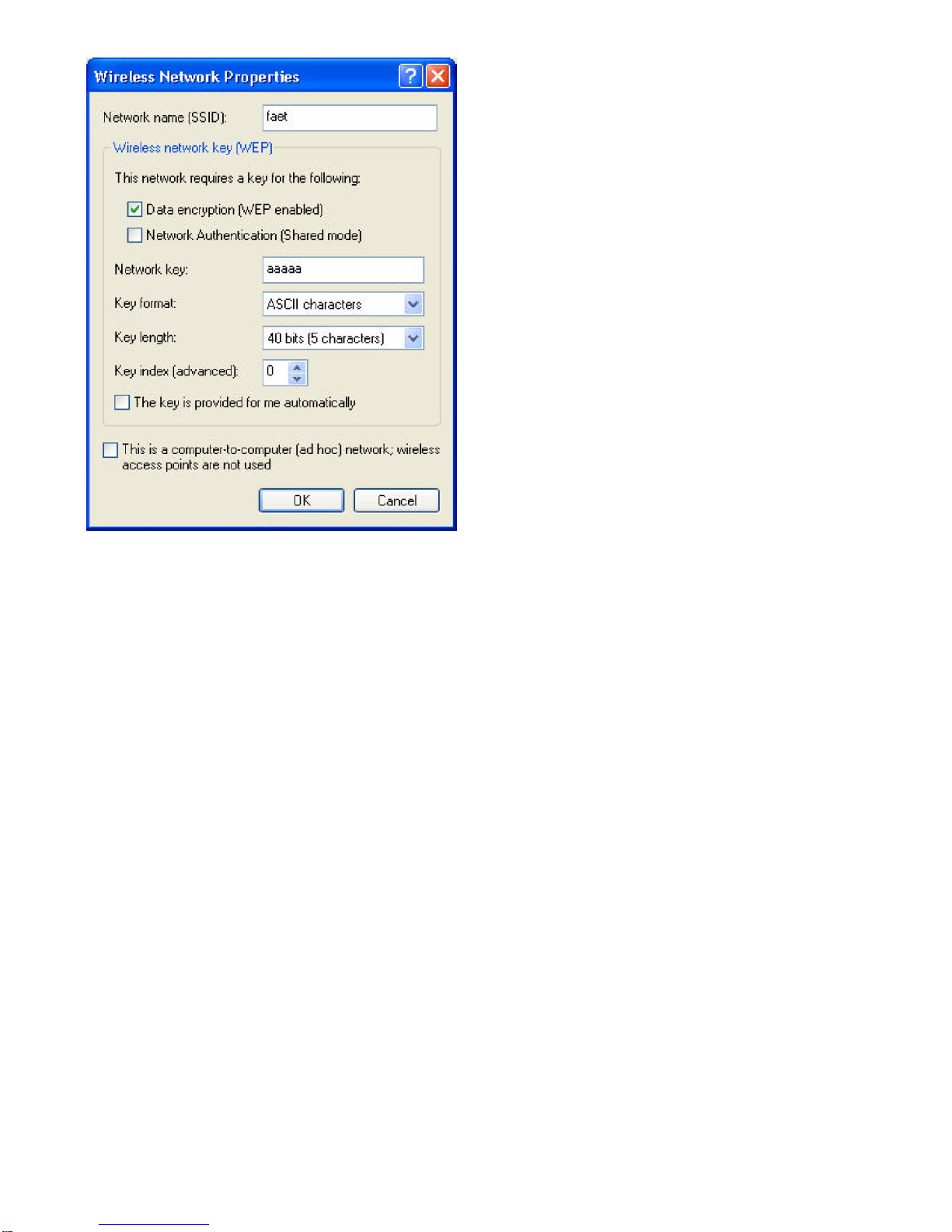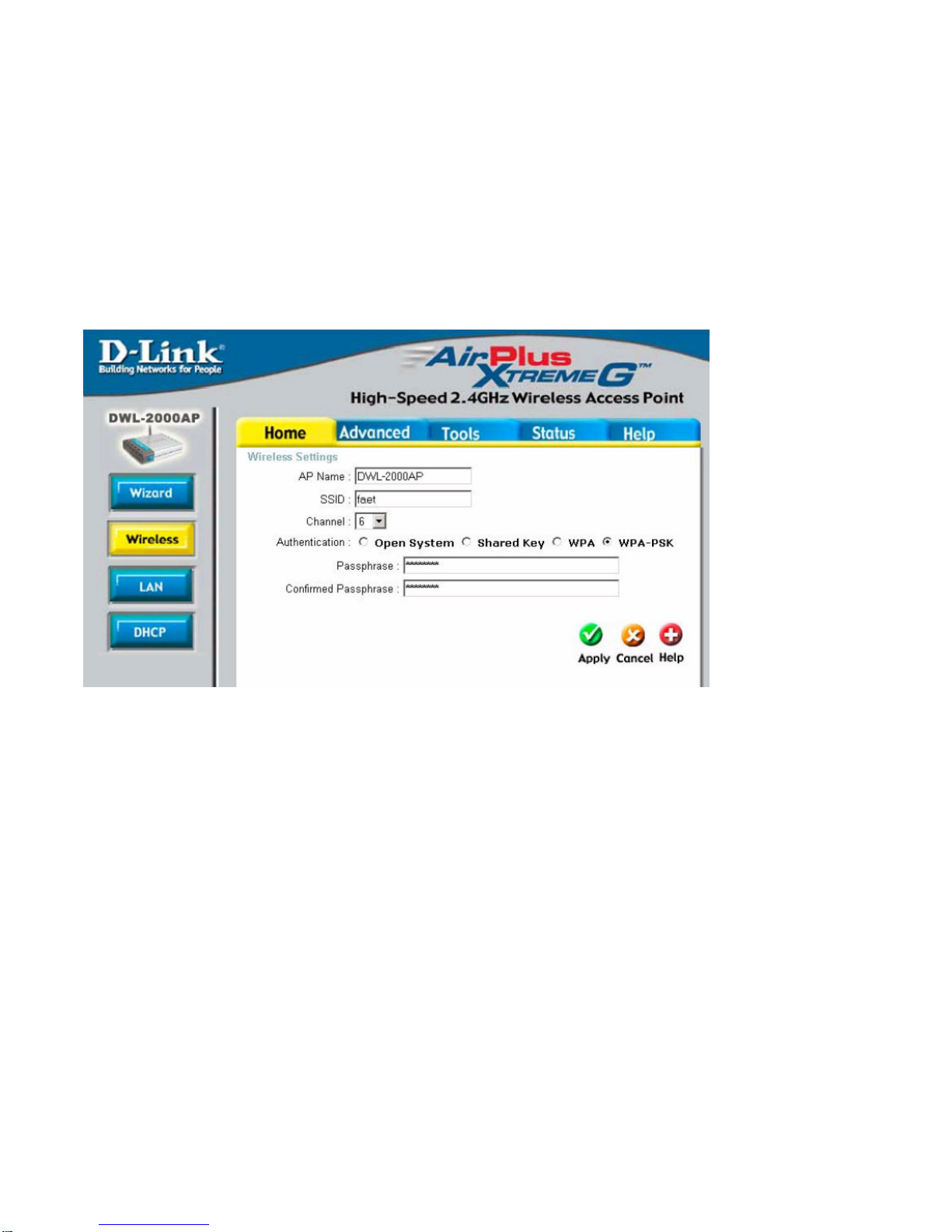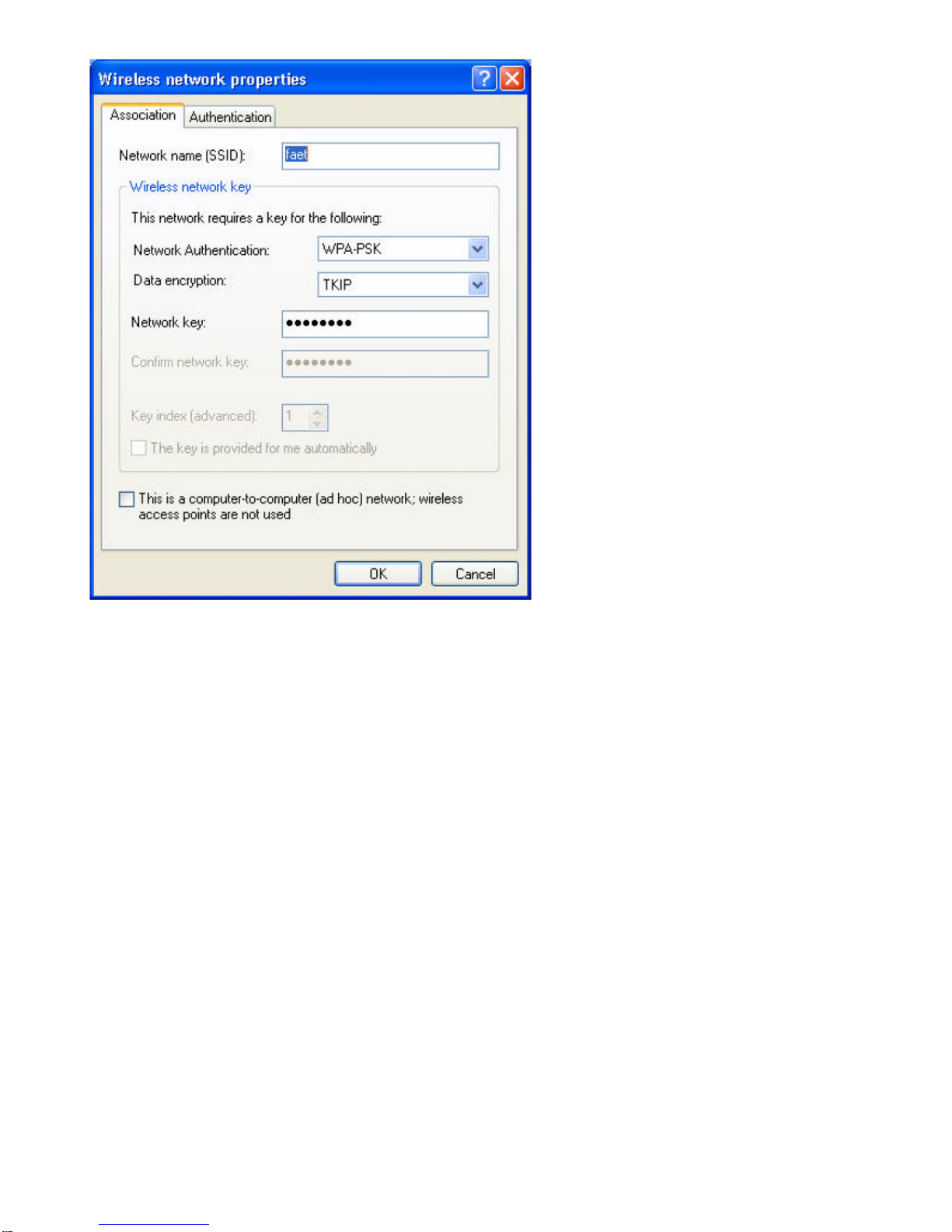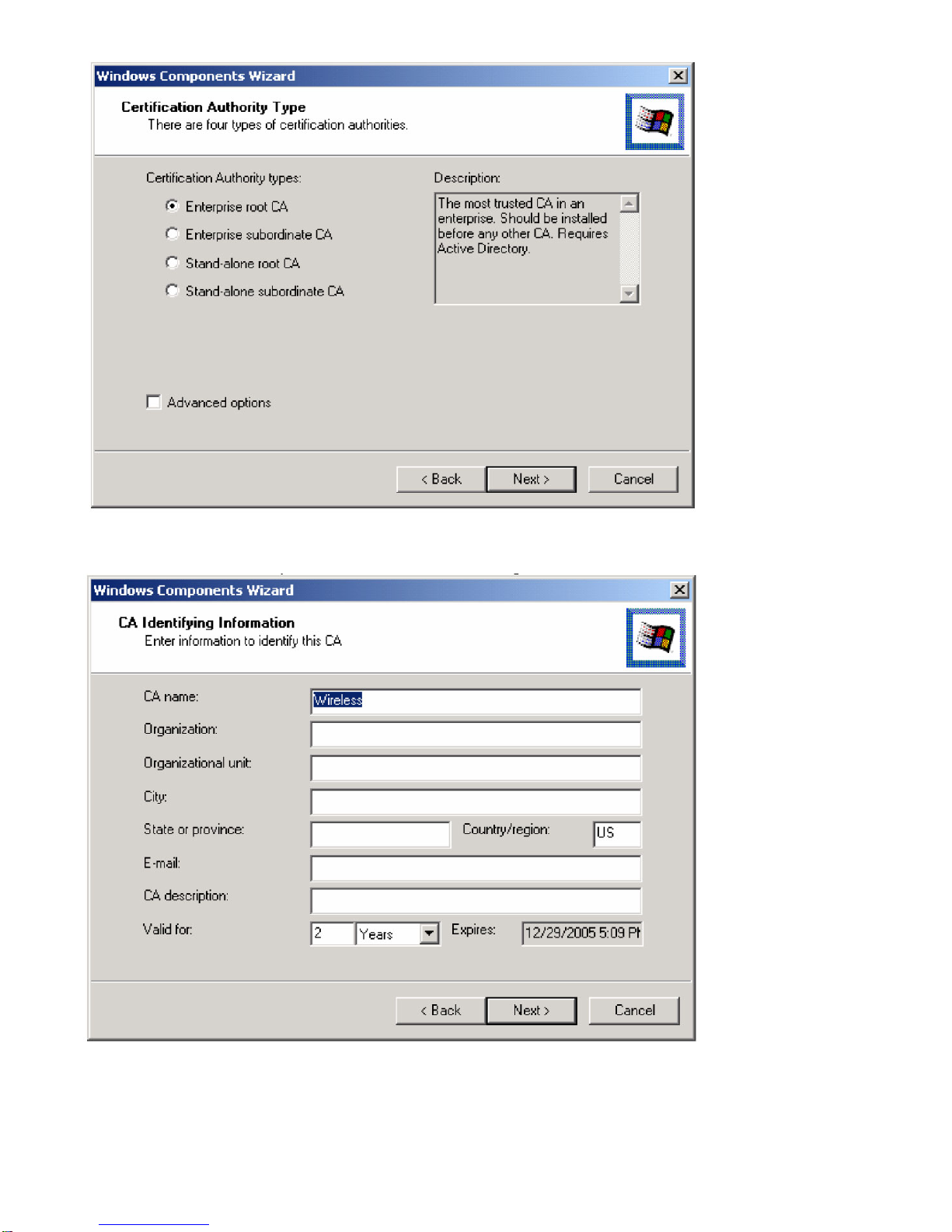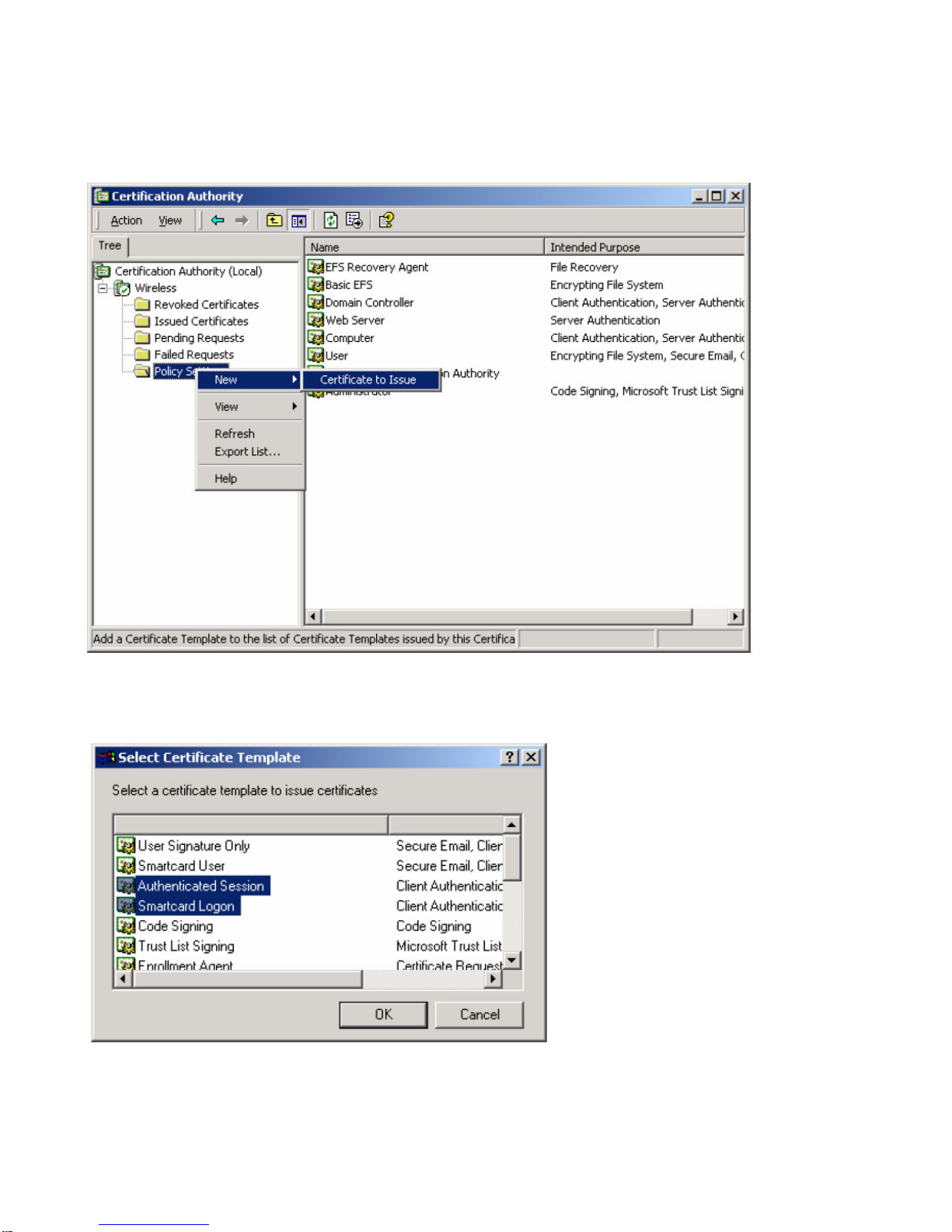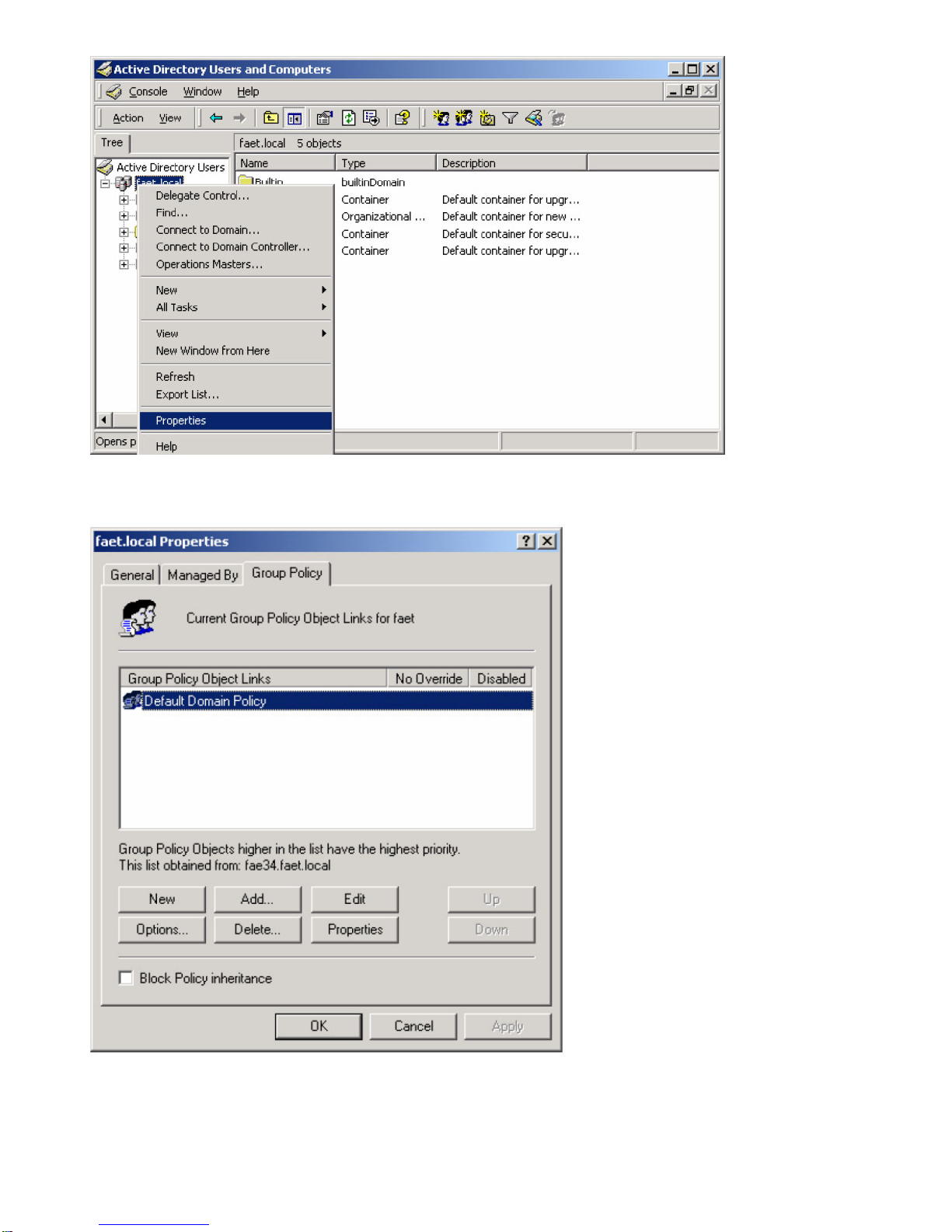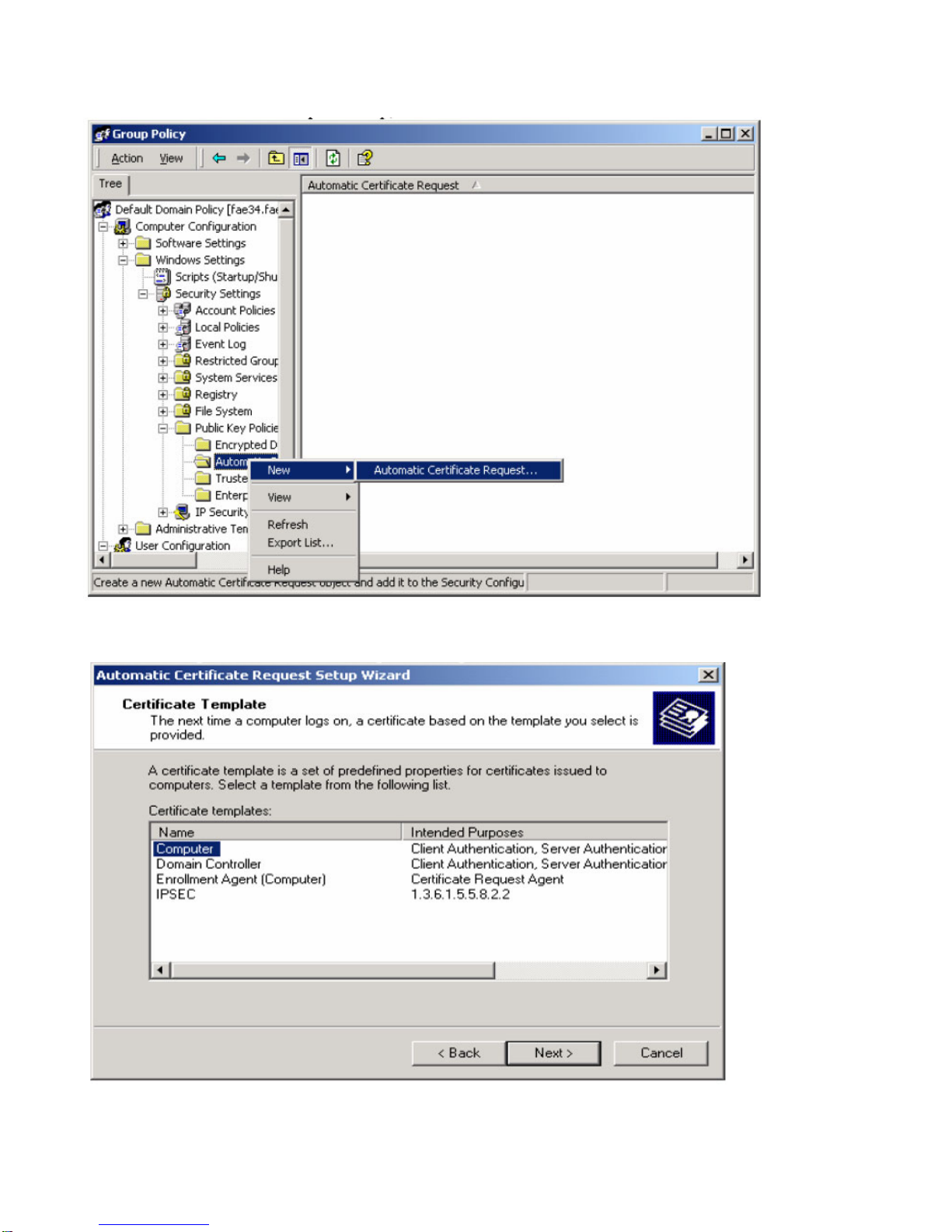D-Link AirPlus Xtreme G DWL-2000AP User manual
Other D-Link Wireless Access Point manuals

D-Link
D-Link DIR-505 User manual
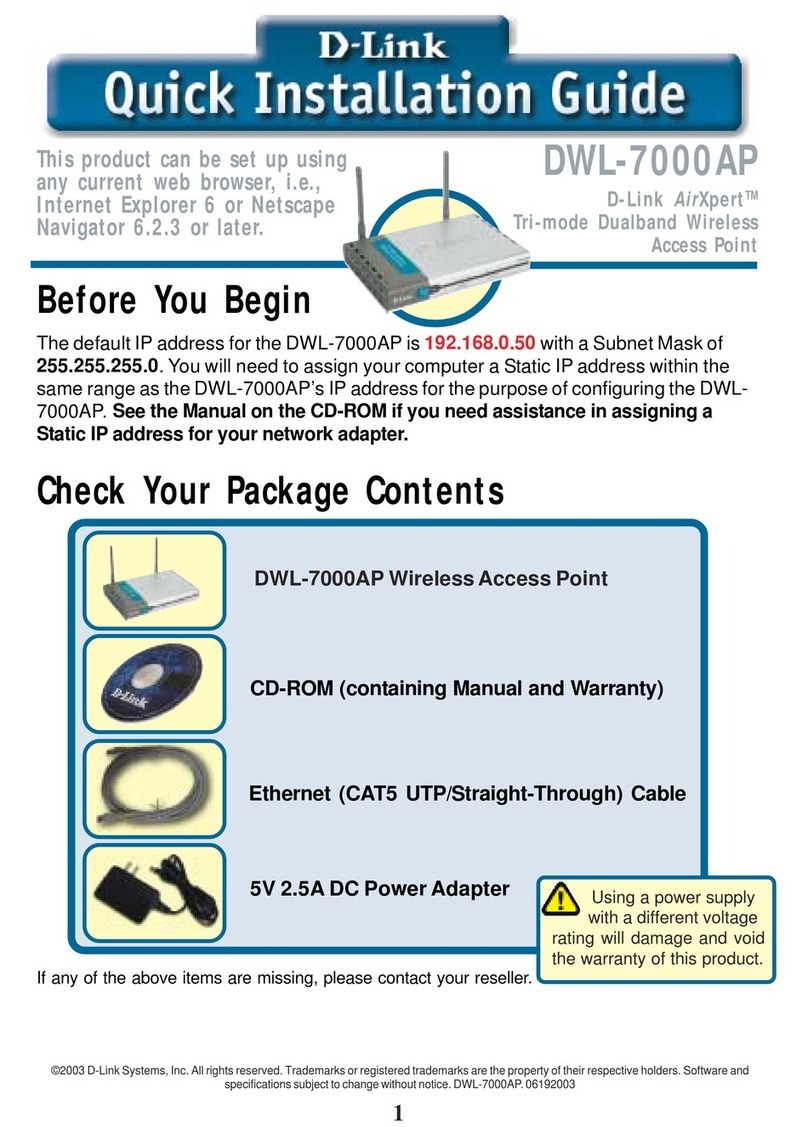
D-Link
D-Link AirXpert DWL-7000AP User manual

D-Link
D-Link DAP-1360L User manual

D-Link
D-Link DAP-3320 User manual

D-Link
D-Link DAP-1150 User manual

D-Link
D-Link DAP-2682 User manual
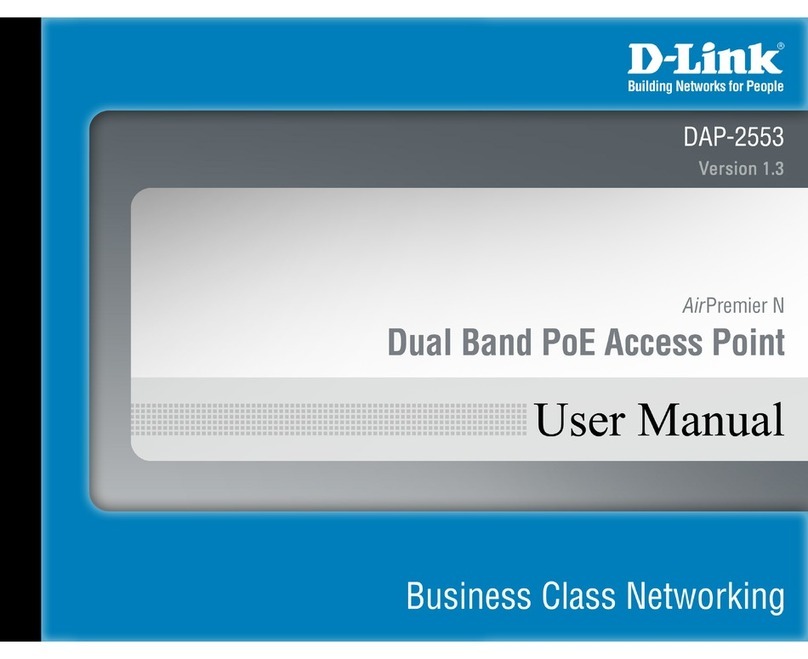
D-Link
D-Link DAP-2553 - Wireless N Dual Band Gigabit Access... User manual
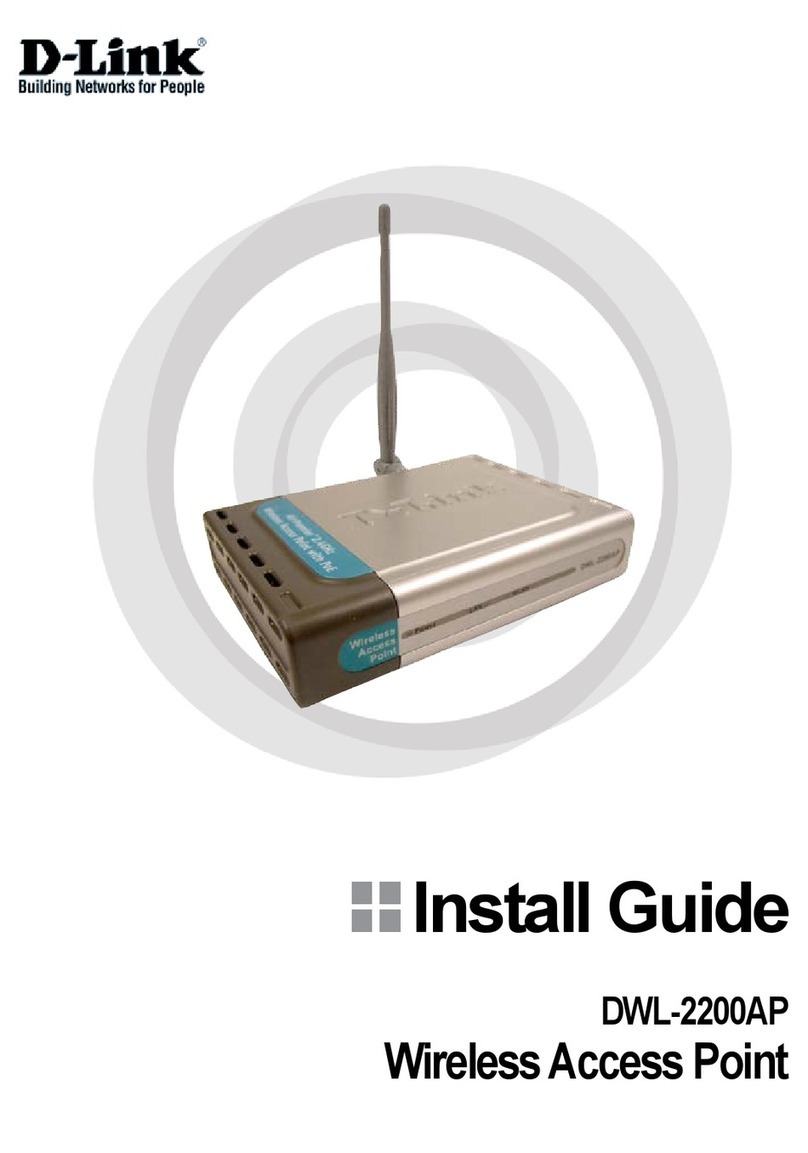
D-Link
D-Link DWL-2200AP - AirPremier - Wireless Access... User manual
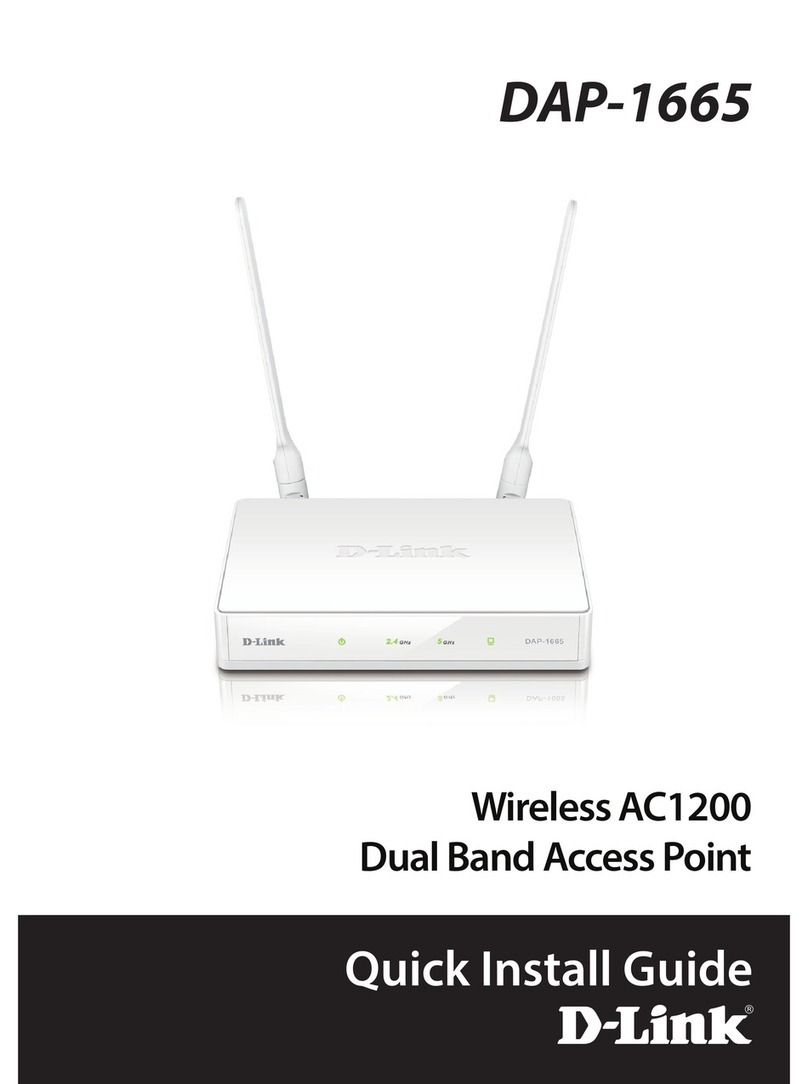
D-Link
D-Link DAP-1665 User manual
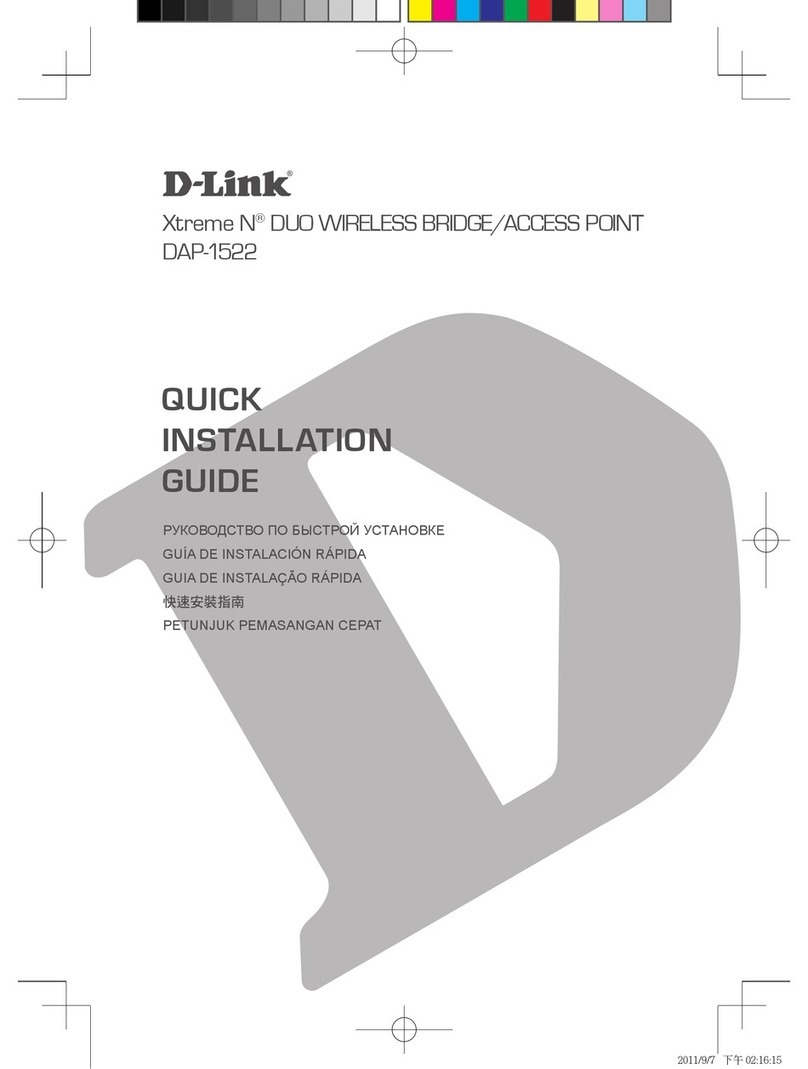
D-Link
D-Link xtreme n duo dap-1522 User manual
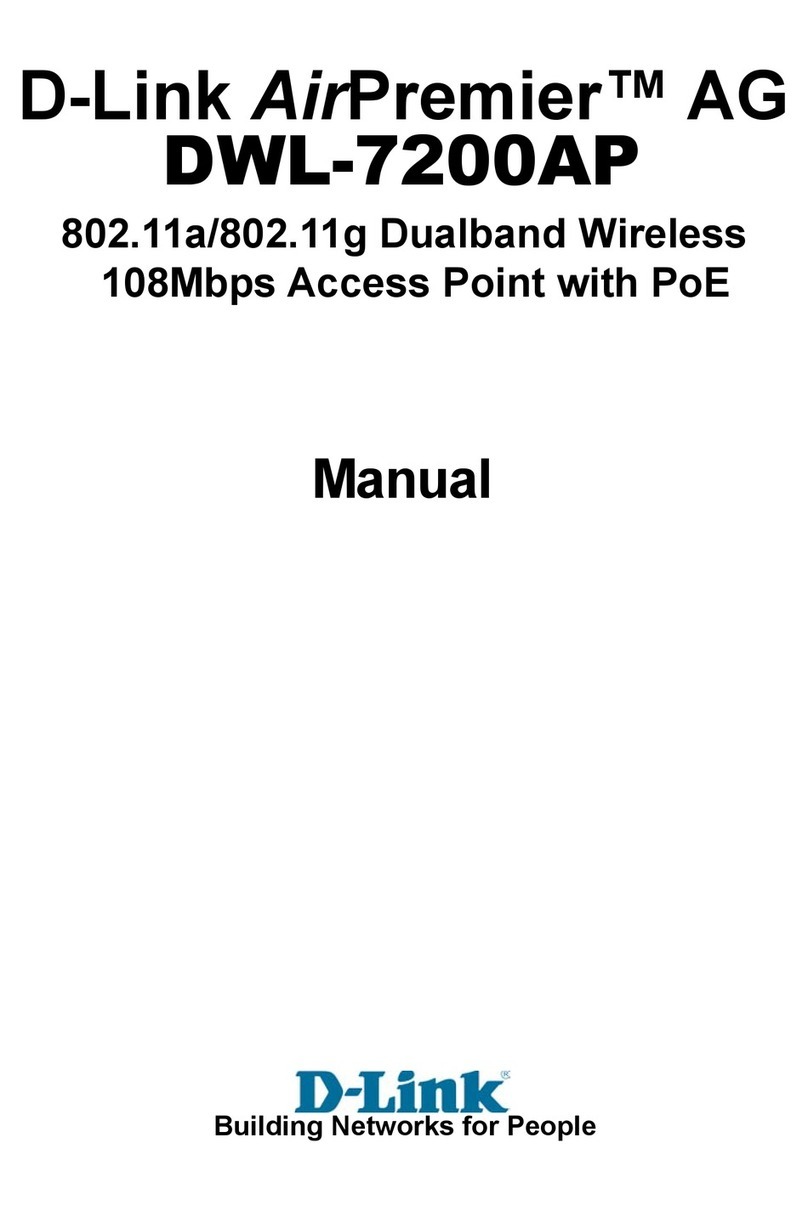
D-Link
D-Link DWL-7200AP - AirPremier AG - Wireless Access... User manual

D-Link
D-Link DAP-3520 - AirPremier N Dual Band Exterior PoE Access... User manual

D-Link
D-Link AirPremier DWL-7700AP User manual

D-Link
D-Link DAP-3712 User manual

D-Link
D-Link DWR-966 User manual
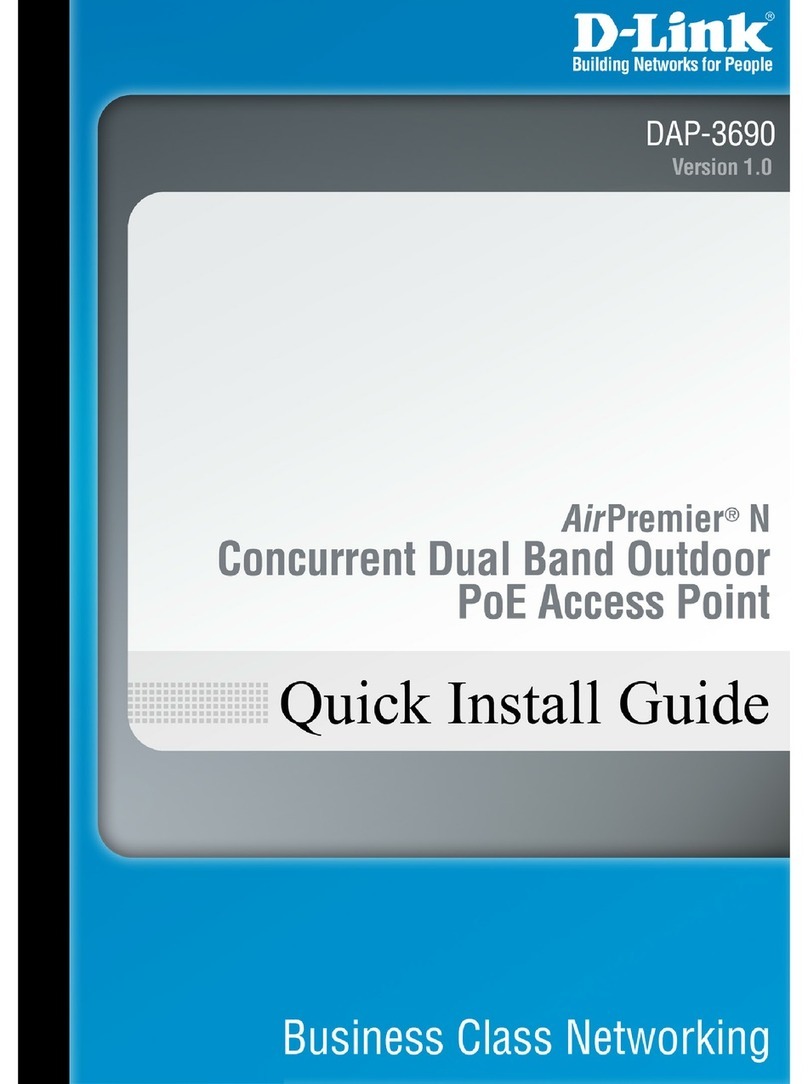
D-Link
D-Link AirPremier N DAP-3690 User manual

D-Link
D-Link DWL-3610AP User manual

D-Link
D-Link DWL-3600AP Service manual

D-Link
D-Link D DWL-G700AP DWL-G700AP User manual
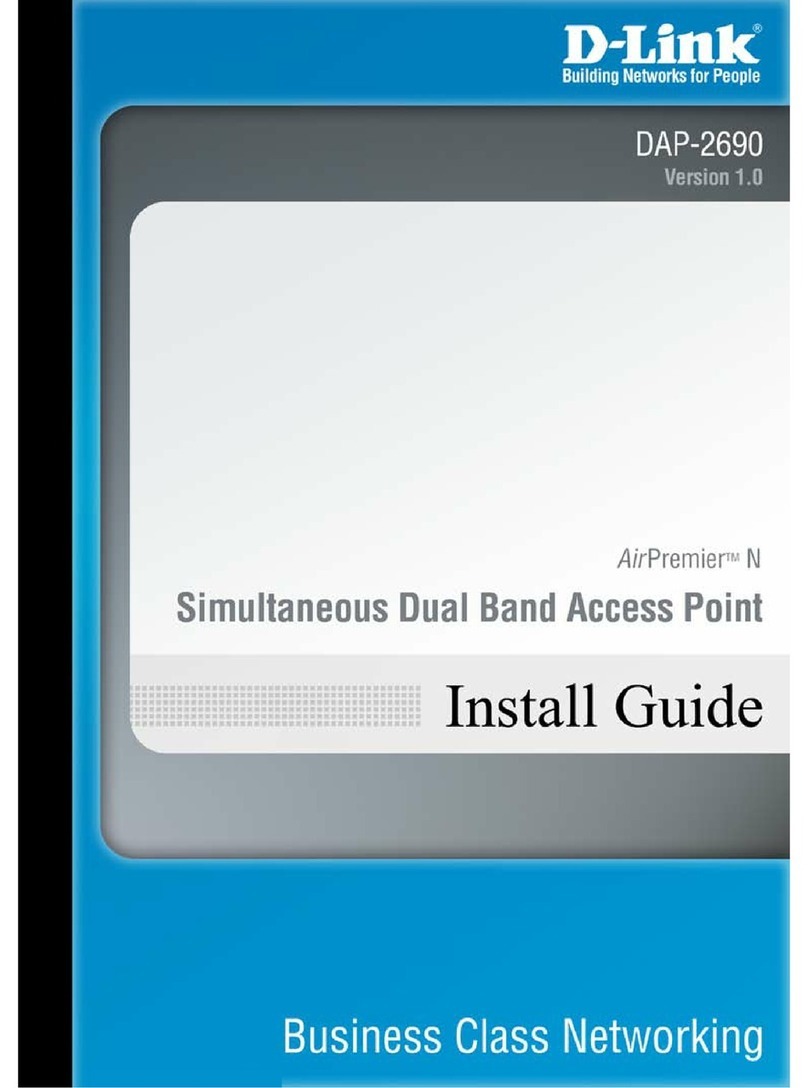
D-Link
D-Link AirPremier N DAP-2690 User manual