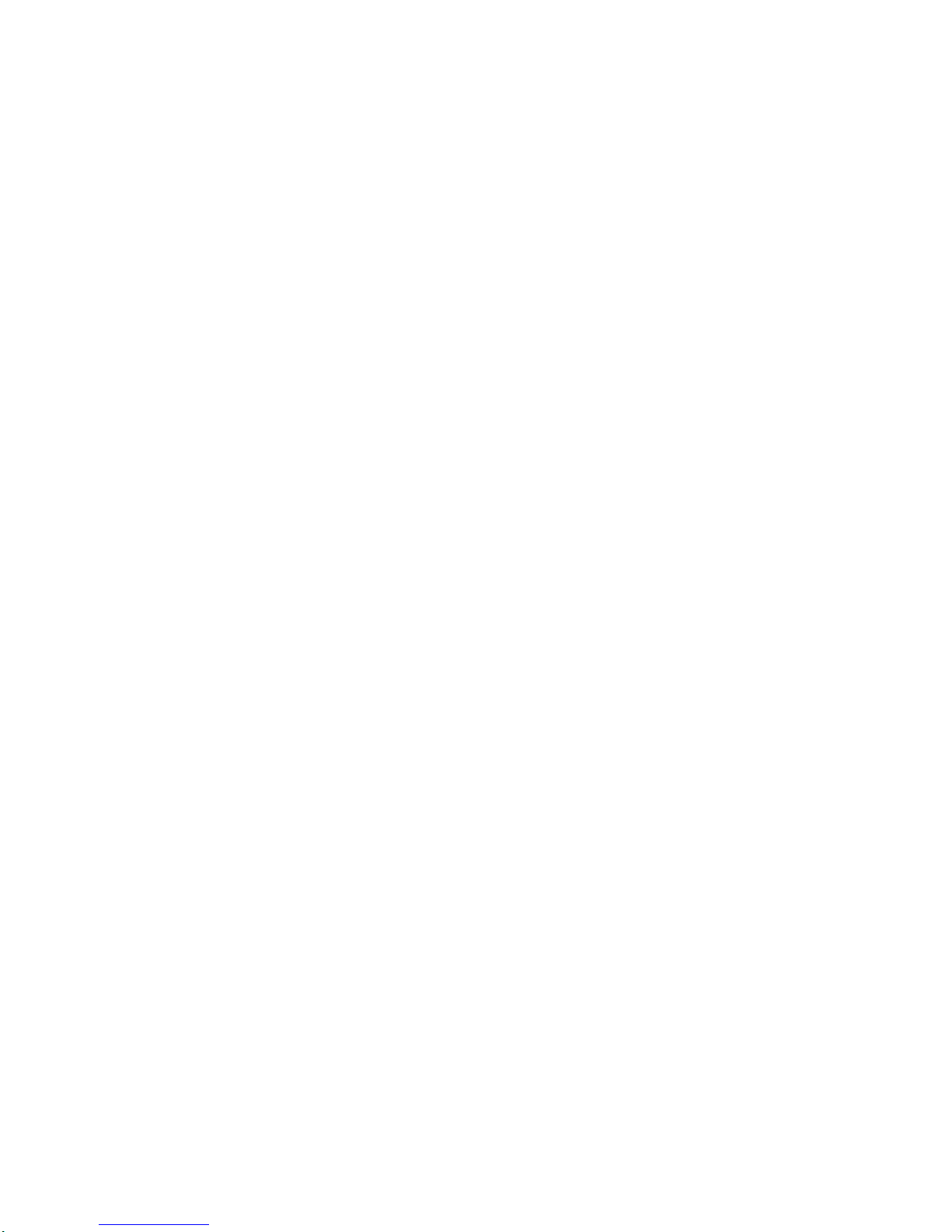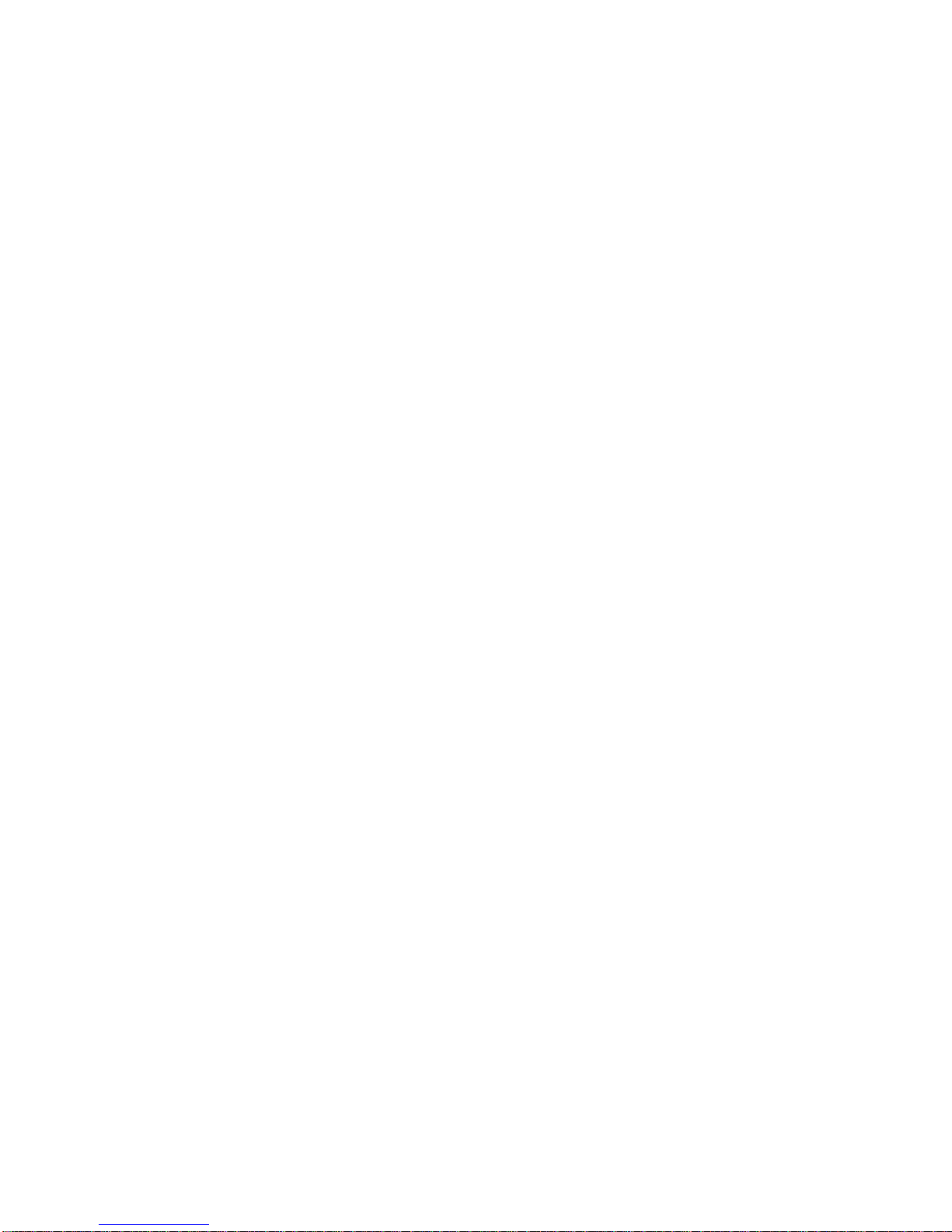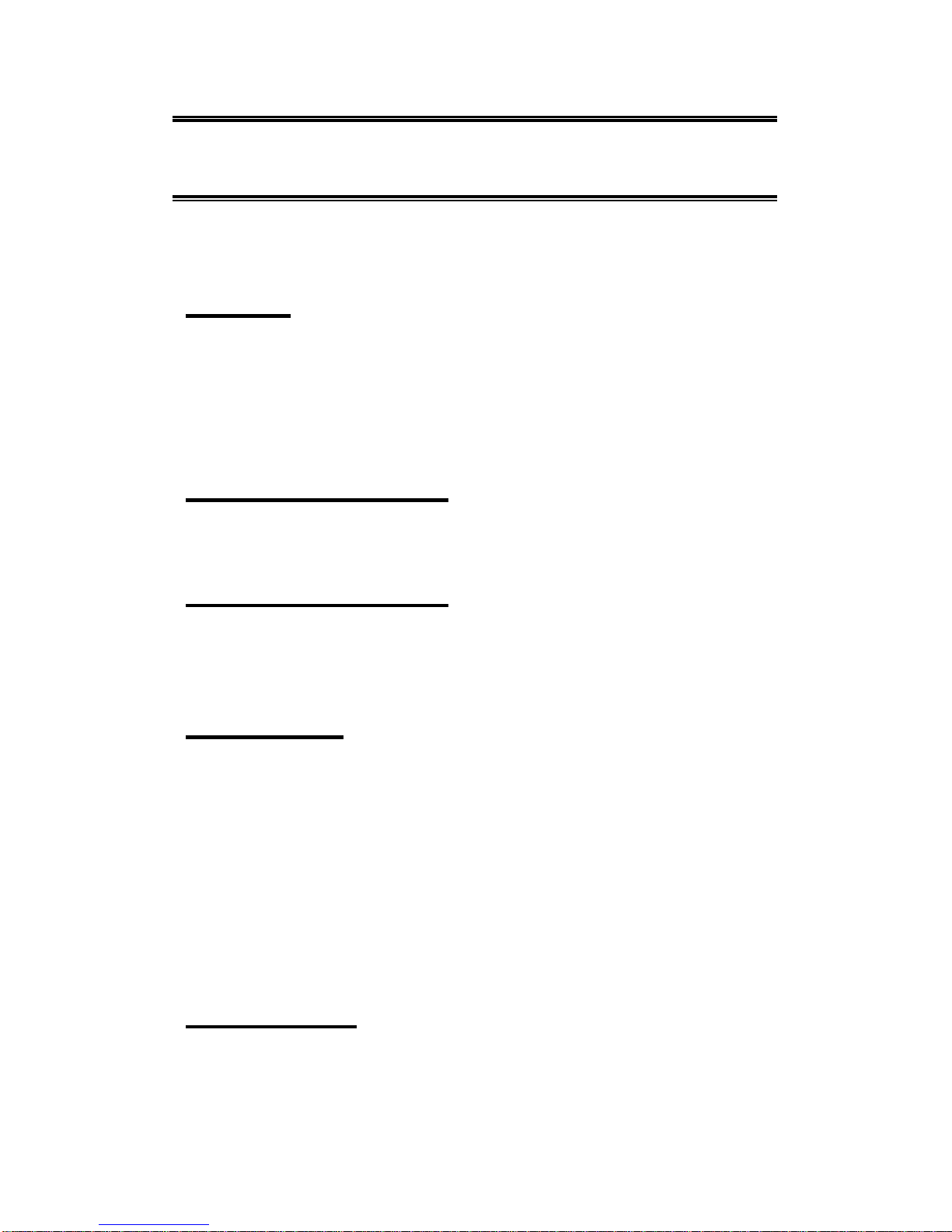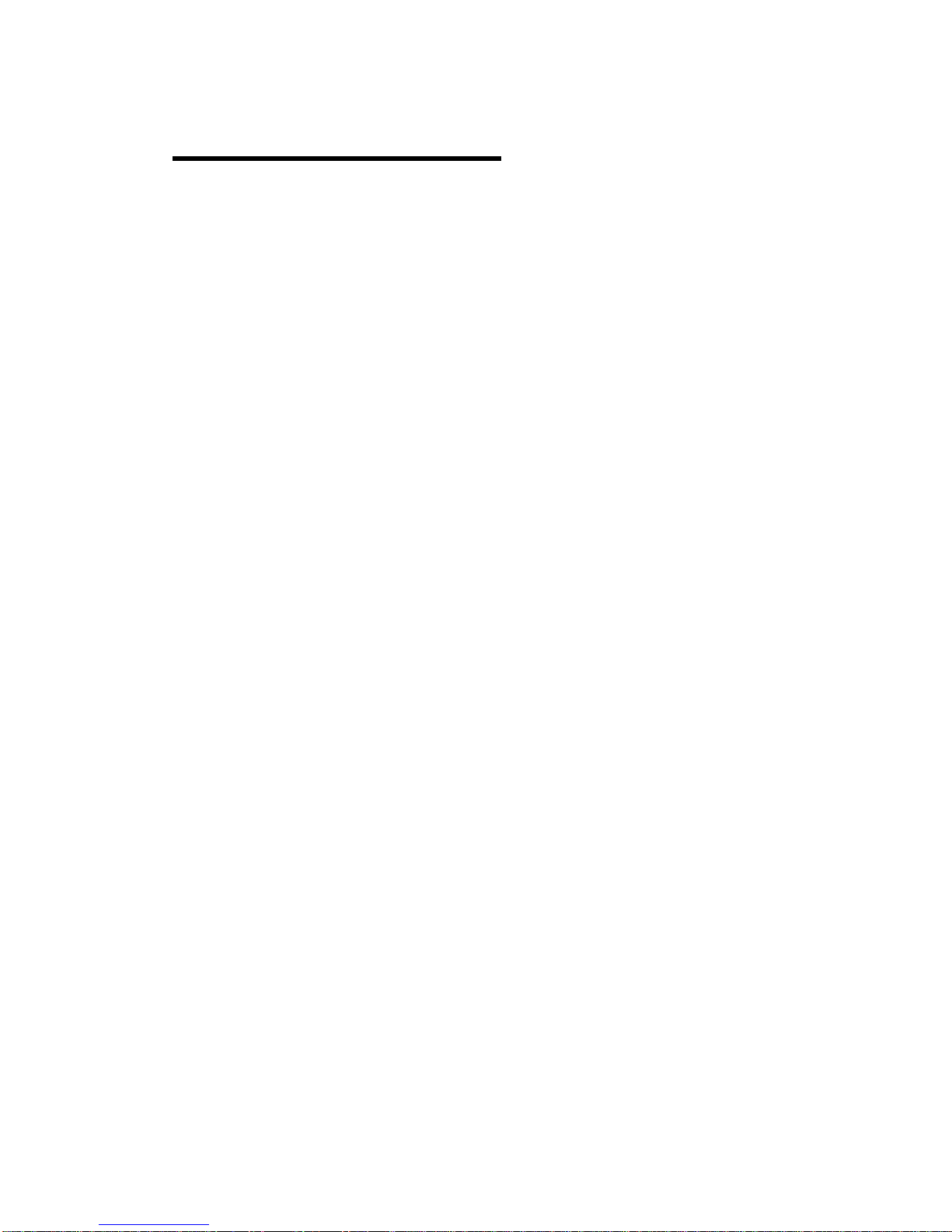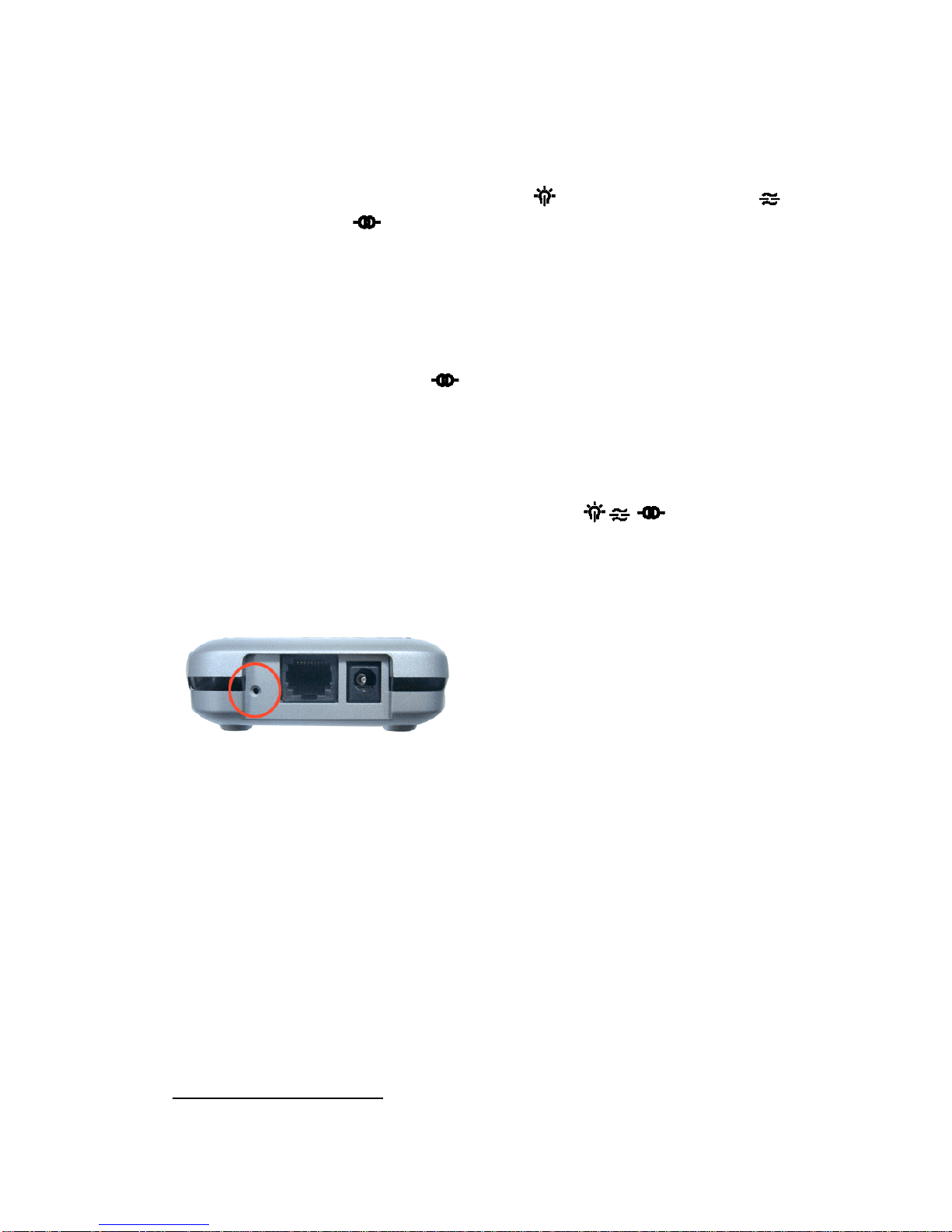Regulatory Information
The manufacturer is not responsible for any radio or television interference caused by
unauthorized modification of this device or the substitution or attachment of connecting cables and
equipment other than specified. The correction of interference caused by such unauthorized
modification, substitution or attachment will be the responsibility of the user. Built-in antennas,
whether installed indoors or out, should be installed only by experienced antenna installation
professionals who are familiar with local building and safety codes and, wherever applicable, are
licensed by the appropriate government regulatory authorities.
USA –Federal Communications Commission (FCC)
This equipment has been tested and found to comply with the limits for Class BDigital Devices,
pursuant to Part 15 of the FCC Rules. These limits are designed to provide reasonable protection
against harmful interference in a residential installation. This equipment generates, uses and can
radiate radio frequency energy and, if not installed and used in accordance with the instruction,
may cause harmful interference to radio communications, However, there is no guarantee that
interference will not occur in a particular installation. If this equipment does cause harmful
interference to radio or television reception, which can be determined by turning the equipment off
and on, the user is encouraged to try to correct the interference by one or more of the following
measures:
-Reorient or relocate the receiving antenna
-Increase the separation between the equipment and the receiver
-Connect the equipment into an outlet on a circuit different from that to
-which the receiver is connected.
-Consult the dealer or an experienced radio/TV technician for help.
CAUTION: To comply with FCC RF exposure compliance requirements, a separation distance of at least 2.5cm
must be maintained between the antenna of this device and all persons."
Canada –Industry Canada (IC)
This class B digital apparatus meets all requirements of the Canadian Interference Causing
Equipment Regulations.
EU Declaration of Conformity (Europe)
Access Point conforms to the specifications listed below, following the provisions of the Low
Voltage Directive 73/23/EEC and the EMC Directive 89/336/EEC
Safety EN60950/IEC950
EMC EN55022/CISPR22 Class B EN50082-1
EN61000-3-2/EN61000-3-3