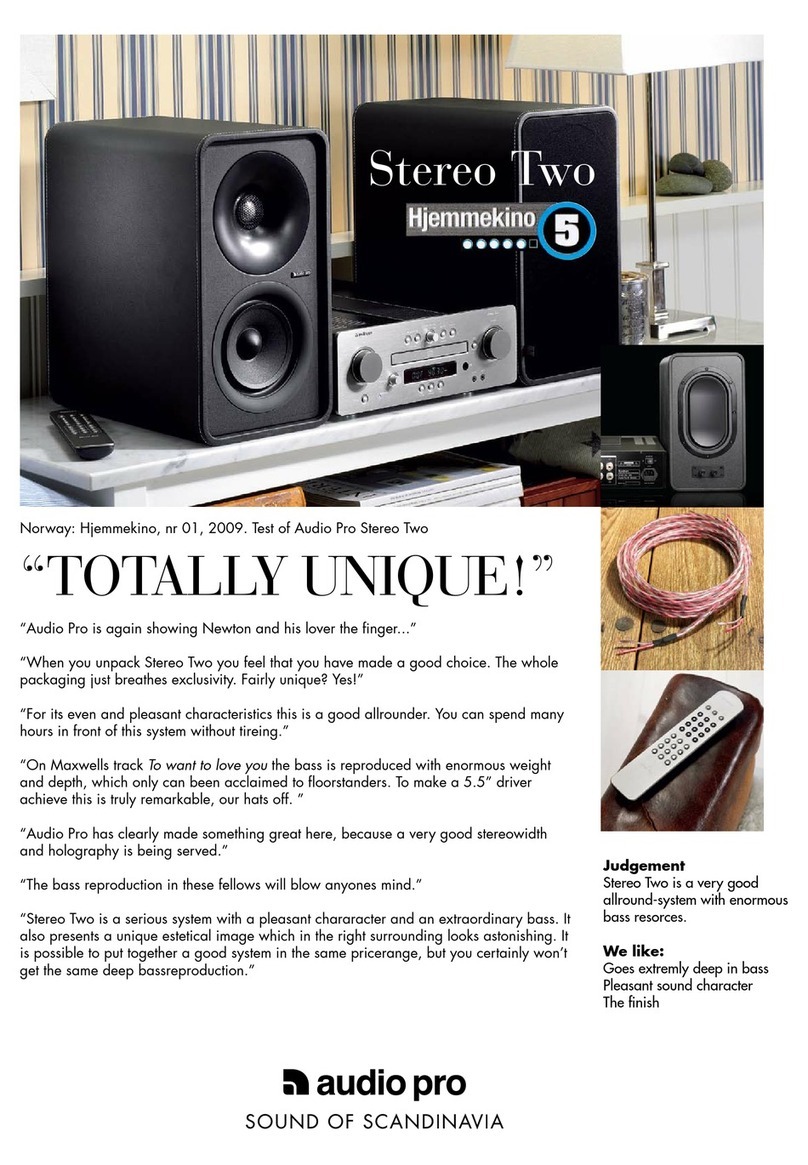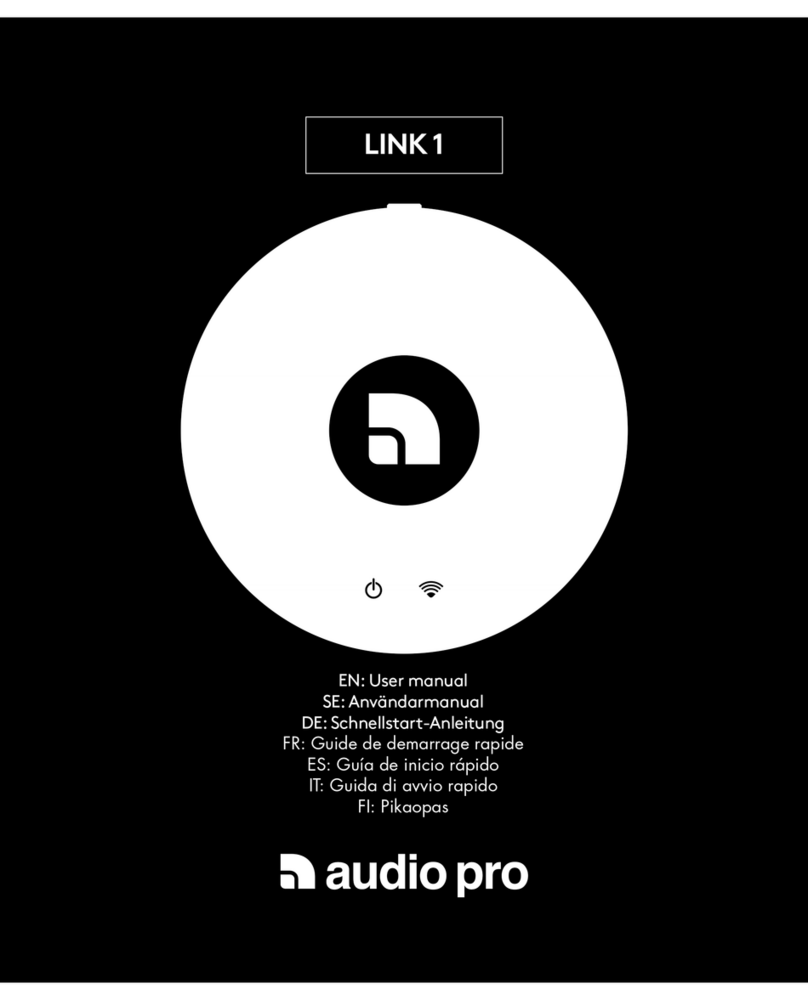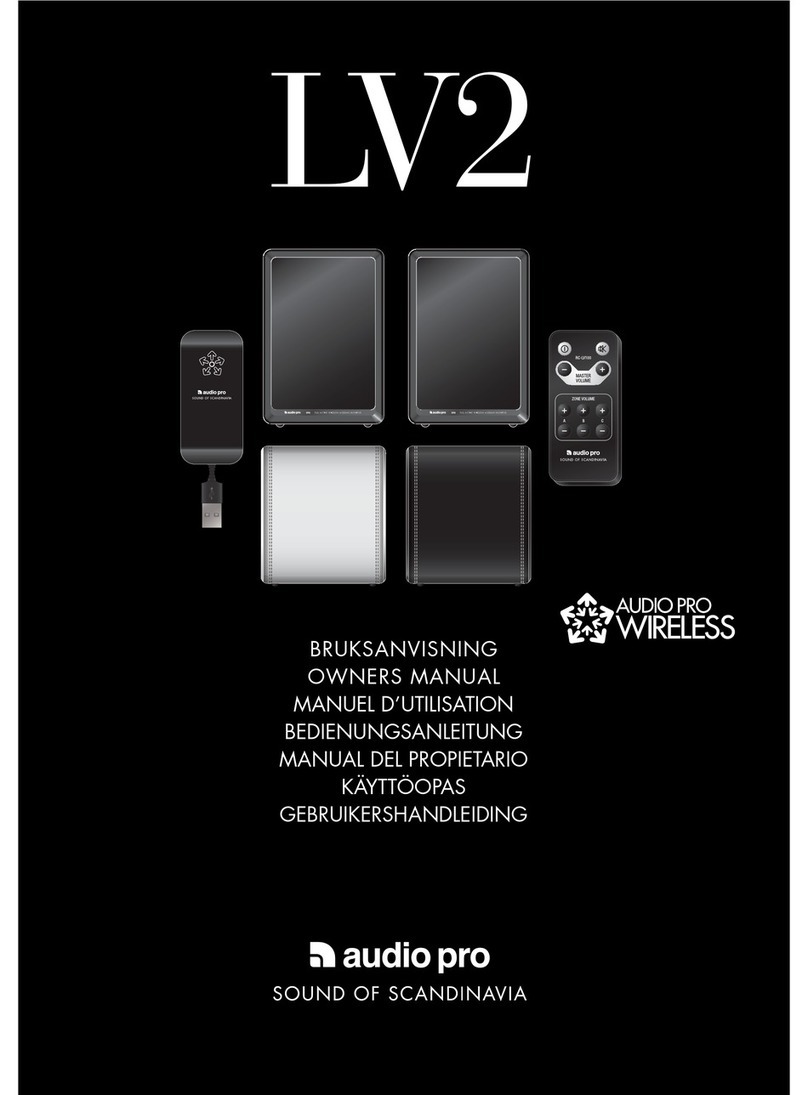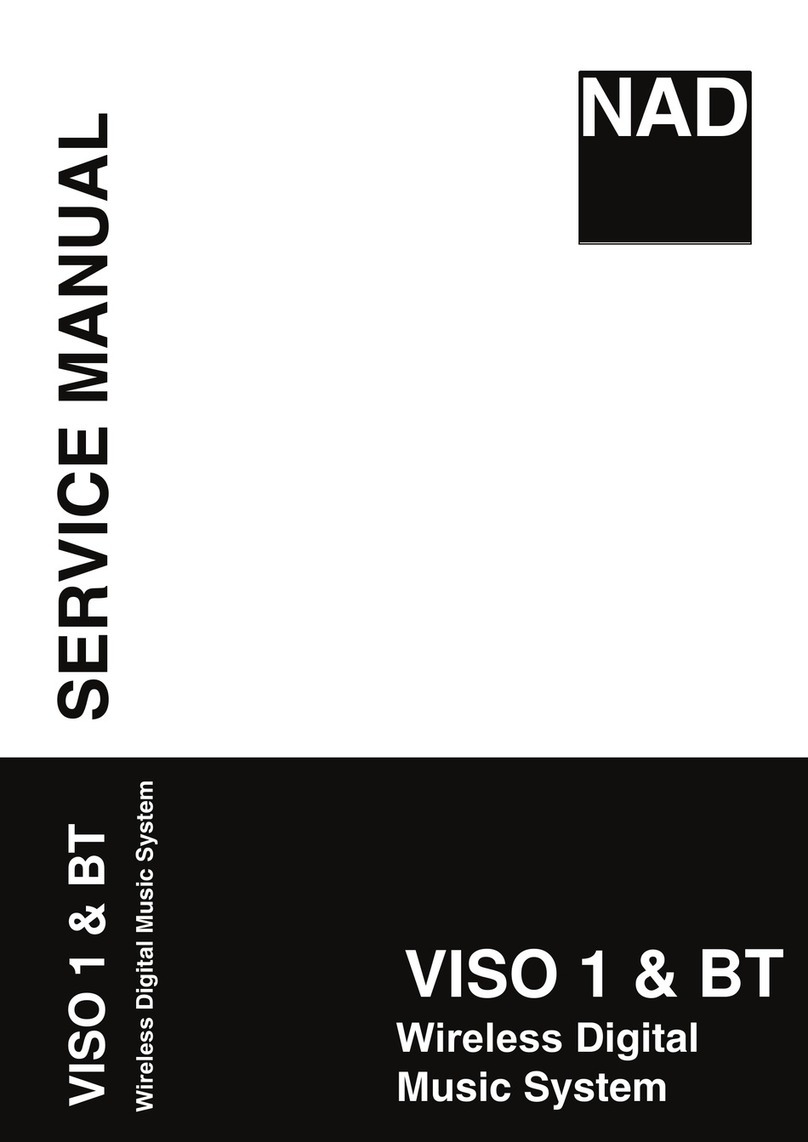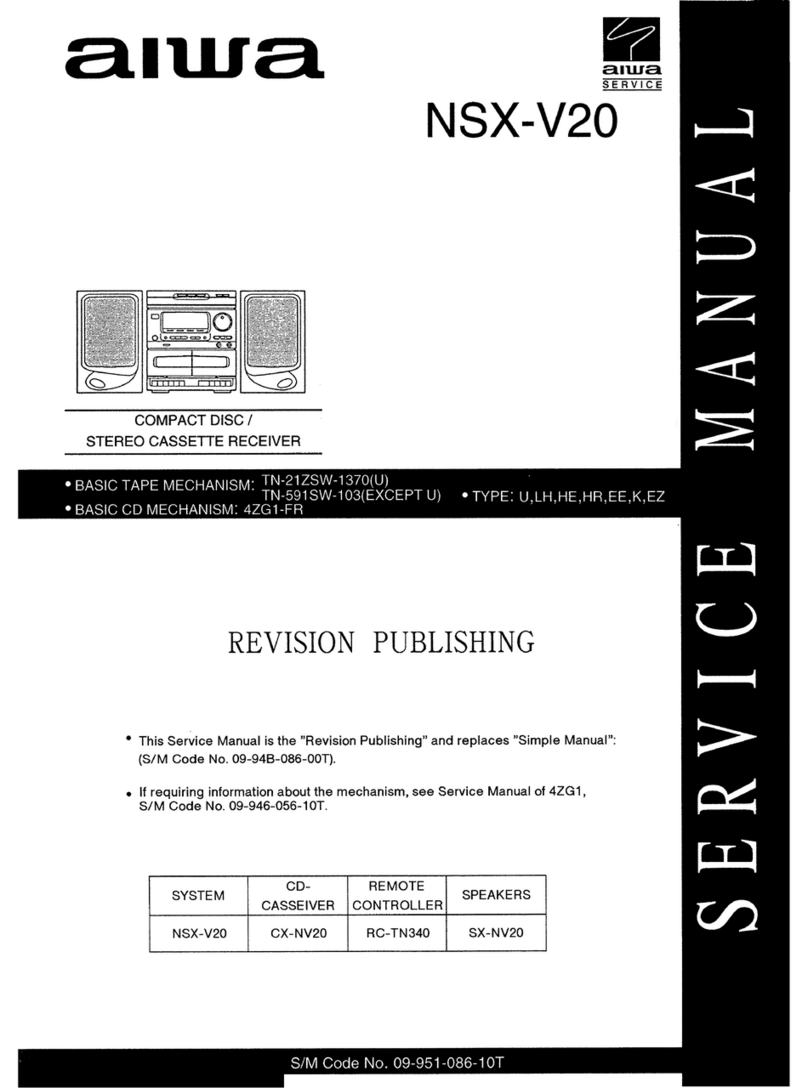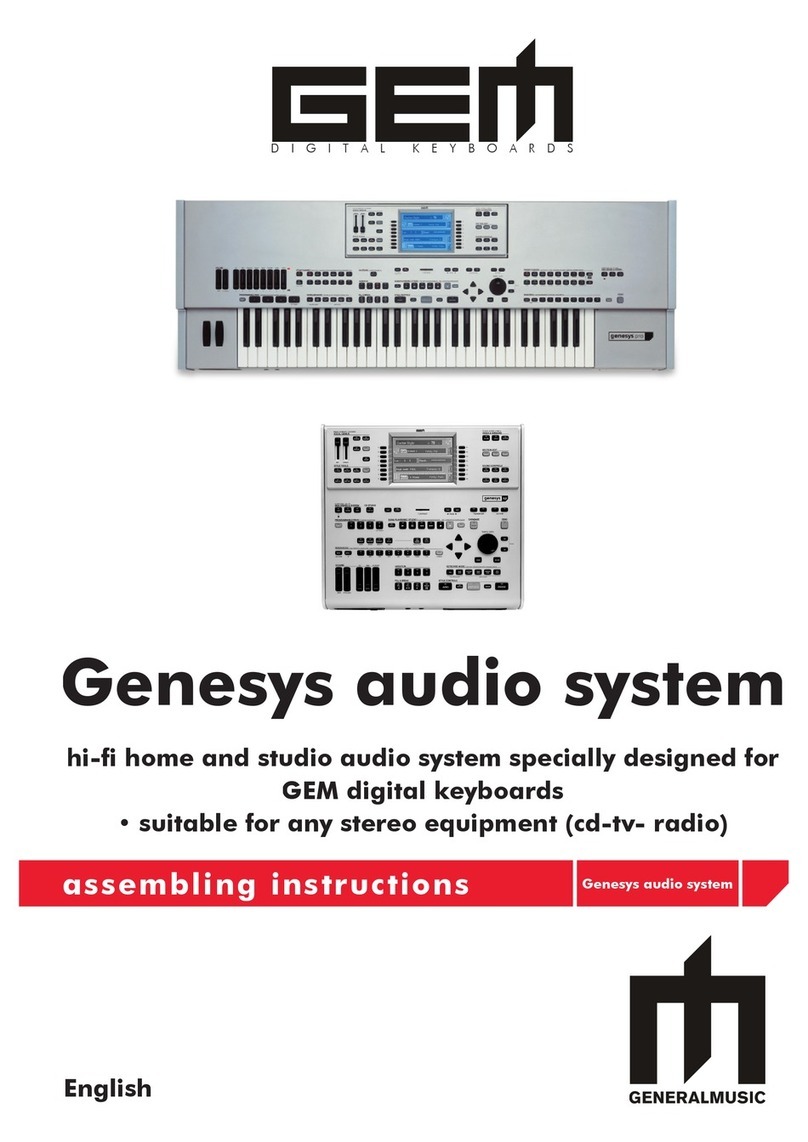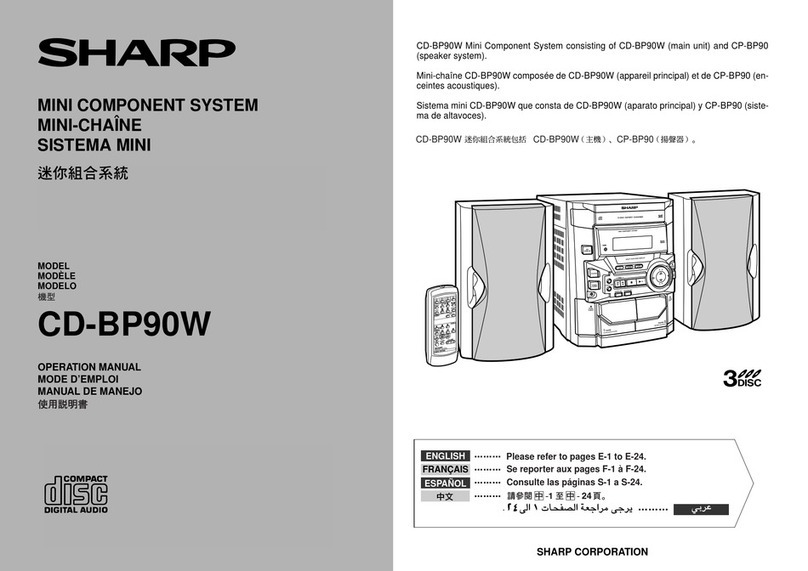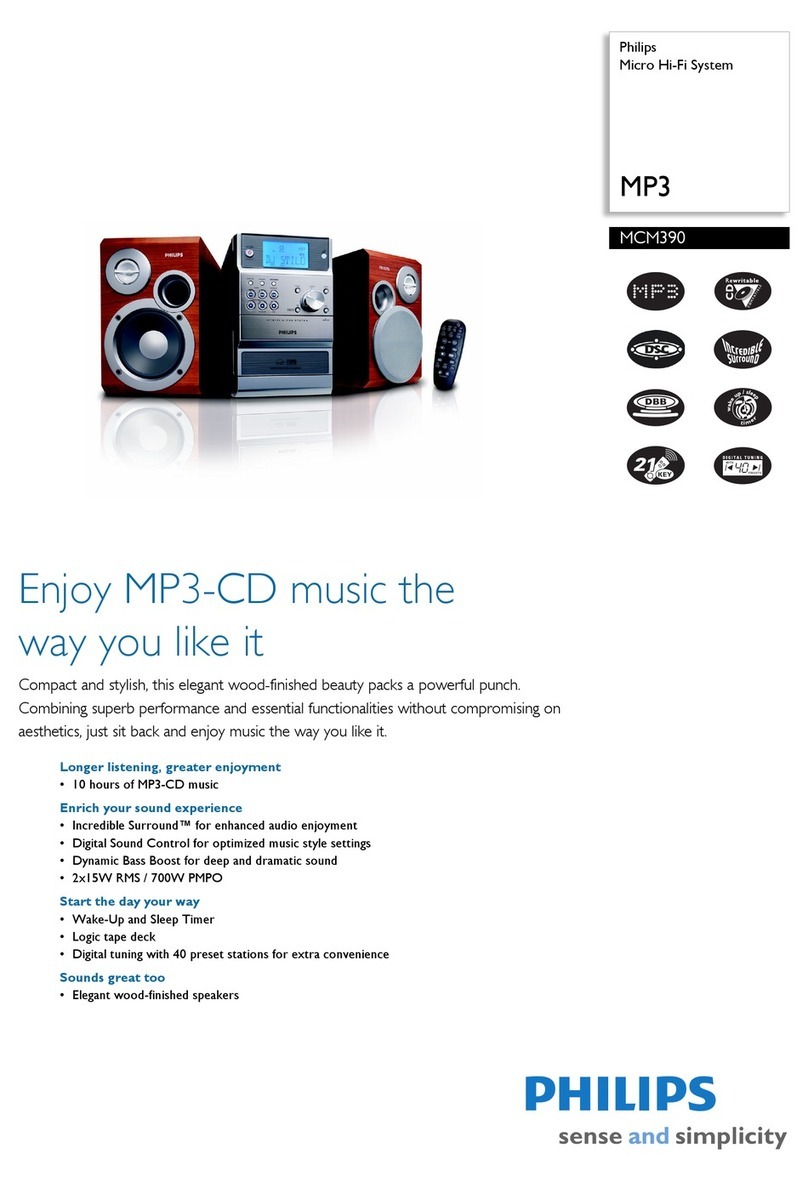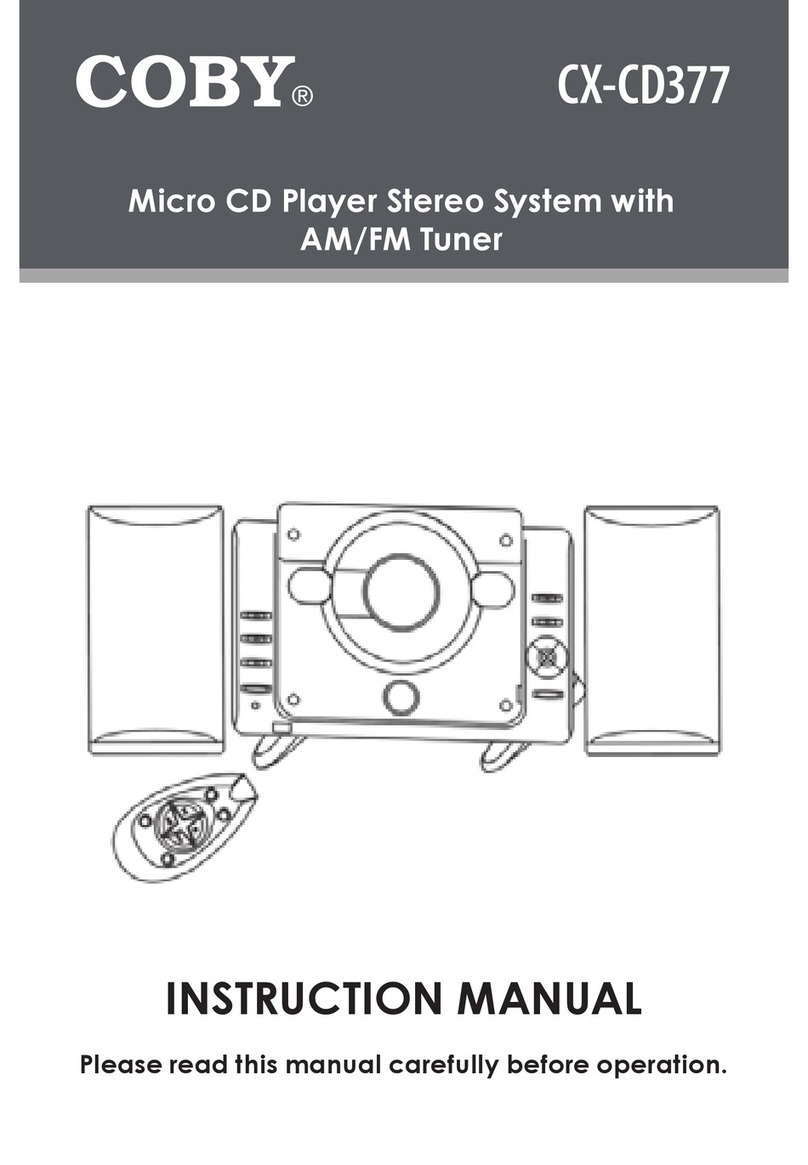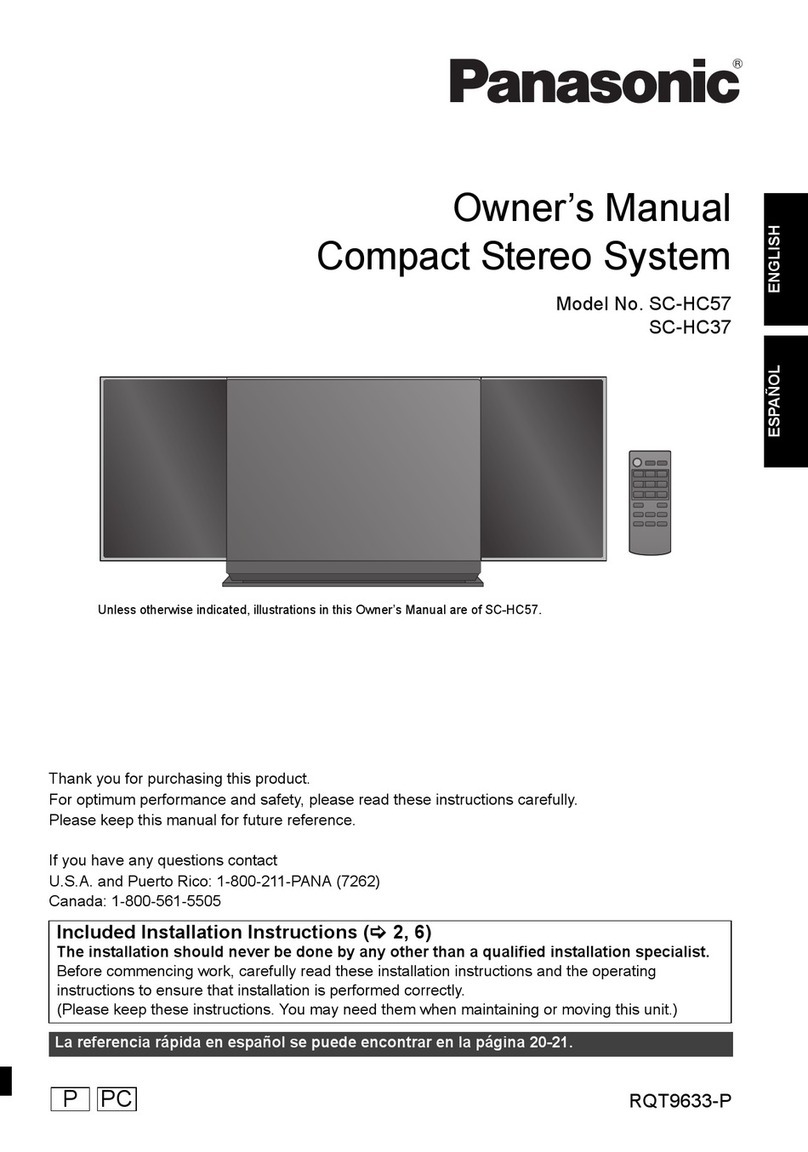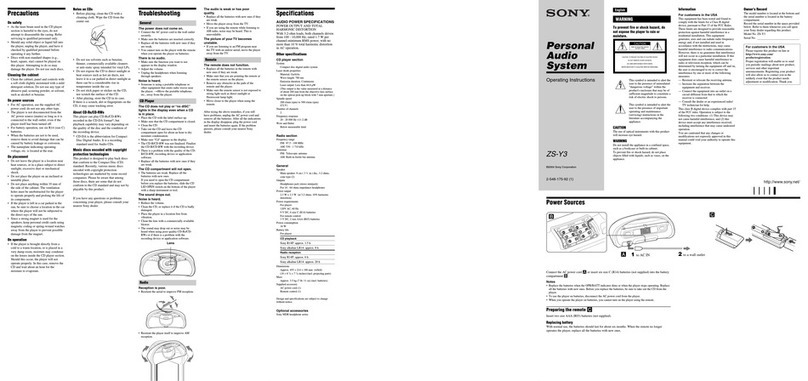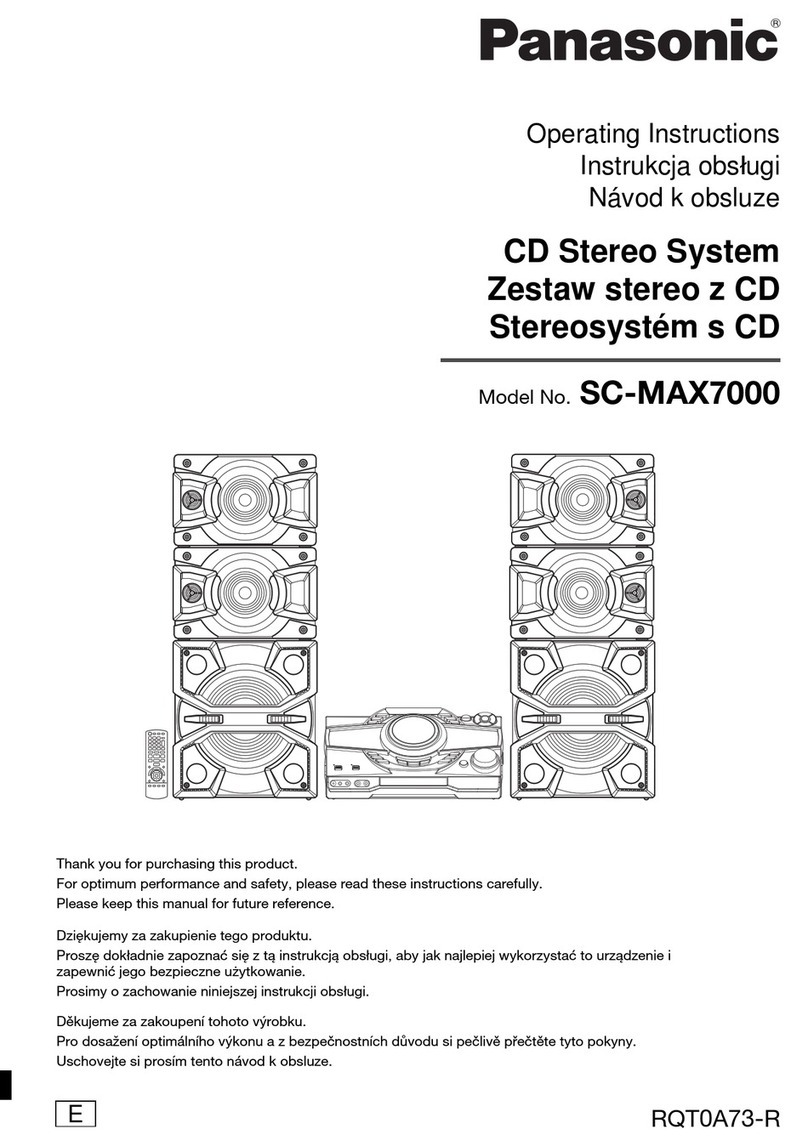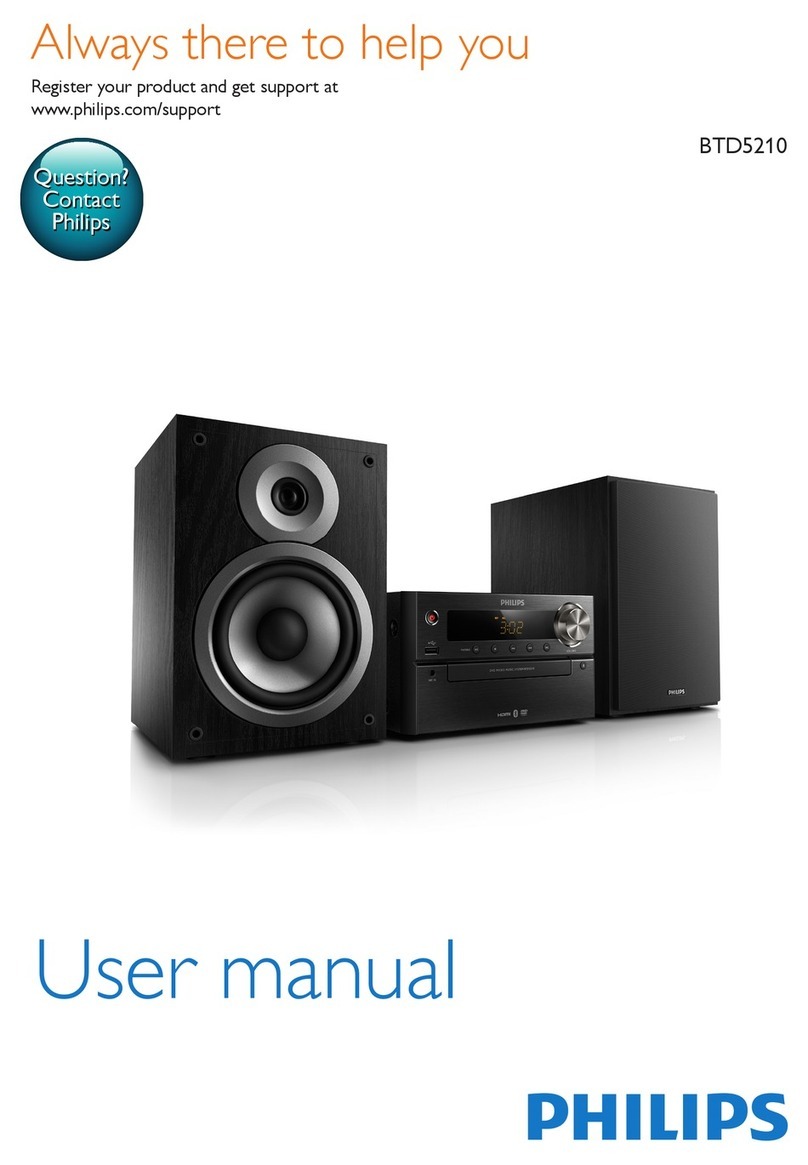Audio Pro STEREO TWO User manual

1
STEREO TWO
ACE BASS CD-RECEIVER
(Eng) OPERATING INSTRUCTIONS

2

3
CONTENTS
4 Before connecting to power source
5 Security
6 Controls and indicators
6 The front panel
8 The remote control
9 Connections on the rear panel
10 Installation
10 Connecting the speakers
10 Connecting a subwoofer
11 Using the remote control
11 Setting the clock
11 Connecting the FM and AM antennas
11 Connecting an external audio source
12 CD functions
12 Playing a CD
12 CD repeat
13 Tuner functions
13 Manual search of radio stations
13 Automatic search of radio stations
13 Direct tuning to a radio frequency
13 Radio station pre-sets
14 Radio Data System [RDS] functions
16 Adjusting the sound
17 Timer functions
17 Setting the timer
18 Other important information
19 Stereo Two ACE PLUS speakers
20 Troubleshooting
21 Technical data

4
BEFORE CONNECTING TO POWER SOURCE
Unpacking
Carefully unpack the unit, making sure that all the accessories are included in the packaging (see below). Examine the
receiver to make sure that it has not been damaged during transport. If your unit is damaged or it does not work, inform
your dealer immediately. If the unit was delivered directly to you, contact the shipping company immediately. Only the
recipient (the person or company that received the item) can file a complaint with the shipping company regarding
damage incurred during transport.
Keep the box and packaging material for future shipping or transport.
Make sure you also keep these operating instructions close by for future reference.
Accessories included:
The following accessories should be included in the packaging:
Power cable AM antenna Remote control Batteries x 2
Speaker cables x 2 FM indoor antenna Instructions
WARNING!
To eliminate the risk of electric shock, never open this unit. Do not subject it to
humidity or moisture of any kind. If the unit is not functioning properly, take it to a
qualified service technician.
A lightning bolt inside an equilateral triangle
warns the user that uninsulated voltage within the unit may have sufficient magni-
tude to cause electric shock.
An explanation point inside an equilateral triangle
alerts the user that important literature concerning the operation and mainte-
nance of this unit has been included.
Labeling on products that use lasers
(Does not apply to some countries)
The label, placed on the back panel, indicates that the products use Class 1 laser
beams. This means that there is no risk for radiation on the product’s exterior.
NOTE! THIS UNIT IS DESIGNED FOR 230-VOLT CAPACITY

5
Power source
This unit is intended for use with a 230 V AC power sup-
ply only. Connecting to a different power source may lead
to accidents or fire and can damage the unit. Check the
voltage of the power source before you connect this unit.
Power cable
This unit has a detachable power cable. Plug it into the
appropriate outlet on the back panel. Make sure that the
unit is completely turned off until all other connections
have been completed. Make sure that the power cable is
routed so that it is not pinched or in the way of foot traffic.
A damaged power cable should be replaced immediately.
Placement
Place the unit on a stable, even surface. If it is placed on
a shelf, make sure that the shelf and its brackets will be
able to bear the unit’s weight. Do not place the unit in a
humid or extremely hot or cold place or on a soft surface,
such as a rug. Make sure that the unit is well-ventilated.
We recommend at least 10 cm [four inches] of space on
all sides, as well as on top. See the figure below. In order
to insure that the unit is always properly ventilated, never
cover the ventilation holes in the cabinet.
Cleaning
Before cleaning, disconnect the power cable. The unit
can be cleaned with a soft cloth. Never use strong sol-
vents or other liquids.
Water and humidity
Do not use the unit near water (for example, a bathtub,
bathroom or kitchen sink), damp basements, wet rooms,
or a swimming pool.
Temperature
Do not use the unit in extremely high or low temperatures.
The ideal temperature is above +5º C [41º F].
Cabinet
Do not open the unit’s cabinet. There are no parts inside
the cabinet that you can repair yourself. Only an
authorized service technician can carry out repairs. Every
change in the product alters the terms of the warranty.
If a foreign object falls inside the cabinet, disconnect
the power cable immediately and contact an authorized
service center.
Abnormal odor
If the unit emits an abnormal odor or smoke, turn it off im-
mediately and disconnect the power cable. Contact your
retailer or the nearest service center.
Overloading
Do not overload wall outlets or the fuse box, as this can
result in a risk of fire or electric shock.
Connections
Use only the enclosed or recommended connection ca-
bles and accessories.
Replacement parts
When replacements are required, be sure to use parts
specified by the manufacturer or that have the same
properties as the original part. Unauthorized substitutions
may result in fire, electric shock, or other hazards.
When to contact your service representative
The unit needs to be inspected by qualified service per-
sonnel if:
- The unit has been dropped on a hard surface or been
damaged in any way.
- The unit has been exposed to rain or water.
- A foreign object has fallen inside the cabinet.
- The unit is not operating properly.
- The unit’s performance has become impaired.
SECURITY
[4 inches]
10 cm 10 cm
10 cm

6
1) Power switch
Press this button to turn on the receiver, provided it
is in standby mode (indicated by the red LED on the
ace-bass indicator (#2 on the diagram). If it is not illu-
minated, then the receiver is turned off, in which case,
turn on the ON/OFF switch at the back of the unit (ON).
The power switch is also used to place the receiver in
standby mode. NOTE! The ON/OFF switch at the back
of the unit turns it off completely. In standby mode, the
unit can be turned on and off with the remote control.
The latter procedure will not work if the ON/OFF switch
on the back of the unit is turned off. (OFF)
2) Operating mode indicator
Indicates whether the unit is turned on (blue) or in
standby mode (red). If it is not illuminated, the receiver
has been turned off with the ON/OFF switch on the
back panel.
3) Source (selection of audio source)
Turn this dial to select the audio source (CD/Radio/AUX
or Line-in) on the front of the receiver. The source will
be indicated briefly on the display (7).
4) FM/AM
Press this button to select FM/stereo, FM/mono
or AM.
5) Display
Press this button to change the operation indicator
on the display (7), for example, time, audio source, or
choice of RDS modes in the radio position.
See page 14.
6) Menu
Press to set the TIME and TIMER modes. See pages
11 and 17.
7) Display
Operation indicators are displayed here.
8) Window for remote control reception
To use the remote control, aim it at this window.
9) Phones (jack for headphones)
Connect the headphones cable with a 3.5 mm [1/8
inch] plug. Once the headphones are plugged in, the
output for the speakers turns off automatically. Adjust
the volume level. NOTE! Turn down the volume before
connecting the headphones.
10) Line in
An additional audio source, for example, an Mp3 or a
portable CD player, can be connected here with a 3.5
mm [1/8 inch] stereo plug. Select LINE as the audio
source with the SOURCE button (3).
11) Volume
Use this knob to adjust the volume. There are ca. two
full turns from minimum to maximum volume. As the
knob is turned, the volume level is shown on the dis-
play. VOL OO indicates minimum volume (quiet) and
VOL MAX indicates maximum volume.
12) Eject
Press this button to open or close the CD tray.
CONTROLS AND INDICATORS
HEAD UNIT
Front panel
12345678 9 10
11
12
1314
15
16
17
18

7
13) Play/Pause CD
Press this button to play a CD. Make sure there is
a CD in the tray (17). Push the Play button again to
pause the CD. By pushing the Play button again, the
CD will begin playing from the point at which it was
paused.
14) Stop/Memory
CD mode: Press the button to stop playing the CD.
Tuner mode: Press the button to open the internal
memory for radio pre-sets.
15) Tone/Skip/Balance/Preset
Press this button to select the mode to be adjusted:
BASS, TREBLE, S. DIRECT or BALANCE (these words
will appear on the display).
Adjust the levels by turning the knob to the left to
decrease or to the right to increase. The adjustment
will appear on the display.
CD mode: turn the knob to the right to select the next
track. Keep turning the knob to scan forward to subse-
quent tracks. Turn the knob to the left to listen to the
same track over again. Continue to turn the knob to
select earlier tracks.
Tuner mode: turn the knob to the right to select the
next pre-set radio station. Keep turning the knob to
move through pre-sets on the radio dial. Turn the knob
to the left to select preceding pre-set radio stations.
16) Search/Auto tuning
CD mode: Press the right knob to search forward in
the track that is being played or press the left knob to
search backwards in the track being played.
TUNER mode: Press the right knob to automatically
search next radio station up the dial. Press the left
knob to search next radio station down the dial.
17) CD tray
Place a CD in the tray with the label face up. Open the
tray by pressing the EJECT button (12). Press it again
to close the CD tray.
18) Manual tuning
Turn this knob to search for radio stations manually.
Turn the knob to the right to go up the radio dial and
to the left to go down the dial.
CONTROLS AND INDICATORS

8
CONTROLS AND INDICATORS
REMOTE CONTROL
1) Power switch
Press this button to turn on the receiver, assuming
that it is in standby mode (the ace-bass indicator
LED is red). If it is not red, the receiver is off. Turn on
the receiver with the ON/OFF switch at the back of
the unit. Press the button again to put the receiver in
standby mode.
2) Sleep (automatic sleep mode)
This button automatically activates the sleep mode.
Every time this button is pressed, the shut-off time
decreases by 10 minutes (90-80-70, etc). To discon-
nect this function, press the button until it displays
OO.
3 Input (selection of audio source)
Every time this button is pressed, the audio source
– CD/Radio/AUX 1,2,3/Line – changes. This will be
indicated on the display.
4) Numerical buttons
The numerical buttons 0-9 permit the user to select:
CD mode: track number.
Tuner mode: pre-set radio stations or numerical input
of a radio frequency
5) Repeat/Preset FM
CD mode: selection of repeat function. See separate
section on page 12.
Tuner mode: instant selection of a radio frequency.
See separate section on page 13.
6) Display
Use this button to select display mode – clock or
selected audio source. In the radio mode, the display
will also indicate the RDS function selection. See
page 14 for more information.
7) Muting
Mute the audio with this button. Press it again to
return to the previous volume level. Muting will be
indicated on the display.
8) Stop/Select FM/AM
CD mode: to stop a CD.
Tuner mode: selection of FM/stereo, FM/mono or AM.
9) Memory (accessing the memory)
Press this button to access the memory. See separate
section on page 13.
10) Volume (volume control)
Press the top button to increase the volume and the
bottom one to decrease it.
11) Play/Paus
Press this button to begin playing a CD. Press it one
more time to pause the CD. Press the button again
to start playing the CD at the point at which it was
paused.
12) Search/tuning
CD mode: search forward (+) or backward (-) within a
track.
Tuner mode: automatic station search up (+) or down
(-) on the frequency scale.
13) Skip/Preset (snabbval)
CD mode: skip forward to the next track or back for
the previous one.
Tuner mode: skip forward or backward to the next
pre-set.
14 Tone/Balance
Press this button to adjust the bass/treble or the bal-
ance. See separate section on page 16
15 Menu/Set
Setting the time and timer functions. See separate
sections on pages 11 and 17.
Note:
When using the remote control, aim it at the head unit.
The battery cover is located on the back of the remote
control.
1 2 3
4
5
6
7
8
9
10
11
12
13
14
15

9
CONTROLS AND INDICATORS
HEAD UNIT
Rear panel
1) Connecting the FM indoor antenna
Connect the enclosed FM indoor antenna. Locate
the wire where the reception will be optimal.
NOTE: It is also possible to connect a central or
outdoor antenna here; either one will provide better
reception than the indoor antenna.
2) Connecting the AM antenna
Connect the enclosed AM antenna. Place the ring
as far from the main component, TV, and power
cables as possible. Adjust the direction of the an-
tenna for the best reception.
3 & 4) Speaker terminals
Connect the included speaker cables – the right
channel to 3 and the left channel to 4. Make sure to
also connect + to + and – to – on the speakers. See
separate section on page 10.
5) MAINS [ON/OFF] switch
The mains [ON/OFF] switch must be in the ON
position in order for the power switch on the front
of the panel to function. The unit should only be
turned off completely if it is not going to be used
for longer periods of time, if repair work needs to
be performed, or if cables need to be switched out.
6) Power outlet
Only connect the power cable after all other con-
nections have been completed.
7) Digital optical output from CD
Connect an optical cable for digital transfer to
another component, such as a MiniDisc player.
8) Subwoofer output
Output for an active subwoofer (with built-in ampli-
fier). Connect a low-level cable between the sub-
woofer and this output. A subwoofer is an extra
accessory.
9) AUX input 3
Input for other external audio sources such as CD
player, DVD player*, Cassette player, MiniDisc or
Mp3 player.
10) AUX input 2
Input for other external audio sources such as CD
player, DVD player*, Cassette player, MiniDisc or
Mp3 player.
11) AUX input 1
IInput for other external audio sources such as CD
player, DVD player*, Cassette player, MiniDisc or
Mp3 player.
*Note: The video signal has to be connected to the
TV set directly.
1 2 3 4 5
67891011
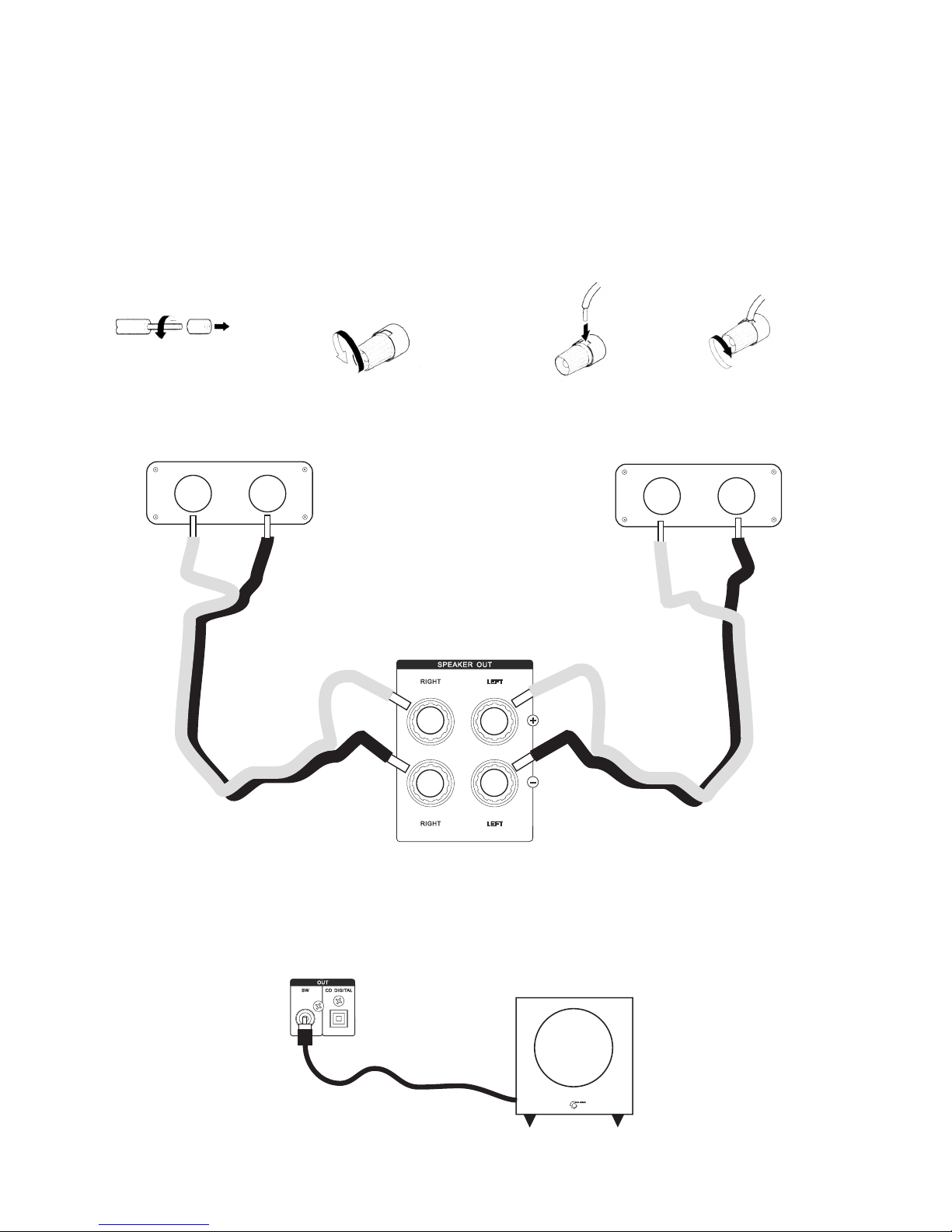
10
INSTALLATION
Connecting the speakers
Connect the enclosed speaker cables according to the figure below. One end to the speakers and the other
ends to the amplifier, following the directions 1 – 4 below. Make sure to connect + to + and – to - . The enclosed
speaker wires are 3 meter long. The speaker wires can be replaced with other brands and lengths.
4) Tighten
3) Insert the wire into the
speaker terminal
2) Open the speaker
terminal
1)Remove the sheath from
the end of the wire
Connecting the subwoofer (extra accessory)
An active subwoofer will substantially improve the bass reproduction. Connect a line cable between the SW OUT
and LINE IN input on the subwoofer. Generally, a line cable is delivered with a subwoofer.
Amplifier’s rear panel
Left speaker
Right speaker

11
INSTALLATION
Using the remote control
Insert the AAA batteries included in the packaging
into the battery opening on the back of the remote
control. Make sure that the polarities (+ and -) are
aligned correctly.
The remote control’s operating range
(approximate)
Note that the remote control’s power button only
works if the power switch on the back of the head
unit is in the ON position and the LED on the front
of the panel is red. Weak batteries will affect the
range of the remote control.
Setting of the clock
When this unit is used for the first time, or if it has
been turned off by the main power switch, or if
there has been a power outage, no time will appear
in the display.
Note: Clock setting can only be made in Standby
mode. Make sure the unit is in Standby mode
before setting the clock.
1) Press MENU. SET is indicated in the display.
2) Adjust the correct hour using the TONE/SKIP
knob.
3) Press MENU again and adjust the correct
minutes using the TONE/SKIP knob
4) Press MENU and the display confirms DONE.
Setting the clock is also possible from the remote
control. Then use MENU and PRESET buttons.
The clock can also be set automatically when a
radio station with RDS/CT is tuned.
Connecting the FM indoor antenna
Connect the FM indoor antenna plug to the output on
the back panel.
Locate the other end where the reception is good.
Connect a central or outdoor antenna here too.
Connecting the AM antenna
Connect the AM antenna wires according to the figure
below.
Place the ring as far from the unit, TV, and power cables
as possible. Adjust the placement of the ring for the
best possible reception.
Connecting an external audio source
Connect an external audio source with RCA plugs to
AUX 1-3 on the back panel or with a 3.5 mm [1/8 inch]
plug to LINE IN on the front panel. Select the respective
audio source with SOURCE on the front panel or INPUT
on the remote control.
AUX IN on the back panel LINE IN on the front
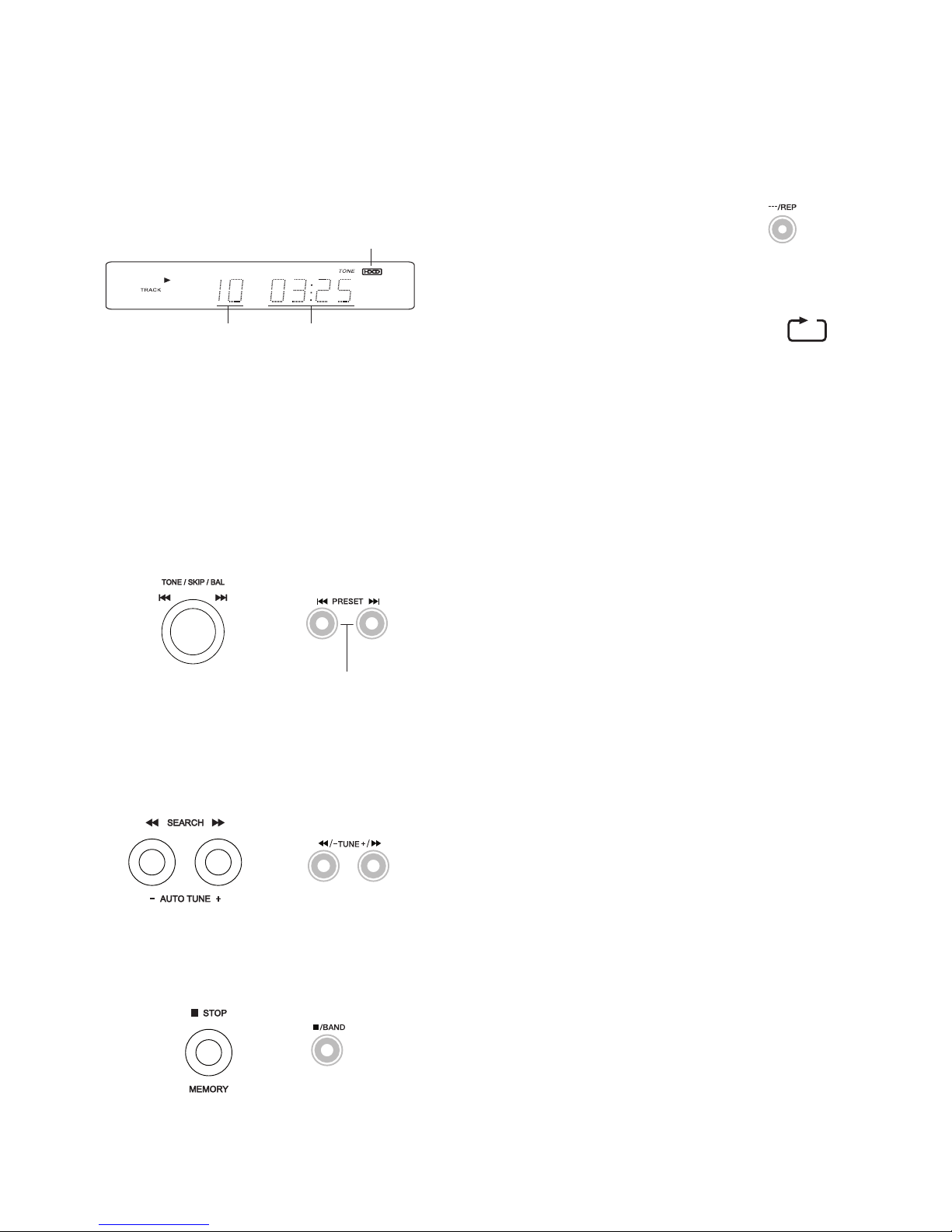
12
CD FUNCTIONS
Playing a CD
Press EJECT to open the CD tray. Place a CD in the
tray with the label facing up. Press EJECT to close the
tray. Press PLAY to listen to the first track.
Pausing the CD
Press PLAY to pause the CD. Press PLAY again to
resume playing the CD.
Skipping tracks
Turn the TONE/SKIP knob to the right to skip to a
higher-numbered track. Turn the knob to the left to
skip to a lower-numbered track
If using the remote control, press the PRESET buttons.
Searching within tracks
Press on the right SEARCH button to fast forward
quickly within a track and the left SEARCH button to
search backward quickly.
If using the remote control, use the TUNING buttons.
Stopping the CD
Press the STOP button or, if using the remote control,
the BAND button.
Shown on the display:
Or
Or
Or
CD Replay
This option can only be used with the remote con-
trol. The following functions are available:
- Repeat a track
- Repeat an entire CD
- Repeat from point A to point B
Begin playing the CD. Press the ---/REP button
once in order to replay the current track.
This symbol will appear on the display:
Press this button twice to replay the entire CD.
This symbol will appear on the display:
Press the button three times to select point A and
then once more to select point B.
This symbol will appear on the display:
Stopping CD repeat
Press the ---/REP button until none of the above
indicators is visible on the display.
Playing timeTrack number
(When HDCD is playin)
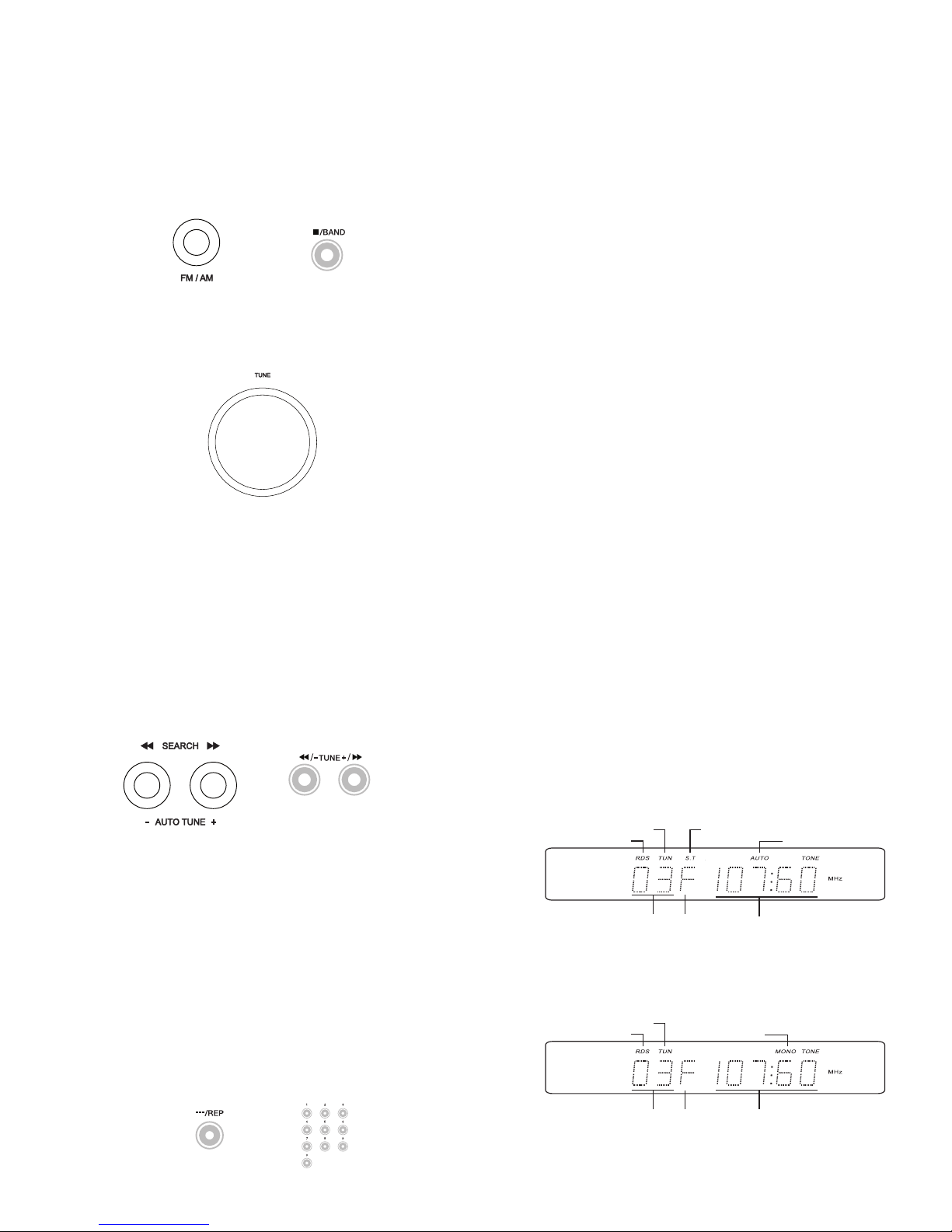
13
TUNER FUNCTIONS
Manual search of FM/AM radio stations
Select TUNER as an audio source using the SOURCE
button. Select FM-stereo, FM-mono or AM with the
FM/AM button.
On the remote control, use the INPUT and BAND
buttons.
Turn the TUNING knob to the right to search up on
the radio dial or to the left to search down on the
radio dial. (The manual search option is only available
on the head unit).
Automatic search of FM/AM radio stations
Using the SOURCE button, select TUNER as an
audio source.
Using the FM/AM button, select FM-stereo, FM-
mono or AM.
Press AUTO TUNE - or +. By pressing +, the next
station up the dial is located. Press the button again
to search further. Press on – for an equivalent search
down the dial.
Use the TUNING button on the remote control to
perform these functions.
Direct tuning to a radio frequency
(This option is only available with the remote control).
Example 1: To tune in to frequency FM 107.60 MHz:
Select FM. Press the ---/REP button on the remote
control. Enter the numbers in the following order:
1,7,6,0.
Example 2: To tune in to frequency FM 89.90 MHz:
Select FM. Press the ---/REP button on the remote
control. Enter the numbers in the following order:
8,9,9,0.
Or
Or
And
Tuner pre-sets
A total of 80 FM and AM stations can be stored in
memory.
Locate a desired radio station (FM or AM). Open
the memory with the STOP MEMORY button on the
front panel or the MEMORY button on the remote
control.
Select the desired program number with the TONE/
SKIP button on the front panel or the numerical but-
tons on the remote control.
The program number and the MEM indicator will
blink on the display.
Press the STOP MEMORY button on the front panel
again or the MEMORY button on the remote control.
The radio station is now saved in memory.
The program number will stop blinking and the
MEM indicator will go off.
Repeat the above procedure to pre-set other radio
stations.
Locating pre-set radio stations
Using the SOURCE button, select TUNER as an
audio source.
Turn the TONE/SKIP button on the front panel or
press the PRESET button on the remote control to
select the desired program number.
Display during radio listening
FM stereo
FM mono
Tuned-in station
FM mono
Program
place
FM Frequency
Is visible during a RDS broadcast
Tuned-in station
FM stereo
Program
place
FM Frequency
Stereo reception
Is visible during a RDS broadcast
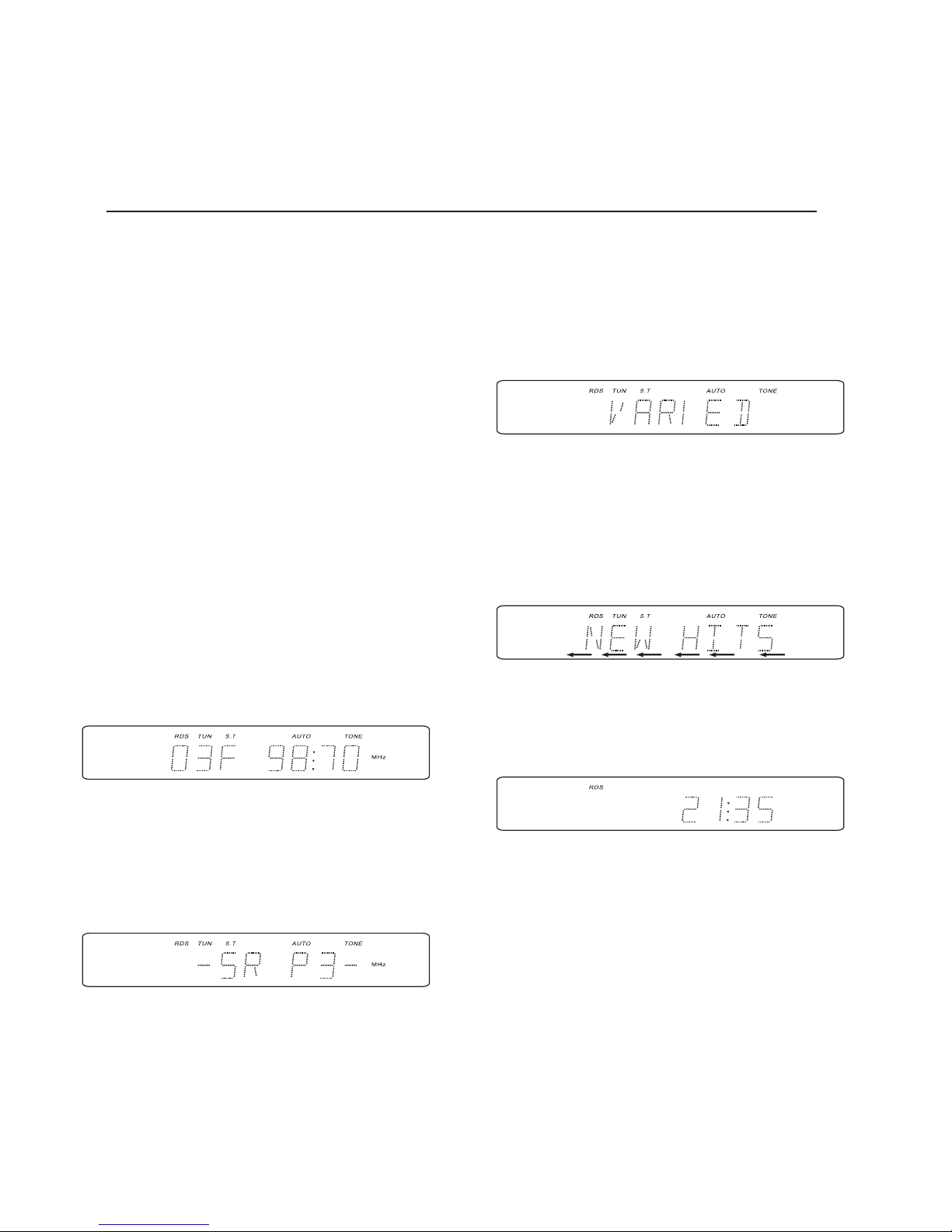
14
RDS [RADIO DATA SYSTEM] FUNCTIONS
Using RDS (Europe only)
The following functions are available (in the following
order):
PS (Program Service Name)
Displays the station name
PTY (Program Type Identification)
Displays the program genre
RT (Radio Text)
Displays any messages sent by the station
CT (Clock Time)
Shows the current time (sets the clock automatically)
Data on the display
Tune in a radio station with an RDS signal. RDS is
indicated in red on the display if the selected station
transmits with an RDS signal.
The display shows the station’s frequency, as well as
a pre-set program, if there is one. If the PS function is
available, the display automatically shows a PS name
after ca. 5 seconds.
(PS) Press DISPLAY again to see the radio station’s
name. ”NO PS” indicates that the function is not avail-
able. The display reverts to showing the frequency.
RDS (Radio Data System)
RDS is a system that sends information (digital data) for FM broadcasts together with the broadcast signal.
Radio parts developed for RDS reception can convert these digital data for the display of program names,
program types, current time, etc.
(PTY) Press the DISPLAY button to see the radio
program genre. See the next page.
“NO PTY” on the display indicates that this function
is not available. The display reverts back to showing
PS (if it is available) or the frequency.
(RT) Press DISPLAY to see the radio text message,
if there is one. The text message will scroll from
right to left. “NO RT” indicates that this function is
not available, in which case the display reverts to
showing PS (if it is available) or the frequency.
(CT) Press DISPLAY once to show the current time.
“--:--” indicates that this function is not available.
Note:
The above RDS functions can also be selected with
the remote control’s DISPLAY button.
The RDS functions and selections vary between
different radio stations and countries.

15
RADIO FUNCTIONS - RDS
RDS program types (PTY)
Program type Shown on the display
News NEWS
Current affairs AFFAIRS
Information INFO
Sports SPORT
Education EDUCATE
Drama DRAMA
Culture CULTURE
Science SCIENCE
Varied VARIED
Pop music POP M
Rock music ROCK M
Easy-listening music EASY M
Light music LIGHT M
Classical music CLASSIC
Other music OTHER M
Weather WEATHER
Finance FINANCE
Children CHILDREN
Social issues SOCIAL
Religion RELIGION
Call-in program PHONE IN
Travel TRAVEL
Leisure LEISURE
Jazz music JAZZ
Country music COUNTRY
National music NATION M
Oldies OLDIES
Folk music FOLK M
Documentary DOCUMENT

16
ADJUSTING THE SOUND
Adjusting the volume
Turn the volume knob clockwise (to the right) to
raise the volume or counter-clockwise (to the left)
to lower the volume.
The scale shown on the display ranges from 00-
40, that is, from VOL OO (minimum) to VOL MAX
(maximum).
Always check the volume setting before an audio
source is turned on. Turn the volume knob all the
way down before unplugging headphones.
Example: display showing the volume at 20.
Muting (Only possible with the remote control)
The volume can be turned off temporarily with the
muting function on the remote control. Press the
MUTING button on the remote control to turn the
audio off temporarily. During MUTING, the display
will blink. Press the MUTING button again to
return to the previous volume (Only possible from
the remote control). The muting also stops if the
volume knob setting is changed.
Adjusting the bass
Press the TONE/SKIP/BALbutton until BASS ap-
pears on the display. Within a few seconds, turn
the same knob clockwise (to the right) to increase
the bass or counter-clockwise (to the left) to de-
crease the bass. The normal position is indicated
by BASS O.
Example: bass set at +2.
Adjusting the treble
Press the TONE/SKIP/BALbutton until TRE ap-
pears on the display. Within a few seconds, turn
the same knob clockwise (to the right) to increase
the treble or counter-clockwise (to the left) to de-
crease the treble. The normal position is indicated
by TRE O.
Example: treble set at -1.
Playback without the tone settings
Press the TONE/SKIP/BALknob so S.DIRECT is
displayed. Turn the knob to choose SDIR ON or SDIR
OFF.
S.DIR. ON = Tone controls are off
S.DIR. OFF = Tone controls are on
Example: S. DIRECT selected.
Adjusting the balance between the left and right
channel
Press the TONE/SKIP/BALbutton until the L00-00R
indicator appears on the display. Then, turn the same
knob clockwise (to the right) to decrease the left
channel or counter-clockwise (to the left) to decrease
the right channel. The normal position is indicated by
LOO-OOR.
Example: normal balance position.
Note:
When the TONE/SKIP/BALbutton is pressed, the last
function selected is displayed. Continue pressing the
button until the desired function is displayed.
Once a function has been selected, the adjustment
must take place in a few seconds.

17
TIMER FUNCTIONS
Timer
The timer can be set for one event within a 24 hours
period (ONCE) or for recurring events (EVERYDAY).
The time settings for both are kept in the memory
even if they are not activated.
The timer settings will be erased if the main power
switch is set to OFF or if there is a power failure.
The timer functions can be programmed and
adjusted in different menus. Here is the order of
appearance.
TIME SET = Select the ON and OFF time
MODE SET= Select ONCE or EVERYDAY mode
SRC SET = Select the source to be played
VOL SET = Select the desired volume
EXIT SETUP = Exit the set up mode
When DONE is indicated in the display next menu
is automatically open. (Skip step 1 in the following
menus if the settings are made row).
Setting the timer
Timer setting can only be made or changed in ON
mode. This can also be done from the remote
control.
TIME SET:
1) Press MENU. TIME SET is indicated in the display
2) Press MENU again to adjust the hour for ON time
setting. Use the TONE/SKIP knob
3) Press MENU again to adjust the minutes for ON
time setting. Use the TONE/SKIP knob
4) Press MENU again to adjust the hour for OFF
time setting. Use the TONE/SKIP knob
5) Press MENU again to adjust the minutes for OFF
time setting. Use the TONE/SKIP knob
6) Press MENU again and the display confirms
DONE
MODE SET:
To activate the timer function
1) Press MENU and turn the TONE/SKIP knob to
display MODE SET.
2) Press MENU and select ONCE or EVERYDAY
using the TONE/SKIP knob
3) Press MENU and the display confirms DONE
SRC SET:
Select the preferred source
1) Press MENU and turn the TONE/SKIP knob so
SRC SET is displayed
2) Press MENU and select the desired source
using the TONE/SKIP knob
3) Press MENU and the display confirms DONE
VOL SET:
Select the preferred volume setting
1) Press MENU and turn the TONE/SKIP knob so
VOL SET is displayed
2) Press MENU and select the preferred volume
setting for the ON mode
3) Press MENU and the display confirms DONE
EXIT SET UP:
1) Press MENU
If no settings are made within 10 seconds, the unit
will automatically exit set up.
It is possible to directly enter a specific menu and
do adjustments. Press MENU and turn the TONE/
SKIP knob to find the specific menu.
Note regarding timer function:
To activate the timer:
If all timer settings are done and shall not be
changed, the timer function is activated by press-
ing MENU and then go to MODE SET using
TONE/SKIP. Choose ONCE (within 24 hours) or
EVERYDAY. Press the DISPLAY knob to check
actual status. “I” is displayed for ONCE and ”E” for
EVERYDAY.
Deactivating the timer:
Press MENU and turn the TONE/SKIP to select
MODE SET. Select OFF.
To select volume and source:
It is possible to select a desired source and a
desired volume to be performed at the time of ON.
Check the above instructions regarding VOL SET
and SRC SET.

18
OTHER IMPORTANT INFORMATION
Connecting the headphones
Connect the headphones with a 3.5 mm [1/8 inch]
stereo plug to the PHONES output on the front panel.
When the headphones are connected, the speaker
output turns off automatically. When the headphones
are connected, there is no audio output from the speak-
ers. Adjust the volume with the volume knob. Listen-
ing through the headphones at high volumes can be
dangerous to one’s hearing.
NOTE! Before disconnecting headphones, turn the vol-
ume knob to minimum (VOL OO).
Connecting an audio source to LINE IN on the front
panel
Connect an external sound source (such as an Mp3
player) to LINE IN on the front panel. Use a cable with a
3.5 mm [1/8 inch] stereo plug. Select LINE as an audio
source using the SOURCE button on the front panel or
the INPUT button on the remote control.
Connecting an audio source to AUX on back panel
Connect an external audio source (such as a CD player,
DVD player or computer) to the AUX inputs on the back
panel. Use a cable with PHONO plugs. Select AUX 1,
2 or 3 as the audio source using the SOURCE button
on the front panel or the INPUT button on the remote
control.

19
STEREO ONE ACE PLUS SPEAKERS
Stereo Two ACE PLUS speakers
These speakers are included in the packaging. They were designed and developed to be used exclusively with the
Stereo Two CD receiver. These speakers can not be connected to another amplifier. The enclosed speaker cables
can be replaced by another cable if other length is required.
Thanks to Audio Pro’s patented ACE BASS technology, Stereo Two ACE PLUS, together with the Stereo Two CD
receiver, offers a unique audio experience.
What is ACE BASS?
The laws of physics apply to the construction of ordinary speakers. As a consequence, in order for it to reproduce a
deep bass, the speaker cabinet would have to be very big. With our ace bass technology, we can “alter” the laws of
physics to make the speaker element believe that it is housed in a much bigger speaker cabinet than it is really is. In
addition, this technology also makes it possible for us to improve the unit’s electronic performance and properties.
Connecting the speakers
Read more about connecting the speakers on page
10. Be careful to connect the red cable to + and the
black cable to -. Use only the included cables. They
must not be shortened or lengthened.
Note that the cables are different. The end with the
crimped fork terminals must be connected to the
speakers.
Placement
The Stereo Two ACE PLUS is designed to be placed
on a stand, table, or bookshelf. If the speaker is
placed on a bookshelf, make sure that there is at
least 10 cm [4 inches] of space in back of it.
Try to place the speaker in accordance with the
figure below. For an optimal stereo image, axis (y)
should be shorter than axis (x). For a wider stereo
image, the speakers can be turned inward slightly.
Technical data: Stereo Two ACE PLUS
Type:.............2-waypassiveradiator,ace-bass
Drivers:
Tweeter:...............................1”Aluminumdome
Woofer:.........................5 1/4” Polyglass cone
Racetrack Passive radiator:.............5 1/4” x 8”
Crossover frequency:........................2.800Hz
Frequency range:.................33Hz - 40.000Hz
Impedance:............................................4 ohm
Dimensions:(WxHxD):..195x350x320(+15)mm
Note:
Stereo Two ACE PLUS is intended for use
with the Stereo Two CD receiver only.
Use only Audio Pro original parts to replace
a speaker element or other component in
the speakers. Contact your retailer for more
information.

20
TROUBLESHOOTING
If a unit does not function or perform as expected, the problem is not always a mechanical one. The
solution may be found in the table below. Check here before you contact your retailer or authorized
service center
Symptom: Possible cause: Possible correction:
Absence of sound * Speaker cables not connected * Connect according to the diagram on page 10
* Volume set at minimum * Turn up the volume
* Muting activated *Turn up the volume or press the muting button
on the remote control
* Headphones are connected * Turn the volume to minimum and disconnect
the headphones
No sound from the left or right speaker * The speaker cables are not connected * Connect the cables according to the diagram
on page 10
Timer does not work * Times have not been set * Set the timer times. See page 17
* There was a power outage * Set the timer times. See page 17
* The timer function is not activated * Activate the timer. See page 17
The time is not displayed * There was a power outage * Set the current time. See page 11
* The main power switch was turned off * Set a radio station using RDS/CT
Poor or absent FM reception * The FM antenna is not connected *Connect the FM antenna. See page 1
* No stations are set * Find correct frequency. See page 13
* AM chosen as frequency * Select FM Stereo as the frequency. See page
13
No FM stereo reception * FM Mono or AM chosen as frequency * Select FM Stereo as frequency. See page 13
A pre-set station can not be accessed * No broadcasting * Wait for a broadcast from the station
* Station erased from memory * Search for the station and pre-set it again
Poor or absent AM reception * The AM antenna is not connected *Connect the AM antenna. See page 11
A CD does not play * The CD is upside down * Put the CD in the tray with the label face up
* The CD is very dirty * Carefully clean the CD
* The CD is very scratched * Try a different CD
* Condensation on the optical lens * If the unit has been subjected to extreme tem
perature fluctuations, do not use it for a while
* Another audio source selected * Select CD with the SOURCE button or press
PLAY
Remote control functions poorly or not at all * The batteries are burned out * Install new AAA batteries
* The battery polarities are incorrect * Insert the batteries according to the diagram
in the battery compartment
* Out-of-range usage * Use the remote control within its range. See
page 11
* Remote control not aimed at the front panel * Aim the remote control toward the front panel.
Other manuals for STEREO TWO
2
Table of contents
Other Audio Pro Stereo System manuals