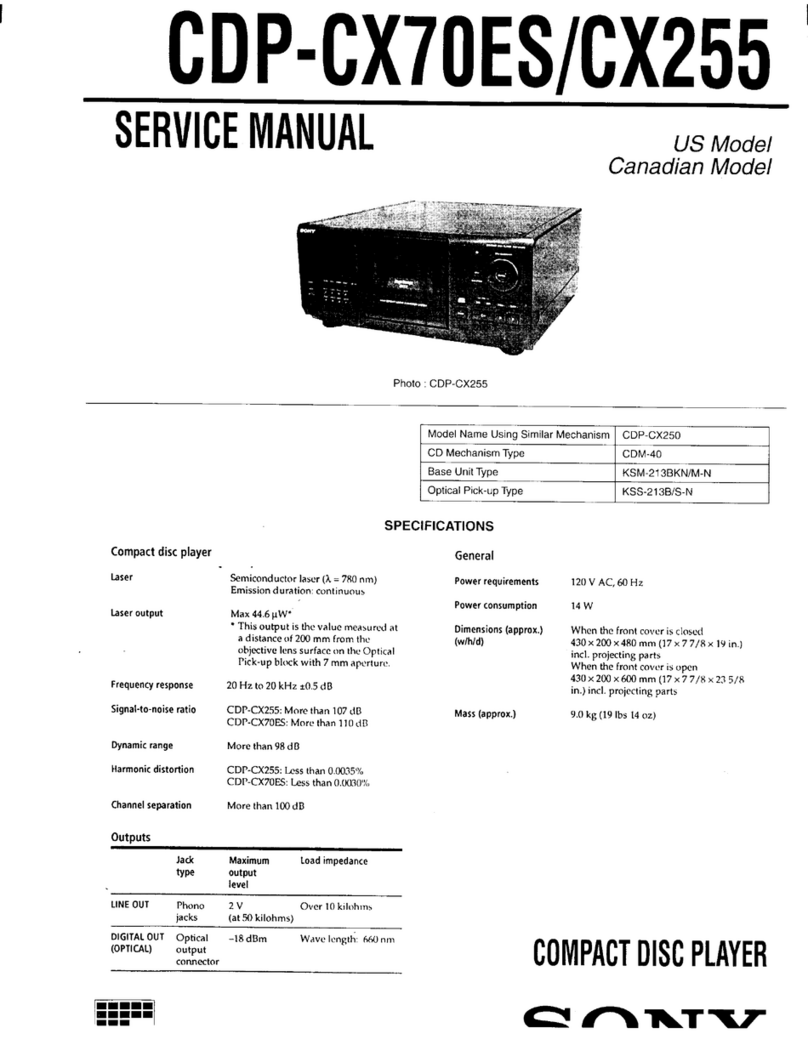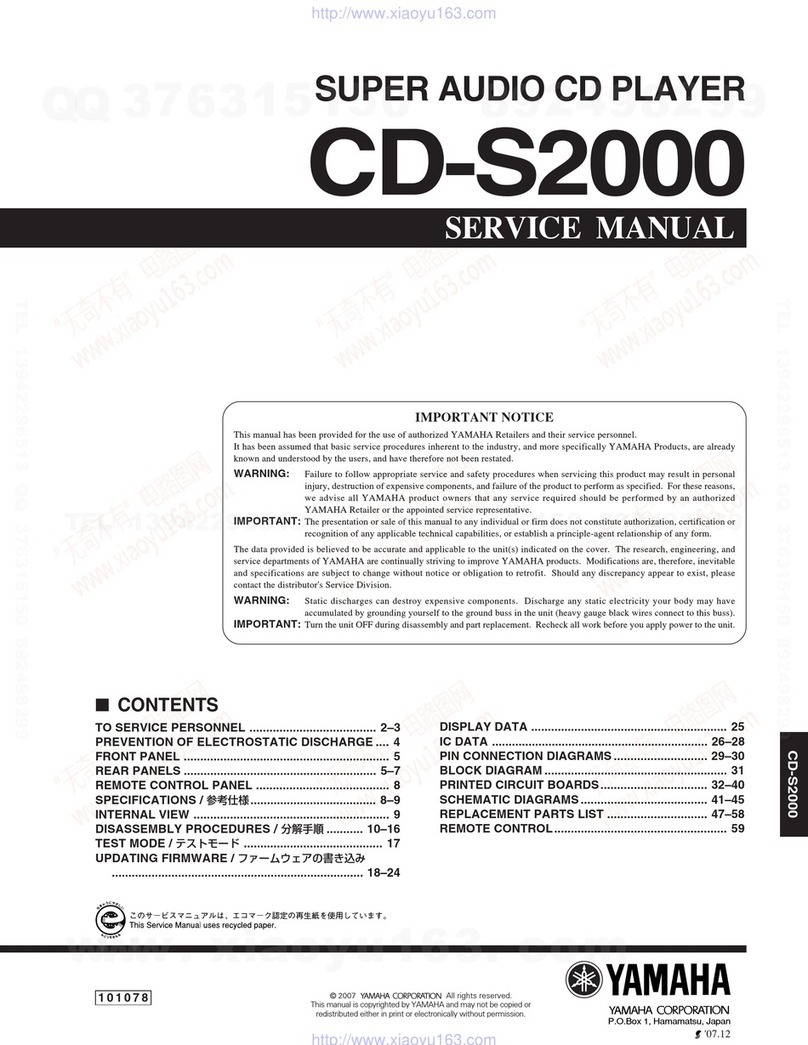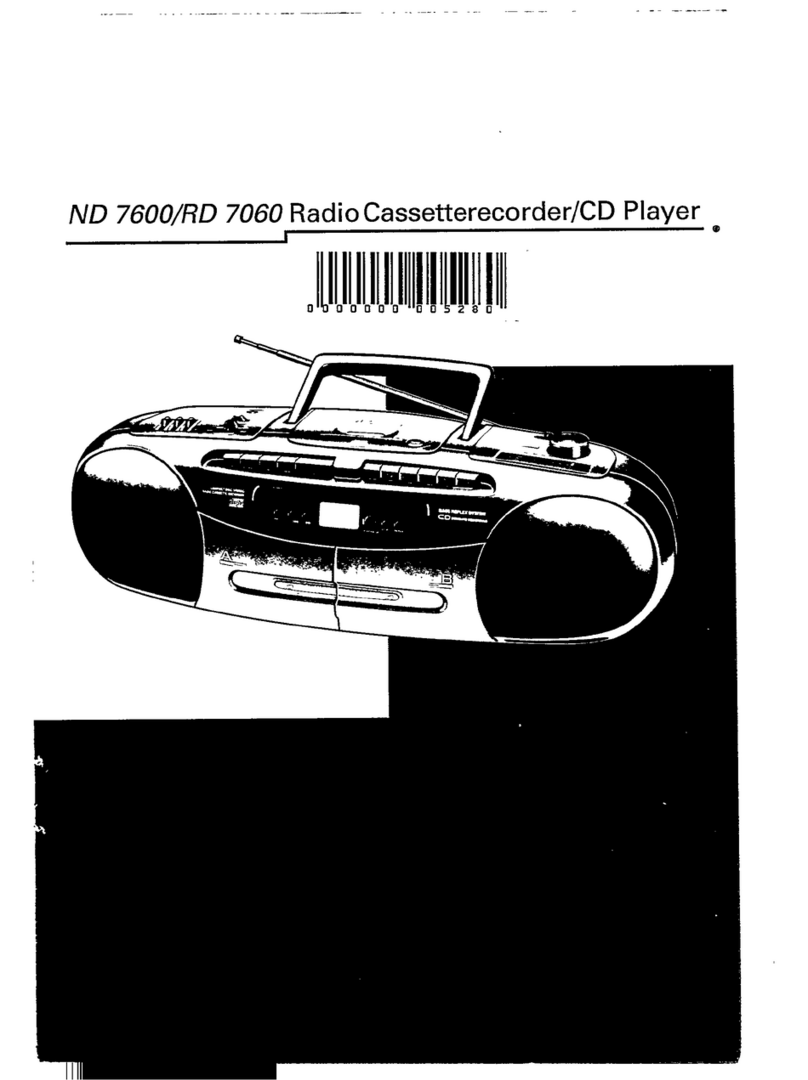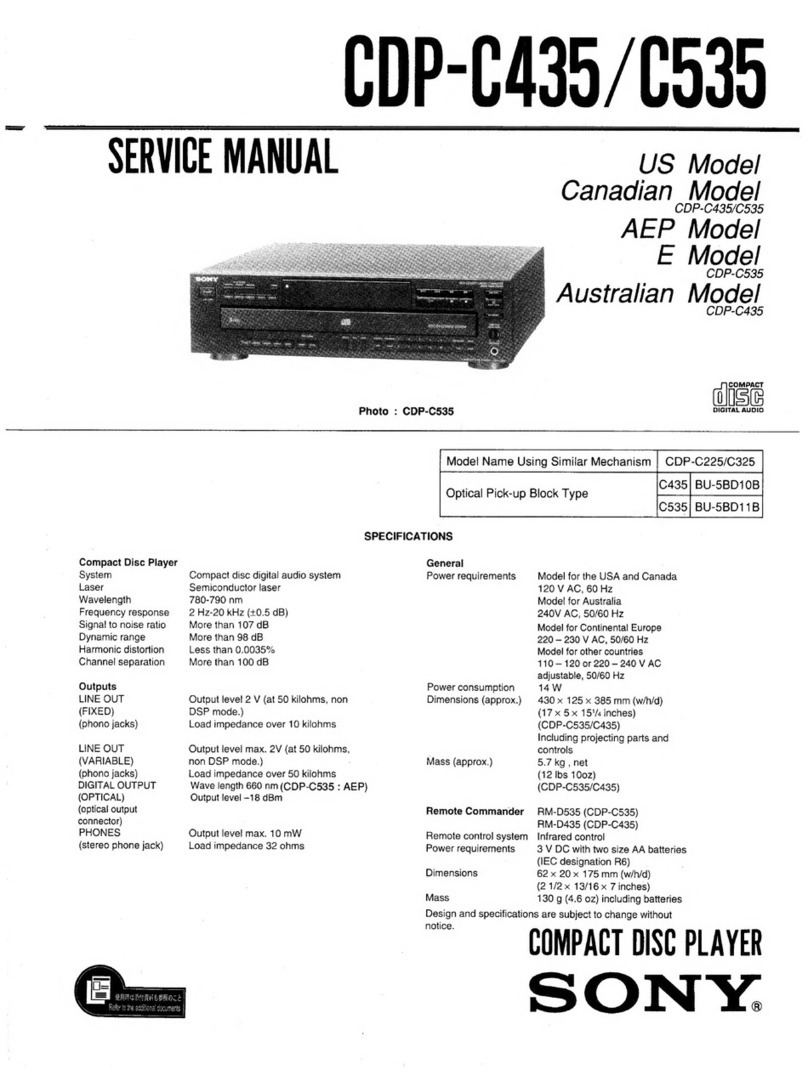Audio Research CD6 User manual

CD 6
H I G H D E F I N I T I O N ®


Thank You.
Thank you for choosing the
Reference 6 to be a part of
your high performance music
listening system. Since 1970,
Audio Research has been creating
some of the world’s nest
audio equipment. Each piece is
handcrafted in Minnesota, and has
been designed to provide many
years of listening enjoyment.
We understand you are eager
to begin listening; however,
please take a few minutes to
read through this guide for
useful information concerning
the operation of your new
preamplier. Once installed,
please allow an appropriate
break-in period to fully appreciate
the benets this preamplier
will provide to your system.
After reading the user guide, if
you have any further questions
regarding your preamplier,
contact your dealer or Audio
Research customer service - they
will be happy to help you make the
most of your new component.
Happy Listening!

4
Contents
Warnings
Installation
Illustrations
In Your System
Connections
Digital Inputs
Digital Outputs
Analog Outputs
5
6
7
8
8
8Operation
Start-Up
Shut-Down
Break-in
Front Panel Controls
Remote Only Functions
CD Door Functions/Warnings
Software Installation
Windows PC Software Installation
Note to Mac OS Users
Removal of Previous Driver Versions
9
9
9
10
11
13
14
14
21
Maintenance
Servicing
About Fuse Replacement
Cleaning
Disposal and Recycling Guidelines
Warranty
FCC Rules
Specications
24
24
24
24
25
26
27

5
Warnings
To prevent re, or shock hazard, do not
expose your CD6 to rain or moisture.
Do not place objects containing
water on top of this unit.
This unit contains voltages which can cause
serious injury or death. Do not operate with
cover removed. Refer servicing to your
authorized Audio Research dealer or other
qualied personnel.
The detachable power cord on your CD6 is
equipped with a heavy gauge, 3-conductor
cable and a standard three-prong
grounding plug. For absolute protection,
do not defeat the ground power plug. This
provides power line grounding of the CD6
chassis to provide absolute protection from
electrical shock.
For continued protection against re hazard,
replace the fuse only with the same type
and rating as specied at the fuse holder.
Do not operate the CD6 player without the
supplied CD6 clamp installed on the CD.
Gently place clamp on disc to prevent
damaging the spindle mechanism.
Whenever the CD6 power is on, the door
covering the drive mechanism/tray area
should remain fully closed after inserting or
removing a CD. Following this procedure
will maintain proper ventilation and also
minimize dust intrusion on the lens and
drive mechanism.
If the unit is to be operated in an enclosure
such as an equipment rack, make certain
that adequate airow above and to each
side of the unit is provided, and ensure that
the ventilation fans on the back panel are
not obstructed.
The appliance coupler at the rear of this unit
must be accessible for emergency power
disconnect.
This unit is RoHS compliant.
A note about packaging...
Save all packaging in a dry place away
from re hazard. Your CD6 compact disc
player is a precision electronic instrument
and should be properly cartoned any
time shipment is made. You may not
have occasion to return your unit to the
factory for service, but if that should prove
necessary, or other occasion requiring
shipment occurs, the original packaging
will protect your CD6 from unnecessary
damage or delay.

6
DIGITAL CD PLAYER
MODEL CD6 HIGH DEFINITION
®
INPUTPOWER PAUSE STOPNEXTPREV PLAY
TOS 2
TOS 1
USB
RCA
CD
UPSAMPLE
FAST
SLOW
44.1
88.2
176.4
48
96
192
POWER
WARNING
TO PREVENT FIRE AND SHOCK HAZARD, DO NOT
EXPOSE THIS DEVICE TO RAIN OR MOISTURE.
UNIT MUST BE OPERATED IN A HORIZONTAL POSITION.
-DO NOT OPERATE WITH COVERS REMOVED-
UNIT CONTAINS VOLTAGES WHICH MAY BE HAZARDOUS.
RCAUSB TOS 1
TOS 2
DIGITAL INPUTS
CAUTION
FOR CONTINUED PROTECTION AGAINST
FIRE HAZARD REPLACE FUSE ONLY
WITH SAME TYPE AND RATING
RISK OF ELECTRIC SHOCK
DO NOT OPEN
CAUTION
!
DIGITAL CD PLAYER
PLYMOUTH, MINNESOTA
MADE IN U.S.A.
MODEL CD6
ANALOG OUTPUTS
BALANCEDSESEBALANCED
RIGHT LEFT
DIGITAL OUTPUTS
AES/EBU
BNC
SERIAL
VOLTS
~
25W MAX
50/60HZ
IR INPUT
SCAN
SHUF
TIME
A/B
PLAY
STOP
CD6
1
PROG
DSP DN
DSP UP
PAUSE
2
3
4
5
6
7
8
9
0
REPEAT
UPSAMPLE
INPUT
FILTER
Front Panel
Rear Panel
Remote
Illustrations
Installation

7
Installation
In your System
While the CD6 does not dissipate an unusual
amount of heat, it is important that it be
provided with reasonable airow to assure
long, trouble-free operation. In addition,
the following installation guidelines will
help insure maximum sonic performance
as well as reliable service.
Upright and level horizontal mounting
is mandatory, preferably on solid, non-
resonant shelving. Allow sucient space
for convection cooling. Do not block the
ventilation holes when the unit is turned
on.
Do not stack the CD6 on top of another
component: not only could this cause
overheating, but hum may be introduced
into the system.
Do not place any objects on top of the
CD6; its suspension feet are tuned for the
specic weight of the CD6.
Do not place or operate your CD6 on a soft
or irregular surface such as a rug. This
can prevent proper leveling and restrict
ventilation.
Do not operate your CD6 without the top
and bottom covers installed. These are
required both for safety as well as shielding
from interference.
If side-by-side mounting with other
equipment is employed, place the CD6
to the left of the other chassis, so as to
provide maximum spacing between the
transformers of the CD6 and the other
component.

8
Connections
Digital Connections
The CD6 oers four digital inputs, and two
standard digital output options. Which
option is best for your system will depend
on your personal listening preference,
the nature of your system installation
requirements, and the options allowed by
your external digital processor, if one is
used.
Digital Inputs
Toslink (2): Connect to a transport,
computer or other device equipped with
Toslink (optical) digital output. Press
the INPUT button until the ‘Toslink 1’ or
‘Toslink 2’ LED is illuminated.
USB: Connect to a Windows-based PC or
Mac computer for music playback from
your computer. Press the INPUT button
until the ‘USB’ LED is illumindated. Note:
you must install the software on the
included CD (also downloadable from
www.audioresearch.com/downloads.html)
to utilize the USB connection.
RCA: Connect to a transport or other device
equipped with an RCA digital output. Press
the INPUT button until the ‘RCA’ LED is
illuminated.
Digital Outputs
BNC: Use 75-ohm impedance coaxial cable
with locking BNC-type connectors. An
RCA/BNC adaptor is also supplied.
AES/EBU: For connection to digital
processors having the AES/EBU-Standard
interface.
Analog Outputs
Single-Ended (RCA): For connection to
the inputs of a line-level preamplier or
integrated amplier.
Balanced (XLR): For connection to the
balanced inputs of a line-level preamplier.
Warning
The digital outputs supply only a digital
signal and should therefore only be
connected to an input which is suitable for
this signal. Never connect either of these
digital outputs to a n`on-digital input of
a preamplier (such as those labeled CD,
AUX, PHONO, TAPE, etc.) or to a power
amplier. To do so is to risk damage to your
system and may void any or all warranties
involved.

9
Power-up Procedure
Once plugged into the power receptacle,
push the front panel Power switch to turn
on the CD6. The central green front panel
power LED will glow dimly for about a 40
second circuit warm-up interval with the
output automatically muted. When the
LED glows brightly, the CD6 is ready for
operation.
Once powered up and operational, with
the CD door fully closed, the unit will
default to the operate setting (display,
transport and front panel controls are
activated). The CD6 reaches its full sonic
potential from “cold” in a reasonably short
time period. it’s recommended that it be
powered o for any extended time it is not
in use.
Shut-Down
Set preamplier Mute switch to “Mute”
position.
Press CD6 front panel Power switch to turn
unit o.
Operation
Note
The CD 6 should be the rst component
turned on in your system (along with
any additional sources). If the CD 6
is turned on after the amplier, and
the preamplier is also powered, it
will amplify any extraneous turn-on
noises the preamplier or other source
components might generate, which could
potentially damage the loudspeakers.
Good operating practice dictates that
the amplier should be turned on last,
and turned o rst in an audio system.
Break-in
All quality stereo equipment benets from
a break-in period; during this time, the
various components, wiring and solder
connections change as electrical signals
pass through them. While your CD 6
will sound fantastic out of the box, it
will only improve with continued use.

10
Front Panel Control Functions
Power: The Power switch turns the CD6
completely on for operation (indicated
by the LED being brightly lit), each time
preceded by a warm-up interval of about
40 seconds when the LED is dim and the
output is automatically muted. Press
power switch again to turn CD6 o-
indicated by unlit LED.
Prev: Selects the previous track to play.
Continue pressing to cycle backward
through previous tracks. (Track number
will appear on display.)
Play: Starts play. CD door must rst be
fully closed. Begins to play rst track
unless another is selected. Restarts track
if pressed during play. (Track number and
elapsed track time appear on display.)
Operation
Next: Selects the next track to play.
Continue pressing to cycle forward through
tracks. (Track number will appear on
display.)
Pause: Interrupts play (display will read
“PAUSE”). Release PAUSE by pressing it a
second time to resume playing disc.
Stop: Stops play. (Number of tracks and
total disc track time appear on display.)
Input: Selects between the CD player and
digital inputs on the rear panel. Pressing
the Input button repeatedly will cycle
through all the inputs.
Note
Play, Pause, Stop, Previous and Next only
function when using the CD player.

11
Operation
Remote Only Functions
The remote control unit includes all of the
above described CD6 front panel control
functions plus the following additional
functions. (Functions in [ ] indicate
labeling abbreviations appearing on remote
control unit.)
0-9 Buttons: Pressing numbered button(s)
corresponding to the disc track number will
advance disc to desired track. Also used to
select tracks when compiling a custom disc
playback program (see PROGRAM function
description below).
Scan: With a stopped CD and the CD door
closed, press SCAN and the rst 10 seconds
of each track will be played in sequence.
(“SCAN” will light up on display, then 10
seconds are counted out next to each track
number.) To hear a track in full that the
player is presently scanning, press SCAN
button again which will cancel SCAN
function.
Shue [SHUF]: Toggles between Shue
play (random playback order) and normal
play (sequential playback). SHUFFLE
appears in the display window when
random playback is selected.
Repeat [REP]: Press REPEAT once to repeat
the entire disc continuously (“REPEAT”
appears in display window). Press REPEAT
once more to continuously repeat the track
now playing (“REPEAT 1” appears in display
window). Press REPEAT once again to
discontinue repeat mode.
Upsample: Select between native sampling
rate playback and integer upsampling. 44.1
kHz and 88.2 kHz sampling frequencies
are upsampled to 176.4 kHz, whereas 48
kHz and 96 kHz frequencies are upsampled
to 192 kHz. An LED will indicate which
sampling frequency is selected. Note:
When using the USB input, upsampling is
available only to 88.2 kHz or 96 kHz.
Filter: Select between Fast and Slow digital
lters. Pressing FILTER will toggle between
the two options, and will be indicated by an
LED next to the selected lter name.

12
Operation
Remote Only Functions, continued
Input: Select between CD playback and the
digital inputs on the rear panel (2 Toslink,
USB, RCA). Pressing INPUT toggles through
the dierent inputs, and the selected
input will be indicated by an LED next to
the input name. Note: display window is
illuminated only during CD playback.
Time: Pressing and releasing TIME
repeatedly will cycle through the following
information on the display: current track
time elapsed (default setting initially seen
on display), total disc time elapsed, and
total disc time remaining.
Display Down/Display Up [DISP DN/DISP
UP]: Decreases/Increases display intensity,
oering four levels of brightness as well as
display o.
A/B: Press the A/B button once while
music is playing, then press it again; the
musical passage in the interval between
pressing the button is then repeated in a
loop until pressing the A/B button once
again to discontinue it. Display reads
“A—B” to show activation. Note: you must
discontinue the A/B loop before pressing
PLAY to resume normal playback. Pressing
and holding this button down will fast
search backward through the track that is
playing until it is released. Rate of search
accelerates as button is held down.
Program [PROG]: Allows compiling a
custom track selection and playback order
of up to 20 tracks on a disc. With the
player in STOP mode, enter the desired
rst track number and then press the
PROGRAM button. The word “PROGRAM”
will light and the display will show the
total number of tracks programmed and
total programmed time. If a second track
selection is entered, the word “PROGRAM”
ashes, indicating that other track(s)
have already been stored in the program
memory. Press the PROGRAM button to
save the second track selection. Repeat
procedure to program additional tracks as
desired. This programming procedure, with
readout of the cumulative total number of
programmed tracks and total programming
time (including time between tracks),
works for any of the rst 13 numbered
tracks on a disc. You may program track
numbers higher than 13, but from then on
no track time information will appear on
the display. To preview a program before
playing it, press PLAY and then use the
NEXT and PREV buttons to cycle through
track selections. Pressing PLAY will begin
playing program. Pressing STOP once will
stop program play. Pressing PLAY again will
resume play from beginning of program. To
cancel program, press STOP twice.

13
Operation
CD Door Functions/Warnings
Do not attempt to play a CD without rst
installing the supplied CD6 magnetic disc
clamp on the CD. Use only the supplied
CD6 clamp in your CD6 player.
CD door must be fully closed for the CD6 to
operate.
If the CD door is closed without a CD in the
player and the CD6 is powered up, the
display will read “NO DISC”.
If a CD is inserted (label side up) in the CD6,
the CD door is fully closed and the CD6
is powered up, the CD will spin for a few
seconds while the track information is
accessed. The number of tracks and total
disc time will then be displayed, indicating
the CD is ready to play.
Keep the CD door closed when the CD6 is
turned o and not in use to keep dust out
of the lens and drive area.
When the CD6 power is on, keep the CD door
fully closed (except to change CDs) to to
prevent dust from collecting on the tray
and lens.

14
Software Installation
Windows PC Software Installation Instructions
Installation of the DAC USB Audio Device drivers is only necessary when using the USB 2.0
HS input on the CD6. Software installation is not necessary if only using the two Toslink or
RCA inputs.
Note to Mac OS users
No driver installation is necessary when using a Mac computer in conjunction with the CD6.
Before starting, make certain the CD6 is disconnected from the PC system. You will be
prompted to connectthe CD player at the proper time during the update/installation
procedure.
Perform the following operations with theCD6 disconnected from the PC.
Note
If you have had another Audio Research driver installed on your PC, please see page 21 for
instructions to uninstall any previous driver versions before installing the new version.
Load the new Audio Research “dacusb_v1.36.1_setup” driver folder onto your PC, via internet
download or contact your sales representative (downloadable from: www.audioresearch.
com/downloads.html). This may initially be a zip folder.

15
Open (unzip) the new USB DAC driver folder and install the new driver, using the
“setup.exe” program, highlighted in the previous illustration.
Follow the installation steps when prompted.
Software Installation

16
Software Installation

17
You will have the option to complete the process by connecting the CD6 at a later time if
you choose. If so, click nish.
Otherwise, when prompted during the install, connect the CD6 to a USB 2.0 H.S. or USB 3.0
port on your PC system. Prior to connecting the CD player, make certain the system is
powered o. Next, connect to the USB port, and power on the CD6. The PC system will
acknowledge the presence of the CD player, and complete installation of the DAC USB
device driver. This driver attachment can be found in the Windows Control Panel under:/
Hardware and Sound/Devices and Printers.
The device should be shown as “USB DAC 2.0”, or, depending upon the operating system,
it may appear as “USB DAC 2.0 192”. (Please note that you will only see this device in the
control panel if the source player is attached to the USB port and power is on for the CD6).
Software Installation

18
When the device driver is successfully installed, power down the CD6 momentarily, and
power it up again (while remaining connected to the USB port on your PC). At this time,
the system will automatically search for and complete installation of the audio output
driver that is needed to format the audio output for CD6.
The system will prompt when completed “DAC USB WDM AUDIO device driver software
installed successfully”. After the audio output driver is installed, your system drivers are
congured and ready to play audio source les.
Also, when the CD6 is connected and powered up, within the Windows: Control Panel/
Device Manager, you will be able to see the presence of the “DAC USB DEVICE”:
Software Installation

19
If you open the window for that device, you will see the DAC USB device properties. Click on
the “DRIVER” tab to see the current revision of the driver software installed.
Software Installation

20
Next, You will need to direct your PC System music software player (e.g. JRiver, Foobar2000,
Signalyst HQPlayer, etc.) to connect and play your audio tracks through the CD6. With the
CD player connected and powered up:
Set your software preferences to the DAC USB output path.
There is also a separate application control panel available for the CD6. When attached and
powered, the ARC icon will be located in the pop-up window in the bottom right corner of
the PC master window:
Finally, verify in the Windows Control Panel, under (Devices and Printers) that your Windows
Speaker/Volume option is able to see and select the external Audio Research “USB DAC
1/2” audio output path. (Alternatively, you may need to select this path in the “Windows
Speaker/Mixer” popup.) Select the “MIXER” and then choose the USB DAC 1/2 in order
to set the audio output path to be directed to the DAC input. (Please remember that this
output path will not show up or be selectable unless the CD6 is attached and powered up).
Software Installation
Other manuals for CD6
1
Table of contents
Other Audio Research CD Player manuals

Audio Research
Audio Research CD6 User manual
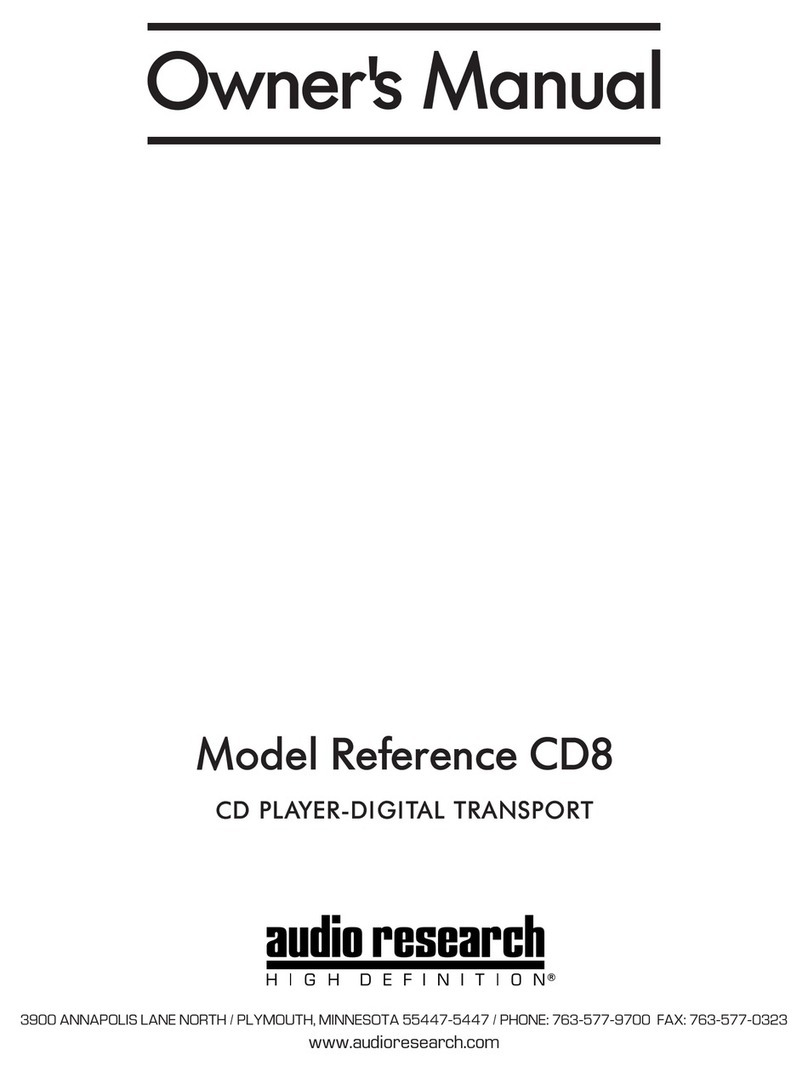
Audio Research
Audio Research Reference CD8 User manual
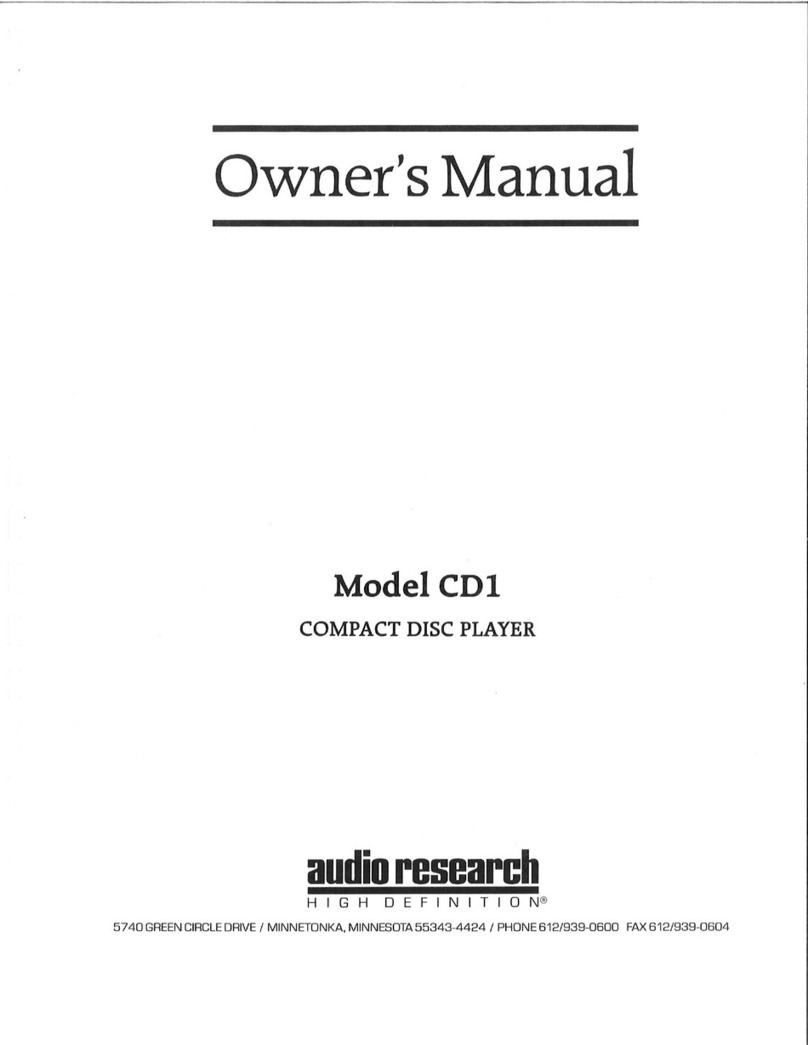
Audio Research
Audio Research CD1 User manual
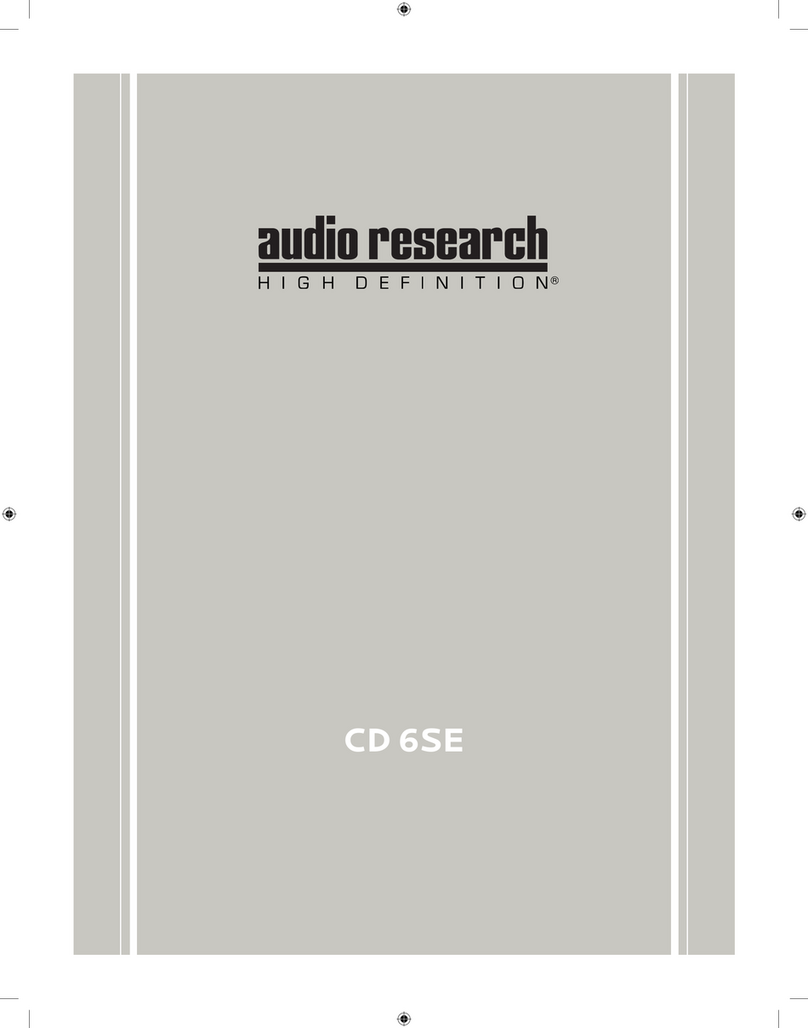
Audio Research
Audio Research CD 6SE User manual
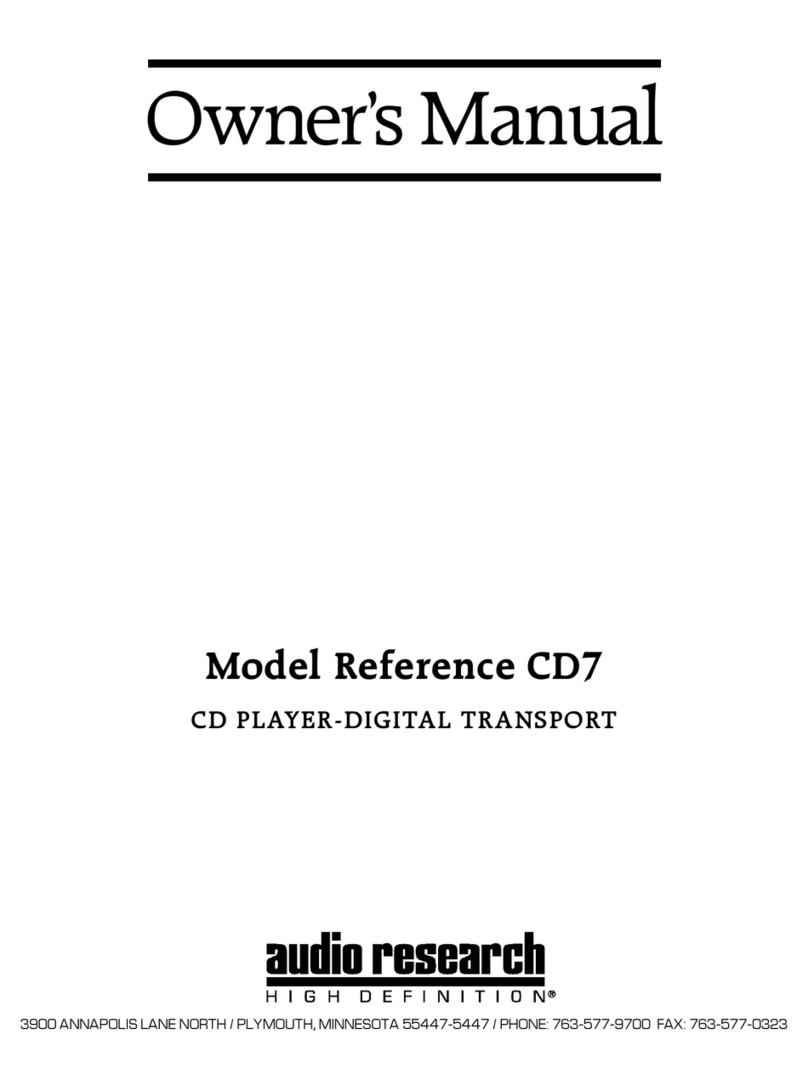
Audio Research
Audio Research Reference CD7 User manual
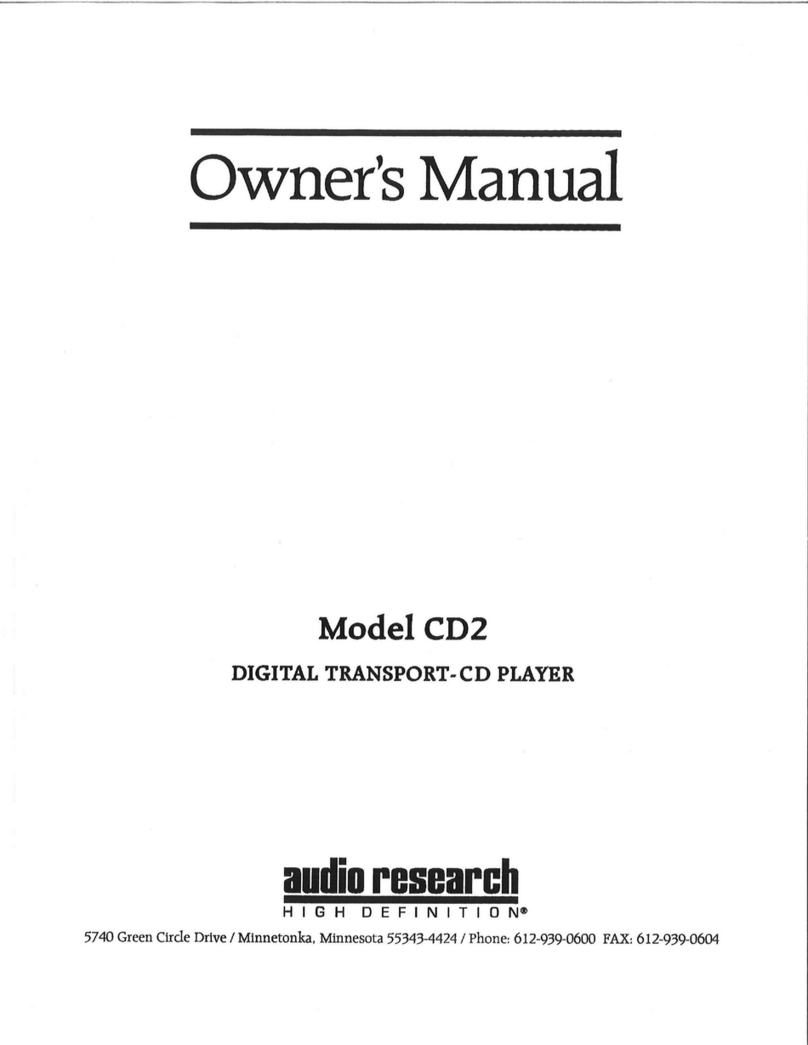
Audio Research
Audio Research CD2 User manual

Audio Research
Audio Research CD3 User manual

Audio Research
Audio Research CD9SE User manual