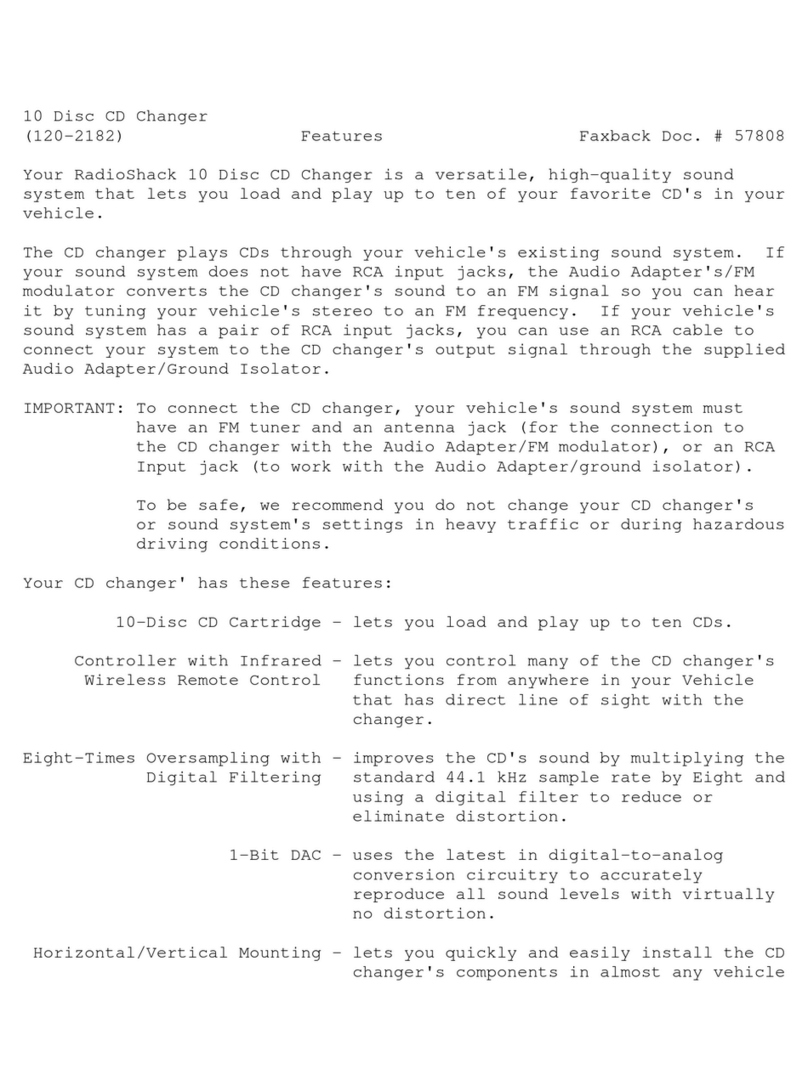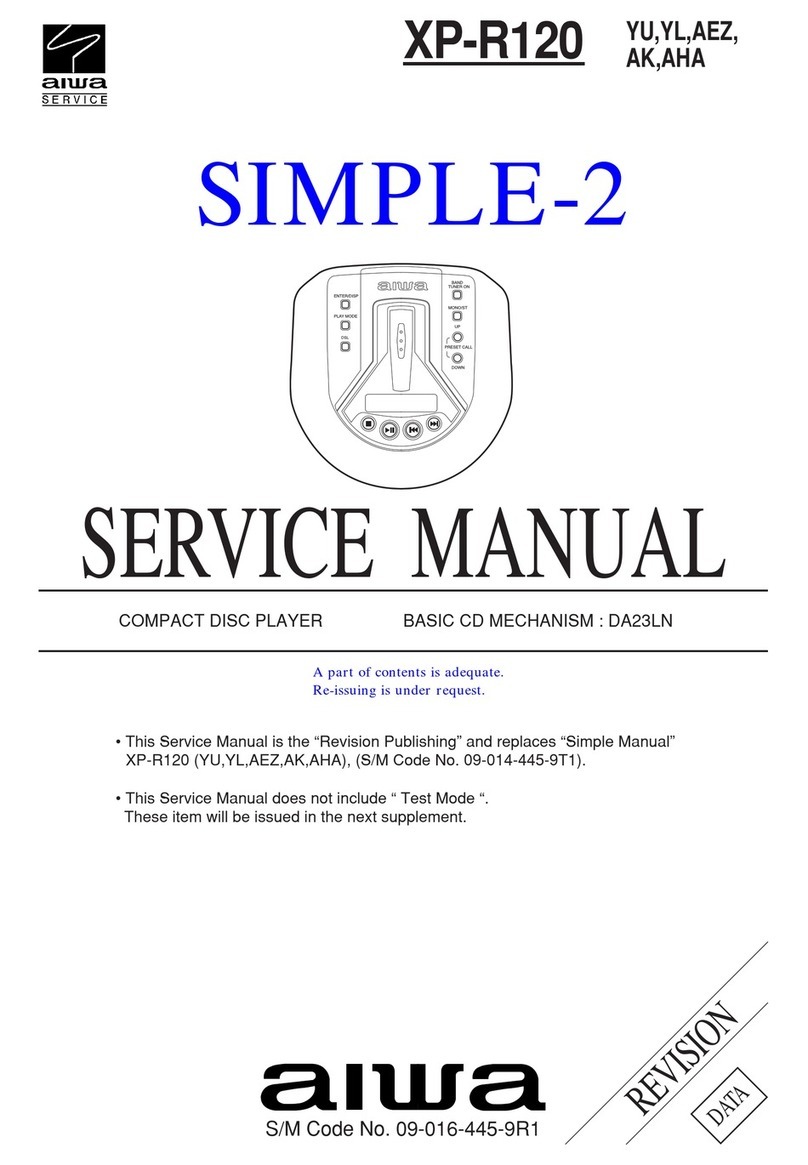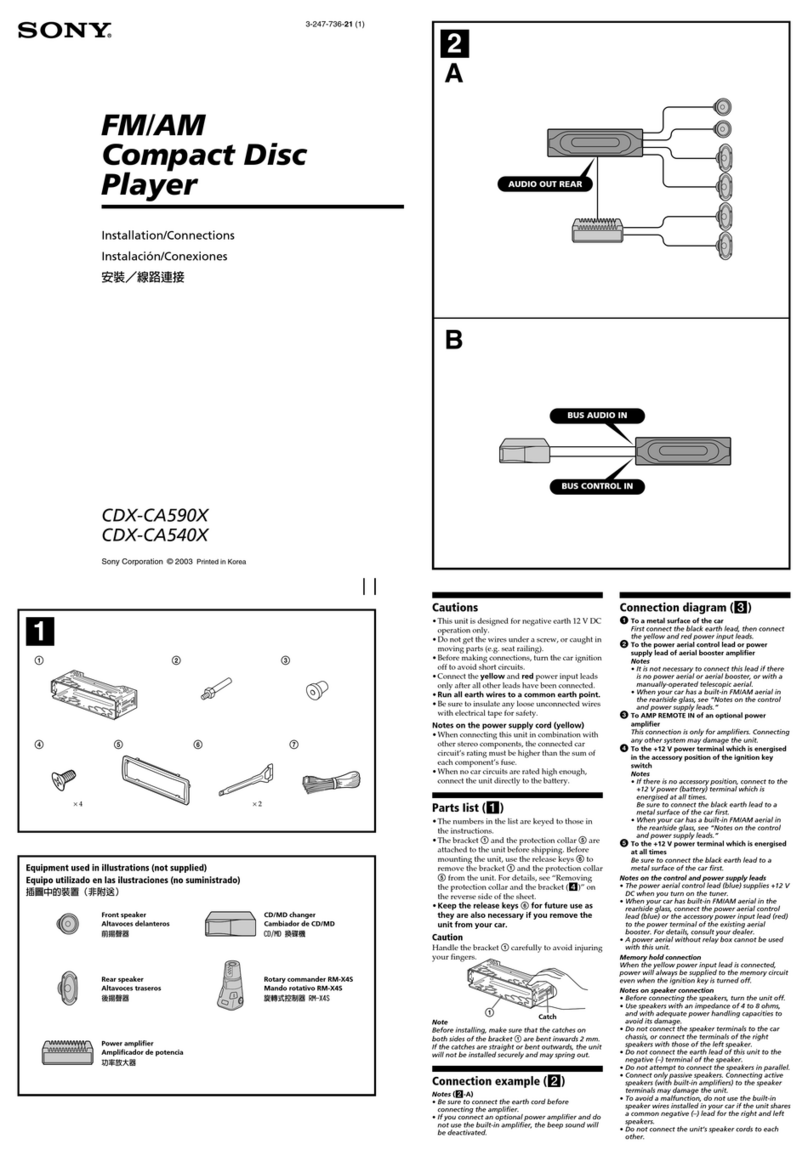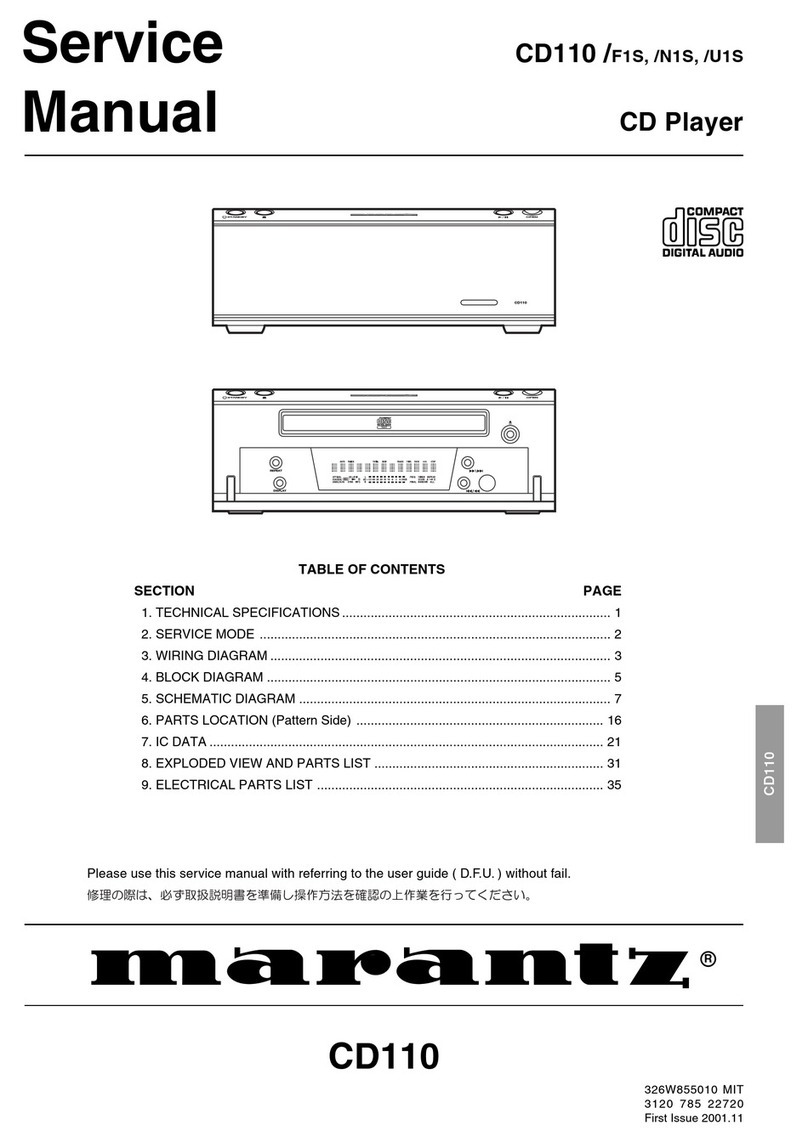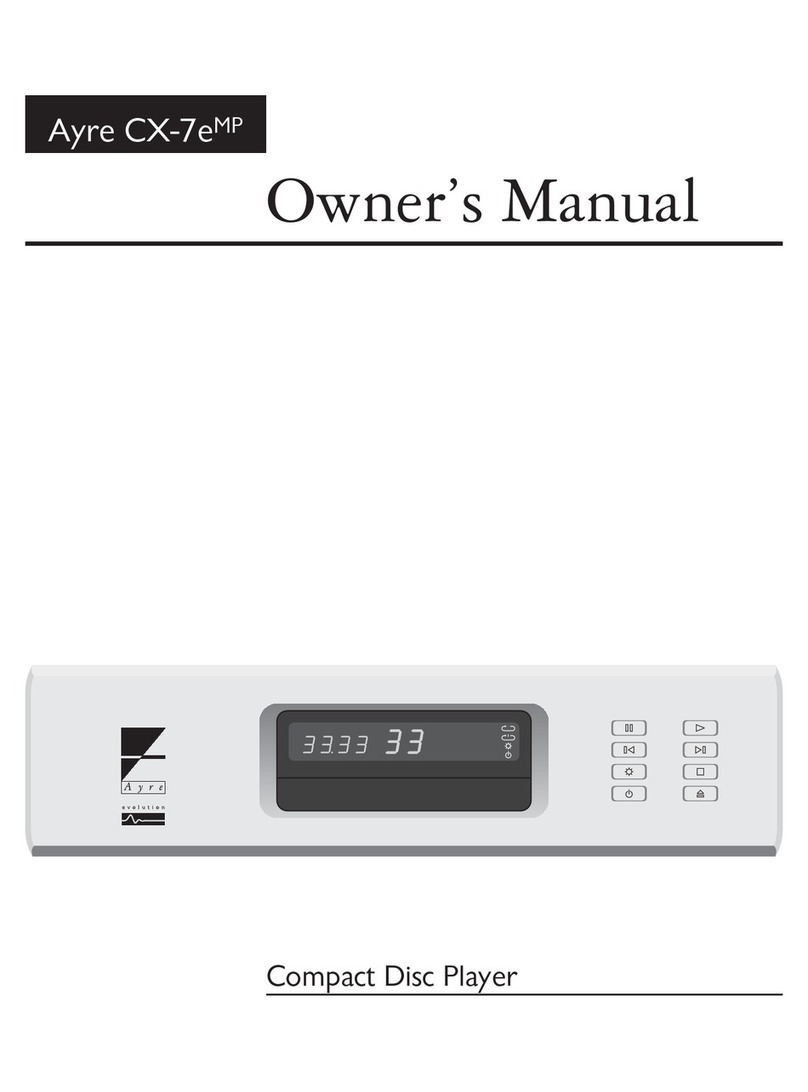Audio Research CD6 User manual

CD6
CD Player and DAC
H I G H D E F I N I T I O N ®
User Guide

2Contents
Preface 3
Illustrations 4
Warnings 5
Installation
In your System 6
Connections 7 - 8
Operation
Power-up Procedure 9
Front Panel Control Functions 10
Remote Control Functions 11 - 13
CD Door Functions/Warnings 13
Software Installation
Windows 14 - 16
Mac OS X 17 - 19
Using the DAC Control Panel 20
Setting the Sample Rate or Native Mode in Windows 21 - 22
Setting Native Mode in Mac OS X 23
Getting the Most out of your CD9 23
S/PDIF, USB 2.0 HS and Music Management 23 - 24
Maintenance
Servicing 25
Cleaning 25
Disposal and Recycling Guidelines 25
Limited Warranty 26
FCC Rules 27
Specications 28

3
Thank you for selecting the CD6 as part of your music
listening system. The engineers and designers at Audio
Research have spent countless hours of listening and
testing to create a CD player of the highest caliber for
music reproduction. The CD6 has been designed to
provide you many years of playback.
Please take a few minutes to read through this guide
to help you better understand and optimize your new
CD player. If you have any questions regarding the
operational functions, contact your dealer or distributor
for assistance.
Sit back and enjoy your new CD player and the
enhancements it will bring to your system. The CD6 will
bring new life to your digital music collection.
Happy listening!
Preface

4
DIGITAL CD PLAYER MODEL CD6 HIGH DEFINITION
®
INPUTPOWER PAUSE STOPNEXTPREV PLAY
TOS 2
TOS 1
USB
RCA
CD
UPSAMPLE
FAST
SLOW
44.1
88.2
176.4
48
96
192
POWER
WARNING
TO PREVENT FIRE AND SHOCK HAZARD, DO NOT
EXPOSE THIS DEVICE TO RAIN OR MOISTURE.
UNIT MUST BE OPERATED IN A HORIZONTAL POSITION.
-DO NOT OPERATE WITH COVERS REMOVED-
UNIT CONTAINS VOLTAGES WHICH MAY BE HAZARDOUS.
RCAUSB TOS 1
TOS 2
DIGITAL INPUTS
CAUTION
FOR CONTINUED PROTECTION AGAINST
FIRE HAZARD REPLACE FUSE ONLY
WITH SAME TYPE AND RATING
RISK OF ELECTRIC SHOCK
DO NOT OPEN
CAUTION
!
DIGITAL CD PLAYER
PLYMOUTH, MINNESOTA
MADE IN U.S.A.
MODEL CD6
ANALOG OUTPUTS
BALANCEDSESEBALANCED
RIGHT LEFT
DIGITAL OUTPUTS
AES/EBU
BNC
SERIAL
VOLTS
~
25W MAX
50/60HZ
IR INPUT
SCAN
SHUF
TIME
A/B
PLAY
STOP
CD6
1
PROG
DSP DN
DSP UP
PAUSE
2
3
4
5
6
7
8
9
0
REPEAT
UPSAMPLE
INPUT
FILTER
Front Panel
Rear Panel
Remote
Illustrations

5
Warnings
To prevent re, or shock hazard, do not expose your CD6 to rain or moisture.
This unit contains voltages which can cause serious injury or death. Do
not operate with cover removed. Refer servicing to your authorized Audio
Research dealer or other qualied personnel.
The detachable power cord on your CD6 is equipped with a heavy gauge,
3-conductor cable and a standard three-prong grounding plug. For absolute
protection, do not defeat the ground power plug. This provides power line
grounding of the CD6 chassis to provide absolute protection from electrical
shock.
For continued protection against re hazard, replace the fuse only with the
same type and rating as specied at the fuse holder.
Do not operate the CD6 player without the supplied CD6 clamp installed
on the CD. Gently place clamp on disc to prevent damaging the spindle
mechanism.
Whenever the CD6 power is on, the door covering the drive mechanism/
tray area should remain fully closed after inserting or removing a CD.
Following this procedure will maintain proper ventilation and also minimize
dust intrusion on the lens and drive mechanism.
The appliance coupler at the rear of this unit must be accessible for
emergency power disconnect.
A note about packaging...
Save all packaging in a dry place away from re hazard. Your CD6 compact
disc player is a precision electronic instrument and should be properly
cartoned any time shipment is made. You may not have occasion to return
your unit to the factory for service, but if that should prove necessary, or
other occasion requiring shipment occurs, the original packaging will protect
your CD6 from unnecessary damage or delay.

6Installation
In your System
While the CD6 does not dissipate an unusual amount of heat, it is important
that it be provided with reasonable airow to assure long, trouble-free
operation. In addition, the following installation guidelines will help insure
maximum sonic performance as well as reliable service.
Upright and level horizontal mounting is mandatory, preferably on solid,
non-resonant shelving. Allow sucient space for convection cooling. Do
not block the ventilation holes when the unit is turned on.
Do not stack the CD6 on top of another component: not only could this
cause overheating, but hum may be introduced into the system.
Do not place any objects on top of the CD6; its suspension feet are tuned
for the specic weight of the CD6.
Do not place or operate your CD6 on a soft or irregular surface such as a
rug. This can prevent proper leveling and restrict ventilation.
Do not operate your CD6 without the top and bottom covers installed.
These are required both for safety as well as shielding from interference.
If side-by-side mounting with other equipment is employed, place the CD6
to the left of the other chassis, so as to provide maximum spacing between
the transformers of the CD6 and the other component.

7
Connections
Digital Connections
The CD6 oers four digital inputs, and two standard digital output options.
Which option is best for your system will depend on your personal listening
preference, the nature of your system installation requirements, and the
options allowed by your external digital processor, if one is used.
WARNING: The digital outputs supply only a digital signal and should
therefore only be connected to an input which is suitable for this signal.
Never connect either of these digital outputs to a non-digital input of a
preamplier (such as those labeled CD, AUX, PHONO, TAPE, etc.) or to a
power amplier. To do so is to risk damage to your system and may void
any or all warranties involved.

8Connections
Digital Inputs
Toslink (2): Connect to a transport, computer or other device equipped
with Toslink (optical) digital output. Press the INPUT button until the ‘Toslink
1’ or ‘Toslink 2’ LED is illuminated.
USB: Connect to a Windows-based PC or Mac computer for music
playback from your computer. Press the INPUT button until the ‘USB’
LED is illumindated. Note: you must install the software on the included
CD (also downloadable from www.audioresearch.com/downloads.html) to
utilize the USB connection.
RCA: Connect to a transport or other device equipped with an RCA digital
output. Press the INPUT button until the ‘RCA’ LED is illuminated.
Digital Outputs
BNC: Use 75-ohm impedance coaxial cable with locking BNC-type
connectors. An RCA/BNC adaptor is also supplied.
AES/EBU: For connection to digital processors having the AES/EBU-
Standard interface.
Analog Outputs
Single-Ended (RCA): For connection to the inputs of a line-level preamplier
or integrated amplier.
Balanced (XLR): For connection to the balanced inputs of a line-level
preamplier.

9
Power-up Procedure
Once plugged into the power receptacle, push the front panel Power switch
to turn on the CD6. The central green front panel power LED will glow dimly
for about a 40 second circuit warm-up interval with the output automatically
muted. When the LED glows brightly, the CD6 is ready for operation.
Once powered up and operational, with the CD door fully closed, the unit
will default to the operate setting (display, transport and front panel controls
are activated). The CD6 reaches its full sonic potential from “cold” in a
reasonably short time period. it’s recommended that it be powered o for
any extended time it is not in use.
Shut-Down
Set preamplier Mute switch to “Mute” position.
Press CD6 front panel Power switch to turn unit o.
Operation

10
Front Panel Control Functions
POWER: The Power switch turns the CD6 completely on for operation
(indicated by the LED being brightly lit), each time preceded by a warm-
up interval of about 40 seconds when the LED is dim and the output is
automatically muted. Press power switch again to turn CD6 o-indicated
by unlit LED.
PREV: Selects the previous track to play. Continue pressing to cycle
backward through previous tracks. (Track number will appear on display.)
PLAY: Starts play. CD door must rst be fully closed. Begins to play rst
track unless another is selected. Restarts track if pressed during play.
(Track number and elapsed track time appear on display.)
NEXT: Selects the next track to play. Continue pressing to cycle forward
through tracks. (Track number will appear on display.)
PAUSE: Interrupts play (display will read “PAUSE”). Release PAUSE by
pressing it a second time to resume playing disc.
STOP: Stops play. (Number of tracks and total disc track time appear on
display.)
INPUT: Selects between the CD player and digital inputs on the rear panel.
Pressing the Input button repeatedly will cycle through all the inputs.
Note: Play, Pause, Stop, Previous and Next only function when using the
CD player.
Operation

11
Operation
Remote Control Functions
The remote control unit includes all of the above described CD6 front panel
control functions plus the following additional functions. (Functions in [ ]
indicate labeling abbreviations appearing on remote control unit.)
0-9 BUTTONS: Pressing numbered button(s) corresponding to the disc
track number will advance disc to desired track. Also used to select tracks
when compiling a custom disc playback program (see PROGRAM function
description below).
SCAN: With a stopped CD and the CD door closed, press SCAN and the
rst 10 seconds of each track will be played in sequence. (“SCAN” will light
up on display, then 10 seconds are counted out next to each track number.)
To hear a track in full that the player is presently scanning, press SCAN
button again which will cancel SCAN function.
SHUFFLE [SHUF]: Toggles between Shue play (random playback order)
and normal play (sequential playback). SHUFFLE appears in the display
window when random playback is selected.
REPEAT [REP]: Press REPEAT once to repeat the entire disc continuously
(“REPEAT” appears in display window). Press REPEAT once more to
continuously repeat the track now playing (“REPEAT 1” appears in display
window). Press REPEAT once again to discontinue repeat mode.
UPSAMPLE: Select between native sampling rate playback and integer
upsampling. 44.1 kHz and 88.2 kHz sampling frequencies are upsampled
to 176.4 kHz, whereas 48 kHz and 96 kHz frequencies are upsampled to
192 kHz. An LED will indicate which sampling frequency is selected. Note:
When using the USB input, upsampling is available only to 88.2 kHz or 96
kHz.
FILTER: Select between Fast and Slow digital lters. Pressing FILTER will
toggle between the two options, and will be indicated by an LED next to the
selected lter name.

12 Operation
Remote Control Functions continued
INPUT: Select between CD playback and the digital inputs on the rear
panel (2 Toslink, USB, RCA). Pressing INPUT toggles through the dierent
inputs, and the selected input will be indicated by an LED next to the input
name. Note: display window is illuminated only during CD playback.
PROGRAM [PROG]: Allows compiling a custom track selection and
playback order of up to 20 tracks on a disc. With the player in STOP
mode, enter the desired rst track number and then press the PROGRAM
button. The word “PROGRAM” will light and the display will show the total
number of tracks programmed and total programmed time. If a second
track selection is entered, the word “PROGRAM” ashes, indicating that
other track(s) have already been stored in the program memory. Press the
PROGRAM button to save the second track selection. Repeat procedure
to program additional tracks as desired. This programming procedure, with
readout of the cumulative total number of programmed tracks and total
programming time (including time between tracks), works for any of the rst
13 numbered tracks on a disc. You may program track numbers higher
than 13, but from then on no track time information will appear on the
display. To preview a program before playing it, press PLAY and then use
the NEXT and PREV buttons to cycle through track selections. Pressing
PLAY will begin playing program. Pressing STOP once will stop program
play. Pressing PLAY again will resume play from beginning of program. To
cancel program, press STOP twice.
TIME: Pressing and releasing TIME repeatedly will cycle through the
following information on the display: current track time elapsed (default
setting initially seen on display), total disc time elapsed, and total disc time
remaining.
DISPLAY DOWN/DISPLAY UP [DSPDN/DSPUP]: Decreases/Increases
display intensity, oering four levels of brightness as well as display o.

13
Operation
Remote Control Functions continued
A/B: Press the A/B button once while music is playing, then press it again;
the musical passage in the interval between pressing the button is then
repeated in a loop until pressing the A/B button once again to discontinue
it. Display reads “A—B” to show activation. Note: you must discontinue
the A/B loop before pressing PLAY to resume normal playback. Pressing
and holding this button down will fast search backward through the track
that is playing until it is released. Rate of search accelerates as button is
held down.
CD Door Functions/Warnings
Do not attempt to play a CD without rst installing the supplied CD6
magnetic disc clamp on the CD. Use only the supplied CD6 clamp in your
CD6 player.
CD door must be fully closed for the CD6 to operate.
If the CD door is closed without a CD in the player and the CD6 is powered
up, the display will read “NO DISC”.
If a CD is inserted (label side up) in the CD6, the CD door is fully closed and
the CD6 is powered up, the CD will spin for a few seconds while the track
information is accessed. The number of tracks and total disc time will then
be displayed, indicating the CD is ready to play.
Keep the CD door closed when the CD6 is turned o and not in use to keep
dust out of the lens and drive area.
When the CD6 power is on, keep the CD door fully closed (except to change
CDs) to to prevent dust from collecting on the tray and lens.

14
Windows PC Software Installation Instructions
Installation of the DAC USB Audio Device drivers is only necessary if you
intend to use the USB 2.0 HS input on your CD6. Software installation is
not necessary if you only intend to use the two Toslink or RCA inputs.
Place the installation disk you received with your CD6 into your computer
and double click the SETUP icon. The disk should auto load and start the
install function; follow the on screen prompts as you install the DAC USB
Audio device drivers.
Press NEXT when the WELCOME window appears.
Software Installation

15
When asked to accept or decline the License Agreement; check the
ACCEPT box and press NEXT.
The installer will automatically place the HD Audio Device Drivers in your
Program les. Press the INSTALL button to continue.
In several spots the computer may prompt you to “Install, Continue or Don’t
Install” the HD Audio Drivers. Select “allow, continue or Install this driver
software anyway” each time you are prompted.
You will be informed when the installation has completed successfully; press
NEXT to continue.
Software Installation

16
At the end of the installation the install program will ask you to disconnect
and reconnect your CD6 to the computer via the USB port and turn it on.
On Vista and Windows 7, Windows will detect the new CD6 hardware and
load on the new drivers automatically; on XP, Windows will pop-up with a
NEW HARDWARE FOUND panel; follow the Windows prompt instructions
and your new CD6 HD audio device drivers will install. The install prompts
will occur twice before the install is complete. Now you can press FINISH
and the installation will be complete. Normally restarting your PC at this
point is not required but If you do not see the “CD6 OUT 1/2” listed in the
SOUND panel after installation you should do a restart of your PC.
Software Installation

17
Mac Software Installation Instructions
Installation of the DAC USB Audio Device drivers is only necessary if you
intend to use the USB 2.0 HS input on your CD6. Software installation is
not necessary if you only intend to use the two Toslink or RCA inputs.
Place the installation disk you received with the CD6 into your Mac computer
and open the install le on your desktop. Click on the ‘DAC INSTALL CD’
folder, and then select the folder for the appropriate operating system for
your computer. Open the appropriate .dmg le, and then open the le
‘Audio Research DAC.mpkg’.
Follow the on screen prompts as you install the DAC HD Audio device
drivers. Press the CONTINUE button when you see the Welcome panel.
When the installer asks you if you want to do a Standard install, press the
INSTALL button.
Software Installation

18
At the completion of the install you should see the INSTALL SUCCEEDED
panel. Press the CLOSE button and the installation will be complete.
Restart your Mac to complete the installation.
After installation, go to your DOCK and click on the SYSTEM PERFERENCES
and click on SOUND. Make sure AUDIO RESEARCH CORP DAC has
been selected. If not, go into the SOUND panel and click on the AUDIO
RESEARCH CORP DAC name and close out the panel. Remember, to
see the DAC name in the SOUND panel you must have the CD6 ON and
connected to the USB port. You are now ready to call up iTunes or any
other music management program and enjoy your CD6.
Software Installation

19
Setting the Sampling Rate in Mac OS X
Now go into the FINDER then GO then UTILITIES and select AUDIO MIDI
SETUP. Once in the Audio MIDI Setup panel click on the PROPERTIES
FOR: selection box and select AUDIO RESEARCH CORP DAC. Then do
the same for the SYSTEM OUTPUT: and DEFAULT OUTPUT: selection
boxes. Remember, to see the CD6 name in the Audio MIDI Setup panel
you must have the CD6 ON and connected to the USB port.
Next go into the AUDIO OUTPUT section of the panel and select the desired
FORMAT (SAMPLE RATE) from the list; 44100, 48000, 88200, 96000,
176400, 192000.0Hz. Also, 2ch-24bit should be showing in the window to
the right. If you plan to play mostly 44.1 ripped CD’s then select 44.1, 88.2
or 176.4kHz. This will select the correct Master Oscillator in the Reference
DAC for CD’s.
Software Installation

20
Using the DAC Control Panel
In Windows when you installed the DAC USB software an icon for the DAC
HD Audio Device control panel was placed in your computer’s input tray.
Double click the icon and select one of the 6 sample rates listed, 44.1, 48,
88.2, 96, 176.4 or 192kHz; then press Apply and then close the window
by clicking the X in the upper right corner of the window. The only time you
need to go back to this window is when you want to change the sample
rate mode. Also, as long as the CD6 is connected to your computer when
you turn it on, the last sample rate you selected will be resent to the CD6.
Remember, whenever you want to change the Sample Rate you must exit
the music management program you are using, call up the CD6 control
panel, make the Sample Rate change, and recall your music management
program and start playing music.
The Mac OS does not allow change of the Sample Rate by the hardware
ASIO driver. With the Mac the AUDIO MIDI SETUP Utility has control over
the sample rate sent to the CD6. Remember, the CD6 defaults to Native
mode so it will always lock on and indicate whatever sample rate is being
sent by the computer. See the Mac installation instructions for details.
Software Installation
Other manuals for CD6
1
Table of contents
Other Audio Research CD Player manuals
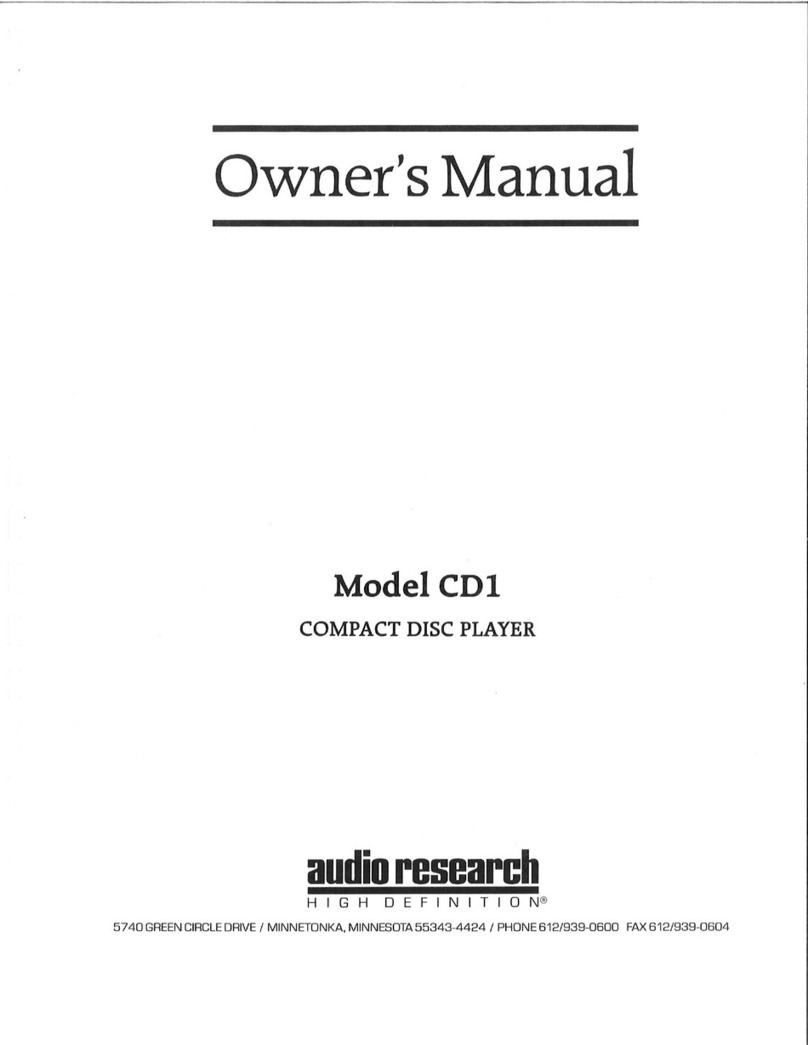
Audio Research
Audio Research CD1 User manual
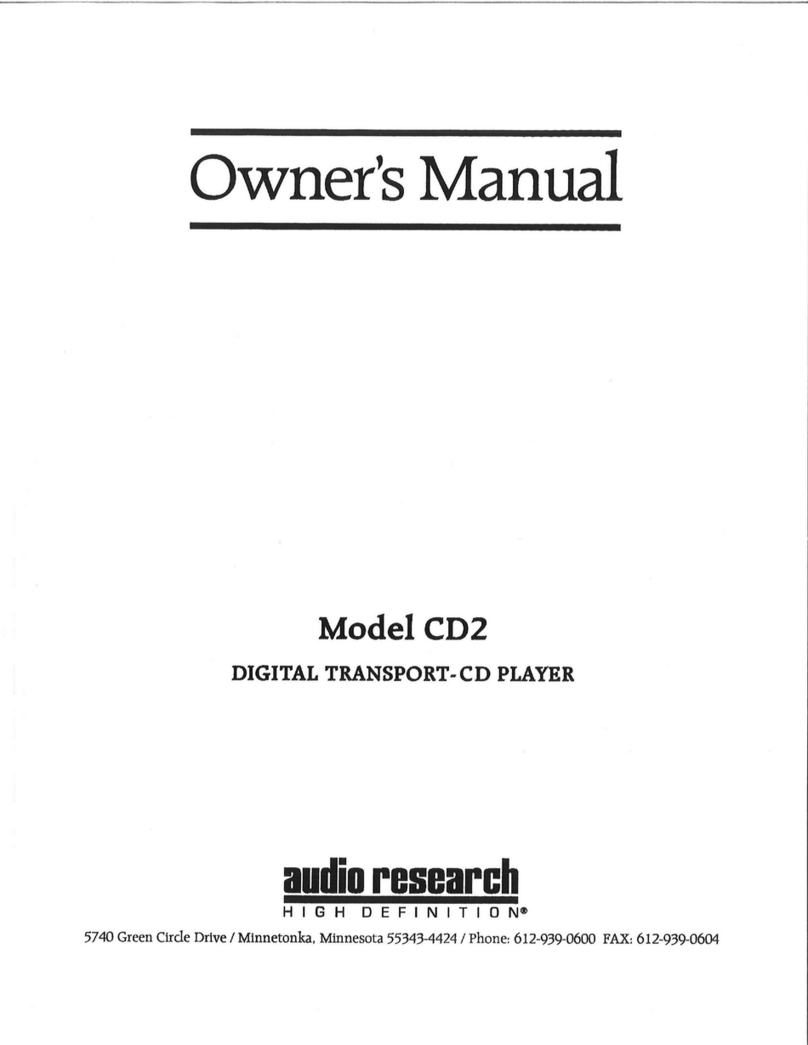
Audio Research
Audio Research CD2 User manual

Audio Research
Audio Research CD3 User manual
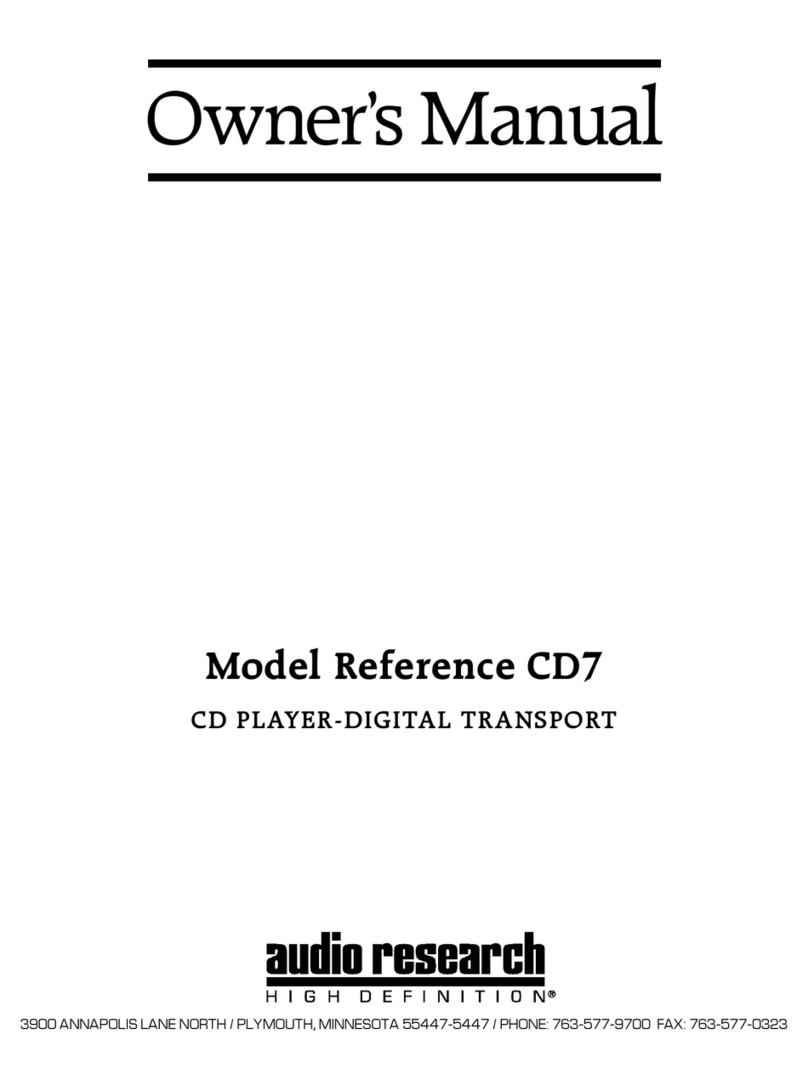
Audio Research
Audio Research Reference CD7 User manual
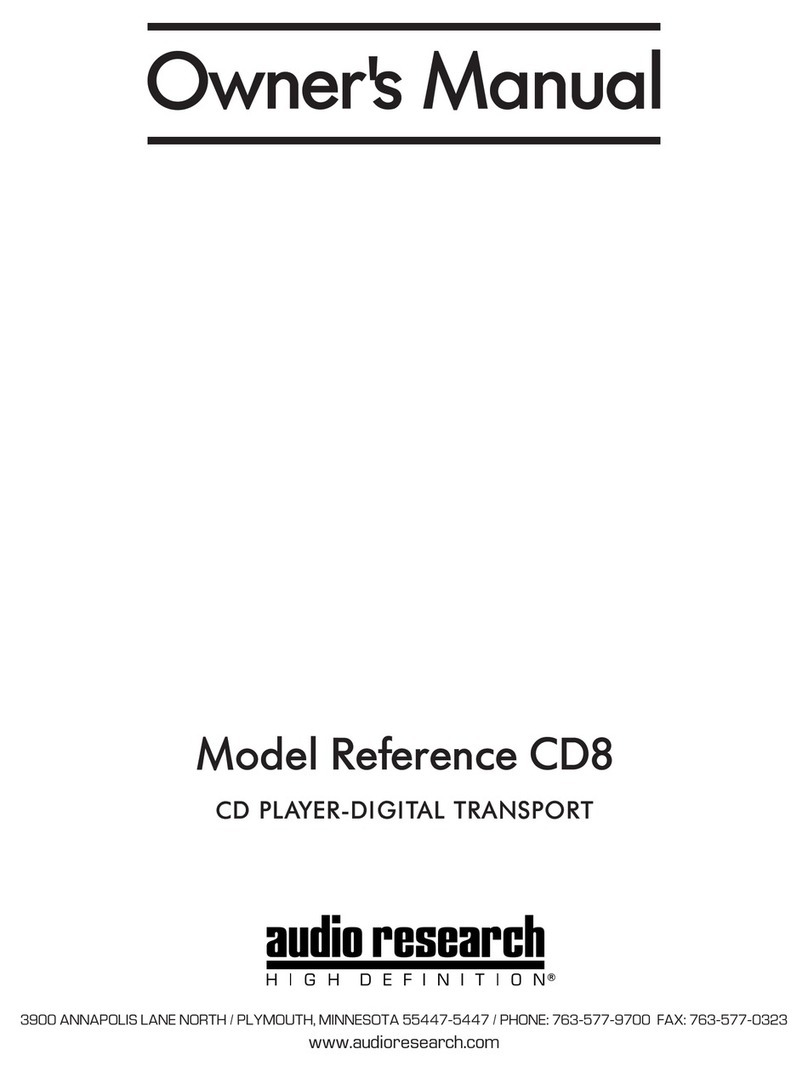
Audio Research
Audio Research Reference CD8 User manual
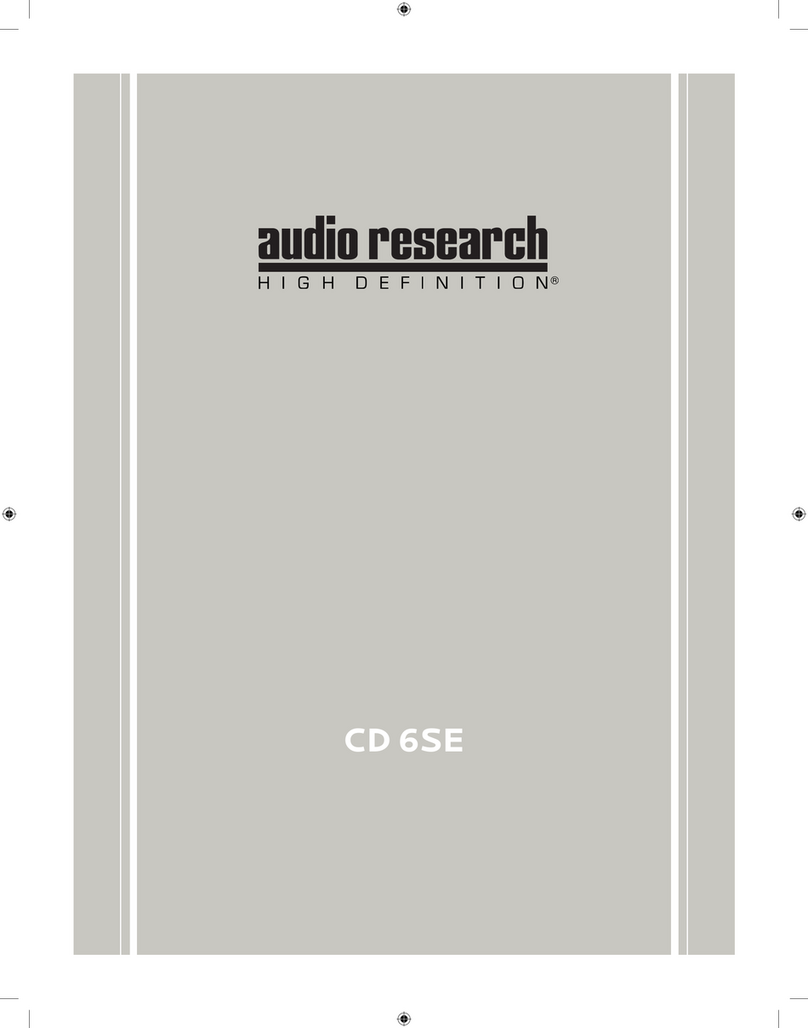
Audio Research
Audio Research CD 6SE User manual
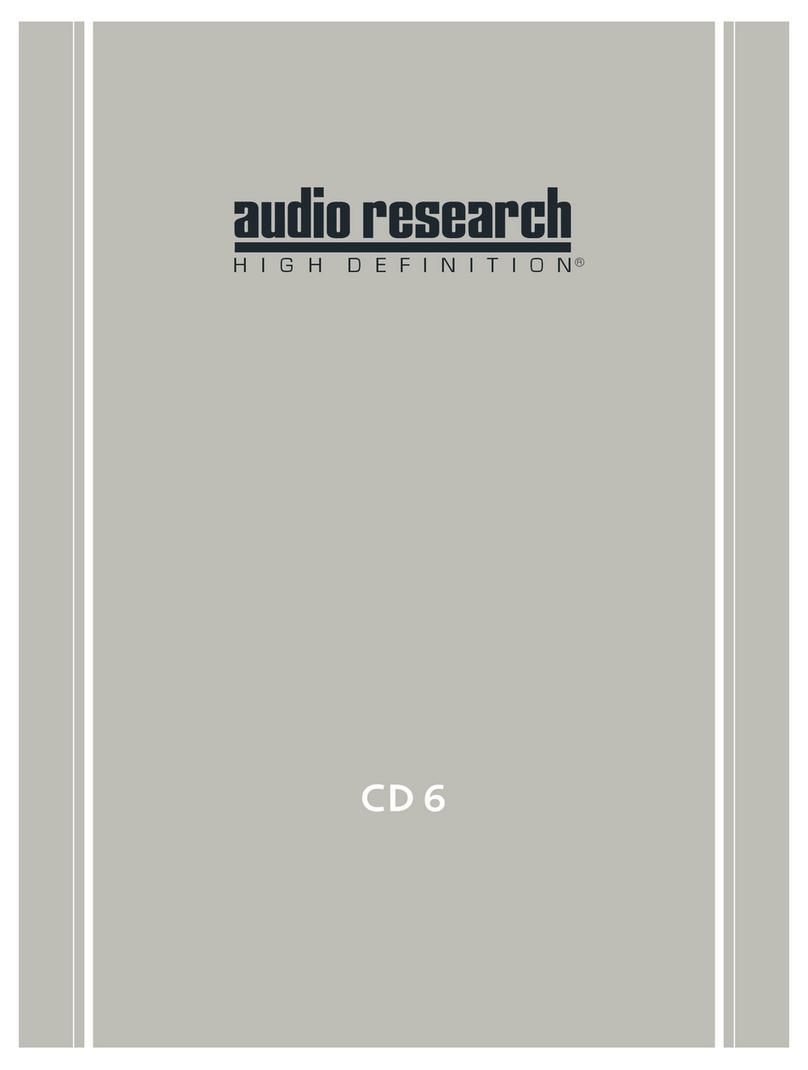
Audio Research
Audio Research CD6 User manual

Audio Research
Audio Research CD9SE User manual