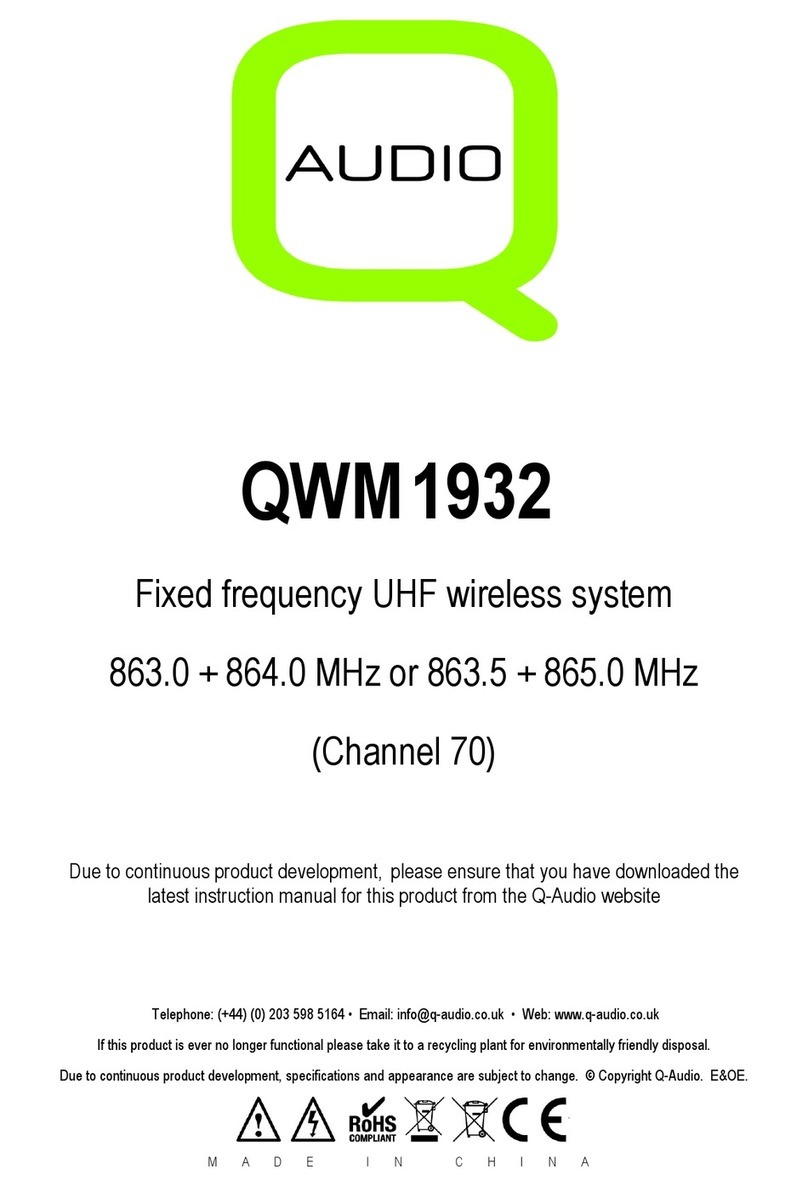88
3
Contents
Introduction 5
Audio Limited ........................................................................ 5
The Envoy Range .................................................................. 5
Diversity reception ............................................................... 8
Selecting frequencies ......................................................... 9
Switch
iR
Infra-Red Controller 10
Controls ................................................................................ 10
Using Switch
iR ....................................................................
11
Technical specification ..................................................... 13
CX
iR
Diversity Receiver 14
Controls, displays, and connections ............................... 14
Setting up the CX
iR ............................................................
15
Technical specification ..................................................... 23
TX Blue Pocket Transmitter 24
Controls, displays, and connections ............................... 24
Setting up the TX Blue ....................................................... 25
Technical specification ..................................................... 28
HX
iR
Hand-Held Transmitter 29
Controls, displays, and connections ............................... 29
Setting up the HX
iR ............................................................
32
Fitting the microphone capsule ....................................... 38
§ 0 Preface 12/10/01, 3:17 pm3