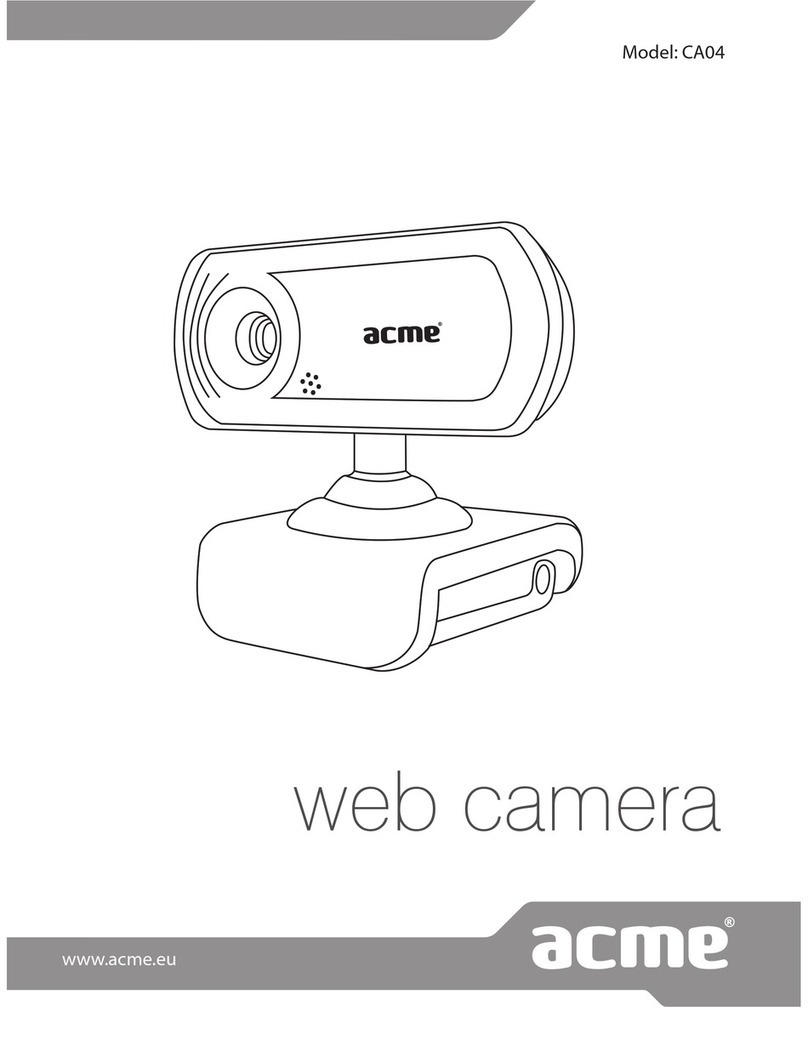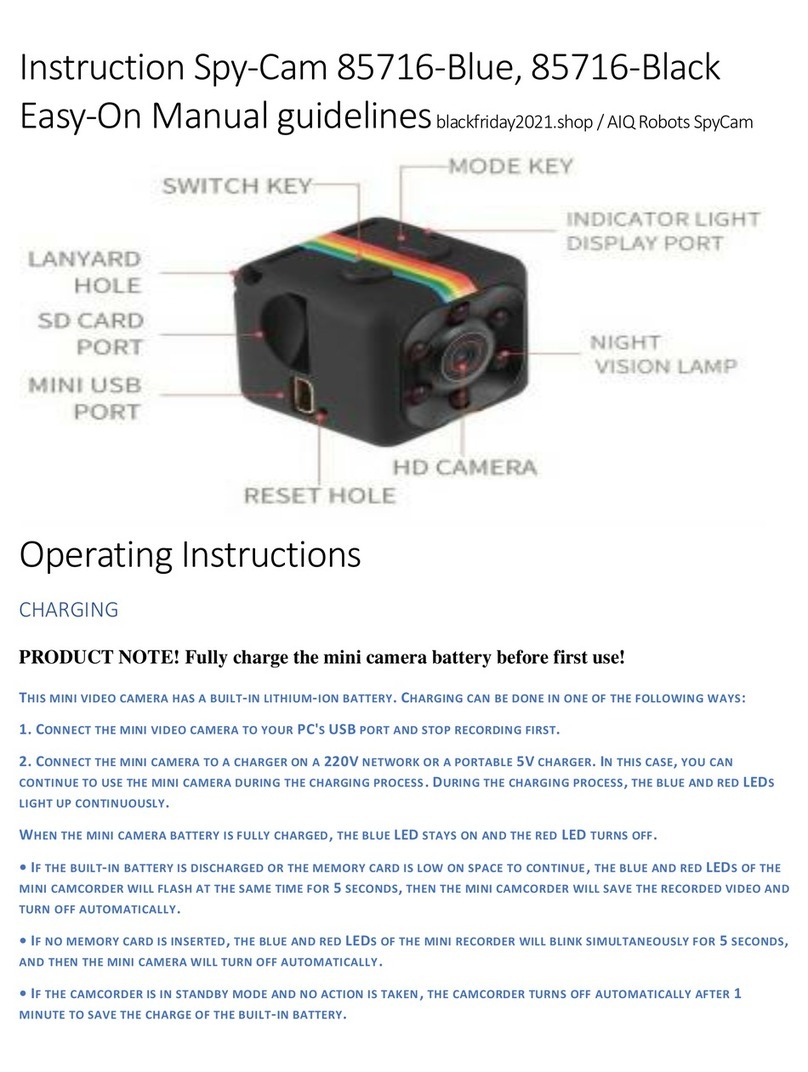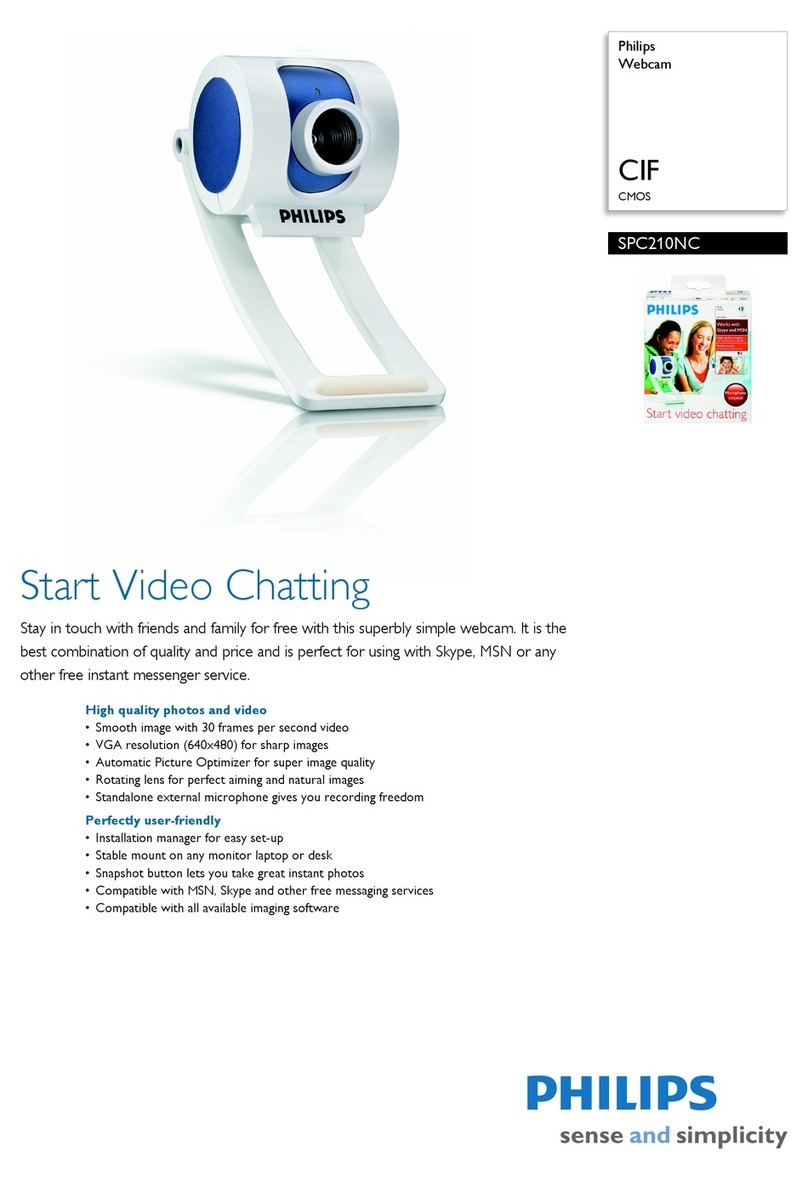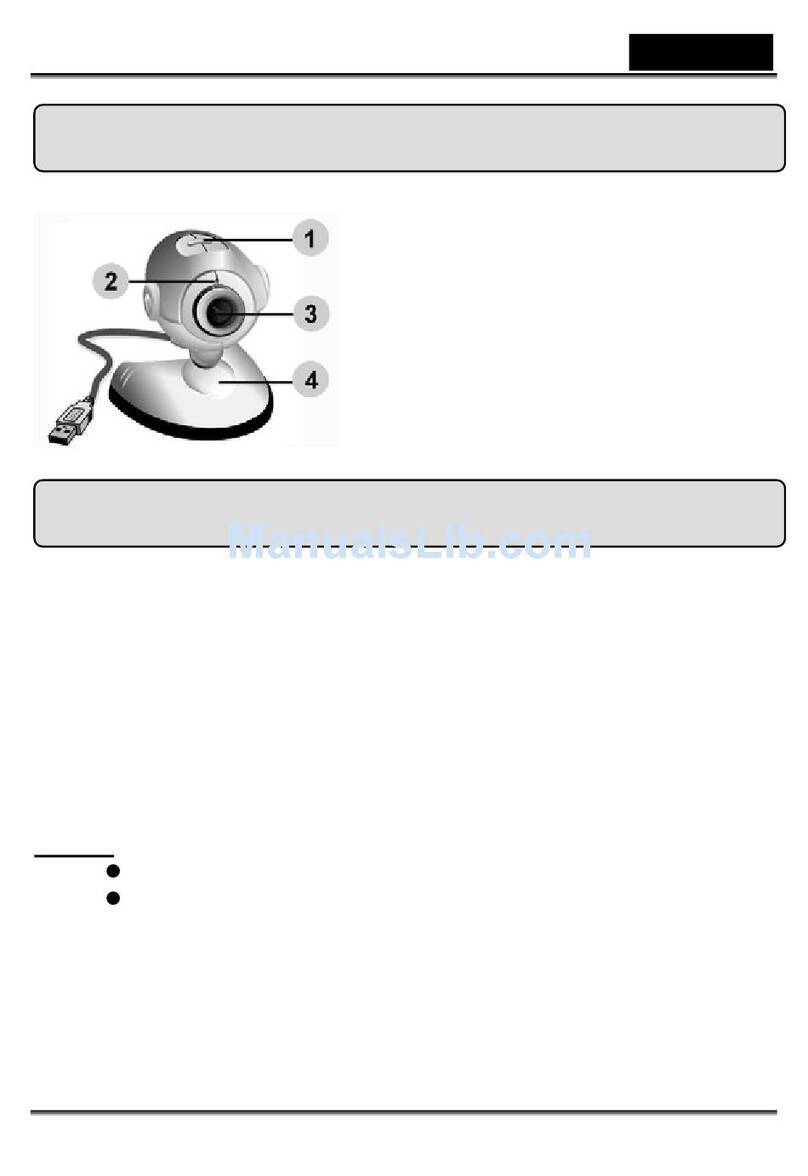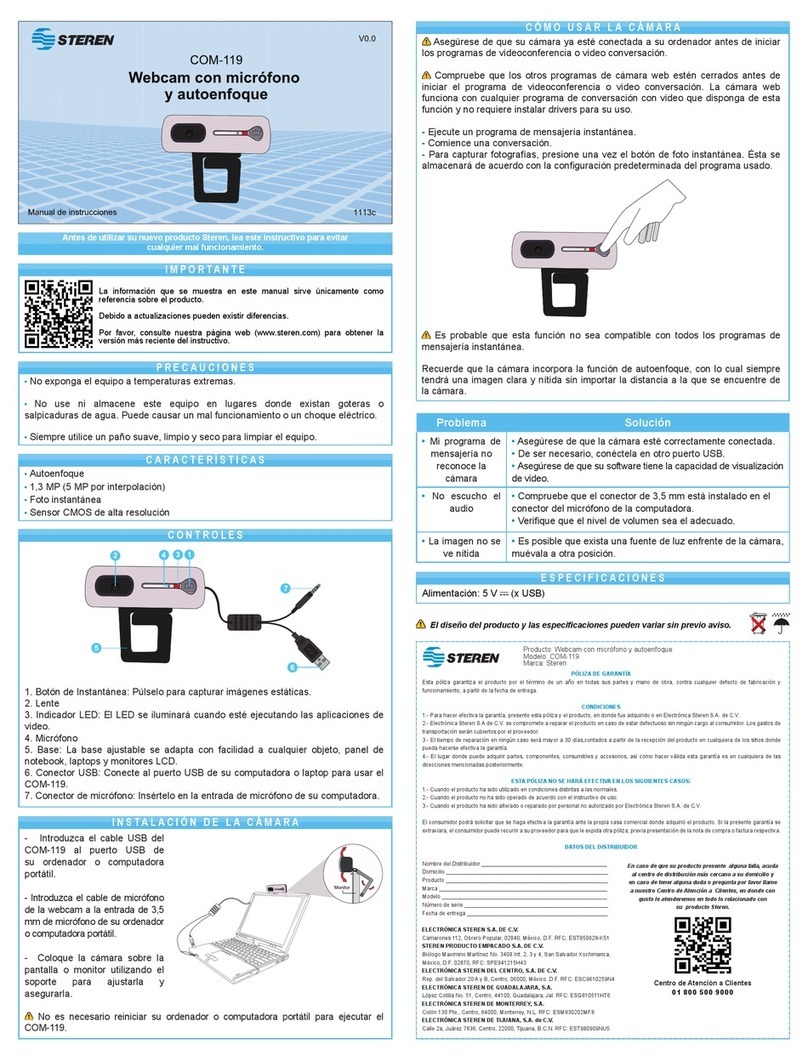AudioCodes RXVCam50 User manual

1 |Page
AI 4K UHD Video Conference Camera
RXVCam50 User Manual
This guide provides a brief introduction to the AI 4K UHD Video Conference Camera functions, installation
and operations.

2 |Page
Safety Precautions
This manual introduces functions, installation and
operations for the camera in details. Please read
this manual thoroughly before installation and
use.
How to Use
To prevent damage to this product or any
product connected to it, this product can only
be used within the specified range:
1. Do not expose the product to rain or
moisture.
2. To prevent the risk of electric shock, do not
open the case. Installation and
maintenance should only be carried out by
qualified technicians.
3. Do not use the product beyond the
specified temperature, humidity or power
supply specifications.
4. Wipe it with a soft, dry cloth when cleaning
the camera lens. Wipe it gently with a mild
detergent if needed. Do not use strong or
corrosive detergents to avoid scratching
the lens and affecting the image
Electric Safety
Installation and use of this product must strictly
comply with local electrical safety standards.
Handle with Care
Avoid damage to product caused by heavy
pressure, strong vibration or immersion during
transportation, storage and installation.
Install with Caution
1. Do not rotate the camera head violently,
otherwise it may cause a mechanical
failure.
2. This product should be placed on a stable
desktop or other horizontal surface. Do not
install the product obliquely, otherwise it
may display an inclined image.
3. If the camera is installed on TV or
computer, the base can be fixed by four
double-sided adhesive trays.
4. Housing of this product is made of organic
materials. Do not expose it to any liquid,
gas or solids which may corrode the shell.
5. Ensure there are no obstacles within
rotation range of the holder.
6. Do not power on before completing
installation.
Do not Disassemble the Product Without
Permission
This product contains no parts which can be
maintained by users themselves. Any damage
caused by dismantling the product by users
without permission is not covered by the
warranty.
Magnetic Interference
Electromagnetic fields at specific frequencies
may affect the image. This product is Class A. It
may cause radio interference for the household
applications. Appropriate measures are
required.

3 |Page
Quick Installation Instructions
The figure below illustrates the camera interface.
Camera Interface
1. Camera lens
2. Bracket
3. Tripod fixing hole
4. Positioning hole
5. USB 3.0 output interface
Camera Operation
1. Product Installation: Fix the device on an LCD screen, on top of a computer; place it on a desk top, or on a
tripod mounting.
2. Connect the camera using a USB cable to a computer, a video conference terminal or any other USB
input device. Log in to the video conference software and select a video device.

4 |Page
Product Overview
Product Model: RXVCam50
Camera Dimensions:
Accessories:
User Manual
Wireless remote controller
USB3.0 Type-A to Type-B, 10FT cable
2 * AAA batteries

5 |Page
Main Features
This product is a new 4K UHD ePTZ video conference camera includes built-in AI functions which can
automatically centrally frame all people in a meeting. It also includes perfect functionality and high
performance with advanced ISP processing algorithms so as to provide vivid images with evenly clear
brightness, strong color layering, high resolution, and fantastic color rendition. The product is easy and
convenient to install and maintain and is stable and reliable.
4K UHD: It employs 1/2.5 inch, 8 million pixels high quality CMOS sensor; supports 4K UHD; provides 4K@
30fps MJPG video resolution at most; and provides clear UHD video and vivid expressions and
movements. At the same time, it is compatible with 1080p and 720p resolution.
ePTZ: ePTZ and 4x digital zoom
Dual stream output: The USB3.0 port supports simultaneous main stream and sub-stream output.
Auto framing: Includes an excellent facial detection algorithm which automatically adjusts the zoom
according to the number of people in the meeting. It can frame all the people in the meeting and display
them in the middle of the scene.
Wide view angle without distortion: 120° super wide-view angle lens
Multiple Installations: Standard equipped with a mold clamp. Easy to install on any devices, such as LCD
screen, PC, table and tripod.
Easy to Use: No need to download driver; USB plug and play
Wide Applications: Personal video conferencing, enterprise video conferencing, Unified Collaboration etc.

6 |Page
Specifications
Parameter Description
Camera
Image Sensor 1/2.5-Inch-High Quality 4K CMOS Sensor
Effective Pixels 8.28MP 16:9
Video output port 1* USB3.0, Type B, support audio output over USB3.0
View Angle 126°(D)/120°(H)/85°(V)
Video Format Main stream: 3840×2160@30fps、1920×1080P@30fps/25fps、
1280×720P@30fps/25fps, etc.
Sub-stream:1280×720P@30fps/25fps 、640×480P@30fps/25fps;
320×172P@30fps/25fps, etc.
Min Illumination 0.1Lux (F1.8, AGC ON)
Lens f=2.72mm
Aperture F2.5
Digital zoom 4X
DNR 2D & 3D DNR
Ultra-low
illumination
On/off
White Balance Auto / Manual/ One Push/ 3000K/ 3500K/ 4000K/ 4500K/ 5000K/ 5500K/ 6000K/
6500K/ 7000K
Focus Auto / Manual/
Exposure Auto / Manual
Auto framing On/off/sensitivity
Backlight
compensation
On/off
Dual stream On/off
USB Feature
Operation
Systems
Windows 7(1080p at the most), Windows 8.1, Windows 10; macOS™ 10.10 or higher,
Linux (required for UVC support)
Video
Compression
format
YUY2, MJPG, H.264, H.265

7 |Page
Parameter Description
USB
communication
protocol
UVC, UAC
PTZ control Support EPTZ
Hardware
requirement
2.4 GHz Intel@ Core 2 Duo processor or higher
2GB RAM or more USB 2.0/USB3.0 port (USB 3.0 is needed for 4K video)
Other Parameters
Input Voltage 5V
Input Current 1A(Max.)
Power
consumption
5W(Max.)
Store
Temperature
-10℃~+60℃
Store Humidity 20%~90%
Working
Temperature
-10℃~+50℃
Working
Humidity
20%~80%
Dimension (W*H*D)222mm×93.25mm×56.5 mm
Weight Approximately 0.53 kg
Application Indoor
Accessory User Manual
Wireless remote controller
USB3.0 Type-A to Type-B 10FT cable
2 * AAA batteries

8 |Page
Interface
External Interface
The external interface connections are displayed in the figure below:
Interface Diagram

9 |Page
Application
Wireless Remote Controller
Keys Instructions
1. SET Key 【SET】:This key is used in
combination with other keys to confirm
actions, see use cases below.
2. Standby Key: After a three-second long press,
the camera enters Standby mode. Long press
for three seconds again, the camera will
self-test again and return to the HOME
position.
Note: If preset 0 is set, the camera is not
operational for 12 seconds and the camera
head will automatically point to the specified
preset 0 position.
3. Camera Address Selection:Selects the
camera addresses 【1】【2】【3】and
【4】(for this camera, only 【1】is used).
4. Number keys: Set or call 0-9 presets.
5. Focus Control key:
【FOCUS +】: Focus In
【FOCUS -】: Focus Out
6. Auto key 【AUTO】:Activates the Auto mode
for zoom, focus, pan and tilt.
7. Manual key 【MANUAL】: Activates the
Manual mode for zoom, focus, pan and tilt.
8. Zoom Control key:
【ZOOM +】: Zoom In
【ZOOM -】: Zoom Out
9. Set or Clear Preset key:
【SET PRESET】: Sets preset key + 0-9
number key
【CLEAR PRESET】: Clears preset key + 0-9
number keys
10. Electronic Pan/Tilt Control Key:
: Up
: Down
: Left
: Right
【HOME】key: Returns to the middle
position or opens the sub-menu.
11. BLC Control Key: Back Light ON / OFF: Turns
the back light on or off.
12. Menu Setting:
Open or close the On-Screen Display (OSD)
menu
Enter / exit the OSD menu or return to the
previousmenu

10 |Page
13. Not in Use.
14. Not in Use.
Key Combination Functions:
【#】+【#】+【#】: Clears all presets
【*】+【#】+【6】: Restores factory defaults
Basic Operations
Pairing the Wireless Remote
Controller with Camera
1. Connect the camera to PC using USB3.0 Type-
A to Type-B cable.
2. On the Wireless Remote Controller: press and
hold the【SET】and【*】keys
simultaneously for three seconds.
3. The LED indicator on the Wireless Remote
Controller starts flashing.
4. Release the【SET】and【*】keys
5. Unplug the USB cable from the camera for 1
second; then plug it back.
6. The LED indicator on the Wireless Remote
Controller turns off.
7. The paring process completed successfully.
Key Usage
"Press the key" implies a click rather than a
long-press; a note will be included in the User’s
Guide if a long-press for more than one second
is required.
When a key-combination is required, perform
it in sequence.
For example:【*】+【#】+【F1】" means
press "【*】first, then press"【#】" and last
press"【F1】".
Camera Selection: Select the camera address to
control.
Pan/Tilt Control
Up: press
Down: press
Left: press
Right: press
Back to middle position: press“【HOME】”
Press and hold the up/down/left/right key,
camera pans/tilts, from slow to fast, until it
reaches its maximum range or as soon as the
key is released.
Preset setting: For setting a preset position,
first press the “【SET PRESET】” key and then
press the relevant number key 0-9 to set a
specific preset.
Note: 10 preset positions in total are available
for the Wireless remote controller.
Preset calling: Press a number key 0-9 directly
to activate a specific preset.
Note: This action is not relevant if the Preset
key has not been configured.
Preset clearing: to clear a preset position, first
press the “【CLEAR PRESET】” key and then
press the number key 0-9 to clear the specific
preset key.
Note: Press the“【#】” key three times
continuously to cancel all the presets.

11 |Page
8. Zoom Control:
Press【ZOOM +】: Zoom In
Press【ZOOM -】: Zoom Out
Press and hold one of these keys; the camera
zooms in or out and stops zooming as soon as
one of the keys is released.
The above keys are only valid in 【MANUAL 】
mode.
9. Focus Control:
Press【FOCUS +】: Focus In
Press【FOCUS -】: Focus Out
Press and hold one of these keys; the camera
focuses in or out and stops focusing as soon as
one of the keys is released.
The above keys are only valid in 【MANUAL 】
mode.
Auto Focus: Press【AUTO】, the camera
focus operation continues until the key is
released.
Menu Setting
When using MJPG/ H.264 / H.265 compression,
press 【MENU】key to display the menu, using
scroll arrow to point at or highlight the selected
items.
Language Setting:press 【← →】key to
select Language
Image Style Setting: press 【← →】key to
select style
Exposure Settings
In the Menu, move the pointer to EXPOSURE, click
【HOME】and enter the (EXPOSURE SET) as
follows:
Mode: Auto, Manual, Shutter priority, Iris
priority and Brightness priority.
MENU
=================
Language
Image Style
(
Exposure)
(
Color)
(
Image)
(
Focus)
(
Noise Reduction
)
(
Auto Zoom
)
English
Default
Close
[↑↓]Select [← →]Change Value
EXPOSURE
===============
Mode Auto
EV OFF
BLC OFF
Flicker 50Hz
G.Limit 3
DRC 2

12 |Page
EV: On/Off (only available in auto mode)
Compensation Level: -7~7 (only available in
auto mode when EV is ON)
BLC: ON/OFF for options (only available in
auto mode) Dynamic range: adjustable items:
1 ~ 8, close
Anti-Flicker: OFF/50Hz/60Hz for options (only
available in Auto/Iris priority/Brightness
priority modes)
Gain Limit: 0~15(only available in Auto/ Iris
priority /Brightness priority mode)
WDR: Off,1~8
Shutter Priority:
1/25,1/30,1/50,1/60,1/90,1/100,1/120,1/180,1/2
50,1/350,1/500,1/1000,1/2000,1/3000,1/4000,
1/6000, 1/10000 (only available in Manual and
Shutter priority mode)
Brightness: 0~23 (only available in Brightness
priority mode)
Color Settings
In the Menu, move the pointer to COLOR, click the
【HOME】and enter the (COLOR SET) as follows:
WB Mode: Auto, Manual, One Push, 3000K,
3500K, 4000K, 4500K, 5000K, 5500K, 6000K,
6500K, 7000K
RG Tuning: -10~10 (only available in Manual
mode)
BG Tuning: -10~10 (only available in Manual
mode)
Red Gain: 0~255 (only available in Manual
mode)
Blue Gain: 0~255 (only available in Manual
mode)
Saturation: 60%, 70%, 80%, 90%, 100%, 110%,
120%,130%, 140%,150%, 160%, 170%,180%,
190%, 200%
Hue: 0~14
AWB Sensitivity: high/middle/low (only
available in Manual mode)
COLOR
================
WB Mode Auto
RG Tuning 0
BG Tuning 0
Saturation 100%
Hue 7
AWB Sensitivity High

13 |Page
Image Settings
In the Menu, move the pointer to IMAGE, click
【HOME】and enter the (IMAGE) as follows:
Brightness: 0~14
Contrast: 0~14
Sharpness: 0~15
Flip-H: On/Off
Flip-V: On/Off
B&W Mode: color, black/white Gamma:
default, 0.45, 0.50, 0.55, 0.63
DCI: Dynamic Contrast: Off,1~8
Focus Settings
In the Menu, move the pointer to FOCUS, click
【HOME】and enter the (FOCUS) as follows:
Focus Mode: Auto, manual, one-push
AF-Zone: Up, middle, down, overall
AF-Sensitivity: High, middle, low
Noise Reduction Setting
Note: This setting is only relevant for models
supporting Audio.
In the Menu, move the pointer to NOISE
REDUCTION, click【HOME】and enter the (NOISE
REDUCTION) as follows:
2D Noise Reduction: Auto, close, 1~7
3D Noise Reduction: Close, 1~8
Dynamic Hot Pixel: Close, 1~5
FOCUS
=================
Focus Mode Auto
AF-Zone Center
AF-Sensitivity
Lo
NOISE REDUCTION
=================
NR-2D 2
NR-3D 5
Dynamic Hot Pixel OFF
[↑↓]Select [← →]Change Value
IMAGE
================
Brightness 7
Contrast 7
Sharpness 4
Flip-H OFF
Flip-V OFF
B&W-Mode Color
Gamma Default
DCI Cl

14 |Page
Auto Framing Settings
In the Menu, move the pointer to AUTO
FRAMING, click 【← →】keys to set ON/OFF.
Dual Stream Setting
In the Menu, move the pointer to DUAL STREAM,
click 【← →】keys to set ON/OFF.
Version
In the Menu, move the pointer to VERSION, this
field displays current software version and is read-
only.
Restore Default
In the Main Menu, move the pointer to RESTORE
DEFAULT, click 【HOME】and enter RESTORE
DEFAULT:
Click 【← →】keys to set YES/NO +【HOME】to
confirm selection.
Note: The video format and color style won’t be
restored.
Note: The Wireless remote controller can control
up to four cameras; however, this product uses
only a single camera. If the camera address is
configured to No. 2, No. 3 or No. 4, this address
restores to No. 1 when all parameters or system
parameters are restored. The user should change
the camera address to No. 1 for normal
operation.
Auto Framing
=================
[↑↓]Select [← →]Change Value
VERSION
=================
Cam
Version 1.0.0 2019-7-31
[↑↓]Select [← →]Change Value
RESTORE DEFAULT
=================
[↑↓]Select [← →]Change Value

15 |Page
Maintenance and
Troubleshooting
This section describes maintenance and
troubleshooting.
Maintenance
1. Disconnect the camera if it has not been in
use for a long time.
2. Use soft cloth or tissue to clean the camera
cover.
3. Wipe the camera lens with a soft, dry cloth
when cleaning. Wipe it gently with a mild
detergent if required. Do not use strong or
corrosive detergents to avoid scratching the
lens and affecting the image.
Troubleshooting
No Video Output
1. Check whether the USB cable is securely
connected and that the power indicator light
is ON.
2. Check whether the camera can perform a self-
check after it has restarted.
3. Restart PC.
4. Check whether the camera is successfully
recognized by your PC.
Sometimes an Image is not
Displayed
Check the USB cable quality and whether it is
securely connected.
Image Dithering when Zooming-in
or Zooming-out
Check whether the camera installation position
is stable.
Remote Controller does not work
1. Set the camera address to 1(the camera
address is restored to 1after restoring default
settings).
2. Repeat the pairing procedure between the
Wireless Remote Controller and the camera.
3. Replace the AAA batteries.

16 |Page
Obtaining
Documentation and
Software
If you have a maintenance and support
agreement with AudioCodes, you can download
the device's latest software version from
AudioCodes' Services Portal at
https://services.audiocodes.com (registered users
only).
Customer Support
Customer technical support and services are
provided by AudioCodes or by an authorized
AudioCodes Service Partner. For more
information on how to buy technical support for
AudioCodes products and for contact information,
please visit our website at
https://www.audiocodes.com/services-
support/maintenance-and-support.
Copyright Statement
All the contents in this manual and its copyright
are owned by the company. No one is allowed to
imitate, copy, or translate this manual without the
company’s permission. This manual contains no
guarantee, standpoint expression or other implies
in any form. Product specification and information
in this manual is for reference only and subject to
change without notice.
All rights reserved. No reproducing is allowed
without acknowledgement.
About AudioCodes
AudioCodes Ltd. (NasdaqGS: AUDC) is a leading
vendor of advanced voice networking and media
processing solutions for the digital workplace.
with a commitment to the human voice deeply
embedded in its DNA, AudioCodes enables
enterprises and service providers to build and
operate all-IP voice networks for unified
communications, contact centers and hosted
business services. AudioCodes’ wide range of
innovative products, solutions and services are
used by large multinational enterprises and
leading tier one operators worldwide.
International
Headquarters
1 Hayarden Street,
Airport City
Lod 7019900, Israel
Tel: +972-3-976-4000
Fax: +972-3-976-4040
AudioCodes Inc.
200 Cottontail Lane,
Suite A101E,
Somerset, NJ 08873
Tel: +1-732-469-0880
Fax: +1-732-469-2298
Contact us:
https://www.audiocodes.com/corporate/offices-
worldwide
Website: https://www.audiocodes.com/
©2021 AudioCodes Ltd. All rights reserved. AudioCodes, AC,
HD VoIP, HD VoIP Sounds Better, IPmedia, Mediant,
MediaPack, What’s Inside Matters, OSN, SmartTAP, User
Management Pack, VMAS, VoIPerfect, VoIPerfectHD, Your
Gateway To VoIP, 3GX, VocaNom, AudioCodes One Voice,
AudioCodes Meeting Insights, AudioCodes Room Experience
and CloudBond are trademarks or registered trademarks of
AudioCodes Limited. All other products or trademarks are
property of their respective owners. Product specifications are
subject to change without notice
Document #: LTRT-18151
Date Published: 05/01/2021
Other manuals for RXVCam50
1
Table of contents