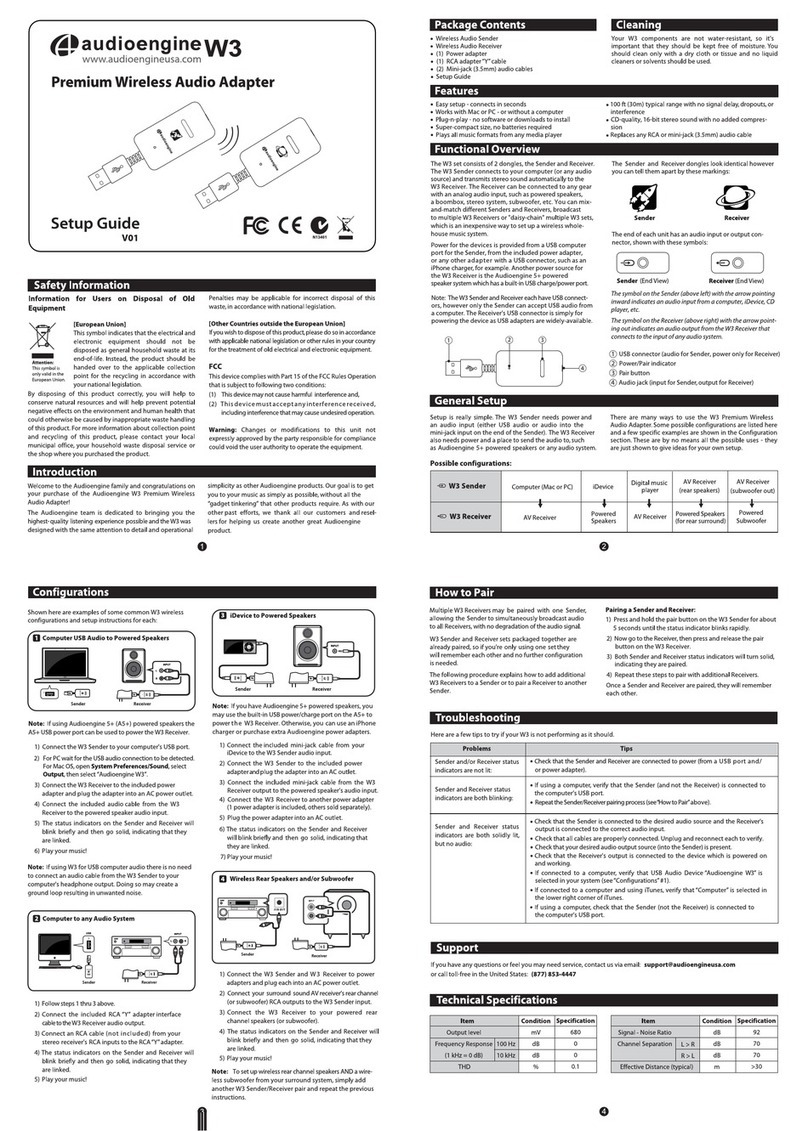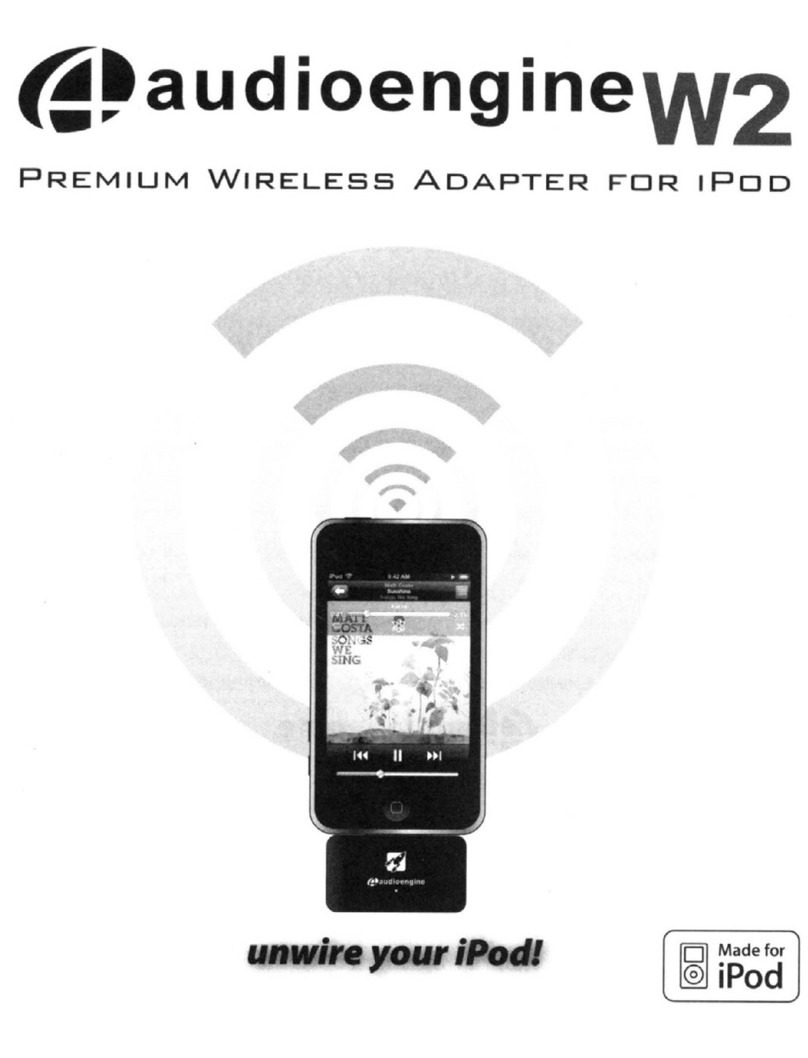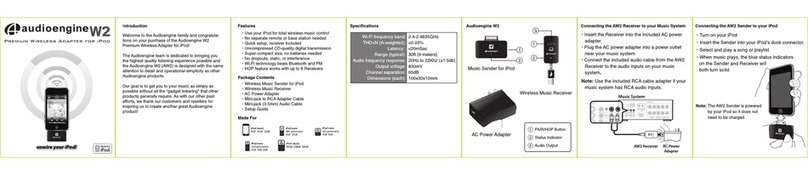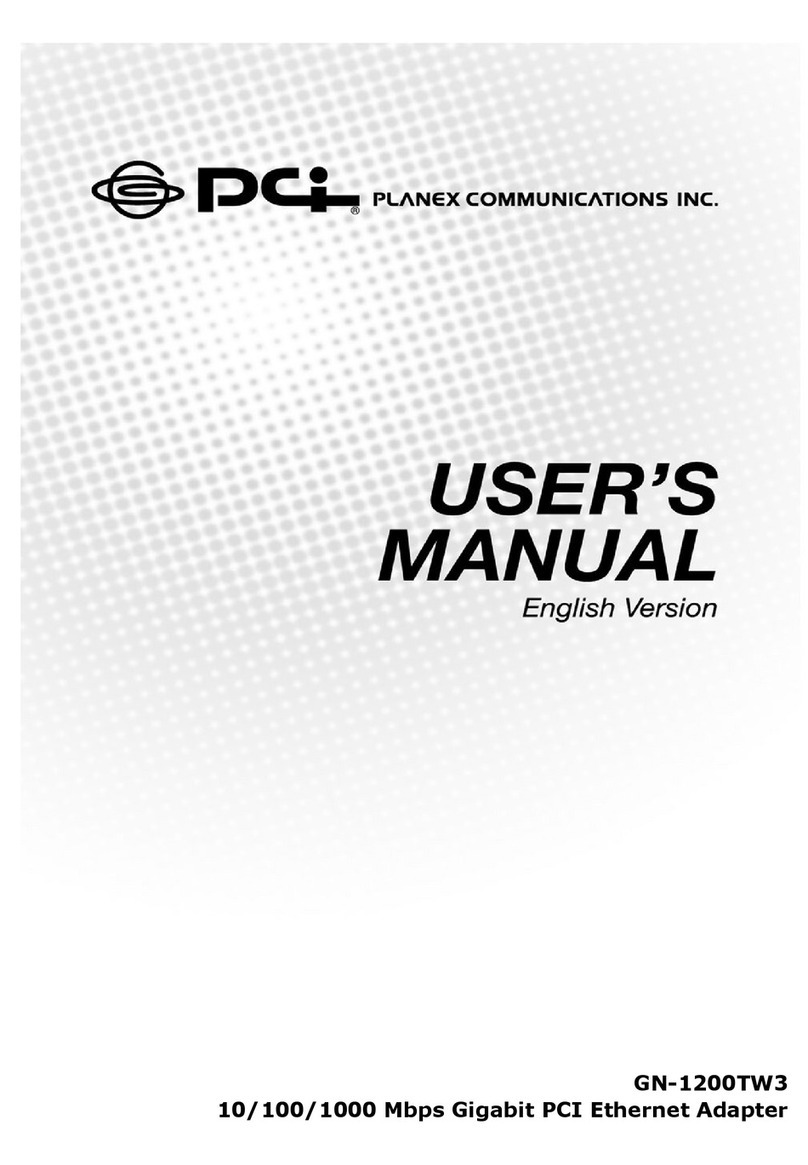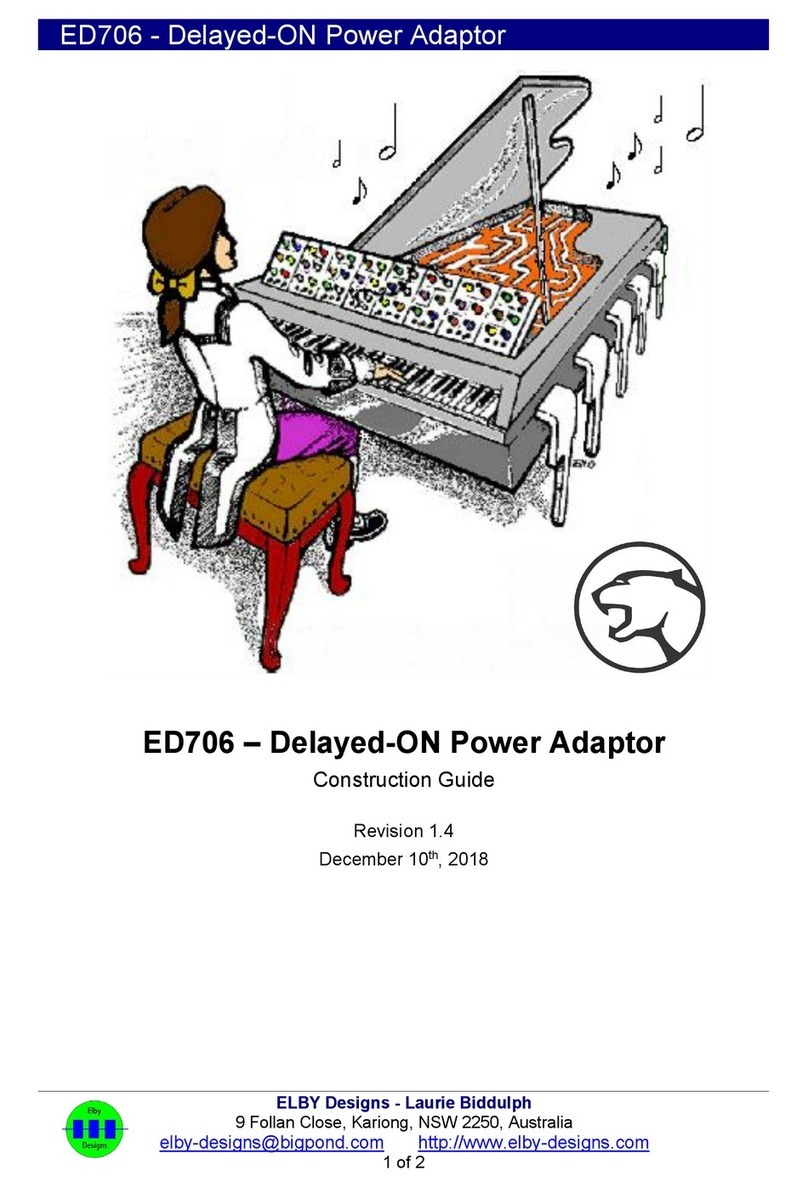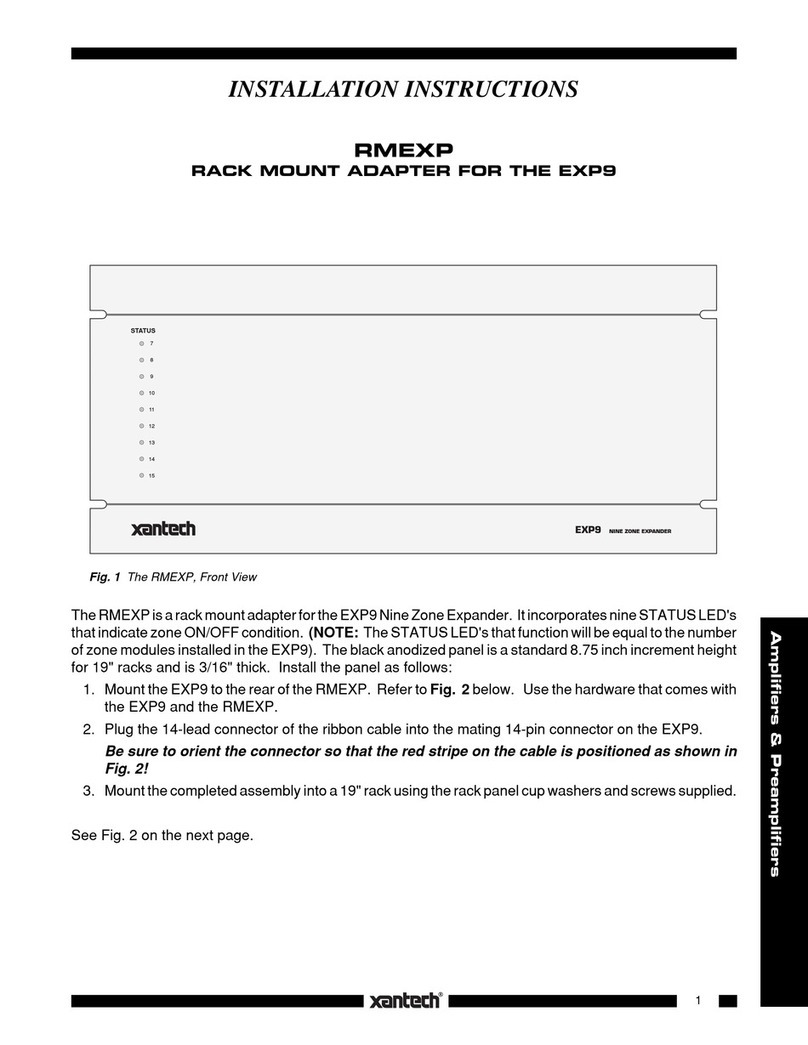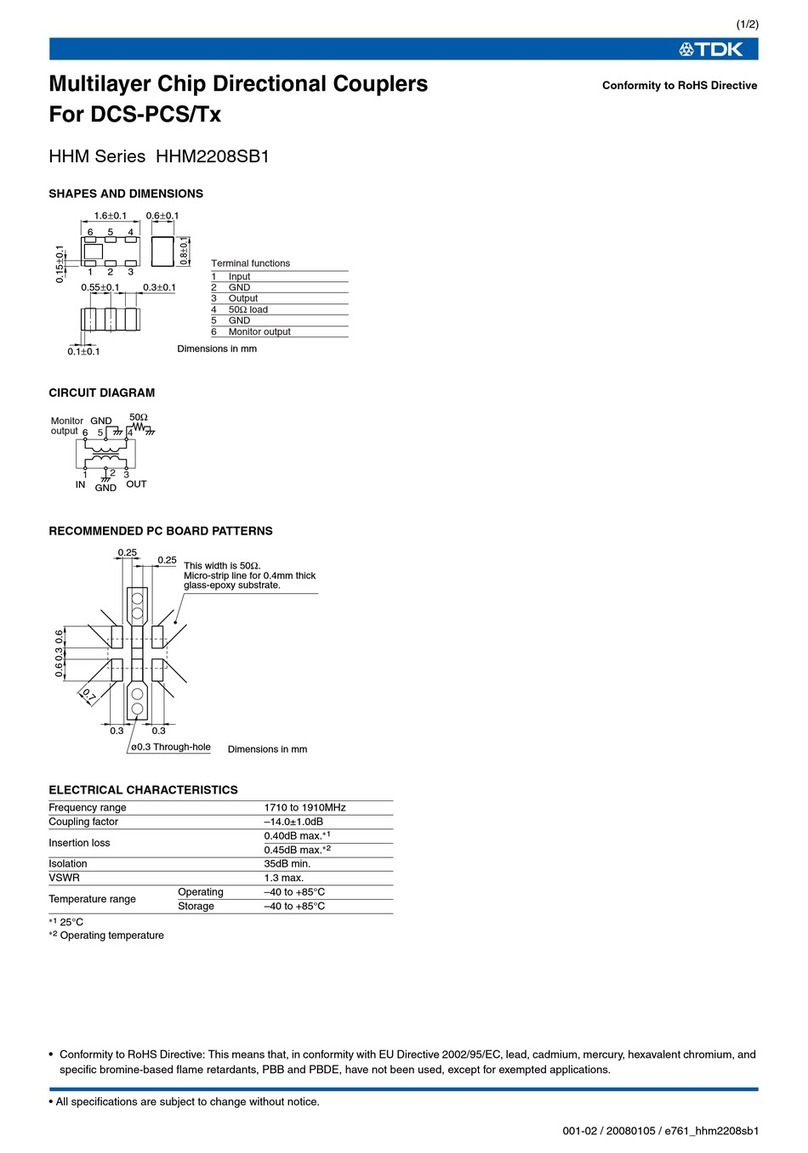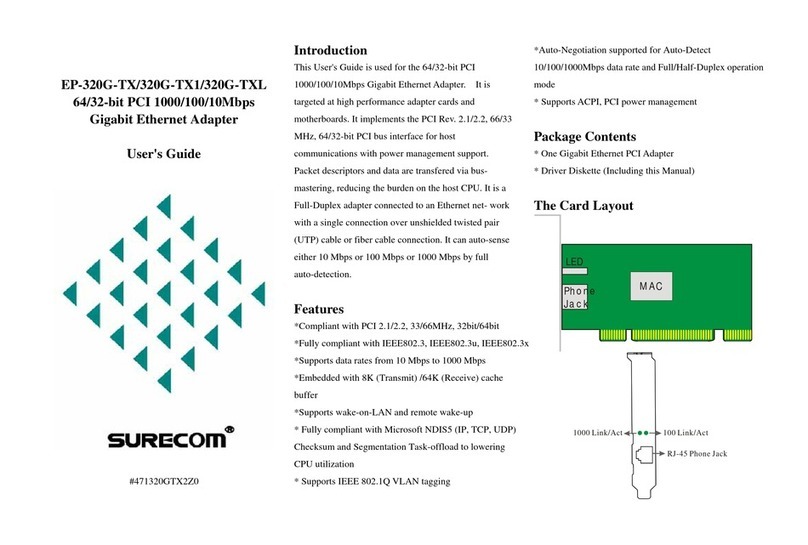AudioEngine W3 User manual

e~audi~e~ginew3
www.aud1oeng1neusa.com
Premium Wireless Audio
Adapter
0 0
Safet Information
Information for
Users
on Disposal
of
Old
Equipment
[European Union]
This symbol indicates that the electrical and
electronic
equipment
should
not
be
disposed
as
general household waste at its
end-of-life. Instead, the product should
be
Attention:
This symbol
is
handed over
to
the applicable collection
only
valid in
the
point
for the recycling in accordance with
European Union.
your national legislation.
By
disposing
of
this product correctly, you will help
to
conserve natural resources and will help prevent potential
negative effects on the environment and human health that
could otherwise
be
caused by inappropriate waste handling
of
this product.
For
more information about collection point
and recycling
of
this product, please contact your local
municipal office, your household waste disposal service or
the shop where you purchased the product.
Introduction
Welcome
to
the Audioengine family and congratulations on
your purchase
of
the Audioengine
W3
Premium Wireless
Audio Adapter!
The Audioengine team
is
dedicated
to
bringing you the
highest-quality listening experience possible
and
the
W3
was
designed with the same attention
to
detail and operational
0
1)
~
Q~
~(;,
%
0
$11
\9...:
~$
g;if
0
Setup Guide
V02
Penalties may
be
applicable for incorrect disposal
of
this
waste, in accordance with national legislation.
[OtherCountries outside
the
European Union]
Ifyou wish todispose
of
this product,
please
do
so
in accordance
with applicable national legislation or other
rules
in
your country
for the treatment
of
old electrical and electronic equipment.
FCC
This device complies with Part
15
of
the
FCC
Rules
Operation
that
is
subject
to
following
two
conditions:
(1)
This
device may not
cause
harmful interference
and,
(2) This
device
must
accept
any
interference
received,
including interference that may
cause
undesired operation.
Warning: Changes or modifications
to
this
unit
not
expressly approved by the party responsible for compliance
could void the user authority
to
operate the equipment.
simplicity
as
otherAudioengine products. Our goal
is
to
get
you
to
your music
as
simply
as
possible,
without
all the
"gadget tinkering" that other products require.
As
with
our
other past efforts, we thank all
our
customers and resel-
lers
for helping
us
create another great Audioengine
product.

What's in the box
• Wireless Audio Sender
• Wireless Audio Receiver
•
(1)
Power adapter
•
(1)
RCA
adapter"Y"cable
•
(2)
Mini-jack (3.5mm) audio cables
• Setup Guide
Features
•
Easy
setup -connects in seconds
• Works
with
Mac
or
PC
-or
without
a computer
• Plug-n-play- no software
or
downloads
to
install
• Super-compact
size,
no batteries required
•
Plays
all music formats from any media player
Functional Overview
The
W3
set consists
of
2 dongles,
the
Sender and Receiver.
The
W3
Sender connects
to
your
computer
(or any audio
source) and transmits stereo sound automatically
to
the
W3
Receiver. The Receiver can be connected
to
any gear
with
an
analog audio input, such
as
powered speakers,
a boombox, stereo system, subwoofer, etc. You can mix-
and-match differentSenders and Receivers, broadcast
to
multiple
W3
Receivers or "daisy-chain" multiple
W3
sets,
which
is
an
inexpensive way
to
set
up
awireless whole-
house music system.
Power for
the
devices
is
provided from a
USB
computer
port
for
the
Sender, from
the
included
power
adapter,
or
any other
adapter
with
a
USB
connector, such
as
an
iPhone charger, for example. Another
power
source for
the
W3
Receiver
is
the
Audioengine 5+ powered
speaker system which
has
abuilt-in
USB
charge/power port.
Note: The
W3
Senderand
Receiver
each
have
USB
connect-
ors, however
only
the
Sender can accept
USB
audio
from
a computer.The Receiver's
USB
connector
is
simplyfor
powering
the
device
as
USB
adapters are widely-available.
2
4
General Setup
Setup
is
really simple. The
W3
Sender needs power and
an audio
input
(either
USB
audio
or
audio
into
the
mini-jack
input
on the end
of
the Sender). The
W3
Receiver
also needs power and aplace
to
send the audio to, such
as
Audioengine 5+ powered speakers or any audio system.
Possible configurations:
Cleaning
Your
W3
components are
not
water-resistant,
so
it's
important
that
they should be kept free
of
moisture.
You
should clean
only
with
a
dry
cloth
or
tissue and
no
liquid
cleaners
or
solvents should be used.
•
100ft
(30m) typical range
with
no signal delay, dropouts,
or
interference
• CO-quality, 16-bitstereo sound
with
no
added compres-
sion
• Replaces any
RCA
or
mini-jack(3.5mm) audio cable
The Sender and Receiver dongles lookidentical however
you can tell
them
apart
by
these markings:
Sender Receiver
The end
of
each
unit
has
an
audio
input
or
output
con-
nector, shown
with
these symbols:
Sender
(End
View) Receiver
(End
View)
The
symbol
on
theSender(above left)
with
the
arrow
pointing
inward
indicates
an
audio
input
from a computer, iDevice,
CD
player, etc.
The
symbol
on
theReceiver (above right)
with
the
arrow
point-
ing
out
indicates
an
audio
output
from the
W3
Receiver
that
connects
to
the
input
of
any
audio
system.
CD
USB
connector (audio for Sender,
power
only
for Receiver)
(%)
Power/Pair indicator
®
Pair
button
@)
Audiojack (input for Sender,
output
for Receiver)
There are many ways
to
use
the
W3
Premium Wireless
Audio Adapter. Some possible configurations are listed here
and a
few
specific examples are shown in
the
Configuration
section.These are by
no
means all
the
possible
uses
-they
are
just
shown
to
give ideas for yourown setup.
AV
Receiver
AV
Receiver
-eo
W3
Sender
Digital music
Computer (Mac or
PC)
iDevice player (rear speakers)
(su
bwoofer out)
I I I I I
• • • • •
E:>
W3
Receiver
Powered
AV
Receiver Powered
Speakers
Powered
AV
Receiver Speakers (for rear surround) Subwoofer

Configurations
Shown here are examples
of
some common
W3
wireless
configurations and setup instructions
for
each:
0 Computer
USB
Audio
to
Powered Speakers
[jJ
~~
Sender Receiver
Note:
If
using Audioengine
S+
(AS+) powered speakers the
AS+
USB
powerport
can
be used
to
powerthe
W3
Receiver.
1)
Connect
the
W3
Sender
to
your computer's
USB
port.
2)
For
PC
waitforthe
USB
audioconnection
to
be detected.
For
Mac
OS,
open System Preferences/Sound, select
Output, then select "Audioengine
W3".
3)
Connect
the
W3
Receiver
to
the
included power
adapterand plug
the
adapter
into
an
AC
poweroutlet.
4)
Connect a mini-jack
or
RCA
audio cable from
the
W3
Receiver
to
your powered speaker's audio input.
S)
The status indicators on
the
Sender and Receiver will
blink briefly and then
go
solid, indicating
that
they
are linked.
6)
Play your music!
Note:
If
using
W3
for
USB
computeraudio there
is
no need
to
connect an audio cable from
the
W3
Sender
to
your
computer's headphone
output.
Doing
so
may create a
ground loop resulting in unwanted noise.
fJ
Computer
to
any
Audio System
Sender
1) Follow
steps
1thru 3above.
2)
Connect
the
included
RCA
"Y" adapter interface
cabletotheW3 Receiver audio
output.
3)
Connect
an
RCA
cable
(not
included)
from your
stereo receiver's
RCA
inputs
to
the
RCA
"Y"adapter.
4)
The status indicators on
the
Sender and Receiver will
blink
briefly and then
go
solid, indicating
that
they
are linked.
S)
Play your music!
D iDevice
to
Powered Speakers
Receiver
Note:
If
you have Audioengine
S+
powered speakers, you
may use
the
built-in
USB
power/charge porton the
AS+
to
power
the
W3
Receiver. Otherwise, you can
use
an iPhone
charger
or
purchase extra Audioengine poweradapters.
1)
Connect
the
included mini-jack cable from your
iDevice
to
the
W3
Sender audio input.
2)
Connect
the
W3
Sender
to
the
included power
adapter
and
plug
the
adapter
into
an
AC
outlet.
3)
Connect
the
included mini-jack cable from the
W3
Receiver
output
to
the powered speaker's audio input.
4)
Connect
the
W3
Receiver
to
another poweradapter
(1
poweradapter
is
included, others sold separately).
S)
Plug
the
power
adapter
into
an
AC
outlet.
6)
The status indicators on the Sender and Receiver
will blink brieflyand then
go
solid, indicating
that
they
are linked.
7)
Play
your music!
D Wireless Rear Speakers
and/or
Subwoofer
Sender Receiver
1)
Connect
the
W3
Sender and W3 Receiver
to
power
adapters and plug
each
into
an
AC
poweroutlet.
2)
Connect your surround sound
AV
receiver's rear channel
(or subwoofer)
RCA
outputs
to
the
W3
Sender input.
3)
Connect
the
W3
Receiver
to
your powered rear
channel speakers (or subwoofer).
4)
The status indicators on
the
Sender and Receiver will
blink briefly and then
go
solid, indicating
that
they
are linked.
S)
Play
your music!
Note:
To
set upwireless rear channel
speakers
AND
awire-
less
subwoofer from your surround system, simply add
another
W3
Sender/Receiver pair and repeat the previous
instructions.

How
to
Pair
Multiple
W3
Receivers may be paired
with
one Sender,
allowing the Sender
to
simultaneously broadcast audio
to
all
Receivers,
with nodegradation
of
the audio signal.
Pairing a Sender and Receiver:
1)
Press
and hold the pair
button
on the
W3
Sender for
about
5 seconds until the status indicator blinks rapidly.
W3
Sender and Receiver
sets
packaged together are
already paired,
so
if
you're only using one setthey 2) Nowgo
to
the
Receiver,
then press and release the pair
button
on
the
W3
Receiver.
will remember each otherand
no
further configuration
is
needed. 3) Both Sender and Receiver status indicators will
turn
solid,
indicating
they
are paired.
The following procedure explains
how
to
add additional
W3
Receivers
to
a Sender
or
to
pair a Receiver
to
another
Sender.
4) Repeat these steps
to
pair
with
additional Receivers.
Once a Sender and Receiver are paired, they will remember
each other.
Troubleshooting
Here are afew tips
to
try
if
your
W3
is
not
performing
as
it
should.
Sender and/or Receiver status
indicators are
not
lit:
Sender and Receiver status
indicators are
both
blinking:
Sender and Receiver status
indicators are
both
solidly lit,
but
no audio:
Support
•
Check
that the Sender and
Receiver
are
connected
to
power (from a
USB
port
and/
or
poweradapter).
•
If
using a computer, verify
that
the
Sender (and
not
the
Receiver)
is
connected
to
the computer's
USB
port.
•
Repeat
the
Sender/Receiver
pairing
process
(see''Howto
Pair''
above).
• Check
that
the Sender
is
connected
to
the desired audio source and the Receiver's
output
is
connected
to
the
correct audio input.
• Check
that
all cables are properly connected. Unplug and reconnect each
to
verify.
• Check
that
your
desired
audio
output
source
(into
the
Sender)
is
present.
• Check
that
the
Receiver's
output
is
connected
to
the
device which
is
powered on
and working.
•
If
connected
to
a computer, verify
that
USB
Audio Device "Audioengine
W3"
is
selected in your system
(see
"Configurations"
#1
).
• If connected
to
a computer and using iTunes, verify
that
"Computer"
is
selected in
the lower right corner
of
iTunes.
•
If
using a computer, check
that
the
Sender (not the Receiver)
is
connected
to
the computer's
USB
port.
If
you have any questions
or
feel you may need service, contact
us
via email: [email protected]
or
call toll-free in
the
United States: {877)
853-4447
Technical Specifications
Item Condition Specification Item
Output
level
mV 680 Signal-
Noise
Ratio
Frequency
Response
100
Hz
dB
o
~----+--------+--------~
(l
kHz=OdB)
10kHz
dB
0
THO
%
0.1
Effective
Distance
(typical)
Other AudioEngine Adapter manuals
Popular Adapter manuals by other brands
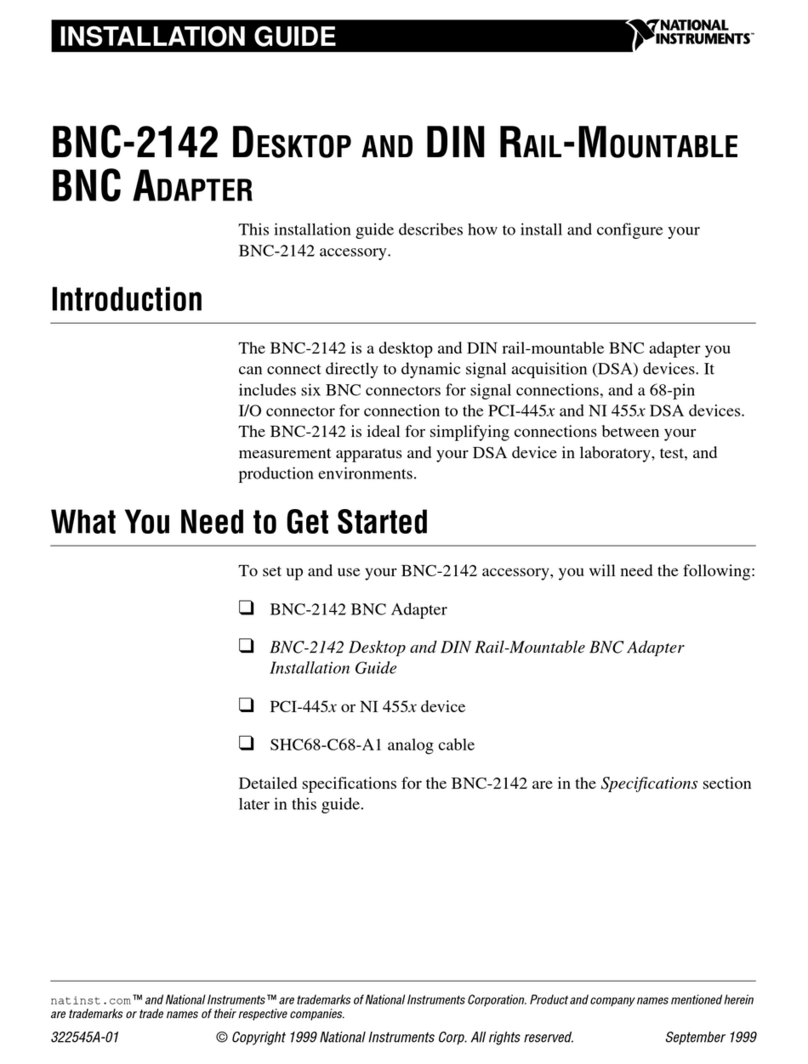
National Instruments
National Instruments BNC-2142 installation guide

Ralink
Ralink 150N wireless adapter user manual

Targus
Targus ACA038US quick start guide

StarTech.com
StarTech.com USB32DP24K60 quick start guide
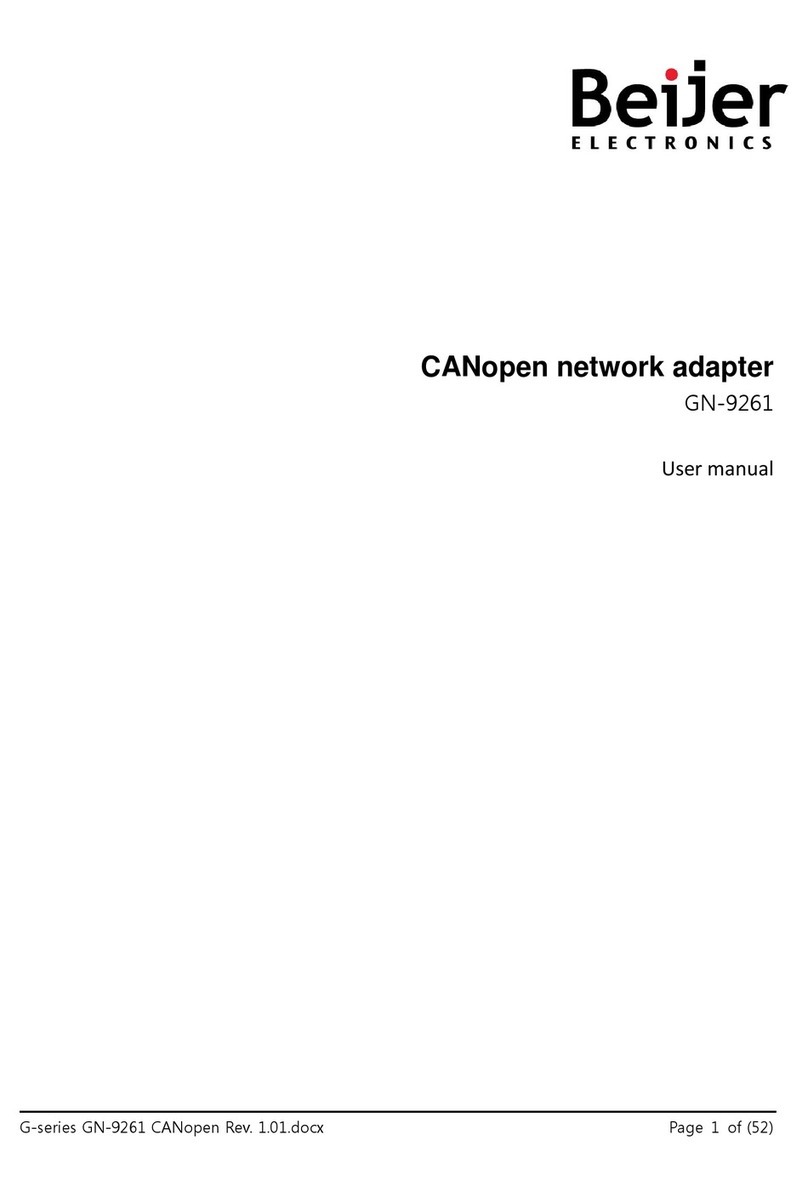
Beijer Electronics
Beijer Electronics G Series user manual

Alfa Network
Alfa Network AWUS036H user guide