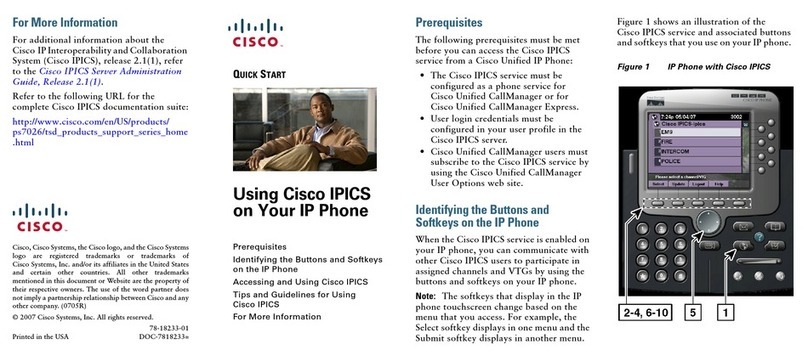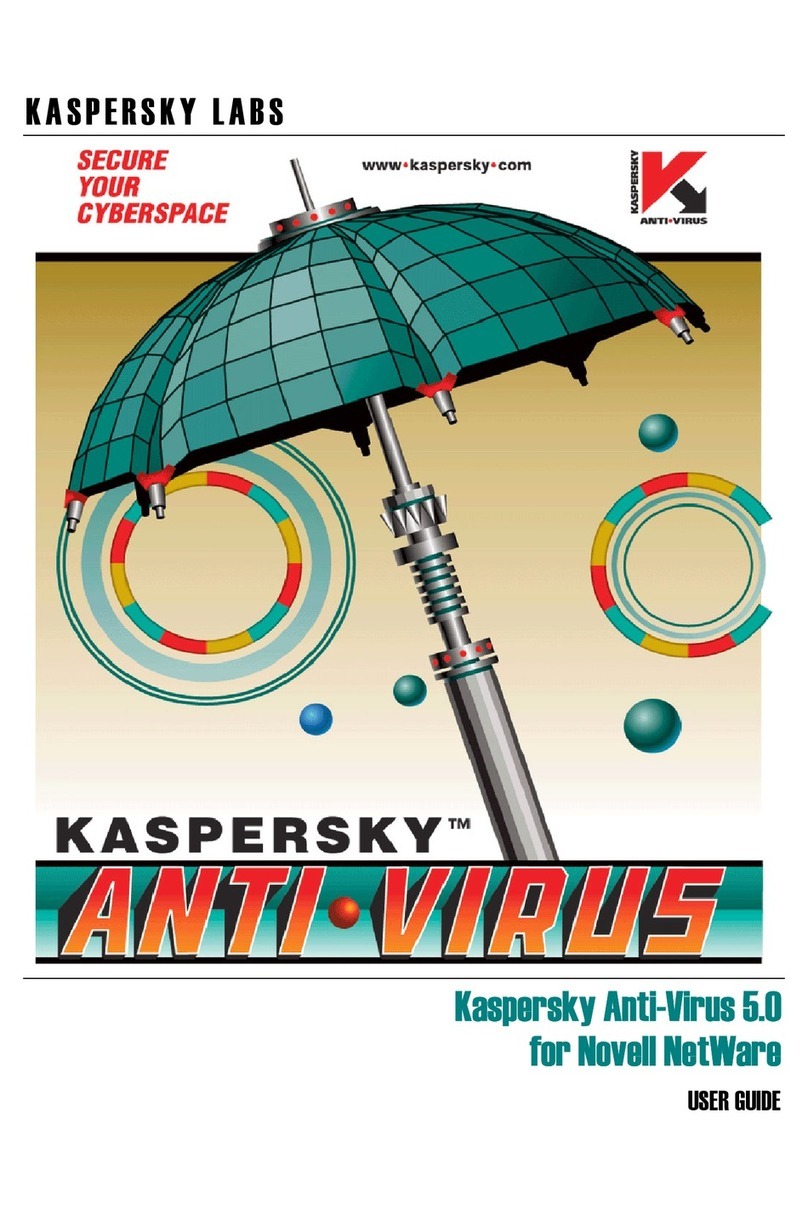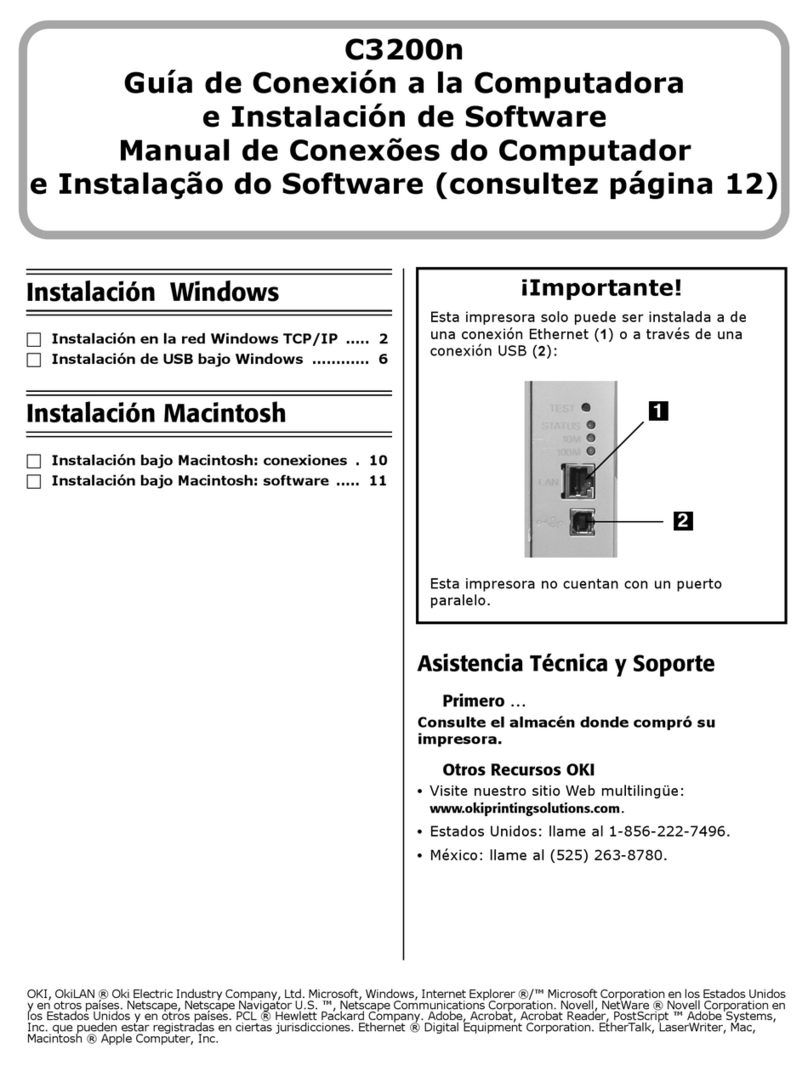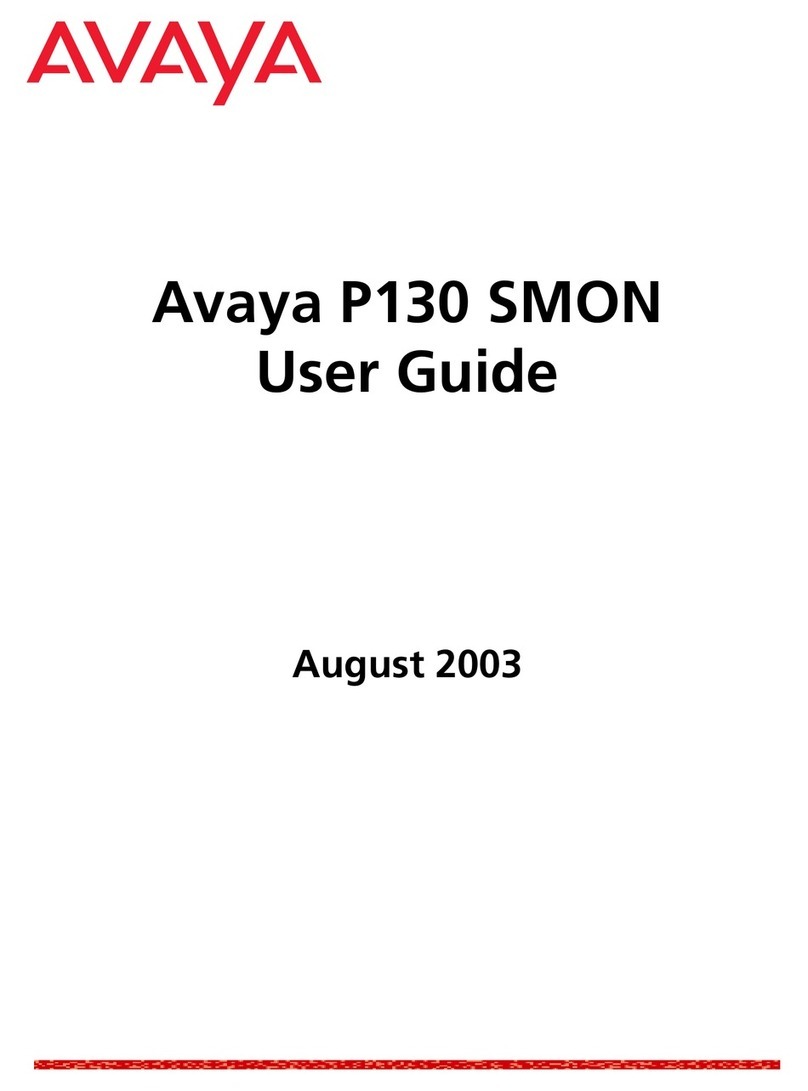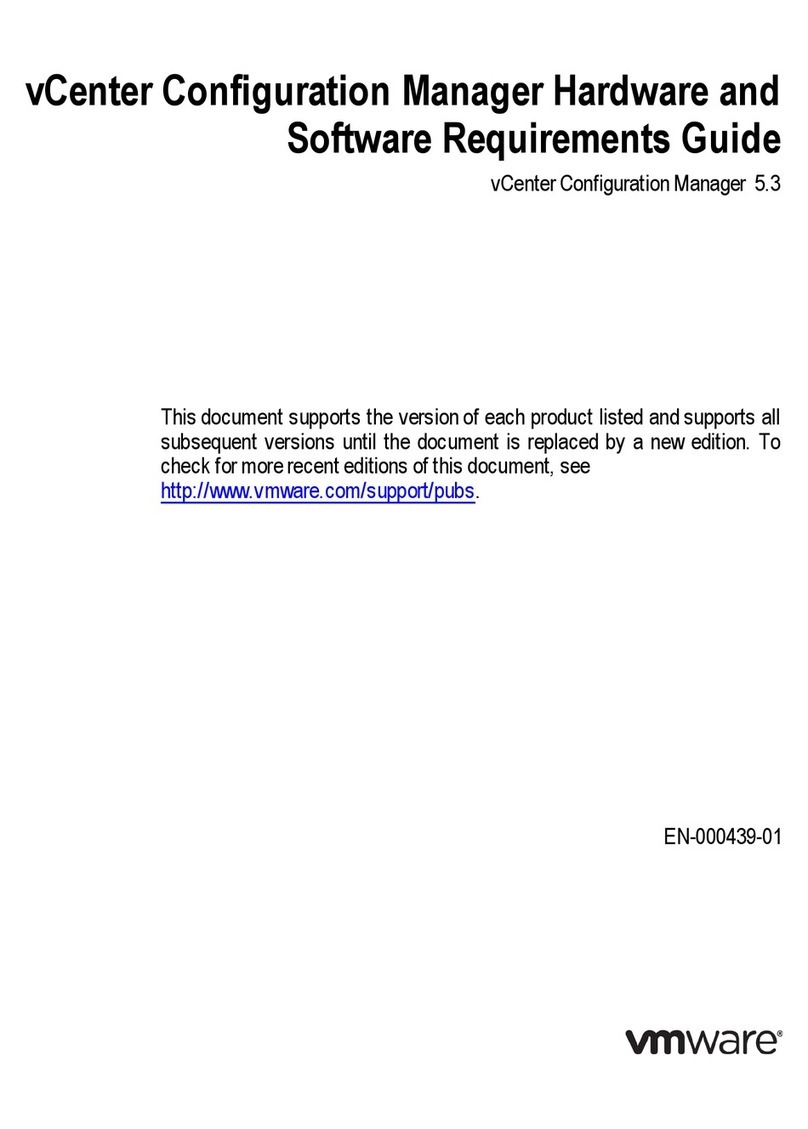AudioRealism Bass Line User manual

Bass Line
Bass LineBass Line
Bass Line
Users Guide

Bass Line – User’s Manual 2
Features ...............................................................................................................................3
Introduction.........................................................................................................................3
Installation...........................................................................................................................4
Conventions and definitions................................................................................................4
Architecture.........................................................................................................................4
Layout..................................................................................................................................5
Control Section....................................................................................................................6
Midi Led......................................................................................................................6
Sync.............................................................................................................................6
Mode............................................................................................................................6
Option..........................................................................................................................6
Pattern..........................................................................................................................7
Pattern selector............................................................................................................8
Tempo..........................................................................................................................8
Synthesizer Section.............................................................................................................9
Pattern programming Section............................................................................................10
Programming patterns .......................................................................................................11
Time Mode................................................................................................................11
Slides.........................................................................................................................11
Accents......................................................................................................................11
Ties............................................................................................................................11
Midi CC.............................................................................................................................12
Midi Learn.................................................................................................................12
Automation of Controls.....................................................................................................12
Configuration ....................................................................................................................13
Using Pattern Mode...........................................................................................................14
Pattern Sequencing....................................................................................................14
Pattern Sequencing without retrigger........................................................................14
Using Note Mode ..............................................................................................................15
Importing Rebirth 338 Patterns.........................................................................................16
Freebee/Text pattern format..............................................................................................16
Programs/Banks ................................................................................................................16
Copying Patterns between Instances.................................................................................16
Thanks...............................................................................................................................17
Appendix: Specifications ..................................................................................................18

Bass Line – User’s Manual 3
Features
Bass Line Emulation
High pass filter
Full Midi CC control with learning function
18dB (classic) or 24dB selectable filter
Analog tuning mode
Internal sequencer
Rebirth RB-338 Pattern Import
Freebee/Lush pattern import/export
Three Midi modes
VST Host sync
Integrated distortion unit
Introduction
Thank you for using AudioRealism Bass Line! The Bass Line is a monophonic
programmable synthesizer plug-in which can memorize and playback bass patterns in
sync with a host sequencer. The voice of the original Bass Line is well known and has
become standard studio equipment. The AudioRealism Bass Line is a digital recreation of
that instrument, offering every characteristic of the analog instruments while maintaining
all the benefits of digital algorithms. More benefits of moving into the digital realm are
for example unlimited (that the CPU can support) number of instances and control
automation allowing previously unheard effects with the well known voice.
AudioRealism Bass Line should be easy to use if you are familiar with other virtual
instruments or the original Bass Line.

Bass Line – User’s Manual 4
Installation
1. Locate the executable Install.exe and run.
2. The installer will suggest a path to install the plug-in into.
3. If the path is correct, click <Install> else browse to the path where you keep your
VST plug-ins and then click <Install>.
4. The plug-in installation should be complete.
Some hosts need to rescan the plug-is directory to make the new plug-ins visible from the
host. Consult your host documentation. In case of problems, please contact
Conventions and definitions
1. AudioRealism Bass Line is often referred to as ABL in this document.
2. A Midi note/event is an entity that is sent from the host to the plug-in.
3. A note is an entity that the plug-in plays. It contains information about pitch,
slide, accent and time (rest or 16th ).
4. A pattern consists of a number of steps (1-64). Each step has a designated note.
5. A program consists of synth settings (like cutoff freq., resonance, waveform etc.)
6. A state contains the modes (like Midi and sync) of the plug-in, the step number
and configuration information.
7. A bank consists of a 16 programs, 128 patterns and current state. The bank can
usually be saved and loaded by the host as an .fxb file.
8. The configuration file Config.ini contains information about how the plug-in
should be initialized on start up.
9. The file MidiCC.ini contains information about the assigned MidiCC’s and is
saved automatically when the plug-in closes.
Architecture
The architecture of the original Bass Line synthesizer is rather simple. It has one voltage
controlled oscillator (VCO), one voltage controlled filter (VCF) and one voltage
controlled amplifier (VCA). The VCF and VCA are controlled by an envelope generator
(EG) with decay and modulation amount controls. All modules are controlled by a digital
sequencer. ABL emulates each of these modules down to component level where even
effects as hysteresis are taken into account.

Bass Line – User’s Manual 5
Layout
The AudioRealism Bass Line user interface is divided into three sections:
1. Control
2. Synthesizer
3. Pattern programming interface
ABL is operated by using the mouse to change the different controls.
Knobs – Click the knob and drag the mouse. Dragging the mouse up or down in
linear mode turns the knob clockwise or counterclockwise. For more precise
settings hold down the <Shift> key while dragging the mouse. It is possible to
alter the knob mode (see Configuration section).
Buttons – Single click buttons
Switches – Click and drag right or left to slide into the desired position
Menus – Click the down arrow to reveal the menu
Value displays – Click the up or down arrows to change value. It is also possible
to click the value field and drag the mouse to rapidly change the value.
Control
Synthesizer
Pattern interface

Bass Line – User’s Manual 6
Control Section
The control section is used to specify how ABL should operate.
Midi Led
The Midi Led will light when there is Midi activity sent to the plug-in. The plug-in
receives Midi information on all 16 channels.
Sync
The sync mode switch has two settings: Internal and Host. To change the settings click
on the switch and slide the mouse in the direction you wish to set the switch.
In Internal sync mode it is possible to set the tempo between 50 and 250 BPM
In Host sync mode the tempo control has no effect as the tempo is read from the
host, and cannot be altered from ABL.
Mode
The Midi Mode switch operates as the Sync switch. The two settings are:
PTN - Patterns are selected from Midi notes. Each Midi note corresponds to one
pattern, with the lowest possible note being pattern 0 (zero) and the highest note
pattern 127. A note on message will start a pattern and a note off message will
stop the pattern.
NOTE - Notes are played directly from the Midi notes and the internal sequencer
is disabled. This allows ABL to be played as normal synthesizer. If two notes
overlap then a slide will occur between those notes. If a note with velocity over
100 (default) is played then an accent will be activated.
Option
The option menu is activated by clicking on the text or near the arrow. This menu allows
you to alter the way ABL functions.
Midi CC
Activate Midi learn Selecting this item will activate Midi learn and change the
item to Deactivate Midi learn.
Emulation
Switch to 24dB filter The filter can be switched to 24dB/octave attenuation.
The number denotes the slope of the filter cutoff in
decibels per octave. The 18dB/octave filter (modeled
after the original Bass Line) has a brighter sound than
the 24dB filter.
Switch to non-exact tuning
Switching to non-exact tuning makes the oscillator out

Bass Line – User’s Manual 7
of tune, especially in the upper range of notes. This
simulates the way old analog synthesizers go out of
tune after warm up.
Activate highpass filter
The highpass filter is fixed to cut bass frequencies.
This is useful in situations where ABL is competing for
bass frequency room with other bass lines.
Configuration
Load MidiCC map Loads the Midi controller map from MidiCC.ini.
Save MidiCC map Saves the Midi controller map to MidiCC.ini.
Reload Configuration Reloads Config.ini and activates the settings.
Registration/Info
About Bass Line Presents registration and information about the plug-in.
Pattern
The pattern menu is used to alter the current pattern using following functions:
Copy/Paste
Copy Copies the pattern to the copy buffer.
Paste Pastes the copy buffer over the current pattern.
Transpose
Transpose +12 Transposes the pattern up 12 semitones (one octave).
Transpose -12 Transposes the pattern down 12 semitones (one octave).
Transpose +1 Transposes the pattern up 1 semitone.
Transpose -1 Transposes the pattern down 1 semitone.
Note: An attempt to transpose out of range will set the notes to the highest/lowest pitch
that is possible.
Shift functions
Shift Left Shifts pattern one step to the left.
Shift Right Shifts pattern one step to the right.
The shift functions only affect the steps within the pattern length and work circularly.
Transform
All notes off Sets all notes to rests.
All accents off Turns off all accents.
All slides off Turns off all slides.
Randomize Randomizes everything (pitch, transpose, accent, slide and time
mode).
Import/Export
Import pattern Import (Freebee) pattern from text format.

Bass Line – User’s Manual 8
Export pattern Export pattern to text format.
Import Rebirth 338 patterns Imports Rebirth patterns into ABL patterns 0-63
Pattern selector
Click the arrows to change the pattern in increments, or click on the digits and drag the
mouse up or down to scroll patterns.
Tempo
Click the arrows to change the tempo in increments, or click on the digits and drag mouse
the up or down to scroll. Note: Tempo can only be changed in Internal sync mode (see
Sync).

Bass Line – User’s Manual 9
Synthesizer Section
Synthesizer settings are modified by clicking on the switch(es) or knobs and dragging the
mouse. The controls from left to right are:
Waveform - Click the waveform control to toggle between sawtooth and
squarewave. ABL’s waveforms are modeled from analog synthesizers and have a
liquid quality to them.
Tuning - The tuning control has a two octave range. To make fine tuning
adjustments, hold down the <Shift> key while adjusting the tuning knob. ABL’s
default tuning is set to A-220Hz.
Cutoff - The cutoff control sets the basic cutoff frequency of the VCF. Since the
ABL filter is a low pass filter, all frequencies above the cutoff frequency will be
attenuated. Attenuation can be 18dB/octave or 24dB/octave.
Resonance - Resonance emphasizes certain frequencies around the cutoff point.
This makes the sound brighter and also affects the envelope of the accent.
Envmod - Envelope modulation determines how much movement there should be
in the cutoff frequency. Envelope modulation is bipolar in ABL, thus it modulates
the cutoff positively and negatively with the basic cutoff as center point.
Decay - Decay control sets the speed of the envelope. Turning the knob clockwise
will increase decay time, while turning counterclockwise will shorten the decay
time
Accent - The accent control sets the amount of accent for those steps which have
accent programmed on them. Turning the knob clockwise increases the effect of
accents.
Drive - The knob controls the drive of the signal being fed into the distortion
circuit. This only has any effect if the distortion knob is not fully counter
clockwise.
Distortion - The distortion circuit is activated when the knob is not positioned
fully counterclockwise (in its minimum position). Increasing the distortion will
make the sound harsher. The most 303 like setting is approximately 20%
distortion.
Volume - The volume control simply affects volume. When the volume is set to
75% or more the sound will begin to clip. This is also the nature of the original
Bass Line.

Bass Line – User’s Manual 10
Pattern programming Section
The Pattern programming section consists of a number of buttons. Some of the buttons
have diodes linked to them. The diodes show the current state for the step.
Pattern Clear Clears the pattern. All pitches are set to middle C and the
notes are either set to on (default) or off (see section
Configuration settings).
Run/Stop
The Run/Stop starts and stops the internal sequencer. This
can be used to audition the current pattern. When the
sequencer is running the diode will blink.
Steps This control is used to set the number of steps in the
pattern. Click the arrows to increment or decrement the
number of steps, or click on the digits and drag the mouse
up or down to scroll.
Auto Advance
Click to toggle between auto advance on or off. The diode
will present the current mode. When auto advance is on,
entering a pitch from the pitch keyboard will
automatically advance to the next step. Turning off the
auto advance will return step indicator to the first step.
Time Mode
When the diode is lit the note is on, else the note is a rest.
Clicking the button will toggle the time mode.
Next / Step
indicator
The digits indicate which step being edited. Clicking the
Next button advances to the next step. If the position is
already on or beyond the last step the indicator will return
to the first step.
Back The back button makes the step indicator go to the
preceding step. If the position is on first step the indicator
will return to the last step in the pattern.
Pitch
Keyboard
The pitch keyboard is used to enter
pitches into the pattern. The diode
which is lit represents the pitch on
the current step.
Effect Buttons
The Up/Down buttons transpose the
pitch in the respective direction.
Accent activates an accent on the
current step. Slide activates a slide
on the step.

Bass Line – User’s Manual 11
Programming patterns
Time Mode
ABL has two time modes: either the step is a 16th( ) or a rest( , mute for a 16th). In
practice this can be viewed as note on( ) /note off( ) for each step. Only on notes affect
pitch, accent and transpose. However even off notes can sound in ABL (see Slides).
Slides
A slide programmed on a step will make the note sound longer, and glide to the pitch of
next step (if the next step is not rested). If the next note is rested then the note will be
extended (see Ties).
Accents
An accent programmed on a step alters the sound in various ways. It shortens the decay
time for the step and raises the cutoff to a degree controlled by the accent control in the
synth section. Interesting things happens when subsequent accents are programmed into
the pattern. Since the (simulated) capacitors haven’t discharged completely the accents
accumulate in a way driving the cutoff higher and higher.
Ties
There is no way to explicitly specify ties between two notes. To simulate a tie, create a
step with a note on and slide programmed on the first step, and a note off on the second
step. Since the note is off on the second step, accent, transpose and pitch will be
disregarded for that step. To make the note even longer extend it further by activating the
slide on the second step. Example: Programming four notes with time modes set to
and slides on steps 1, 2 and 3 will produce a whole note.

Bass Line – User’s Manual 12
Midi CC
ABL can be controlled by any Midi CC controller. The default controller map for ABL
is: Control Midi CC
Cutoff 74
Resonance 76
Envmod 77
Decay 78
Accent 79
Volume 7
Tuning 71
Waveform 70
Distortion 91
Drive 92
When ABL initializes, the controller map is read from MidiCC.ini which resides in the
same path that BassLine.dll is installed into. MidiCC.ini can be edited with a text editor
like Notepad if you wish to change the controller map manually. Setting a value of -1
means the control is not assigned.
Midi Learn
ABL has a learn function which enables the use of any controller.
1. Activate Midi learn in the Option menu
2. Select a control on ABL’s panel and adjust it a bit
3. Turn the Midi controller you want to assign to that control. You should see the
ABL control on screen moving according to your changes
4. Continue will all controls that you wish to assign
5. Deactivate Midi learn in the Option Menu
6. (Optional)Save the controller map by selecting Save MidiCC in the Option menu.
When ABL is closed (for instance when removing the plug-in from your mix, or closing
the host sequencer) the controller map is automatically saved. Next time you load ABL it
will recall the settings you have made.
If you wish to restore the default controller map, remove the MidiCC.ini file from the
directory where BassLine.dll resides. Warning: Make sure you remove only MidiCC.ini
and no other files.
Automation of Controls
Each of the synthesizer controls can be automated by the host. Consult the hosts’
documentation on how to do this.

Bass Line – User’s Manual 13
Configuration
ABL can be set up to your liking though the Control.ini file which resides in the same
directory as BassLine.dll. It’s a good idea to backup Control.ini before making any
changes to it. The valid Config.ini tags are:
Tag Valid range/values Description
FilterSlope 18 or 24 Sets the filter slope in dB
SyncMode Internal or Host Sets the sync mode
MidiMode Pattern or Note Sets the Midi mode
Tempo 5-250 Tempo of internal sequencer in
BPM
ClearNotes On or Off Determines whether notes are
On or Off after a Pattern Clear
GUIKnobMode 0 – Circular
1 – Relative
2 – Linear
Preferred knob mode on startup.
Note: this may be overridden by
the host.
AccentVelocity 0-127 Midi velocity to trigger accents
when using ABL in Note mode
Highpass On or Off Sets the highpass filter
Firststep 0 or 1 Display the first step as 0
(Freebee) or 1 (Rebirth style) in
the step indicator
Tuning Exact or Nonexact Sets the tuning
ParameterSmoothing On or Off The default parameter
smoothing can be turned off,
introducing potential zippering
sounds
EmulationMode 0 - 303
1 - Freebee Default emulation mode is 303.
If Config.ini has been altered or you wish to reset the settings of ABL, use Reload
Configuration in the Option menu.
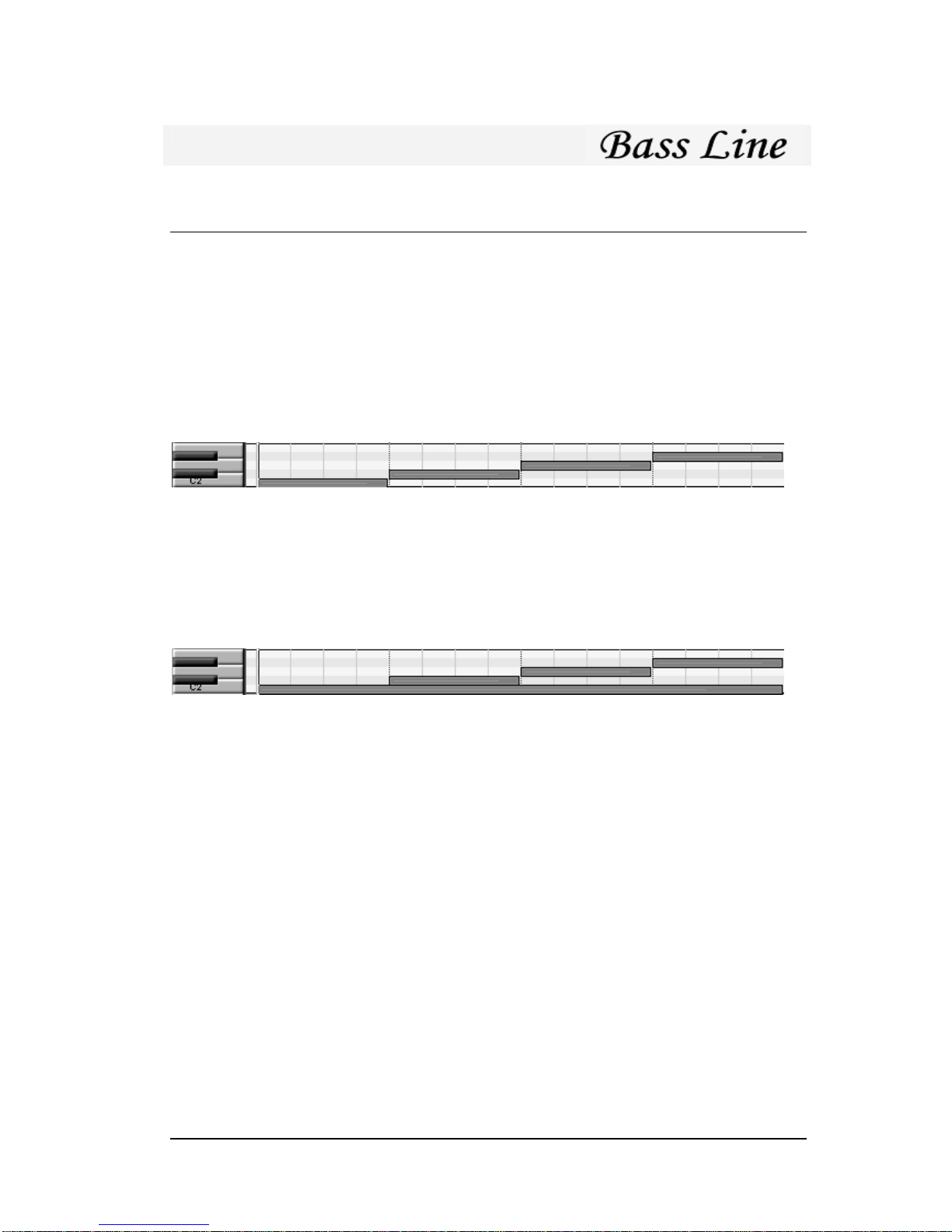
Bass Line – User’s Manual 14
Using Pattern Mode
Each Midi note (0-127) corresponds to an ABL pattern. Note on messages start playback
of the pattern, and note off message stops playback. Velocity information is not used in
this mode.
Pattern Sequencing
Pattern sequencing is done by using the draw/pen tool (or similar) in the host sequencer.
Simply draw in the keyboard grid how long each pattern should play.
Example:
Pattern sequencing
Assume all patterns are 16 steps long. Since the notes are not overlapping, the sequencer
will retrigger and each pattern will play back steps 1-4.
Pattern Sequencing without retrigger
It is possible to cut off a pattern in the middle by using overlapping notes.
Example:
Pattern sequencing: Overlapping notes
In this situation the C2 note is never released. Since C#, D and D# overlap this note the
sequencer will not retrigger and this will play back pattern C steps 1-4, C# steps 5-8, D
steps 9-12 and D# steps 13-16. This opens up possibilities to create new interesting
patterns from those in ABL’s memory.
There are two things to keep in mind when using overlapping patterns:
A retrigger of the sequencer occurs when a note on event is received, and no
pattern is currently playing. If more than two patterns are overlapped then ABL
will return to the highest pattern when a note off message is received. A good rule
is to never use more than two overlapping patterns to avoid confusion.
When switching from a pattern with greater length to a shorter one (example
going from 16 step pattern to a 4 step) the internal sequencer will start on the
remaining step. Example: if ABL is on step 13 and switches to a 4 step pattern,
the first step played in the new pattern will be 2, since the remainder of 13/4 is 1
(the second step counting from zero).

Bass Line – User’s Manual 15
Using Note Mode
When ABL is Note mode it functions as a normal Midi device and the internal sequencer
is disabled. Overlapping two notes will activate a slide (glide) between the notes, and
notes with velocity over a certain threshold will produce an accented note. The default
threshold is velocity 100, but can be changed (see Configuration, AccentVelocity).
Producing bass lines that sound accurate require use of many staccato notes. This can be
done by using 32nd grid resolution in the host sequencer and making sure that each note
is one half 16th. This approximates the standard gate time of ABL which is about 55% of
the total note, and is needed for accurate 303 emulation. If you prefer to play legato that
is of course perfectly fine as well.
Example of programming in Note mode

Bass Line – User’s Manual 16
Importing Rebirth RB-338 Patterns
Rebirth RB-338 Patterns are imported to ABL according to following scheme:
Rebirth Synth/Bank ABL pattern
Synth 1 – Bank A 0-7
Synth 1 – Bank B 8-15
Synth 1 – Bank C 16-23
Synth 1 – Bank D 24-31
Synth 2 – Bank A 32-39
Synth 2 – Bank B 40-47
Synth 2 – Bank C 48-55
Synth 2 – Bank D 56-63
Patterns 64-127 are not affected by this operation. When importing the settings of the
ABL controls are set to match those of Rebirth 338 Synth 1. Tempo, volume and
distortion controls are not affected.
Freebee/Text pattern format
The import/export text format can be used to share patterns online via forums or email.
The structure is as following: Four fields per line. Pitch, Gate, Slide and Accent which
are delimited by white space.
The pitch is represented in a tracker-fashion, example c-3 or g#4 and must be
three characters wide.
The gate is 1(one) for note on or 0(zero) for note off.
The slide is 1 for slide on or 0 for no slide.
The accent is 1 for accent or 0 for no accent.
The number of steps in the pattern is determined by the number of lines, so make sure to
remove any preceding or trailing empty lines.
Programs/Banks
Patterns and synth settings are saved with the bank. When you reopen your project ABL
will continue in the exact state that you saved the project in.
Copying Patterns between Instances
Each instance of ABL has its own memory. In order to copy patterns from one instance to
another, you need to either:
1. Export the pattern using the Export function in the Option menu, then import the
pattern into the other instance.
Note: There is no error checking on import so improper patterns might result in
garbage when imported into ABL.

Bass Line – User’s Manual 17
2. Save the .fxb bank from the host sequencer, then Load the .fxb into the other
instance.
Thanks
I (Mike Janney) would like to take this opportunity to thank the following people for their
support and suggestions (no order):
Ronny Pries
Alex Hapted
Matthijs Jansen
Frank Chotai
Fredrik Andersson
Crister Ekstrand
Izmar Verhage
Marc te Vruchte
Thomas Sandberg
and all of you who have supported Freebee, thus making this possible.

Bass Line – User’s Manual 18
Appendix: Specifications
Plug-In
PC: Standard VST instrument plug-in
Sample rates supported: 44.1kHz, 48kHz
Architecture:
Monophonic
2 VCO’s
1 VCF
1 VCA
64 bit alias free signal processing
Memory
16 Programs
Internal Sequencer:
Pattern memory: 128 Patterns
1 to 64 Steps / Pattern
Effects per Step: Accent, Slide and transpose (up/down)
Time modes: 16th and rest.
Tempo range: 25-250 BPM or 1-500 BPM in Host sync mode
Synthesizer:
Tone generator: 4 Octaves range
Two waveforms (Sawtooth and Square wave)
Filter type: Low pass resonant
Filter range: 0-22kHz resonance frequency
Filter slope: 18 or 24dB/octave
Envelope control: Modulation, Decay and Accent
Decay time approx 0.2 - 3.5 sec
Rebirth RB-338 is a registered trademark of Propellerheads Software, Sweden
VST PlugIn Interface Technology by Steinberg Soft- und Hardware GmbH.
Table of contents
Popular Software manuals by other brands
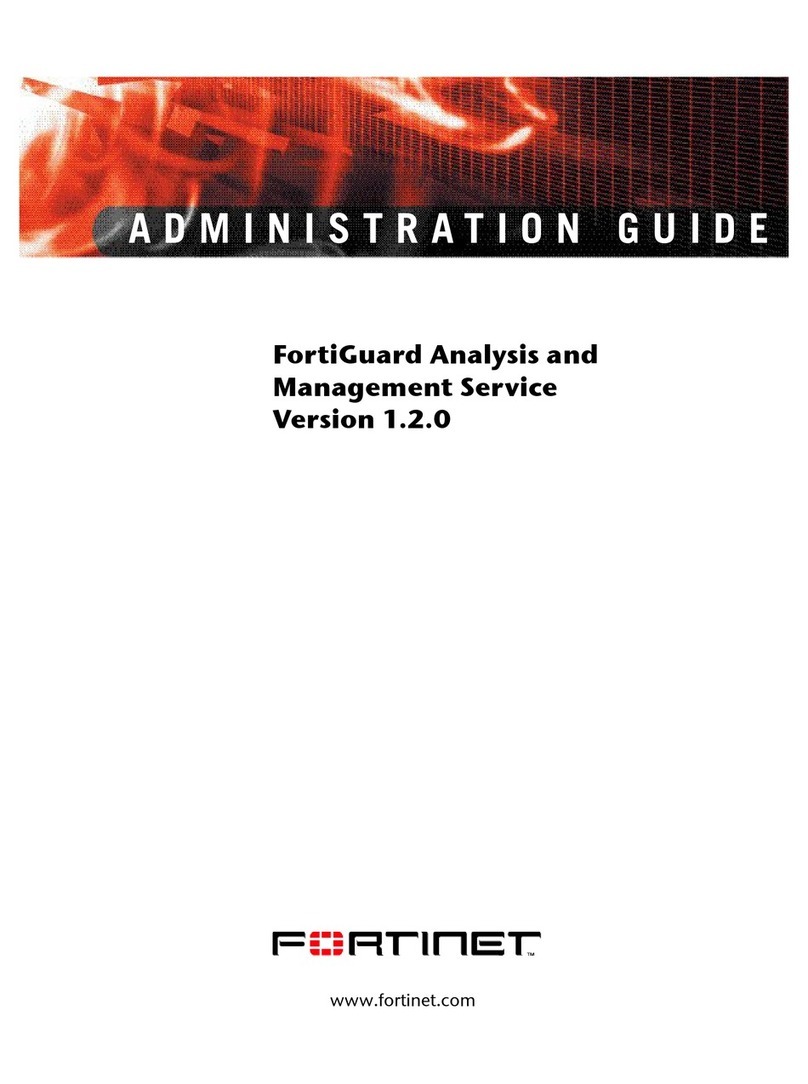
Fortinet
Fortinet FortiGuard Analysis and Management Service... Administration guide
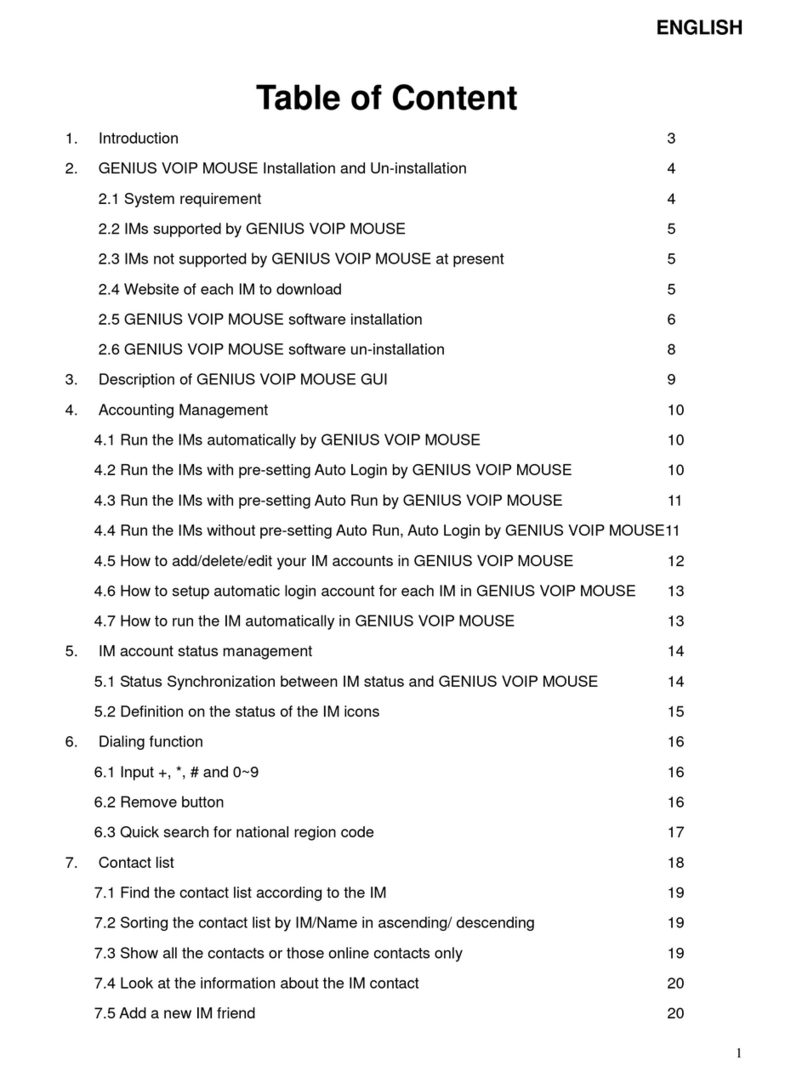
Genius
Genius VOIP MOUSE introduction
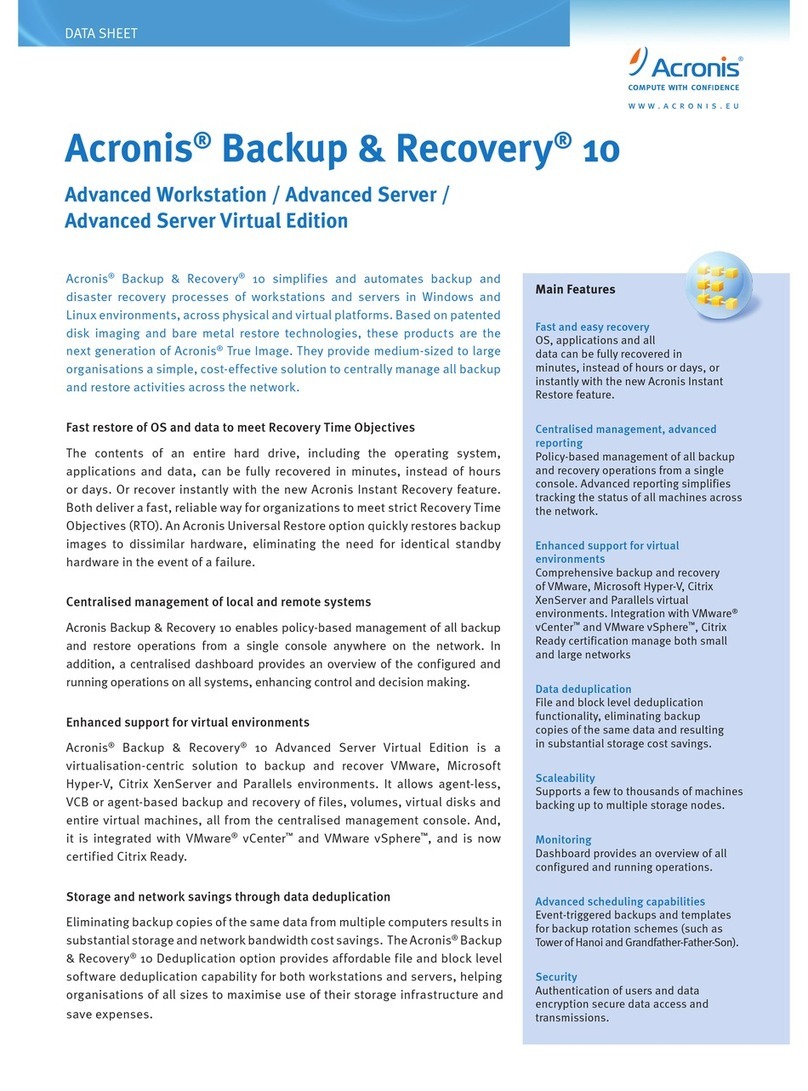
ACRONIS
ACRONIS BACKUP RECOVERY 10 ADVANCED SERVER - datasheet
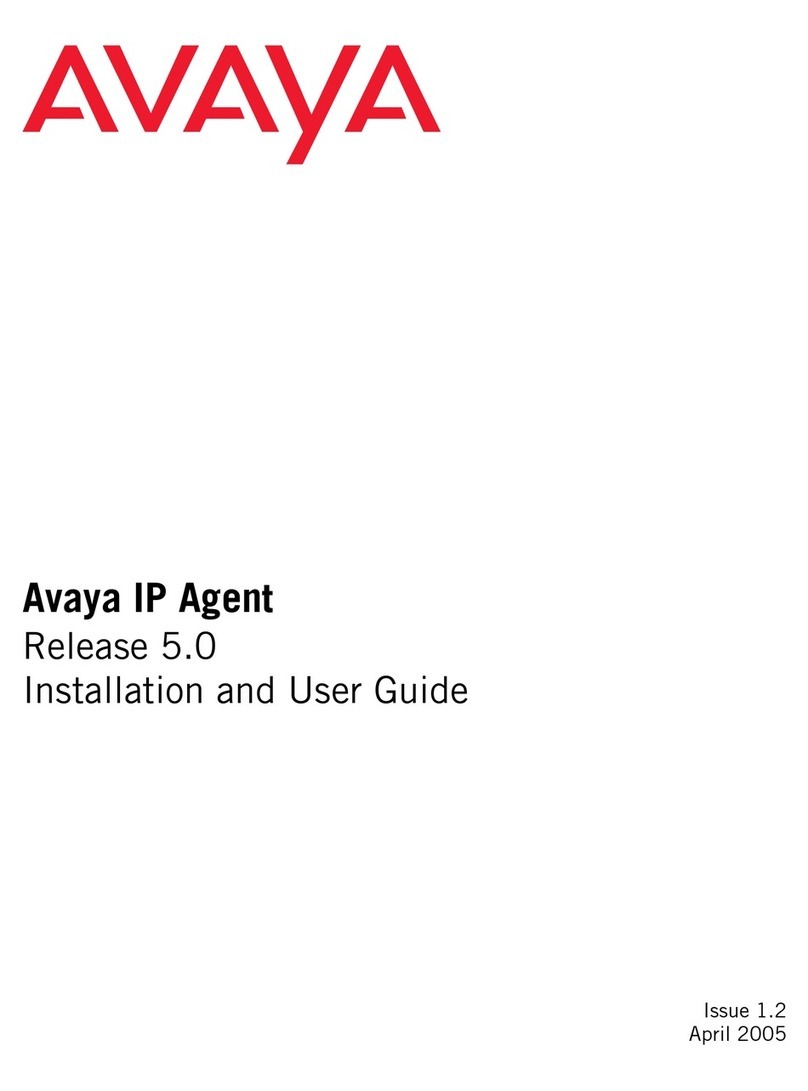
Avaya
Avaya IP Agent Installation and user guide

Rockbox
Rockbox Sansa c200v2 Series manual
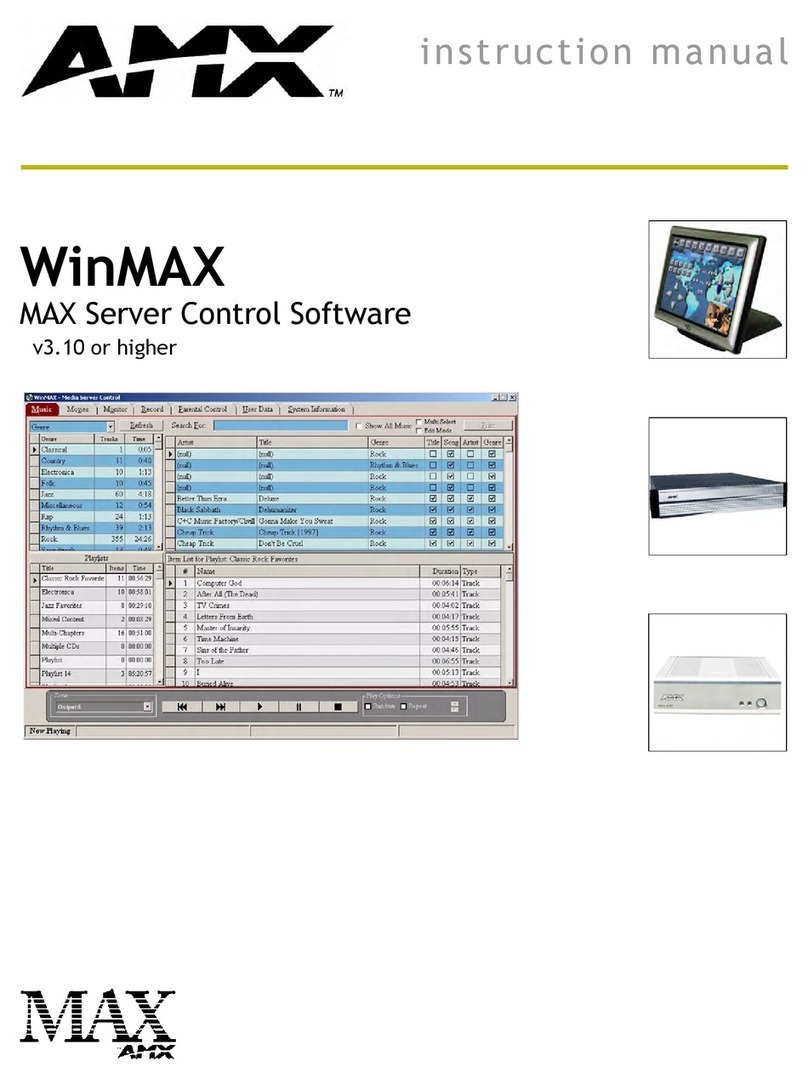
AMX
AMX WINMAX MAX SERVER CONTROL SOFTWARE instruction manual

Konica Minolta
Konica Minolta DiMAGE Transfer Software guide
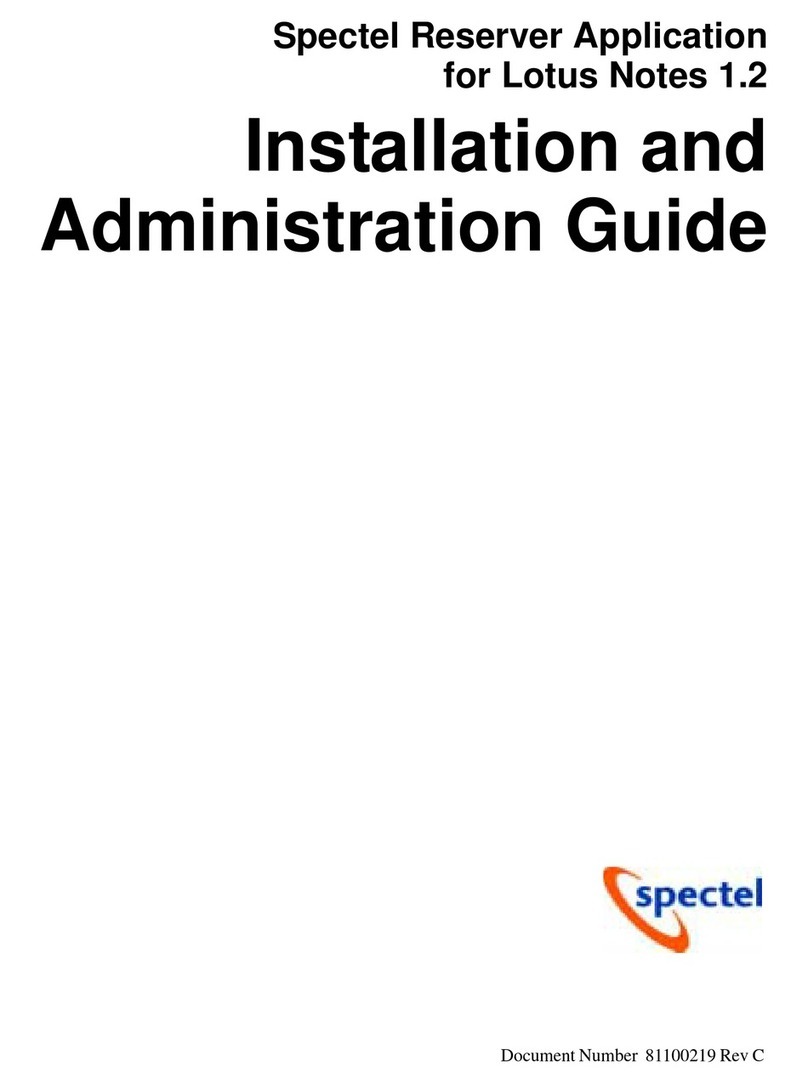
Spectrel
Spectrel Spectel Reserver Application Installation and administration guide
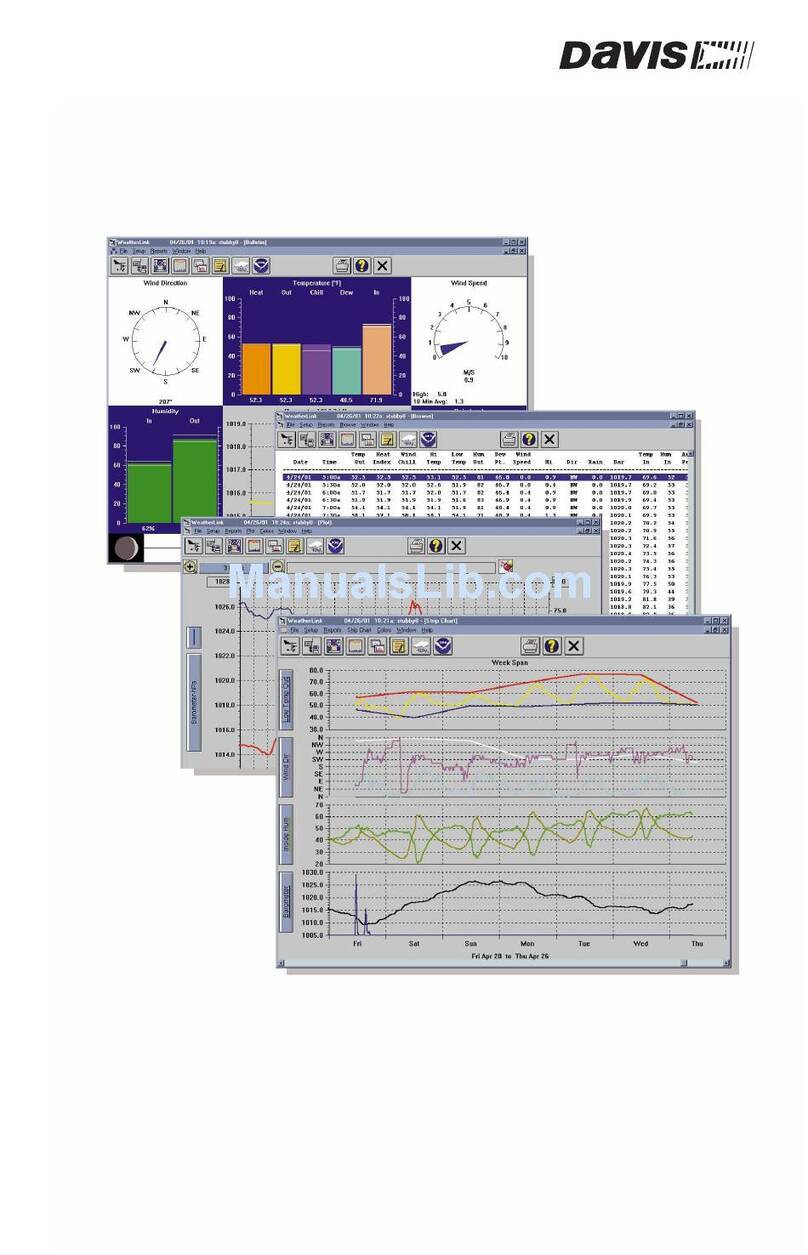
DAVIS
DAVIS and Vantage Pro Getting started guide
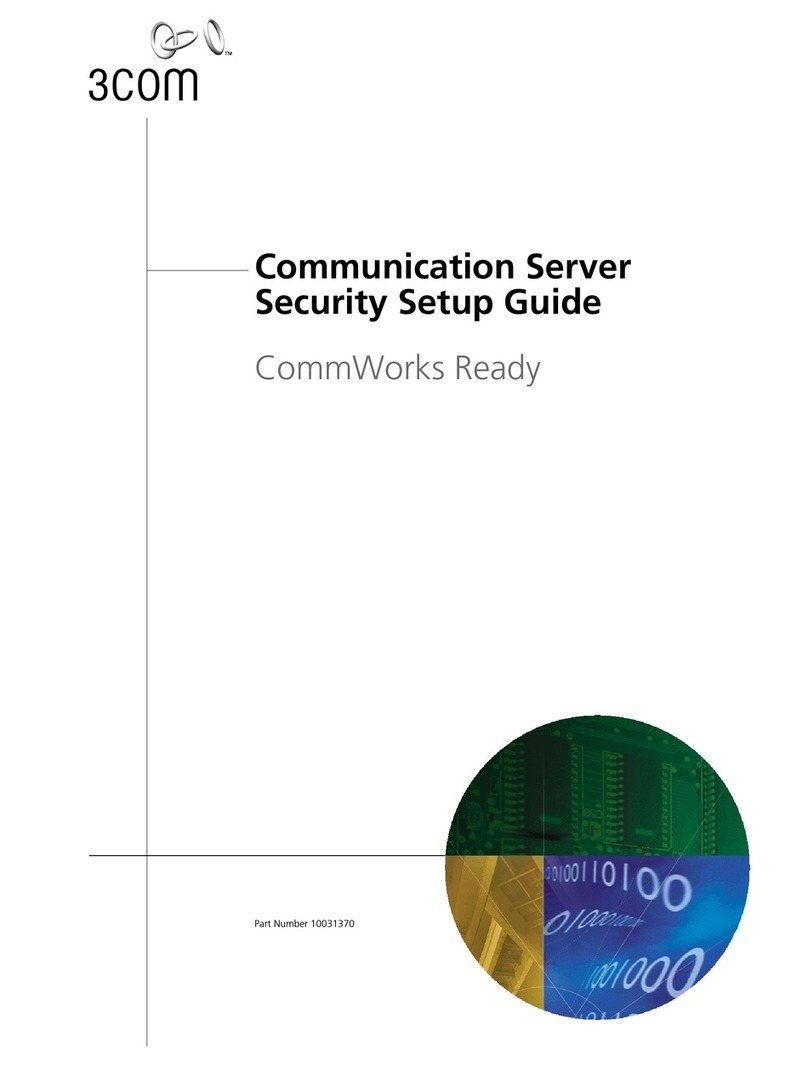
3Com
3Com 10031370-01 Setup guide

Avermedia
Avermedia AVerTV 6 user manual
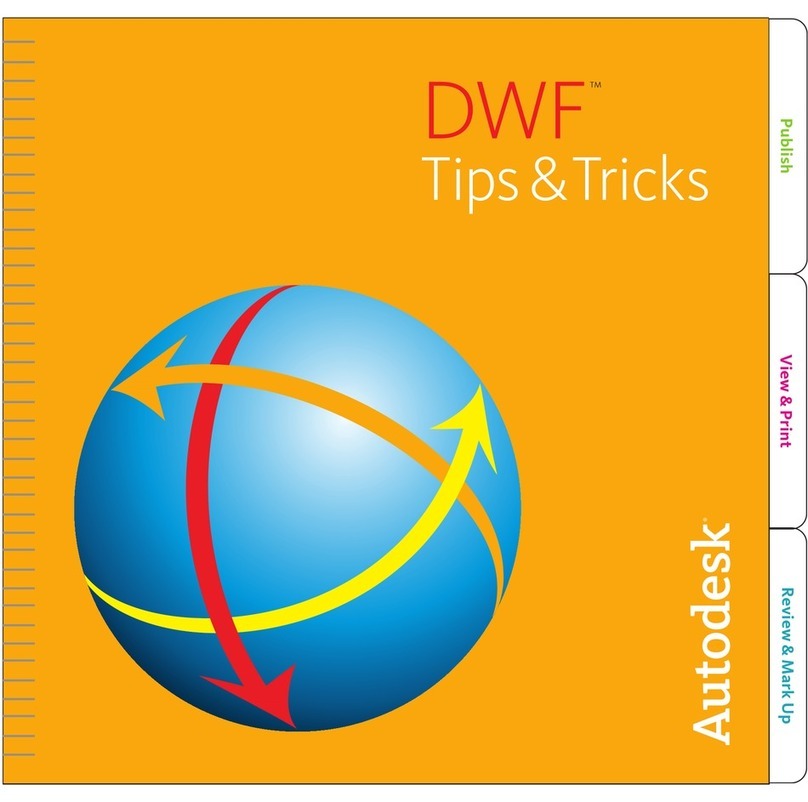
Autodesk
Autodesk 23802-091408-9020 - PSG Dwf Composer 2 Tips and tricks