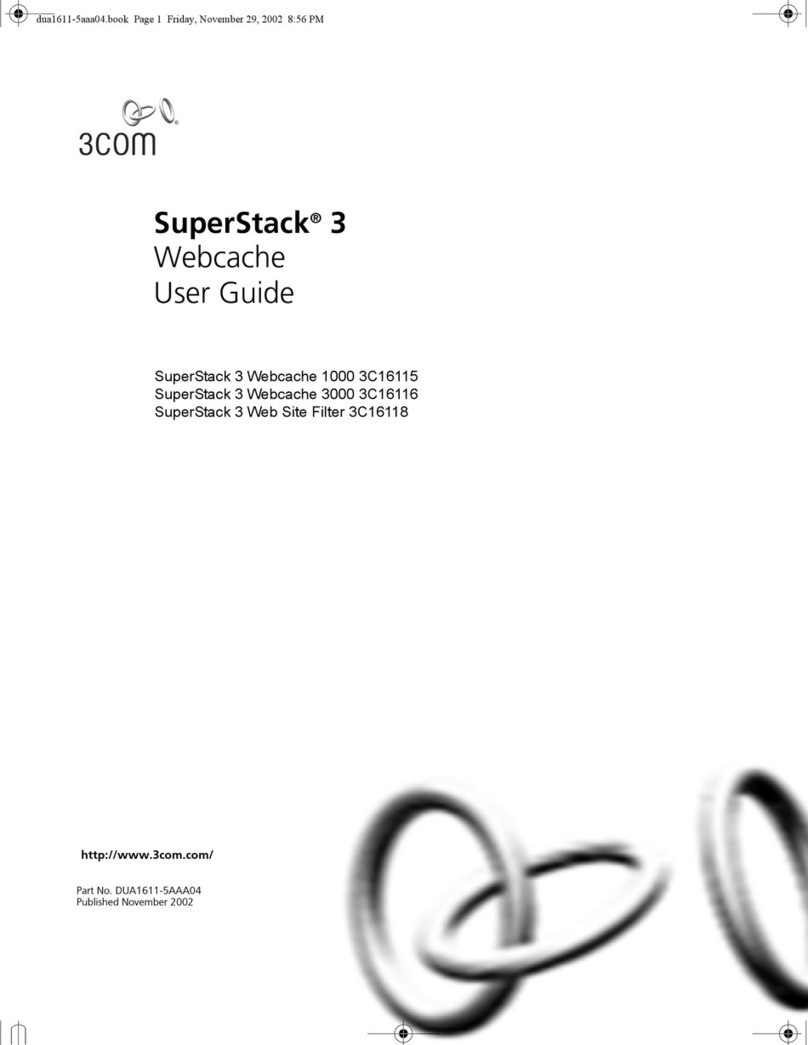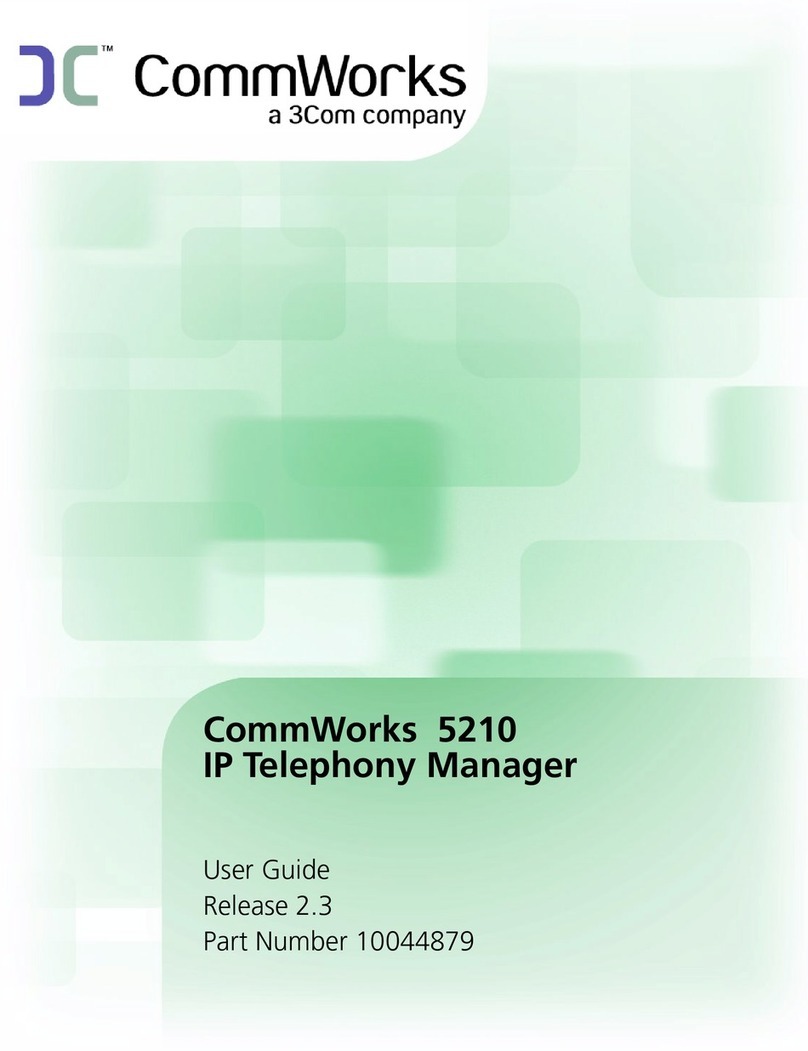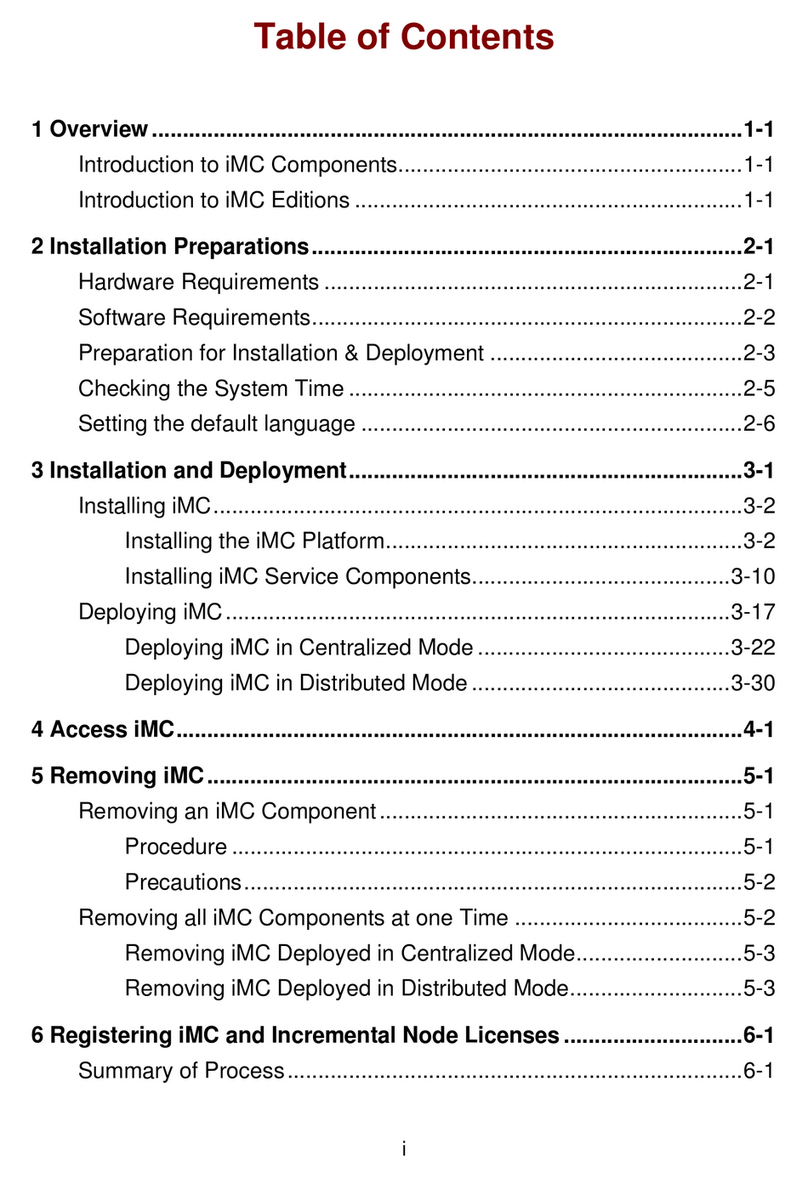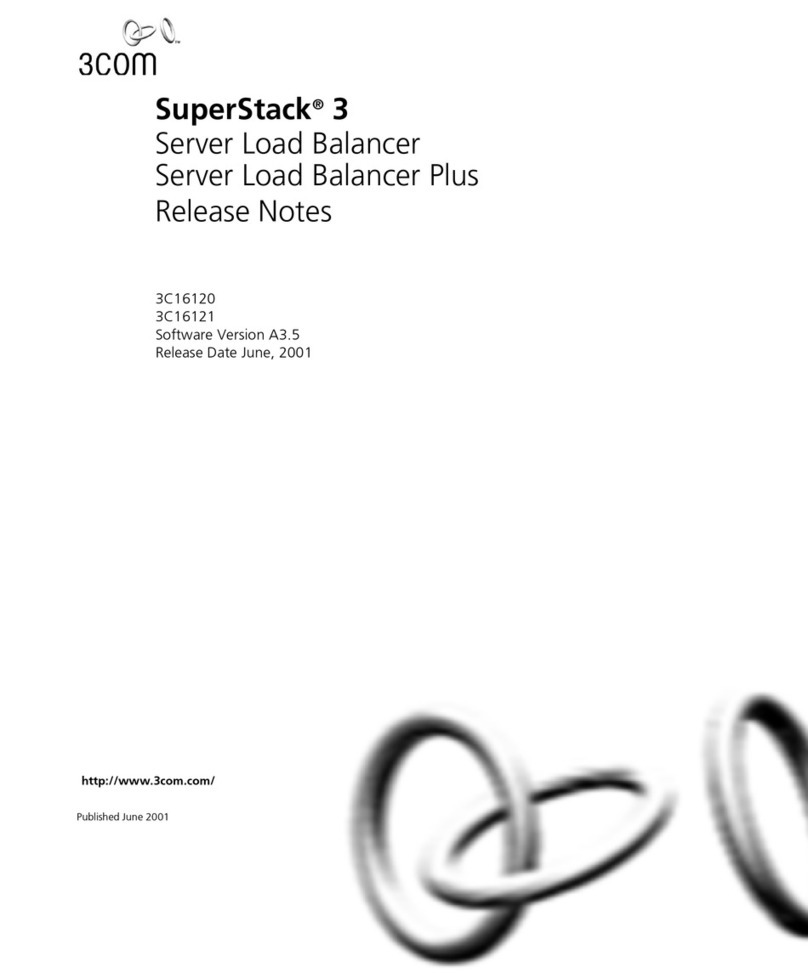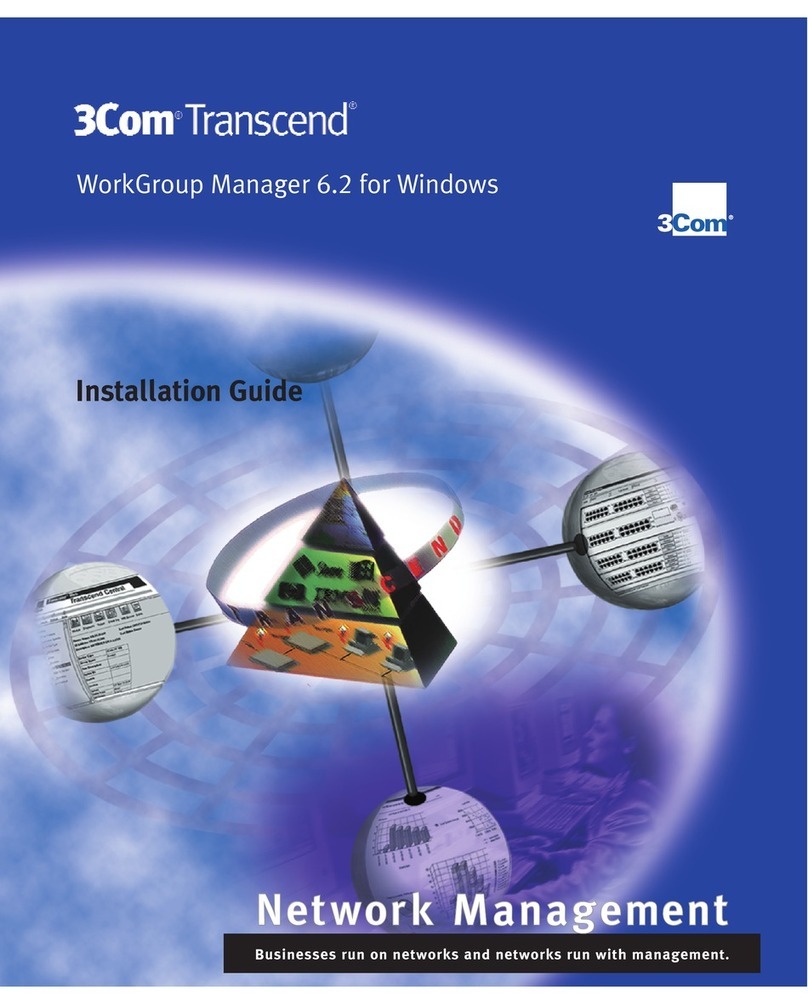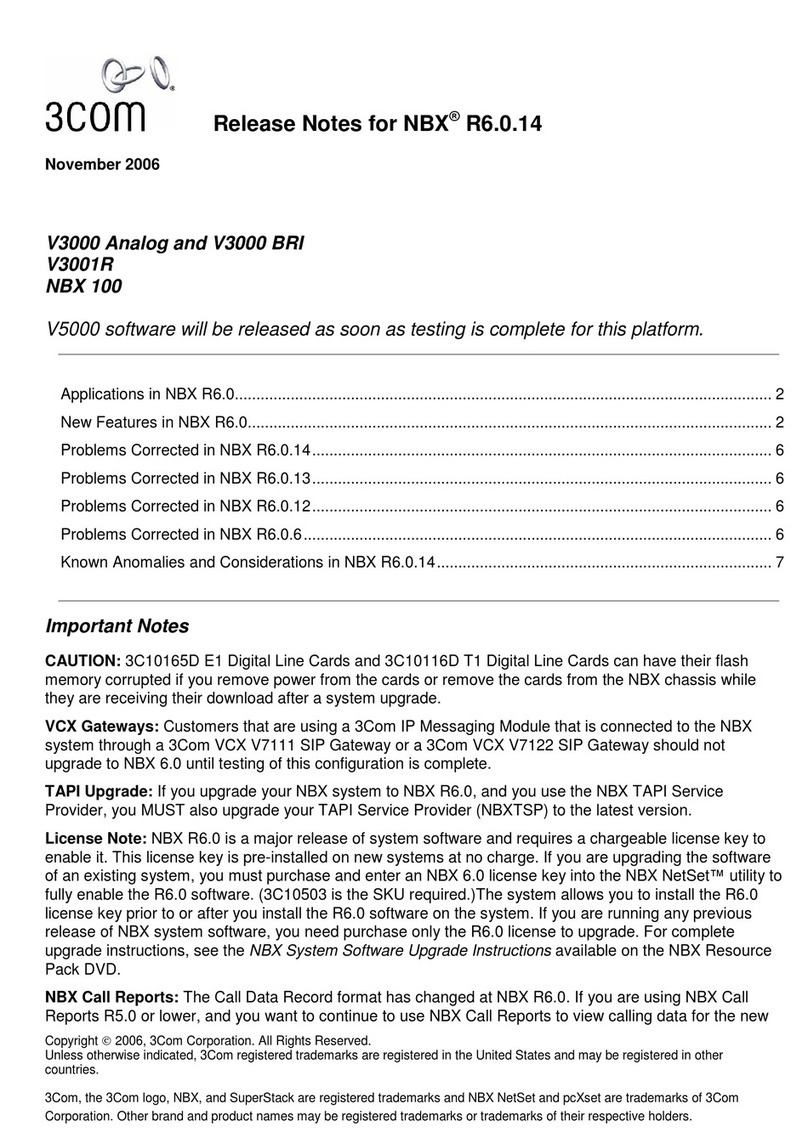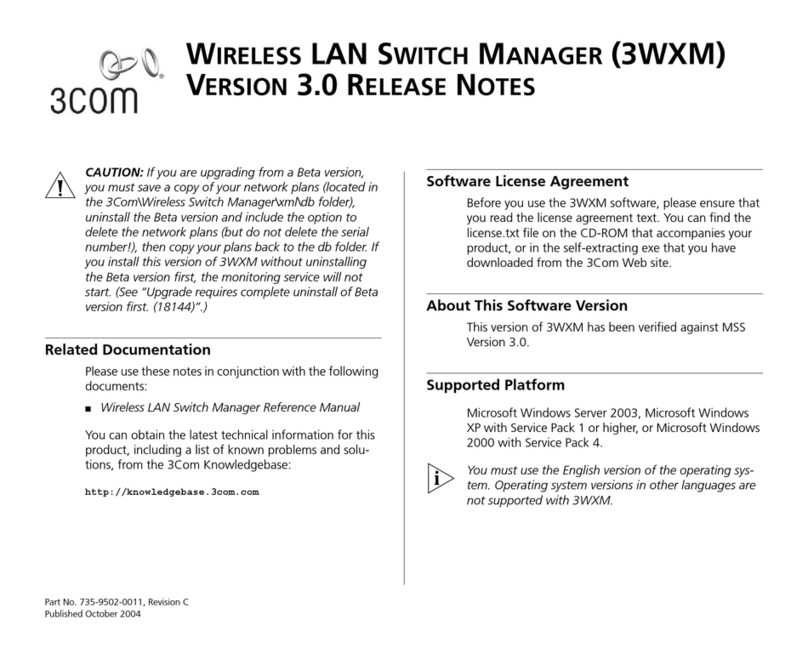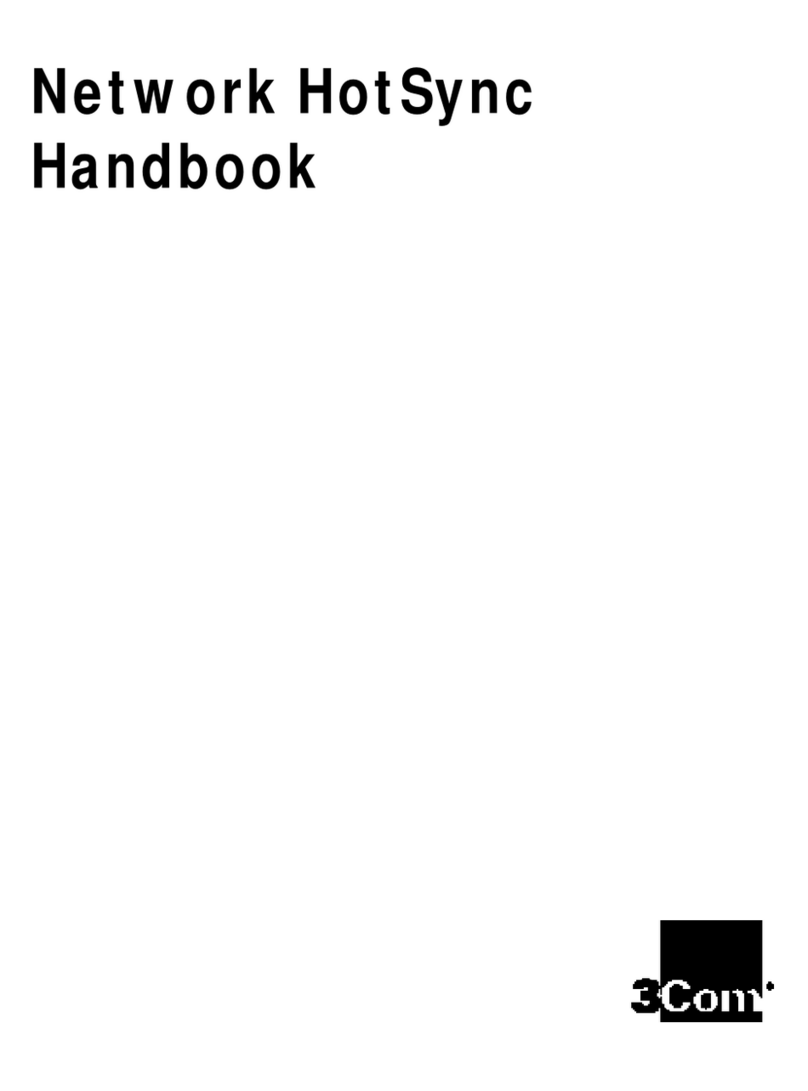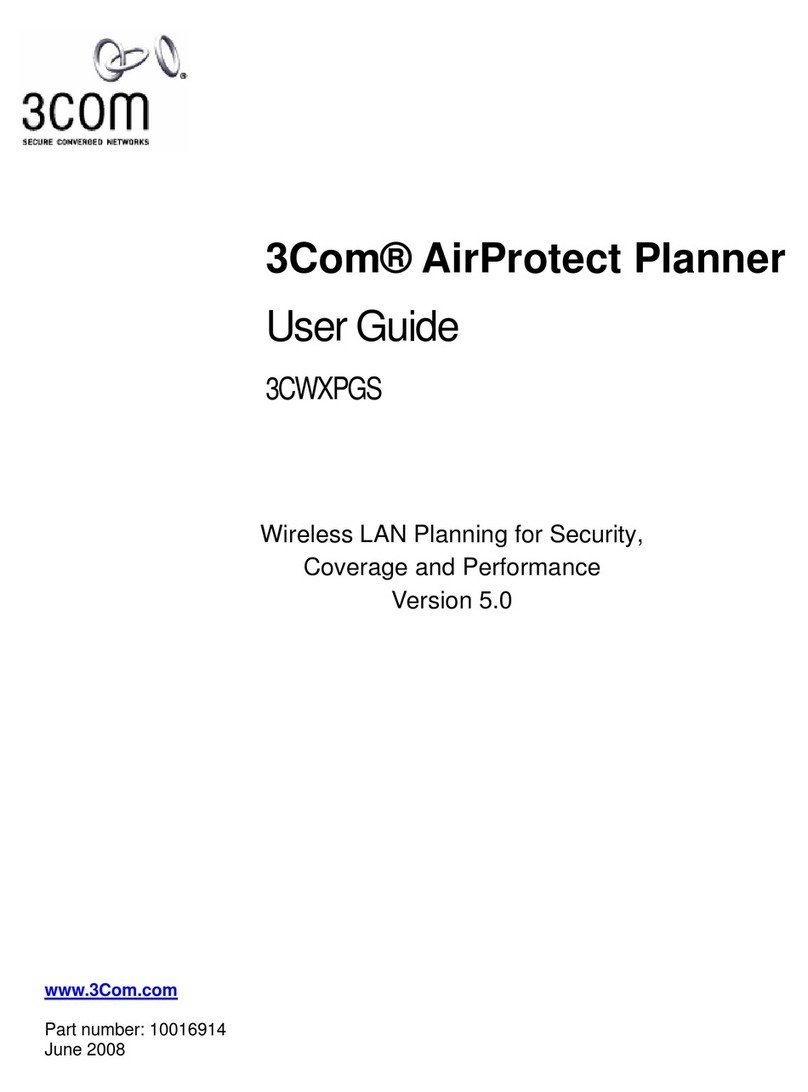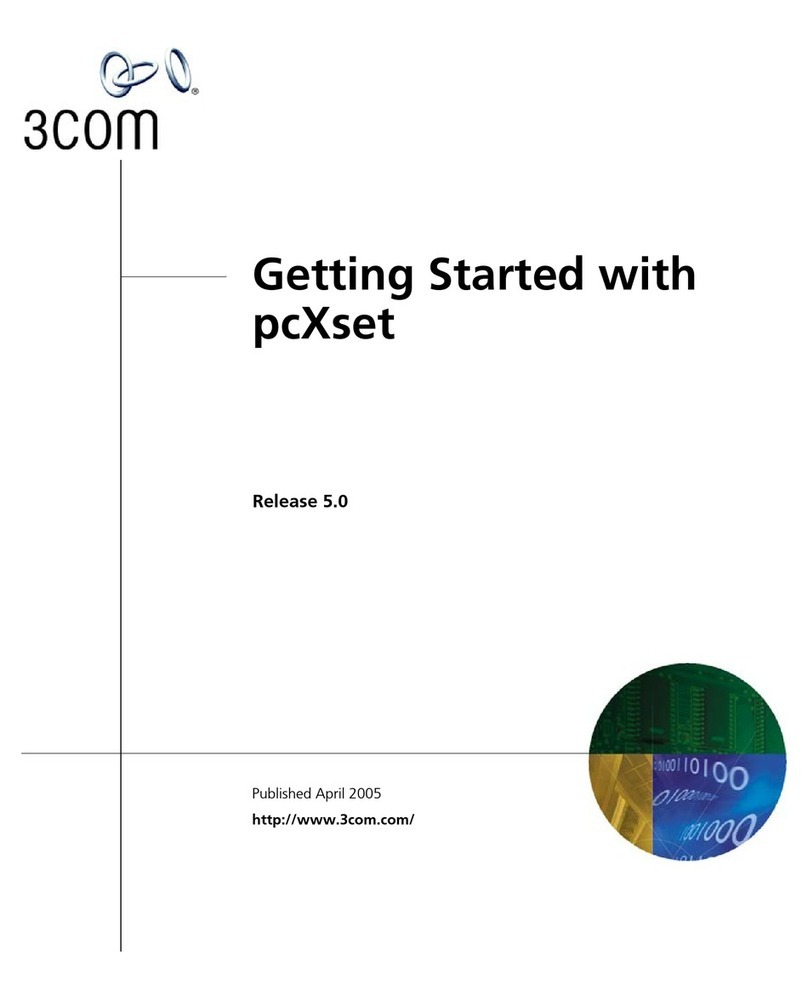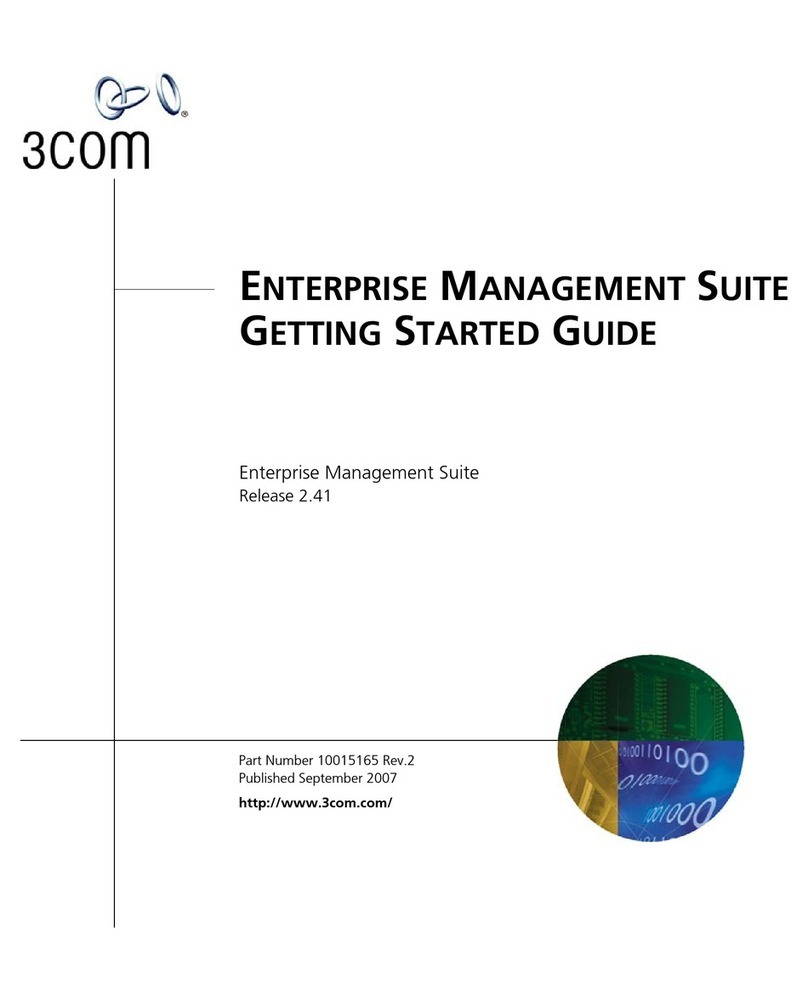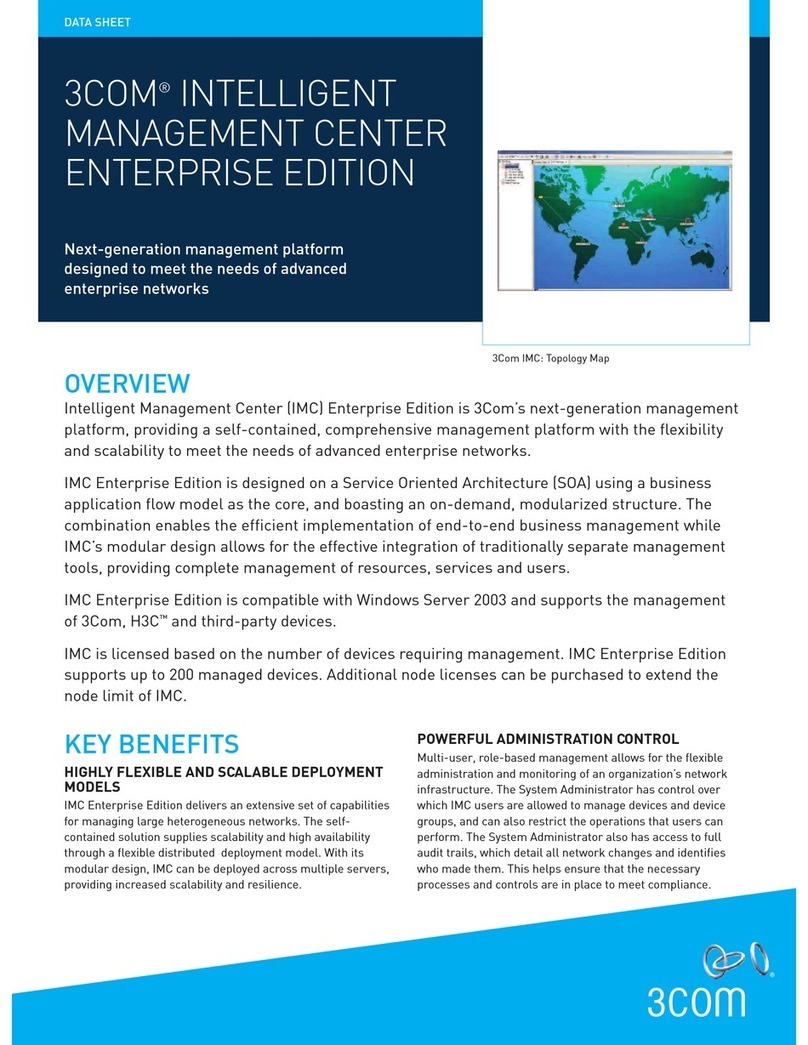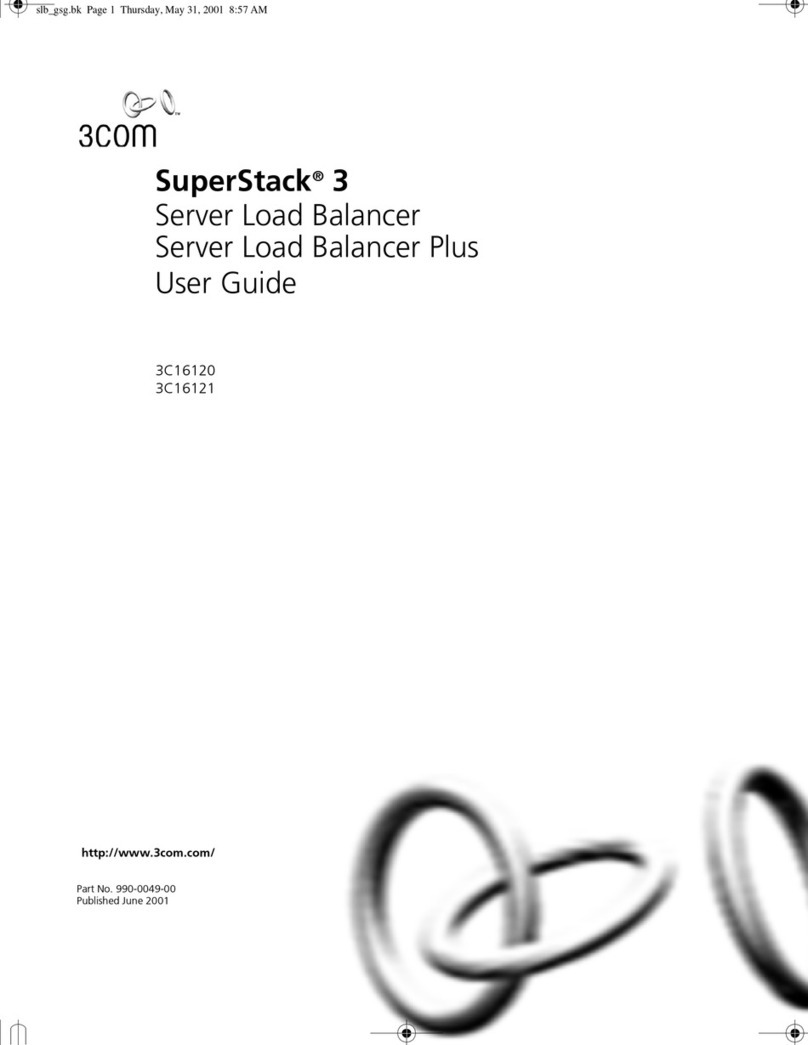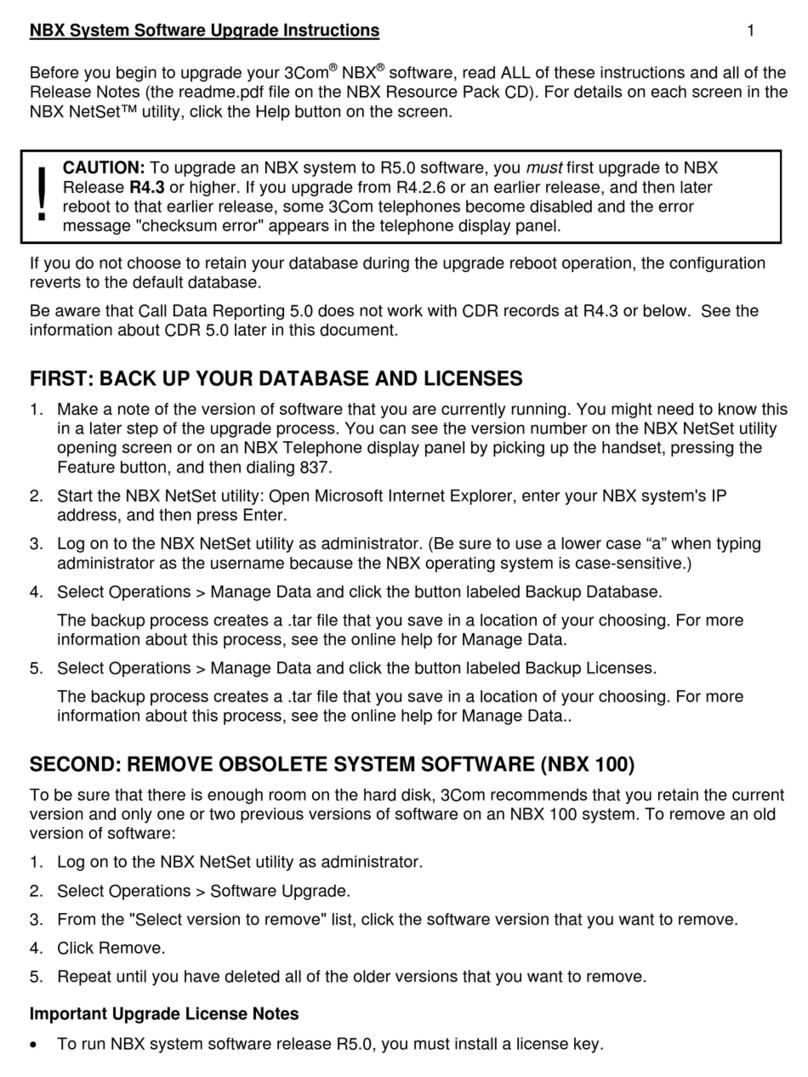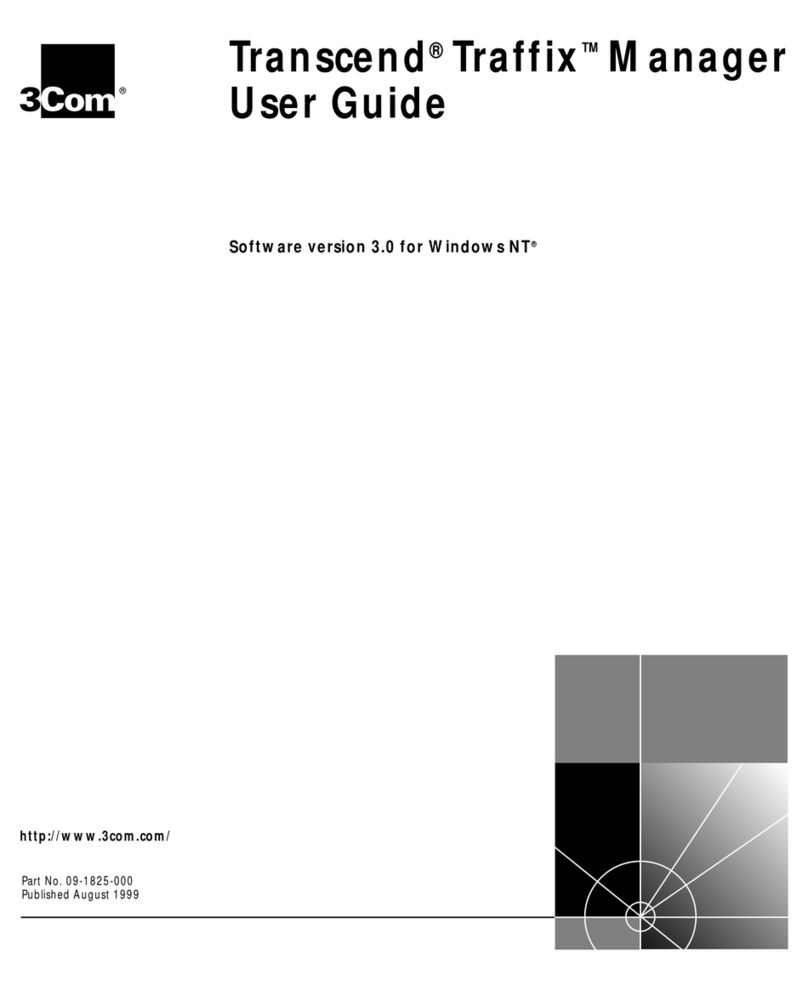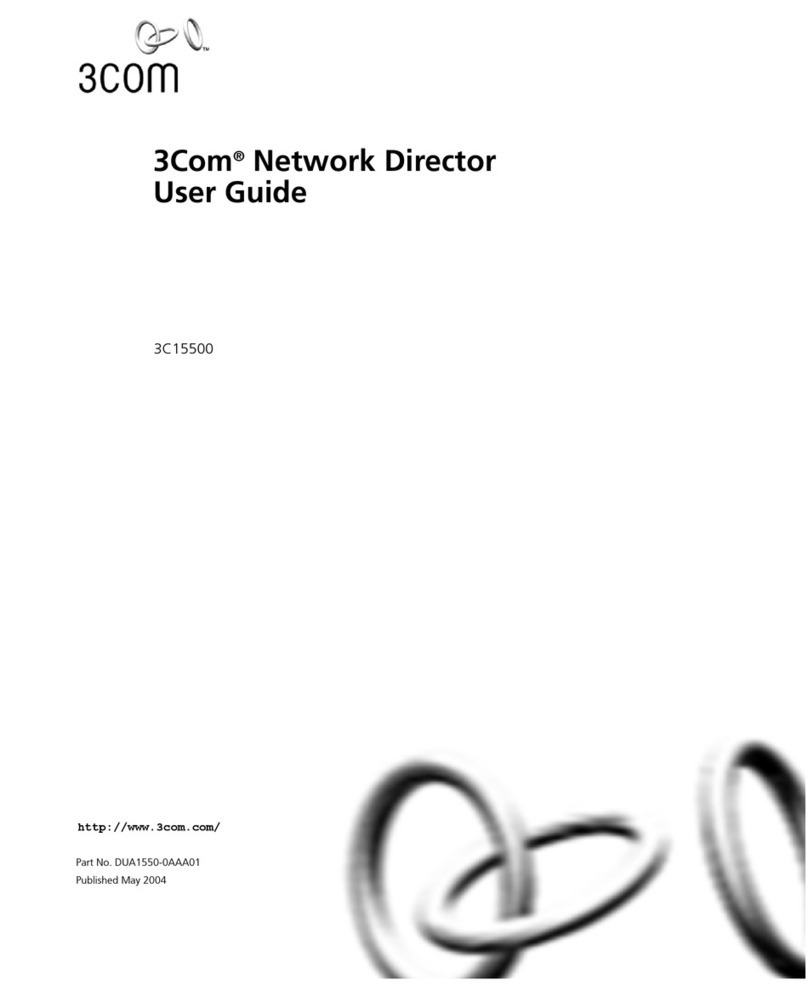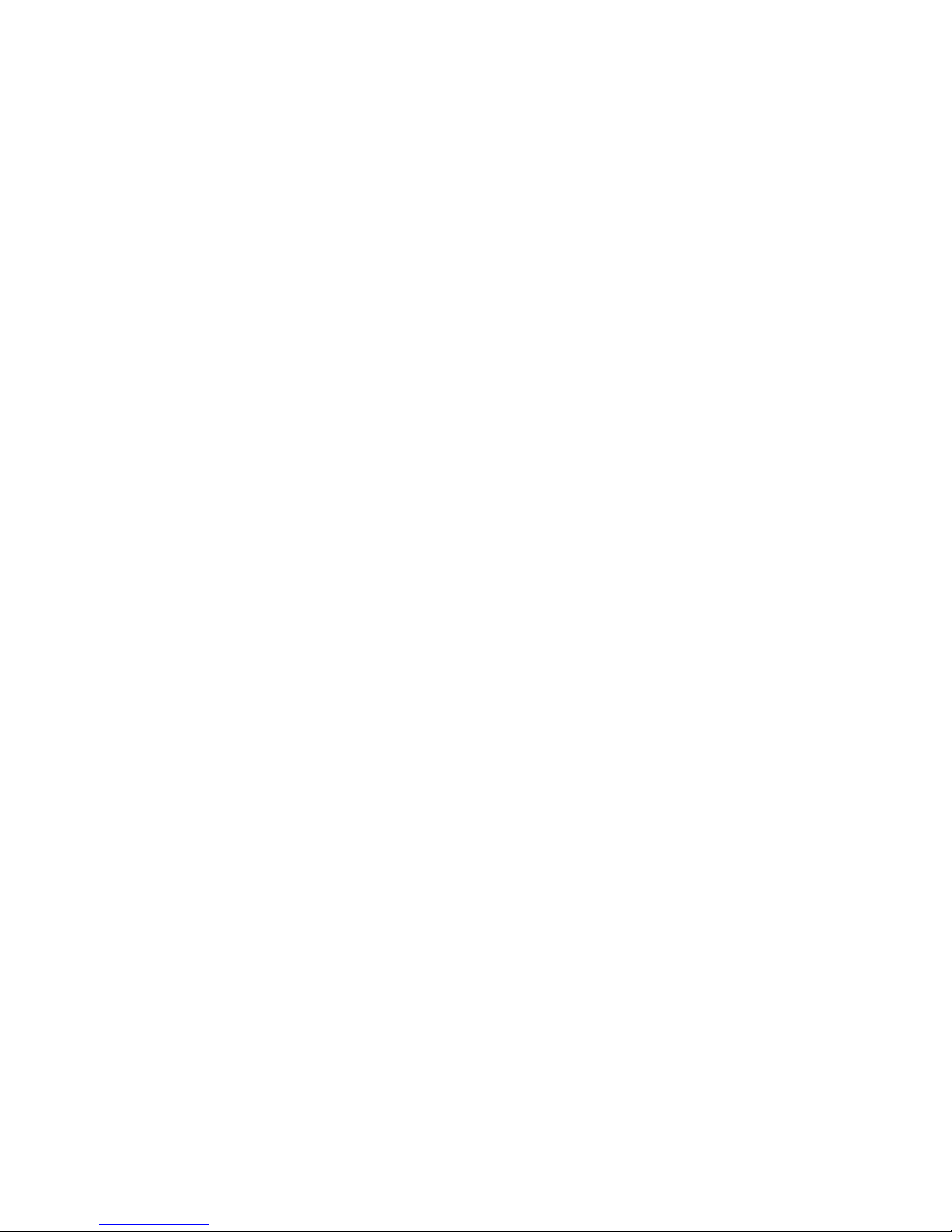Compatibility. The Software is only compatible with certain personal computers. The Software may not be
compatible with and is not warranted for non-compatible systems. Call 3Com Customer Support for
information on compatibility.
Diskettes and Documentation. 3Com warrants that if the enclosed magnetic diskettes, CD-ROMs or other
media or Documentation are in a damaged or physically defective condition at the time that the License is
purchased and if they are returned to 3Com (postage prepaid) within 90 days of purchase, then 3Com will
provide Licensee with replacements at no charge.
Software. 3Com warrants that if the Software fails to substantially conform to the specifications in the
Documentation and if the nonconformity is reported in writing by Licensee to 3Com within ninety (90) days
from the date that the License is purchased, the 3Com shall use commercially reasonable efforts to remedy
the nonconformity or at its option refund the purchase price.
DISCLAIMER OF WARRANTIES.
3Com makes no warranty, representation or promise not expressly set forth in this agreement. 3Com
disclaims and excludes any and all implied warranties of merchantability and fitness for particular purpose.
3Com does not warrant that the software or documentation will satisfy its requirements or that the software
and documentation are without defect, omission or error or that the operation of the software will be
uninterrupted. This limited warranty gives Licensee specific legal rights.
LIMITATION OF LIABILITY.
3Coms aggregate liability arising from or relating to this agreement or the Software or documentation is
limited to the total of all payments made by or for Licensee for the license. 3COM SH LL NOT IN NY C SE
BE LI BLE FOR NY SPECI L, INCIDENT L, CONSEQUENTI L, INDIRECT OR PUNITIVE D M GES EVEN IF
3COM H S BEEN DVISED OF THE POSSIBILITY OF SUCH D M GES. 3COM IS NOT RESPONSIBLE FOR
LOST PROFITS OR REVENUE, LOSS OF USE OF THE SOFTW RE LOSS OF D T COSTS OF RECRE TING LOST
D T , THE COST OF NY SUBSTITUTE EQUIPMENT OR PROBLEM, OR CL IMS BY NY P RTY OTHER TH N
LICENSEE.
SOLE REMEDY AND ALLOCATION OF RISK.
Licensees sole and exclusive remedy is set forth in this agreement. This agreement defines a mutually
agreed-upon allocation of risk and 3Coms prices and fees reflect such allocation of risk.
GENERAL CONDITIONS.
Governing Law. This agreement shall be governed by, and interpreted in accordance with the laws of the
state of Illinois.
Entire greement. This agreement sets forth the entire understanding and agreement between Licensee
and 3Com and may be amended only in writing signed by both parties. No vendor, distributor, dealer,
retailer, sales person or other person is authorized to modify this agreement or to make any warranty,
representation or promise which is different than, or in addition to the representations or promises of this
agreement.
Waiver. No waiver of any right under this agreement shall be deemed effective unless contained in writing
signed by a duly authorized representative of 3Com, and no waiver of any past or present right arising from
any breach of or failure to perform shall be deemed to be a waiver of any future right arising under this
agreement.
Severability. If any provision in this agreement is invalid or unenforceable, that provision shall be construed,
limited, modified or, if necessary severed, to the extent of necessary to eliminate its invalidity or
unenforceability, and the other provisions of this agreement shall remain unaffected.
DEFINITIONS.
3Com means 3Com Corporation and its subsidiaries, a company with offices in Mount Prospect, Illinois.
Licensee means the person or business entity that purchased this license to use this software or for the
end user for whom such license was purchased.
Software means the computer programs provided in the accompanying package.
Communication port means a single modem or serial port device attached to a personal computer serial
port, the use of which is allowed through the network, by any other network node or machine, locally or
remotely attached - and controlled by the software. Only one personal computer can access, load and
execute the software at any given time for each licensed communication port. The software shall not be
loaded on different/additional local area networks or internetworks. Different/additional networks must
have separate additional licenses.