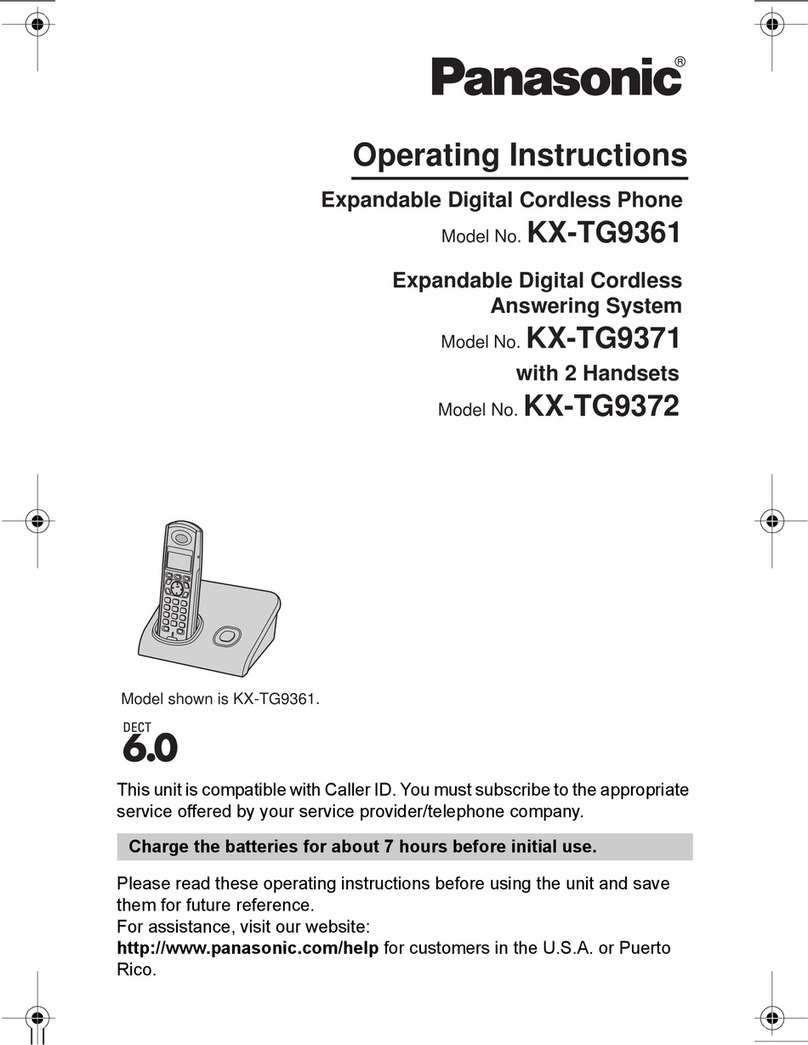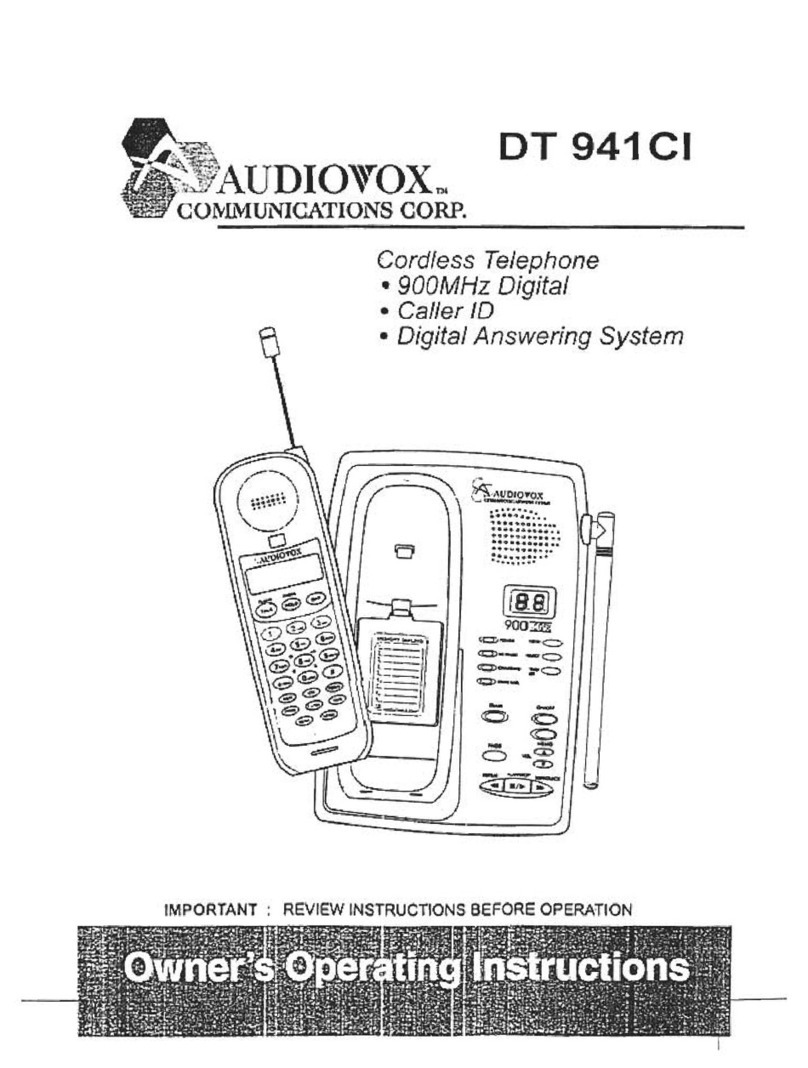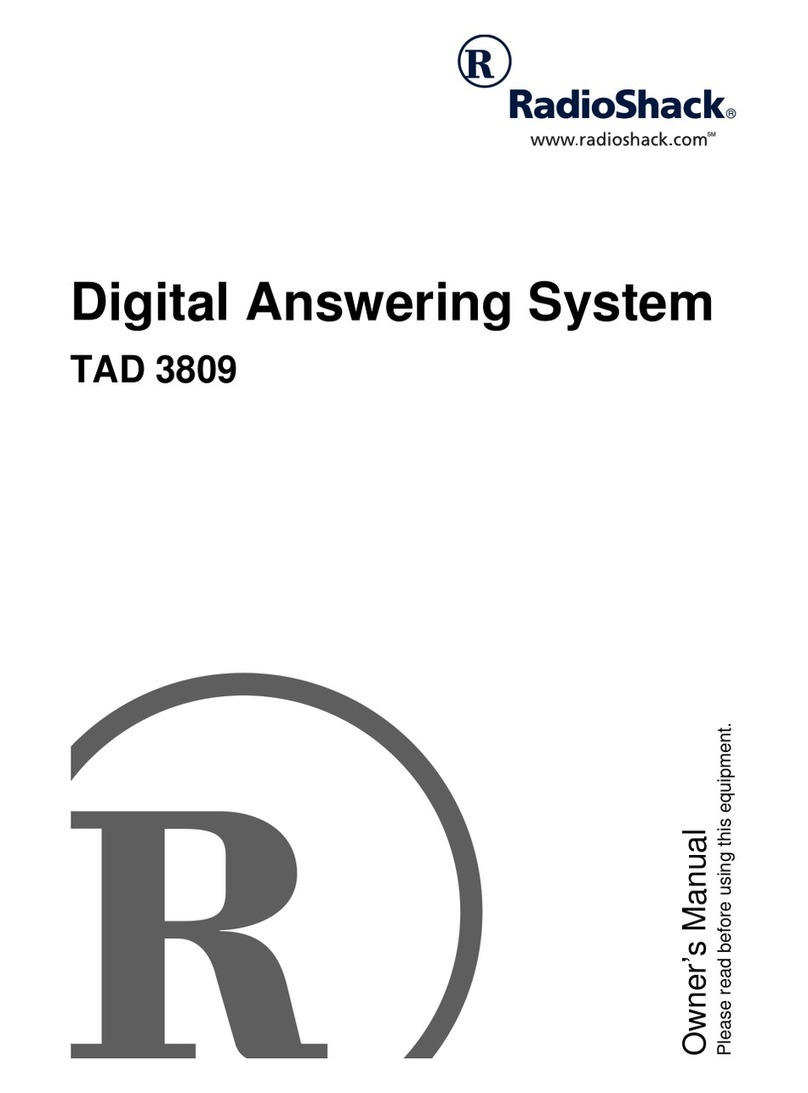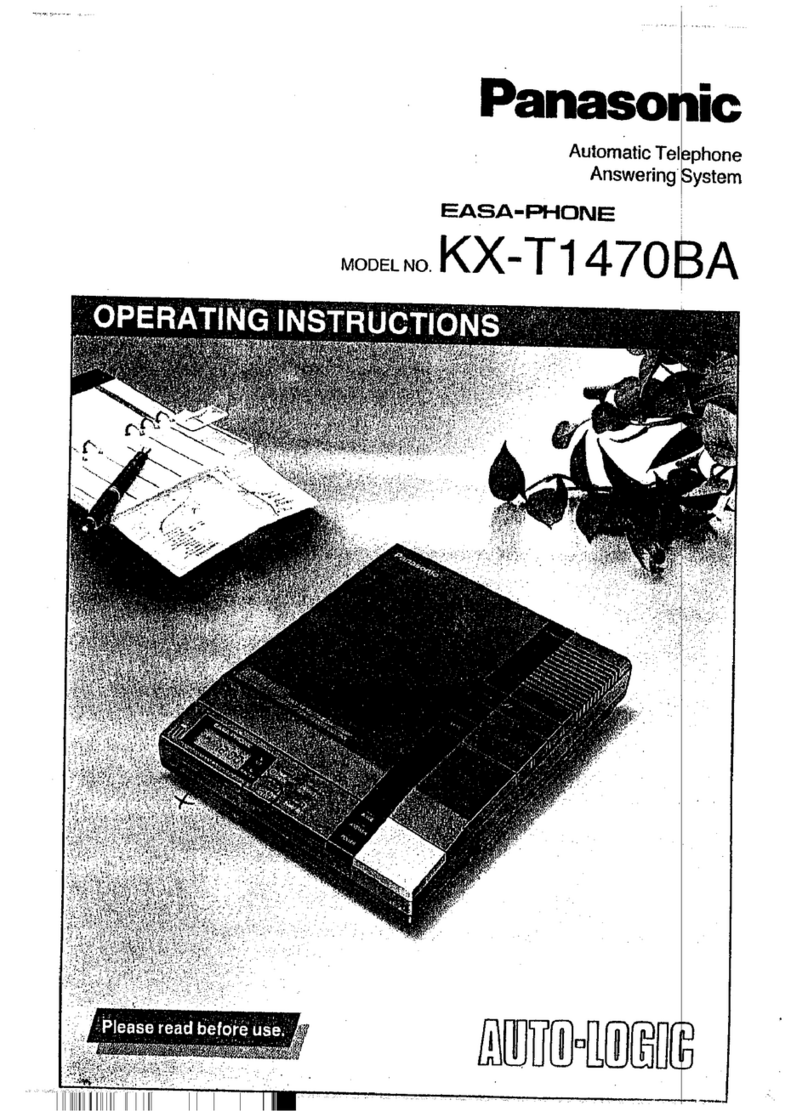recording your message. The maximum record time is 30 seconds at which
point you will hear a double beep and recording automatically stops and the
unit replays your announcement.
3. Releasethe OGMbutton to end the recording if your announcement is under
30 seconds. After the beep your OGM is automatically replayed.
NOTE : Default announcement as “Hello please leave your message after the
beep.” Will be used for OGM if you did not record yours OGM announcement
before.
To check your OGMannouncement
Press and release the OGM button, your announcement is replayed and the
Display shows ‘Ar’.
To record or change your OGM2 for ANSWER-ONLYmode
To record OGM2 when answering machine is set for answer-only mode while
memory full, incoming messages will not recorded
1. Press and hold theON /OFF button for about 3 seconds, unit the Display
shows "A2"andhear a long beep.
2.Then press and hold theOGM button, the Displays will change to show
‘Ar’, still hold the button and start recording your OGM2 announcement
speaking clearly towards the microphone (16) from approximately 6 -8
inches. to recording your message. The maximum record time is 30
seconds at which point you will hear a double beep and recording
automatically stops and the unit replays your announcement.
3.Releasethe OGMbutton to end the recording if your announcement is under
30 seconds. After the beep your OGM is automatically replayed.
To check your OGM2 announcement
Press and hold theON /OFF button for about 3 seconds, unit the Display
shows "A2"andhear a long beep, then press and release the OGM button, your
announcement is replayed and the Display shows ‘Ar’
Day / Time Stamp To set the day and time
1. You can press and hold the “SKlP” button at any time, a long “beep” sound
and the unit scrolls through the days of the week announcing e.g.“Sunday”
and the Display shown “7”, release the “SKlP”until the day of the week you
require is announced.
2. Pressthe “REPEAT” to shift to Hour settingand announcing e.g. “Twelve”
and the Display shown “12”
3. Press“SKlP” to set the hour until the hour you require is announced.
4. Press “REPEAT” to shift to Minute setting and announcing e.g. “o”.
5. Press“SKlP”to set theminutes until the minute you require is announced.
6. Press “REPEAT” to shift to AM/PM settingand announcing e.g. “AM” and
the Display shown “A”
7. Press“SKlP” tochangeto“PM”or“AM”.
8. Press “REPEAT” to confirm setting, and the current set time is announced.
Note: If you pause for 20 seconds during you are setting, you will hear a double
beep, and the unit will exit the setting procedure and abandons any changes.
You can check the time by press and release the “SKlP” button.
When turn the unitON,the Display will shown “00” after OGM and Day / Time