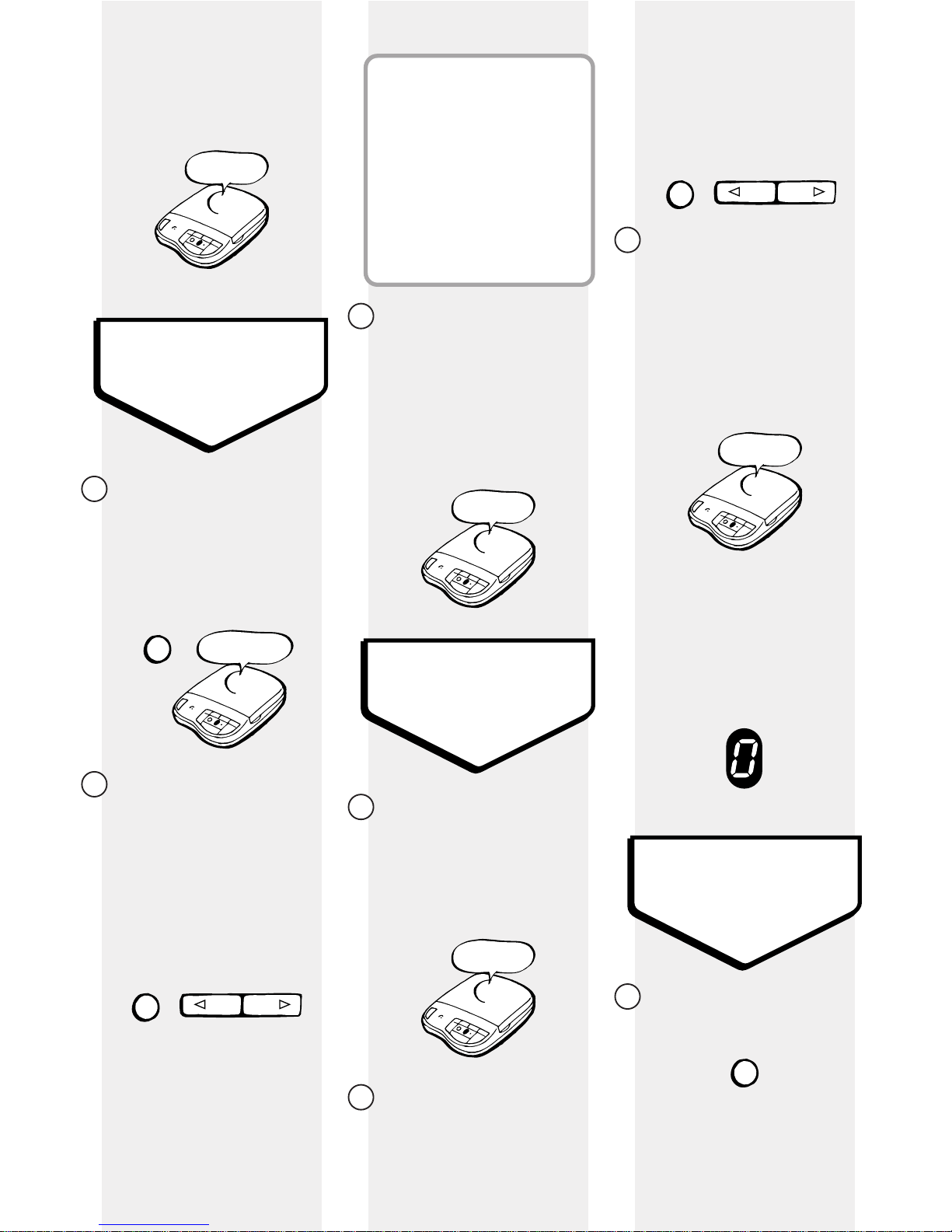5
Setting up
Follow these steps to get your
Response 85 ready to use
IMPORTANT
Check that your Response 85
is complete. When you unpack
you must have:
Response 85 answering
machine with
telephone line
cable attached
Mains power
adaptor plug
Screws and wall plugs for wall
mounting
✓
✓
✓The apparatus is only
designed to be operated in
a normal office or
domestic environment.
It should not be used in
bathrooms or near water.
Warning
Situating your
Response 85
Situate your Response
85 close enough to a
telephone socket and
a mains power supply
socket so that the
cables will reach.
Do not cover or
enclose the machine;
allow a free flow of air
to its surfaces.
To wall mount your
Response 85, use the
screws and wall plugs
provided. There is a
wall-mounting template
at the back of this
guide.