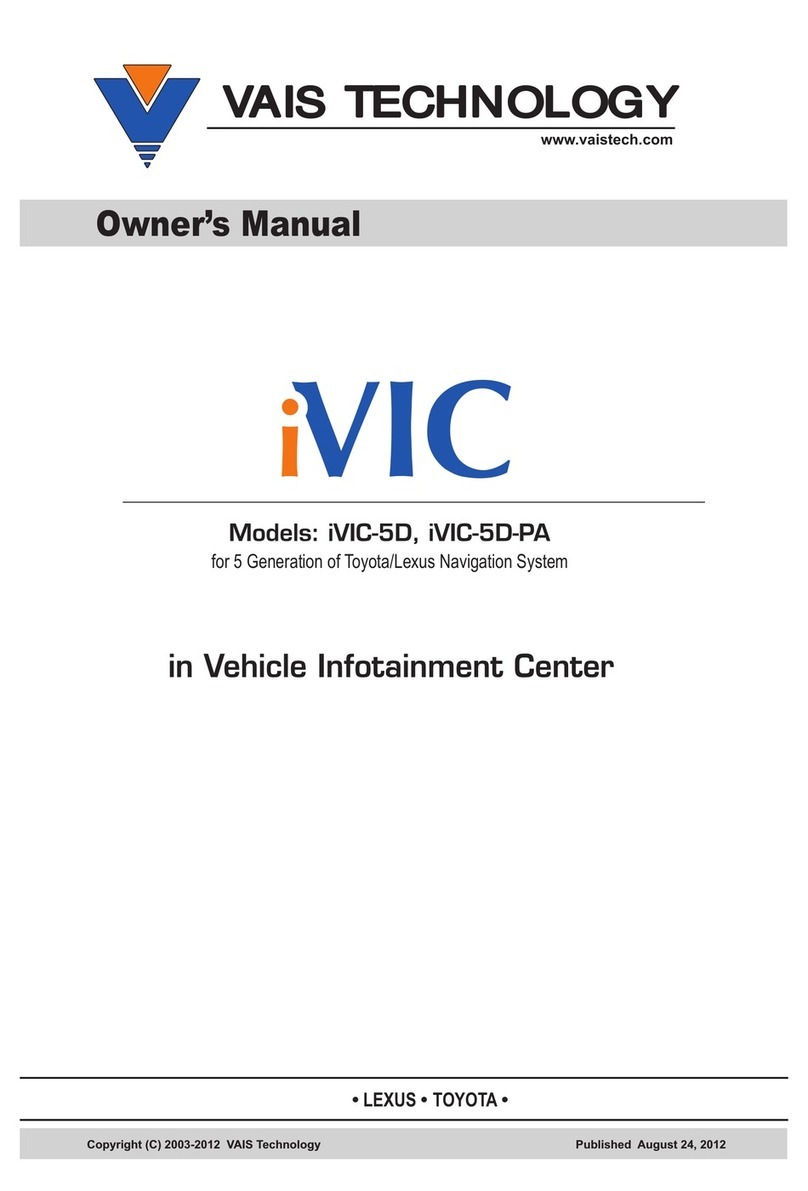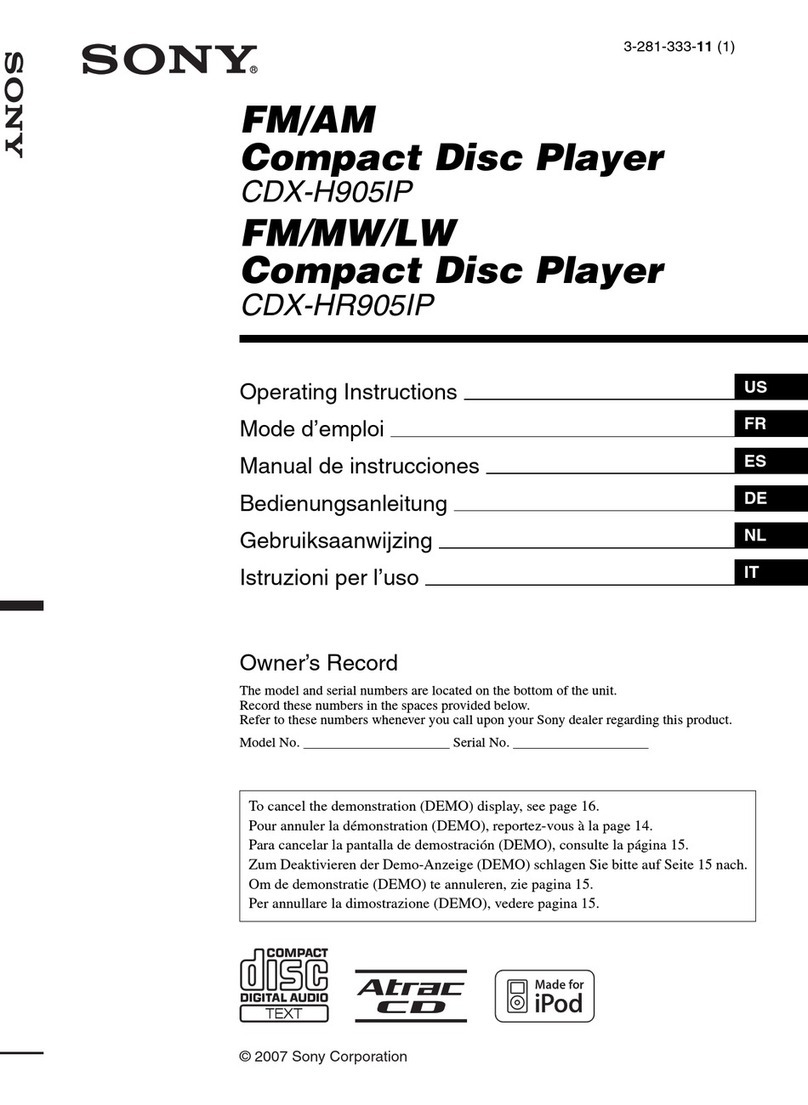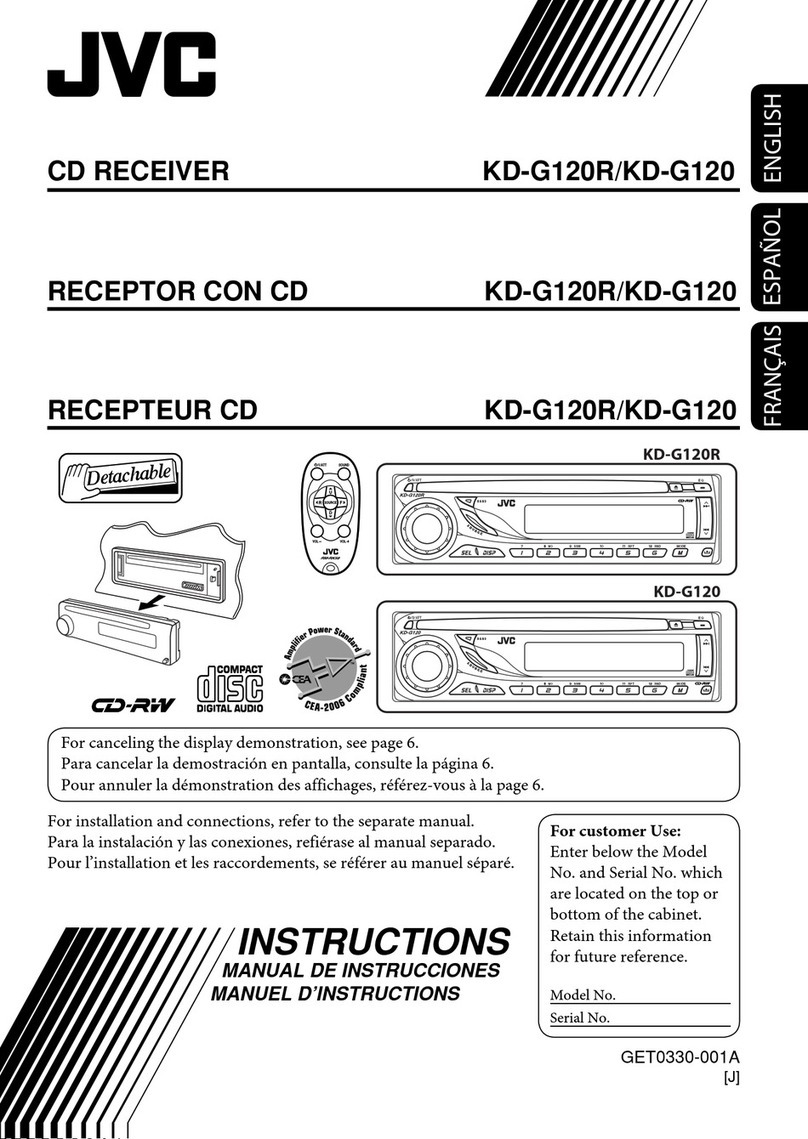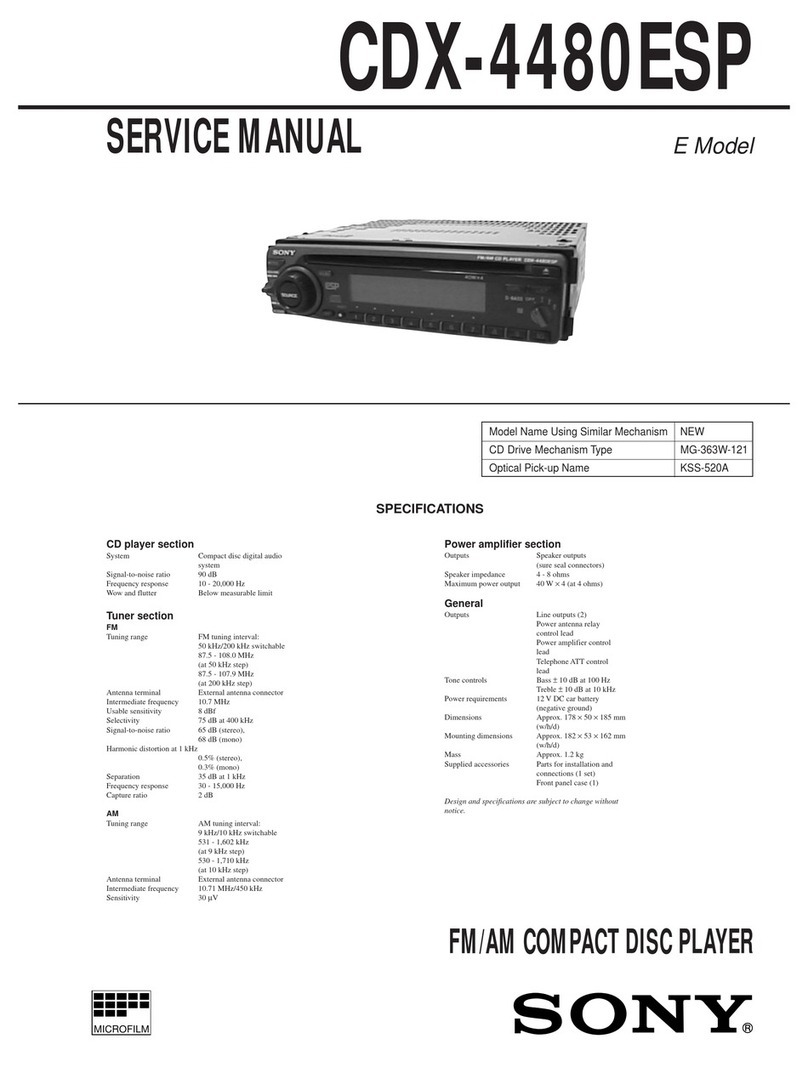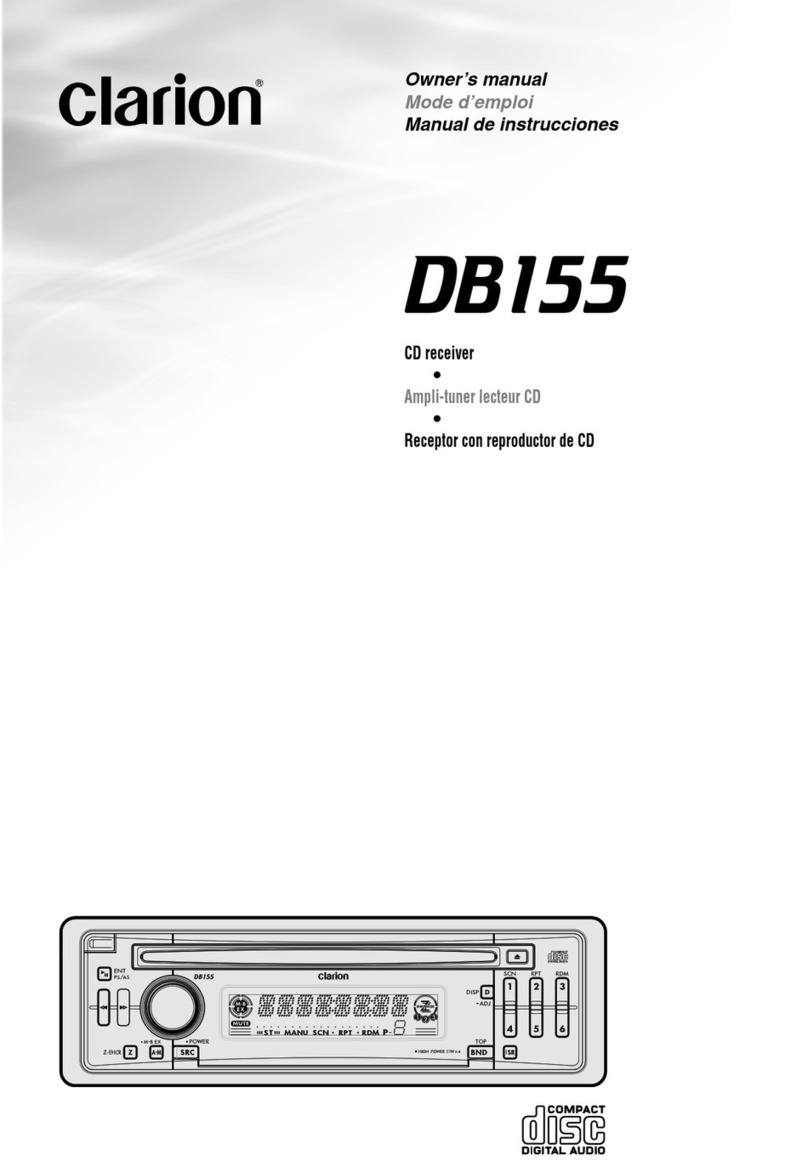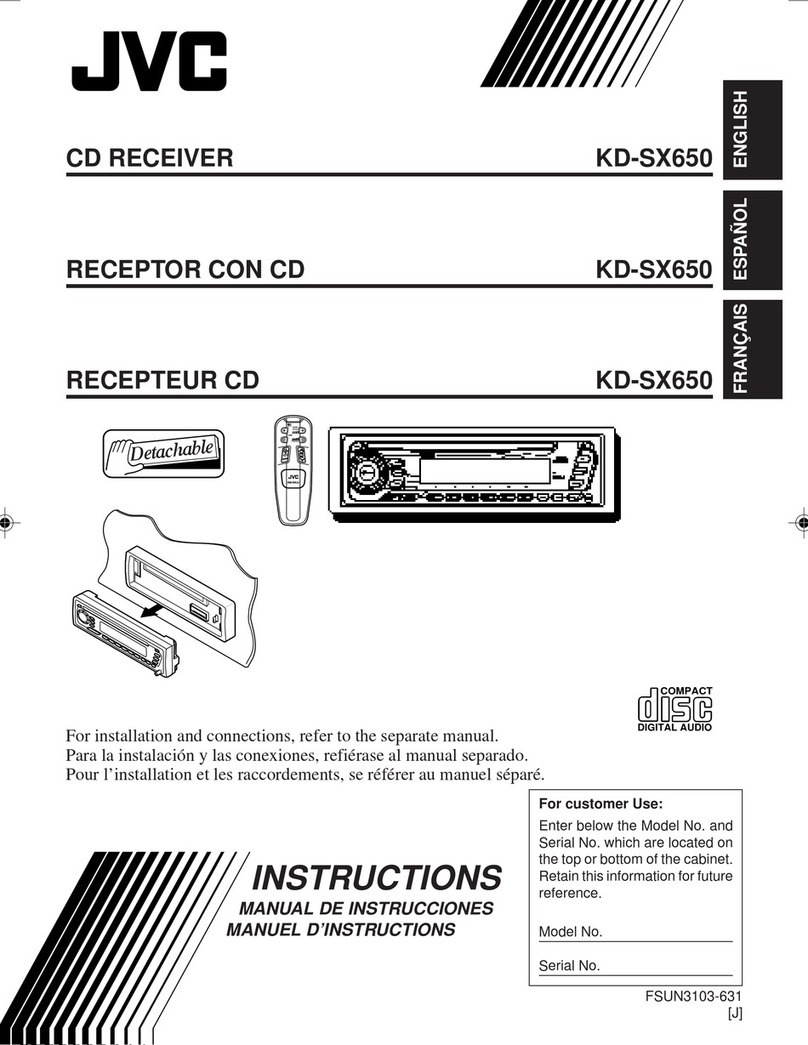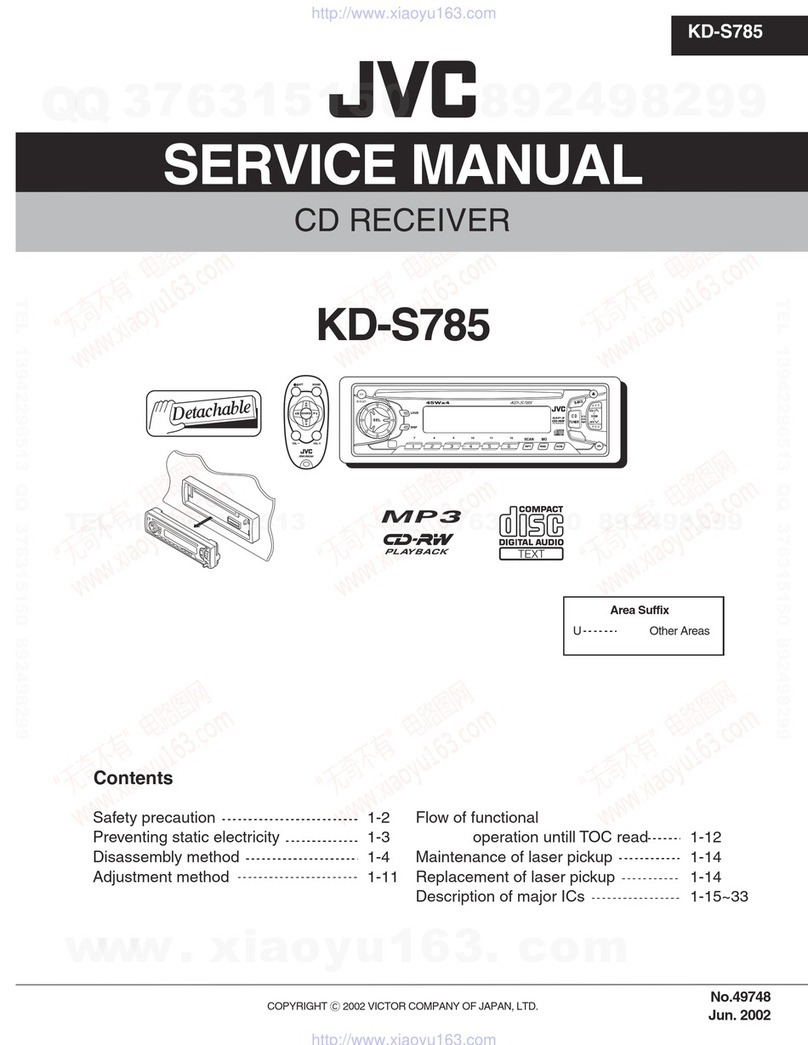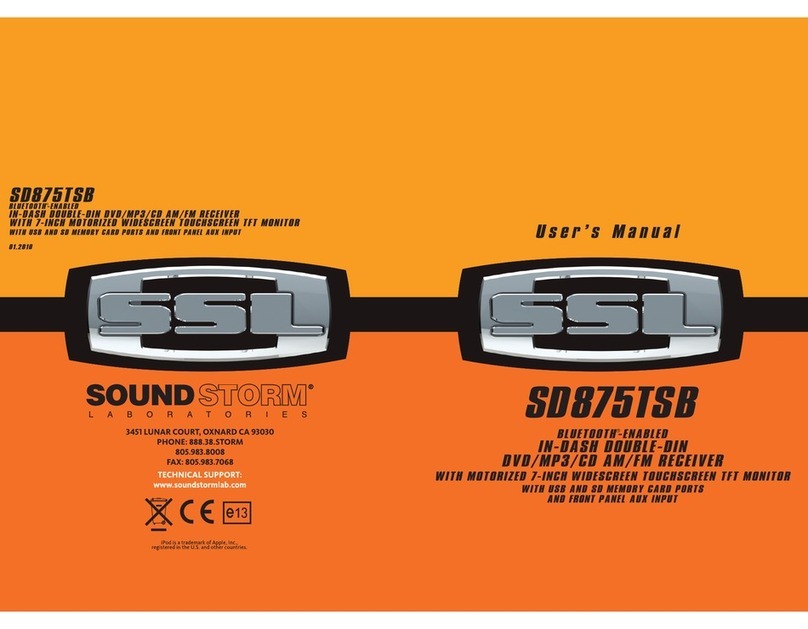Audioxtra axis AX1860NAV User manual

1
INSTRUCTION MANUAL
AX1860NAV
12/24V 6.2” ANDROID MULTIMEDIA RECEIVER
GENERAL
- 6.2” Capacitive Touch LCD
- Android 8.1.0 OS
- Cortex A7 Quad Core T3 1.2Ghz
- 1GB DDR3 RAM
- 32GB Flash
- Steering Wheel Control (Programmable)
- 11-28V DC Voltage Range
- -20° to +60°C Operating Temp
- 170W x 97Hmm Nose
- 178W x 103H x 98Dmm Overall
AUDIO
- 4 x 45W Max Power (24V)
- 7 x EQ Presets
- 1 x Custom 12 Band EQ with Q Value Adjust
- Subwoofer Control: 80/120/160Hz Level Adust
- Loud/Mute
- 2 x RCA Pre-out
- 1 x Sub RCA Pre-out
SPECIFICATIONS
2YEAR WARRANTY
NAVIGATION
- Includes: WAZE Navigation App, GOOGLE maps App
- Optional: iGo Primo Mapping, HEMA Explorer App
MULTIMEDIA
- Built-in WiFi
- Included Apps: Spotify, Chrome, Waze, Google Maps, YouTube
- Mirror Link: Android Display & 2-Way Control via USB
Apple & Android Display only via WiFi
- 32GB Internal Storage
- Supports External Hard Disk up to 1TB
- 3 x USB (2 x Rear, 1 Front)
- 1 x Micro SD Map Slot (Front)
- 1 x AUX Input (Front)
- 1 x A/V Input (Rear)
- 2 x Camera Input (Selectable)
- 1 x Video Output
- Audio Formats: MP3, WMA, AAC, WAV, OGG, FLAC, AC3
- Video Formats: 1080p, DivX, RMVB, MP4
- Image Formats: JPEG, BMP, GIF, PNG
BLUETOOTH
- A2DP Audio Streaming
- Phonebook & Search
- External Mic
INCLUDED
- GPS Antenna
- ISO Wiring Harness
- Installation L Brackets
- 2 Year Warranty
TUNER
- Elite RDS AM/FM
- FM 87.5-108MHz; AM522-1710KHz
- 30 Presets (18 FM/12 AM)

2
CONTENTS
User Manual Instructions ........................................................................................3
Cleaning the Unit ....................................................................................................4
Panel Introduction ...................................................................................................4
Main Screen Interface ............................................................................................5
Home Page Functions 1: ......................................................................................6
Radio Function .............................................................................................6
Bluetooth Phone ...........................................................................................7
Bluetooth Music ............................................................................................8
Waze Navigation App ...................................................................................8
Waze Navigation Setup ................................................................................8
Navi .......................................................................................................9
Music Function ............................................................................................9
Phone Mirroring Function ............................................................................9
Phone Mirroring Setup .................................................................................9
Spotify .......................................................................................................10
Chrome .......................................................................................................10
Front Camera (option) ..................................................................................10
Home Page Functions 2:.......................................................................................10
Settings .......................................................................................................11
Equalizer ......................................................................................................11
Home Page Functions 3: ......................................................................................11
SWC ......................................................................................................12
SWC Questions ...........................................................................................13
Colour LED ..................................................................................................14
Troubleshooting.......................................................................................................15
Warranty ......................................................................................................16

3
User Manual Instructions
• Illustrations are used in this manual to explain operations
and precautions.
• The illustrations used in this manual are only for reference.
• If the manual diers to the unit, it could be a result of factory improvements and
updates. Please take the actual unit as the standard.
Warnings
To avoid any injury or damage to yourself, your car and others, please make sure
to do as following:
• Before using this unit, please read all related instructions carefully.
Any damage to this unit caused by improper operation will void the warranty.
• In order to drive safely and not break trac rules, please do not watch videos or
operate the unit while driving.
• To avoid short circuit; please keep the unit away from uids.
• To avoid short circuit, please do not place or insert any kind of metal object (such
as coin or metal tool) into the unit.
• Do not insert any objects into the ventilating slot or other opening of this unit.
• Please operate the unit as per this manual.
• Do not open the unit for maintenance. If any maintenance is needed, please visit
an authorized service agent.
• After the car engine is o, please do not use the unit for an extended period of
time, otherwise the battery may be drained.
• Do not strike, rub, scratch, knock or press hard on the touch screen.

4
Cleaning the Unit
• If there is any dirt or marks on the front panel, clean the panel using a dry,
soft cloth.
• If the panel is very dirty, clean the panel with mild detergent and then wipe the
detergent with a clean soft cloth. Be sure that no uids enter the unit, as this will
void the warranty.
Panel Introduction
1. Power On/O: Short press to turn on. Long press to turn o.
2. Seek/Tune Up ►►I: Short press for one forward frequency step tuning or next
song in USB/SD mode. Long press for forward frequency scan.
3. Seek/Tune Down I◄◄: As above, but for reverse step/scan.
4. Volume Knob: Rotate to increase or decrease volume. Press to mute.
5. USB Input (Behind Panel): Multimedia le playback via USB.
6. AUX Input (Behind Panel): 3.5mm input for auxilary audio.
7. Reset Button (Behind Panel): Press to reset the unit to factory default settings.
8. N/A
9. Micro SD Mapping Card Slot: Multimedia le playback via Micro SD card.
User Manual
)
)
TF
1
2
3
4
5
8 9
6
7
1. Power Button
2.
Seek/Tune Up (
3.
Seek/Tune Down (
4. Volume Knob
5. USB Port (Behind Panel)
6. Reset Button (Behind Panel)
7. AUX Input (Behind Panel)
8. Microphone (N/A)
9. Micro SD Card Slot
1. POWER
Short press to turn the unit on. Long press to turn the unit off.
2/3. SEEK+/SEEK-
Short press to change the radio frequency by one step.
Long press to scan for the next/previous station.
In USB/SD mode short press to select next/previous song.
4. Volume - / +. (VOL - / +. PUSH)
Rotate knob to increase and decrease volume.
Push knob to enter sound settings interface. Here parameters
can be adjusted to suit preferences.
USB slot (USB) - Behind Panel
For USB input of multimedia files.
5. Reset button (RST)
When the system works unusually, press this button system to
reset to factory default settings.
6. AUX Input (AUX) - Behind Panel
3.5mm Jack for input of auxiliary audio.
7. Internal Microphone
Not in use (AX1860NAV includes an External Microphone).
8. SD card slot (SD) - Behind Panel
This SD card slot is for multimedia cards only.
A Map card cannot be placed in this slot.
1. Select the FM1, FM2, FM3, AM1 or AM2 radio band.
2. Frequency display:
Switches to previous frequency manually.
Switches to next frequency manually.
3. Displays preset channel list. Press & hold keys (P1-P6) to store
current broadcast frequency.
4. Multi function menu:
Tunes in a station with good reception automatically.
Short touch for non stop seek tuning, touch again to cancel.
Long touch for switching the preset channels, long touch again to cancel.
Change between LOC and DX mode.
Press to see more functions.
Touch <RDS> to active the RDS function.
EQ and FAB setting.
5. Mono and DX:
Displays LOC or DX.
Radio Basic Operation
CChhaannnneell Preset
1. Press and hold the P1 key to store the current channel to P1 key.
2. Press
and hold the P2 key to store the current channel to P2 key.
3. Repeat for P3 to P6 if required.
Displays Mono or Stereo, decided by the radio.
Do NOT ground the speaker wiresVoltage range: 10-32V

5
Main Screen Interface
After the unit is turned on, the system will enter Radio mode by default.
Press the HOME icon to enter the Home Page.
1. Press the Home icon to go back to the home page.
2. Slide down here to reveal the Settings Icon, System Info & SD Card status.
Press the down arrow (V) to access Wi-Fi settings, Hot Spot On/O,
Screen Shot, Clean Memory.
3. Press the les image to display open/running les & functions. Press the X
symbol to close.
4. Press the symbol to return to previous.
5. Touch the icon to select your desired function.
6. Slide Left or Right to scroll through pages.
1. 4.3.2.
6.

6
Functions - Home Page 1
Radio Function Operation
Tap the Radio icon on the Home Page to enter the radio interface.
Radio Band Select
Tap the AM or FM icon to switch the radio bands: FM1/FM2/FM3/AM1/AM2.
Tune and Seek
• Press the icon I◄ and ►I to tune freqency step by step.
• Press and hold the I◄ or ►I icon to seek automatically.
Tuning will stop seeking when a station is found.
• Drag the orange curser along the frequency bar or tap on the frequency bar to
quickly move to the desired frequency.
Auto Search and Store
• Press the search icon and the tuner will search all frequencies and auto store
into presets.
LOC/DX
• Press the icon to select local or distance tuner setting.
RDS
• Press to turn On/O the Radio Data System notications.
Audio Settings
• Press EQ icon to select preset EQ presets, adjust 12 Band EQ, EQ Q
Value, Loudness, Fading, Balance, Sub On/O, Sub Freq. Filter, Sub Level.

7
【Common function interface】
Registering
y
y
o
o
u
u
r
r
B
B
l
l
u
u
e
e
t
t
o
o
o
o
t
t
h
h
d
d
e
e
v
v
i
i
c
c
e
e
1. Activate
Bluetooth on your phone.
2. Touch "search".
3. Touch the Bluetooth Device name of your phone.
4.
2. Touch
to see the existing registered Bluetooth device list.
Type the pin code (default code is 0000 or 1234) on your phone.
3.
D
D
e
e
l
l
e
e
t
t
e
e
a
a
r
r
e
e
g
g
i
i
s
s
t
t
e
e
r
r
e
e
d
d
d
d
e
e
v
v
i
i
c
c
e
e
Hands-Free Call
1. Touch to see the registered Bluetooth device list.
2. Cross the box of the device name you wish to delete.
3. Touch the cross. You will be asked "do you want to unpair the Device??".
4. Touch OK. The device will be deleted.
1 Dial Panel
Phone book
Phone call record
Device list
Settings
2
3
4
5
1
2
3
4
5
Making a Phone call
Touch
for keypad, type the phone number, and touch to make phone call.
End the phone call by touching
, and touch
to switch to speaker.
Note: The Music and Video player works when the USB or the SD card is
connected and there are music or video files in the USB or SD card.
Function Function
Back to the folder The previous song
Pause The next song
Cycle mode
CD Player
EQ
Music Player
Video Player
Note:: For android mobile, USB debugging must be turned on for MirrorLink function.
MirrorLink is not supported on all Android phones - please check with manufacturer.
Find the Developer options of the mobile Turn on USB Debugging
BT connected
Turn on BT on the mobile
Touch the easy connect
Connect to the BT on the unit
Select the connecting method Connected
Android USB connect
Note: The Reverse cable (pink color) of the power cable must be connected to the car's
parking or reversing wire, then parking or reversing, the parking screen will
1
Cable1
Red connect with positive wire(B+) of the car back light,
black connect with the negtive wire(-) of the car back light.
Video in/reverse camera
( Connected to the car dvd unit )
Positive wire
3
5
Camera
2
To negative power
6
To positive power
7
4
Reverse Cable
Note: The Reverse Cable is only with the
special car dvd for vw, the universal
car dvd no need this reverse cable.
Back
C
C
o
o
n
n
n
n
e
e
c
c
t
t
i
i
n
n
g
g
you
u
r
r
B
B
l
l
u
u
e
e
t
t
o
o
o
o
t
t
h
h
d
d
e
e
v
v
i
i
c
c
e
e
1. Activate Bluetooth on your phone.
.
Select the box of the Bluetooth device name to connect.
4. Type the pin code (default code is 0000 or 1234) on your phone.
Bluetooth Phone
Tap the Phone icon on the Home Page to enter the phone interface.

8
Bluetooth Music
Tap the BT Music icon on the Home Page to enter the BT audio interface.
Unit will automaticlly start playing music from the paired device.
Tune and Seek
• Press the icon I◄ and ►I to skip forward or back track.
• Press the Pause/Play symbol acordingly.
Compatible paired devices will display the Track title, Artist name and Album name.
NOTE: For some mobiles, you may need to start the music app via your Device.
Must be paired via BT to the unit rst. Refer to page 8.
WAZE Navigation App
Tap the Waze icon on the Home Page to activate the App.
• This unit is pre-loaded with WAZE Navigation APP.
• Waze is owned by Google and is the world’s largest community-based
trac and navigation app. Unlike Google maps, Waze is designed to be a
dedicated in-car navigation system.
• Join other drivers in your area who share real-time trac and road info.
• Get alerted before you approach police, accidents, road hazards or trac
jams; all shared by other drivers in real-time, working together to get the
best route.
• Simply connect the unit to Wi-Fi signal or use your phone as a hot spot to
get access to real time information.
• WAZE will give you turn by turn navigation to your chosen destination and
help you to avoid trac jams and accidents etc. when it can.
WAZE Navigation Setup
• Turn on the device (smart phone etc.) Hotspot function.
• On the unit, access “Network & Internet” settings by sliding down the top
menu (see page 6, point 2.)
• Select Wi-Fi, and turn Wi-Fi function on.
The unit will scan for available Wi-Fi connections. Select your Hotspot device and
follow the password instructions.
Unit will say “Connected” when successful.
Press the Home icon to return to the home page, then select the Waze icon.
Then follow the Waze App setup steps and use information.

9
Navi
Tap the Navi icon on the Home Page to activate Google Maps.
*NOTE: The unit will need to be hot spotted to a Wi-Fi device or Smart Phone.
Music Function
Tap the Music icon on the Home Page to enter the music stored.
• You can play audio les from a USB device or from the internal memory.
• When playing a music le that is not supported, the system will display “fail to
play as the le format is not supported”.
• Tap the I◄ or ►I icon to play previous/next song.
• Tap the Pause icon to switch between Pause/Play.
Phone Mirroring Function
Tap the EasyConnection icon on the Home Page to enter the mirroring mode.
• This function allows you to view the phone’s screen on the unit.
• Via USB:
Android phones* will display the phone’s screen via USB and allow 2-way control
of the phone via the unit’s screen.
• Via Wi-Fi:
Apple & Android phones* will display the phone’s screen via wireless Wi-Fi, but will
not allow control of the phone via the unit’s screen.
*NOTE: phone updates can aect the EasyConnection performance and compatability.
Phone Mirroring Setup
Tap the EasyConnection icon on the Home Page to enter the mirroring mode.
• Select one of the 3 connect phone/modes.
• Follow the instructions highlighted.
• Press the Settings icon for more options.
Press the ?icon for help
*NOTE: on Android phones, the USB debugging function will need to be enabled.
This will be in the phone’s settings. (under Developer Options, check your phone’s manual for
more information.)

10
Spotify
Tap the Spotify icon on the Home Page to listen to your favourite music.
*NOTE: The unit will need to be hot spotted to a WiFi device or Smart Phone.
Chrome
Tap the Chrome icon to search the internet.
*NOTE: The unit will need to be hot spotted to a Wi-Fi device or Smart Phone.
Front Camera
Tap the F. Camera icon to view the front mounted camera (not Included)
• Touch the screen to display the top panel functions.
• Touch the Home icon to return to the menu.
• The image can be changed between normal or mirrored view via the Settings
menu. (see pg. 2 of Home screen → Video)
Functions - Home Page 2
Settings
Tap the Settings icon to access all system settings.
• Video, General, Input Gain, Network & Internet, Apps & Notications, Display,
Storage, Security & Location, Users & Accounts, Accesability, Google, System.
Aptoide Lite
Tap the Aptoide Lite icon to access downloadable Apps.
*NOTE: The unit will need to be hot spotted to a Wi-Fi device or Smart Phone.
YouTube
Tap the YouTube icon to access Videos & Music.
*NOTE: The unit will need to be hot spotted to a Wi-Fi device or Smart Phone.
ES File Explorer
Tap the ES File Explo... icon to access all stored and downloaded information.
Clock
Tap the Clock icon to set Alarm, Clock, Timer & Stopwatch functions.

11
Equalizer
Tap the EQ icon to set audio preferences.
EQ ICON SETTINGS:
• EQ Presets: Flat, Pop, Easy, Rock, Classic, Jazz.
• EQ User: Touch desired level of each selected frequency.
Unit will display the frequency adjusted and the level adjusted to.
• Q value: Sets the width of the adjusted frequency- narrow or wide.
SPEAKER ICON SETTINGS:
• Loudness: On / O
When set “On” frequencies are adjusted for enhanced listening at low volumes.
• Subwoofer: On / O
Select the frequecy range that will be sent to the Subwoofer output.
80Hz and lower
120Hz and lower
160Hz and lower
Select the Subwoofer Output Level.
0 - 14
• Fader / Balance
Touch on desired location of your choice on the for more focused listening position.
Touch the Center icon to revert to the default setting.
AUX
Tap the AUX icon to view and listen to the front 3.5mm A/V input.
Sound Recorder
Tap the Sound Reco... icon to record audible sound/speech.
Video
Tap the Video icon to view video le stored in the unit’s memory.
Maps
Tap the Maps icon to activate the Google Maps App.
*NOTE: The unit will need to be hot spotted to a Wi-Fi device or Smart Phone.

12
Functions - Home Page 3
Image
Tap the Image icon to view images stored in the unit’s memory.
Logo Select
Tap the Logo Select icon to select a logo stored in the unit’s memory
(not included) to appear on the start up screen.
SWC
Tap the SWC icon to program steering wheel functions into the unit.
• Connect the KEY 1 wire and KEY 2 wire of the unit’s SWC line with the
respective positive (+) SWC key wires in the vehicle.
If the vehicle only has one positive (+) SWC connection, connect only one Key
wire (either 1 or 2) and insulate the other Key wire.
1. Press SWC to start.
2. To erase any existing SWC programming, press reset, and then press OK.
3. Press the function on the screen you wish to program.
4. Press and hold the corresponding button on the steering wheel.
(a red tick icon will appear when successfully programmed)
5. Repeat steps 3 & 4 for every button.
6. Press Save and Exit once every button has been programmed.
NOTE: This unit can be controlled by analogue SWC signals only. If vehicle has a digital SWC system,
a SWC DAC adapter is required for compatibility. If SWC function is not being used, please insulate all
key wires.

13
SWC Questions
If this unit is only compatible with anaologue SWC systems, how do I
tell if the vehicle has an analogue or digital system?
Test 1 - Without the radio SWC wires connected.
With an Ohm meter, probe the SWC positive and SWC negative connection on the
vehicle. Press and hold a button on the steering wheel. If the resistance reading
changes from an open circuit to a steady resistance reading, the SWC system
is analogue. If however the reading changes from an open circuit to a pulsing or
constantly changing reading while the button is held down rmly, the SWC system
is digital. If your vehicle has more than one SWC positive connection, only half of
the buttons on the steering wheel will be connected to each wire, in which case,
you may have to try a few dierent buttons before you get a reading.
Test 2 - With the radio SWC wires connected.
With a volt meter, probe the SWC positive and SWC negative connection, while
the radio is on. Press and hold a button on the steering wheel. If the voltage
reading drops from 3.3 volts to a lower voltage and remains at that voltage as long
as the button is held down, the SWC system is analogue. If the voltage reading
starts jumping up and down while the button is held down rmly, the SWC system
is digital. If your vehicle has more than one SWC positive connection, only half of
the buttons on the steering wheel will be connected to each wire, in which case,
you may have to try a few dierent buttons before you get a reading.
What can I do if the vehicle has a digital SWC system?
A CANBUS SWC adaptor will be required to convert the digital signals to
analogue signals.
What if the vehicle does not have any SWC functions or the SWC function is
not needed?
Insulate the key wires.
The SWC wires are connected, but when a button is pushed during the
programming procedure, there is no response from the radio screen.
The vehicle likely uses a digital SWC system, a SWC adaptor will be required.
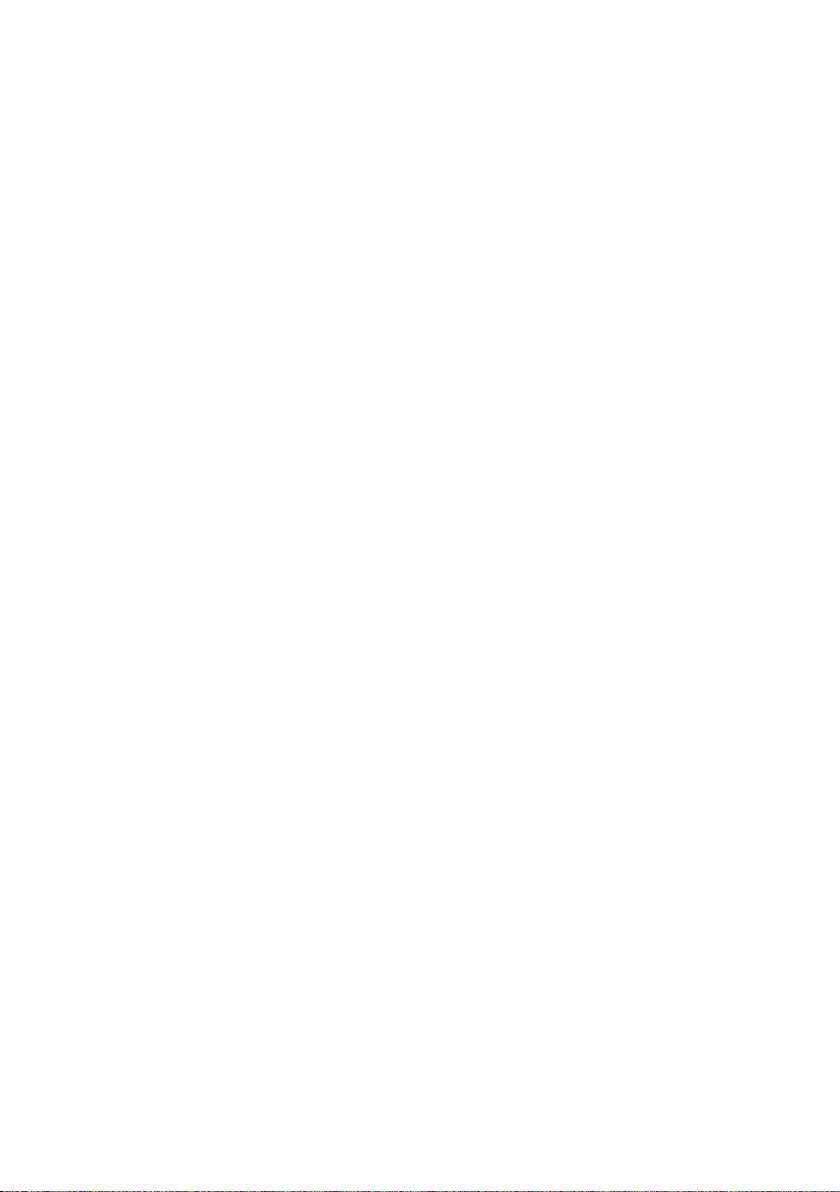
14
All of the SWC buttons were successfully programmed, but 1 or more
of the buttons do not work.
If 2 or more of the resistors in the steering wheel have resistance values that are
too close to one another, the radio may register the dierent buttons as the same
button, overwriting 1 or more of the programmed functions. If the radio is unable to
distinguish 2 or more buttons, either the resistors in the steering wheel will need to
be changed to more distinct values; or a SWC adaptor will be required.
Color LED
Tap the ColorLED icon to make adjustments to the I◄◄ & ►►I
button backlighting.
• To active the I◄◄ & ►►I button backlighting when the vehicles lights turn on;
connect the illumination wire to 12V.
• To active the I◄◄ & ►►I button backlighting at all times; go to the Settings icon
on the second Home page, then select General.
Under the Headlight Switch heading, select o.

15
Troubleshooting
Please refer to the troubleshooting issues below:
Issue Reason Remedy
Fails to turn on
The fuse is burnt out Replace the fuse with the
same value
There is abnormality
within the MPU
Disconnect power from
unit to reset
All settings data is lost
after the ignition switch is
turned o
The vehicles battery or
fuse was replaced
Reset and save preferred
settings
Accessories and constant
power wires are swapped
Connect accessories &
constant power wires
correctly
Poor Reception
Weak signal or poor
antenna grounding
Check that the antenna is
well grounded (earthed)
Vehicle has an amplied
antenna system
Find the antenna power
wire in the factory loom
and connect to 12V
accessories
No image There is abnormality with
the MPU
Disconnect power from
unit to reset
Fail to watch the video
while driving
Watching video is not
allowed during driving.
Check transport laws in
your area
Visit an authorized car
audio installer in your
area to verify laws and
solution

16
AX1860NAV
Table of contents