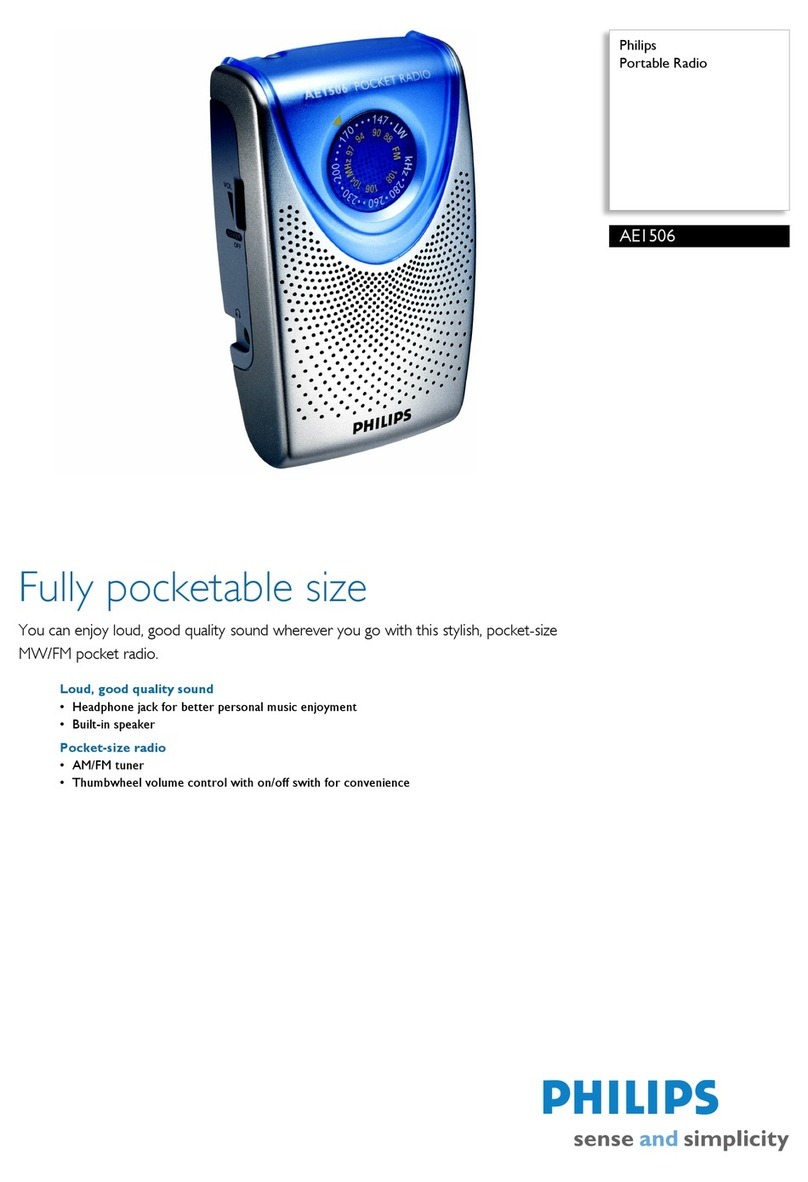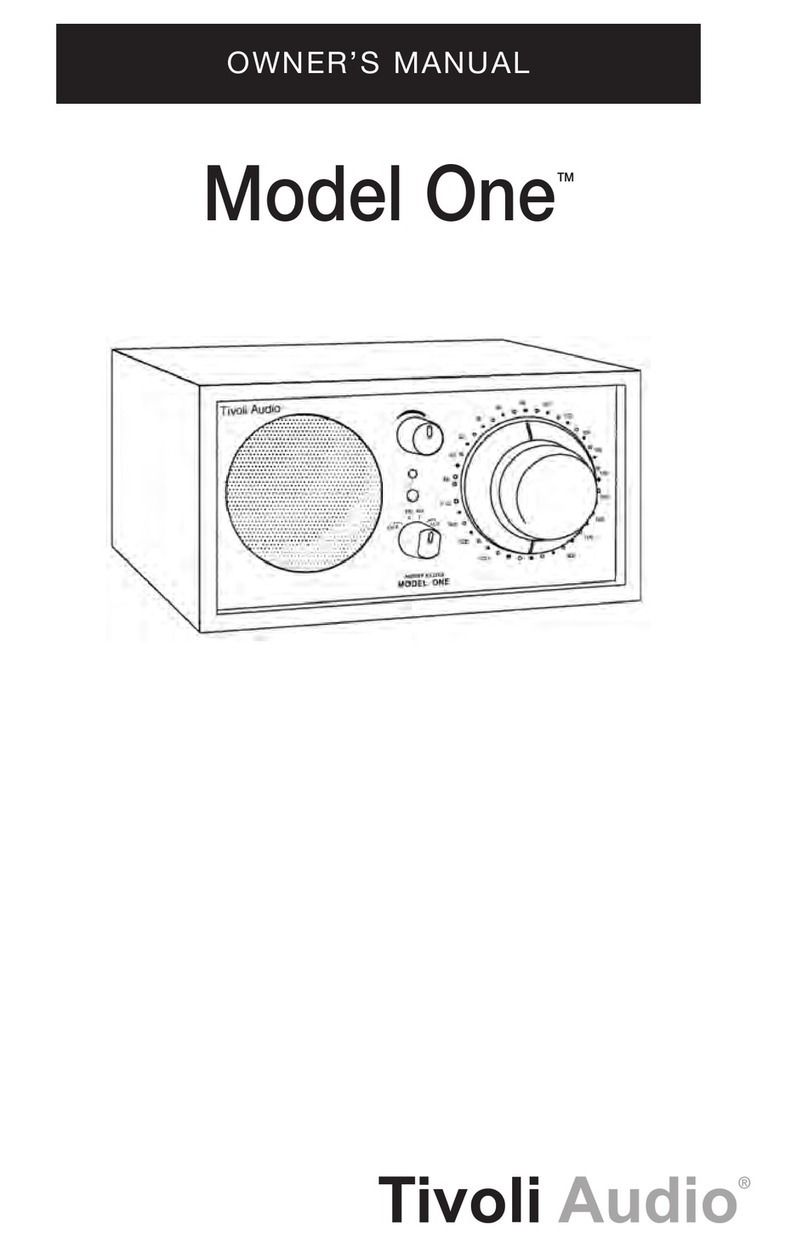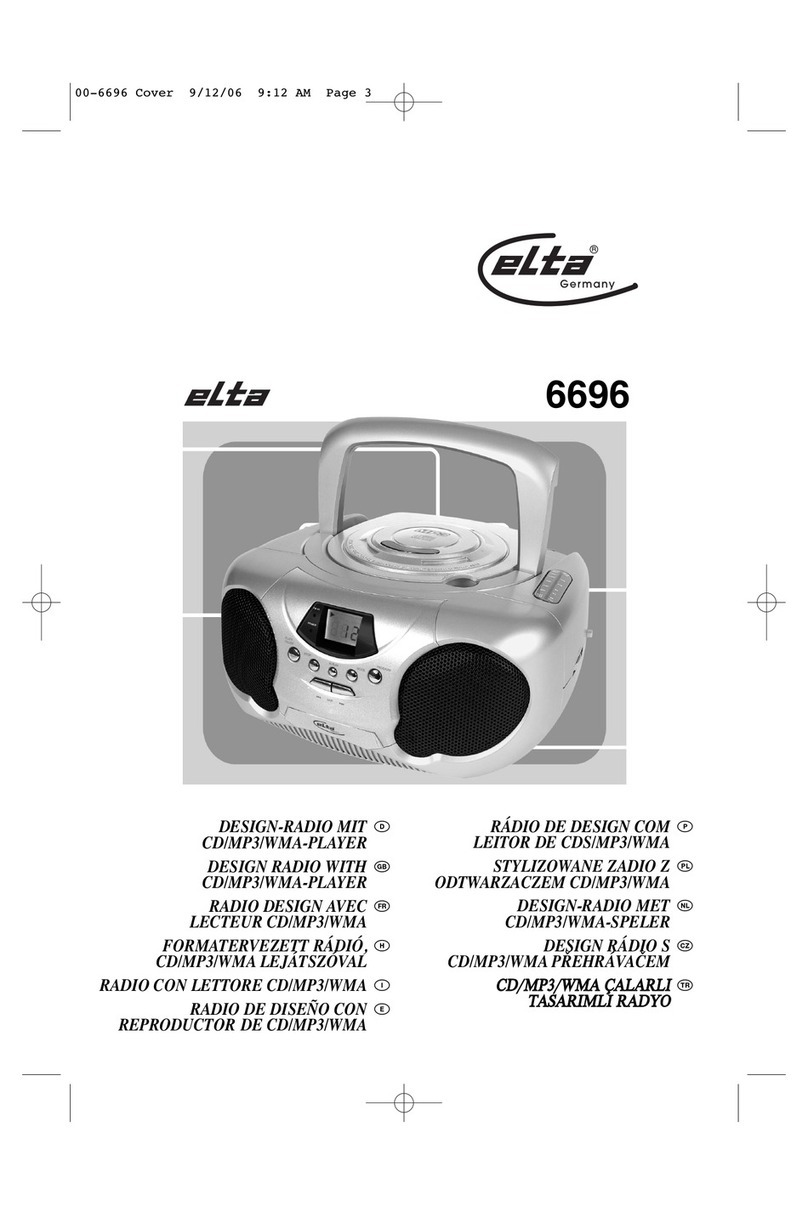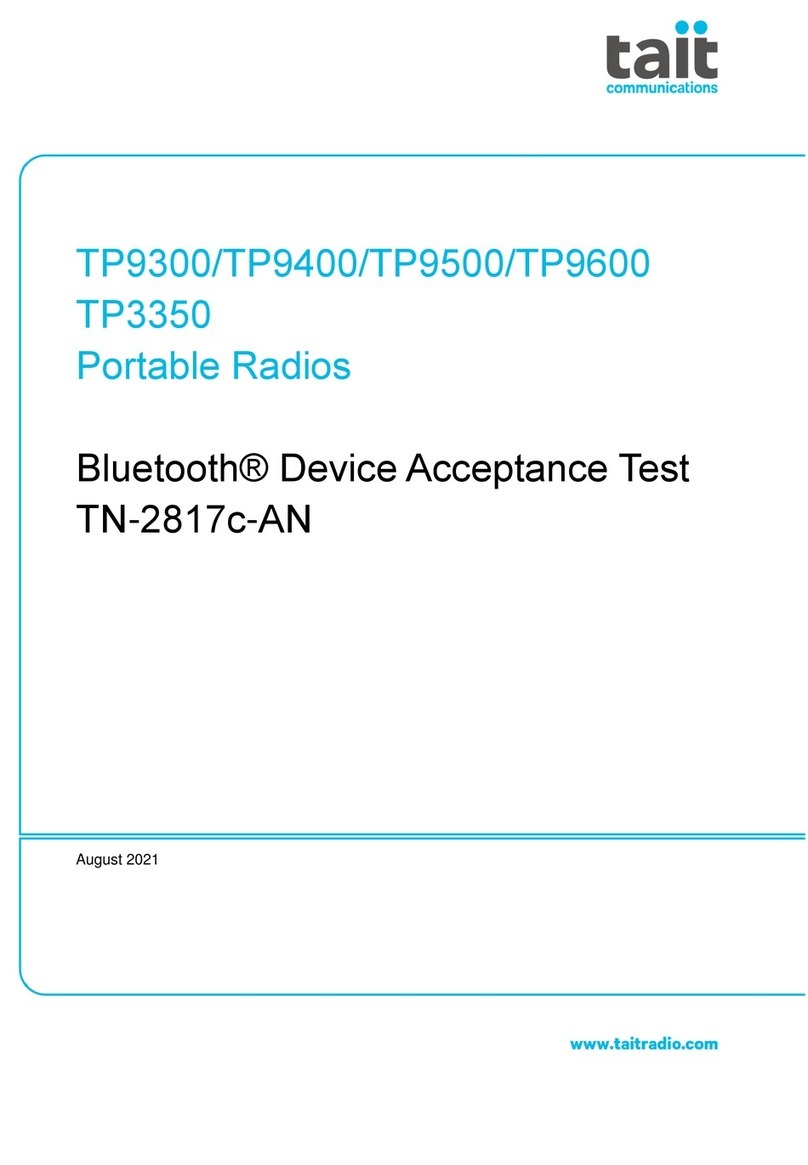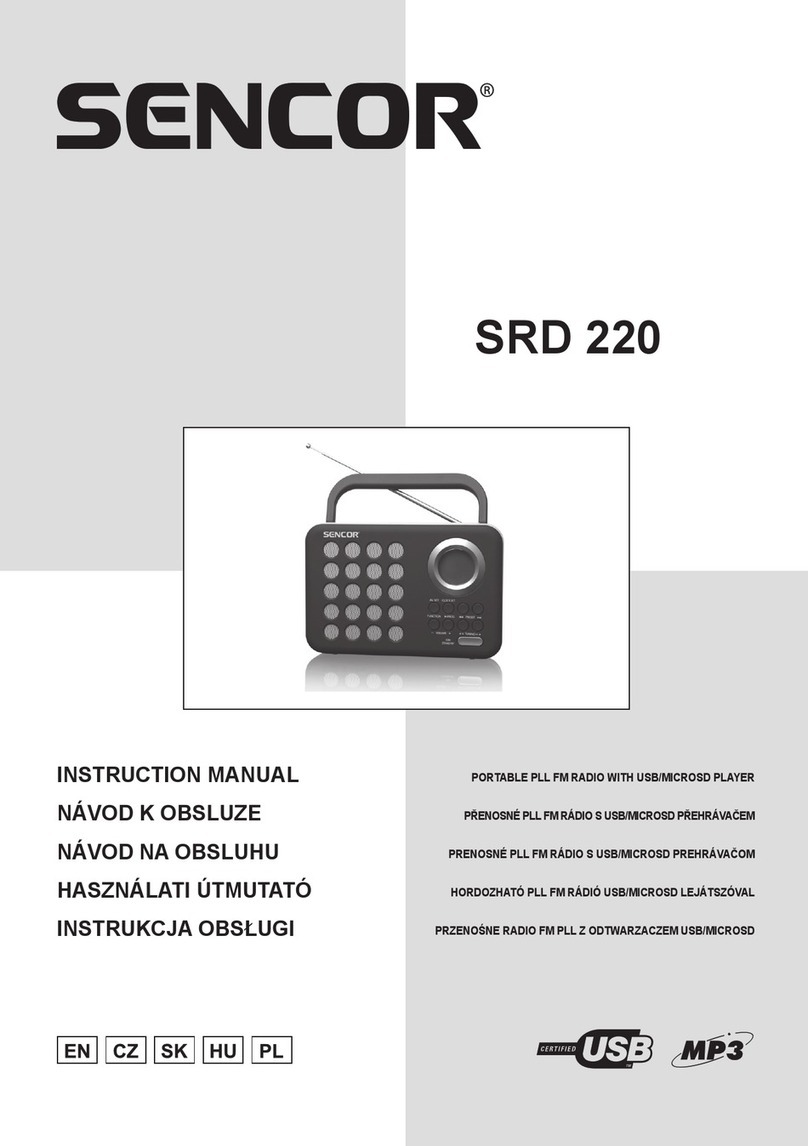audisse Shirudo User manual

1
INSTRUCTION MANUAL
shīrudo シールド
NL
DE
FR
UK

2
CONTENT
Controls 6
Buttons overview 6
Top view 6
Front view 7
Bottom view 7
Rear view 8
Important safety instructions 9
Introduction of features 10
Before you can use this product 11
Power supply 12
AC operation 12
Lithium battery operation and charging 12
Battery safe mode 12
User safety precautions 13
Navigation controls 15
Getting started 16
Installations using the “Setup Wizard” 16
Connecting to your computer network 18
Changing the network connection 22
Manual network conguration 23
Network remote control options 27
Network PIN setup (PIN number) 27
Keep network connected 27
Internet Radio - the basics 28
Selecting a radio station by location 29
If your radio cannot connect to a radio station 31
Selecting a radio station by genre 32
Searching for a radio station by name 34
Selecting a Podcast 36
Selecting a polupair station 38
Presetting stations 39
Storing a preset 39
Recalling a preset 40
Last listened 40
Display modes 41
Customising your radio 43
Registering an account 43
Conguring My Favourite Stations 44
Conguring My Added Stations 44
Selecting your favourite stations 45
Selecting your added stations 46
Spotify Connect 48
Spotify Connect - the basics 48
Setting up Spotify Connect 48
Playing music by Spotify Connect 48
Controlling Spotify on your radio 50
To select Spotify 51
Display modes 51

3
Streaming data rate 52
Friendly name 53
Music Player Use with Windows, Mac, Linux 53
Accessing your audio les via a UPnP server 54
Set up UPnP access on a Windows PC 54
Locating and playing media les using UPnP 56
Listening to a complete album 57
Listening to a particular track 58
Controlling playback 58
Repeat tracks 59
Play tracks in random order 59
Display modes 60
Playlists 61
Adding a track to playlist 62
Adding an album or folder 62
Viewing your playlist 62
Erasing a track 63
Clearing the playlists 64
Playing your playlists 65
Prune servers 65
Using USB memory devices 66
Playing les from USB memory devices 67
Display modes 68
Playlists 70
Adding a single track to your playlist 70
Adding an entire album or folder 71
Viewing your playlist 71
Erasing a track from the playlist 71
Clearing the playlist 72
Playing your playlists 73
DAB+ Digital Radio 74
Using DAB mode for the rst time 74
Selecting a DAB radio station 75
Secondary services 76
Display modes 76
Finding new DAB radio stations 78
Manual Tuning 79
Dynamic Range Control settings 80
Station order setup 81
Prune stations 82
FM Radio 84
Operating in FM mode 84
Manual tuning 85
Display modes 85
Scan setting 86
Stereo / Mono switching 87
Presetting stations in DAB and FM modes 89
Recalling a preset in DAB and FM modes 90

4
Bluetooth 91
Connecting Bluetooth devices 92
Playing audio les 93
Display modes 94
Answering incoming phone call 95
Redialling last number 95
Bluetooth Options 96
Bluetooth Info of the radio 97
Connected device to the radio 98
Connecting a Bluetooth device 99
Reconnecting the mobile devices ever connected 100
Auxiliary input socket 101
Inactive Standby feature 102
Clock and Alarms 102
Automatically updating the clock 102
Manually setting the clock 103
Setting the alarm clock 106
When the alarm sounds 109
Disabling alarms 110
Snooze timer 110
Sleep timer 111
Equaliser function 112
Setting up your My EQ prole 113
Brightness control 114
Headphone socket 115
Factory reset 115
Software update 117
Network Proles 118
Software version display 119
Volume 120
Charging a mobile phone 120
Audio FAQ 120
Troubleshooting 121
Music Player / UPnP problems 123
Audio codecs 123
About UNDOK app 124
Specications 126
Environmental note 126

5
The Bluetooth® word mark and logos are registered trademarks owned by Bluetooth SIG,
Inc. and any use of such marks is under license.
WARNING!
WARRANTY BECOMES VOID ONCE THE DEVICE CABINET HAS BEEN OPENED OR
ANY MODIFICATIONS OR ALTERATIONS TO THE ORIGINAL DEVICE HAVE BEEN
MADE. NEVER OPEN THE DEVICE CASING. THE MANUFACTURER WILL NOT ACCEPT
ANY LIABILITY FOR DAMAGE RESULTING FROM IMPROPER HANDLING. THE TYPE
PLATE IS LOCATED ON THE BOTTOM OF THE DEVICE.
!
CAUTION
RISK OF ELECTRIC SHOCK
DO NOT OPEN

6
CONTROLS
BUTTONS OVERVIEW
1. Info 8. Tuning / Seek / Select / Phone Control
2. Menu 9. Preset + / Skip Forward
3. Source 10. Preset / Play / Pause
4. Power 11. Alarm
5. Preset - / Skip Backward 12. Forward
6. Volume / EQ Control 13. Back
7. LCD Display
TOP VIEW
14. Metal Handle 16. Top cover
15. Telescopic Antenna
(Only required for DAB and FM band)
1 2
The Bluetooth® word mark and logos are registered trademarks owned by Bluetooth
SIG, Inc. and any use of such marks is under license.
WARNING!
WARRANTY BECOMES VOID ONCE THE DEVICE CABINET HAS BEEN OPENED
OR ANY MODIFICATIONS OR ALTERATIONS TO THE ORIGINAL DEVICE HAVE
BEEN MADE.
NEVER OPEN THE DEVICE CASING. THE MANUFACTURER WILL NOT ACCEPT
ANY LIABILITY FOR DAMAGE RESULTING FROM IMPROPER HANDLING. THE
TYPE PLATE IS LOCATED ON THE BOTTOM OF THE DEVICE.
CONTROLS
Button overview
1. Info 8. Tuning / Seek / Select / Phone control
2. Menu 9. Preset + / Skip forward
3. Source 10. Preset / Play / Pause
4. Power 11. Alarm
5. Preset - / Skip backward 12. Forward
6. Volume / EQ control 13. Back
7. LCD Display
Top view
14. Metal handle 16. Top cover
15. Telescopic antenna
(Only required for DAB and FM band)
5 9
6 7 8
1
2
3
4
13
12
11
10
14
15
16
GB
1 2
The Bluetooth® word mark and logos are registered trademarks owned by Bluetooth
SIG, Inc. and any use of such marks is under license.
WARNING!
WARRANTY BECOMES VOID ONCE THE DEVICE CABINET HAS BEEN OPENED
OR ANY MODIFICATIONS OR ALTERATIONS TO THE ORIGINAL DEVICE HAVE
BEEN MADE.
NEVER OPEN THE DEVICE CASING. THE MANUFACTURER WILL NOT ACCEPT
ANY LIABILITY FOR DAMAGE RESULTING FROM IMPROPER HANDLING. THE
TYPE PLATE IS LOCATED ON THE BOTTOM OF THE DEVICE.
CONTROLS
Button overview
1. Info 8. Tuning / Seek / Select / Phone control
2. Menu 9. Preset + / Skip forward
3. Source 10. Preset / Play / Pause
4. Power 11. Alarm
5. Preset - / Skip backward 12. Forward
6. Volume / EQ control 13. Back
7. LCD Display
Top view
14. Metal handle 16. Top cover
15. Telescopic antenna
(Only required for DAB and FM band)
5 9
6 7 8
1
2
3
4
13
12
11
10
14
15
16
GB

7
FRONT VIEW
17. Bluetooth connected LED 18. Speakers
BOTTOM VIEW
19. Microphone
3 4
CONTROLS
Front view
17. Bluetooth connected LED 18. Speakers
Bottom view
19. Microphone
17
18
19
CONTROLS
Rear view
20. USB-In and DC-Out socket 23. DC-in jack
21. Headphone jack 24. Lithium Polymer battery compartment
22. AUX-IN jack
22
21
20
23
24
GB
3 4
CONTROLS
Front view
17. Bluetooth connected LED 18. Speakers
Bottom view
19. Microphone
17
18
19
CONTROLS
Rear view
20. USB-In and DC-Out socket 23. DC-in jack
21. Headphone jack 24. Lithium Polymer battery compartment
22. AUX-IN jack
22
21
20
23
24
GB

8
REAR VIEW
20. USB-In and DC-Out socket 23. DC-In Jack
21. Headphone Jack 24. Lithium Polymer battery compartment
22. AUX-IN Jack
3 4
CONTROLS
Front view
17. Bluetooth connected LED 18. Speakers
Bottom view
19. Microphone
17
18
19
CONTROLS
Rear view
20. USB-In and DC-Out socket 23. DC-in jack
21. Headphone jack 24. Lithium Polymer battery compartment
22. AUX-IN jack
22
21
20
23
24
GB

9
IMPORTANT SAFETY INSTRUCTIONS
1. Read these instructions.
2. Keep these instructions.
3. Heed all warnings.
4. Follow all instructions.
5. Clean only with dry cloth.
6. Do not block any ventilation openings. Install in accordance with the instructions.
7. Do not install near any heat sources such as radiators, heat registers, stoves or other
apparatus (including ampliers) that produce heat.
8. Only use attachments/accessories specied by the manufacturer.
9. Use only with the cart, stand, tripod, bracket, or table specied by the manufacturer,
or sold with the apparatus. When a cart is used, use caution when moving the
cart/apparatus combination to avoid injury from tip-over.
10. Unplug this apparatus during lightning storms or when unused for long periods of time.
11. Refer all servicing to qualied service personnel. Servicing is required if the apparatus
has been damaged in any, such as power-supply cord or plug is damaged, liquid has
been spilled or objects have fallen into the apparatus, the apparatus has been exposed
to rain or moisture, does not operate normally, or has been dropped.
12. To reduce the risk of re or electric shock, do not expose this appliance to rain or
moisture for non-battery operating mode.
13. Do not remove the cover; there are no user-serviceable parts inside.
14. No naked ame sources shall be placed on the apparatus.
15. For outdoors use, to avoid electric shock, use battery only during a raining day or the
weather is wet. To prevent electric shock, if the sound system has been exposed to
rain or water, the power supply cord and plug must be completely dried before
plugging into the mains socket outlet.
16. The power plug should be closed to the apparatus, and easy to be approached that
during emergency. To disconnect the power from the apparatus, just unplug the power
plug from the AC power slot.
17. The marking information is located at the bottom of the apparatus.
18. This apparatus is provided with protection against splashing water (IP65) and under
battery operation mode only.
19. In case of malfunction due to electrostatic discharge or fast transient (burst), remove
and reconnect the power supply.
20. The apparatus must be used in a moderate climate.
21. To prevent possible hearing damage, do not listen at high volume levels for
long periods.
22. Use only the AC/DC adaptor that is provided by the manufacturer:
KINGWALL model : AS360-150-AE240
Input : AC 100-240V 50/60Hz
Output : 15V DC 2.4A
5 6
IMPORTANT SAFETY INSTRUCTIONS
1. Read these instructions.
2. Keep these instructions.
3. Heed all warnings.
4. Follow all instructions.
5. Clean only with dry cloth.
6. Do not block any ventilation openings. Install in accordance with the instructions.
7. Do not install near any heat sources such as radiators, heat registers, stoves or
other apparatus (including ampliers) that produce heat.
8. Only use attachments/accessories specied by the manufacturer.
9. Use only with the cart, stand, tripod, bracket, or table specied by the manufacturer,
or sold with the apparatus. When a cart is used, use caution when moving the cart/
apparatus combination to avoid injury from tip-over.
10. Unplug this apparatus during lightning storms or when unused for long periods of
time.
11. Refer all servicing to qualied service personnel. Servicing is required if the
apparatus has been damaged in any, such as power-supply cord or plug is
damaged, liquid has been spilled or objects have fallen into the apparatus, the
apparatus has been exposed to rain or moisture, does not operate normally, or has
been dropped.
12. To reduce the risk of re or electric shock, do not expose this appliance to rain or
moisture for non-battery operating mode.
13. Do not remove the cover; there are no user-serviceable parts inside.
14. No naked ame sources shall be placed on the apparatus.
15. For outdoors use, to avoid electric shock, use battery only during a raining day
or the weather is wet. To prevent electric shock, if the sound system has been
exposed to rain or water, the power supply cord and plug must be completely dried
before plugging into the mains socket outlet.
16. The power plug should be closed to the apparatus, and easy to be approached that
during emergency. To disconnect the power from the apparatus, just unplug the
power plug from the AC power slot.
17. The marking information is located at the bottom of the apparatus.
18. This apparatus is provided with protection against splashing water (IP65) and under
battery operation mode only.
19. In case of malfunction due to electrostatic discharge or fast transient (burst),
remove and reconnect the power supply.
20. The apparatus must be used in a moderate climate.
21. To prevent possible hearing damage, do not listen at high volume levels for long
periods.
22. Use only the AC/DC adaptor which is provided by the manufacturer:
KINGWALL model: AS360-150-AE240
Input: AC 100-240V 50/60Hz
Output: 15V DC 2.4A
POWER SUPPLY
AC OPERATION
1. Before plugging the AC/DC adaptor into the AC mains power socket, be sure the
voltage is correct.
2. Never use the AC/DC adaptor in rainy or moist conditions to prevent short circuit or
moist from entering the radio. Under those conditions only use battery power and
keep all rubber covers well closed.
NOTE:
In order to disconnect the radio from the AC mains power completely, the AC/DC
adaptor should be removed from the AC mains power socket completely and it shall
remain readily operable and should not be obstructed during intended use.
In case of malfunction due to electrostatic discharge or fast transient (burst), remove
the AC/DC adaptor from AC mains power socket and reconnect the power supply after
approximately one minute.
LITHIUM BATTERY OPERATION AND CHARGING
NOTE ON FIRST USE : BEFORE OPERATING THE AUDISSE SHIRUDO FOR THE
FIRST TIME ALWAYS FIRST FULLY CHARGE THE LITHIUM BATTERY.
The Audisse Shirudo can be operated by the built-in Lithium battery. During operation on
battery power the approximate power level of the battery is displayed by the 4 segments
battery icon in the top right corner of the LCD display. When the battery power level is
very low, the “empty” icon will start ashing. Under this condition, the battery should be
recharged as soon as possible to continue normal operation of the Audisse Shirudo.
Charging time from empty to full battery is approximately 6-7 hours (at room temperature
with the radio in Standby mode). The Audisse Shirudo can be charged in Standby mode
as well as in On mode while playing music. While playing music the charging time will
be longer than in Standby mode. When charging is in process the battery icon segments
will animate.
The Audisse Shirudo, for additional safety, will not start the charging process
when the battery is already full or nearly full.
GB
!

10
INTRODUCTION OF FEATURES
The Audisse Shirudo provides the following features in an attractive compact unit:
● Listen to local, regional, national and international broadcasts using FM, DAB and
Internet radio
● Listen to over 1000 radio stations from around the country, and over 10,000 from
around the world without using your PC.
● Listen to previously broadcast material from the BBC (using Listen Again)
● Listen to podcasts from a wide range of broadcasters.
● 120 radio station presets (40 internet radio, 40 DAB and 40 FM).
● Use the Music Player to play your music collection from your computer (using
Windows Media Player 12). Connection to Apple and Linux based computers is
also possible using suitable software.
● Music playback by streaming from a Bluetooth device.
● Music playback by the Spotify Connect application.
● MP3, WMA, AAC, FLAC, Apple Lossless and WAV formats are supported.
● Supports remote control from Apple iPhone, iPad and Android using UNDOK app.
● The Audisse Shirudo connects to your home computer network by using WiFi.
● WiFi Protected Setup (WPS) is supported for simpler setting up with compatible
wireless routers.
● All radio station presets, network conguration details and user settings are retained
in the event of a power failure.
● Large clock display with time and date when in Standby (on AC mains power only).
● Two alarm timers with snooze feature to wake you to either buzzer or radio alarm
(on AC mains power only).
● Adjustable sleep timer, can be set to turn the radio off between 15 and 120 minutes.
● Easy-to-read graphic LCD display with an adjustable display backlight.
● Auxiliary input for playing audio from MP3 players, iPods or other audio equipment.
● A stereo 3.5mm headphone socket for private listening.
● Mains or battery powered operation using supplied mains adapter, or Lithium
Polymer battery.

11
BEFORE YOU CAN USE THIS PRODUCT
Before you can use Audisse Shirudo, you must have the following:
● A broadband Internet connection (not required for DAB, FM, Bluetooth, AUX-IN
or Music Player functions).
● A wireless router (WiFi) connected to your broadband Internet Service Provider,
preferably via a router. In many cases the broadband modem, router and wireless
access point will be a single combined unit supplied by your Internet Service Provider
or bought from a computer store.
● If your wireless network is congured to use Wired Equivalent Privacy (WEP) or WiFi
Protected Access (WPA/WPA2) data encryption then you either need to know the
WEP, WPA or WPA2 key used for encryption so you can get the sound system to
communicate with the network, or your router needs to offer WiFi Protected Setup
(WPS).
● Spotify Connect requires a Spotify Premium subscription.
If connecting using WiFi, the sound system will typically work within a 10-20 metres radius
from your wireless access point. The actual range achieved will depend upon the building
type, other nearby wireless networks, and possible interference sources. DAB and FM radio
functions can operate wherever the sound system is able to receive a suitable broadcast
signal.
IMPORTANT: Before you continue, make sure that your wireless access point or router is
powered up and working with your broadband Internet service (use your computer to verify
this). To get this part of the system working you must read the instructions supplied with the
wireless access point or router.

12
POWER SUPPLY
AC OPERATION
1. Before plugging the AC/DC adaptor into the AC mains power socket, be sure the
voltage is correct.
2. Never use the AC/DC adaptor in rainy or moist conditions to prevent short circuit or
moist from entering the radio. Under those conditions only use battery power and keep
all rubber covers well closed.
NOTE:
In order to disconnect the radio from the AC mains power completely, the AC/DC adaptor
should be removed from the AC mains power socket completely and it shall remain readily
operable and should not be obstructed during intended use.
In case of malfunction due to electrostatic discharge or fast transient (burst), remove
the AC/DC adaptor from AC mains power socket and reconnect the power supply after
approximately one minute.
LITHIUM BATTERY OPERATION AND CHARGING
NOTE ON FIRST USE : BEFORE OPERATING THE AUDISSE SHIRUDO FOR THE FIRST
TIME ALWAYS FIRST FULLY CHARGE THE LITHIUM BATTERY.
The Audisse Shirudo can be operated by the built-in Lithium battery. During operation on
battery power the approximate power level of the battery is displayed by the 4 segments
battery icon in the top right corner of the LCD display. When the battery power level is very
low, the “empty” icon will start ashing. Under this condition, the battery should be recharged
as soon as possible to continue normal operation of the Audisse Shirudo.
Charging time from empty to full battery is approximately 5-6 hours (at room temperature with
the radio in Standby mode). The Audisse Shirudo can be charged in Standby mode as well
as in On mode while playing music. While playing music the charging time will be longer than
in Standby mode. When charging is in process the battery icon segments will animate.
The Audisse Shirudo, for additional safety, will not start the charging process when the
battery is already full or nearly full.
BATTERY SAVE MODE
When the Audisse Shirudo is operated on battery power and put into Standby mode, after 30
seconds the Audisse Shirudo will be turned off completely. This is normal in order prevent the
battery from draining fully in Standby mode.
When the radio is powered on again by pushing the power button it will have to start up fully
again as well as reconnect to the WiFi network. It will rst try to reconnect with the last used
WiFi network. This may take up to one minute.
When the Audisse Shirudo is operated on AC power and put into Standby mode it will remain
in Standby mode (date and clock display) and can remain connected to the WiFi network.

13
Note: In Standby mode the alarm function can only be used when the radio is operated on
AC power. In Standby mode on battery power the radio will not be turned On by the alarm
function/settings.
NOTE ON PLAYING TIME ON BATTERY POWER: The achieved playing time on battery
power depends on many factors such as: selected volume level, music type (bass heavy
music consumes more energy), selected music source, selected EQ setting, ambient
temperature and age of the battery. Depending on these variables a playing time of
approximately 12-16 hours on a medium set volume level can be achieved.
NOTE: When playing on battery power and the energy level of the battery is very low, the
sound may distort on higher volume and the WiFi-connection may become unstable.
NOTE ON LITHIUM BATTERY LIFE
If the Audisse Shirudo is not used for any extended period of time, always rst charge the
built-in battery until it is full. The optimum working life from the built-in battery will be obtained
if it is kept topped up by recharging after each use of the Audisse Shirudo, even if it is only
partially discharged. The battery’s working life will be reduced if the product is left in a
discharged condition for a long period of time.
WARNING:
Do not attempt to replace or repair the built-in lithium battery. If you have any doubts about
the built-in lithium battery, please contact the service department for further assistance.
WARNING:
Danger of explosion if the battery is incorrectly replaced.
Do not expose the battery to excessive heat such as sunshine, re or the like.
Batteries should not be disposed of by incineration and with household waste.
Disposable batteries should be taken to a suitable recycling centre if possible.
SAFETY INFORMATION FOR INTERNAL RECHARGEABLE LITHIUM-ION BATTERY
The internal rechargeable lithium-ion battery used in this device is able to supply power for a
long period of time. However, even lithium-ion batteries reach a point where they cannot be
recharged. If the battery does not recharge after several attempts, it may be drained (have a
However, if you do not want us to replace the battery, you will need to dispose of used
batteries/ device in accordance to the laws and regulations in your area. In addition, you can
contact your local electronics retailers or recycling centre for disposal.
USER SAFETY PRECAUTIONS
Check the room temperature range is 0°C – 45° C (32° - 113° Fahrenheit) before charging
the battery.
Do not attempt to disassemble the plastic covering or any parts of the device, as the
materials inside may be toxic and may damage skin and clothes.

14
Do not puncture, crush, modify, throw or cause any unnecessary shock to your battery,
as the battery used in this device may present a risk of re, explosion, or chemical burn if
mistreated.
Do not leave, charge or use the battery in a car under direct sunlight, near re or a heated
source.
Do not immerse, throw, wet the battery in water/ seawater.
Do not use or charge the battery if it appears to be abnormally hot, discoloration, deformation
or abnormal conditions is detected during use, charge or storage.
Do not leave a charging battery unattended. Keep the battery away from babies and children.

15
NAVIGATION CONTROLS
This page describes the basic means of controlling your Audisse Shirudo sound system.
Instructions for each operating mode are given in the later sections of this book.
Pressing the Power button brings Audisse Shirudo out of Standby mode.
Pressing Power button while the sound system is in use will cause it to return
to the Standby mode with the clock display.
Pressing the Source button gives you access to each of the operating modes
in turn: Internet Radio, Spotify, Music Player, DAB radio, FM radio, Bluetooth
and Auxiliary Input.
Pressing the Menu button will access the menu system.
Many operations require the user to make a selection from the menu. This is done using
the Tuning/Seek/Select control. Turn the control clockwise or anti-clockwise to highlight the
desired menu item then press the control to select that item.
If there are more than ve items in a menu, then the display will automatically scroll up
or down so that the additional items become visible. A sliding bar on the right will give an
indication showing the current portion of the menu that is displayed.
If there are many items in a menu, then the sound system allows the menu to ‘wrap around’
in either direction. This can make it easier to reach items at the end of a long menu, such as
a list of countries or Internet radio stations.
The Forward button may also be used to make selections from the displayed
menu or to select the next character in text entry screens. If an error is made
when navigating the menus, it is generally possible to go back to a higher level
menu by pressing the Back button.
The Info button allows the display of information relating to the radio station or
music le being played.
SOURCE
MENU
FWD.
BACK
INFO
TUNING
SEEK/SELECT
VOLUME
EQUALIZER
PRESET
PRESET -
PRESET +
SOURCE
MENU
FWD.
BACK
INFO
TUNING
SEEK/SELECT
VOLUME
EQUALIZER
PRESET
PRESET -
PRESET +
SOURCE
MENU
FWD.
BACK
INFO
TUNING
SEEK/SELECT
VOLUME
EQUALIZER
PRESET
PRESET -
PRESET +
SOURCE
MENU
FWD.
BACK
INFO
TUNING
SEEK/SELECT
VOLUME
EQUALIZER
PRESET
PRESET -
PRESET +
Internet radio
Spotify Connect
Music player
DAB+ radio
FM radio
Main menu
SOURCE
MENU
FWD.
BACK
INFO
TUNING
SEEK/SELECT
VOLUME
EQUALIZER
PRESET
PRESET -
PRESET +
SOURCE
MENU
FWD.
BACK
INFO
TUNING
SEEK/SELECT
VOLUME
EQUALIZER
PRESET
PRESET -
PRESET +
SOURCE
MENU
FWD.
BACK
INFO
TUNING
SEEK/SELECT
VOLUME
EQUALIZER
PRESET
PRESET -
PRESET +

16
GETTING STARTED
INSTALLATION USING THE “SETUP WIZARD”
Place Audisse Shirudo on a at surface and plug the cable from the mains adaptor into the
DC input socket located at the rear of Audisse Shirudo (marked ‘DC in’) ensuring that the
plug is pushed fully into the socket.
Plug the mains adaptor into a wall socket and switch on the socket.
IMPORTANT: The mains adaptor is used as the means of connecting the radio to the mains
supply. The mains socket used for the radio must remain accessible during normal use. In
order to disconnect the radio from the mains, the mains adaptor should be removed from the
mains socket outlet completely.
When you apply power, the display on the sound system will light up and say: ‘Audisse
Shirudo’.
After a few seconds the radio will then enter Standby and the clock will display ‘00:00’ as
shown.
To continue to setup Audisse Shirudo press the Power button. If this is the rst time that you
use Audisse Shirudo (or after a Factory Reset) the display will show ‘Setup wizard’ and ‘YES’
will be highlighted on the screen.
audisse
shirudo
START UP
00 / 00 / 0000
00:00
SOURCE
MENU
FWD.
BACK
INFO
TUNING
SEEK/SELECT
VOLUME
EQUALIZER
PRESET
PRESET -
PRESET +
Start now ?
Setup wizard
YES NO

17
Press the Tuning/Seek/Select control to select ‘YES’ and to begin setting up Audisse Shirudo.
The Language menu will be shown on the screen for you to select your preferred language.
By default Audisse Shirudo will display all menus and messages in English.
Rotate the Tuning/Seek/Select control until the desired language is highlighted on the screen.
Press the Tuning/Seek/Select control to select the chosen language option. The set up
procedure will be continued with Date/Time menu shown up with your desired language.
Next, the way in which the radio updates its clock is set. A menu allowing you to specify the
auto-update option for the clock will be shown. The ‘Update from Network’ or “Update from
DAB” option will be good for most users.
Rotate the Tuning/Seek/Select control to choose an auto-update option for the clock. This
can be updated from DAB or FM radio, from the Network, or not updated. The default is
to auto-update from the network. If you choose another option go to ‘Connecting to your
computer network’. Otherwise you will rst need to select the correct time zone and daylight
savings setting, see the next steps. If you choose ‘No update’, you will need to set the clock
manually later. Press the control to conrm your choice.
Rotate the Tuning/Seek/Select control to highlight the time zone for your current location.
Press the Tuning/Seek/Select control to enter the setting.
Start now ?
Setup wizard
YES NO
SOURCE
MENU
FWD.
BACK
INFO
TUNING
SEEK/SELECT
VOLUME
EQUALIZER
PRESET
PRESET -
PRESET +
English *
Français
Deutsch
Italiano
Dansk
Language
Update from DAB
Update from FM
Update from Network *
No update
Time auto update
Update from DAB *
Update from FM
Update from Network
No update
Time auto update
UTC+00:00: Dublin, Lon...
UTC+00:30:
UTC+01:00: Madrid, Arr...
UTC+01:30:
UTC+02:00: Athens, Ca...
Set timezone

18
You will then need to set the Daylight Savings option according to your location (Daylight
Savings is also known as Summer/Winter time or CEST/ECT adjustment). Rotate the Tuning/
Seek/Select control to highlight ‘ON’ or ‘OFF’ as required. The asterisk shows the current
setting. For example, in the Germany, ‘ON’ is equivalent to Central European Summer Time
(CEST) and ‘OFF’ is equivalent to Central European Time (CET).
CONNECTING TO YOUR COMPUTER NETWORK
Before you can use your Audisse Shirudo sound system to listen to Internet radio or to music
streamed from your computer, it must rst be connected to your computer network.
This section of this book describes how to connect the sound system to your network using
the wireless (WiFi) connection.
The following instructions assume that you have just set up the clock and time options using
the Setup Wizard.
These instructions also apply to the Network Wizard in the Network Settings menu.
1. After setting the Daylight Savings options, the display will show the ‘Keep network
connected?’ option. You should choose ‘Yes’ if you wish to keep the sound system connected
to the network when it is in Standby mode. This will allow remote control software to switch
on Audisse Shirudo when needed. If you choose ‘No’ then Audisse Shirudo will shut down its
WiFi connection when it is in Standby, DAB, FM, Bluetooth or Aux-in modes. This minimises
power consumption but it does mean that you will need to switch the sound system on
manually in order to use either the ‘Play to’ function or any remote control software such as
UNDOK app.
Rotate the Tuning/Seek/Select control to highlight the required option and then press the
control to make the selection.
After setting the Keep Connected option, the display will show a list of supported WiFi
regional options.
Daylight savings
Date/Time
ON OFF *
Keep network connected?
Network settings
YES OFF *

19
Rotate the Tuning/Seek/Select control to highlight the required region (for the European
countries, choose ‘ Europe’), and then press the control to make the selection. Audisse
Shirudo will then scan for available WiFi networks.
Europe *
Australia
Wlan region
2. The sound system will enter the Network Settings Wizard and will display ‘Scanning...’.
The sound system will automatically scan the 2.4GHz or 5GHz WiFi band and after a short
while the display will show a list of the available WiFi networks. If you are intending to use the
WiFi connection.
3. If you plan to use a WiFi connection, you will rst need to identify your network in the
list of network names presented by the Network Wizard. If no networks are found then you
may have to get your wireless router working (please see the instructions supplied with the
wireless router) or you may be too far from the router.
When the sound system nds your wireless network, it displays the Network Name (SSID) for
the wireless access point on the screen. This is a name that is allocated to the access point
in your router by the person who set up the network - for example: ‘Wilson’ or
‘Jame’s group’. If the router supports WiFi Protected Setup, then ‘[WPS]’ will be shown in
front of the SSID.
It is possible, and in some locations highly likely, that Audisse Shirudo will nd more than one
wireless network, in which case you should choose which one you need to connect to.
4. Rotate the Tuning/Seek/Select control to see the SSID for each wireless network that has
been found. If your network is shown proceed to step 6. If it is not shown then proceed to
step 5.
If you make a mistake at any point, use the Back button to go back to the previous screen.
Network wizard
Scanning ...
Network settings
SOURCE
MENU
FWD.
BACK
INFO
TUNING
SEEK/SELECT
VOLUME
EQUALIZER
PRESET
PRESET -
PRESET +
[WPS] Mathew’s home
Jame’s group
Wilson
[Rescan]
[Manual cong]
SSID

20
5. If your network is not found, it may be because the router is congured not to broadcast
the SSID. You should then use the Tuning/Seek/Select control to highlight and select the
‘[Manual cong]’ option in order to enter the network details manually. This is described in
‘Manual Network Conguration’.
If your network name is being broadcast, and it was not found, then try re-scanning (press
the Back button), and if necessary try moving Audisse Shirudo to a location closer to your
access point / router.
6. When the SSID for the wireless network you wish to connect to is highlighted on the
screen, press the Tuning/Seek/Select control. If WiFi Protected Setup (WPS) was indicated,
you will see an additional menu at this point, otherwise proceed to step 7.
Choose one of the WPS menu options as required for your router (WPS may be via push
button, or using an identication number).
WPS Button
WPS PIN
Skip WPS
WPS Menu
‘WPS Button’: the display prompts you to press the WPS button on your router and then the
Select control on the sound system. The two devices should then connect with the encryption
key sent automatically to the sound system.
‘WPS PIN’: the display shows an identication number that you must enter into your router
using a web browser (refer to your router’s user documentation). You should then press the
Select control on the sound system.
The two devices should then connect with the encryption key sent automatically to the sound
system. ‘Skip WPS’ - if you wish to enter the encryption key yourself (or if it was previously
entered).
If you choose WPS Button or WPS PIN the screen will then show ‘Connecting...’ and then
[WPS] Mathew’s home
Jame’s group
Wilson
[Rescan]
[Manual cong]
SSID
SOURCE
MENU
FWD.
BACK
INFO
TUNING
SEEK/SELECT
VOLUME
EQUALIZER
PRESET
PRESET -
PRESET +
[WPS] Mathew’s home
Jame’s group
Wilson
[Rescan]
[Manual cong]
SSID
Other manuals for Shirudo
1
Table of contents
Other audisse Portable Radio manuals