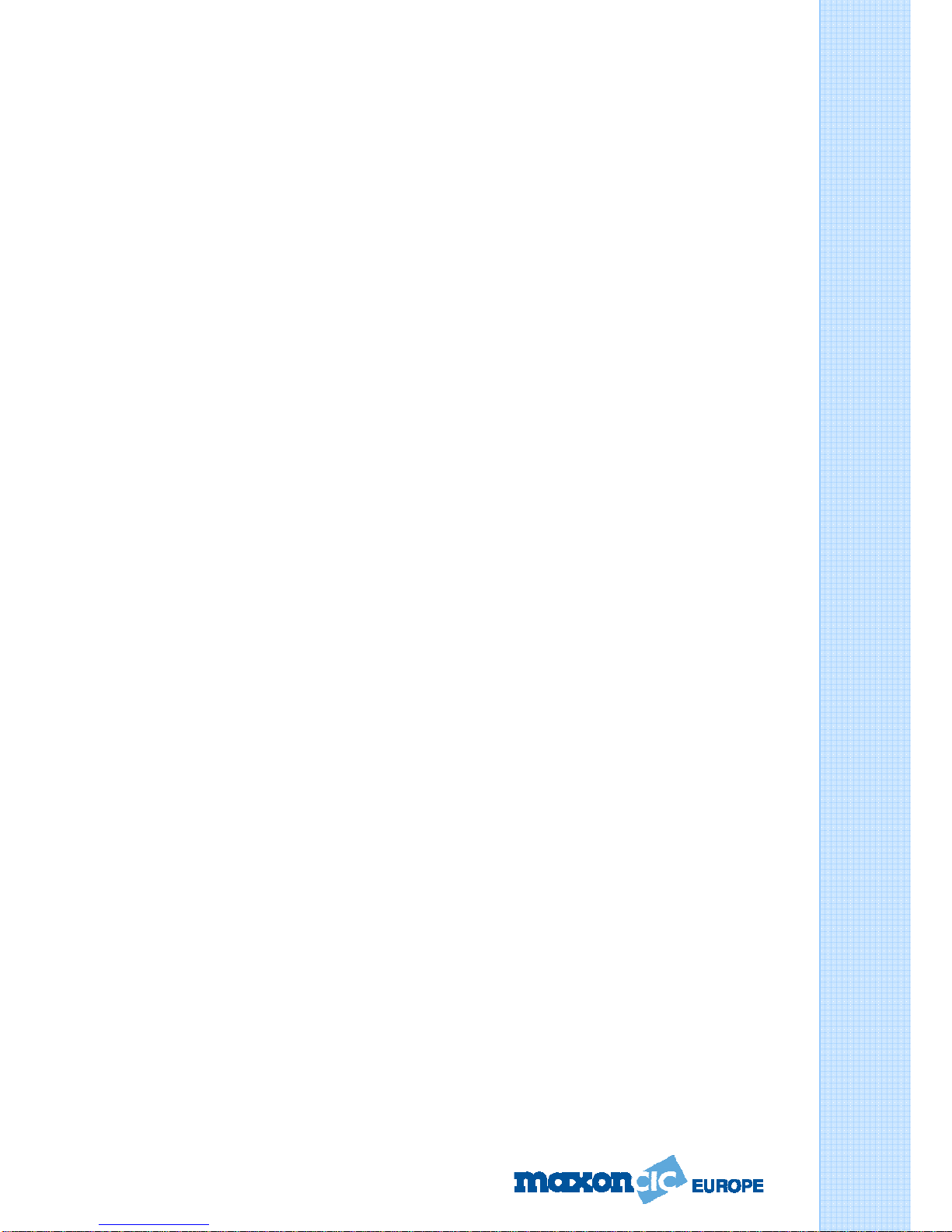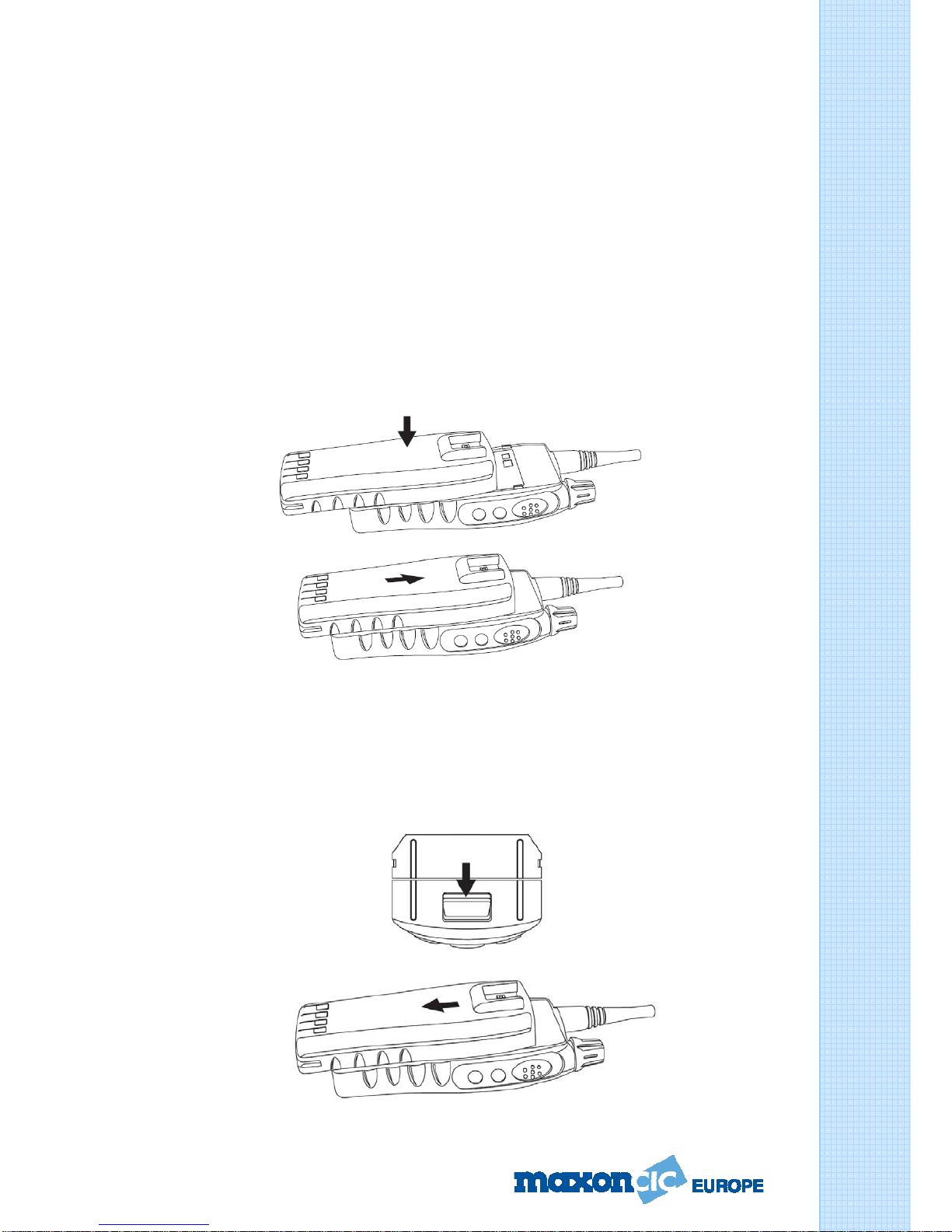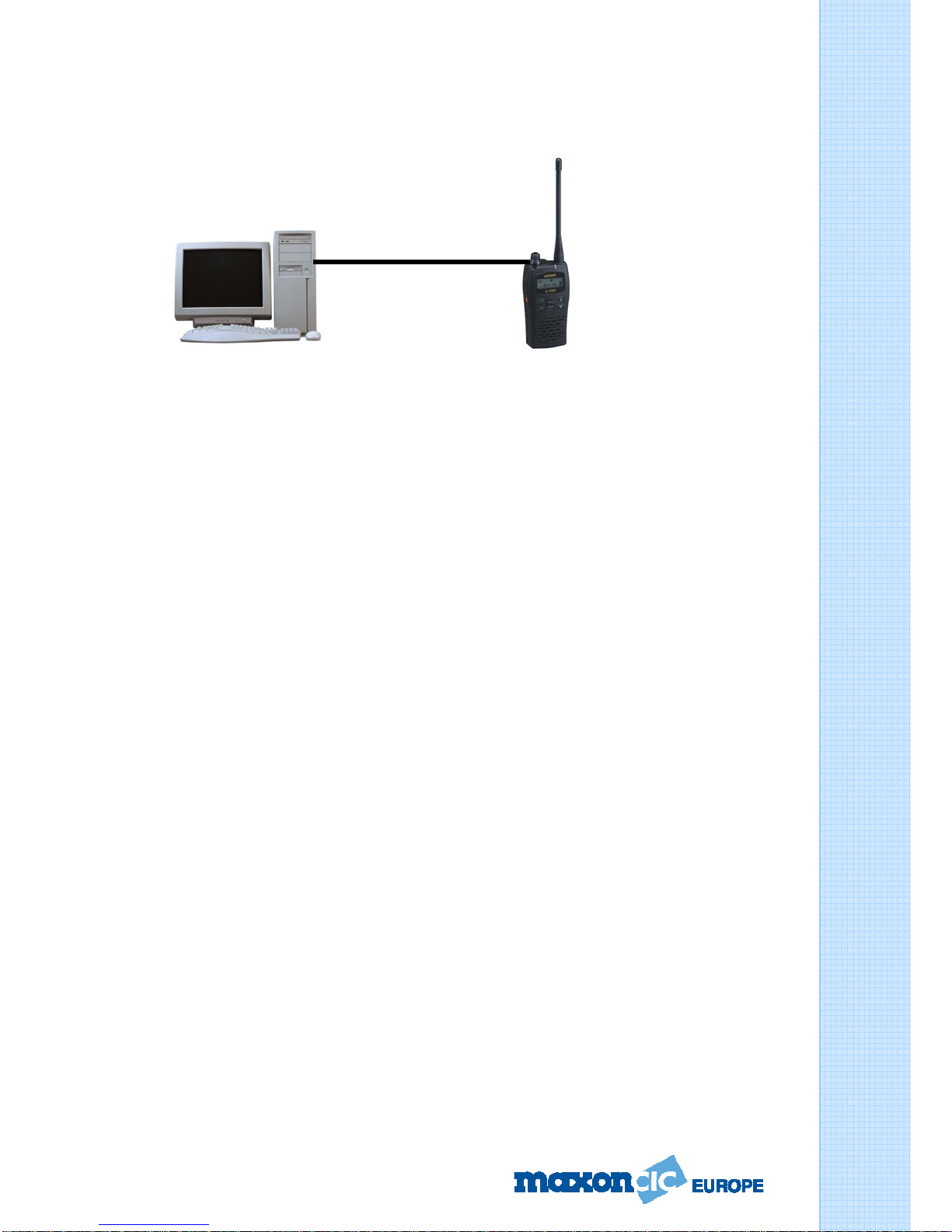Operating Manual SL6000 Series
Page 3 of 27
Channel lock key .............................................................................14
Menu/Scan key .............................................................................................14
Menu key ..........................................................................................14
Scan key ...........................................................................................14
TX/RX/busy LED ...........................................................................................14
Basic radio operation......................................... 15
Channels .......................................................................................................15
Channel labels .............................................................................................15
Channel spacing ..........................................................................................15
Output power ...............................................................................................15
Beep mode ...................................................................................................15
Squelch options ...........................................................................................15
CTCSS ...............................................................................................16
DCS ...................................................................................................16
Monitor ..........................................................................................................16
Squelch level................................................................................................17
Busy channel lockout ................................................................................17
Mark idle ......................................................................................................17
TOT timer .....................................................................................................17
TX inhibit .....................................................................................................17
TX delay .......................................................................................................17
Penalty time ................................................................................................17
Emergency feature .....................................................................................18
VOX ...............................................................................................................18
Password protect .........................................................................................18
Scanning ........................................................... 20
Scan modes ..................................................................................................20
Normal scan .....................................................................................20
RX only scan ....................................................................................20
Priority scan .....................................................................................20
Look back .........................................................................................20
Scan channel delete ........................................................................21
Transmitting during scanning .........................................................21
Normal scan TX ................................................................................21
Priority scan TX ...............................................................................21
C
C
Co
o
on
n
nt
t
te
e
en
n
nt
t
ts
s
s