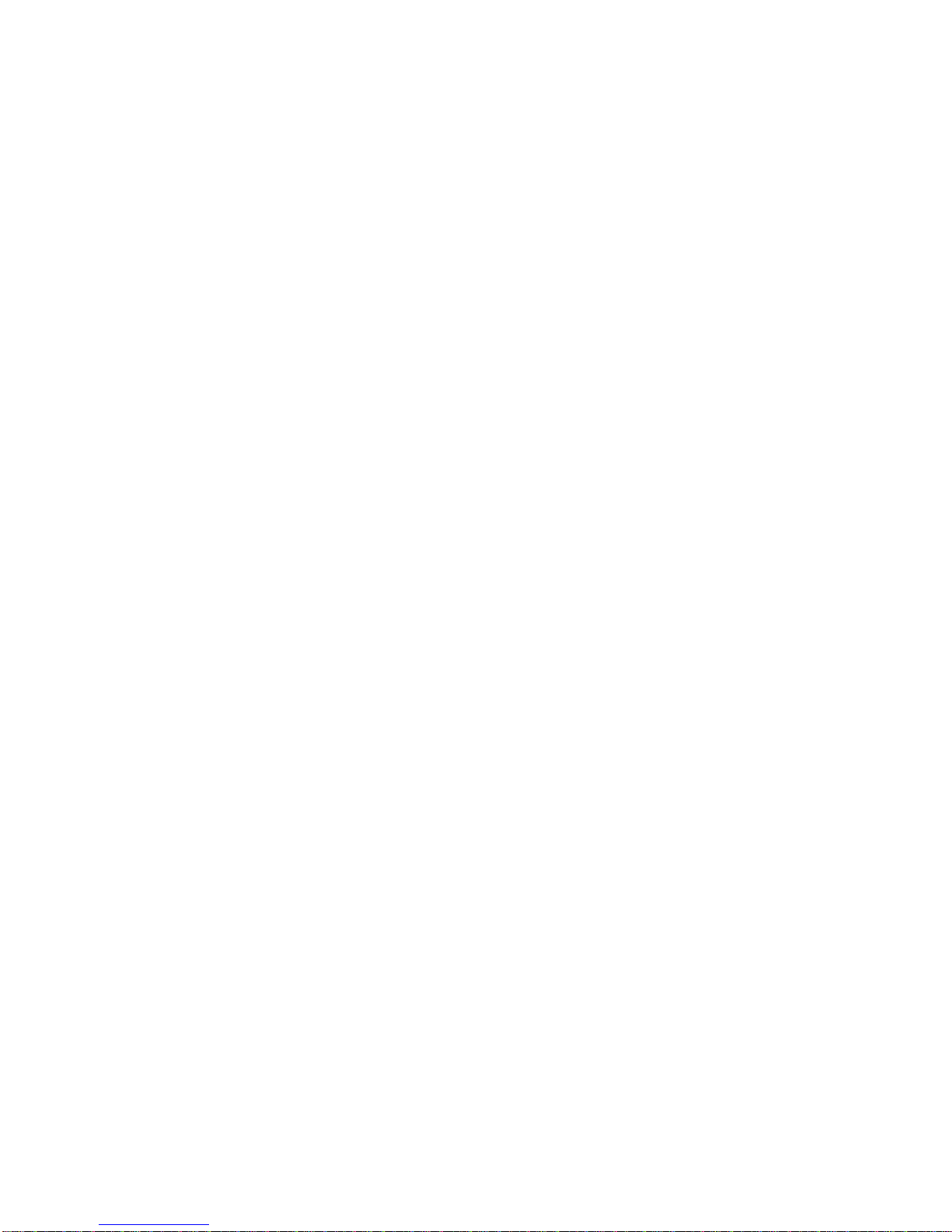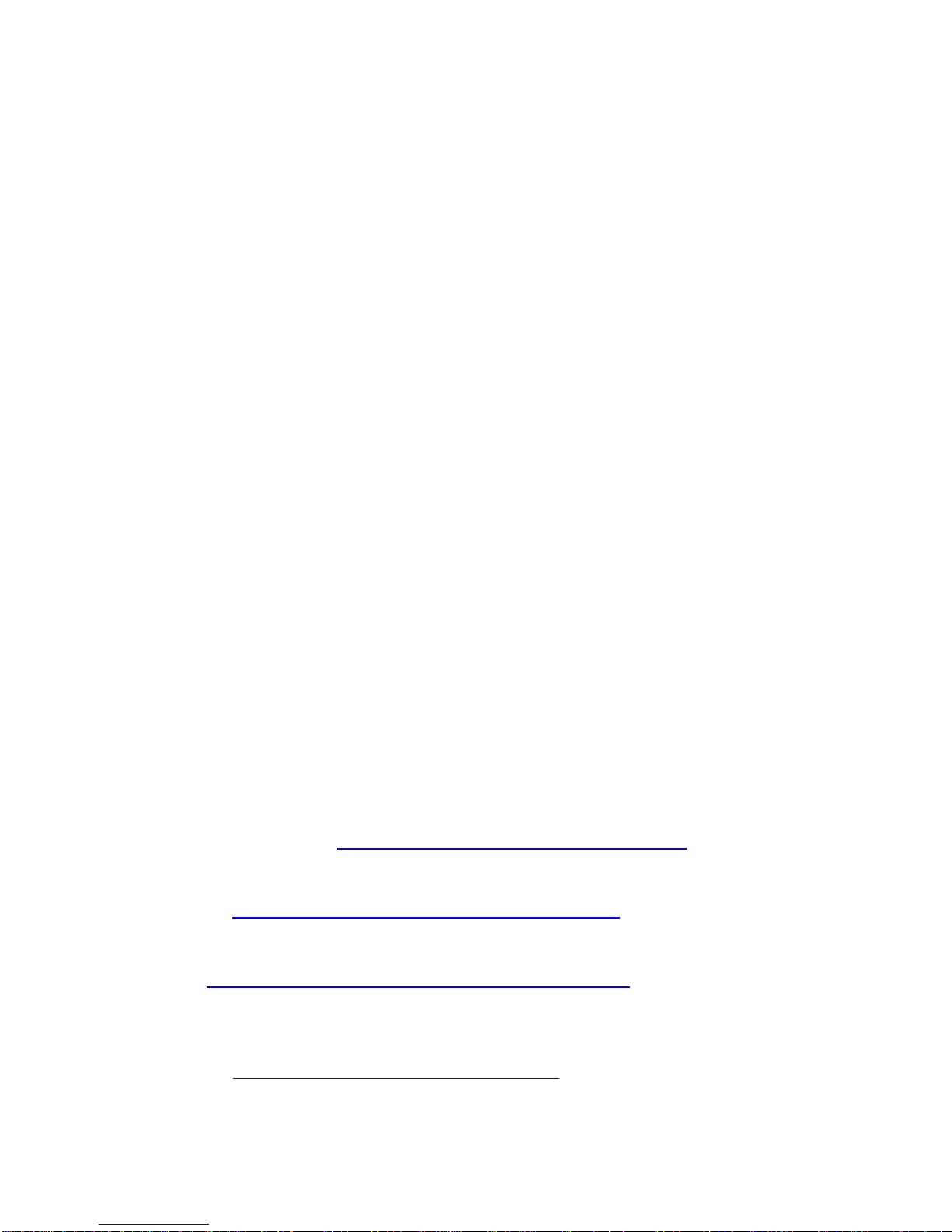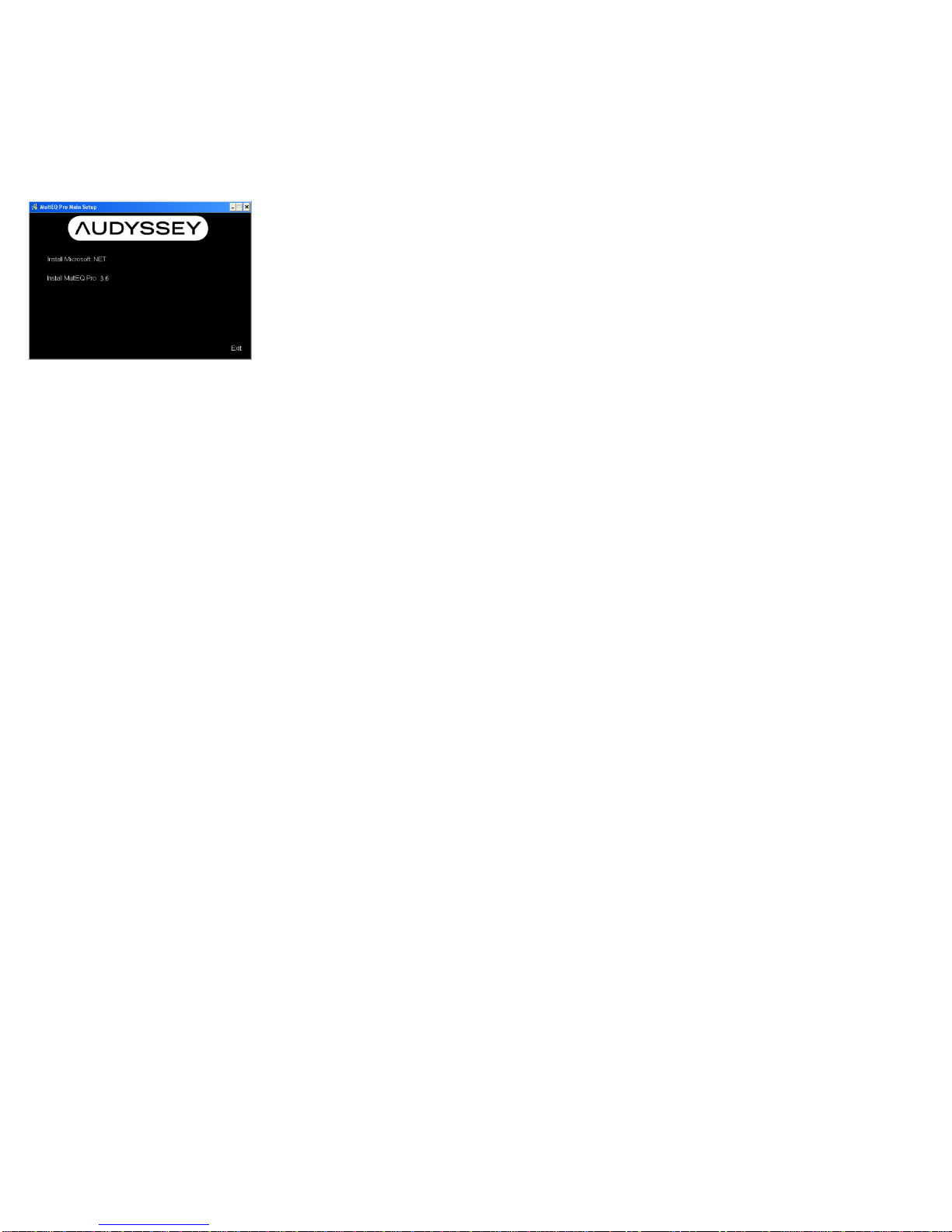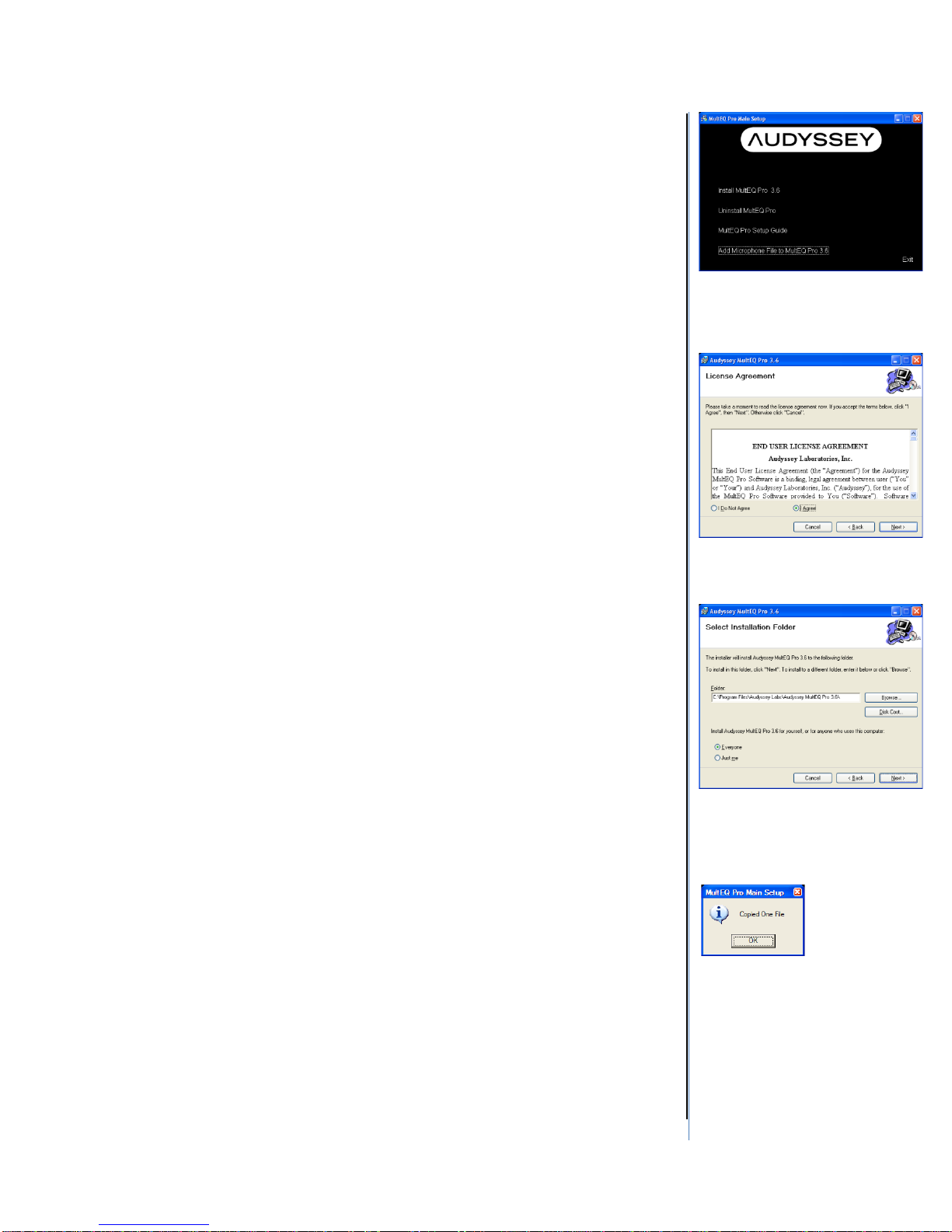Serial Numbers..................................................................................................................13
Job Information......................................................................................................................14
Options..................................................................................................................................15
Room Dimensions.................................................................................................................18
Equipment Info......................................................................................................................19
Subwoofer Level Matching ....................................................................................................20
Measurement ........................................................................................................................22
Measuring the First Position...............................................................................................22
Measuring Subsequent Positions.......................................................................................23
Tips for Taking Measurements...........................................................................................24
More Measurement Features.............................................................................................25
Detection Results ..................................................................................................................26
Target Sound Options ...........................................................................................................28
Target Curve Designer and Target Curve Editor....................................................................30
The Target Curve Designer................................................................................................30
Using the Target Curve Editor............................................................................................31
Save Results.........................................................................................................................33
Audyssey Demonstration...................................................................................................34
Dynamic EQ Reference Level Offset..................................................................................34
Dynamic Volume Mode......................................................................................................34
Audyssey Settings.................................................................................................................35
•Dynamic Volume Preset..............................................................................................35
•Audyssey Demonstration............................................................................................35
Calibration Complete.............................................................................................................36
Calibration Wrap-up..................................................................................................................36
Appendix...................................................................................................................................37
Register on the Audyssey Installer Website...........................................................................37
Audyssey Registered Installer............................................................................................37
Installer-Ready Product Features..........................................................................................39
Audyssey Laboratories.......................................................................................................39
Denon Electronics..............................................................................................................40
Integra ...............................................................................................................................42
NAD...................................................................................................................................43