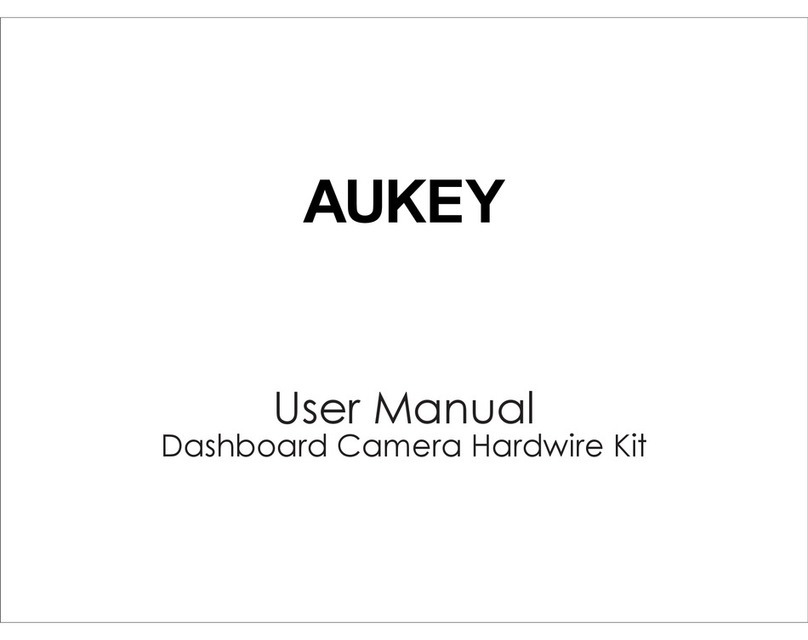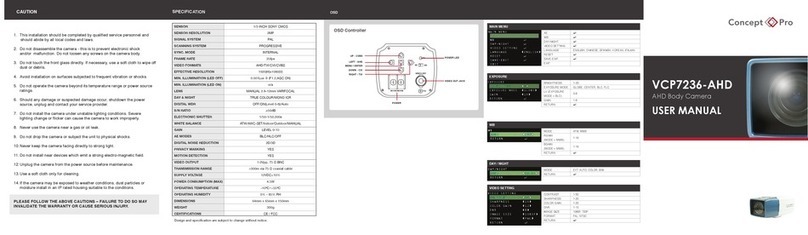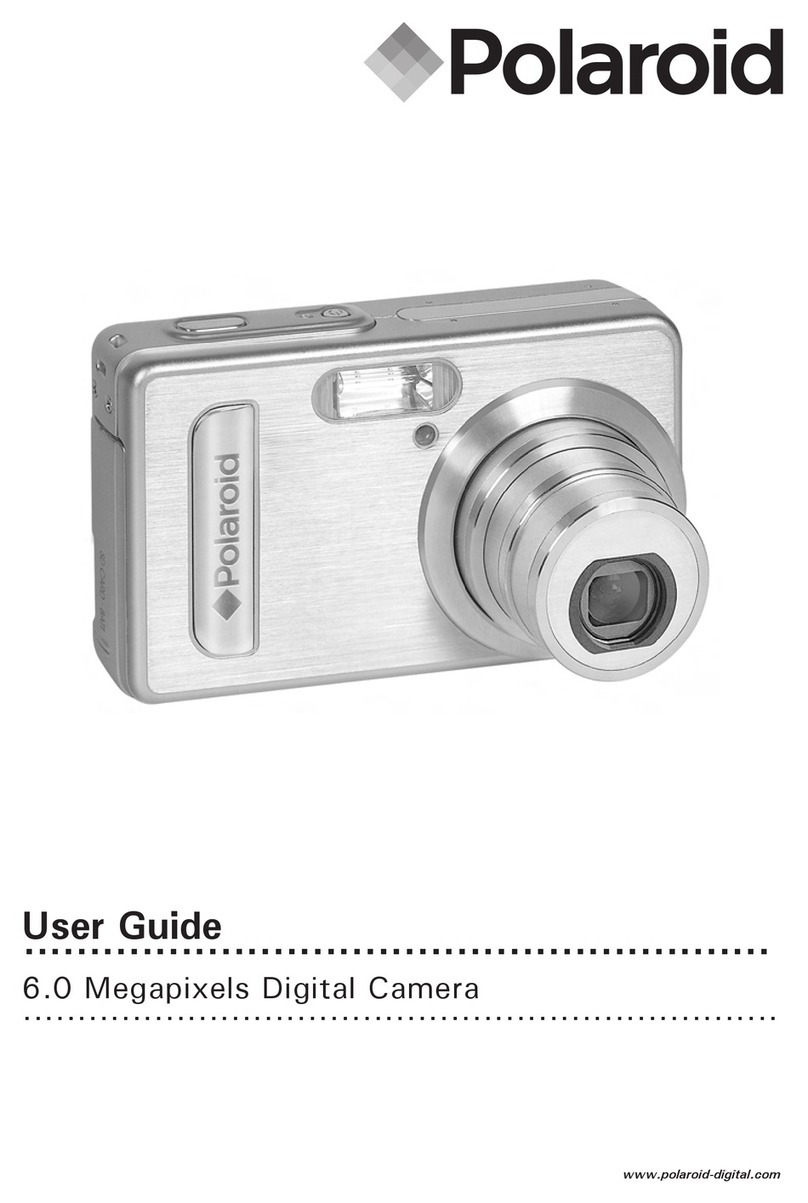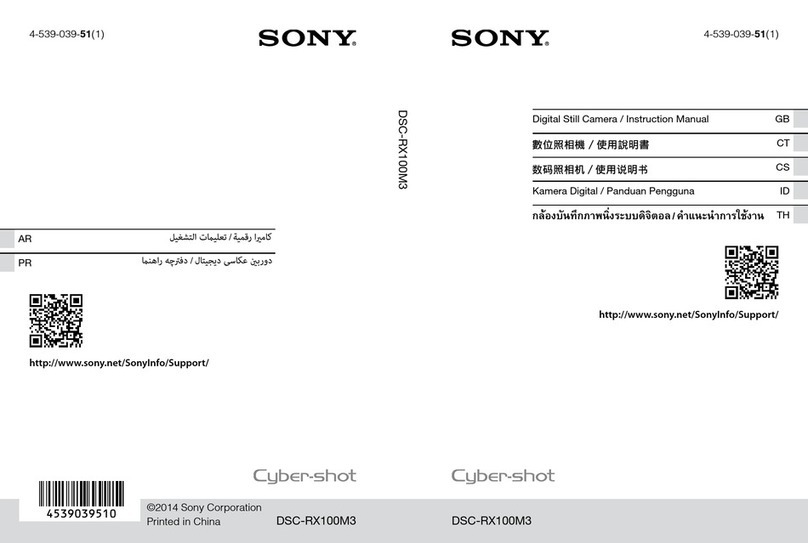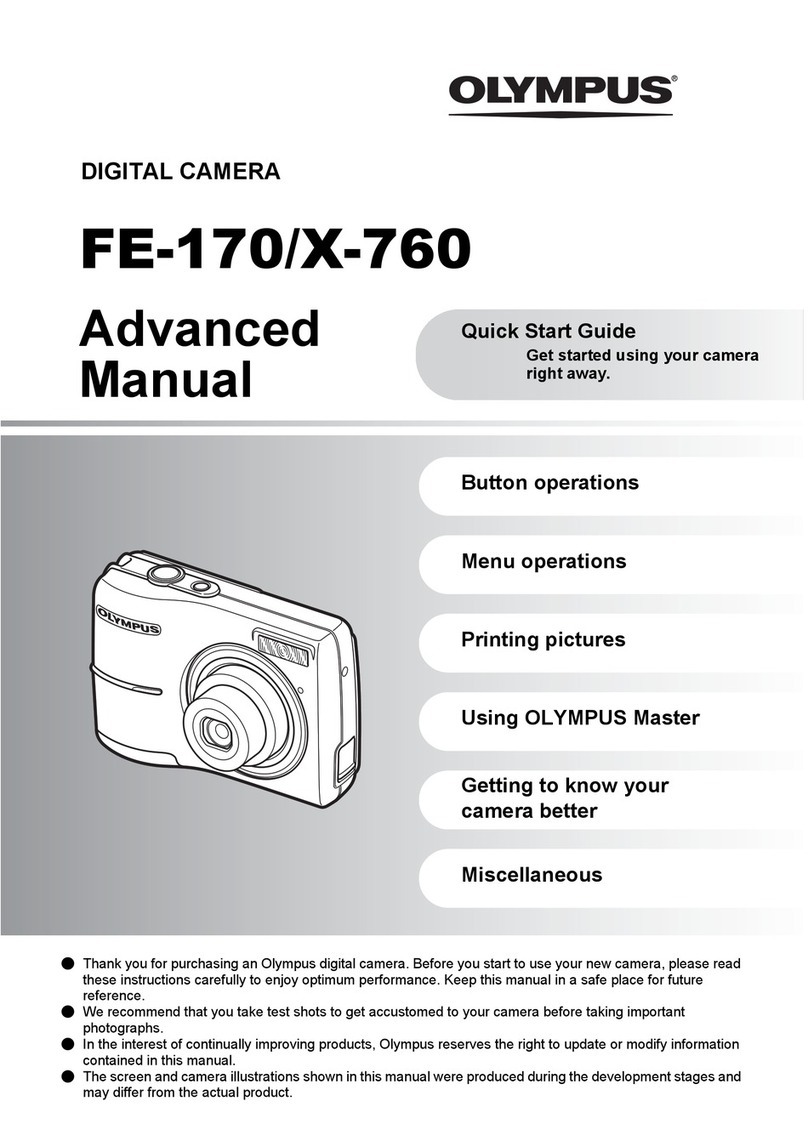Aukey DR01 User manual

Dashboard Camera
User Manual

- 01 -
Suction Mount
Sticker Mount
Two 3M Stickers
Mount
Locking Clip
Lens
Reset Button
LED Indicator Mini USB Port
GPS Input
Screen
Control
Buttons
Micro SD Card Slot 3.5mm AV Output
Six Cable Clips
User Manual
Warranty Card
Thank you for purchasing the AUKEY DR01 Dash Camera. Please read this user manual
carefully and keep it for future reference. If you need any assistance, please contact our
support team with your product model number and Amazon order number.
Package Contents
Dash Camera
Dual-Port USB Car Charger
Mini USB Cable
Optional Accessory: The AUKEY External GPS Antenna provides accurate position and speed
data to the DR01 that is saved and displayed on recorded videos. This extended information
may support your case in any driving disputes or incidents.
Note: Please use a Class 10 micro SD memory card (Max 128GB) for reliable recording and
performance. Format the micro SD card before first use.
Visit www.aukey.com/downloads to download the latest firmware.
Product Diagram

- 02 -
Specifications
Model
Image Sensor
CPU
Screen
Wide-Angle Lens
Material
Recording Resolutions
Image Format
Sound Recording
Gravity Sensor Sensitivity
Recording Modes
Exposure Value
Micro SD Card
Operating Temperature
Input
Size
DR01
Sony Exmor IMX323
2.19 Megapixel CMOS Sensor
NT96655
2.0” LCD
170°
PC + ABS, 6 Layer-Glass
1080p (30fps), 720p (60fps),
720p (30fps), WVGA, VGA
JPEG
On / Off
Low / Medium / High
Loop, Motion Detection, Time-Lapse,
Emergency Recording
-1.0, -2/3, -1/3, +0.0, +1/3, +2/3, +1.0
128GB support (Max), Class 10
-30°C - 75°C (-22°F - 167°F)
DC 5V/1A-2A via Mini USB
58 x 57 x 32mm / 2.28” x 2.24” x 1.25”
System LED Indicator
Status
Solid Green
Flashing Green
Off
Meaning
On; not recording
On; recording
Off

- 03 -
Control Buttons
Recording Mode
Enter Emergency
Recording mode
View playlist (short press)
Turn on/off Audio
Recording (long press)
Open Setup menu
(short press)
Take a snapshot
(long press)
Turn on/off the screen
Playlist & Setup Menu
Return to
previous menu
Move up
Move down
Enter/Confirm
Playback Mode
Return to
playlist / Stop
Delete/Rewind
Lock & Unlock
/ Fast-Forward
Play/Pause
Button
Reset Button Short press to restart the device
Caution:
We are not responsible for any damage
caused to or by the air bag due to
incorrect placement of the device
or its cable.
Best mounting
location
Windshield
●In Playback Mode: Play, Pause, Stop, Rewind, and Fast-Forward are video playback controls.
Installation & Powering On/Off
For optimal performance, install the AUKEY DR01 in the top-center of your windshield,
facing directly ahead. Use the cable clips to help fix the power cable conveniently and
safely like in the picture below.

- 04 -
To power on, insert the car charger into your car’s 12V socket, then connect the included
cable to the car charger and to the Mini USB port of the DR01. Insert a Micro SD Card into
the Micro SD card slot and format it using the ‘Format’ option in Dash Camera ‘Setup.’ After
powering on each time, the system will start recording automatically. To power off, disconnect
the Mini USB cable.
Video Recording
●Loop Recording: Recording will begin automatically after powering on with a Micro SD
Card in the device. Each recorded file is up to ten minutes long, with old footage being
replaced when Micro SD Card storage is full.
●Motion Detection Recording: Switch on motion detection in ‘Setup.’ This function will start
recording video when the dash camera detects motion in front and stop recording when
motion is no longer detected.
●Time-Lapse Recording: Switch on time-lapse recording in ‘Setup.’ This function will capture
a picture per second to make a video played at 30fps.
Emergency Recording
●Manual File Backup
Press to back up the current file so that it will not be overwritten. A icon will
appear in the top left of the LCD screen to indicate a protected emergency recording
is in progress.
●Auto File Backup
Once the G-sensor is activated by a sudden impact, the device will automatically make
a recording and protect it from being overwritten. Adjust G-sensor sensitivity in the ‘Setup’
menu.
Snapshot
●Hold down for 3 seconds to take a snapshot while in recording mode
●The snapshot files are located in the \AUKEY\PHOTO folder on the Micro SD Card
●The icon will be shown after you take a snapshot. This will not interrupt the video
recording
Audio Recording
Turn on/off audio recording by long-pressing when in recording mode (or by adjusting
in ‘Setup’ menu). When audio recording is on, in-car audio will be recorded during video
recording. Voicing details of possible hazards that may develop, especially when off-camera,
may provide useful information. You can even use it to record car license plate numbers
that may not be captured on the video.
USB File Transfer
1. Connect the Dash Cam (with card inside) to your computer using your own USB mini-B
data cable (the included cable is for power only). It should be recognized as a removable
device (with a USB connector image displayed on-screen).
2. Find the video recording files located in the \AUKEY\MOVIE folder (or \AUKEY\PHOTO
for snapshots).
3. Copy the files to your computer.
Micro SD Card File Transfer
1. Shut down the device (by disconnecting the power cable) and eject the Micro SD Card.
2. Insert the Micro SD Card into a computer Micro SD card slot or reader and your computer
will automatically detect the Micro SD Card.
3. Find the video recording files located in the \AUKEY\MOVIE folder (or \AUKEY\PHOTO for
snapshots).
4. Copy the files to your computer.
Viewing Photos and Videos
1. Press to enter the playlist.
2. View photos or videos by choosing either ‘Photo File’ or ‘Video File’.
3. Select the file you want to view and press .
4. For videos, press again to begin playback.
Deleting and Locking/Unlocking Photos and Videos
●Press to delete or to lock/unlock a photo or video file after selecting it from
the playlist. If a video is being played, press to stop it and then press to delete
or to lock/unlock
●Once deleted, photos and videos cannot be recovered
●If you lock a photo or video, it will be protected and not overwritten
Product Care
●Ensure camera and mount are firmly fixed in-place before use to avoid falls
●Keep away from liquids, extreme heat, and strong magnetic fields
●Ensure the operating temperature is within the range: -30°C - 75°C (-22°F - 167°F)
●Avoid touching the lens surface. It may be cleaned with a cotton swab or lens cleaning
paper. If any dirt is difficult to remove, a non-abrasive glasses lens cleaner may be used.
Do not use corrosive solutions
Warranty & Customer Support
For questions, support, or warranty claims, please contact us at the address below that
corresponds with your region. Please include your Amazon order number and product
model number.
*Please note, AUKEY can only provide after sales service for products purchased directly from AUKEY. If you have
purchased from a different seller, please contact them directly for service or warranty issues.

- 05 -
To power on, insert the car charger into your car’s 12V socket, then connect the included
cable to the car charger and to the Mini USB port of the DR01. Insert a Micro SD Card into
the Micro SD card slot and format it using the ‘Format’ option in Dash Camera ‘Setup.’ After
powering on each time, the system will start recording automatically. To power off, disconnect
the Mini USB cable.
Video Recording
●Loop Recording: Recording will begin automatically after powering on with a Micro SD
Card in the device. Each recorded file is up to ten minutes long, with old footage being
replaced when Micro SD Card storage is full.
●Motion Detection Recording: Switch on motion detection in ‘Setup.’ This function will start
recording video when the dash camera detects motion in front and stop recording when
motion is no longer detected.
●Time-Lapse Recording: Switch on time-lapse recording in ‘Setup.’ This function will capture
a picture per second to make a video played at 30fps.
Emergency Recording
●Manual File Backup
Press to back up the current file so that it will not be overwritten. A icon will
appear in the top left of the LCD screen to indicate a protected emergency recording
is in progress.
●Auto File Backup
Once the G-sensor is activated by a sudden impact, the device will automatically make
a recording and protect it from being overwritten. Adjust G-sensor sensitivity in the ‘Setup’
menu.
Snapshot
●Hold down for 3 seconds to take a snapshot while in recording mode
●The snapshot files are located in the \AUKEY\PHOTO folder on the Micro SD Card
●The icon will be shown after you take a snapshot. This will not interrupt the video
recording
Audio Recording
Turn on/off audio recording by long-pressing when in recording mode (or by adjusting
in ‘Setup’ menu). When audio recording is on, in-car audio will be recorded during video
recording. Voicing details of possible hazards that may develop, especially when off-camera,
may provide useful information. You can even use it to record car license plate numbers
that may not be captured on the video.
USB File Transfer
1. Connect the Dash Cam (with card inside) to your computer using your own USB mini-B
data cable (the included cable is for power only). It should be recognized as a removable
device (with a USB connector image displayed on-screen).
2. Find the video recording files located in the \AUKEY\MOVIE folder (or \AUKEY\PHOTO
for snapshots).
3. Copy the files to your computer.
Micro SD Card File Transfer
1. Shut down the device (by disconnecting the power cable) and eject the Micro SD Card.
2. Insert the Micro SD Card into a computer Micro SD card slot or reader and your computer
will automatically detect the Micro SD Card.
3. Find the video recording files located in the \AUKEY\MOVIE folder (or \AUKEY\PHOTO for
snapshots).
4. Copy the files to your computer.
Viewing Photos and Videos
1. Press to enter the playlist.
2. View photos or videos by choosing either ‘Photo File’ or ‘Video File’.
3. Select the file you want to view and press .
4. For videos, press again to begin playback.
Deleting and Locking/Unlocking Photos and Videos
●Press to delete or to lock/unlock a photo or video file after selecting it from
the playlist. If a video is being played, press to stop it and then press to delete
or to lock/unlock
●Once deleted, photos and videos cannot be recovered
●If you lock a photo or video, it will be protected and not overwritten
Product Care
●Ensure camera and mount are firmly fixed in-place before use to avoid falls
●Keep away from liquids, extreme heat, and strong magnetic fields
●Ensure the operating temperature is within the range: -30°C - 75°C (-22°F - 167°F)
●Avoid touching the lens surface. It may be cleaned with a cotton swab or lens cleaning
paper. If any dirt is difficult to remove, a non-abrasive glasses lens cleaner may be used.
Do not use corrosive solutions
Warranty & Customer Support
For questions, support, or warranty claims, please contact us at the address below that
corresponds with your region. Please include your Amazon order number and product
model number.
*Please note, AUKEY can only provide after sales service for products purchased directly from AUKEY. If you have
purchased from a different seller, please contact them directly for service or warranty issues.

- 06 -
To power on, insert the car charger into your car’s 12V socket, then connect the included
cable to the car charger and to the Mini USB port of the DR01. Insert a Micro SD Card into
the Micro SD card slot and format it using the ‘Format’ option in Dash Camera ‘Setup.’ After
powering on each time, the system will start recording automatically. To power off, disconnect
the Mini USB cable.
Video Recording
●Loop Recording: Recording will begin automatically after powering on with a Micro SD
Card in the device. Each recorded file is up to ten minutes long, with old footage being
replaced when Micro SD Card storage is full.
●Motion Detection Recording: Switch on motion detection in ‘Setup.’ This function will start
recording video when the dash camera detects motion in front and stop recording when
motion is no longer detected.
●Time-Lapse Recording: Switch on time-lapse recording in ‘Setup.’ This function will capture
a picture per second to make a video played at 30fps.
Emergency Recording
●Manual File Backup
Press to back up the current file so that it will not be overwritten. A icon will
appear in the top left of the LCD screen to indicate a protected emergency recording
is in progress.
●Auto File Backup
Once the G-sensor is activated by a sudden impact, the device will automatically make
a recording and protect it from being overwritten. Adjust G-sensor sensitivity in the ‘Setup’
menu.
Snapshot
●Hold down for 3 seconds to take a snapshot while in recording mode
●The snapshot files are located in the \AUKEY\PHOTO folder on the Micro SD Card
●The icon will be shown after you take a snapshot. This will not interrupt the video
recording
Audio Recording
Turn on/off audio recording by long-pressing when in recording mode (or by adjusting
in ‘Setup’ menu). When audio recording is on, in-car audio will be recorded during video
recording. Voicing details of possible hazards that may develop, especially when off-camera,
may provide useful information. You can even use it to record car license plate numbers
that may not be captured on the video.
USB File Transfer
1. Connect the Dash Cam (with card inside) to your computer using your own USB mini-B
data cable (the included cable is for power only). It should be recognized as a removable
device (with a USB connector image displayed on-screen).
2. Find the video recording files located in the \AUKEY\MOVIE folder (or \AUKEY\PHOTO
for snapshots).
3. Copy the files to your computer.
Micro SD Card File Transfer
1. Shut down the device (by disconnecting the power cable) and eject the Micro SD Card.
2. Insert the Micro SD Card into a computer Micro SD card slot or reader and your computer
will automatically detect the Micro SD Card.
3. Find the video recording files located in the \AUKEY\MOVIE folder (or \AUKEY\PHOTO for
snapshots).
4. Copy the files to your computer.
Viewing Photos and Videos
1. Press to enter the playlist.
2. View photos or videos by choosing either ‘Photo File’ or ‘Video File’.
3. Select the file you want to view and press .
4. For videos, press again to begin playback.
Deleting and Locking/Unlocking Photos and Videos
●Press to delete or to lock/unlock a photo or video file after selecting it from
the playlist. If a video is being played, press to stop it and then press to delete
or to lock/unlock
●Once deleted, photos and videos cannot be recovered
●If you lock a photo or video, it will be protected and not overwritten
Product Care
●Ensure camera and mount are firmly fixed in-place before use to avoid falls
●Keep away from liquids, extreme heat, and strong magnetic fields
●Ensure the operating temperature is within the range: -30°C - 75°C (-22°F - 167°F)
●Avoid touching the lens surface. It may be cleaned with a cotton swab or lens cleaning
paper. If any dirt is difficult to remove, a non-abrasive glasses lens cleaner may be used.
Do not use corrosive solutions
Warranty & Customer Support
For questions, support, or warranty claims, please contact us at the address below that
corresponds with your region. Please include your Amazon order number and product
model number.
*Please note, AUKEY can only provide after sales service for products purchased directly from AUKEY. If you have
purchased from a different seller, please contact them directly for service or warranty issues.
Other manuals for DR01
1
Table of contents
Other Aukey Digital Camera manuals