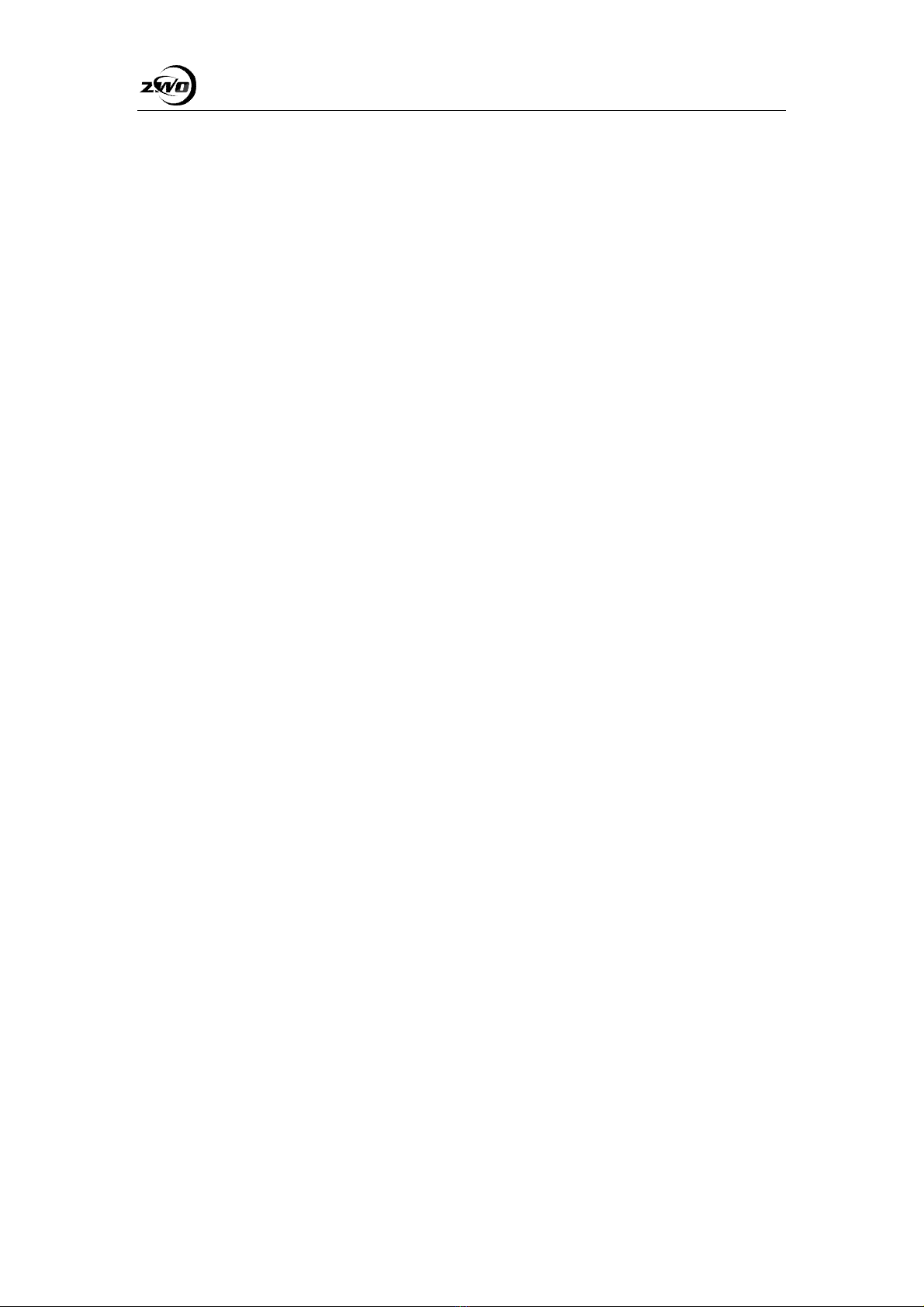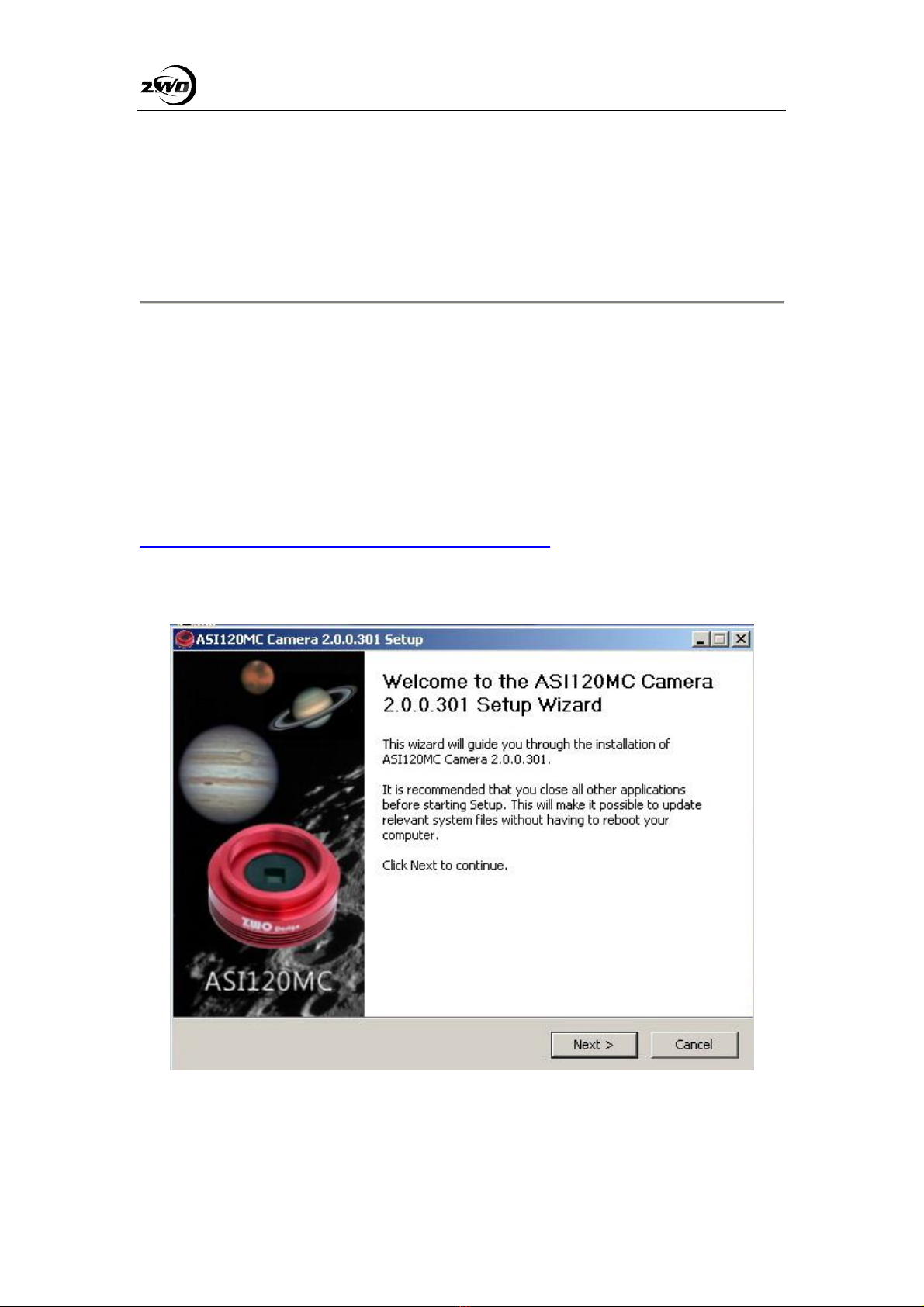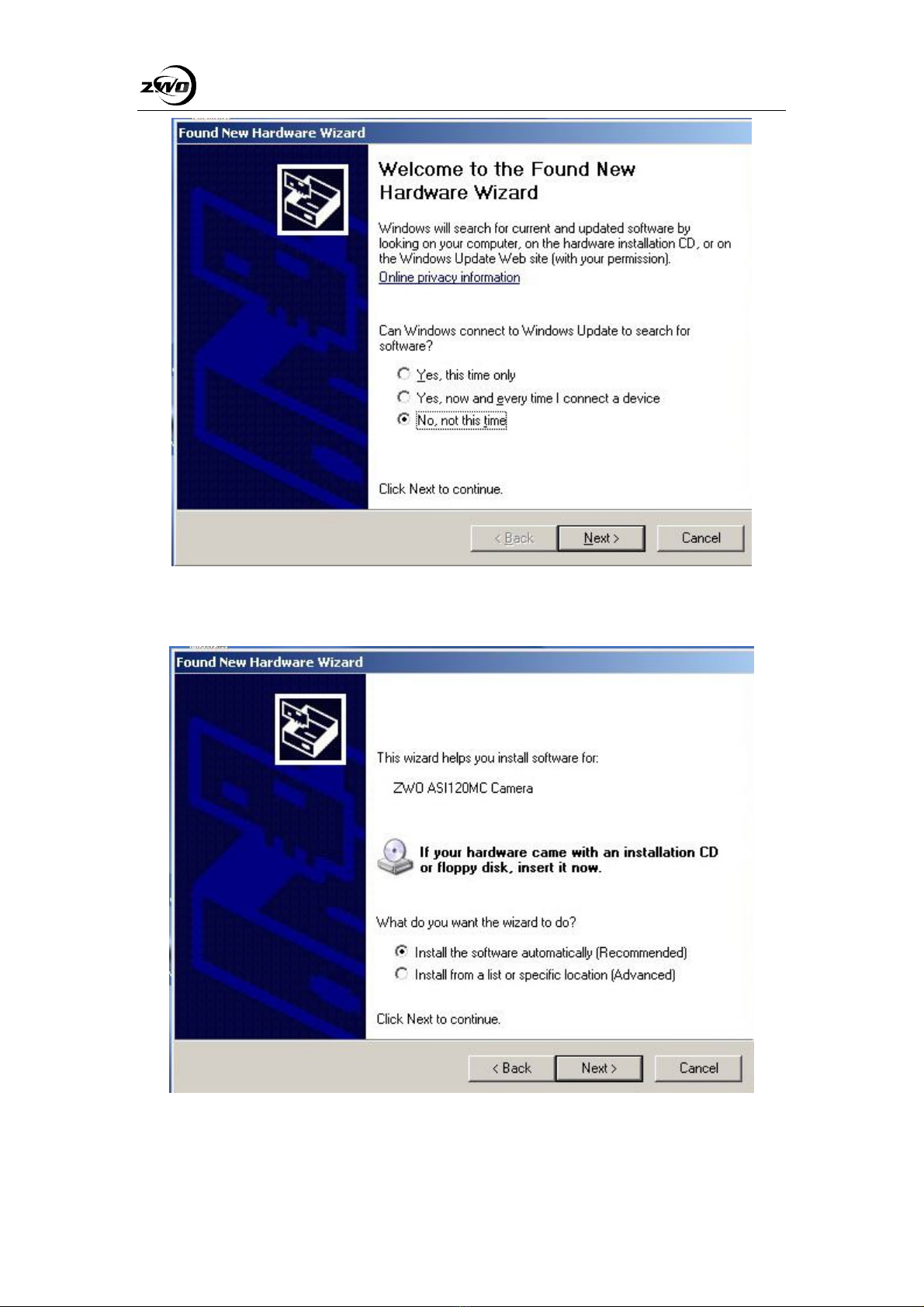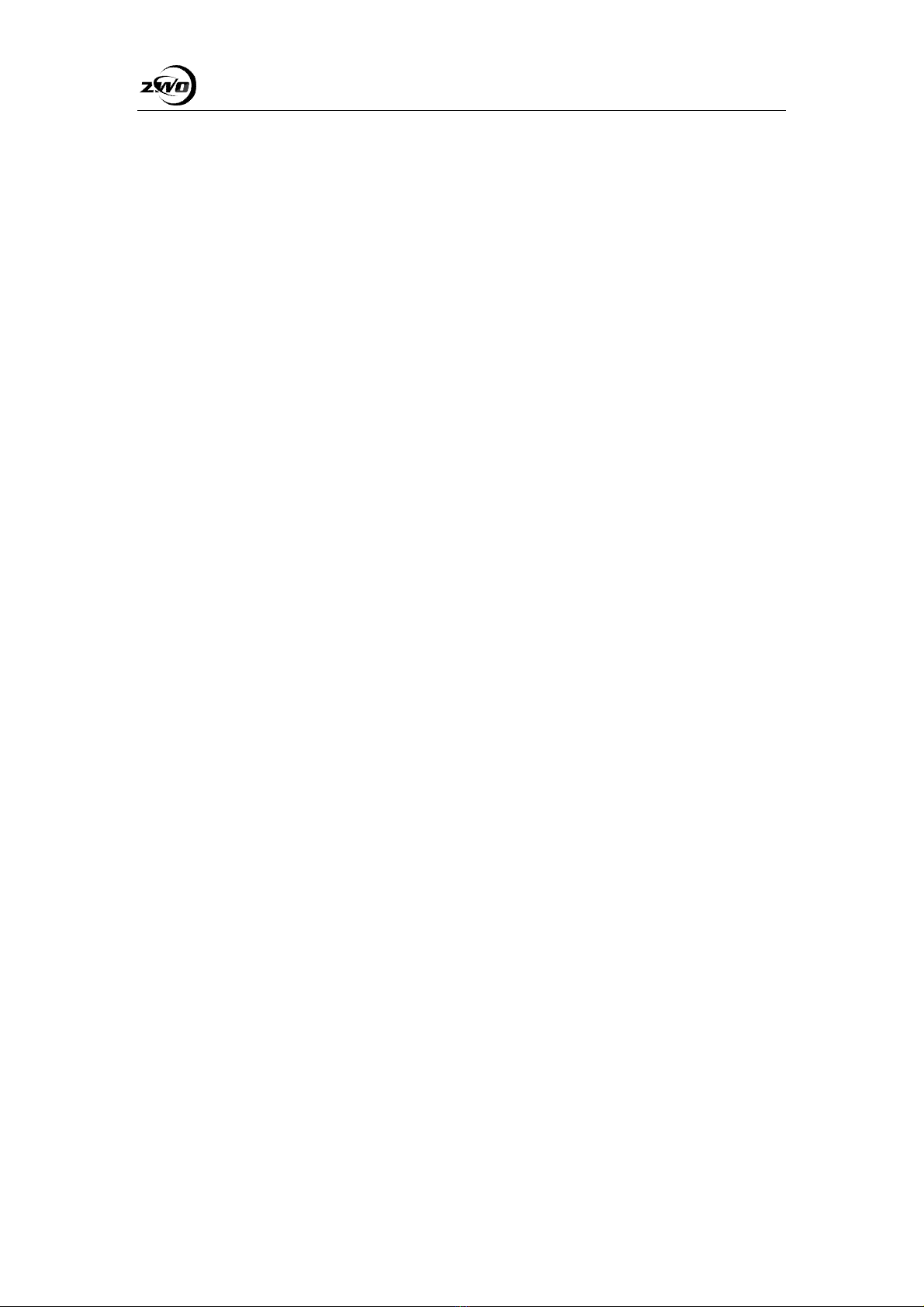
ASI Cameras User Guide
Table of Contents
ASI Cameras User Guide..............................................................................................................1
Instruction .........................................................................................................................................3
What's included in the box? ..............................................................................................................4
Getting started with the camera ........................................................................................................5
ASI Camera Driver Setup .................................................................................................................7
Driver Installation .....................................................................................................................7
Driver Update..........................................................................................................................12
Driver Uninstall.......................................................................................................................13
Software Usage ...............................................................................................................................14
Basic Usage.............................................................................................................................14
Planetary Imaging software.....................................................................................................17
To get the best performance of the camera. ............................................................................19
Capture parameter setting .......................................................................................................20
Auto Guider ....................................................................................................................................21
ASCOM Driver .......................................................................................................................22
Guider with PHD Guiding ......................................................................................................22
Auto Guider with MaxIm_DL ................................................................................................30
Other Third part software support...................................................................................................34
PHD Guiding ..........................................................................................................................34
GM (GuideMaster)..................................................................................................................35
MaxIm-DL ..............................................................................................................................37
MetaGuide...............................................................................................................................38
Astroart ...................................................................................................................................39
Cleaning.........................................................................................................................................40
Mechanical Drawing.....................................................................................................................43
QE Graph ......................................................................................................................................44