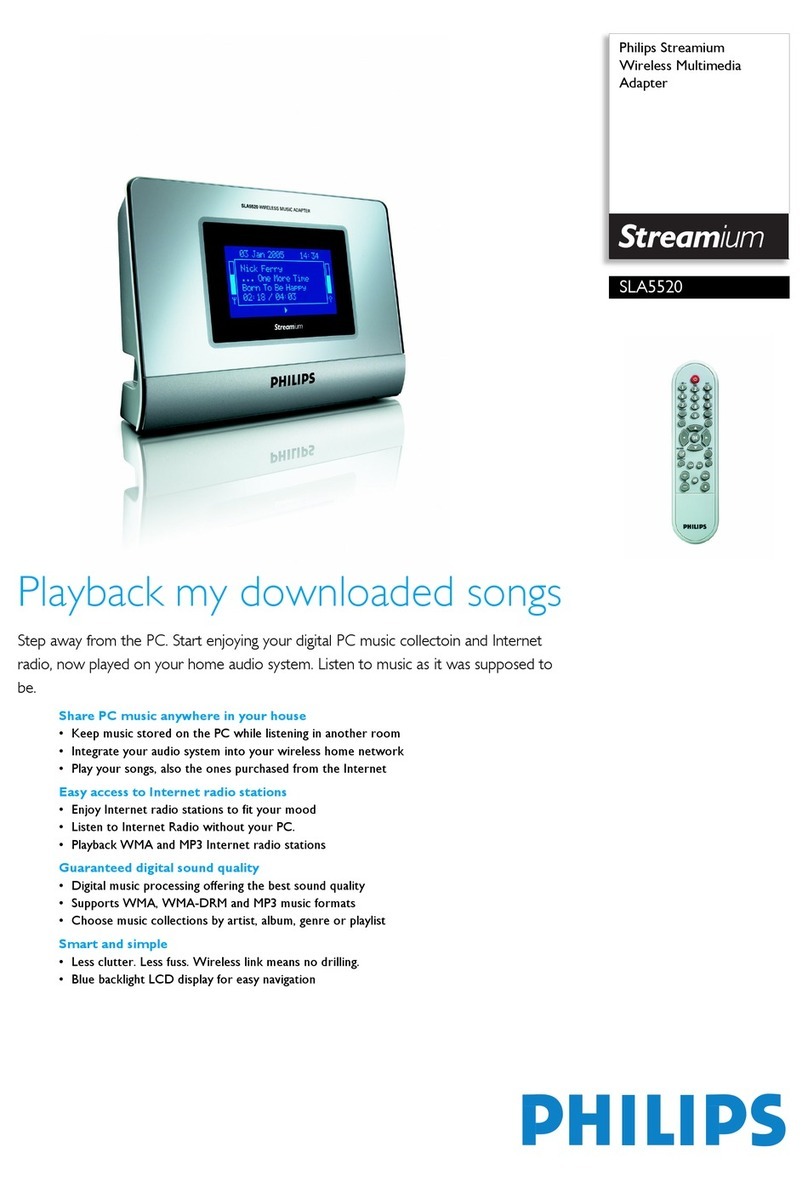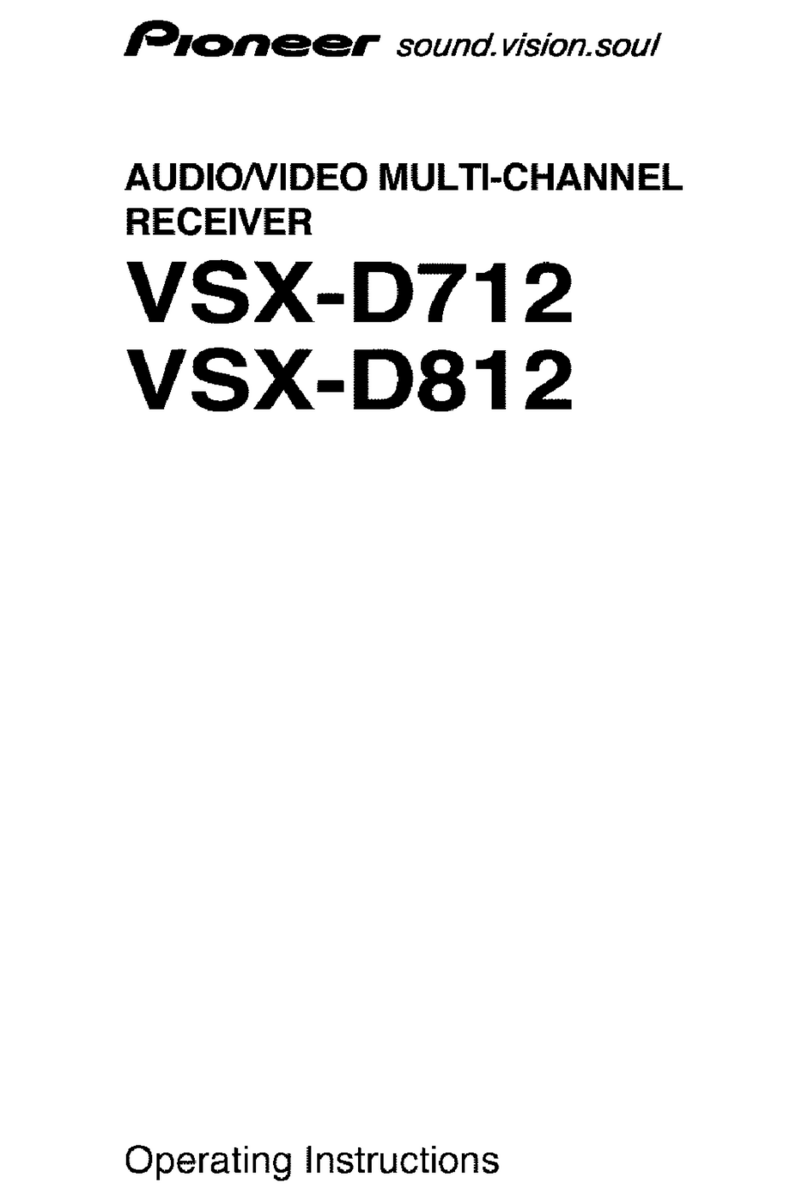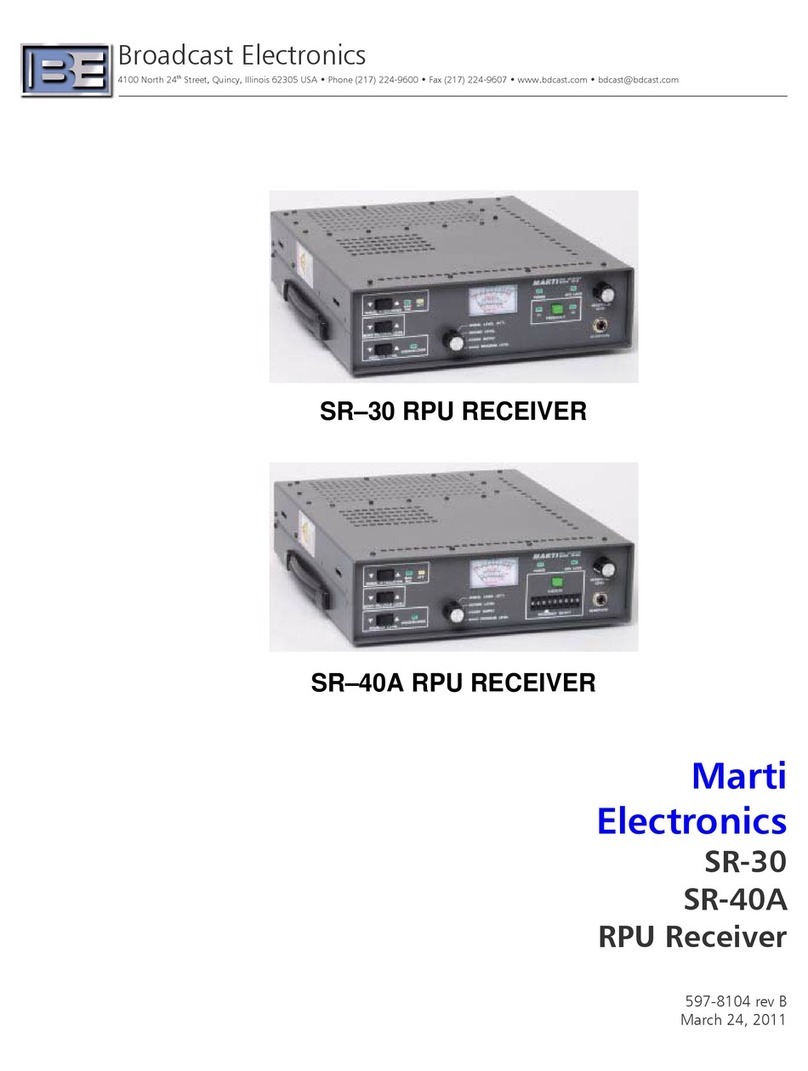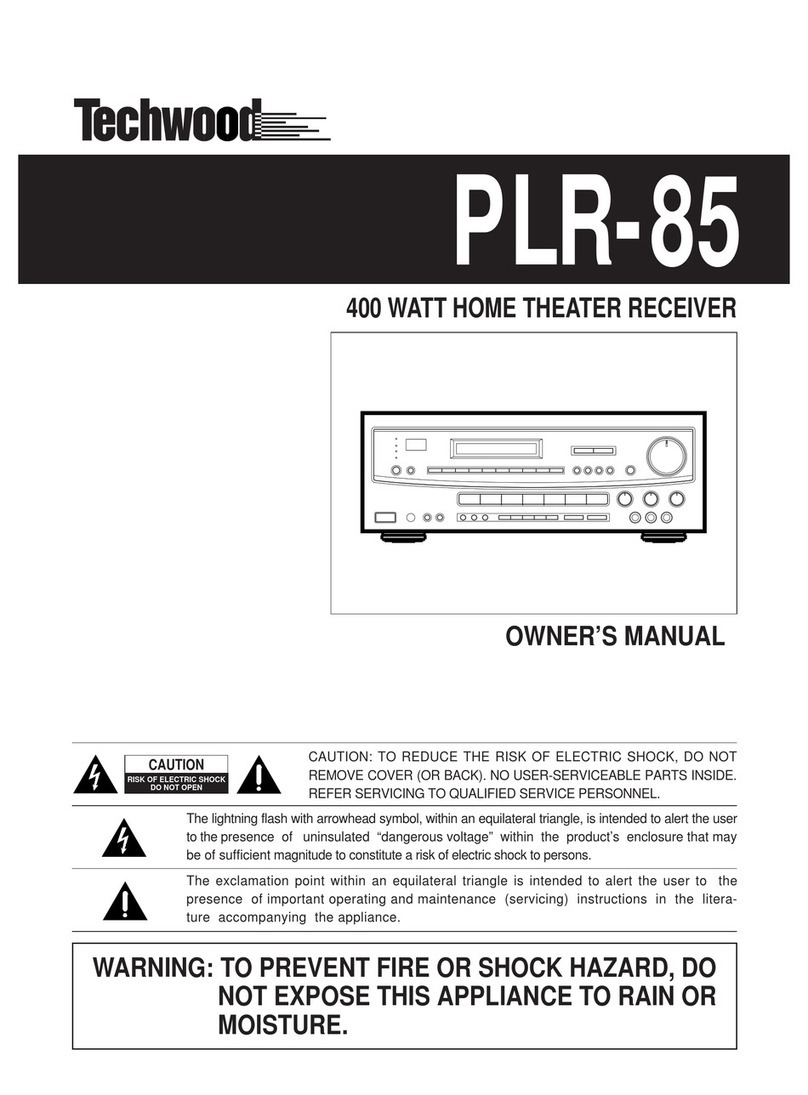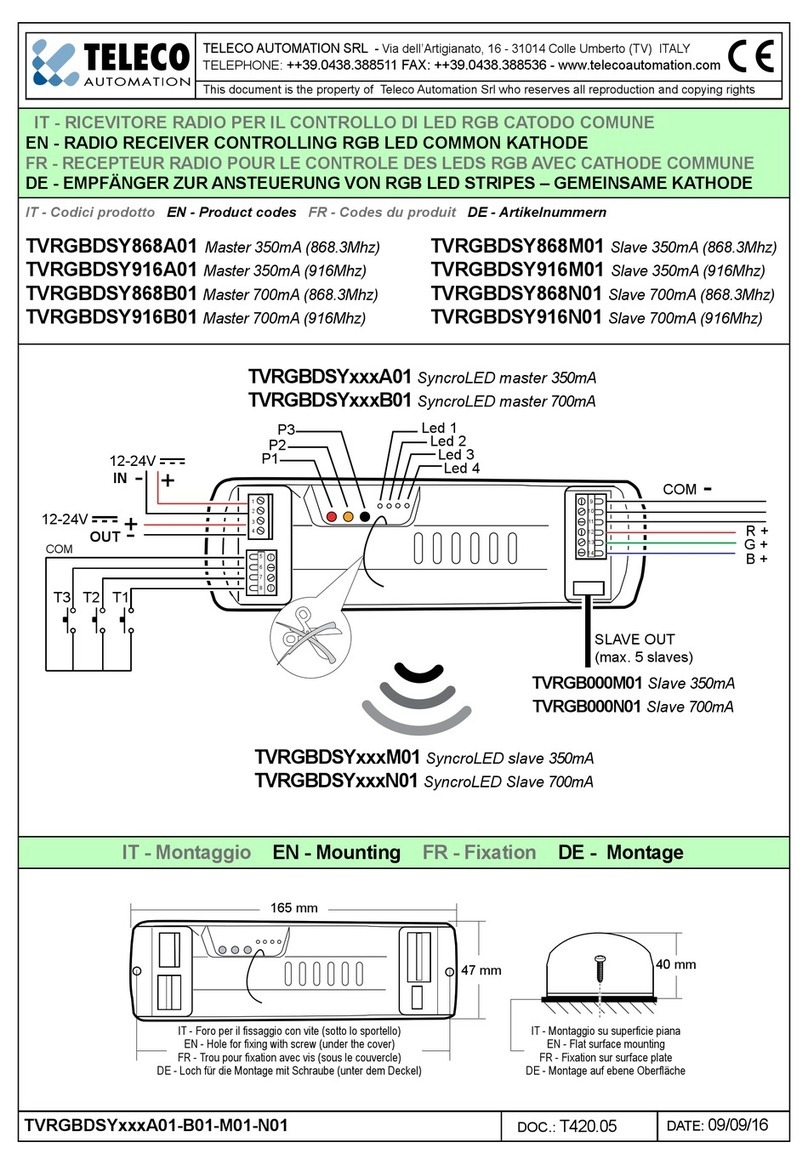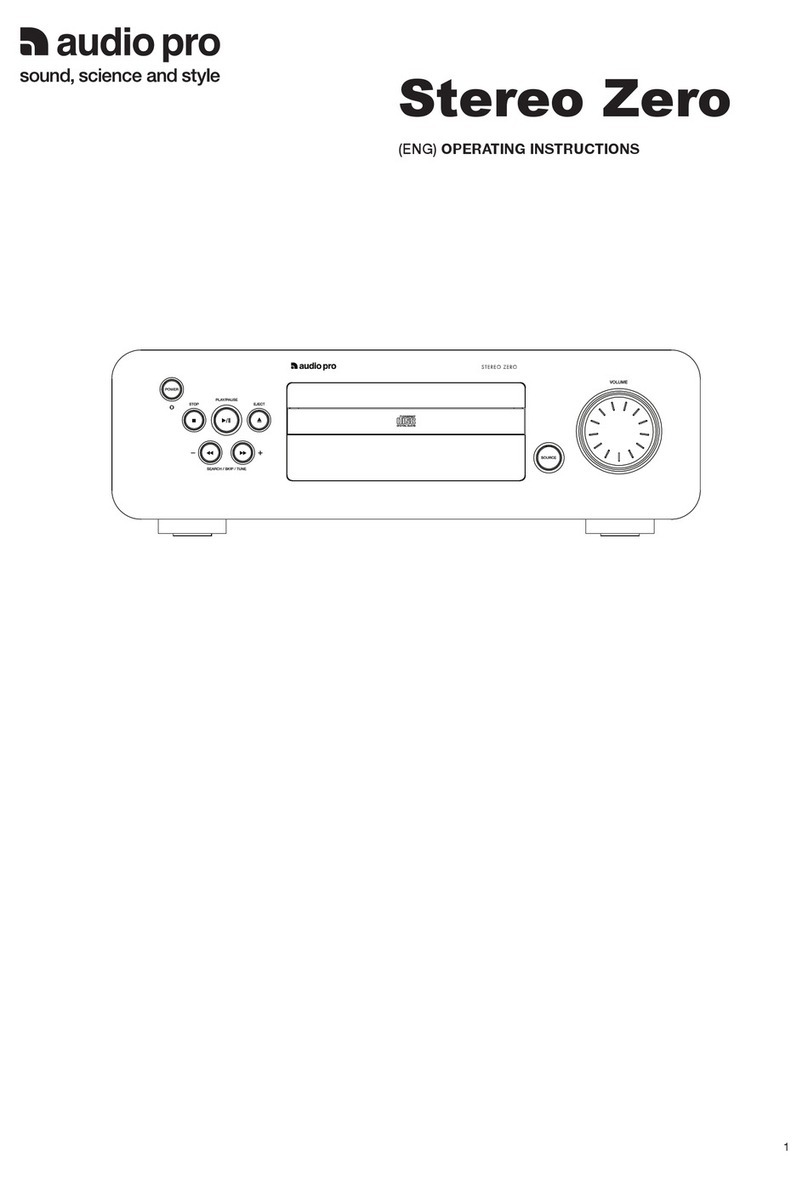Aurora Multimedia DIDO LT User manual

DIDO LTTM
Installation Manual
Manual Number 090501
Firmware Version 2.18 and above
205 Commercial Court
Morganville, NJ 07751
Phone: (732) 591-5800
Fax: (732) 591-5801
www.auroramultimedia.com
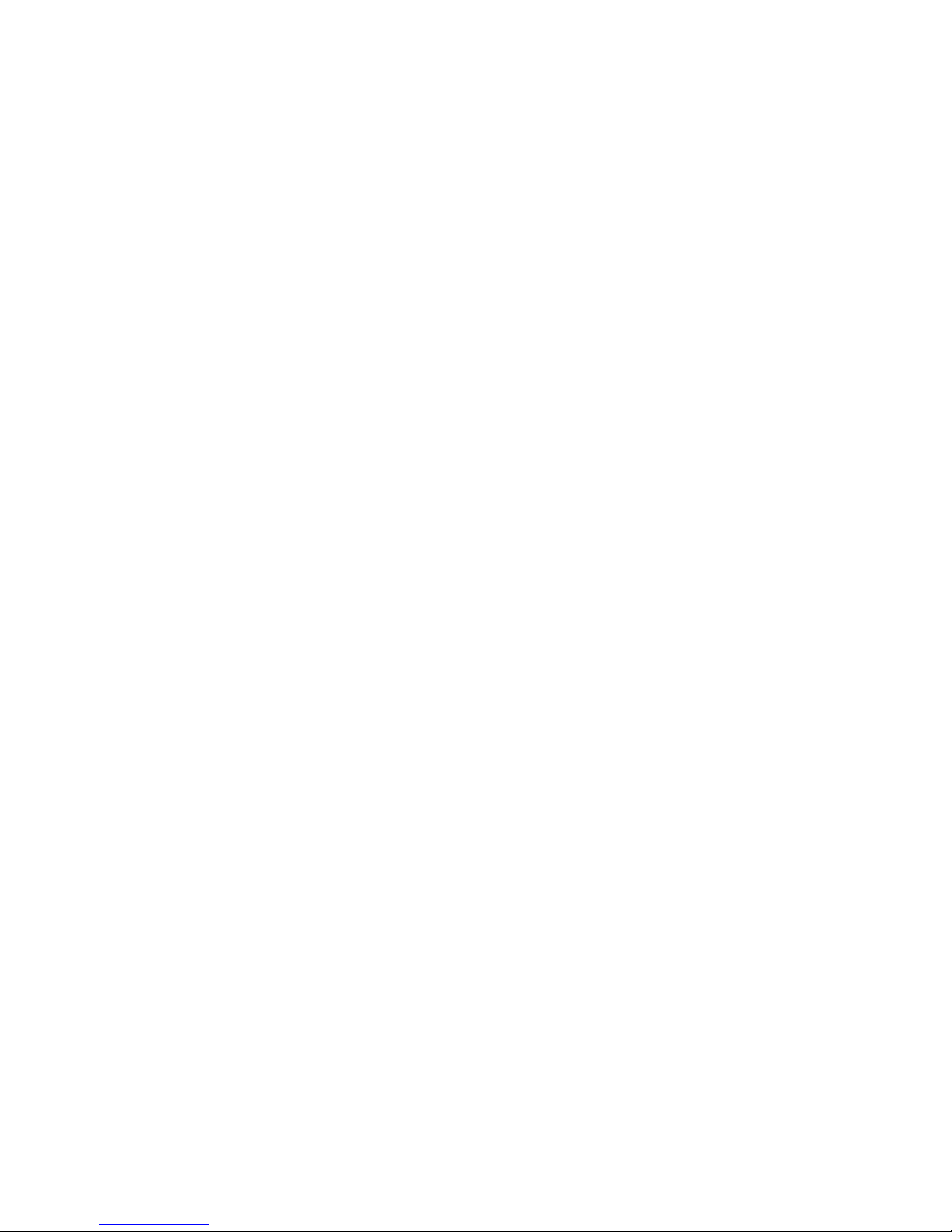
DIDO LT Installation Manual
I
TABLE OF CONTENT
INTRODUCTION.........................................................................................................................................2
ACCESSORIES.............................................................................................................................................4
OPTIONAL ACCESSORIES..............................................................................................................................5
IR REMOTE AND BASIC KEY FUNCTIONS.........................................................................................7
QUICK START GUIDE...............................................................................................................................8
LCD / KEYPAD.............................................................................................................................................9
CONNECTIONS ...........................................................................................................................................9
A/V &CONTROL CONNECTORS..................................................................................................................10
POWER CONNECTOR ...................................................................................................................................10
EXAMPLES CONNECTIONS..........................................................................................................................10
OPERATING THE DIDO LT....................................................................................................................12
REMOTE CONTROL FUNCTIONS..................................................................................................................12
MENU STRUCTURE.....................................................................................................................................13
1.1.1 MAIN MENU...............................................................................................................................13
1.1.2 WINDOW SETUP .........................................................................................................................14
1.1.3 INPUT SETUP ..............................................................................................................................16
1.1.4 LAYOUT SETUP...........................................................................................................................16
1.1.5 OUTPUT SETUP...........................................................................................................................18
1.1.6 PRESET SETUP ............................................................................................................................18
1.1.7 SYSTEM SETTINGS......................................................................................................................19
SIGNAL TIMING.......................................................................................................................................22
1.1.8 TIMER AND SCHEDULER .............................................................................................................22
VIDEO WALL FUNCTIONALITY..........................................................................................................24
CONTROL SOFTWARE...........................................................................................................................25
8 TROUBLESHOOTING...........................................................................................................................26
FIRMWARE UPDATE...............................................................................................................................27
CLONING....................................................................................................................................................28
RS-232 PROTOCOL...................................................................................................................................29
SPECIFICATIONS.....................................................................................................................................35
SUPPORTED VIDEO TIMING ........................................................................................................................35
POWER SOURCE..........................................................................................................................................36
CONNECTION TERMINALS...........................................................................................................................36
DIMENSIONS...............................................................................................................................................37
WEIGHT......................................................................................................................................................37
LIMITED LIFETIME WARRANTY........................................................................................................38
FCC PART 15 STATEMENT....................................................................................................................39
INDEX..........................................................................................................................................................40

DIDO LT Installation Manual
2
Introduction
The DIDO LT is a high quality video processor engine. The DIDO LT supports advanced functionality
such as video format /scan rate conversions, real time image rotation (patents pending), and window
effects. All these can be controlled via IR remote and RS-232 commands. The device is small enough to
fit in tight areas. The progressive output(s) produces a high quality image using the latest 3:2 / 2:2 pull-
down, motion handling, and noise reduction technologies.
Example Setup using the DIDO LT side by side mode:
• Up to 165MHz bandwidth on the inputs and outputs.
Allows resolutions up to 1900 x 1200 @ 60Hz (narrow band sync) and can de-
interlace 1080i to 1080p
•Image enhancing capabilities including Motion Adaptive De-interlacing, Low-
angle Directional Interpolation, 3:2 & 2:2 inverse pull-down, Moiré cancellation,
color correction, adaptive flesh tone adjustments, image zoom & shrink.
•The powerful AARE (Aurora Advanced Rotation Engine) / Picture-and-Picture
(PAP) engine offers several modes of operation including:
1. Hi-resolution Dual Image or Side-by-Side (split screen) images. Perfect for
teleconferencing, security, command and control applications.
2. Image Rotation (for digital signage)
3. Translucent Overlays to maximize main image size while still seeing PiP
•Accepts digital and analog video inputs through a combination DVI/ RGBHV/
YPbPr connectors and S-Video/Composite input connectors
•Internal Event Scheduler with Real Time Clock allows AARE special effects to be
scheduled locally and among DIDO LT units when connected via the RS-485 bus
•Firmware upgradeable. New firmware releases can be easily uploaded to the
DIDO LT with the Flash utility, which is available for free from Aurora's website.

DIDO LT Installation Manual
3
Just a few examples of the DIDO LT’s capabilities:
Single Image Scaling Side by Side
Single with PiP Single with Translucent PiP
Video Wall Mode Using 4 DIDO LT Units

DIDO LT Installation Manual
4
Accessories
Supplied accessories:
1 - 12V / 14.4W DC wall power supply or International Supply Kit if applicable
1 - S-Video to Composite Video Adaptors
1 - RS-232 Adaptor Cable (6 Pin Mini-Din to 9 Pin D-Sub)
1 - IR Remote
All supplied components are shown on the picture below:
12V / 15W Supply International Supply with Adaptors
S-Video to Video Adaptors RS-232 Control Cable IR Remote

DIDO LT Installation Manual
5
Optional Accessories
Optional accessories available from Aurora Multimedia:
SRK-001 Single Rack Mount Kit
DRK-001 Dual Rack Mount Kit
CA0020-1 DVI-I to DVI-D / VGA Adapter Cable CA0022-1 DVI-I to DVI-D / RCA Adapter Cable
CA0021-1 DVI-I to DVI-D / BNC Adapter Cable DIDO LOOP KIT RS-485 Loop Through Kit for
connecting multiple DIDO LT units

DIDO LT Installation Manual
6
CA0017-6 200MHz 6ft DVI-I to DVI-D / VGA(15pin D SUB) Breakout Cable
CA0016-6 165MHz 6ft DVI-I to DVI-D / 5 BNC Breakout Cable

DIDO LT Installation Manual
7
IR Remote and basic key functions
The DIDO LT can be controlled using an IR remote control, via the front panel, or RS-232 commands.
The remote is addressable for installing with multiple DIDO LT units. To change the address on the
remote:
- Press and hold the ‘Up’ and ‘Down’ arrows together for 5 seconds. The red LED will start to
blink
- Enter the address (0-255) and press ‘Select’
In order for the IR remote to properly control a DIDO LT, both devices (IR remote and the DIDO LT)
have to have the same address. See System Setup Menu for more information on how to change the
DIDO LT’s address.
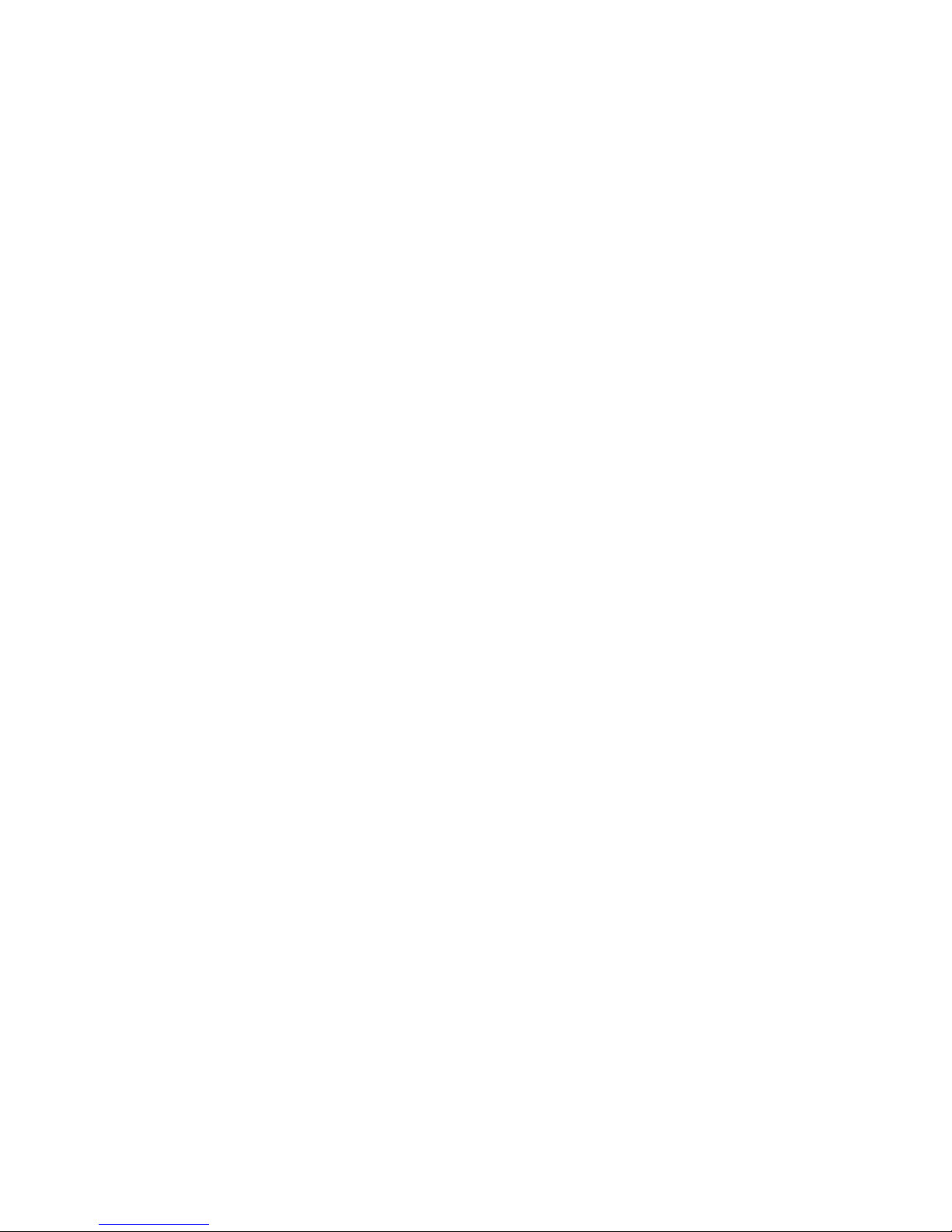
DIDO LT Installation Manual
8
For details of DIDO LT operation, refer to the corresponding chapter of this document.
Below is a brief description of the remote transmitter and the keys used for DIDO LT control.
IR Remote Function
POWER Toggles Power On and Off
ZOOM Brings up Zoom selection for each window 0-100%
CROP Brings up Crop selection for each window 0-100%
POS Brings up Position selection for each window 0-100%
SIZE Brings up Size selection for each window 0-100%
VOLUME + Not Available for DIDO LT
VOLUME - Not Available for DIDO LT
MUTE Not Available for DIDO LT
ARROWS Moves the cursor up/down/left/right when Menu is active
MENU Displays Main Menu
SEL Selects option in Menu
Finishes input in dialog panels
EXIT Exits 1 menu level
0..9, DIGITS Enters digits when dialog menu is active.
INFO Displays current input/output timings and FW version
ROTATE Not Available for DIDO LT
DVI A Selects DVI Side A Input
RGB A Selects RGB/YPbPr Input
VIDEO A Selects Video/S-Video Input
DVI B Not Available for DIDO LT
RGB B Not Available for DIDO LT
VIDEO B Not Available for DIDO LT
SINGLE Selects 1 window on the output
DUAL Selects 2 windows on the output
TRI Not Available for DIDO LT
QUAD Not Available for DIDO LT
SWAP Swaps the sources between the windows
FREEZE Freezes the current window
PRESET KEYS P1 – P4 selects the stored preset
Quick Start Guide
1. Make sure the DIDO LT and the Display are both disconnected from power.
2. Connect the DIDO LT to the Display’s DVI, VGA, or YPbPr port as required.
3. Connect the appropriate video sources to input connectors of DIDO LT (see “Connections”
chapter for details).
4. Connect the power source to the Display (refer to Operating Instructions of the Display).
5. Connect the supplied 12v DC adapter to the DIDO LT and the power outlet. The LCD will light
and after 5 seconds, the firmware rev will appear. About 15 seconds later, the DIDO LT will
complete initialization and display the output resolution and format on the LCD. The last
settings of the DIDO LT will take effect.

DIDO LT Installation Manual
9
LCD / Keypad
The LCD helps to navigate through menus with the front keypad.
- Menu: brings up the menu on the screen and the LCD - exits menu levels.
- Select: brings up next menu level or confirms an entry.
- Arrows: navigates through the menus and changes selections.
- Power: Toggles the Power On and Off. This button can also be used to restore all default
values if it’s held down for 10 seconds when the power connector is first applied. Factory
default for the output is RGBHV XGA 60Hz.
- Presets: Holding the select key and pressing the up arrow key will trigger preset 1, right is
preset 2, down is preset 3, and left is preset 4.
Note: Restoring default values will delete all saved settings.
When no OSD (Menu) is present, the ‘Up’ and ‘Down’ arrow keys will show the status of different
functions such as output resolution, layout, input source, etc. The ‘Right’ and ‘Left’ arrow keys can be
used to scroll the text that can not be seen on the LCD.
Connections
The DIDO LT has 3 independent inputs and 2 outputs. In addition, there is an RS-232 control port.

DIDO LT Installation Manual
10
A/V & Control connectors
•CONTROL: RS-232 connection and RS-485 loop through to control multiple DIDO LT
units.
•S-VIDEO (4-pin mini DIN): S-Video or Composite (supplied adaptor) input.
•DVI/RGB/YPbPr: for hi-res inputs. If a DVI-I breakout cable is used, RGBHV/YPbPr can
be input as an additional source to the DVI.
•DVI/RGB/YPbPr OUTPUT for hi-res outputs. If a DVI-I breakout cable is used
RGBHV/YPbPr can be output in addition to the DVI.
Power connector
Connect the supplied 12V DC adapter to the power jack of the DIDO LT unit.
It is recommended to connect the power supply only after all other connections are done.
Examples Connections
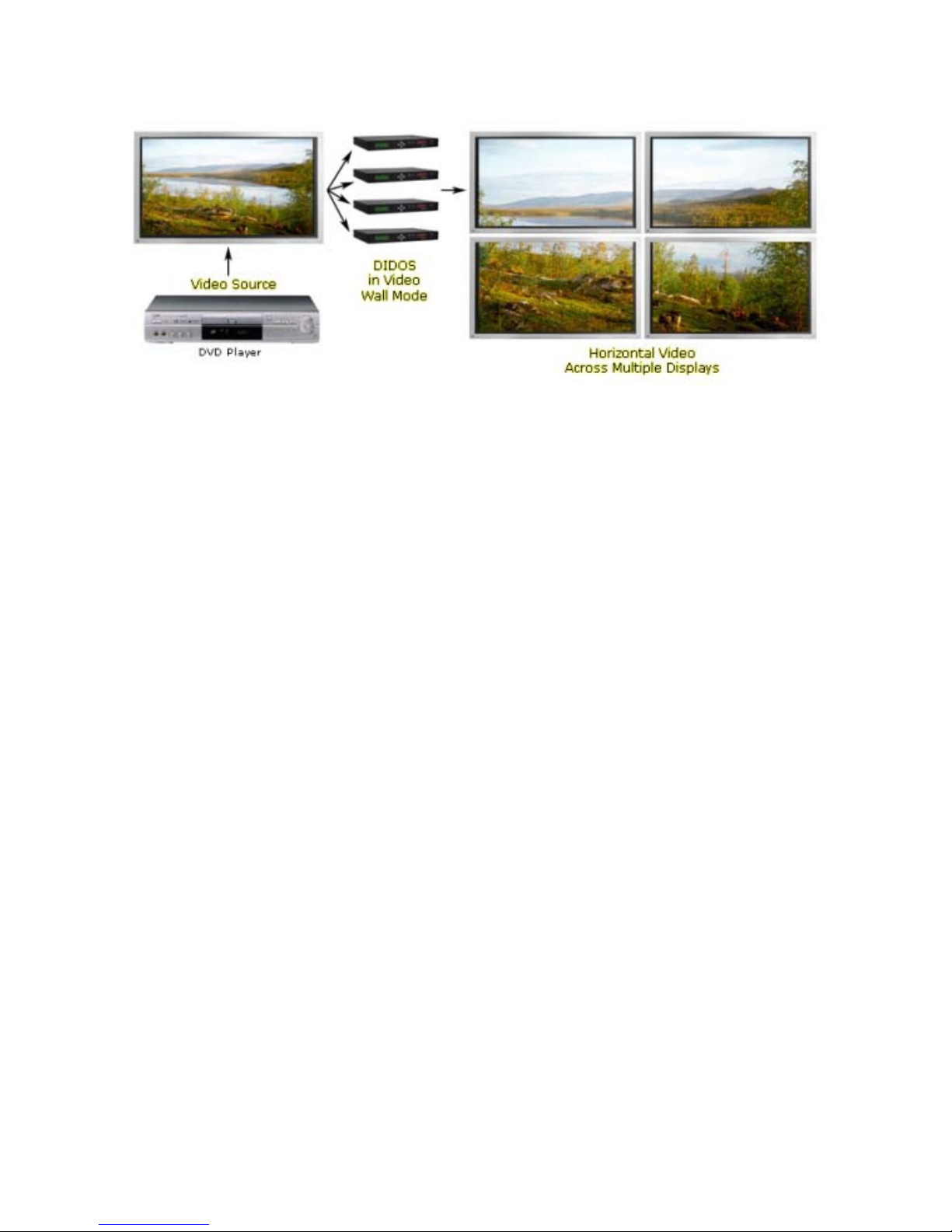
DIDO LT Installation Manual
11

DIDO LT Installation Manual
12
Operating the DIDO LT
The DIDO LT has many advanced features to enhance the typical viewing experience. A user can switch
the unit on or off, switch the current source, and many other functions.
Advanced functionalities may differ in some of the operating modes, which will be described in more
details and in the subsequent chapters of this document.
Remote Control Functions
Key: Vol+/-
Not available for DIDO LT
Keys: 0-9
Used for direct number entry for menu items such as presets, zoom, size, position, etc.
Key: Menu
Displays the Main Menu (see the Menu System chapter).
Key: Sel
Enters selections / confirms changes in the menu.
Key: Exit
Exits one level in the menu or turns off OSD that’s being displayed.
Key: Power
Toggles the power on/off.
Key: Rotate
Not Available for DIDO LT.
Key: Swap
Swaps input sources between window 1 and window 2 when the DIDO LT is in PiP or SBS mode.
Keys: Info
Displays current sources, input / output timing information, and FW version via OSD. This information
will be displayed for 5 seconds.
Key: Freeze
When pressed, it stills the current image on the screen. Pressing again will resume motion.
Keys: Zoom, Crop, Pos, Size
When pressed, it will bring up a menu to select the window to be adjusted. All these selections have a
range of 0-100 percent with tenths of a percent accuracy for a total of 1000 points of precision adjusting.
•Zoom: enlarges or shrinks the output image.
•Crop: is specific to an input and is used when under scanning an image to remove unwanted
areas around the border. It helps balance the inputs with each other.
•Size: is used to separately adjust of the horizontal and vertical size of an output image.

DIDO LT Installation Manual
13
•Position: moves the window up/down or left/right. Position will only work if the image is
zoomed.
Keys: Single, Dual, Tri, Quad
These keys select picture layout (how many windows will be displayed) of the output.
•Single: only one picture is displayed on the output.
•Dual: toggles between PiP and SBS. When in PiP mode, translucency can be adjusted using
Up/Down arrows (no menus are present).
•Tri: Not available for DIDO LT
•Quad: Not available for DIDO LT
Keys: Side A/B DVI, RGB, VIDEO
The three A source keys will select the source to be displayed on the screen. In Single mode, the keys
select the source immediately. In Dual mode a dialog will appear asking for window selection.
Keys: P1-P4
Preset keys make the usability of the DIDO LT much easier. When a preset is recalled, it will restore the
saved screen conditions set at the time of initially saving the preset. Up to 99 presets can be saved and
recalled via the menu or RS-232. Only the first 4 can be recalled with the quick keys on the remote.
Presets are very useful for effects, image resizing, and especially video wall functions. Presets 1-4 can
also be recalled via the front keypad.
Menu Structure
The menu system allows a user to control various configurations of the DIDO LT
For all menus, Up/Down arrows move the cursor (yellow highlighted selection) up/down. Central key
(SEL key) selects the current submenu/option, confirms changes, and finishes text entry (passwords,
presets, etc.). Left/Right arrows change the currently active option, if possible.
The sub-menus will be discussed in more details in the subsequent chapters.
1.1.1 Main Menu
Main Menu contains the branches to all sub-menus. All different features can be accessed from this Main
Menu.

DIDO LT Installation Manual
14
1.1.2 Window Setup
This is where source, size, position, zoom, and crop can be modified per window. Once selected, the
choice of window for modification will appear. Window Setup affects the characteristics of the window
itself and not the image inside the window.
Source allows input signal to be assigned to a specific window. For example, the menu below shows that
DVI is assigned to window 1 and Video input is assigned to window 2.
Window Size gives the ability to change the horizontal and vertical sizes of a window.
Window Position gives the ability to independently change the horizontal and vertical positions of a
window. Note that to move a window, the size of that window must be smaller than the active area.

DIDO LT Installation Manual
15
Window Zoom gives the ability to proportionally change both the horizontal and vertical sizes of a
window.
Window Crop allows each of the edges of an image to be adjusted into the window to help reduce noise
specific to an input. Crop is specific to the current resolution of the input inside the window. It must be
saved into a profile in order for it to be automatically applied. If a new resolution is applied, crop must be
re-adjusted. Crop is best for video images that have noisy borders. If the arrow key is pressed once, the
value will change by one pixel. If an arrow is pressed and held for 2 or more seconds, the value will
change by 10 pixels instead.
Note: For Window Size, Window Position, and Window Zoom, there are 1000 points of accuracy. If the
arrow key is pressed once, the value will change by tenths of a percent. If an arrow is pressed and held
for two or more seconds, the value will change by 1 percent instead of tenths.
Video wall setup allows quick setup of a multiple monitor system. Enter the total number of columns and
rows as well as the row and column of the one that’s being setup followed by apply changes. The output
will be changed to the appropriate size. It is still necessary to account for the bezel size of the display
device by manually changing the zoom, size or crop. When done, make certain to save in a preset.

DIDO LT Installation Manual
16
1.1.3 Input Setup
Input Setup allows a user to manually configure different connector inputs.
SVID: Auto, S-Video, and Video. If the image can not lock well due to poor sync, use the manual
selection.
DVI: Auto, Norm PC, Wide PC, and Video. The manual selection helps to set correct input timing such
as Video or PC. This will help the DIDO LT to better sync on an input.
RGB: Auto, Norm PC, Wide PC, and Video. The manual selection helps to set correct input timing such
as Video or PC. This will help the DIDO LT to better sync on an input.
RGB/YPbPr: RGBHV, RGsB, and YPbPr. Select the type of signal connected to the RGB input.
ADC Settings currently has phase control as the selection. It is used to reduce noise on the YPbPr input
due to the cable or other factors and to correct the phase of H/V syncs of RGB input.
1.1.4 Layout Setup
The Layout Setup menu determines the way the windows are positioned and how many windows are
displayed.
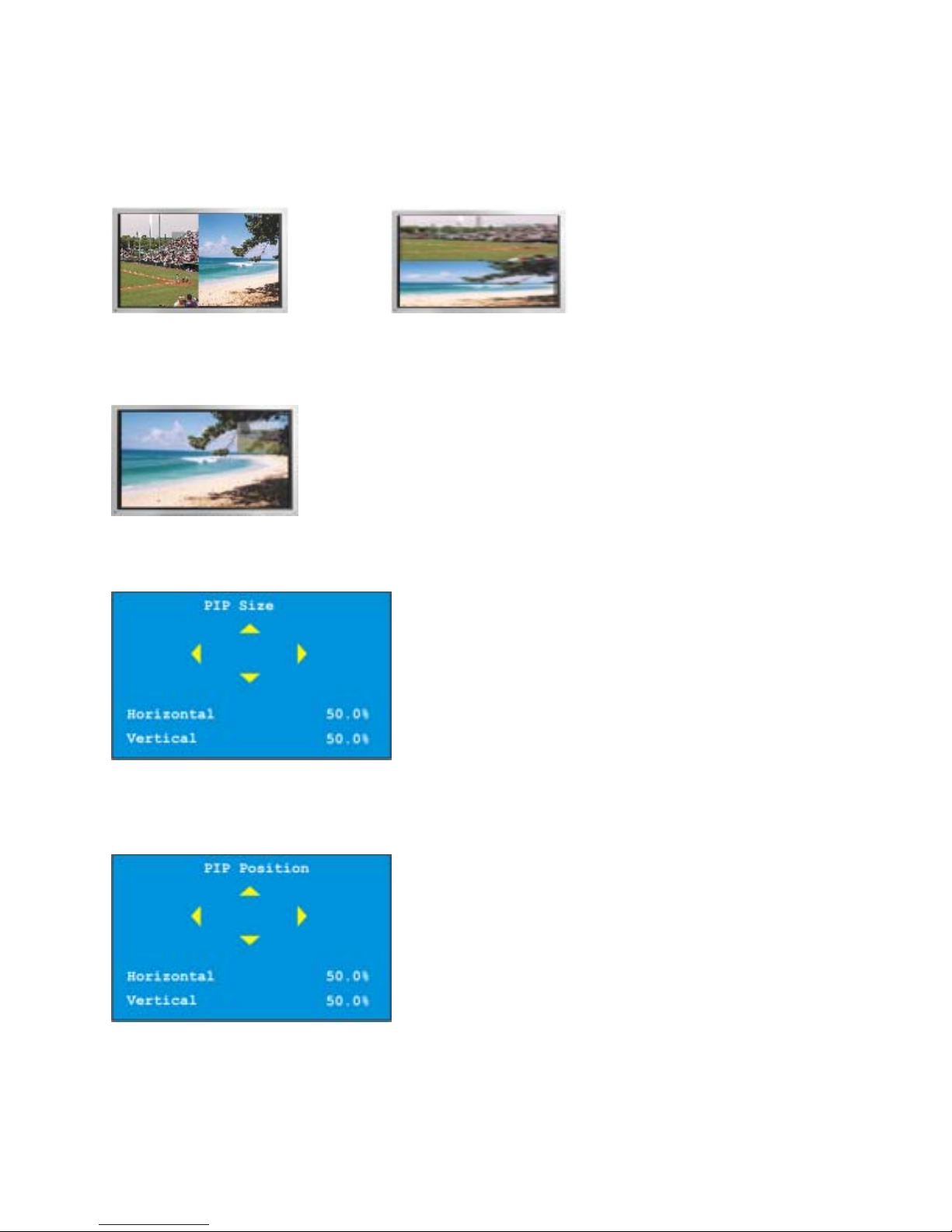
DIDO LT Installation Manual
17
Layout selects window layout from Single, PiP, and Dual
Stack Type selects the positions of windows 1 and 2 in Dual mode. The selections are Left-Right and Up-
Down.
Left-Right Dual Mode Up-Down Dual Mode
PiP Transparency sets the transparency level (16 levels) of the pip window when in PiP mode.
PiP Size adjusts the size of the PiP window from 0 - 100 percent with accuracy down to the tenths.
PiP Position adjusts the position of the PiP window from 0 - 100 percent with accuracy down to the
tenths.
Flip Setup changes the input image orientation with respect to the output. This allows for mirror images
to create new effects.

DIDO LT Installation Manual
18
Horizontal Disabled Horizontal Enabled
1.1.5 Output Setup
Output timing for the DVI/RGBHV/YPbPr connector is selected here. Output type can also be modified
from this menu for the analog portion of the connector. The selections are RGBHV, RGsB, YPbPr, and
No Output.
HDCP Output gives the ability to always have HDCP enable or the DIDO will decide when to enable and
disable the HDCP.
Video settings adjust the brightness, contrast, saturation, and hue of picture output. All windows will be
affected when adjusted.
1.1.6 Preset Setup
This menu allows the saving and loading of up to 99 presets. To save or load a preset, select Load Preset
or Save Preset. Then change preset number to be saved or loaded. Press “SEL” to confirm changes. If it is
saving, the OSD will display “Preset is being saved”. Presets can take up to 2 seconds to load. So if only
simple switching sources is needed, use the keys or RS-232 commands for quicker changing of inputs.
Presets are great for a starting point when many things need to change at once as it stores everything such
output resolution, modes, input setup, video settings etc.

DIDO LT Installation Manual
19
1.1.7 System Settings
This menu allows the selection of items which affect the overall DIDO LT operation.
Unit Address allows many DIDO LT units to be connected via RS-485. When connecting multiple DIDO
LT units via the RS-485, each unit must be addressed differently. This address will be used when
controlling via RS-232 from a control system or PC. In addition, the last unit in the chain must have
RS-485 Termination enable.
The IR remote is also addressable (see IR remote section) and if set to the same address as the DIDO LT,
it will control only that DIDO LT This feature is very useful when multiple DIDO LT units are present to
prevent inadvertently controlling other units.
Remote Query is a diagnostic tool used to check for any DIDO LT remote’s current address even if it is
not matched to the address of that DIDO LT unit.
OSD Setup turns on/off the Menu Transparency and OSD.
Menu Transparency allows the menu to blend with the background.
Table of contents