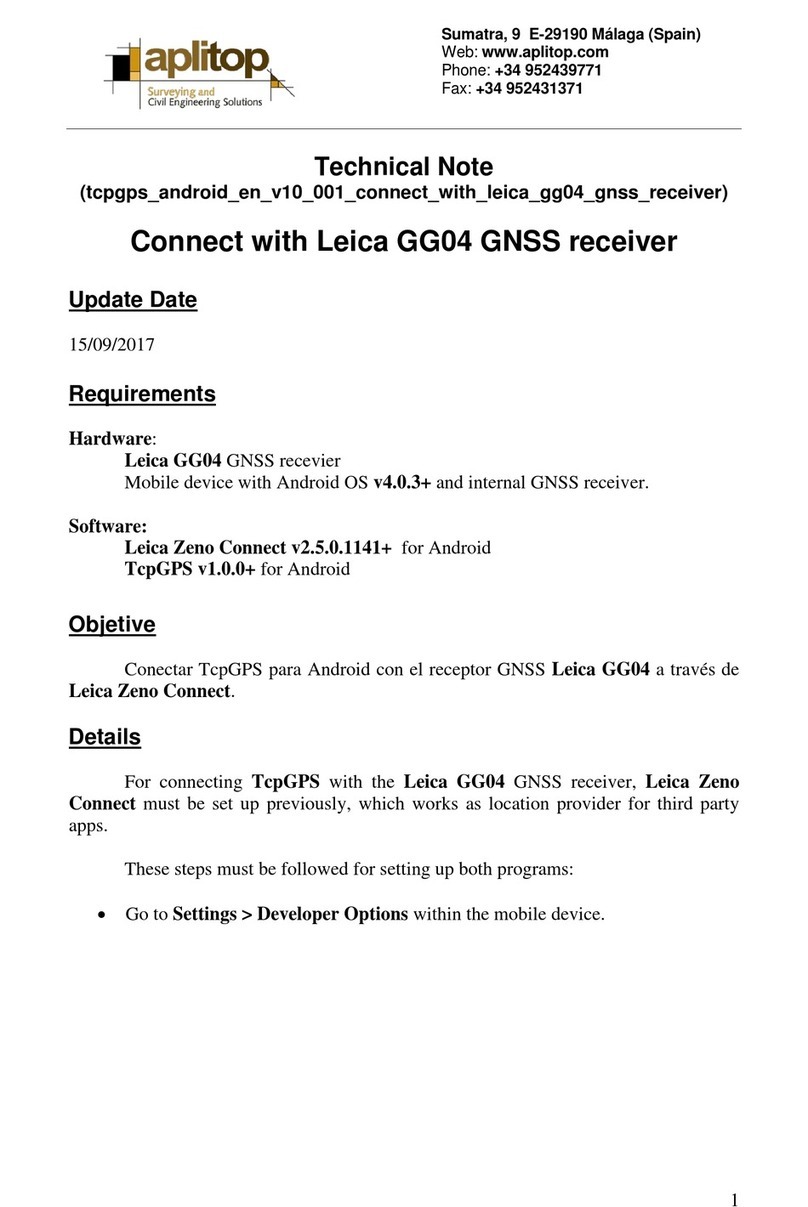Leica Geosystems Captivate Software
This Quick Guide outlines the steps within the Leica Captivate Software, from the
Settings > Connections > RTK Rover Wizard to create a new Profile for Network
RTK Surveying using the GS16 GNSS Receiver and CS20 Data Controller with a
Cellular Internet connection to the NYSDOT, NYSNet RTN, (Real-Time Network).
The end user must register for a Free, (No Charge), RTK Rover Account, create their
Username and Password Credentials with NYSDOT; then activate their RTK Rover
account on the NYCORS Spider Business Center web page, before the RTK Rover
Account can be used in the field.
The following link is provided for the NYSDOT, NYSNet –RTN, (Real-Time Network),
Home page, http://cors.dot.ny.gov/spiderweb/frmIndex.aspx
For RTK Rover account registration on the NYSDOT, NYSNet –RTN, (Real-Time Network):
http://corsaccounts.dot.ny.gov/sbc/Account/Register
Typically, the NYSDOT CORS Account Team will send the Registered User an Email link for
the Spider Business Center, the End User clicks on this link to activate their RTK and Rinex
Products, the following link for the Spider Business Center Login page is provided:
http://corsaccounts.dot.ny.gov/sbc