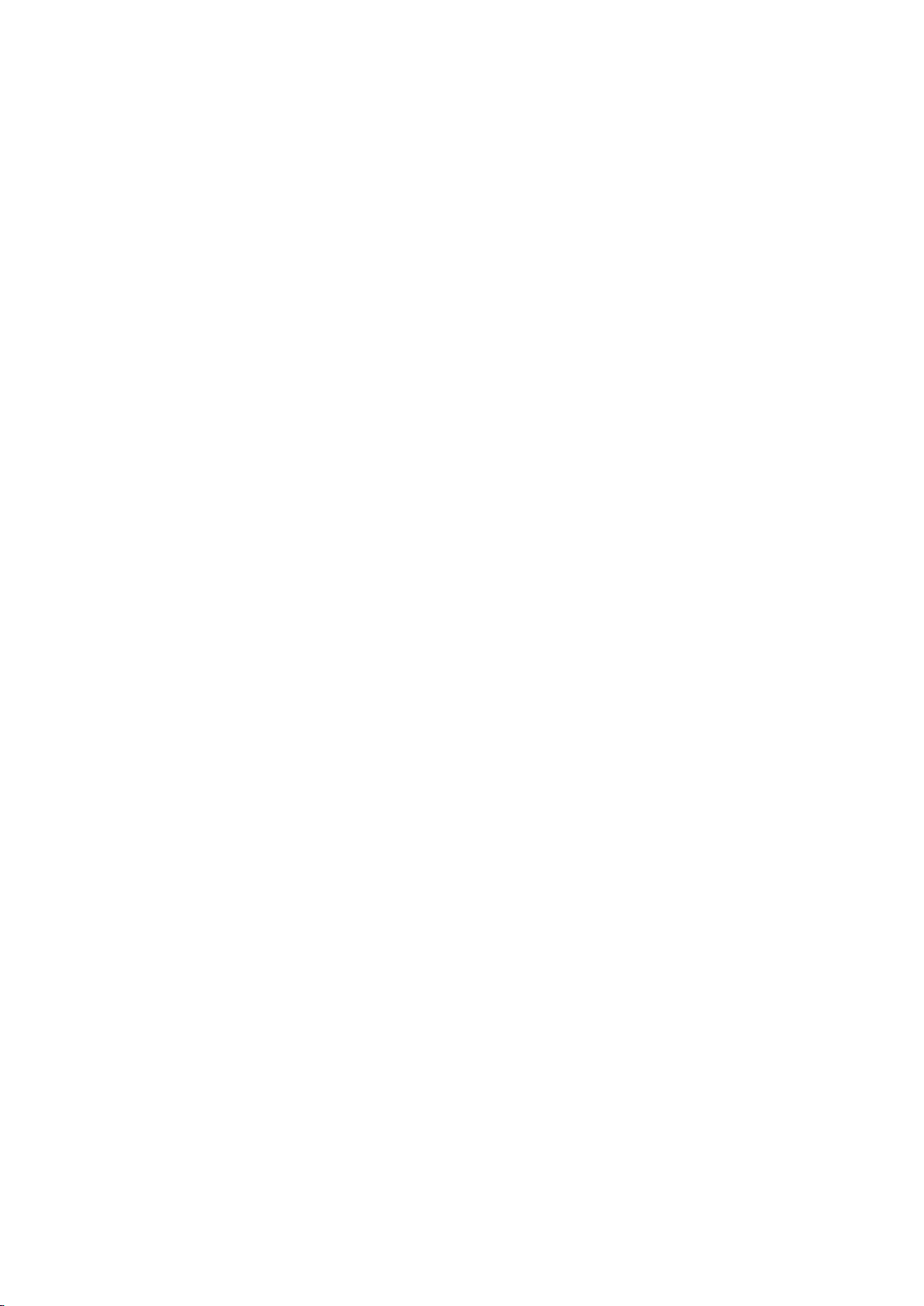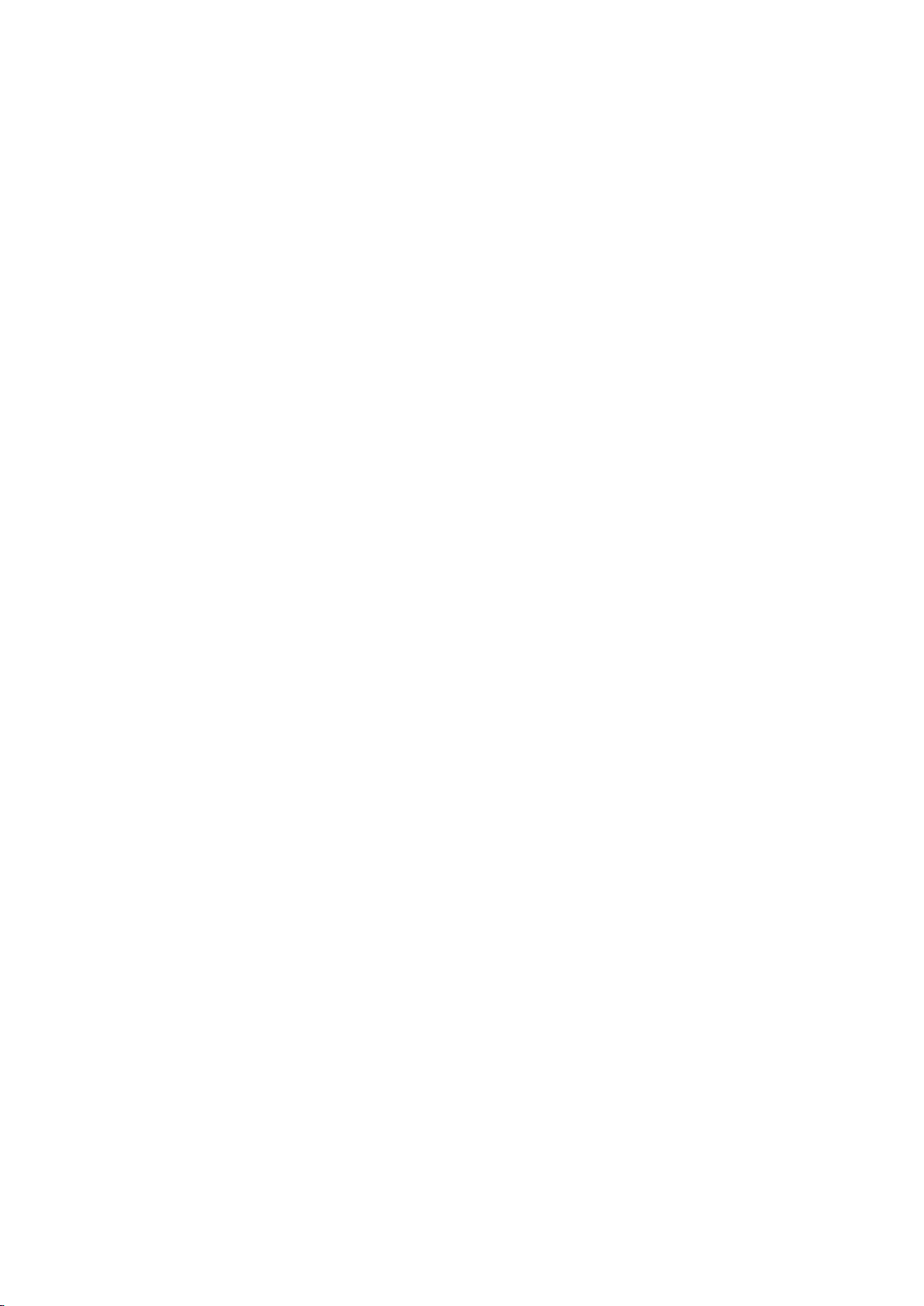
v 1.0.0 Last updated July 24, 2021
Bluetooth/USB wired settings
FN+P (short press) Bluetooth/USB wired mode switch. (The full key light flashes white for 5
seconds)
FN+P (long press for 5 seconds) to enter Bluetooth pairing mode. The P key keeps flashing
white during pairing, and stops flashing after the pairing is successful.
FN+Q/W/E/R/T supports storing 5 sets of Bluetooth devices.
Bluetooth connection method
1. Turn on the switch below the space (the direction is up to turn on, and it is not necessary
to turn it off if it is not used for a long time after it is turned on. The standby power
consumption is very low).
2. FN+P (short press) to switch to Bluetooth mode.
3. Select one of the Bluetooth groups through FN+Q/W/E/R/T,
4. Long press FN+P for 5 seconds, at this time the P key continues to flash, indicating
that it has entered the Bluetooth pairing mode
5. The computer/mobile phone searches for and connects to the device. After the
connection is successful, the P key stops flashing and is completed.
If using Bluetooth connection, please switch the keyboard to Bluetooth mode, if using a data
cable connection, please switch the keyboard to USB wired mode. Otherwise, the
keyboard cannot be used normally.
FN combinations:
FN+Esc: = `
FN+Shift+ESC = ~
FN + (1 to +) = F1 to F12
FN+Y = Print Screen
FN+U = Scroll Lock
FN+I = Pause
FN+H = Insert
FN+J = Home
FN+ K = Page Up
FN+N = Delete
FN+M = End
FN+, = Page Down
FN+S = MAC system
FN+A = WIN system
FN+P = Bluetooth settings
FN+WIN = lock/unlock the WIN key
FN+DEL = backlight setting
FN+Left CTRL = Switch between F area and number keys cyclically
FN+Spacebar = Long press 3S to restore factory settings