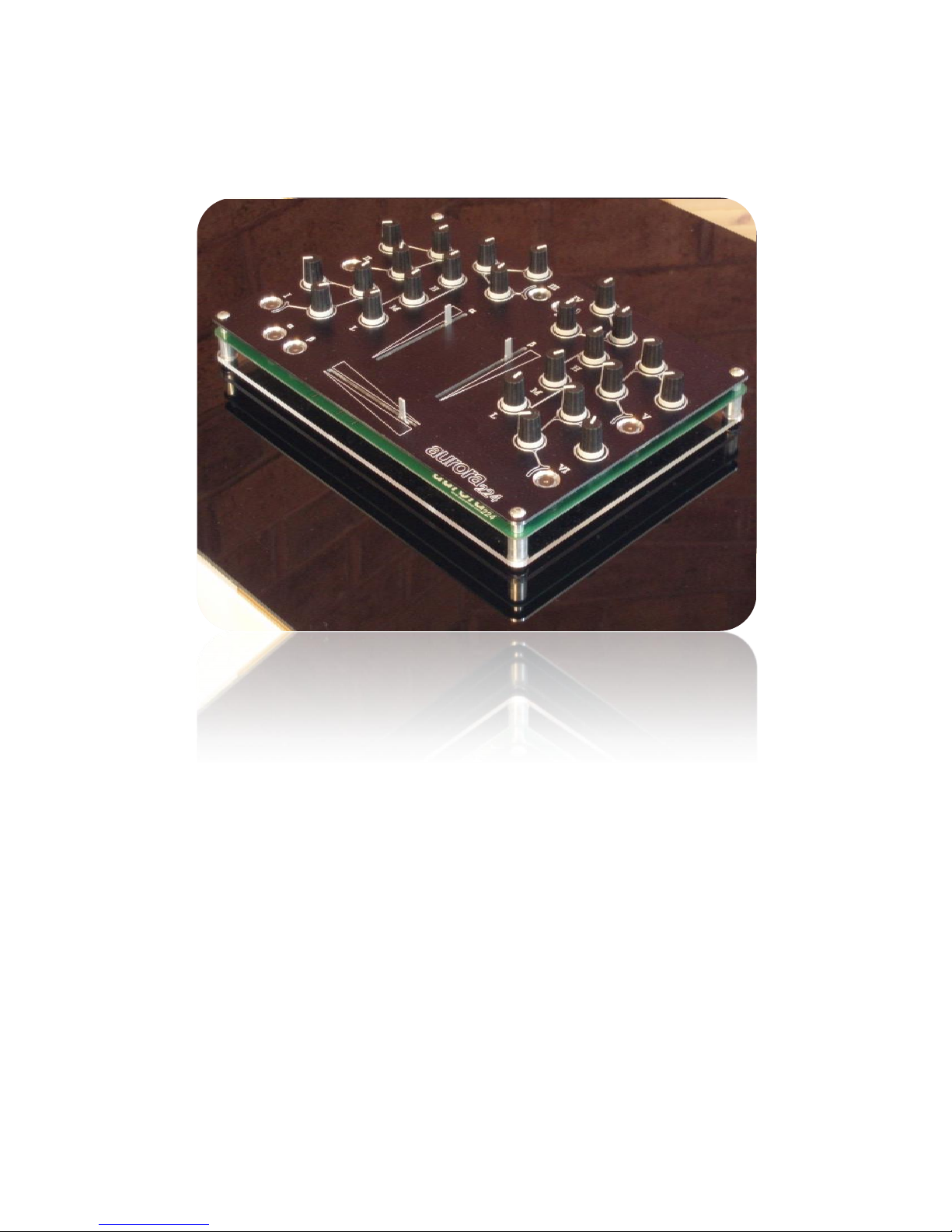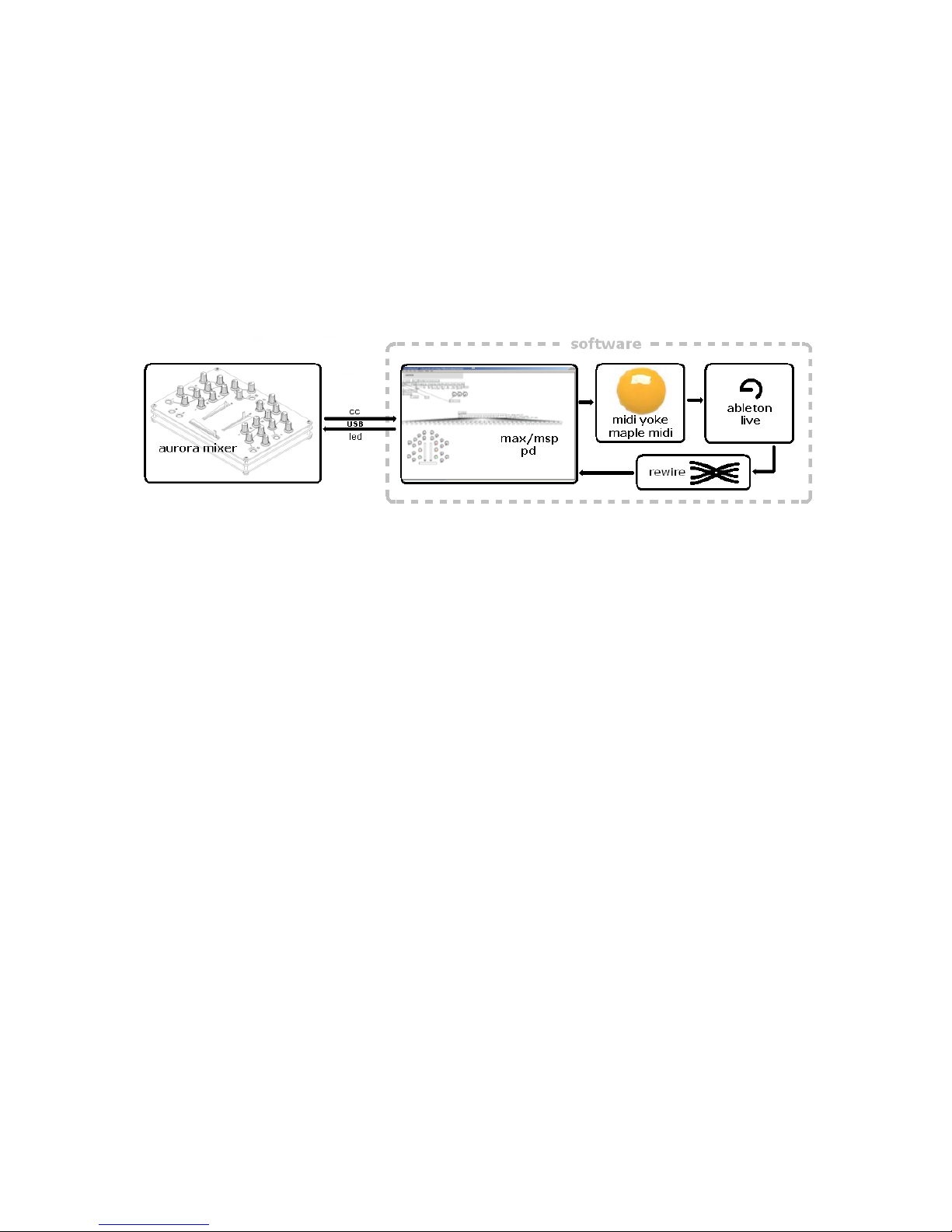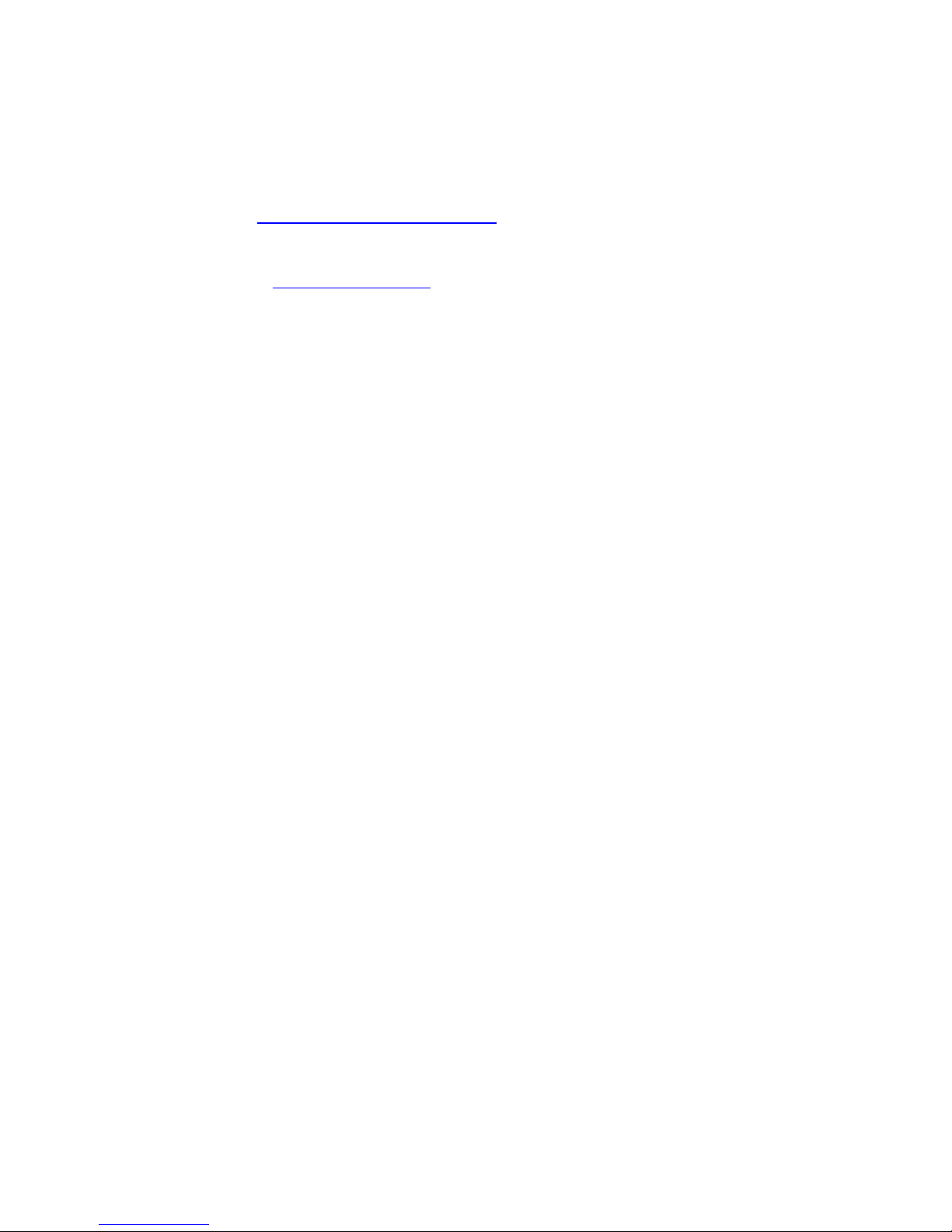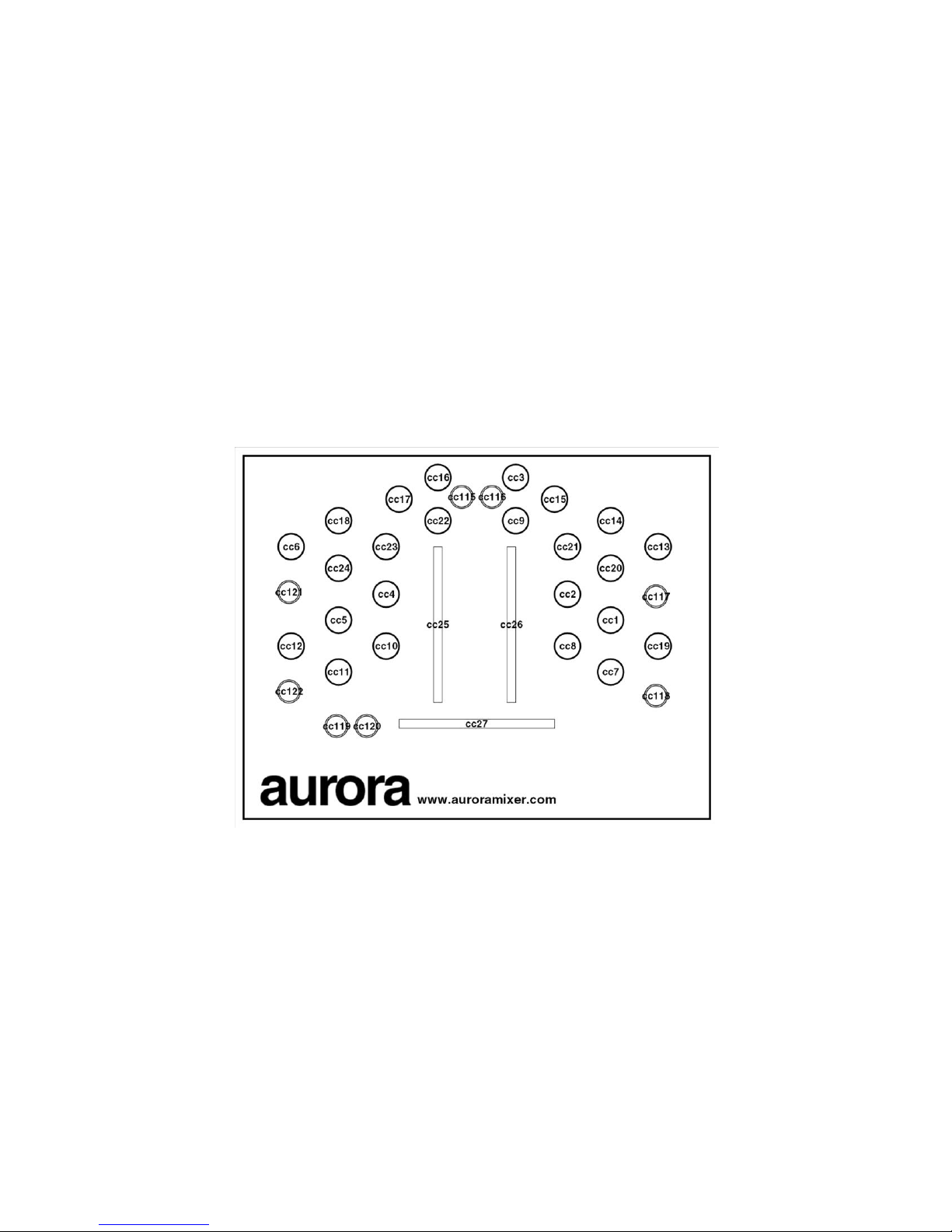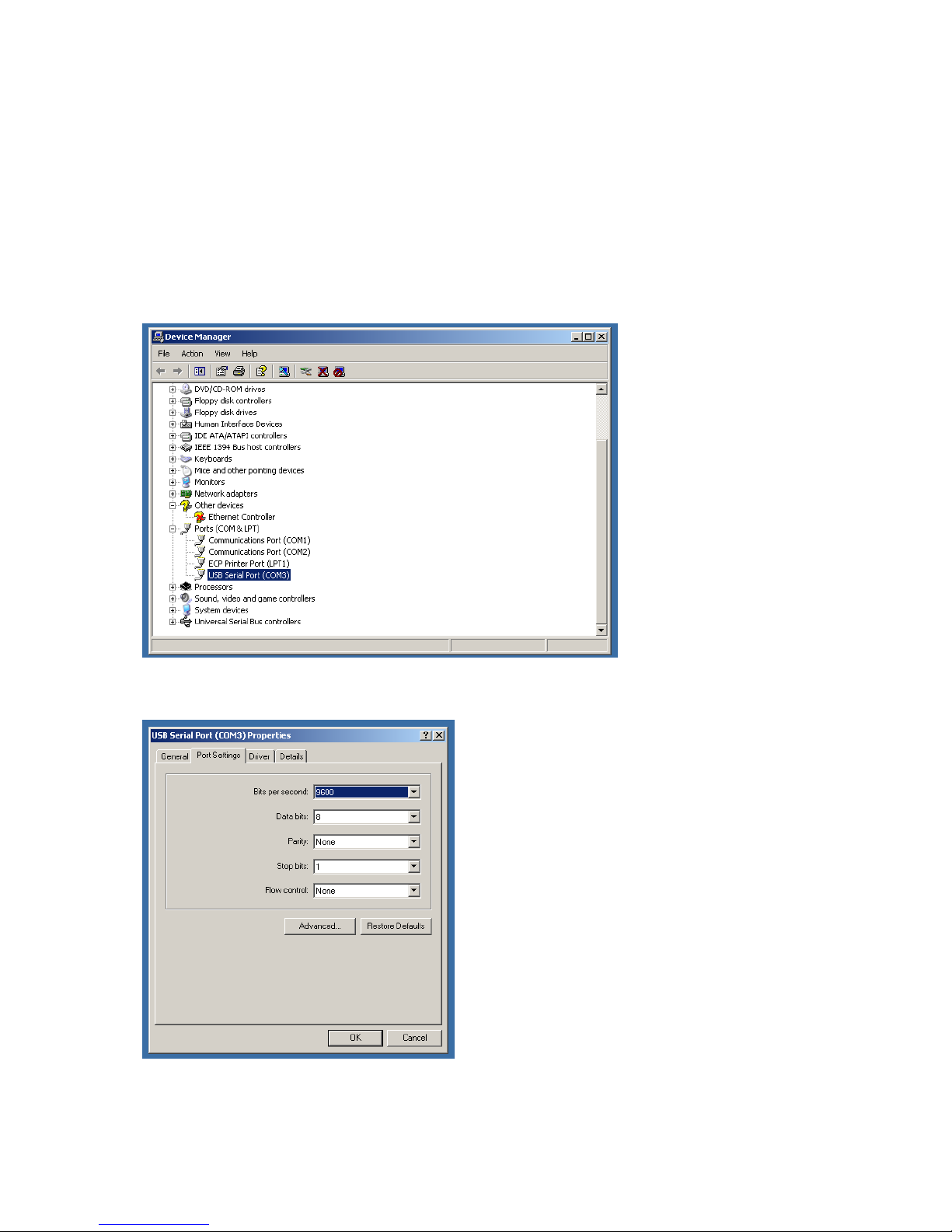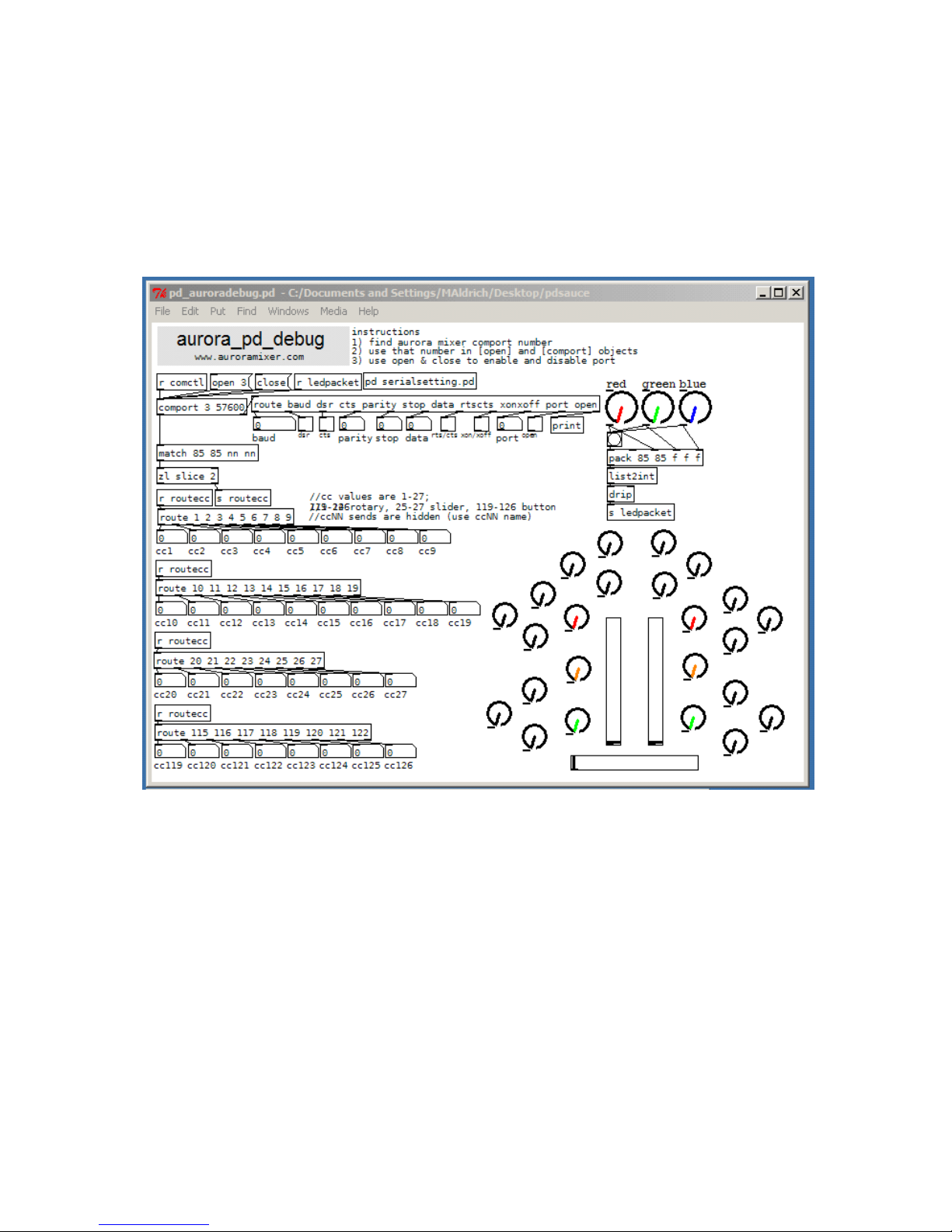Protocol
Aurora uses two simple serial protocols for sending and receiving data at a baud rate of
57600. These two protocols can be easily sent and received in MAX/MSP and Pure Data
(pd) by using the virtual COM port created when the Aurora is connected to your
computer via a USB cable. Take a look at our MAX/MSP or pd patches for examples.
Aurora sends packets when changes occur in slider, knob, and button position. For each
individual slider, knob, or button, a packet is sent in the following format:
[0x55] [0x55] [cc] [value]
where [0x55] is a hexadecimal 55 (decimal 85), [cc] is the corresponding MIDI change
control, and [value] is the position. In concurrence with MIDI standards, [value] has a
valid range of zero to 127 (decimal). Below is a mapping of the CC values.
The ambient lighting system can be controlled by sending packets to Aurora. The
ambient lighting system uses red, green, and blue LEDs to create colors. The color can
be manipulated by changing the ratio of red, green, and blue. Aurora accepts packets in
the following format:
[0x55] [0x55] [red] [green] [blue]
where [0x55] is a hexadecimal 55 (decimal 85), [red] is the red intensity, [green] is the
green intensity, and [blue] is the blue intensity. The three colors have valid ranges of
zero to 255 (decimal).