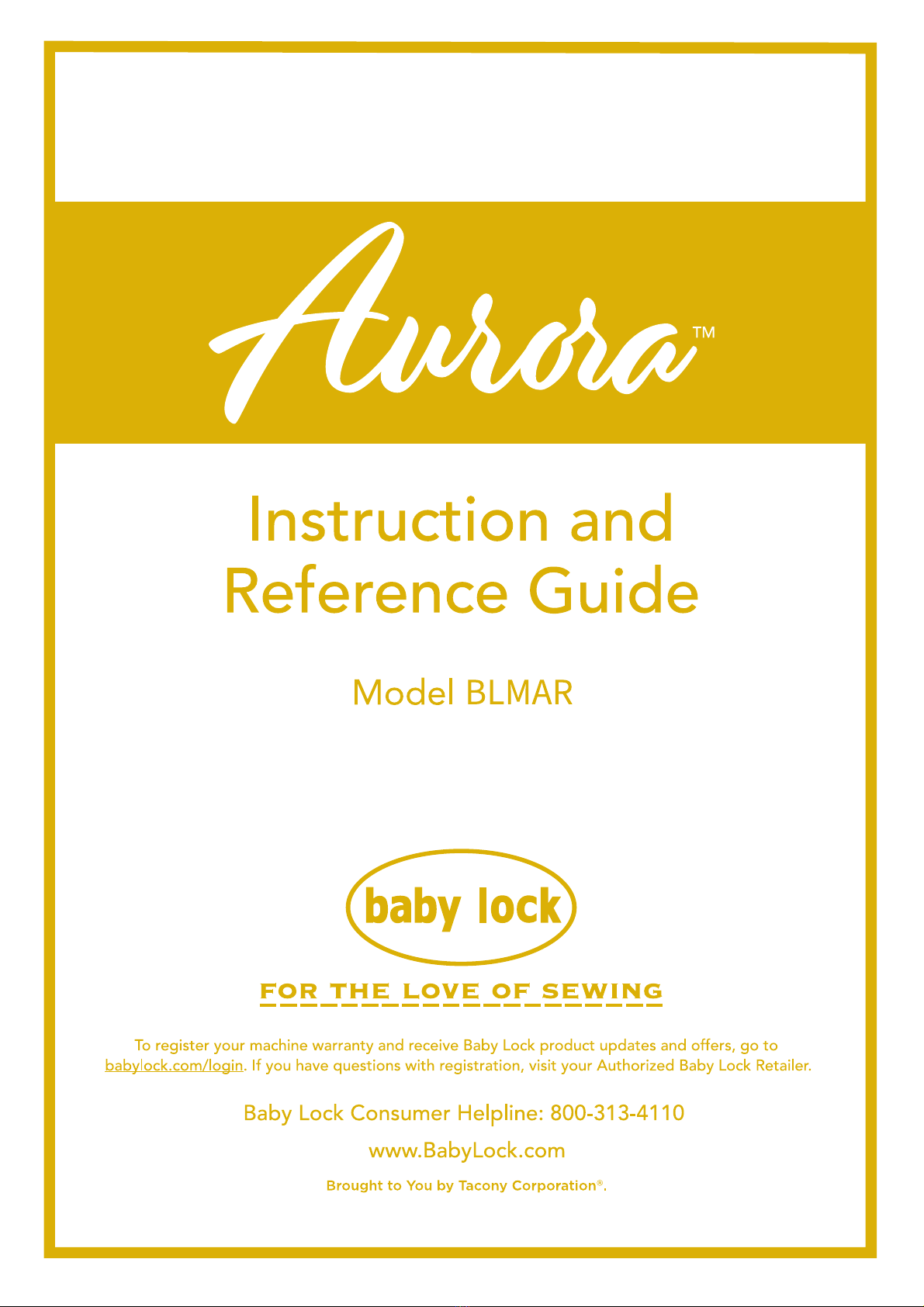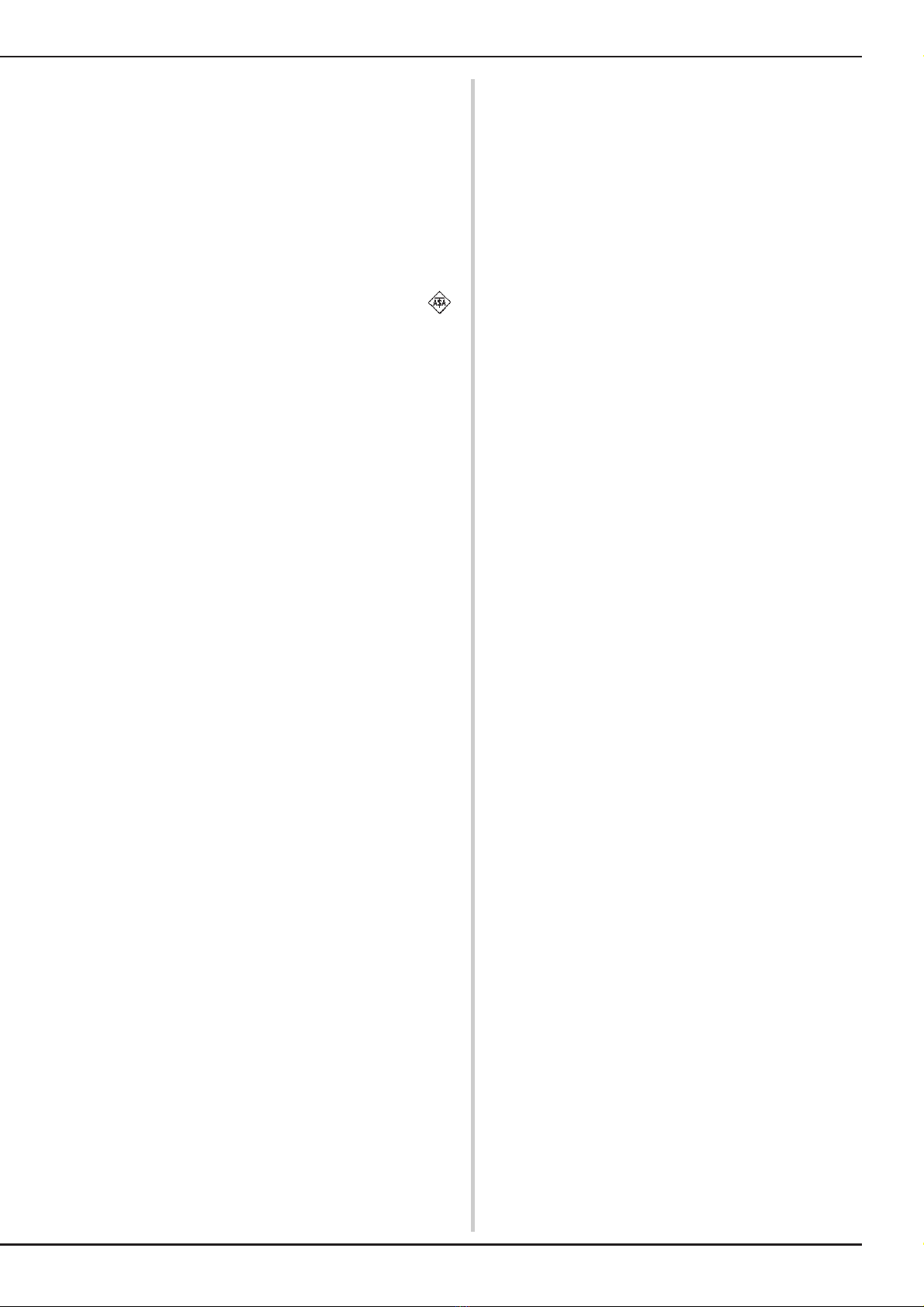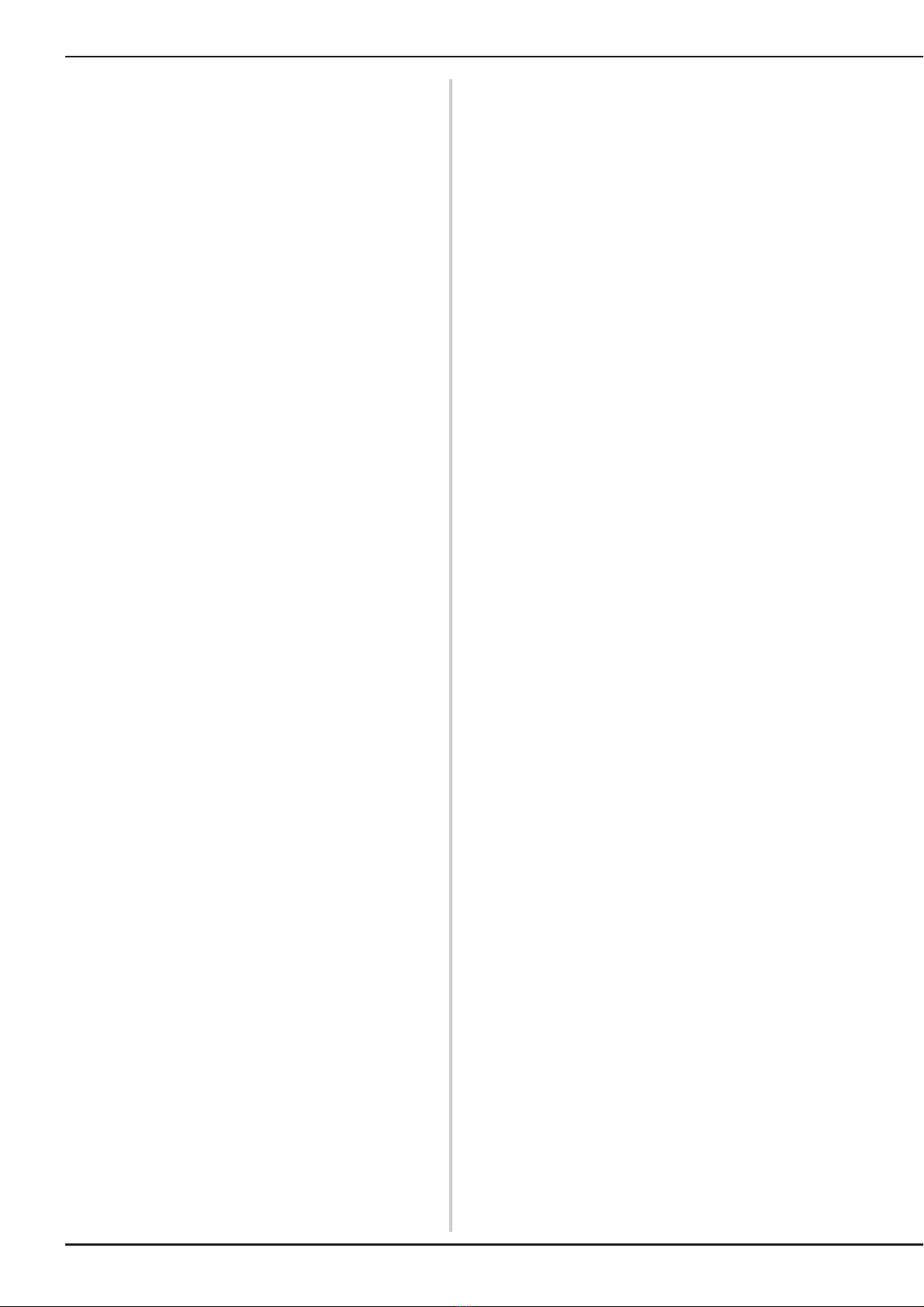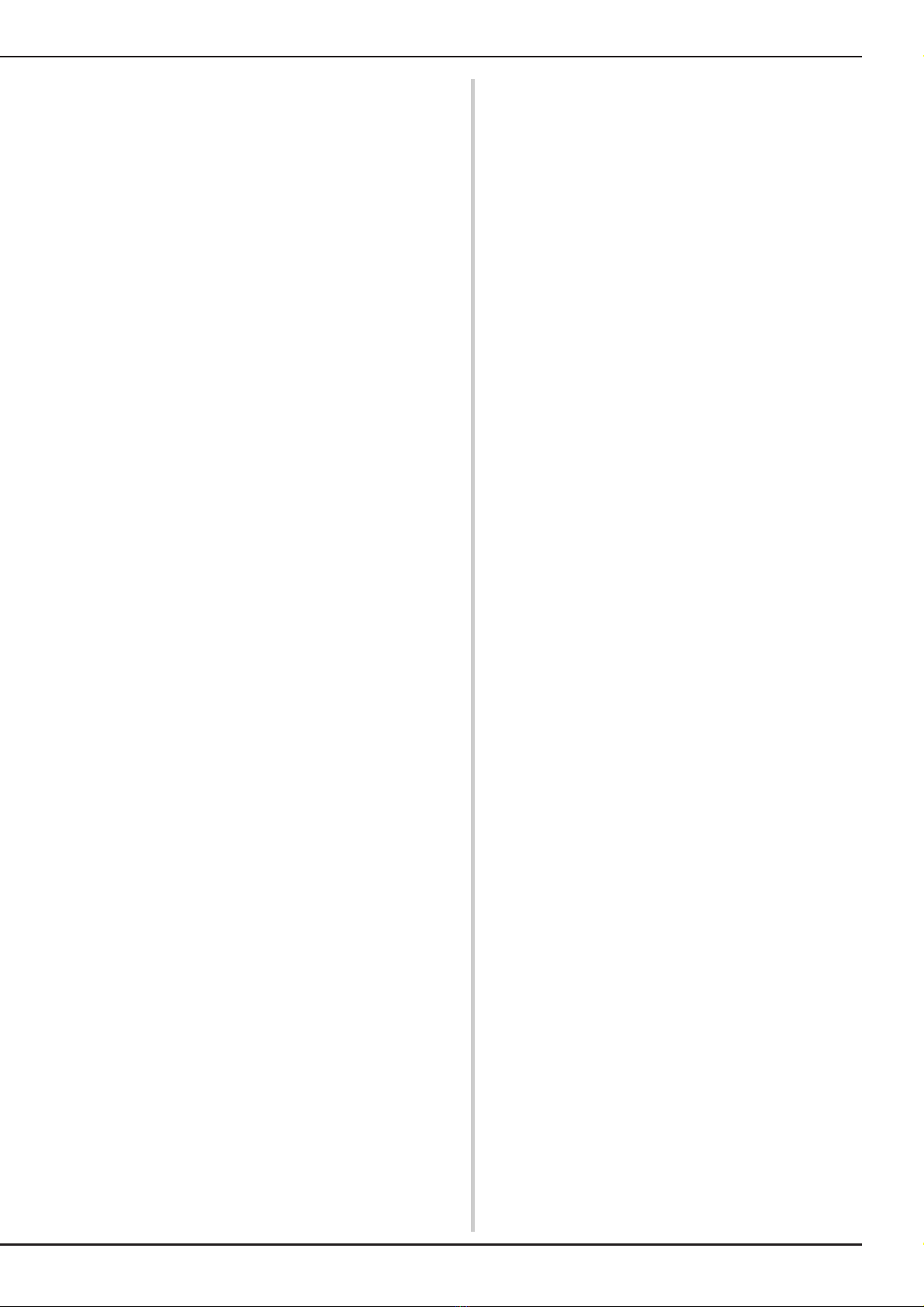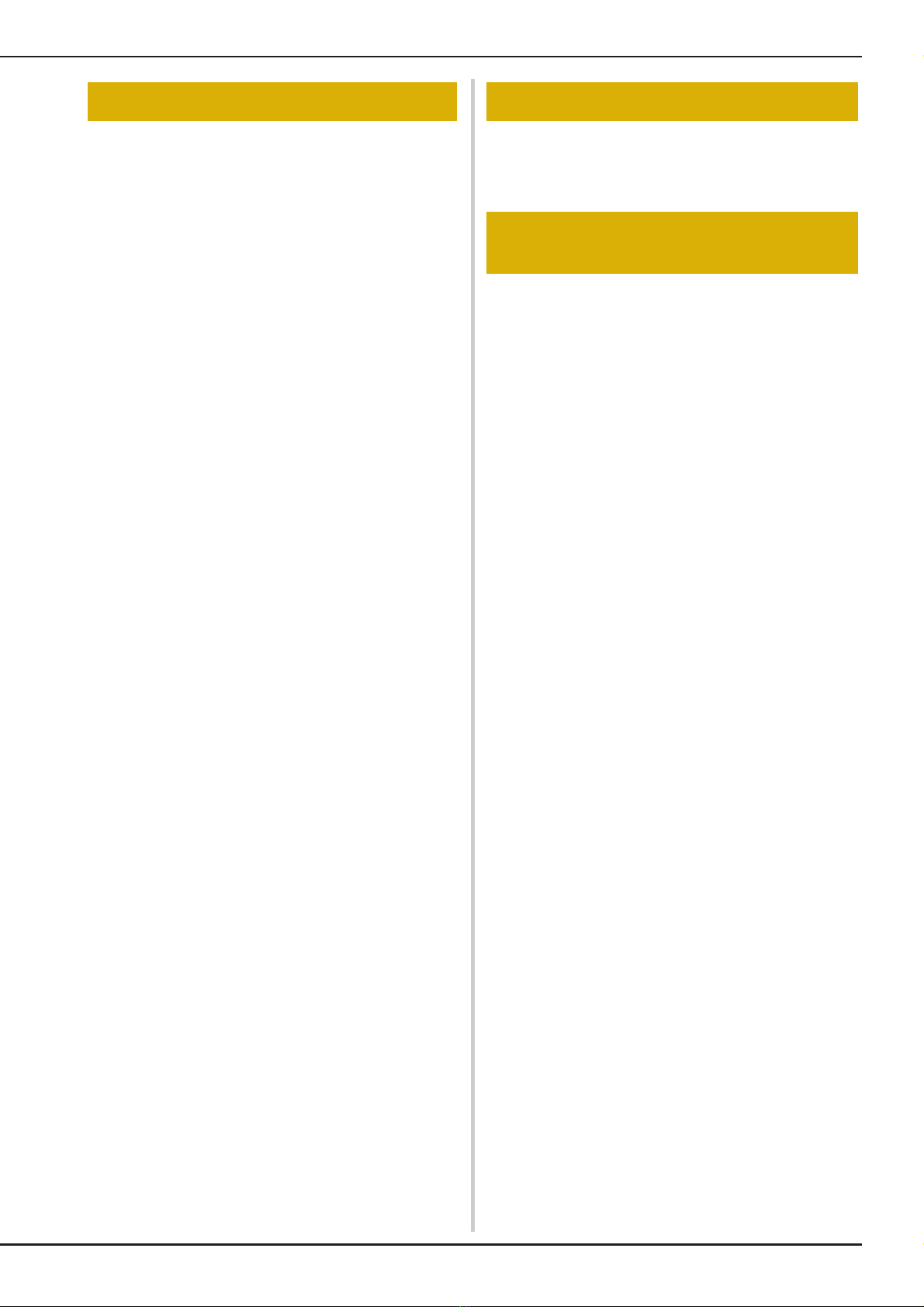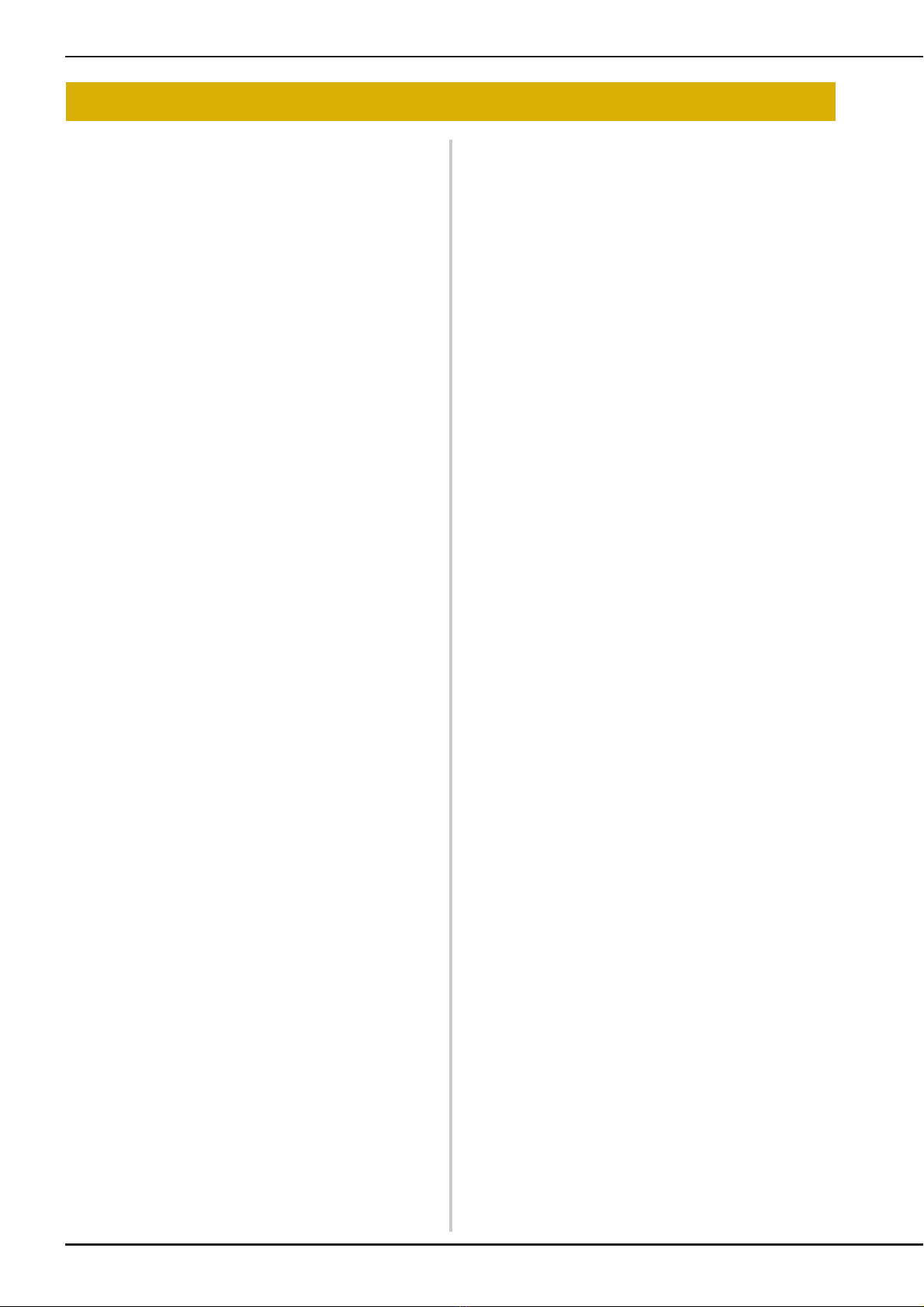5
Terms of Use
IMPORTANT-PLEASE READ
CAREFULLY:
This Terms of Use (“Agreement”) is a legal agreement
between Tacony Corporation (“Company”) and you that
governs your use of any Software, installed on or made
available by Company for use with sewing or craft products
(“Company Product”). The term of “Software” means any and
all contents data, design data, data format, firmware of
Company Product, and PC application or mobile device
application.
By using the Software and Company Product, you shall be
deemed to have agreed to be bound by the terms of this
Agreement. If you do not agree to the terms of this Agreement,
Company is unwilling to license the Software and you are not
allowed to use the Software. Amendments and supplements to
this Agreement may be attached to the Software.
An individual who accepts this Agreement on behalf of an
entity represents to Company that he or she has the legal right
to enter into a binding legal agreement for that entity.
Terms and Conditions
1 Grant of License.
1.1 Subject to this Agreement, Company hereby
grants you a personal, non-exclusive,
non-transferable and revocable license to use
the Software only within the Company Product.
1.2 Your right to use of the Software is licensed and
not sold, and solely for your use subject to this
Agreement. Company or its suppliers retains all
right, title, and interest relating to Software,
including without limitation all intellectual
property rights relating thereto.
2 Restrictions
2.1 Except as expressly set out in this Agreement or
as required by any local law, you shall
undertake:
2.1.1 not to disassemble, de-compile, reverse
engineer, translate or otherwise attempt
to learn the source code of the Software
(including the data or contents created
by using the Company Product or
contents editing application software;
hereinafter the same shall apply in this
Clause 2.);
2.1.2 not to create derivative works based on
the whole or any part of the Software;
2.1.3 not to distribute, provide or make
available the Software in any form, in
whole or in part to any person without
prior written consent from Company;
2.1.4 not to copy the Software, except where
such copying is incidental to normal
use of the Software with Company
Product or where it is necessary for the
purpose of back-up or operational
security;
2.1.5 not to transfer, rent, lease, sub-license,
loan, translate, merge, adapt, vary, alter
or modify, the whole or any part of the
Software nor permit the Software or any
part of it to be combined with, or
become incorporated in, any other
programs;
2.1.6 to include Company’s copyright notice
and this Agreement on all entire and
partial copies of the Software; and
2.1.7 not to use the Software for any purpose
(including, but not limited to, use with
unauthorized sewing/craft products or
software) other than as provided under
Clause 1 of this Agreement.
3Nowarranty
TO THE EXTENT PERMISSIBLE BY
APPLICABLE LAW, THIS SOFTWARE IS
PROVIDED TO YOU “AS IS” WITHOUT
WARRANTIES OR CONDITIONS OF ANY
KIND, WHETHER ORAL OR WRITTEN,
EXPRESS OR IMPLIED. COMPANY
SPECIFICALLY DISCLAIMS ANY IMPLIED
WARRANTIES OR CONDITIONS OF
MERCHANTABILITY, SATISFACTORY
QUALITY, NON-INFRINGEMENT AND/OR
FITNESS FOR A PARTICULAR PURPOSE.
4 Limitation of liability
4.1 COMPANY SHALL NOT BE LIABLE TO YOU,
ITS END-USERS OR ANY OTHER ENTITY FOR
ANY LOSS OF PROFITS OR INCOME OR
SAVINGS, LOSS OF DATA, INTERRUPTION
OF USE, OR CONSEQUENTIAL,
INCIDENTAL, SPECIAL, PUNITIVE OR
INDIRECT DAMAGES INCURRED BY SUCH
PARTY (WHETHER IN AN ACTION IN
CONTRACT OR TORT), EVEN IF COMPANY
HAS BEEN ADVISED OF THE POSSIBILITY OF
SUCH DAMAGES, ARISING OUT OF OR
RELATING TO THE SOFTWARE, SUPPORT
SERVICE OR THIS AGREEMENT. THESE
LIMITATIONS SHALL APPLY TO THE
MAXIMUM EXTENT ALLOWED BY
APPLICABLE LAW NOTWITHSTANDING
ANY FAILURE OF ESSENTIAL PURPOSE OF
ANY LIMITED REMEDY.
4.2 NOTWITHSTANDING THE CLAUSE 3 OR 4.1
HEREOF, THIS AGREEMENT DOES NOT
PURPORT TO EXCLUDE OR RESTRICT
COMPANY’S LIABILITY FOR DEATH OR
PERSONAL INJURY RESULTING FROM
NEGLIGENCE OR LIMIT THE STATUTORY
RIGHTS OF A CONSUMER.