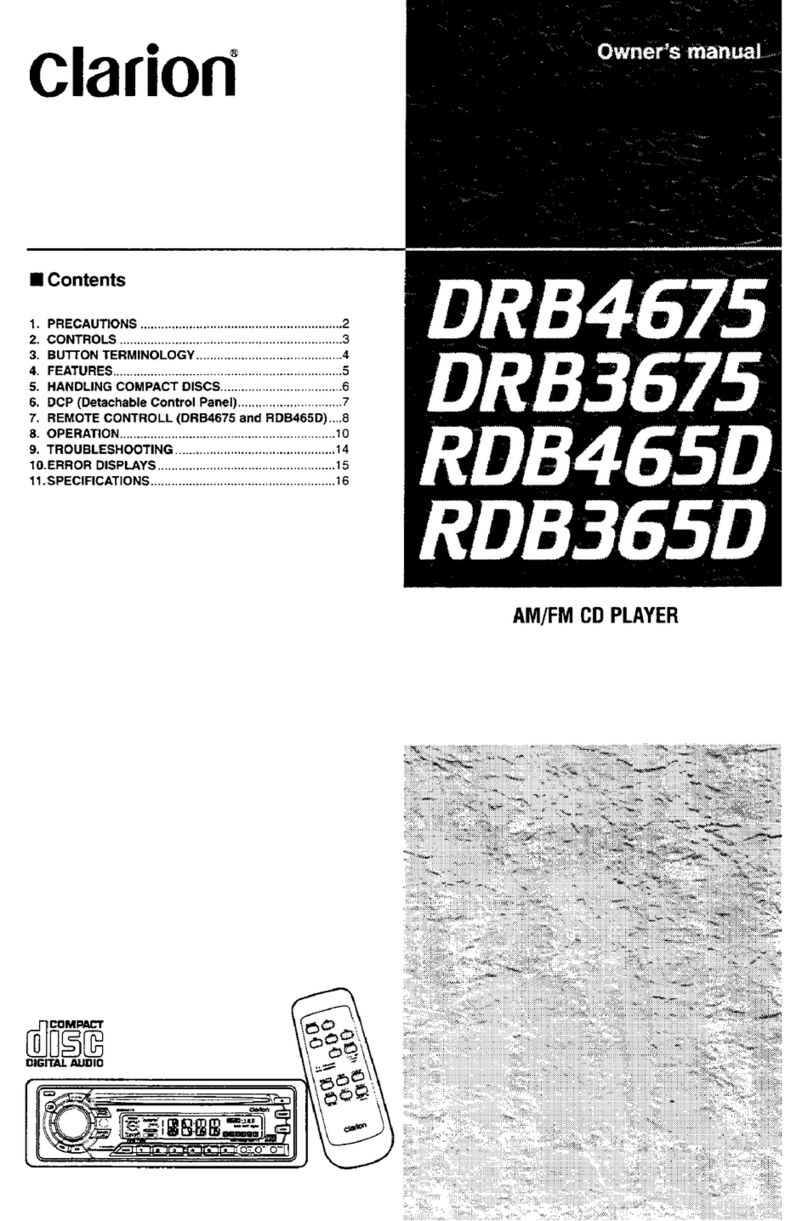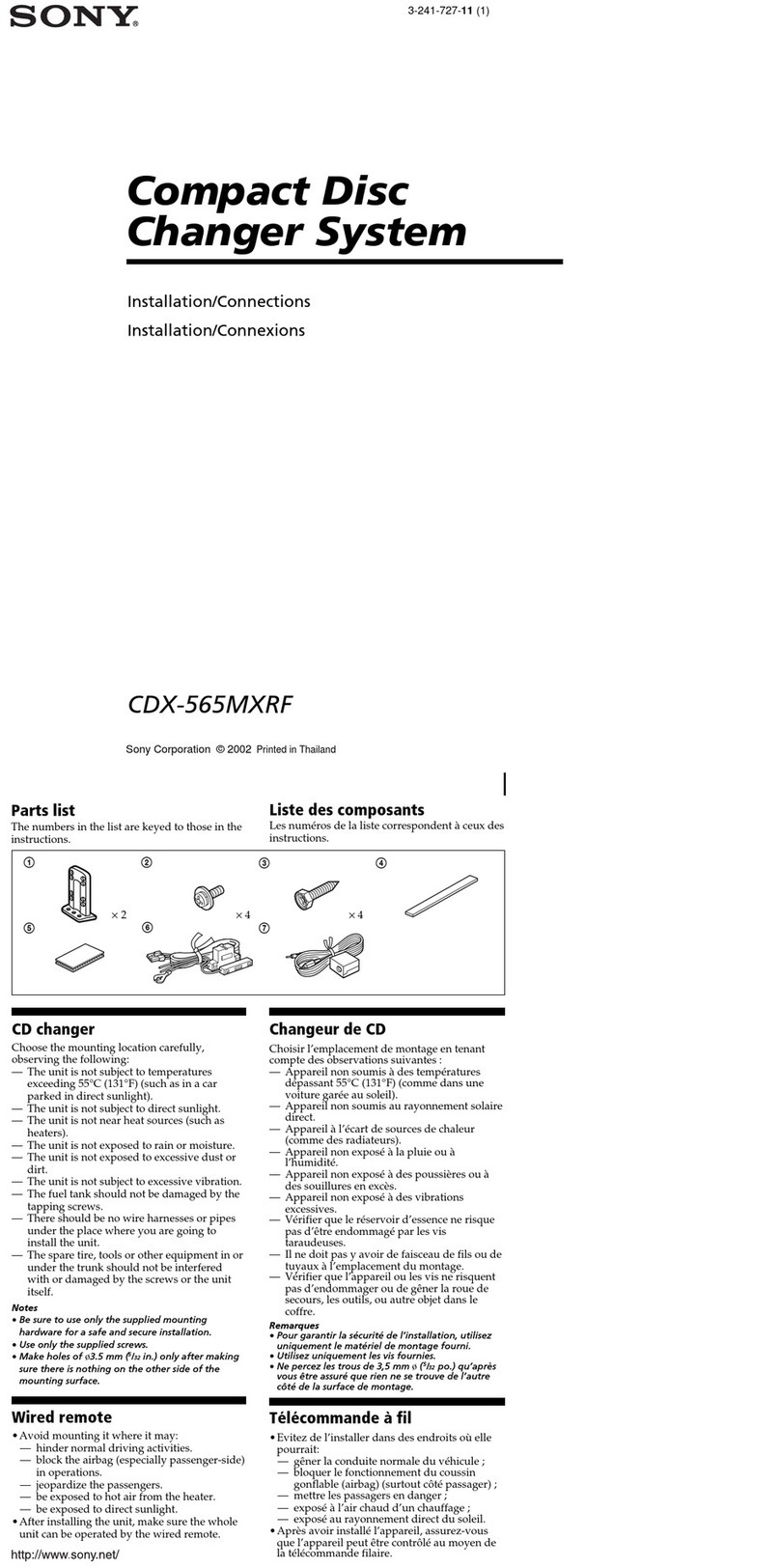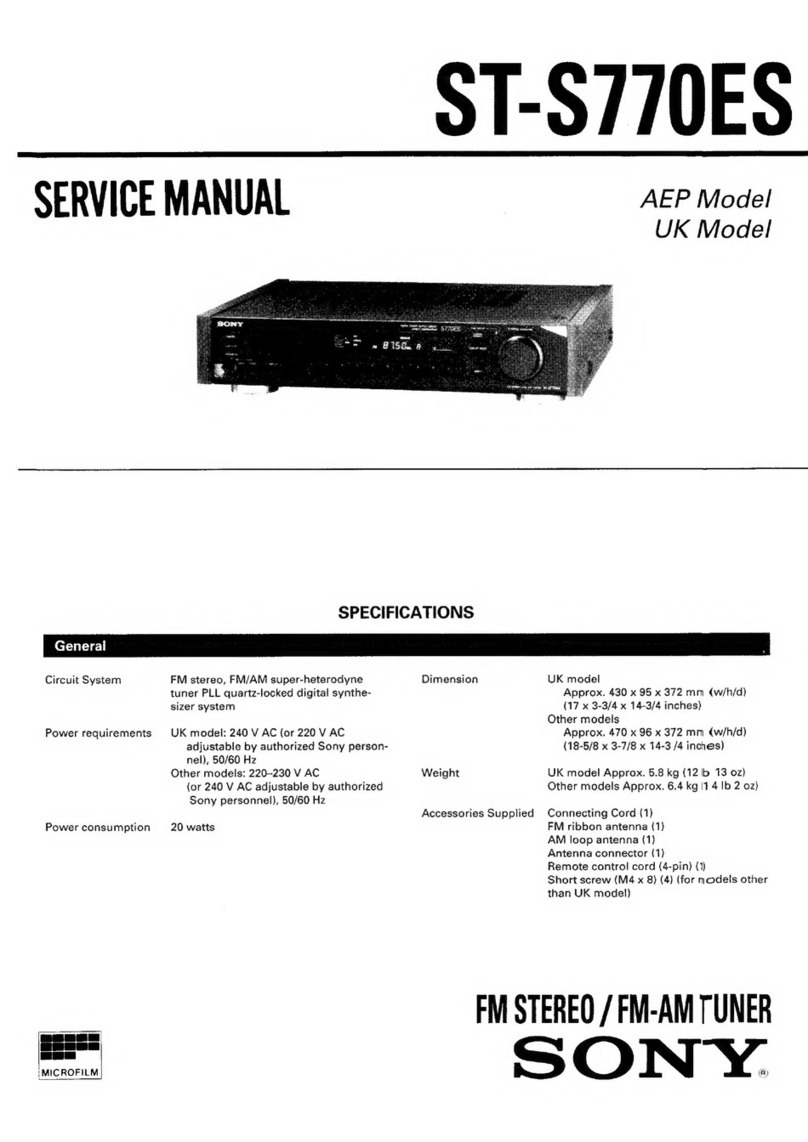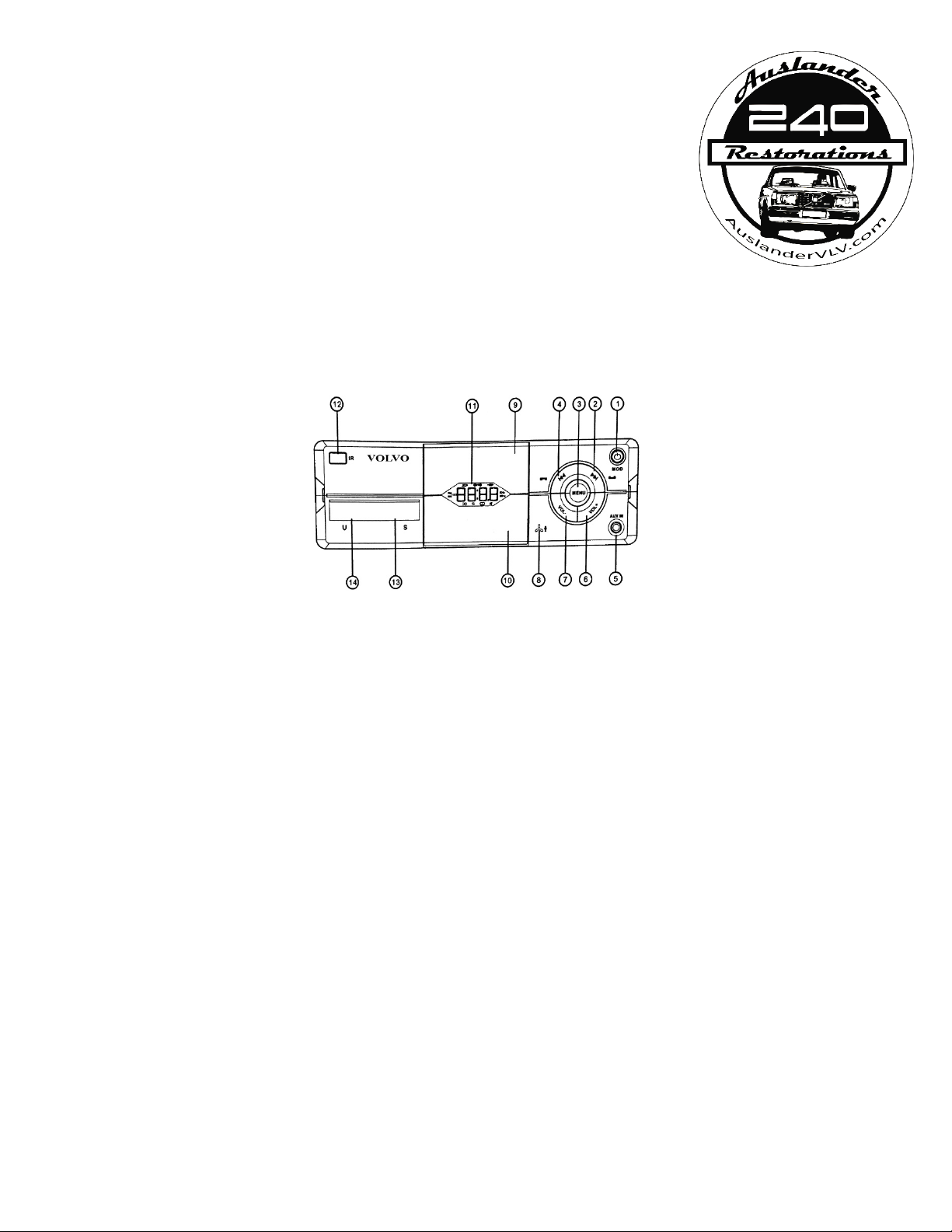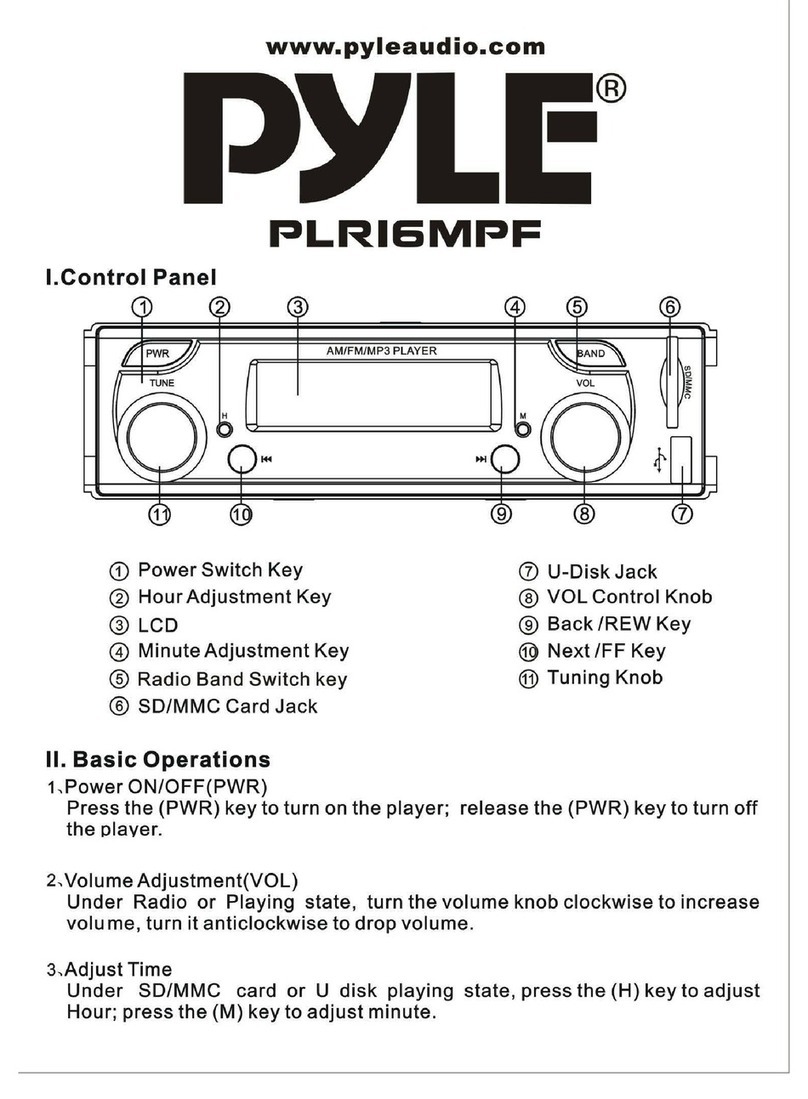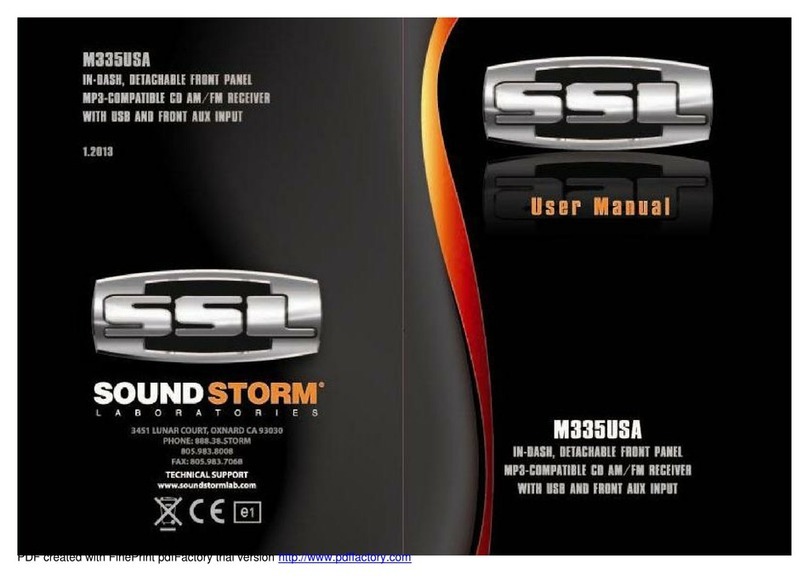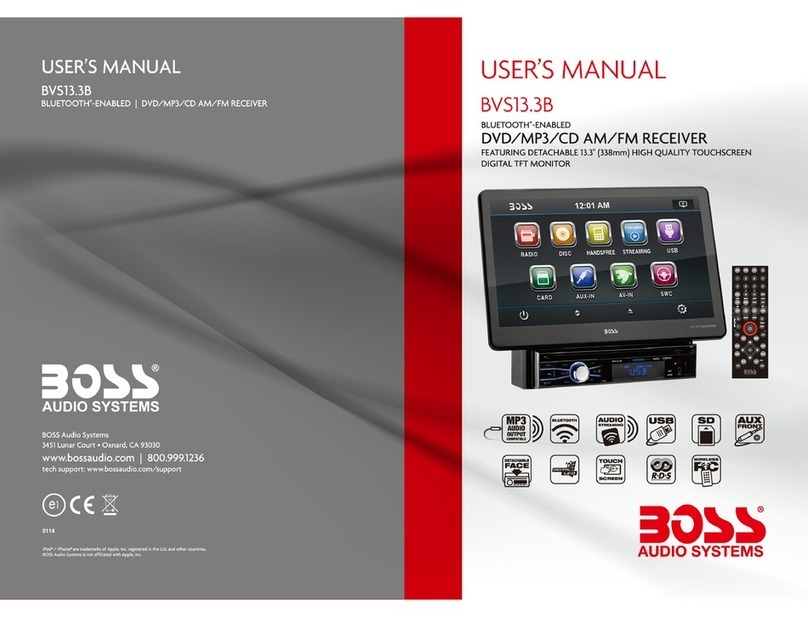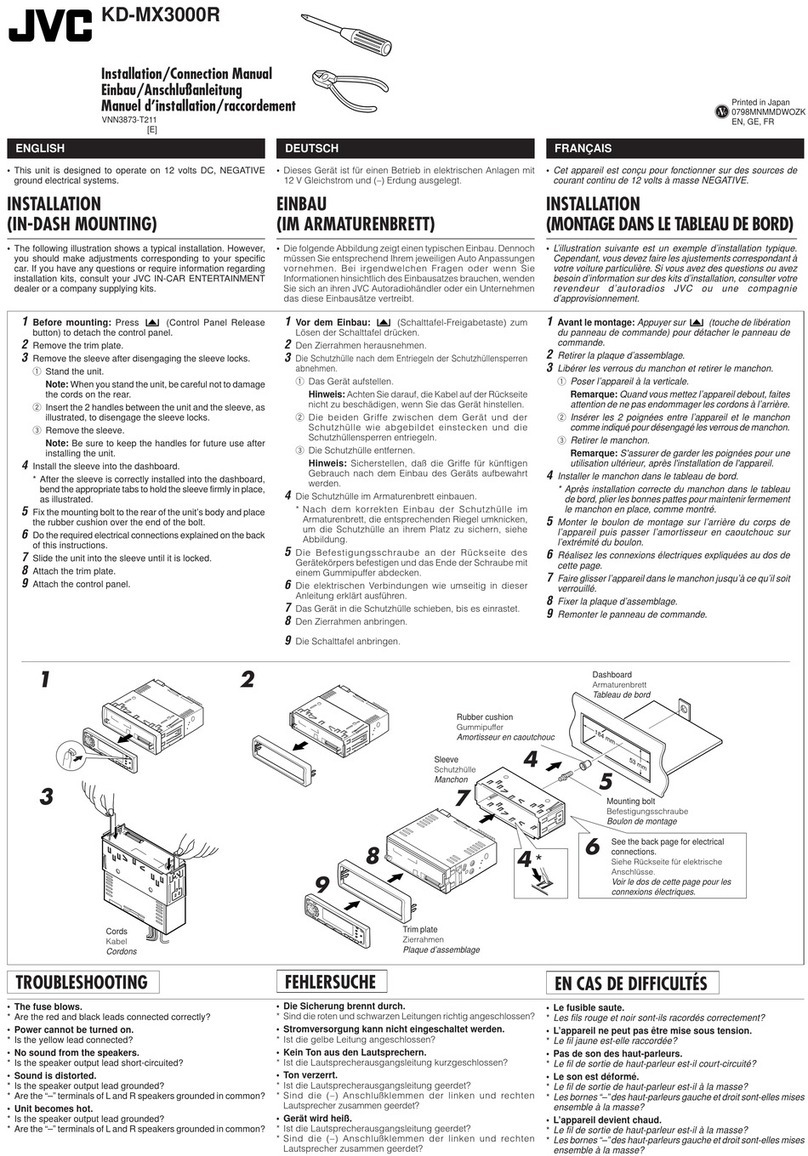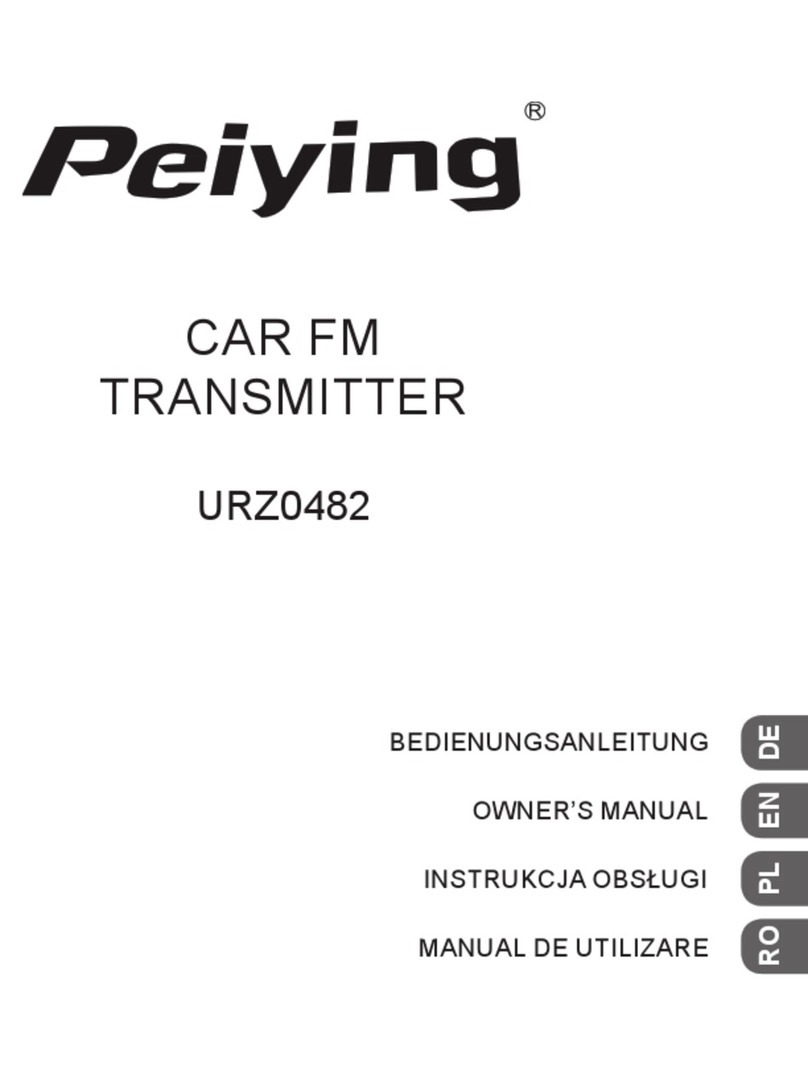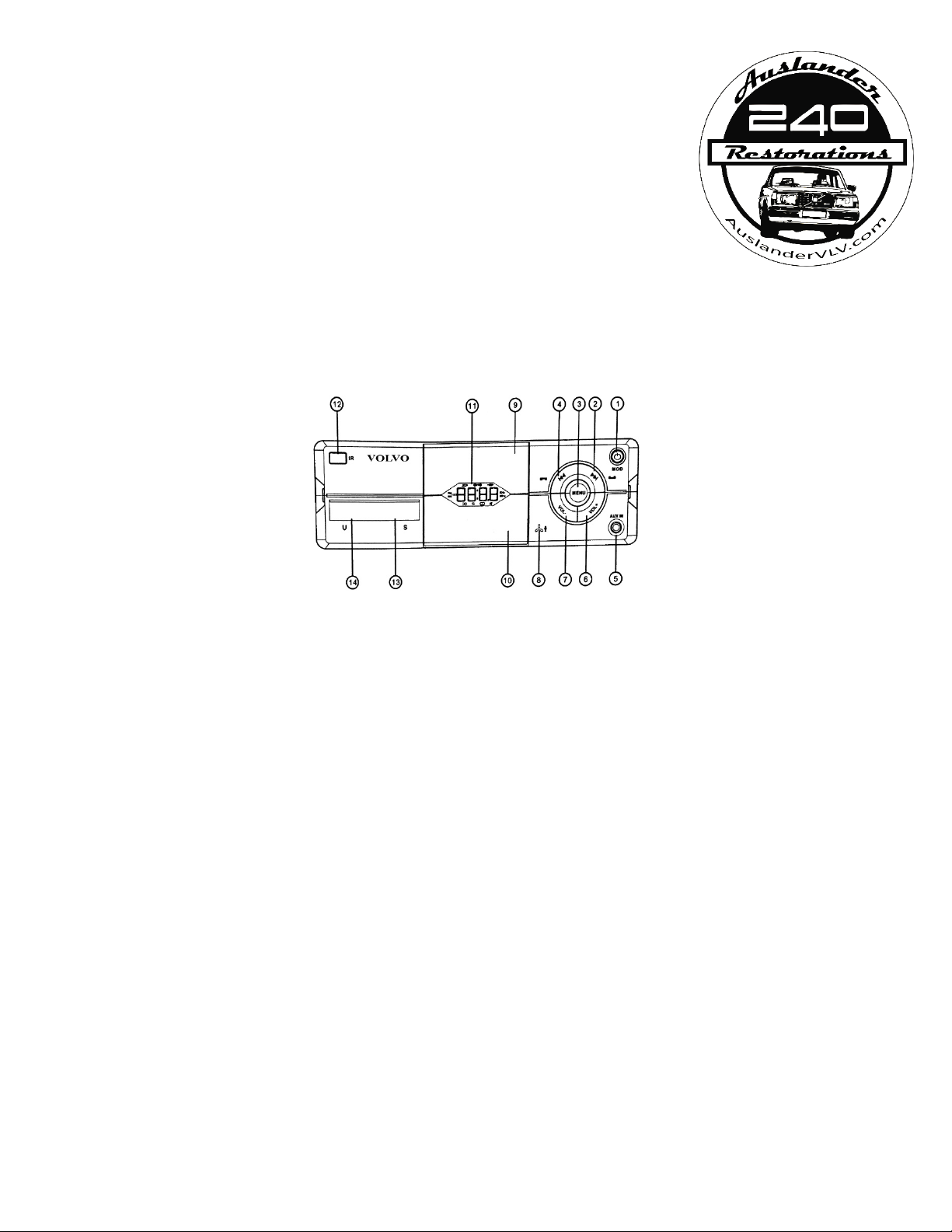
Radio Instructions
21
st
Century Radio Upgrade Kit
OPERATION – CONTROLS
1) MOD: POWER / MODE
2) >>|: Advance track / channel preset for ard / Ans er phone / HOLD for FM Seek >>
3) MENU: Select Volume / Bass / Treble / Balance / Fade / Loudness / Equalizer Presets / Screen Color / HOLD for Clock
4) |<<: Reverse track / channel preset back ards / Hang up phone / HOLD for FM Seek <<
5) AUX IN: Auxiliary input jack
6) VOL +: Volume +
7) VOL -: Volume -
8) Microphone
9) Phone holder, upper arm
10) Phone holder, lo er arm
11) LCD display
12) IR receiver for remote
13) INPUT DOOR, S: SD card slot
14) INPUT DOOR, U: USB 2.0 port
OPERATION – FUNCTIONAL OVERVIEW
Let’s alk through the initial setup and use of your ne radio!
Turn the key in your ignition to the ACC or RUN position, your radio ill light-up and come to life. Yes, we’re going to tell you how to get it to stop changing colors!
Grab your smartphone, go into its Bluetooth menu (make sure the Bluetooth function in your phone is enabled), and search for the profile named ‘Car BT’. Select it and the
phone ill automatically pair ith your smartphone – hen connected, ‘A2DP’ ill be displayed on the radio. No you can use your radio to make phone calls, as ell as to
stream music through it ith apps like Pandora, Apple Music, Podcasts, Spotify, TuneIn Radio, and the like.
The ‘MOD’ button in the top right corner of the radio is used to toggle bet een modes, RADIO / AUXILIARY / BLUETOOTH. Holding the MOD button ill turn the radio OFF.
‘MENU’ BUTTON OVERVIEW
When using the MENU button, each time you press the button it ill advance to the next settings page. In order to toggle settings in these pages, use the VOLUME +/- buttons.
Press MENU 1X: VOLUME
Press MENU 2X: BASS audio adjustment
Press MENU 3X: TREBLE audio adjustment
Press MENU 4X: L-R BALANCE audio adjustment
Press MENU 5X: FADE F-R audio adjustment
Press MENU 6X: LOUDNESS audio adjustment
Press MENU 7X: EQUALIZER preset audio levels
Press MENU 8X: SCREEN COLOR – chan e screen color here – BLUE / GREEN / RED