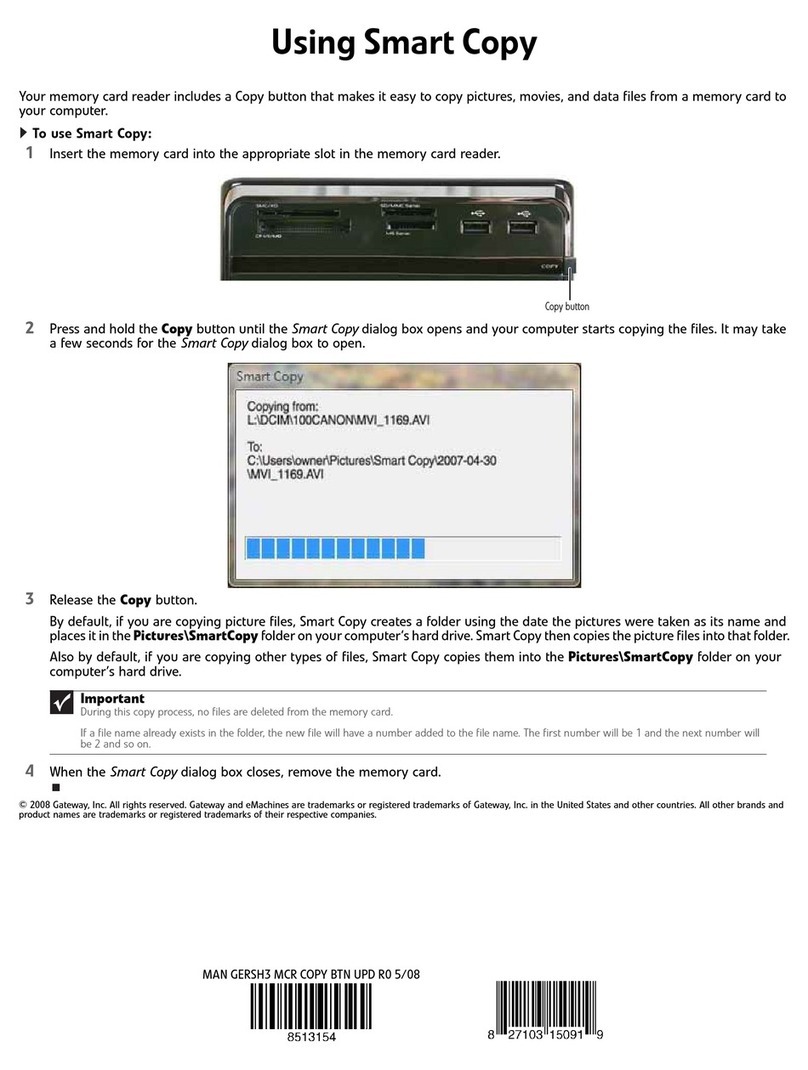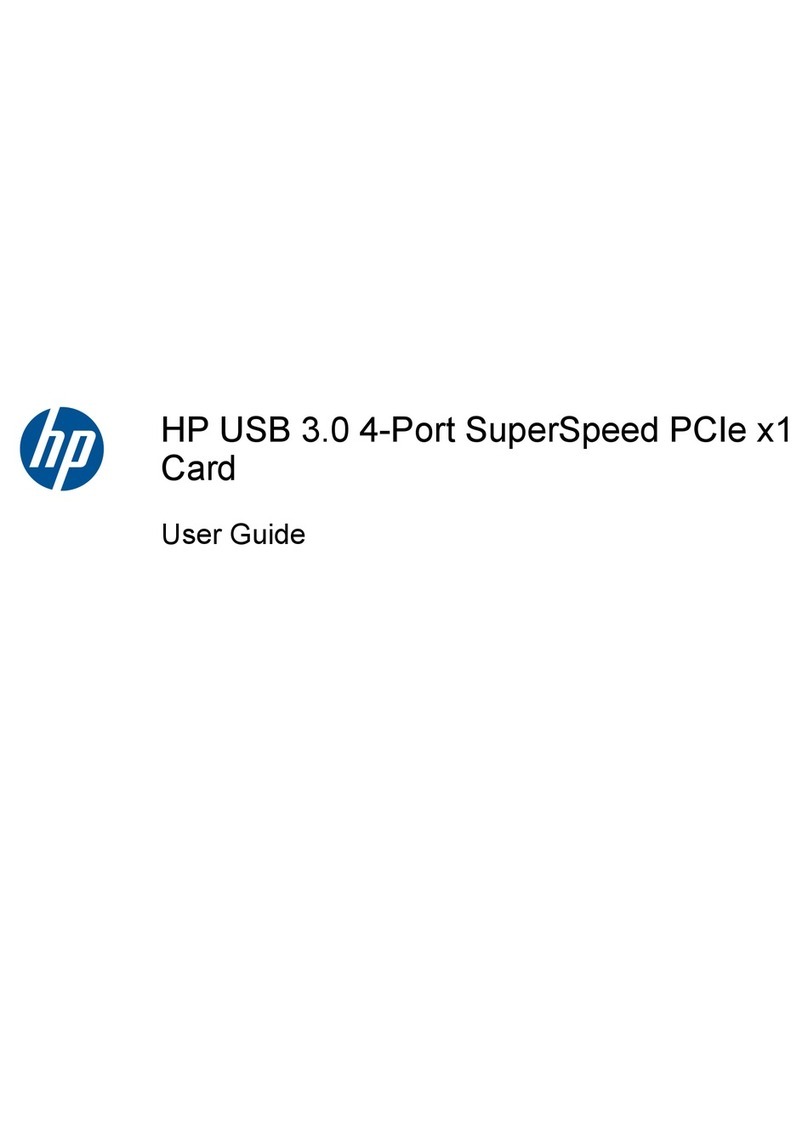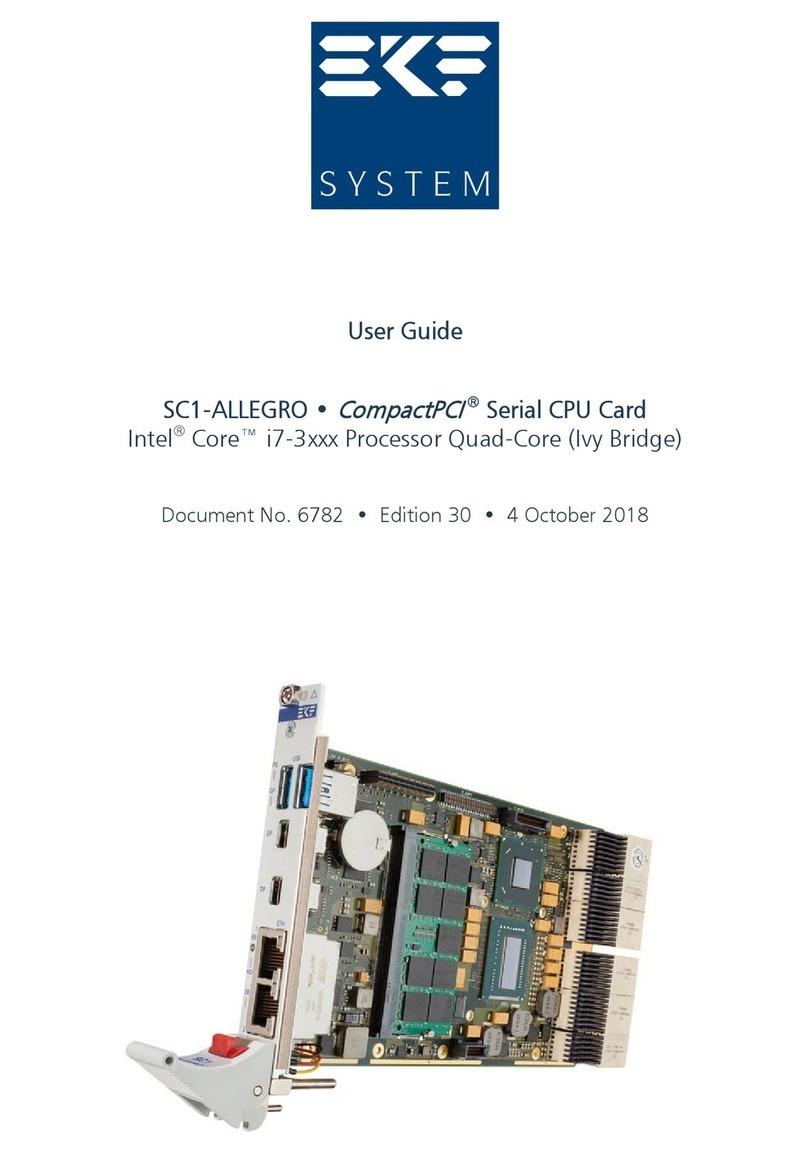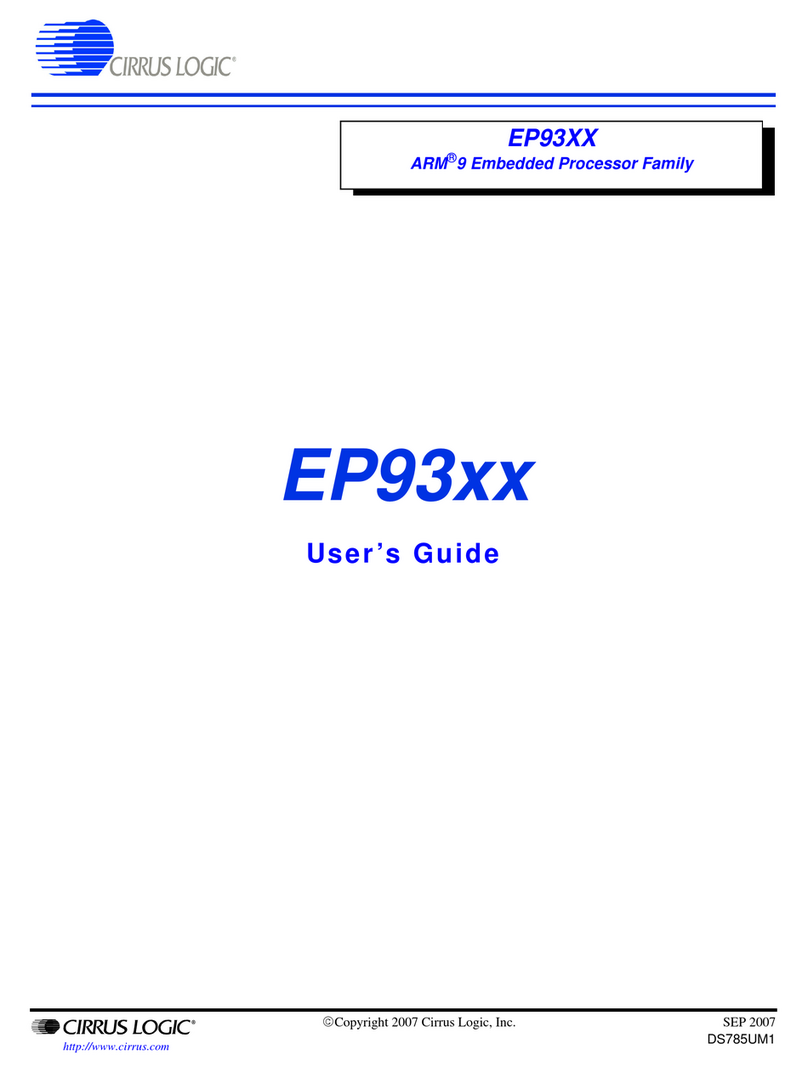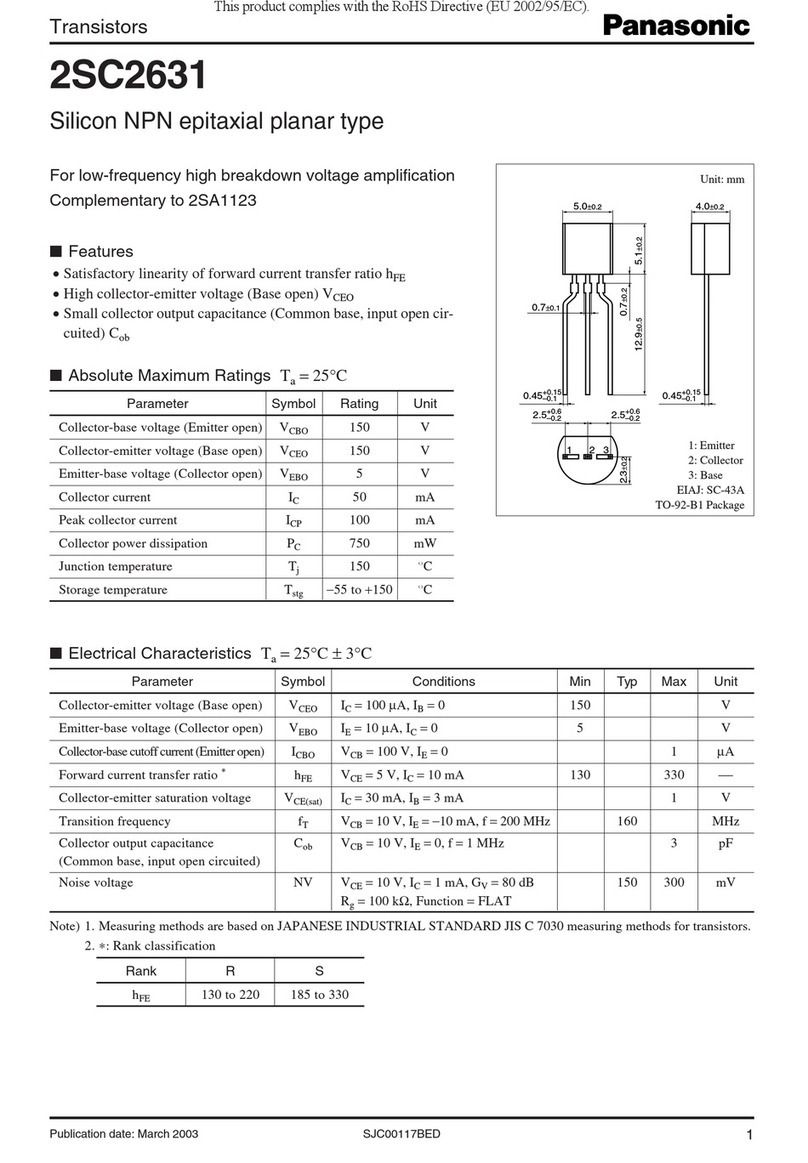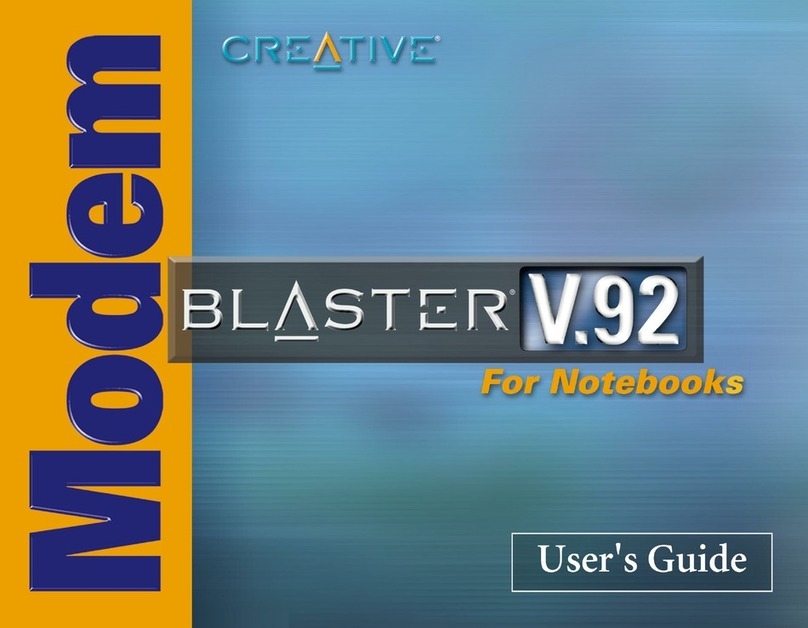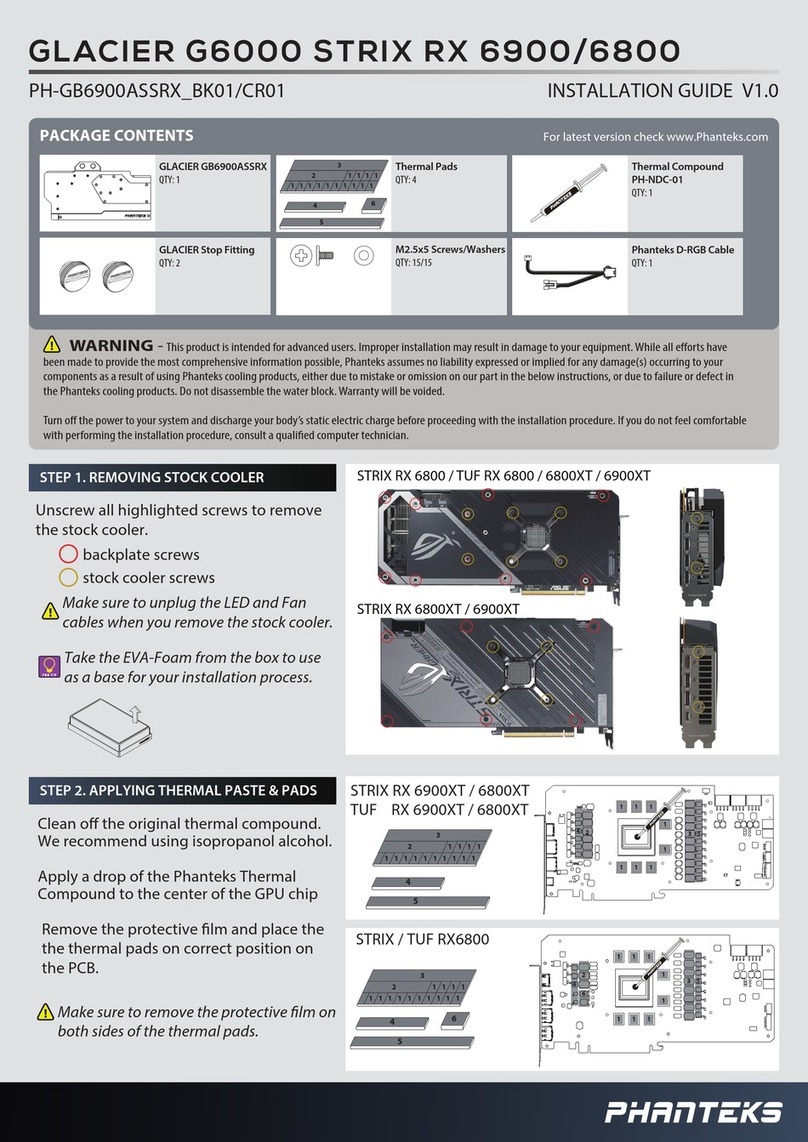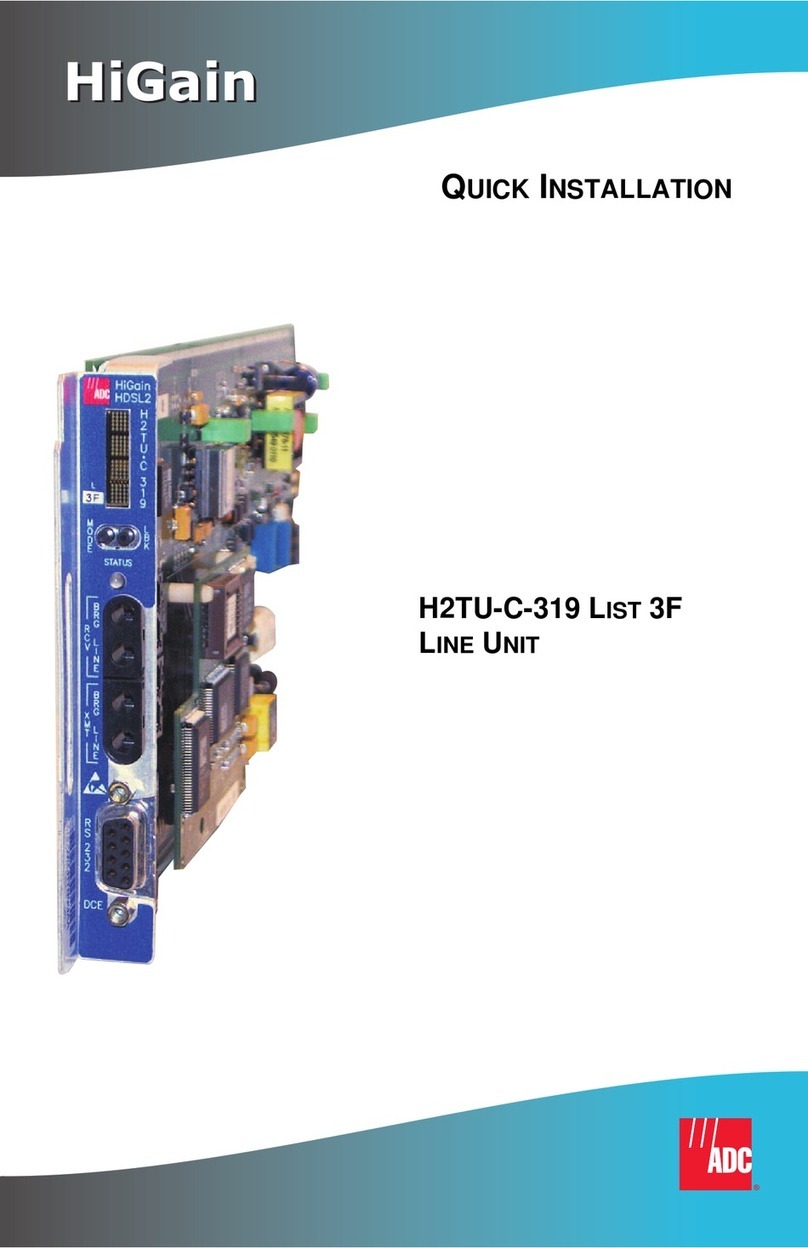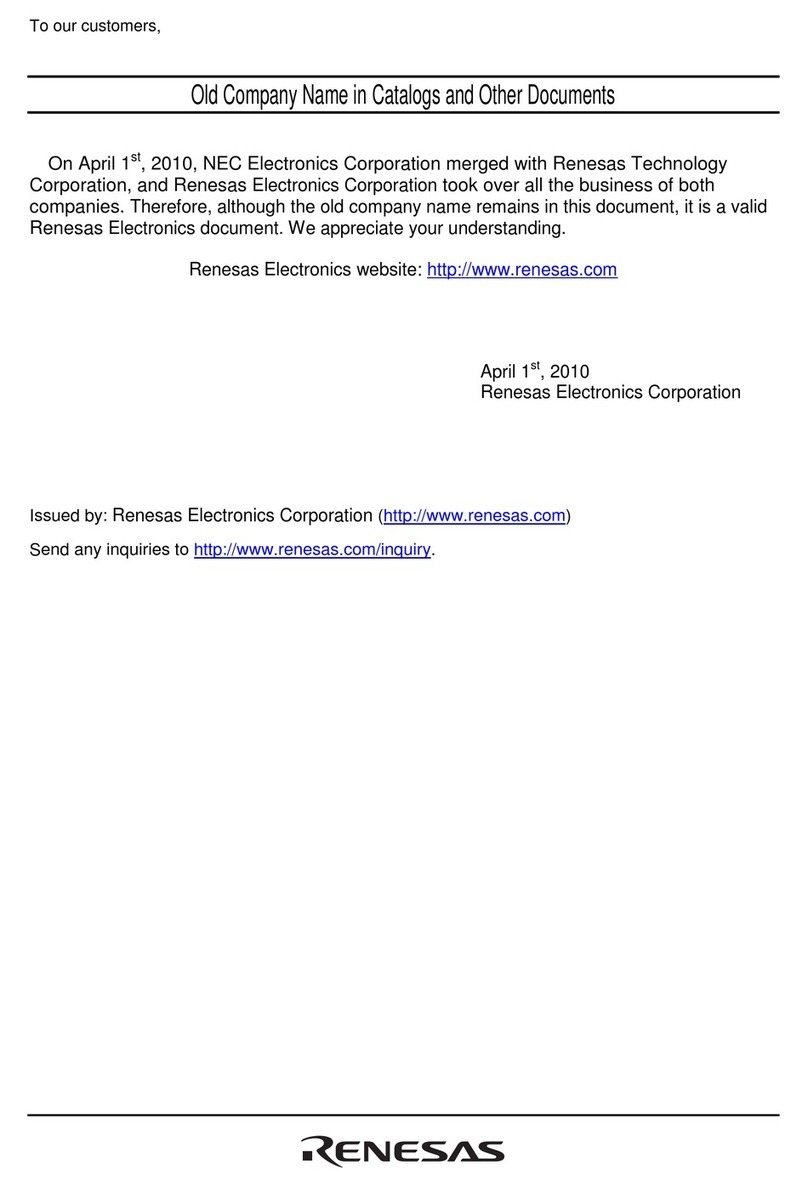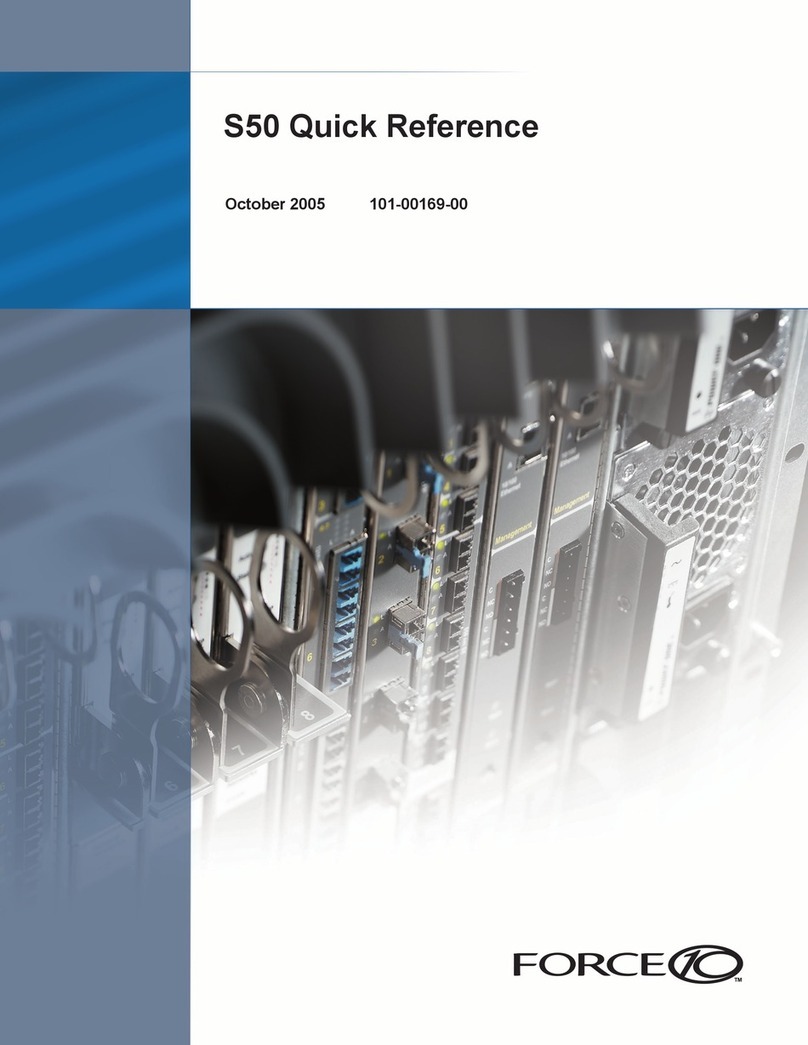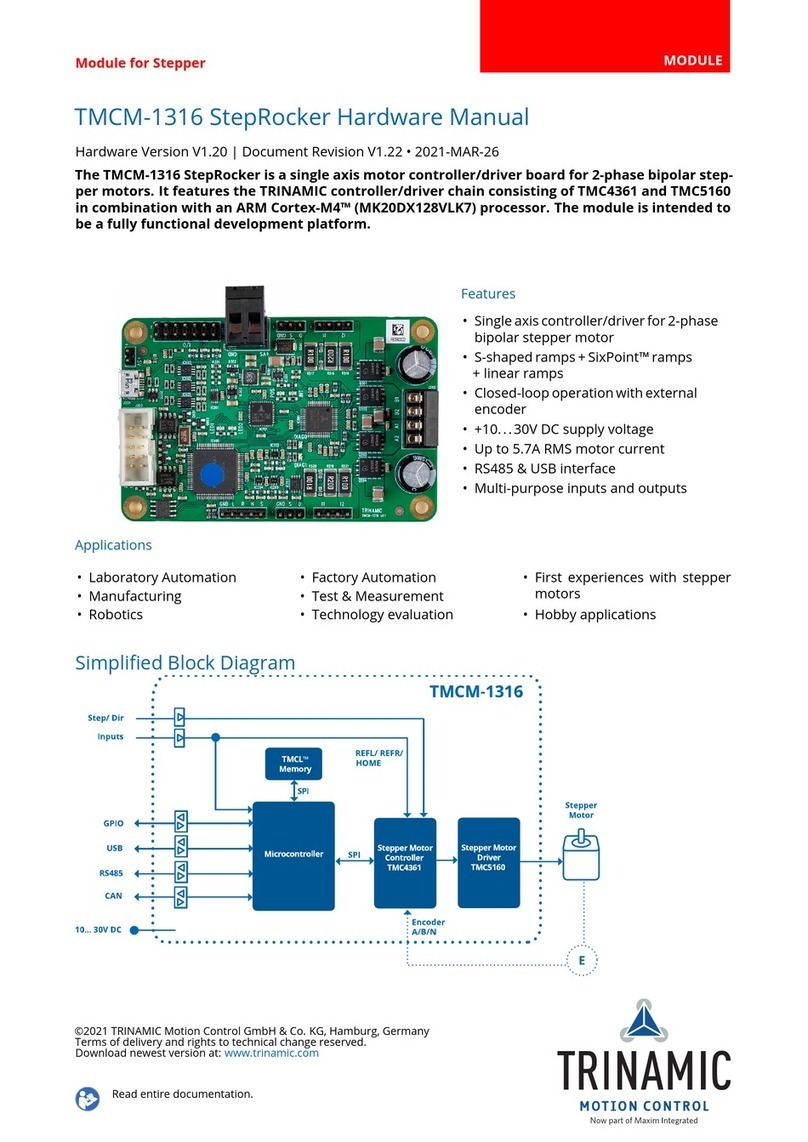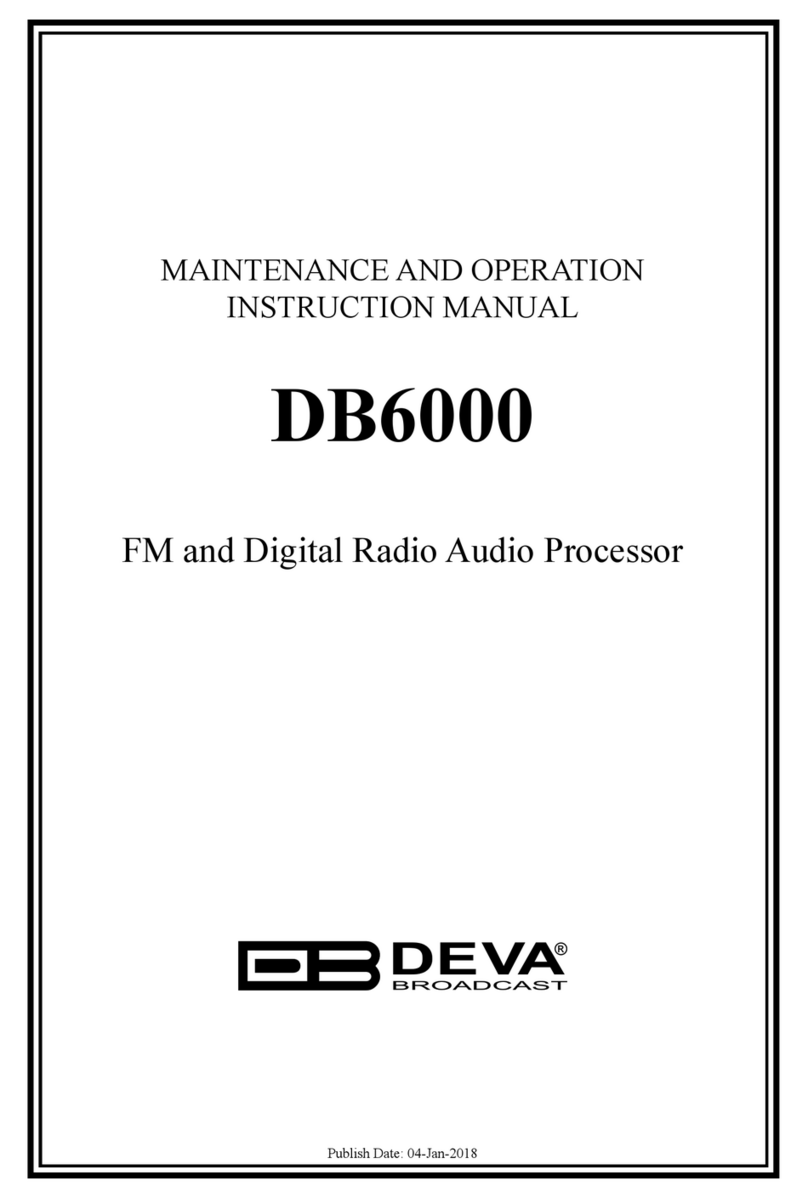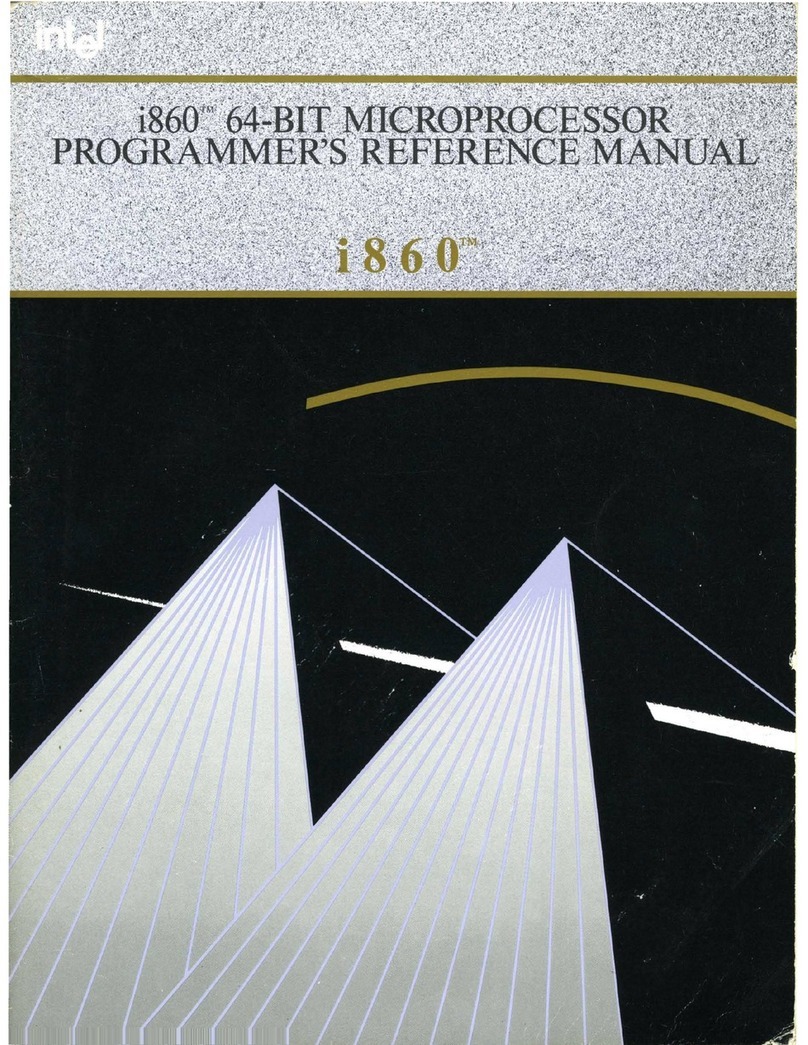Contents:
Chapter 1: Introduction ......................................................3
1.1 Product Introduction ....................................................3
1.2 Features........................................................................3
1.3 Requirements...............................................................4
1.4 Package Contents.........................................................5
Chapter 2: Getting Started .................................................5
2.1 Hardware Layout .........................................................5
2.2 Hardware Installation ..................................................6
2.3 Driver Installation........................................................7
2.3.1 Installation for Windows.......................................7
2.3.2 Installation for Linux ............................................8
2.4 Verifying the installation..............................................9
2.4.1 Verifying for Windows..........................................9
2.4.2 Verifying for Linux .............................................10
MN5000000055 Page 2