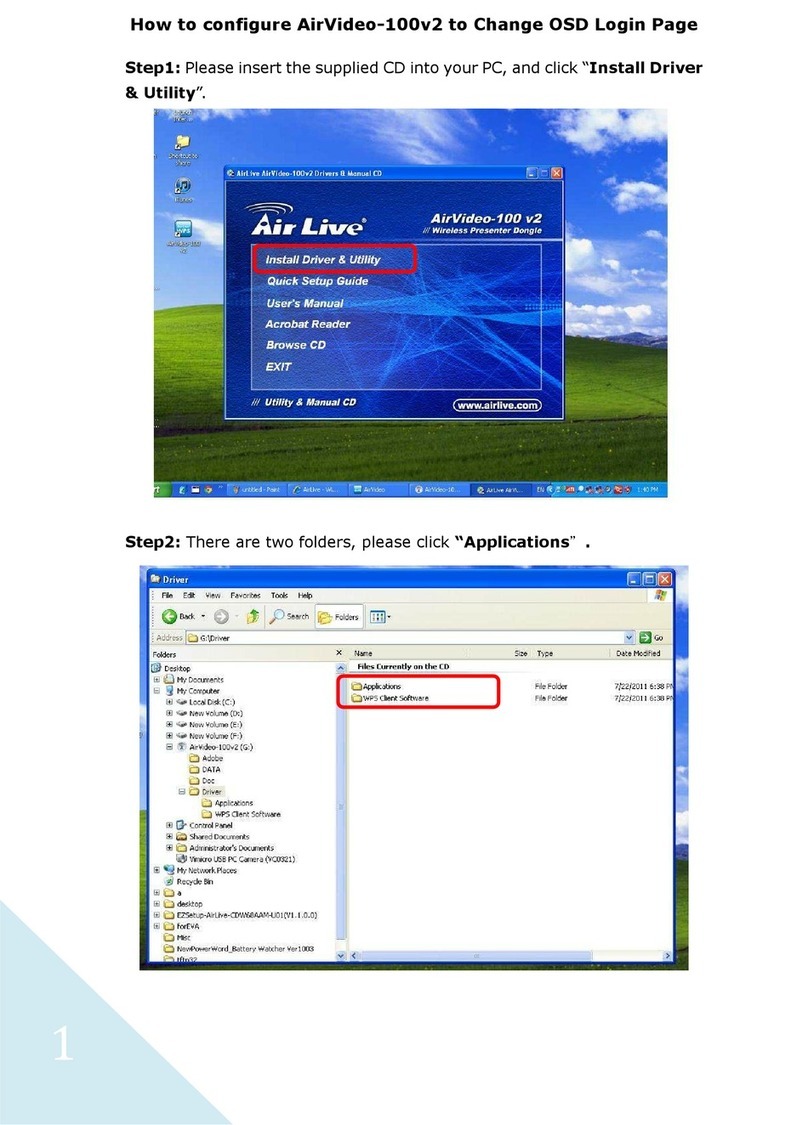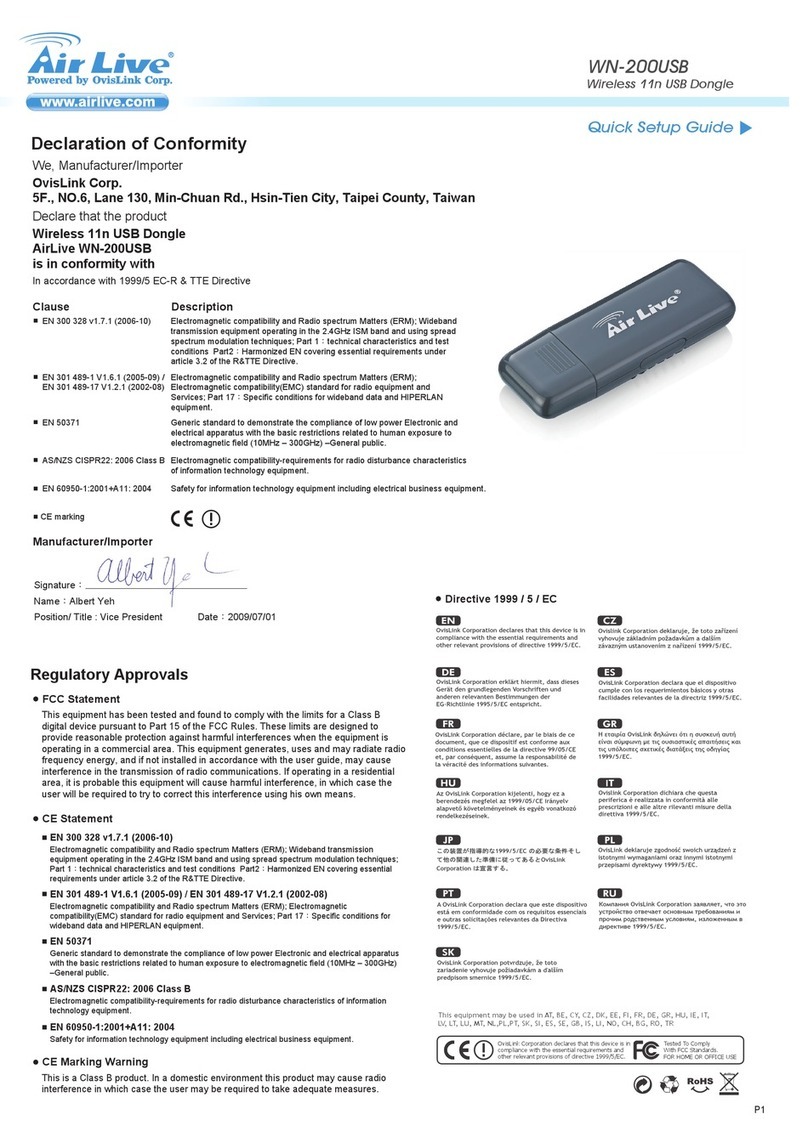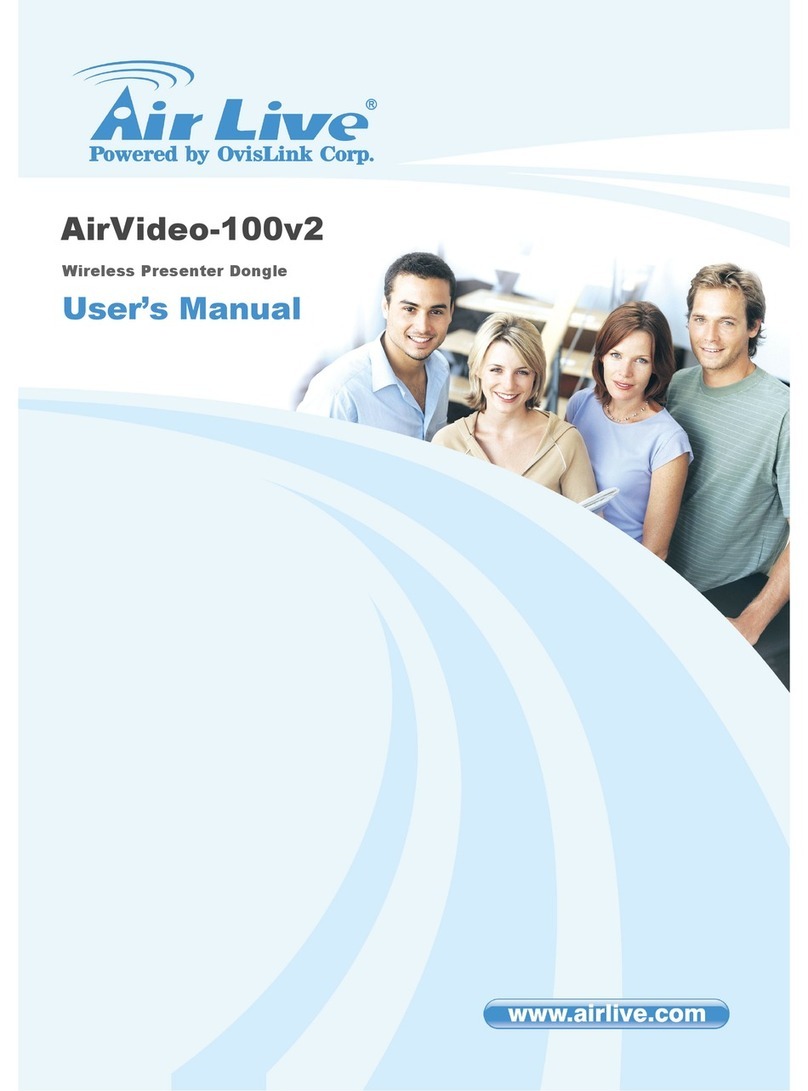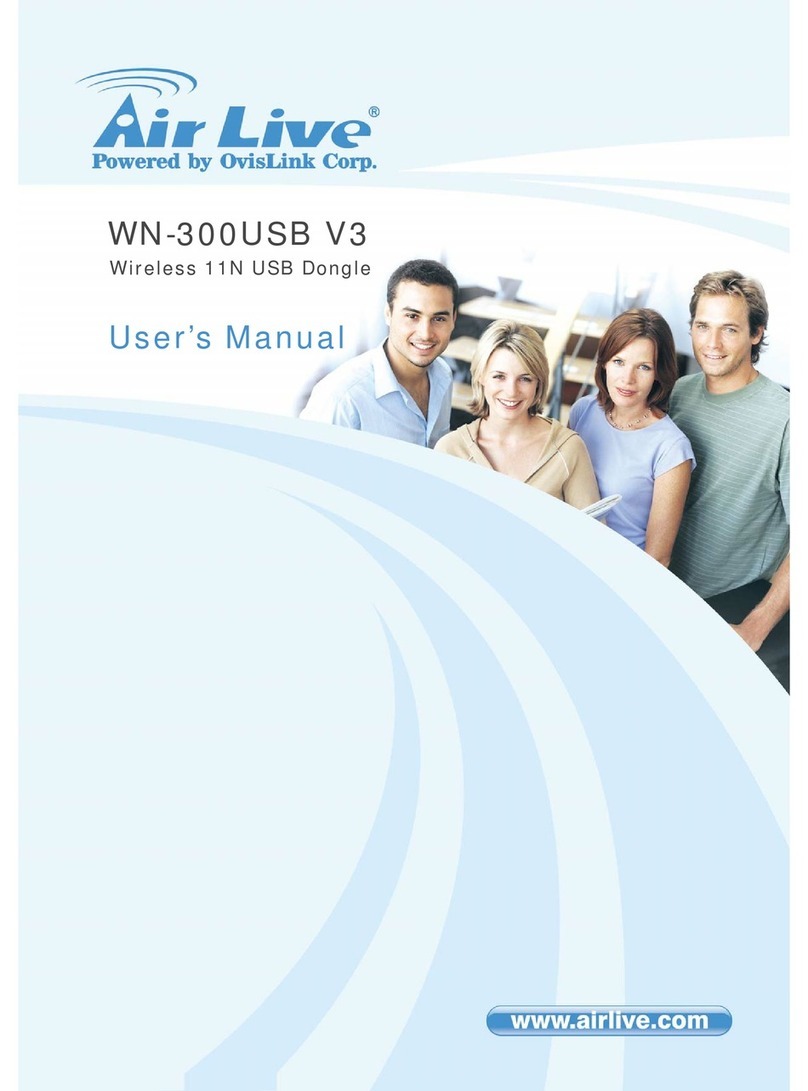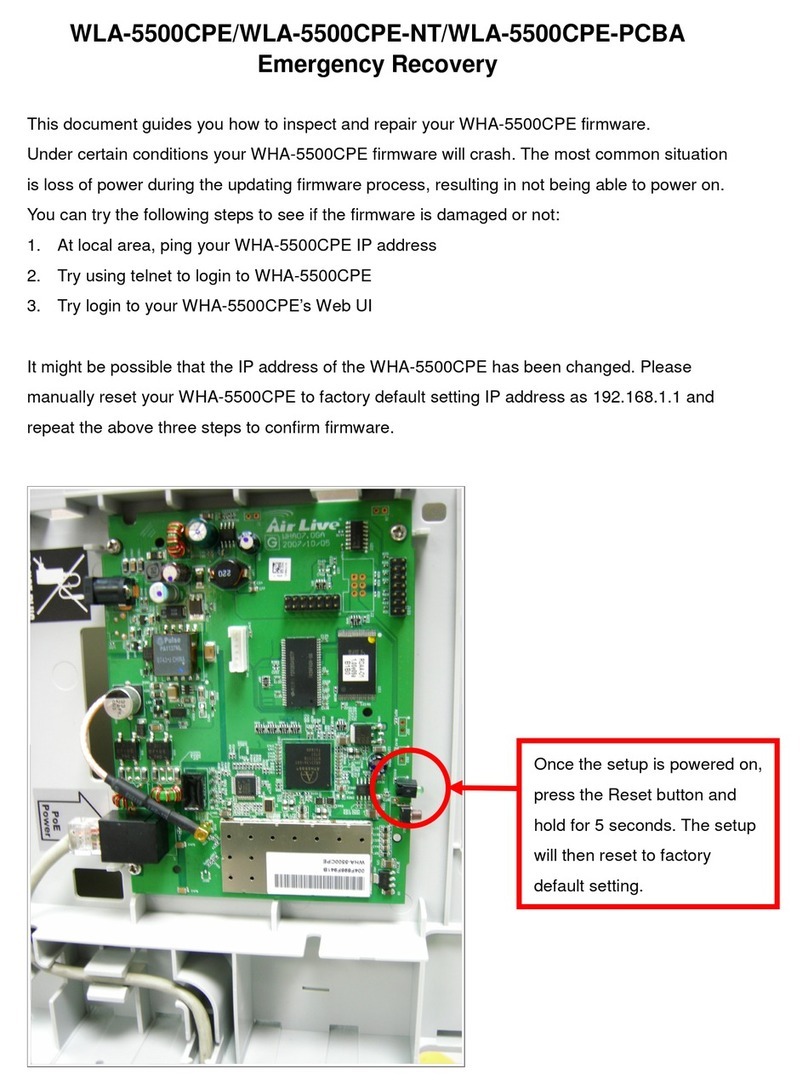5 WN-301USB User’s Manual
Table of Contents
1. Introduction ........................................................................................................1
1.1. System Requirements........................................................................... 1
1.2. Package Contents................................................................................. 2
1.3. Hardware Installation ............................................................................ 3
2. Software Installation...........................................................................................4
2.1. Configuration Utility............................................................................. 12
2.2. Utility/Network..................................................................................... 16
2.3. Utility/Profile........................................................................................ 17
2.4. Profile Configuration............................................................................ 19
2.5. Profile Authentication and Encryption (Security) ................................. 21
2.6. Client Certification – 802.1x ................................................................ 25
2.7. Server Certification – 802.1x............................................................... 26
2.8. Advanced............................................................................................ 27
2.9. Statistics.............................................................................................. 31
2.10. WMM................................................................................................... 32
2.11. About................................................................................................... 33
2.12. WPS Configuration.............................................................................. 34
3. Software AP ......................................................................................................37
3.1 Configuration....................................................................................... 37
3.2 Security Setting................................................................................... 40
3.3 Access Control.................................................................................... 42
3.4 Mac Table............................................................................................ 43
3.5 Event Log............................................................................................ 43
3.6 Statistics.............................................................................................. 44
3.7 About................................................................................................... 44
4. Specifications...................................................................................................45
5. Frequent Asked Questions..............................................................................47
6. Wireless Network Glossary .............................................................................49